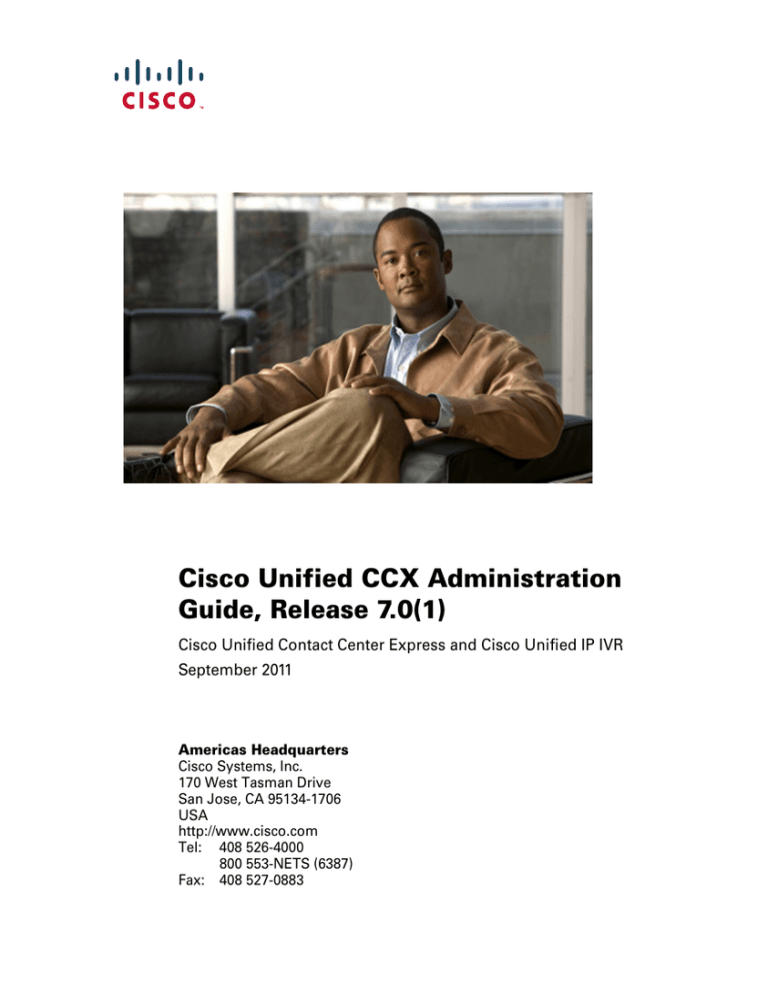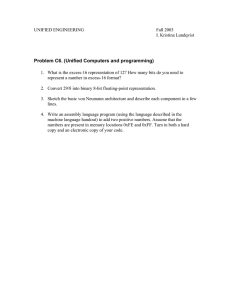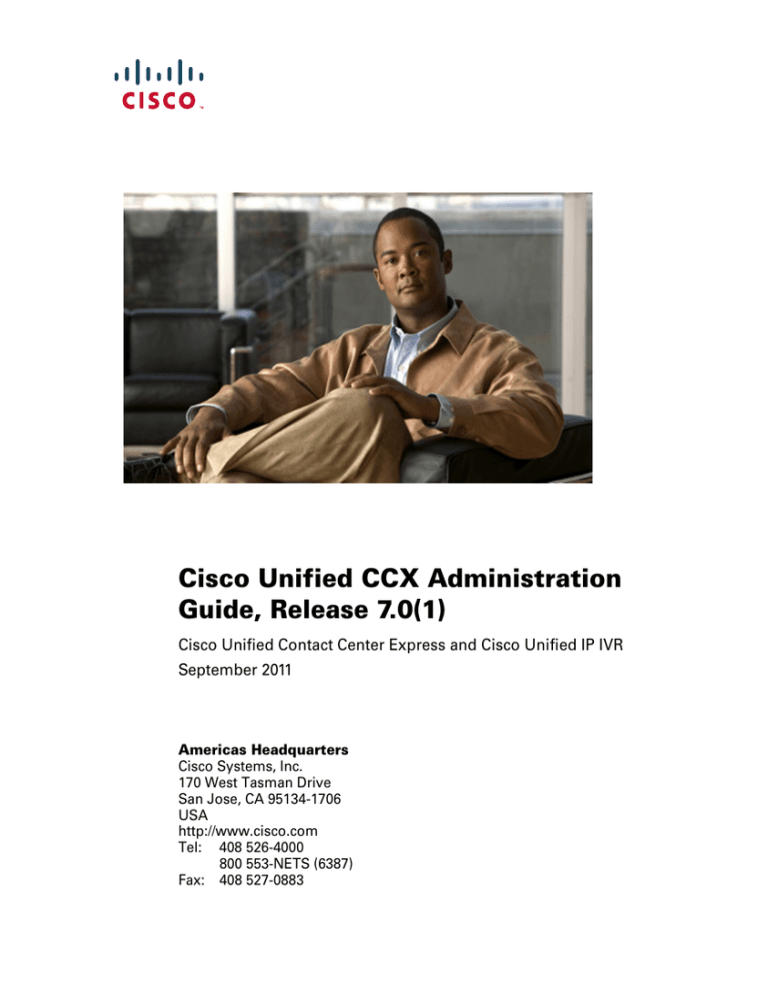
Cisco Unified CCX Administration
Guide, Release 7.0(1)
Cisco Unified Contact Center Express and Cisco Unified IP IVR
September 2011
Americas Headquarters
Cisco Systems, Inc.
170 West Tasman Drive
San Jose, CA 95134-1706
USA
http://www.cisco.com
Tel: 408 526-4000
800 553-NETS (6387)
Fax: 408 527-0883
THE SPECIFICATIONS AND INFORMATION REGARDING THE PRODUCTS IN THIS MANUAL ARE SUBJECT TO CHANGE WITHOUT
NOTICE. ALL STATEMENTS, INFORMATION, AND RECOMMENDATIONS IN THIS MANUAL ARE BELIEVED TO BE ACCURATE BUT
ARE PRESENTED WITHOUT WARRANTY OF ANY KIND, EXPRESS OR IMPLIED. USERS MUST TAKE FULL RESPONSIBILITY FOR
THEIR APPLICATION OF ANY PRODUCTS.
THE SOFTWARE LICENSE AND LIMITED WARRANTY FOR THE ACCOMPANYING PRODUCT ARE SET FORTH IN THE INFORMATION
PACKET THAT SHIPPED WITH THE PRODUCT AND ARE INCORPORATED HEREIN BY THIS REFERENCE. IF YOU ARE UNABLE TO
LOCATE THE SOFTWARE LICENSE OR LIMITED WARRANTY, CONTACT YOUR CISCO REPRESENTATIVE FOR A COPY.
The Cisco implementation of TCP header compression is an adaptation of a program developed by the University of California, Berkeley (UCB) as
part of UCB’s public domain version of the UNIX operating system. All rights reserved. Copyright © 1981, Regents of the University of California.
NOTWITHSTANDING ANY OTHER WARRANTY HEREIN, ALL DOCUMENT FILES AND SOFTWARE OF THESE SUPPLIERS ARE
PROVIDED “AS IS” WITH ALL FAULTS. CISCO AND THE ABOVE-NAMED SUPPLIERS DISCLAIM ALL WARRANTIES, EXPRESSED OR
IMPLIED, INCLUDING, WITHOUT LIMITATION, THOSE OF MERCHANTABILITY, FITNESS FOR A PARTICULAR PURPOSE AND
NONINFRINGEMENT OR ARISING FROM A COURSE OF DEALING, USAGE, OR TRADE PRACTICE.
IN NO EVENT SHALL CISCO OR ITS SUPPLIERS BE LIABLE FOR ANY INDIRECT, SPECIAL, CONSEQUENTIAL, OR INCIDENTAL
DAMAGES, INCLUDING, WITHOUT LIMITATION, LOST PROFITS OR LOSS OR DAMAGE TO DATA ARISING OUT OF THE USE OR
INABILITY TO USE THIS MANUAL, EVEN IF CISCO OR ITS SUPPLIERS HAVE BEEN ADVISED OF THE POSSIBILITY OF SUCH
DAMAGES.
CCDE, CCSI, CCENT, Cisco Eos, Cisco HealthPresence, the Cisco logo, Cisco Lumin, Cisco Nexus, Cisco Nurse Connect, Cisco Stackpower,
Cisco StadiumVision, Cisco TelePresence, Cisco WebEx, DCE, and Welcome to the Human Network are trademarks; Changing the Way We Work,
Live, Play, and Learn and Cisco Store are service marks; and Access Registrar, Aironet, AsyncOS, Bringing the Meeting To You, Catalyst, CCDA,
CCDP, CCIE, CCIP, CCNA, CCNP, CCSP, CCVP, Cisco, the Cisco Certified Internetwork Expert logo, Cisco IOS, Cisco Press, Cisco Systems,
Cisco Systems Capital, the Cisco Systems logo, Cisco Unity, Collaboration Without Limitation, EtherFast, EtherSwitch, Event Center, Fast Step,
Follow Me Browsing, FormShare, GigaDrive, HomeLink, Internet Quotient, IOS, iPhone, iQuick Study, IronPort, the IronPort logo, LightStream,
Linksys, MediaTone, MeetingPlace, MeetingPlace Chime Sound, MGX, Networkers, Networking Academy, Network Registrar, PCNow, PIX,
PowerPanels, ProConnect, ScriptShare, SenderBase, SMARTnet, Spectrum Expert, StackWise, The Fastest Way to Increase Your Internet Quotient,
TransPath, WebEx, and the WebEx logo are registered trademarks of Cisco Systems, Inc. and/or its affiliates in the United States and certain other
countries.
All other trademarks mentioned in this document or website are the property of their respective owners. The use of the word partner does not imply
a partnership relationship between Cisco and any other company. (0903R)
Cisco Unified CCX Administration Guide, Release 7.0(1)
Copyright © 2009 Cisco Systems, Inc. All rights reserved.
CONTENTS
Preface iii
Audience 1-iv
Organization 1-iv
Conventions 1-viii
Obtaining Documentation and Submitting a Service Request 1-ix
PART
Unified CCX: Overview
1
CHAPTER
1
Introducing Unified CCX 1-1
About the Unified CCX Components 1-1
The Unified CCX Product Family 1-4
Unified IP IVR 1-4
Unified Contact Center Express 1-5
About Unified CCX Cluster Architecture 1-6
About Unified CCX Active Server 1-7
About Unified CCX Engine 1-8
Setting Up Unified CCX 1-10
Provisioning Telephony and Media Subsystems 1-11
Provisioning Unified CCX Subsystems 1-11
Provisioning the Unified CCX Subsystem 1-12
Provisioning Additional Unified CCX Subsystems 1-13
View License Information 1-14
Uploading Licenses 1-14
Cisco Unified CCX Administration Guide, Release 7.0(1)
i
Contents
Configuring Unified CCX Applications 1-16
Available Applications 1-16
Managing Scripts, Prompts, Grammars, and Documents 1-17
Configuring Unified CCX Historical Reporting 1-18
Running and Managing Unified CCX 1-18
Where To Go From Here? 1-19
CHAPTER
2
Introduction to Unified CCX Administration Web Interface 2-1
Accessing Unified CCX Administration Web Interface 2-2
Unified CCX Administration Menu Bar and Menus 2-3
Unified CCX Configuration Web Pages 2-4
Displaying Details for Advanced Configuration 2-5
Using Navigation Bar 2-6
Using Other Hyperlinks and Buttons 2-6
Using Configuration Wizards 2-7
PART
Unified CCX: Configuration
2
CHAPTER
3
Unified CCX Provisioning Checklist 3-1
About Unified CCX 3-2
Unified CCX Provisioning Checklist 3-3
Changing the Licensing Packages 3-4
CHAPTER
4
Provisioning Unified CM for Unified CCX 4-1
Configuring Unified CM Information 4-2
Modifying Cluster Information from Unified CCX 4-3
Displaying Unified CM Cluster Nodes in Unified CCX 4-4
Modifying AXL Information 4-5
Cisco Unified CCX Administration Guide, Release 7.0(1)
ii
Contents
Modifying Unified CM Telephony Information 4-8
Modifying RmCm Provider Information 4-10
Modifying NTP Configuration 4-12
Configuring Unified CM for Unified CCX 4-14
Invoking Unified CM Administration 4-14
Defining Unified CM Users as Agents 4-15
Guidelines for Configuring Agent Phones 4-16
Assigning Unified CM Users as Cisco TelePresence Virtual Agents 4-17
Assigning Unified CM Users as Unified CCX Agents 4-19
CHAPTER
5
Provisioning Unified CCX for Unified CME 5-1
Introducing Unified CME for Unified CCX 5-2
Guidelines 5-2
Supported Features 5-3
Interoperability between Unified CCX and Unified CME 5-4
Verifying Licenses 5-5
Modifying Unified CME Information from Unified CCX 5-5
Configuring the AXL User in Unified CCX 5-6
Provisioning Unified CME Telephony Subsystem 5-7
Validating Unified CME and Unified CCX Data 5-8
Configuring a Unified CME Telephony Provider 5-9
Modifying Unified CME Telephony Call Control Group 5-10
Modifying a Unified CME Telephony Trigger 5-10
Managing Unified CME Users 5-15
Assigning Capability Views to Unified CME Users 5-15
Creating New Unified CME Users 5-16
Changing Passwords and Pins 5-18
Identifying Agent Directory Numbers 5-18
Cisco Unified CCX Administration Guide, Release 7.0(1)
iii
Contents
CHAPTER
6
Provisioning Telephony and Media 6-1
About Unified CCX Telephony and Media 6-2
Media Termination Groups 6-3
Provisioning Channels to Handle Calls 6-3
Telephony and Media Resources Provisioning Checklist 6-5
Provisioning Unified CM Telephony Subsystem 6-5
Resynchronizing Unified CM Telephony Data 6-6
Resynchronizing Cisco JTAPI Client 6-7
Configuring a Unified CM Telephony Provider 6-8
Adding a New Unified CM Telephony Call Control Group 6-9
Adding a Unified CM Telephony Trigger 6-15
Additional Unified CM Telephony Information 6-22
Provisioning Unified CM Telephony Triggers for Unified CCX Queuing 6-22
Resynchronizing Unified CM Telephony Information 6-22
Unified CM Telephony Provider Migration 6-24
Provisioning Cisco Media Subsystem 6-24
Adding a CMT Dialog Control Group 6-25
Provisioning ASR and TTS in Unified CCX 6-27
Before You Provision ASR/TTS 6-27
Provisioning MRCP ASR Subsystem 6-28
Provisioning MRCP ASR Providers 6-29
Provisioning MRCP ASR Servers 6-30
Provisioning MRCP ASR Dialog Groups 6-32
Provisioning MRCP TTS Subsystem 6-35
Provisioning MRCP TTS Providers 6-36
Provisioning MRCP TTS Servers 6-38
Provisioning MRCP TTS Default Genders 6-39
Cisco Unified CCX Administration Guide, Release 7.0(1)
iv
Contents
CHAPTER
7
Provisioning Unified CCX 7-1
Configuring RmCm Provider 7-2
Provisioning RmCm Provider 7-2
Associating Agent Extensions with the RmCm Provider 7-3
Configuring Resource Groups 7-4
Creating a Resource Group 7-4
Modifying an Existing Resource Group Name 7-5
Deleting a Resource Group 7-6
Configuring Skills 7-7
Creating a Skill 7-7
Modifying an Existing Skill Name 7-8
Deleting a Skill 7-9
Configuring Agents 7-10
Implications of Deleting Agents in Unified CM 7-11
Assigning Resource Groups and Skills to One Agent 7-12
Assigning Resource Groups and Skills to Multiple Agents 7-14
Removing Skills from Agents 7-16
Configuring Contact Service Queues 7-17
Creating a CSQ 7-18
Modifying an Existing CSQ 7-25
Deleting a CSQ 7-26
Resource Pool Selection Criteria: Skills and Groups 7-27
Resource Skill Selection Criteria Within a CSQ 7-28
Configuring and Using Remote Monitoring 7-30
Creating a Remote Monitoring Supervisor 7-31
Assigning Resources and CSQs to a Supervisor 7-32
Configuring Agent-Based Routing 7-34
Wrap-Up Data Usage 7-35
Configuring Teams 7-35
Cisco Unified CCX Administration Guide, Release 7.0(1)
v
Contents
Creating a Team Supervisor 7-36
Creating Teams 7-37
Modifying Agents on Teams 7-39
Deleting a Team 7-40
Unified Gateway Auto-Configuration Details 7-40
CHAPTER
8
Provisioning Additional Subsystems 8-1
About Additional Subsystems 8-2
Provisioning Unified ICME Subsystem 8-3
Configuring General Unified ICME Information 8-4
Configuring Unified ICME VRU Scripts 8-7
Provisioning HTTP Subsystem 8-9
Configuring HTTP Triggers 8-10
Changing Port Numbers 8-12
Provisioning Database Subsystem 8-13
Defining an ODBC Data Source 8-14
Adding a New Data Source 8-17
Polling Database Connectivity 8-18
Provisioning eMail Subsystem 8-20
CHAPTER
9
Configuring Cisco Applications 9-1
About Unified CCX Applications 9-2
Configuring Script Applications 9-3
Configuring Busy Application 9-7
Configuring Ring-No-Answer Application 9-8
Configuring Unified ICME Post-Routing Application 9-10
Configuring Unified ICME Translation-Routing Application 9-14
Configuring Remote Monitoring Application 9-16
Adding Application Triggers 9-18
Cisco Unified CCX Administration Guide, Release 7.0(1)
vi
Contents
Adding a Unified CM/Unified CME Telephony Trigger 9-19
Adding Unified CM/Unified CME Telephony Triggers from an Application
Web Page 9-19
Adding Unified CM/Unified CME Telephony Triggers from Unified
CCX 9-20
Adding an HTTP Trigger 9-21
Adding HTTP Triggers from an Application Web Page 9-22
Adding HTTP Triggers from the HTTP Subsystem 9-23
Managing Scripts 9-25
Uploading New Scripts 9-26
Viewing or Downloading a Script File 9-28
Refreshing Scripts 9-29
Individual Script Refresh 9-30
Bulk Script Refresh 9-30
Renaming a Script or Folder 9-32
Deleting a Script or Folder 9-34
Sample Scripts 9-35
CHAPTER
10
Managing Prompts, Grammars, Documents, and Custom Files 10-1
Managing Prompt Files 10-2
Managing Grammar Files 10-4
Managing Document Files 10-6
Managing Languages 10-8
Creating a New Language 10-8
Renaming a Language 10-9
Deleting a Language 10-9
Upload Zip files to a Language Folder 10-10
Unzipping a Document File After Uploading 10-11
Recording and Uploading Prompt Files 10-12
Recording a Prompt 10-13
Cisco Unified CCX Administration Guide, Release 7.0(1)
vii
Contents
Add Spoken Name Prompts 10-15
Managing Custom Files 10-16
Specify Custom Classpath Entries 10-16
Managing AAR Files 10-16
Creating AAR Files 10-21
Uploading AAR Files 10-21
META-INF Directory 10-22
Prompts, Grammars, Documents, and Scripts Directories 10-22
Prompts Directory 10-22
Grammars Directory 10-23
Documents Directory 10-23
Scripts Directory 10-23
AAR Manifest 10-23
Attribute Types 10-25
Main Attributes 10-26
Per-Entry Attributes 10-29
META-INF Directory Attributes 10-30
CHAPTER
11
Managing Unified CCX System 11-1
Control Center Terminology 11-2
About Control Center Management 11-3
High Availability and Automatic Failover 11-7
Network Partitions 11-8
Managing Control Center 11-9
Activating a Component 11-12
Removing a Server 11-14
Disabling a Server 11-15
Starting, Stopping, and Restarting Unified CCX Services 11-16
Reelect Master 11-17
Cisco Unified CCX Administration Guide, Release 7.0(1)
viii
Contents
Server Traces 11-18
Printing Garbage Collector details 11-19
Server Details 11-20
Managing Unified CCX Engine 11-22
Monitoring Service Status 11-22
Controlling Auto Refresh Interval 11-23
Managing Unified CCX CDS Information 11-24
Managing System Parameters 11-25
Exiting Unified CCX Administration 11-31
Tracing Configuration 11-31
Unified CCX Log Collection Tool 11-32
Unified CCX Utilities 11-32
Unified CCX Admin Utility 11-33
Guidelines and Requirements for the Unified CCX Admin Utility 11-34
Logging on to the Unified CCX Admin Utility 11-35
Changing the Unified CCX Administrator Password 11-35
Changing the Unified CCX Administrator Password for Multiple-Node
Deployments 11-36
Synchronizing the Unified CCX Administrator Password for
Multiple-Node Deployments 11-37
Synchronizing Cisco Historical Reports User Password 11-38
Refreshing Account Sync Status 11-38
LogLevel Entry in Registry 11-39
Timeout Seconds Entry in Registry 11-39
ExtRetries Entry in Registry 11-39
Unified CCX Serviceability Utility 11-40
Launching Unified CCX Serviceability Utility 11-40
Updating Property File information 11-41
Modifying Unified CCX IP Address Information 11-42
Updating Unified CM Information 11-46
Cisco Unified CCX Administration Guide, Release 7.0(1)
ix
Contents
Using Unified CCX Log Collection Tool 11-47
CHAPTER
12
Managing Unified CCX Datastores 12-1
About Unified CCX Datastore 12-2
Inactive Retention Period 12-3
Publisher Goes Down 12-4
Subscriber Goes Down 12-4
Unified CCX Datastore Control Center 12-4
Datastore Control Center 12-6
Publisher Activation Page 12-8
Changing Publisher to Subscriber 12-9
Configuring Trace Settings 12-10
Updating Trace File Information 12-11
Activating/Deactivating Logging 12-12
Trace Settings and Unified CM Telephony Performance 12-13
Agent, Historical, or Repository Trace Configuration 12-14
Configuring Alarm Settings 12-15
Starting, Stopping, and Restarting Datastores 12-16
CHAPTER
13
Managing Unified CCX Historical Reporting 13-1
About Unified CCX Historical Datastore 13-1
Historical Reporting Configuration 13-2
Configuring Database Server Limits 13-2
Specifying Users for Historical Reporting 13-4
Purging Historical Data 13-4
Configuring Automatic Purging 13-5
Setting Daily Purge Schedule 13-6
Configuring Purge Schedule Configuration Parameters 13-7
Purging Manually 13-9
Cisco Unified CCX Administration Guide, Release 7.0(1)
x
Contents
Verifying Migration Status 13-10
Database Details for Multichannel Reports 13-11
Multichannel License Requirements 13-12
Configuring Database Access Details 13-12
Truncating db_cra Database Transaction Log Files 13-13
Importing Historical Data from Data Files 13-15
CHAPTER
14
Configuring Unified CCX Outbound Preview Dialer 14-1
About the Outbound Feature for Unified CCX 14-2
Outbound Characteristics 14-2
Unified CCX Requirements 14-3
Outbound Components 14-5
Direct Preview Dialing Mode 14-6
How Is a Contact’s Local Time Determined? 14-7
The Outbound Configuration Checklist 14-8
Verifying the RmCm and Outbound Subsystems 14-10
Configuring General Outbound Properties 14-11
Customer Dialing Lists 14-14
Handling Callbacks 14-18
How the Outbound Option Works with Area Codes 14-20
Handling Configuration Updates 14-20
Allocating CSQ Agent Pool Percentages 14-22
Adding a New Campaign 14-22
Importing Contacts for a Campaign 14-25
Enabling Campaigns 14-27
Adding Area Codes 14-28
Setting-up Communications with the Agent’s Desktop 14-30
Agents Receive Outbound Calls 14-31
Cisco Unified CCX Administration Guide, Release 7.0(1)
xi
Contents
Agent Allocation and Queuing 14-32
Previewing Customer Information 14-33
Exchanging Data with CAD 14-35
Call Status Values 14-37
Resetting Contact States at Midnight 14-37
Call Result Values 14-39
Reclassification Status Behavior 14-40
Handling Skip-Next Behavior 14-42
Handling Skip/Reject Behavior 14-43
Call Retrieval Priority 14-44
Handling Failover and System Restarts 14-44
Removing Contacts from the Do Not Call List 14-45
CHAPTER
15
Backing-up and Restoring Data 15-1
About Backup and Restore Application 15-2
Guidelines and Requirements 15-2
Backing-up Data 15-3
Specifying Backup Storage Location 15-4
Configuring Backup Scheduler 15-5
Disabling Backup Schedule 15-6
Restoring Default Schedule 15-7
Performing a Backup Now 15-8
What Is Backed Up? 15-9
Restoring Data 15-10
Understanding How the Restore Process Works 15-10
Performing a Restore Operation 15-11
Restoring Data in a High Availability Deployment 15-14
Tasks to Perform after a Restore 15-14
Cisco Unified CCX Administration Guide, Release 7.0(1)
xii
Contents
CHAPTER
16
Reporting on Real-Time Unified CCX Data 16-1
Available Unified CCX Real-Time Reports 16-2
Opening Real-Time Reporting 16-3
Running Reports 16-4
Viewing Detailed Subreports 16-5
Printing Reports 16-6
Resetting Report Statistics 16-6
Clearing Stuck Calls 16-7
Setting Report Options 16-7
Setting Report Appearance 16-8
Application Reporting User Interface 16-8
Report Menu 16-9
Contacts Summary Real-Time Report 16-9
Application Tasks Summary Real-Time Report 16-11
Application Tasks 16-13
Engine Tasks 16-14
Contacts 16-14
Applications 16-19
Sessions 16-20
Datasource Usage 16-20
Overall Cisco Unified Contact Center Express Stats 16-21
CSQ Cisco Unified Contact Center Express Stats 16-25
Outbound Campaign Cisco Unified Contact Center Express Stats 16-27
Resource Cisco Unified Contact Center Express Stats 16-29
Failover Behavior for Unified CCX Stats 16-31
Tools Menu 16-31
The Reset All Statistics Menu Option 16-32
Open Printable Report Menu Option 16-32
Refresh Connections Menu Option 16-32
Cisco Unified CCX Administration Guide, Release 7.0(1)
xiii
Contents
Clear Contact Menu Option 16-32
Views Menu 16-34
Application Tasks 16-35
Contacts 16-35
Applications 16-36
Sessions 16-36
Settings Menu 16-36
Options Menu Option 16-37
CHAPTER
17
Using Unified CCX Supervisor and Unified CCX User Options Plug-Ins 17-1
About User Management 17-2
About Unified CCX User Capabilities 17-2
Administrator Privileges 17-3
Supervisor Privileges 17-3
Historical Report User Privileges 17-5
Agent Privileges 17-5
Using Unified CCX Supervisor Web Interface 17-6
Accessing the Unified CCX Supervisor Web Page 17-6
Monitoring Agents 17-7
Monitoring CSQs 17-8
Viewing CSQ IDs for Remote Monitoring 17-9
Installing Client-Side Historical Reporting 17-9
Using the Unified CCX User Options Web Interface 17-9
Accessing the Unified CCX User Options Web page 17-10
Downloading Agent Desktop 17-10
Adding Alternative Pronunciations 17-11
Accessing Unified CM User Options page 17-12
PART
3
Unified CCX: Reference
Cisco Unified CCX Administration Guide, Release 7.0(1)
xiv
Contents
CHAPTER
18
System Menu 18-1
Unified CM Configuration Menu Option 18-2
Unified CME Configuration Menu Option 18-3
Control Center Menu Option 18-3
Servers 18-4
Server Traces 18-4
Features 18-4
Component Activation 18-4
Datastore Control Center Menu Option 18-5
System Parameters Menu Option 18-6
Custom File Configuration Menu Option 18-6
Alarm Configuration Menu Option 18-7
Tracing Menu Option 18-7
Trace File Configuration 18-8
Trace Configuration 18-8
Agent/Historical/Repository Trace Configuration 18-9
License Information Menu Option 18-9
Display Licenses 18-10
Add License(s) 18-10
Language Information Menu Option 18-10
Logout Menu Option 18-11
CHAPTER
19
Applications Menu 19-1
Application Management Menu Option 19-2
Script Management 19-3
Prompt Management 19-4
Grammar Management 19-5
Document Management 19-7
Cisco Unified CCX Administration Guide, Release 7.0(1)
xv
Contents
AAR Management 19-8
CHAPTER
20
Subsystems Menu 20-1
Unified CM Telephony Menu Option 20-2
Unified CM Telephony Provider Configuration 20-3
Unified CM Telephony Call Control Group Configuration 20-3
Unified CM Telephony Triggers Configuration 20-4
Unified CM Telephony > Data Resync 20-5
Unified CM Telephony > Cisco JTAPI Resync 20-5
Unified CME Telephony Menu Option 20-5
Unified CME Telephony Provider Configuration 20-6
Unified CME Telephony Call Control Group Configuration 20-6
Unified CME Telephony Triggers Configuration 20-7
Validate Unified CME in Unified CCX Data 20-7
RmCm Menu Option 20-8
Skill Configuration 20-9
Adding a New Skill 20-9
Modifying Skills 20-9
Resources Configuration 20-9
Modifying a Resource 20-10
Resource Group Configuration 20-10
Adding a New Resource Group 20-11
Modifying Existing Resource Groups 20-11
Contact Service Queues Configuration 20-11
Adding a CSQ 20-12
RmCm Provider Configuration 20-12
Assign Skills Configuration 20-13
Adding Skills 20-13
Removing Skills 20-13
Remote Monitor Configuration 20-14
Cisco Unified CCX Administration Guide, Release 7.0(1)
xvi
Contents
Assigning Resources and CSQs to a Remote Supervisor 20-14
Agent Based Routing Settings Configuration 20-14
Teams Configuration 20-15
Adding a New Team 20-15
Outbound Menu Option 20-15
General Configuration 20-16
Campaign Configuration 20-17
Add New Campaigns 20-17
Import Contacts 20-17
Delete Do Not Call Contacts 20-18
Area Code Management 20-18
Add New Area Code 20-19
Unified ICM Menu Option 20-19
Unified ICME Configuration 20-20
Unified ICME VRU Scripts 20-20
Add a New VRU Script 20-21
Database Menu Option 20-21
DataSource Configuration 20-22
Adding a New Data Source 20-22
Adding a New Database Parameter 20-23
HTTP Menu Option 20-23
HTTP Configuration 20-23
Add a New HTTP Trigger 20-24
eMail Menu Option 20-24
Cisco Media Menu Option 20-25
MRCP ASR Menu Option 20-25
MRCP ASR Provider 20-26
MRCP ASR Servers 20-26
MRCP ASR Dialog Groups 20-27
Cisco Unified CCX Administration Guide, Release 7.0(1)
xvii
Contents
MRCP TTS Menu Option 20-28
MRCP TTS Providers 20-28
MRCP TTS Servers 20-29
MRCP TTS Default Genders 20-29
CHAPTER
21
Wizards Menu 21-1
Application Wizard 21-2
RmCm Wizard 21-3
CHAPTER
22
Tools Menu 22-1
Alarm Definition Menu Option 22-2
Plug-ins Menu Option 22-2
Real-Time Reporting Menu Option 22-3
Real-Time Snapshot Config Menu Option 22-4
Historical Reporting Menu Option 22-7
Database Server Configuration Hyperlink 22-8
Purge Schedule Configuration Hyperlink 22-8
Purge Schedule Hyperlink 22-9
Purge Schedule Configuration Hyperlink 22-9
Purge Now Hyperlink 22-9
Migration Status Hyperlink 22-10
Unified WIM /Unified EIM Database Hyperlink 22-10
User Management Menu Option 22-10
User View Menu Option 22-11
Name Grammar Generation Configuration 22-12
Spoken Name Upload Menu Option 22-13
Capability View Menu Option 22-14
Administrator Capability View 22-14
Supervisor Capability View 22-14
Cisco Unified CCX Administration Guide, Release 7.0(1)
xviii
Contents
Reporting Capability View 22-15
Agent Capability View 22-15
Troubleshooting Tips Menu Option 22-16
Backup and Restore Menu Option 22-16
Status 22-17
Backup Storage Location 22-17
Backup Scheduler 22-18
Backup Now 22-18
Restore Now 22-18
CHAPTER
23
Help Menu 23-1
Contents and Index Option 23-2
For This Page Menu Option 23-3
Unified CCX Documentation Link Option 23-3
About Menu Option 23-3
APPENDIX
A
Unified CCX Licensing Packages A-1
Application Availability by License Package A-2
Trigger Availability by License Package A-2
Subsystem Availability by License Package A-2
Historical Report Availability by License Package A-4
Unified CCX Services Availability by License Package A-4
Unified CCX Component Availability by License Package A-6
Support Scalability for Unified CME A-6
INDEX
Cisco Unified CCX Administration Guide, Release 7.0(1)
xix
Contents
Cisco Unified CCX Administration Guide, Release 7.0(1)
xx
Preface
Cisco Unified Contact Center Express1 (Unified CCX), a member of the Cisco
Unified Communications family of products, manages customer voice contact
centers for departments, branches, or small to medium-size companies planning
to deploy an entry-level or mid-market contact center solution.
The Cisco Unified CCX Administration Guide provides instructions for using the
Administration web interface to provision the subsystems of the Unified CCX
package and to configure Unified CCX applications.
This guide shows you how to implement the following two systems that integrate
with the Unified CCX Platform:
•
Cisco Unified Contact Center Express (Unified CCX)
•
Cisco Unified Interactive Voice Response (Unified IP IVR)
This guide also includes a reference section that describes all the menus and menu
options of the Unified CCX Administration web interface.
This guide will help you to:
•
Perform initial configuration tasks.
•
Administer applications such as the Unified CCX Engine, and other
components of the Cisco Unified Communication family of products.
1.Cisco Customer Response Solutions (Cisco CRS) will be known as Cisco
Unified Contact Center Express (Unified CCX), effective Unified CCX 7.0.1 and
later. This name is applicable to all Cisco CRS products, platforms, engines, and
solutions. For example, CRS Administrator will be known as Unified CCX
Administrator.
Cisco Unified CCX Administration Guide, Release 7.0(1)
iii
Preface
Audience
•
Familiarize yourself with the menus and menu options of the Unified
CCX Administration web interface.
Audience
The Cisco Unified CCX Administration Guide is written for business analysts and
application designers who have the domain-specific knowledge required to create
multimedia and telephony customer response applications. Experience or training
with Java is not required but is useful for making best use of the capabilities of
the Cisco Unified Communications family of products.
Organization
This guide is divided into three parts.
•
Part 1, “Unified CCX: Overview”, provides an overview of the Unified CCX
components and Administration web interface.
•
Part 2, “Unified CCX: Configuration,” describes the tasks necessary for
configuring Unified CCX.
•
Part 3, “Unified CCX: Reference,” describes the menu options of the
available real-time reports.
Part 1 contains the following chapters:
Chapter Number and Title
Description
Chapter 1, “Introducing
Unified CCX”
Describes key features of the Unified CCX system.
Provides an overview of the configuration tasks
necessary to configure and administer the Unified
CCX.
Chapter 2, “Introduction
to Unified CCX
Administration Web
Interface”
Provides an overview of the Unified
CCX Administration web interface.
Cisco Unified CCX Administration Guide, Release 7.0(1)
iv
Preface
Organization
Part 2 contains the following chapters:
Chapter Number and Title
Description
Chapter 3, “Unified CCX
Provisioning Checklist”
Introduces the Unified CCX subsystem and
provides a configuration checklist for the available
products.
Chapter 4, “Provisioning
Unified CM for Unified
CCX”
Explains how to modify the Unified CM Unified
CM information from Unified CCX.
Chapter 5, “Provisioning
Unified CCX for Unified
CME”
Explains how to modify the Unified CME
information from Unified CCX.
Chapter 6, “Provisioning
Telephony and Media”
Introduces the Unified CCX telephony and media
subsystems and describes how to provision the
Unified CM telephony, CMT (Cisco Media
Termination), MRCP ASR (Automated Speech
Recognition), and MRCP TTS (Text-To-Speech)
subsystems.
Chapter 7, “Provisioning
Unified CCX”
Describes how to provision Unified CM and the
Unified CCX subsystem.
Chapter 8, “Provisioning
Additional Subsystems”
Describes how to provision the Cisco Unified
Intelligent Contact Management Enterprise
(Unified ICME), HTTP, Database, and eMail
subsystems.
Chapter 9, “Configuring
Cisco Applications”
Describes how to configure Cisco Busy
applications, Cisco Ring-No-Answer applications,
Unified ICME post-routing applications, Unified
ICME translation-routing applications, and how to
manage script files.
Chapter 10, “Managing
Prompts, Grammars,
Documents, and Custom
Files”
Describes how to manage prompt, grammar, and
document files.
Chapter 11, “Managing
Unified CCX System”
Describes how to configure, control, and monitor
Unified CCX component activities and information
in a Unified CCX Cluster.
Cisco Unified CCX Administration Guide, Release 7.0(1)
v
Preface
Organization
Chapter Number and Title
Description
Chapter 12, “Managing
Unified CCX Datastores”
Describes how to manage and monitor agent,
historical, repository, and configuration data in a
Unified CCX Cluster.
Chapter 13, “Managing
Unified CCX Historical
Reporting”
Describes how to configure the database server,
schedule data synchronization, configure historical
report users, and set up automatic and manual
purging of the Unified CCX historical reports
databases.
Chapter 14, “Configuring
Unified CCX Outbound
Preview Dialer”
Describes how to configure the Unified Outbound
Dialer feature for automated outbound activities for
the Unified CM deployment of Unified CCX.
Chapter 15, “Backing-up
and Restoring Data”
Provides details on the backup and restore
application for Unified CCX, which is embedded in
the Unified CCX Administrator.
Chapter 16, “Reporting on Describes how to run real-time reports on Unified
Real-Time Unified CCX CCX data. Provides directions for launching
sub-reports, printing reports, refreshing reports,
Data”
and setting report options.
Chapter 17, “Using
Unified CCX Supervisor
and Unified CCX User
Options Plug-Ins”
Provides detailed information on the additional
plug-in options provided by the Unified CCX
platform.
Part 3 contains the following chapters:
Chapter Number and Title
Description
Chapter 18, “System
Menu”
Describes the options under the System menu of the
Unified CCX Administration menu bar.
Chapter 19, “Applications Describes the options under the Applications menu
of the Unified CCX Administration menu bar.
Menu”
Chapter 20, “Subsystems
Menu”
Describes the options under the Subsystems menu
of the Unified CCX Administration menu bar.
Chapter 21, “Wizards
Menu”
Describes the options under the Wizards menu of
the Unified CCX Administration menu bar.
Cisco Unified CCX Administration Guide, Release 7.0(1)
vi
Preface
Organization
Chapter Number and Title
Description
Chapter 22, “Tools
Menu”
Describes the options under the Tools menu of the
Unified CCX Administration menu bar.
Chapter 23, “Help Menu” Describes the options under the Help menu of the
Unified CCX Administration menu bar.
Appendix A, “Unified
Describes the features that are available with each
CCX Licensing Packages” Unified CCX license package.
Cisco Unified CCX Administration Guide, Release 7.0(1)
vii
Preface
Conventions
Conventions
This manual uses the following conventions:
Convention
Description
boldface font
Boldface font is used to indicate commands, such as user
entries, keys, buttons, and folder and submenu names. For
example:
italic font
window font
•
Choose Edit > Find.
•
Click Finish.
Italic font is used to indicate the following:
•
To introduce a new term. Example: A skill group is a
collection of agents who share similar skills.
•
For emphasis. Example:
Do not use the numerical naming convention.
•
A syntax value that the user must replace. Example:
IF (condition, true-value, false-value)
•
A book title. Example:
See the Cisco Unified CCX Installation Guide.
Window font, such as Courier, is used for the following:
•
<>
Text as it appears in code or that the window displays.
Example:
<html><title>Cisco Systems,Inc.
</title></html>
Angle brackets are used to indicate the following:
•
For arguments where the context does not allow italic,
such as ASCII output.
•
A character string that the user enters but that does not
appear on the window such as a password.
Cisco Unified CCX Administration Guide, Release 7.0(1)
viii
Preface
Obtaining Documentation and Submitting a Service Request
Related Documentation
Related Unified CCX documentation is available at this URL:
http://www.cisco.com/en/US/products/sw/custcosw/ps1846/tsd_products_support_s
eries_home.html
Obtaining Documentation and Submitting a Service
Request
For information on obtaining documentation, submitting a service request, and
gathering additional information, see the monthly What’s New in Cisco Product
Documentation, which also lists all new and revised Cisco technical
documentation, at:
http://www.cisco.com/en/US/docs/general/whatsnew/whatsnew.html
Subscribe to the What’s New in Cisco Product Documentation as a Really Simple
Syndication (RSS) feed and set content to be delivered directly to your desktop using
a reader application. The RSS feeds are a free service and Cisco currently supports
RSS version 2.0.
Cisco Unified CCX Administration Guide, Release 7.0(1)
ix
Preface
Obtaining Documentation and Submitting a Service Request
Cisco Unified CCX Administration Guide, Release 7.0(1)
x
PA R T
1
Unified CCX: Overview
CH A P T E R
1
Introducing Unified CCX
The Unified CCX platform provides a multimedia (voice, data, and web) IP
enabled customer-care application environment that enhances the efficiency of
contact centers by simplifying business integration, easing agent administration,
increasing agent flexibility, and enhancing network hosting.
The following sections provide an overview of the configuration and management
components of the Unified CCX product family:
•
About the Unified CCX Components, page 1-1
•
The Unified CCX Product Family, page 1-4
•
About Unified CCX Cluster Architecture, page 1-6
•
Setting Up Unified CCX, page 1-10
•
Running and Managing Unified CCX, page 1-18
•
Where To Go From Here?, page 1-19
About the Unified CCX Components
This section describes the following components of the Unified CCX system:
•
Unified Gateway—Connects the Cisco Unified Communications family of
products to the Public Switched Telephone Network (PSTN) and to other
private telephone systems such as PBX.
Cisco Unified CCX Administration Guide, Release 7.0(1)
1-1
Chapter 1
Introducing Unified CCX
About the Unified CCX Components
•
Unified CM Server—The Cisco Unified Communications Manager (Unified
CM) provides the features required to implement IP phones, manage
gateways, provide failover and redundancy service for the telephony system,
and direct Voice over IP (VoIP) traffic to the Unified CCX system.
Note
•
Cisco Unified Communications Manager was previously known as
Unified Call Manager. This guide uses Cisco Unified
Communications Manager at the first occurrence and Unified CM for
later occurrences.
Unified CME interoperability—The Cisco Unified Communications
Manager Express (Unified CME) provides interoperability between Unified
CCX and Unified CME, call routing using SIP-based route point, keep alive
session management, Support of Cisco Agent Desktop for use with Unified
CME, and the ability to store the users locally in the Unified CCX database.
Note
Cisco Unified Communications Manager Express was previously
known as Unified CallManager Express. This guide uses Cisco
Unified Communications Manager Express at the first occurrence and
Unified CME for later occurrences.
•
Unified CCX Configuration Datastore (CDS)—Manages configuration,
component, and application information within the Unified CCX cluster and
communicates with Unified CM (see About Unified CCX Datastore,
page 12-2).
•
Unified CCX Server—Contains the Unified CCX Engine that runs
applications, including Cisco script applications, Unified CM user
integration, Unified CME interoperability, Cisco Unified Intelligent Contact
Management Enterprise (Unified ICME) translation-routing and post-routing
applications, Busy applications, Ring No Answer applications, and Voice
Extensible Markup Language (VXML) 2.0 applications. You can position
your Unified CCX application server anywhere on the IP network and
administer your applications from a web browser on any computer on the IP
network. Because Unified CCX uses an open architecture that supports
industry standards, you can integrate your applications with a wide variety of
technologies and products such as Enterprise databases and Unified CCX
Agent Desktop.
Cisco Unified CCX Administration Guide, Release 7.0(1)
1-2
Chapter 1
Introducing Unified CCX
About the Unified CCX Components
Note
If you are using Microsoft released Internet Explorer Version 7.0 (IE
7), verify that the popup blocker is disabled.
•
Unified CCX Editor—Allows application developers to use a simple
Graphical User Interface (GUI) to create, modify, and debug Unified CCX
scripts for automating customer interactions. Each script consists of a series
of steps, implemented as Java Beans.
•
Unified CCX Administration web interface—Provides access through a web
browser for administrators to configure and manage Unified CCX Datastores,
Servers, and Applications.
•
Cisco IP Agent and Supervisor Desktops—Desktop programs that allow
Unified CCX agents and supervisors to log into the system, change agent
states, and monitor status.
•
Media Resource Control Protocol (MRCP) Automatic Speech Recognition
(ASR) server—(optional.) Dedicated server that performs real-time speech
recognition.
•
MRCP Text-to-Speech (TTS) server—(optional.) Dedicated server that
converts text into speech and plays it back to the caller.
•
Unified CCX Call Statistics, Recording, and Monitoring Server—Dedicated
server that maintains Unified CCX call statistics. It additionally provides
recording and call monitoring for the Unified CCX Enhanced package.
•
Unified CCX Call Monitoring Servers—Additional dedicated servers that
provide for call monitoring.
•
Historical Reports Database Server—Dedicated server that stores Unified
CCX database for the following datastores: Configuration Datastore (CDS),
Historical Datastore (HDS), Repository Datastore (RDS), and Agent
Datastore (ADS).
Note
•
Support for High Availability and remote servers is available only in
multiple-server deployments.
Historical Reporting Client—The Unified CCX and Unified IP IVR
applications can generate a variety of historical reports that provide detailed
Call ContactCall Detail record (CCDR) records, application performance,
and traffic analysis information.
Cisco Unified CCX Administration Guide, Release 7.0(1)
1-3
Chapter 1
Introducing Unified CCX
The Unified CCX Product Family
The Unified CCX Product Family
The Unified CCX product family provides contact-processing functions for your
Cisco Unified Communications solution.
The software package you choose determines which steps, components, and
subsystems you receive. Each Unified CCX product includes Unified
CCX Engine and Unified CCX Editor.
The Unified CCX product family includes the following packages:
•
Unified IP IVR, page 1-4
•
Unified Contact Center Express, page 1-5
Unified IP IVR
The Unified IP IVR is a multimedia (voice, data, web) IP enabled interactive
voice response solution that offers an open and feature-rich foundation for the
creation and delivery of Unified IP IVR applications via Internet technology.
Unified IP IVR automates call handling by autonomously interacting with
contacts. Using Unified IP IVR, you can create applications that answer calls,
provide menu choices for callers, obtain caller data such as passwords or account
identification, and transfer calls to caller-selected extensions. You can also create
Unified IP IVR applications that respond to HTTP requests, outbound calling,
sending e-mail, and processing VXML 2.0 commands.
The Unified IP IVR package provides the following features:
•
Open Database Connectivity (ODBC) support—Unified IP IVR applications
can access Microsoft Structured Query Language (SQL) servers and Oracle,
Sybase, and IBM DB2 databases.
•
Real-Time reporting client—Unified IP IVR applications can generate a
variety of reports that provide detailed information about the real-time status
of your system.
•
Historical reporting client—Unified IP IVR applications can generate a
variety of historical reports that provide detailed information about the
performance of your system.
•
ASR—Unified IP IVR applications can take advantage of ASR to provide
callers with the option to use speech to navigate through menu options.
Cisco Unified CCX Administration Guide, Release 7.0(1)
1-4
Chapter 1
Introducing Unified CCX
The Unified CCX Product Family
•
TTS—Unified IP IVR applications can use TTS to read back documents and
pre-scripted prompts to callers.
Unified Contact Center Express
Cisco Unified Contact Center Express (Unified CCX) is an IP-based Automated
Call Distribution (ACD) system that queues and distributes incoming calls to
Unified CCX agents, who can be either groups of Unified CM users for Unified
CM integration or Unified CCX users for Unified CME integration.
You can use Unified CCX applications to route calls to specific agents. You can
also integrate Unified CCX with Unified IP IVR to gather caller data and classify
incoming calls.
Unified CCX includes a web-based real-time and historical reporting system that
you can use to monitor system, Contact Service Queue (CSQ), and resource
performance.
The Unified CCX system consists of the following major components:
•
Resource Manager—Application program that monitors Unified CCX agent
phones and allows you to organize agents into resource groups or skills-based
partitions according to the types of calls each group can handle.
•
CSQ—Application program that places incoming calls in a queue and
distributes them to the appropriate set of agents as the agents become
available.
•
Unified CCX Agent Desktop—Application program that Unified CCX agents
run on their desktop computers to log in to the system, change Unified CCX
state, and monitor status.
The following licensing options are available for the Unified CCX system:
•
Unified CCX Standard (designed for entry-level users)—Includes the steps
necessary for creating basic Unified CCX applications. Does not include a
Java license.
•
Unified CCX Enhanced (designed for enterprise-level users)—Includes all
functions of Unified CCX Standard, plus support for skills-based routing and
priority queuing. Includes a license to enable custom Java extensions.
•
Unified CCX Premium—Adds full Unified IP IVR support, except for
Unified ICME integration, including database integration, Voice eXtensible
Markup Language (VoiceXML), HTML web integration, custom Java
Cisco Unified CCX Administration Guide, Release 7.0(1)
1-5
Chapter 1
Introducing Unified CCX
About Unified CCX Cluster Architecture
extensions, and e-Notification services. The outbound feature is now bundled
with the Premium package. You will receive one outbound seat free with each
premium seat. The maximum number of outbound seats supported will be
based on the hardware type.
Note
The Unified CCX Enhanced package and the Unified CCX Premium package are
provisioned in the same way.
About Unified CCX Cluster Architecture
Note
Support for High Availability and remote servers is available only in
multiple-server deployments.
The Unified CCX cluster consists of one or more servers (nodes) that are running
Unified CCX components in your Unified CCX deployment.
If you deploy Unified CCX components on a single server, the Unified CCX
cluster (often referred to as cluster in this manual) consists of that server. If you
deploy Unified CCX on multiple servers, the cluster includes the Unified CCX
server and standby servers on which you installed Unified CCX. The Unified
CCX cluster can support up to two Unified CCX Servers, one designated as the
active Unified CCX Server and the other designated as the standby Unified CCX
Server for high availability purposes.
When you install or upgrade Unified CCX on a server, you designate the cluster
to which the server will belong by designating the cluster profile for that cluster.
Cluster architecture accommodates high availability and failover since, in case of
the failure of a component, a secondary server will take over the functionality lost
by that failed component.
All Unified CCX servers within the cluster are configured identically and
installed with the same features. One server is designated the active server.
Cisco Unified CCX Administration Guide, Release 7.0(1)
1-6
Chapter 1
Introducing Unified CCX
About Unified CCX Cluster Architecture
About Unified CCX Active Server
Note
Support for High Availability and remote servers is available only in
multiple-server deployments.
The Unified CCX active server makes global decisions for the cluster and keeps
track of calls in the CSQs, agent states (if Unified CCX is installed) and
generating historical detail records.
Note
Only one server in the cluster can be the active server at any given time.
If the active server fails, the Unified CCX platform provides automatic failover
to the standby server. If the active server fails (for example, in the event a
hardware failure occurs or the Unified CCX Engine process terminates), some
calls being handled by the server are lost. The lost calls are restricted to those
being handled by the system (those in the IVR stage or in queue). Calls answered
by agents continue to remain live even though related data on the agent desktop
is lost. When the standby server takes over as the new active server, call
processing continues (see High Availability and Automatic Failover, page 11-7).
A Unified CCX cluster consists of the one or more servers (nodes) that run
Unified CCX components in your Unified CCX deployment (see Control Center
Terminology, page 11-2).
Cluster management consists of two main elements:
•
Cluster Manager—Receives updates about cluster status and subsystem
states.
•
Cluster View Daemon (CVD)—Java code that interacts with Node Manager
and implements inter-node communication on behalf of the cluster. It detects
availability of the other nodes, components and services, provides consistent
cluster view and dynamically elects a master service. The following figure
shows the components of the CVD interaction with nodes.
Cisco Unified CCX Administration Guide, Release 7.0(1)
1-7
Chapter 1
Introducing Unified CCX
About Unified CCX Engine
Figure 1-1
Cluster View Daemon
The CVD has two interfaces:
•
One that monitors inside the node, using:
– Node Manager to monitor and control local processes.
– Cluster Manager publisher/subscriber to communicate with local
applications, such as Step Editor and Application Administration.
•
Note
Another that monitors outside the node and communicates with other nodes
in the cluster.
For detailed information about Unified CCX clusters, see Chapter 11, “Managing
Unified CCX System.”
About Unified CCX Engine
The Unified CCX Engine enables you to run multiple applications to handle
Unified CM Telephony calls, Unified CME Telephone calls, or HTTP requests.
While you can deploy the Unified CCX Engine and Unified CM on the same
server, deploying them on separate servers allows you to handle greater call
volume.
Cisco Unified CCX Administration Guide, Release 7.0(1)
1-8
Chapter 1
Introducing Unified CCX
About Unified CCX Engine
The Unified CCX Engine uses the Unified CM Telephony subsystem to request
and receive services from the Computer Telephony Interface (CTI) manager that
controls Unified CM clusters. The Unified CCX Engine is implemented as a
Windows service that supports multiple applications.
The Unified CCX Engine uses the Unified CME Subsystem to interact with the
Unified CME application that run on Integrated Service Routers (ISRs) using
open standard Session Initiation Protocol (SIP).
You can use a web browser to administer the Unified CCX Engine and your
Unified CCX applications from any computer on the network. You can use the
Unified CCX Administration web interface to start and stop the Unified
CCX Engine, configure system parameters, monitor Unified CCX Engine
activity, and view real-time and historical reports that include total system
activity and application statistics.
Note
If you are using Microsoft IE 7, verify that the popup blocker is disabled.
Depending on the Unified CCX products that you are using, the Unified CCX
server may employ as many as 14 subsystems for communicating with other
services:
•
Applications—Manages the applications in the Unified CCX Engine and
other features such as session management.
•
Cisco Media—Configures Cisco Media Termination (CMT) dialog control
groups, which can be used to handle simple Dual Tone Multifrequency
(DTMF) based dialog interactions with customers.
•
Core Reporting—Provides information for Unified IP IVR real-time reports.
•
Database—Handles the connections between the Unified CCX server and the
enterprise database.
•
eMail—Adds components to the Unified CCX Engine that allows it to send
e-mail messages.
•
Enterprise Server—Communicates data for screen pops to the Unified CCX
Agent Desktop.
•
HTTP—Adds components to the Unified CCX Engine that allow it to respond
to HTTP requests.
•
Unified ICME—Manages the connection between the Unified CCX server
and the Unified ICME software.
Cisco Unified CCX Administration Guide, Release 7.0(1)
1-9
Chapter 1
Introducing Unified CCX
Setting Up Unified CCX
•
Unified CM Telephony—Manages the connection between Unified CM CTI
Manager and the Unified CCX Engine.
•
Unified CME Telephony—Manages the SIP connection between Unified
CME and the Unified CCX Engine.
•
MRCP ASR—Allows a script to respond to voice input in addition to DTMF
using the MRCP protocol.
•
MRCP TTS—Composes voice prompts that are generated real-time from
text, such as speaking the words in the text of an e-mail message using the
MRCP protocol.
•
Resource Manager-Contact Manager (RmCm)—Allows Unified CCX to
monitor agent phones, control agent states, route and queue calls, and manage
the historical reporting feature.
•
Voice Browser—Manages Voice Browser functionality.
•
Unified CCX Voice over Internet Protocol (VoIP)—Enables remote
recording and monitoring.
Setting Up Unified CCX
After you install the Unified CCX system and perform the initial setup, you can
start provisioning and configuring the system:
•
Provisioning is the process of allocating resources and devising strategies for
drawing on them to support the needs of your business.
•
Configuring is the process of making applications available to the Unified
CCX system.
The sections that follow describe these tasks:
•
Provisioning Telephony and Media Subsystems, page 1-11
•
Provisioning Unified CCX Subsystems, page 1-11
•
View License Information, page 1-14
•
Configuring Unified CCX Applications, page 1-16
Cisco Unified CCX Administration Guide, Release 7.0(1)
1-10
Chapter 1
Introducing Unified CCX
Setting Up Unified CCX
Provisioning Telephony and Media Subsystems
The Unified CCX telephony and media subsystems manage telephony and media
resources and communicate with supporting telephony and media systems.
Depending on the Unified CCX applications you plan to use, you need to
provision some or all of the following subsystems:
•
Unified CM Telephony. The Unified CM Telephony subsystem controls the
Unified CM telephony resources for the Unified CCX system.
Caution
Note
While Unified CM supports Unicode characters in first and last names,
those characters become corrupted in Unified CCX Administration
web pages for RmCm configuration, Real Time Reporting, Cisco
Agent/Supervisor Desktop, and Historical Reports.
•
Unified CME Telephony. The Unified CME Telephony subsystem controls
the Unified CME telephony resources for the Unified CCX system.
•
Cisco Media. The Cisco Media subsystem controls the CMT media resources
for the Unified CCX system.
•
MRCP ASR. The MRCP ASR subsystem controls the ASR media resources
for the Unified CCX system.
•
MRCP TTS. The MRCP TTS subsystem controls the TTS media resources
for the Unified CCX system.
For detailed instructions on provisioning the Unified CCX telephony subsystems,
see Chapter 6, “Provisioning Telephony and Media.”
Provisioning Unified CCX Subsystems
You need to provision your Unified CCX subsystems to enable the Unified CCX
Engine to run multiple applications to handle Unified Communications calls or
HTTP requests.
Cisco Unified CCX Administration Guide, Release 7.0(1)
1-11
Chapter 1
Introducing Unified CCX
Setting Up Unified CCX
Note
You need to configure a particular subsystem only if you are using Unified CCX
applications that require it and which are installed and activated using the
appropriate license.
To continue the Unified CCX system configuration process, you will connect to
the Unified CCX Administration web interface and perform the following tasks:
•
Provisioning Unified CCX Subsystems, page 1-11
•
Provisioning Additional Unified CCX Subsystems, page 1-13
•
Wizards Menu, page 21-1
Provisioning the Unified CCX Subsystem
If you have purchased any of the three versions of Unified CCX, you will need to
provision the Unified CCX subsystem.
Note
If your Unified CCX system does not include Unified CCX, proceed directly to
the “Provisioning Unified CCX Subsystems” section on page 1-11.
Provision the following settings on the Unified CCX subsystem:
•
RmCm Provider. The Resource Manager (RM) of the Unified CCX system
uses a Unified CM user (called a Unified CM Telephony provider) for
monitoring agent phones, controlling agent states, and routing and queueing
calls.
•
Resources. Agents that answer calls are also called resources. After you
create a resource group, you must assign agents (resources) to that group.
You can also assign skills to agents if you have purchased either of the
Unified CCX Enhanced packages.
•
Resource Groups. Collections of agents that your CSQ uses to handle
incoming calls. To use resource group-based CSQs, you must specify a
resource group.
•
Skills. (Unified CCX Enhanced packages only.) Skills are
customer-definable labels assigned to agents. The two Unified CCX
Enhanced packages can route incoming calls to agents who have the
necessary skill or sets of skill to handle the call.
Cisco Unified CCX Administration Guide, Release 7.0(1)
1-12
Chapter 1
Introducing Unified CCX
Setting Up Unified CCX
Note
•
CSQs. After you assign an agent to a resource group, or assign skills to an
agent (the Unified CCX Enhanced packages only), you need to configure the
agent for the CSQ to which the agent will be assigned.
•
Agent-Based Routing Settings. You can configure Automatic Work and
Wrapup Time settings for the agent based routing feature from the
Agent-Based Routing Settings page (see Configuring Agent-Based Routing,
page 7-34).
•
Remote Monitoring. If you want to associate agents and CSQs that will be
monitored by remote supervisors, you need to configure remote monitoring
settings. This feature is not available when interoperating with Unified CME.
•
Teams. If you want to create or associate teams with various agents, CSQs,
and supervisors, you need to configure team settings.
For detailed instructions on provisioning the Unified CCX subsystem, see
Chapter 7, “Provisioning Unified CCX” and Chapter 21, “Wizards Menu.”
Provisioning Additional Unified CCX Subsystems
The additional Unified CCX subsystems provide Unified ICME, HTTP,
Database, and E-mail features.
Provision the following subsystems:
Note
•
Unified ICME. The ICM subsystem communicates with Unified ICME
software.
•
HTTP. The HTTP subsystem enables Unified CCX applications to respond
to requests from a variety of web clients.
•
Database. The Database subsystem enables Unified CCX applications to
communicate with enterprise database servers.
•
eMail. The eMail subsystem enables Unified CCX applications to create and
send e-mail.
For detailed instructions on provisioning these four subsystems, see Chapter 8,
“Provisioning Additional Subsystems.”
Cisco Unified CCX Administration Guide, Release 7.0(1)
1-13
Chapter 1
Introducing Unified CCX
Setting Up Unified CCX
View License Information
The License Information menu option is available from the main menu under the
System menu option (see License Information Menu Option, page 18-9).
The initial license configuration is part of the Setup Wizard procedure (during
installation). The uploaded licenses define the feature set for a Unified CCX
system. See the Cisco Unified Contact Center Express Installation Guide for
details on the Setup Wizard.
You can add additional licenses using the Add Licenses hyperlink (see
“Uploading Licenses” section on page 1-14
See Unified CCX Licensing Packages, page A-1 for details on license options.
Uploading Licenses
Software for all the Unified CCX feature components are loaded on the system
during installation. However, no feature is available for use:
Note
•
Unless a license for that feature is added (see Uploading Licenses,
page 1-14).
•
Until the feature is activated (see Activating a Component, page 11-12).
A component can be activated even if it is not licensed. However, Unified CCX
Node Manager cannot start services related to a component until the license
related to the component is uploaded. In other words, in order for a service to run,
its component needs to be licensed and activated.
Cisco Unified CCX Administration Guide, Release 7.0(1)
1-14
Chapter 1
Introducing Unified CCX
Setting Up Unified CCX
You upload and display licenses using the License Information page.
Figure 1-2
Systems Menu- License Information web page
Click this link to
add new license
information
Licenses
currently activated
on the system
To upload a license, complete the following steps.
Procedure
Step 1
From the Unified CCX Administration menu bar, choose System > License
Information.
The License Information web page opens.
Step 2
Click Add License hyperlink on the navigation bar.
The License Information Configuration web page opens.
Step 3
Specify a License file or click Browse to locate a file.
You can either specify a single file with a .lic extension or a .zip file containing
multiple .lic files.
Cisco Unified CCX Administration Guide, Release 7.0(1)
1-15
Chapter 1
Introducing Unified CCX
Setting Up Unified CCX
Note
Step 4
While upgrading from a previous release, if there are multiple licenses, it is
recommended to zip all the .lic files into a single .zip file and then upload the zip
file. If specifying a .zip file, ensure that all .lic files that need to be added are in
the root of the .zip file and are not in subfolders in the zip file.
Click Update.
Configuring Unified CCX Applications
After you provision the Unified CCX subsystems and view your license
information, you need to configure Unified CCX applications to interact with
contacts and perform a wide variety of functions.
To continue the Unified CCX system configuration process, connect to the
Unified CCX Administration web interface and manage the following tasks:
•
Available Applications, page 1-16
•
Managing Scripts, Prompts, Grammars, and Documents, page 1-17
•
Wizards Menu, page 21-1
Available Applications
There are several types of applications you can configure for Unified CCX:
•
Script applications perform such functions as receiving calls, playing back
prompts, receiving caller input, transferring calls, and queueing calls.
•
The Busy application simulates a busy signal.
•
The Ring-No-Answer application simulates a ring tone.
In addition, if your Unified CCX system is to be configured to interface with
Unified IP IVR for Unified ICME (not with Unified CCX by way of the Unified
Gateway) two extra applications are available: ICME post-routing applications
and ICME translation-routing applications (see “About Unified CCX
Applications” section on page 9-2).
Cisco Unified CCX Administration Guide, Release 7.0(1)
1-16
Chapter 1
Introducing Unified CCX
Setting Up Unified CCX
After adding a Unified CCX application, you need to define a trigger so that this
application can respond to telephone calls and HTTP requests. Triggers are
specified signals that invoke application scripts in response to incoming contacts.
Note
For detailed instructions on configuring Unified CCX applications and defining
triggers, see Chapter 9, “Configuring Cisco Applications.”
Managing Scripts, Prompts, Grammars, and Documents
The process of configuring Cisco script applications includes uploading Unified
CCX scripts and pre-recorded prompts, installing grammars and customized
languages, and adding triggers to applications.
Depending on your particular Unified CCX implementation, you may need to
perform most or all of the following tasks to configure a Cisco script application:
Note
•
Manage scripts: Cisco script applications are based on scripts that you must
upload to the repository and make available to the Unified CCX system.
•
Manage prompts: Many applications make use of pre-recorded prompts,
stored as .wav files, which are played back to callers to provide information
and elicit caller response. You must upload these .wav files to the repository
and make them available to the Unified CCX system.
•
Install grammars: A grammar is a specific set of all possible spoken phrases
and Dual Tone Multi-Frequency (DTMF) digits to be recognized by Unified
CCX applications and acted upon during run time. The Unified CCX
system uses specific grammars when recognizing and responding to caller
response to prompts. You must store these grammars in a directory to make
them available to the Unified CCX system.
•
Install customized Unified CCX languages: Language packs, such as
American English, Canadian French, and so on, are installed with Unified
CCX. You install language packs in a directory accessible by the Unified
CCX system.
For detailed instructions on managing these files, see Chapter 10, “Managing
Prompts, Grammars, Documents, and Custom Files.”
Cisco Unified CCX Administration Guide, Release 7.0(1)
1-17
Chapter 1
Introducing Unified CCX
Running and Managing Unified CCX
Configuring Unified CCX Historical Reporting
When you install the Unified CCX system, the installation process creates a
database named db_cra. This database contains:
•
Information for historical reports, including Unified CCX configuration
information, stored procedures, and some call statistics.
•
The ContactCallDetail table, which is the main table for call statistics.
To conclude the Unified CCX system configuration process, connect to the
Unified CCX Administration web interface and perform the following Historical
Reporting Configuration tasks:
Note
1.
Define the maximum number of database connections for report client
sessions.
2.
Specify users for historical reports.
3.
Configure the Daily Purge Schedule and specify notification parameters.
For detailed instructions on how to configure the Unified CCX historical
reporting database, see Chapter 13, “Managing Unified CCX Historical
Reporting.”
Running and Managing Unified CCX
To manage your Unified CCX platform, you must first provision and configure it.
The day-to-day administration of the Unified CCX system and datastores consist
of many tasks, such as:
•
Starting and stopping the Unified CCX Engine and processes.
•
Managing and monitoring the status of Unified CCX servers and components
across the cluster.
•
Managing and monitoring datastores across the cluster (see Chapter 11,
“Managing Unified CCX System” and Managing Unified CCX Datastores).
Note
Support for High Availability and remote servers is available only in
multiple-server deployments.
Cisco Unified CCX Administration Guide, Release 7.0(1)
1-18
Chapter 1
Introducing Unified CCX
Where To Go From Here?
Where To Go From Here?
•
Introduction and overview of the Unified CCX system
– See Chapter 2, “Introduction to Unified CCX Administration Web
Interface.”
•
Provisioning and management tasks.
– See Chapter 3, “Unified CCX Provisioning Checklist”
– See Chapter 4, “Provisioning Unified CM for Unified CCX.”
– See Chapter 5, “Provisioning Unified CCX for Unified CME”
– See Chapter 6, “Provisioning Telephony and Media.”
– See Chapter 7, “Provisioning Unified CCX.”
– See Chapter 8, “Provisioning Additional Subsystems.”
– See Chapter 9, “Configuring Cisco Applications.”
– See Chapter 10, “Managing Prompts, Grammars, Documents, and
Custom Files.”
– See Chapter 11, “Managing Unified CCX System.”
– See Chapter 12, “Managing Unified CCX Datastores.”
– See Chapter 13, “Managing Unified CCX Historical Reporting.”
– See Chapter 14, “Configuring Unified CCX Outbound Preview Dialer”
– See Chapter 15, “Backing-up and Restoring Data”
– See Chapter 16, “Reporting on Real-Time Unified CCX Data.”
– See Chapter 17, “Using Unified CCX Supervisor and Unified CCX User
Options Plug-Ins.”
•
Reference information for each Unified CCX Administration menu option.
– See Chapter 18, “System Menu.”
– See Chapter 19, “Applications Menu.”
– See Chapter 20, “Subsystems Menu.”
– See Chapter 21, “Wizards Menu”
– See Chapter 22, “Tools Menu.”
– See Chapter 23, “Help Menu.”
Cisco Unified CCX Administration Guide, Release 7.0(1)
1-19
Chapter 1
Where To Go From Here?
Cisco Unified CCX Administration Guide, Release 7.0(1)
1-20
Introducing Unified CCX
CH A P T E R
2
Introduction to Unified CCX
Administration Web Interface
The Unified CCX platform provides a multimedia (voice, data, and web)
IP-enabled customer-care application environment, using VoIP technology that
allows your Cisco Unified Communications network to share resources with your
data network.
You can load your Unified CCX platform on any server in the cluster on which
you have installed Unified CCX. You can then use a web browser located on any
computer on the IP network to configure and administer your applications with
the Unified CCX Administration web interface.
Note
Support for High Availability and remote servers is available only in
multiple-server deployments.
The Unified CCX Administration web interface allows you to configure and
monitor overall system functions, applications, and subsystems; access a wide
variety of system tools; and perform many other administrative tasks.
The following sections provide more information about the Unified CCX
Administration web interface:
•
Accessing Unified CCX Administration Web Interface, page 2-2
•
Unified CCX Administration Menu Bar and Menus, page 2-3
•
Unified CCX Configuration Web Pages, page 2-4
Cisco Unified CCX Administration Guide, Release 7.0(1)
2-1
Chapter 2
Introduction to Unified CCX Administration Web Interface
Accessing Unified CCX Administration Web Interface
Accessing Unified CCX Administration Web
Interface
The web pages of the Unified CCX Administration web interface allow you to
configure and manage the Unified CCX system and its subsystems.
To connect to the Unified CCX Administration web interface, complete the
following steps.
Procedure
Step 1
Open the Unified CCX Administration Authentication page by performing one of
the following actions:
•
From any server on which you have installed Unified CCX, choose Start >
Programs > Cisco Unified CCX Administrator > Application
Administrator.
•
From a web browser on any computer on your network, enter the following
URL:
http://<servername>/AppAdmin
In this example, replace <servername> with the host name or IP address of
the required Unified CCX server.
The Authentication page appears.
Note
Step 2
On the Authentication page, specify your Unified CCX User Identification and
Password.
Note
Step 3
If you are using Microsoft IE 7, verify that the popup blocker is disabled.
If you are accessing Unified CCX for the first time, enter Administrator
in the User Identification field, enter ciscocisco in the Password field;
see the Cisco Unified CCX Installation Guide for further instructions.
Click Log On.
Cisco Unified CCX Administration Guide, Release 7.0(1)
2-2
Chapter 2
Introduction to Unified CCX Administration Web Interface
Unified CCX Administration Menu Bar and Menus
A web page opens listing information about Cisco Application Administration
and the installed Unified CCX package and the Unified CCX Administration
menu bar appears at the top of the page.
Related Topics
•
Using Unified CCX Supervisor Web Interface, page 17-6
•
Using the Unified CCX User Options Web Interface, page 17-9
Unified CCX Administration Menu Bar and Menus
The Unified CCX Administration menu bar appears at the top of every web page
of the Unified CCX Administration web interface. You begin every Unified CCX
configuration and administration task by choosing a menu and submenu option
from the menu bar.
The Unified CCX Administration menu bar contains the following menu options:
•
System—Contains options for activating components, configuring Unified
CM or Unified CME information, viewing the status of the Unified CCX
Engine and controlling Unified CCX Engine activities, changing system
parameters, custom file configuration, changing alarm and tracing
configuration, and logging out of the Unified CCX Administration web
interface. For a description of all System menu options, see Chapter 18,
“System Menu.”
•
Applications—Contains options for managing applications, scripts, prompts,
grammars, and documents. For a description of all Applications menu
options, see Chapter 19, “Applications Menu.”
•
Subsystems—Contains options for configuring parameters for the
subsystems that are licensed for your Unified CCX server. Your menu may
include submenu options for one or more of the following subsystems:
Unified CM Telephony, Unified CME Telephony, Unified CCX, Cisco
Unified Intelligent Contact Management Enterprise (Unified ICME)
software, Database, HTTP, E-mail, Cisco Media, MRCP Automatic Speech
Recognition (ASR), and MRCP Text-To-Speech (TTS). For a description of
all Subsystem menu options, see Chapter 20, “Subsystems Menu.”
Cisco Unified CCX Administration Guide, Release 7.0(1)
2-3
Chapter 2
Introduction to Unified CCX Administration Web Interface
Unified CCX Configuration Web Pages
•
Tools—Contains options that allow you to access the following system tools:
alarm definition, Plug-ins, Real-Time Reporting, Real-Time Snapshot
Config, Historical Reporting, User Maintenance, and Troubleshooting Tips.
For a description of all Tools menu options, see Chapter 22, “Tools Menu.”
•
Help—Provides access to online help for Unified CCX. For a description of
all Help menu options, see Chapter 23, “Help Menu.”
Unified CCX Configuration Web Pages
When you choose any menu and submenu option from the Unified
CCX Administration menu bar, a configuration or administration web page
opens. Use this web page to continue your configuration or administration task.
In some cases you will perform your configuration or administration task on this
one web page. For example, you configure alarm information on the Alarm
Configuration web page.
In other cases, the web page that first opens when you choose a submenu item
leads to a series of web pages and areas of web pages. For example, the Unified
CM Telephony Call Control Group Configuration web page contains both a
navigation bar with hyperlinks that link to other web pages and a configuration
area with hyperlinks that link to other web pages.
In some cases, each web page has a unique name. In other cases, configuration
web pages retain the same title, but new areas appear when you click a hyperlink.
The following table describes the Refresh All button and the Copy, Delete, and
Refresh icons that are found in several Unified CCX web pages.
-
Icon/Button
Description
Copy
Click this icon to copy the information in that specific row.
Note
When you click Copy icon, the web page, displays the
copied configuration so you can make changes, if desired.
Delete
Click this icon to delete the information in that specific row.
Refresh
Click this icon to refresh the information in that specific row.
Refresh All
Click this button to refresh the information listed on this page.
Cisco Unified CCX Administration Guide, Release 7.0(1)
2-4
Chapter 2
Introduction to Unified CCX Administration Web Interface
Unified CCX Configuration Web Pages
Related Topics
•
Displaying Details for Advanced Configuration, page 2-5
•
Using Navigation Bar, page 2-6
•
Using Other Hyperlinks and Buttons, page 2-6
•
Using Configuration Wizards, page 2-7
Displaying Details for Advanced Configuration
Unified CCX Release 5.0 introduces the concept of advanced configuration with
the Show More and Show Less options.
On the applicable pages, all configuration details can be displayed or reduced
based on user preferences and requirements.
A page by default displays fewer parameters. Parameters configured with default
values and not requiring modification or user input are now available in the
advanced configuration section. You can access this advanced configuration
section by clicking the Show More button at the bottom of the page. When you
click this button, the extra parameters become visible and the button changes to
Show Less. When you click Show Less button, the page reverts to its original list
of parameters.
Note
If you are using Unified CCX with the Cisco Unified System Contact Center
Gateway solution (Unified SCCG), please see the Cisco IPCC Gateway
Deployment Guide for Cisco Unified ICME/CCE/CCX. The instructions for
configuring Unified CCX with that solution differs from what is described in this
guide. The Unified Gateway provides for the integration of the Unified ICME
system with Unified CCX by way of Unified Gateway. The Unified Gateway is a
Peripheral Gateway (PG) which you configure on the Unified ICME software.
Related Topics
•
Unified CCX Configuration Web Pages, page 2-4
•
Using Navigation Bar, page 2-6
•
Using Other Hyperlinks and Buttons, page 2-6
•
Using Configuration Wizards, page 2-7
Cisco Unified CCX Administration Guide, Release 7.0(1)
2-5
Chapter 2
Introduction to Unified CCX Administration Web Interface
Unified CCX Configuration Web Pages
Using Navigation Bar
On the left side of many web pages, you will find a navigation bar, which contains
hyperlinks to other web pages. For example, the navigation bar of the Unified CM
Telephony Call Control Group Configuration web page contains hyperlinks for
the Unified CM Telephony Provider, Unified CM Telephony Call Control
Groups, and Unified CM Telephony Triggers, and Resynchronize configuration
web pages.
Related Topics
•
Unified CCX Configuration Web Pages, page 2-4
•
Displaying Details for Advanced Configuration, page 2-5
•
Using Other Hyperlinks and Buttons, page 2-6
•
Using Configuration Wizards, page 2-7
Using Other Hyperlinks and Buttons
Besides displaying current configuration information, many web pages contain an
Add a New ... hyperlink that provides access to a web page that you can use to
add new information. For example, the Unified CM Telephony Call Control
Group Configuration web page contains an Add a New Unified CM Telephony
Call Control Group hyperlink. When you click this hyperlink, another area of
the Unified CM Telephony Call Control Group Configuration web page opens.
Use this area to add a new Unified CM Telephony Call Control Group.
In addition to the Add a New ... hyperlink, many web pages contain other
hyperlinks. For example, you can click the information under the column
headings of the Unified CM Telephony Call Control Group Configuration web
page to access and modify the configuration web page for that information.
Many web pages contain buttons that perform a variety of functions. For example,
the Refresh All button on the Unified CM Telephony Call Control Group
Configuration web page refreshes all the Unified CM Telephony call control
group configurations in the Unified CCX server.
Effective Unified CCX release 5.0, a few web pages (for example, the Trace
Configuration page) contain a Restore Default button. This button allows you to
revert to the software set defaults for each parameter on this page.
Cisco Unified CCX Administration Guide, Release 7.0(1)
2-6
Chapter 2
Introduction to Unified CCX Administration Web Interface
Unified CCX Configuration Web Pages
Related Topics
•
Unified CCX Configuration Web Pages, page 2-4
•
Displaying Details for Advanced Configuration, page 2-5
•
Using Navigation Bar, page 2-6
•
Using Configuration Wizards, page 2-7
Using Configuration Wizards
Effective Unified CCX Release 5.0, two wizards are available in the main menu:
the Application Wizard and the RmCm Wizard.
To improve the usability and configuration process, these wizards walk you
through the configuration pages in the required order and help ease the
configuration process for these two features. You can access these wizards from
a new main menu option called Wizards.
In each Wizard webpage, you are provided with a list of procedures in the left
pane and a description of each procedure in the main pane. At the top of the page,
you have the option to exit the wizard at any time, go to the next step as required,
or click Skip button to go to any other step.
Related Topics
•
Wizards Menu, page 21-1
•
Unified CCX Configuration Web Pages, page 2-4
•
Displaying Details for Advanced Configuration, page 2-5
•
Using Navigation Bar, page 2-6
•
Using Other Hyperlinks and Buttons, page 2-6
Cisco Unified CCX Administration Guide, Release 7.0(1)
2-7
Chapter 2
Unified CCX Configuration Web Pages
Cisco Unified CCX Administration Guide, Release 7.0(1)
2-8
Introduction to Unified CCX Administration Web Interface
PA R T
2
Unified CCX: Configuration
CH A P T E R
3
Unified CCX Provisioning Checklist
Effective Unified CCX Release 5.0(1) two product deployments are available for
the Unified CCX platform:
•
The Unified CM product supports both single-node and two-node (high
availability) deployments.
•
The Unified CME product only supports a single-node deployments.
The deployment model is transparent to the Unified CCX installer as the
clustering for Unified CM is performed through the Unified CCX Administration
using the Unified CCX setup wizard.
Note
This guide is applicable for both product deployments and identifies the
configuration differences between the products where applicable.
The following topics introduce the Unified CCX subsystem and explain how to
modify the Unified CM/Unified CME information from Unified CCX.
•
About Unified CCX, page 3-2
•
Unified CCX Provisioning Checklist, page 3-3
Cisco Unified CCX Administration Guide, Release 7.0(1)
3-1
Chapter 3
Unified CCX Provisioning Checklist
About Unified CCX
About Unified CCX
The Unified CCX system uses the Unified CCX subsystem as part of an ACD
system to provide resource distribution and queueing to call centers.
See Unified Contact Center Express, page 1-5 to know more about the licensing
options that are available for the Unified CCX system.
Two types of routing are available:
•
Contact Service Queue (CSQ)-based routing: CSQs are entities that route
calls to your resources (agents). Each CSQ controls incoming calls and
determines where an incoming call is placed in the queue and to which agent
the call is sent.
Each CSQ selects resources from an associated resource pool that you define
or from resource skills for Unified CCX Enhanced or Premium license
packages. When an agent becomes available to take a call, the system chooses
a queued call from one of the CSQs whose resource pool includes the agent,
and routes that call to that agent.
•
Agent-based routing: Agent-based routing provides the ability to send a call
to a specific agent, rather than any agent available in a CSQ.
A Unified CCX agent can participate in both CSQ- and agent-based routing.
Unified CCX agent can be any one of the following:
•
Cisco Agent Desktop (CAD)
•
IP Phone Agent
•
Extension Mobility (EM) Agent
Note
•
Note
EM agents are not supported with Unified CME deployments.
Supervisor (if the supervisor is taking calls).
A supervisor who is not taking calls is not considered as an agent.
Cisco Unified CCX Administration Guide, Release 7.0(1)
3-2
Chapter 3
Unified CCX Provisioning Checklist
Unified CCX Provisioning Checklist
Calls are queued in the Unified CCX server and sent to agents by the Unified CCX
server.
The machine you install your Unified CCX system on determines how many
agents and IVR ports Unified CCX can accommodate. However, there are several
general configuration rules that you should be aware of:
•
Each agent cannot be associated with more than:
– 25 CSQs. (This is a configuration design guideline; Unified CCX
Administration does not enforce the rule.)
– 50 skills. (Unified CCX Administration enforces this rule.)
•
Each CSQ cannot be associated with more than 50 skills. (Unified CCX
Administration enforces this rule.)
•
A call should not queue for more than 25 CSQs. (This is a configuration
design guideline; Unified CCX Administration does not enforce the rule.)
Related Topic
Unified CCX Provisioning Checklist, page 3-3
Unified CCX Provisioning Checklist
To provision Unified CCX, complete the following tasks:
Step
Task
For Unified CM, See...
For Unified CME, See...
Step 1
Configure Unified CME to
enable interoperability with
Unified CCX.
Not applicable
See the Cisco Unified
Communications Manager
Express 4.2 New Features.
Step 2
Configuring Unified CM users
who will be agents in your
Unified CCX system.
“Provisioning Unified CM
for Unified CCX” section
on page 4-1
Not applicable
Create users and assign the agent Not applicable
capability to these users in
Unified CCX.
“Managing Unified CME
Users” section on page 5-15
Cisco Unified CCX Administration Guide, Release 7.0(1)
3-3
Chapter 3
Unified CCX Provisioning Checklist
Changing the Licensing Packages
Step
Task
For Unified CM, See...
Step 2
Provisioning the resources infor- “Provisioning Unified CM
mation for the Unified CCX
Telephony Subsystem”
telephony and media
section on page 6-5
Step 3
Provisioning the RmCm
Provider to allow the RmCm
Subsystem to be in service.
“Configuring RmCm Provider” section on page 7-2
Step 4
Creating resource groups.
“Configuring Resource Groups” section on page 7-4
Step 5
Creating skills—if you are using “Configuring Skills” section on page 7-7
Unified CCX Enhanced or
Premium.
Step 6
Assigning agents to resource
groups and assigning skills to
agents.
“Configuring Agents” section on page 7-10
Step 7
Creating Contact Service
Queues.
“Configuring Contact Service Queues” section on
page 7-17
Step 8
Provisioning Remote Monitoring—if you are using Unified
CCX Premium.
“Configuring and Using
Remote Monitoring”
section on page 7-30
Step 9
Provisioning agent-based routing—if you are using Unified
CCX Enhanced or Premium.
“Configuring Agent-Based Routing” section on page 7-34
Step 10 Creating teams and assigning
agents to teams.
For Unified CME, See...
“Provisioning Unified CME
Telephony Subsystem”
section on page 5-7
Not applicable
“Configuring Teams” section on page 7-35
Related Topic
About Unified CCX, page 3-2
Changing the Licensing Packages
The following three license upgrade options are available for Unified CCX
system:
•
Standard to Premium
Cisco Unified CCX Administration Guide, Release 7.0(1)
3-4
Chapter 3
Unified CCX Provisioning Checklist
Changing the Licensing Packages
•
Standard to Enhanced
•
Enhanced to Premium
For detailed information on licensing packages, see Application Availability by
License Package, page A-2.
While upgrading the licenses, you need to configure certain system parameters
details of which are explained below. Choose System > System Parameters from
the Cisco Unified CCX Administration menu bar to open the System Parameters
Configuration web page where you can update these values.
•
Standard to Premium or Enhanced: Only Enhanced and Premium package
licenses support Recording. When you upgrade to Enhanced or Premium
license package, you need to manually change the Recording Count to a
desired value to enable the recording functionality.
•
Standard or Enhanced to Premium: You need to configure the Number of
Outbound Seats while upgrading to a Premium license.
Refer to Managing System Parameters, page 11-25 for more information on
configuring the system parameters.
Note
Downgrade of license is not supported in Unified CCX.
Cisco Unified CCX Administration Guide, Release 7.0(1)
3-5
Chapter 3
Changing the Licensing Packages
Cisco Unified CCX Administration Guide, Release 7.0(1)
3-6
Unified CCX Provisioning Checklist
CH A P T E R
4
Provisioning Unified CM for Unified
CCX
When you access Unified CCX Administration for the first time in a cluster the
system automatically initiates the cluster setup procedure once for each cluster to
identify Unified CCX license files, enter information about Unified CM
Administrative XML Layer (AXL), and Unified CM Telephony and RmCm
providers (see Cisco Unified CCX Installation Guide). You can modify the
Unified CM information from Unified CCX.
The following topics explain how to modify the Unified CM information from
Unified CCX.
•
Configuring Unified CM Information, page 4-2
•
Modifying Cluster Information from Unified CCX, page 4-3
•
Modifying AXL Information, page 4-5
•
Modifying Unified CM Telephony Information, page 4-8
•
Modifying RmCm Provider Information, page 4-10
•
Modifying NTP Configuration, page 4-12
•
Configuring Unified CM for Unified CCX, page 4-14
•
Defining Unified CM Users as Agents, page 4-15
Cisco Unified CCX Administration Guide, Release 7.0(1)
4-1
Chapter 4
Provisioning Unified CM for Unified CCX
Configuring Unified CM Information
Configuring Unified CM Information
Warning
Do not configure Unified CM users using administrator/ciscocisco as the user
name/password combination when logging into the Unified CCX Administrator.
Doing so may restrict the Unified CM when shared across multiple Unified CCX
servers.
Caution
The Unified CCX configuration fails if you perform the Microsoft Windows
operating system hardening procedure on Unified CM servers. You will need to
restart the services (for example, Tomcat and IIS) used by Unified CM servers that
are selected to be AXL providers in Unified CCX.
During Unified CCX installation process, the administrator who installed the
Unified CCX should have already provided the Unified CM IP address and
hostname(s). As of Unified CCX Release 4.5, the administrator must also provide
the Administrative XML Layer (AXL) authentication (user ID and password)
information.
The Unified CM Configuration web page allows you to both configure and update
the Unified CM cluster information, AXL authentication information, Unified
CM Telephony subsystem information, and RmCm Provider configuration
information from within Unified CCX.
This page has four blocks of information: Unified CM cluster details, AXL
service details, Unified CM Telephony Provider details, and RmCm Provider
details.
Related Topics
•
Modifying Cluster Information from Unified CCX, page 4-3
•
Modifying AXL Information, page 4-5
•
Modifying Unified CM Telephony Information, page 4-8
•
Modifying RmCm Provider Information, page 4-10
•
Modifying NTP Configuration, page 4-12
•
Configuring RmCm Provider, page 7-2
•
Provisioning Unified CM Telephony Subsystem, page 6-5
Cisco Unified CCX Administration Guide, Release 7.0(1)
4-2
Chapter 4
Provisioning Unified CM for Unified CCX
Modifying Cluster Information from Unified CCX
Modifying Cluster Information from Unified CCX
Caution
Tip
If you change the cluster information, you must reconfigure the Unified CM
Telephony/RmCm setup. After reconfiguring this information, you must restart
the node manager.
To log back into Unified CCX Administration, you must associate a user with
Administrator capabilities.
The cluster setup is derived from the information provided during the Unified
CCX installation process—if configured. You can change this information at any
time as required from Unified CCX. If you do change the cluster, you must
provide the IP address of the AXL server to which you will move this server.
For the cluster setup change to take effect, the Administrative XML Layer (AXL)
service must be enabled on the required server. If the AXL service is enabled on
that server, the Unified CCX Administration attempts to access that server and
updates the Unified CM cluster setup information.
To change previously-configured cluster setup information from Unified CCX,
complete the following steps.
Procedure
Step 1
From the Unified CCX Administration menu bar, choose System > Unified CM
Configuration.
The Unified CM Configuration web page opens. The Unified CM cluster name is
displayed next to the Unified CM Cluster field. If a cluster name was not assigned
during the Unified CM setup process, then the default name (default) is
assigned by Unified CM to this cluster. Unified CCX displays the cluster name
based on the Unified CM database.
Step 2
Click Change Unified CM Cluster button to change the existing cluster setup for
this server.
The Change Unified CM Cluster web page dialog window appears.
Cisco Unified CCX Administration Guide, Release 7.0(1)
4-3
Chapter 4
Provisioning Unified CM for Unified CCX
Modifying Cluster Information from Unified CCX
Step 3
Use this web page dialog to specify the following fields.
-
Field
Description
AXL Service Provider
Provide the IP address or host name of the AXL server providing access to
Unified CM.
User Name
Enter the user name for the AXL server providing access to Unified CM.
Password
Enter the corresponding password for the user account providing access to
Unified CM.
Step 4
Click OK.
Unified CCX Administration enables that service and then tries to access the
Unified CM Cluster information and update the Unified CM Configuration page.
Related Topics
•
Displaying Unified CM Cluster Nodes in Unified CCX, page 4-4
•
Modifying AXL Information, page 4-5
•
Modifying Unified CM Telephony Information, page 4-8
•
Modifying RmCm Provider Information, page 4-10
•
Modifying NTP Configuration, page 4-12
•
Configuring RmCm Provider, page 7-2
•
Provisioning Unified CM Telephony Subsystem, page 6-5
Displaying Unified CM Cluster Nodes in Unified CCX
When connected to a Unified CM cluster, the Unified CM Configuration page in
the Unified CCX Administration GUI only displays the IP address of one node.
However, in a two-node cluster, it should show the IP addresses of both the
publisher and subscriber nodes. To display both IP addresses, you must configure
the Domain Name Server (DNS) suffix information (for the required nodes in the
cluster) in the server in which Unified CCX is installed.
To configure the DNS suffix information and display the IP Addresses of all the
nodes in a cluster, complete the following steps.
Cisco Unified CCX Administration Guide, Release 7.0(1)
4-4
Chapter 4
Provisioning Unified CM for Unified CCX
Modifying AXL Information
Procedure
Step 1
Login to the machine in which Unified CCX is installed.
Step 2
From the Windows menu, choose Programs > Control Panel > Network
Connections, right-click the required connection, and select Properties.
The Connection Properties window appears.
Step 3
Select the check box next to Internet Protocol (TCP/IP) and click Properties
button.
The Internet Protocol (TCP/IP) window appears.
Step 4
Click Advanced button.
The Advanced TCP/IP Settings window appears.
Step 5
Click DNS tab and enter the appropriate DNS suffix in the DNS suffix for this
connection field.
Step 6
Click OK or close in any open window.
The IP addresses of all the nodes in the cluster (that have now been added to the
TCP/IP Windows field will now automatically display in the Unified CCX
Administration GUI.
Modifying AXL Information
To change previously-configured AXL information, complete the following steps.
Procedure
Step 1
From the Unified CCX Administration menu bar, choose System > Unified CM
Configuration.
The Unified CM Configuration web page opens. The following table describes the
contents of the summary page.
Cisco Unified CCX Administration Guide, Release 7.0(1)
4-5
Chapter 4
Provisioning Unified CM for Unified CCX
Modifying AXL Information
Step 2
Use this web page to specify the following fields.
-
Field
Description
Unified CM Cluster
See Modifying Cluster Information from Unified CCX, page 4-3
AXL Service Provider Configuration
Selected AXL Service Providers
Lists the AXL service providers selected by the Unified CCX user.
Select the required entry and move to the opposite list box using
the right and left arrows. Arrange the order of the selected entries
using the up and down arrows.
Note
Available AXL Service Providers
Lists the Unified CM entries in the cluster. Select the required
entry and move to the opposite list box using the right and left
arrows.
Note
User Name
If you deselect the AXL service provider from the
Selected list box, a Microsoft IE window pops up
informing you about the (list of) deselected service(s). For
security reasons (in case the service is being used by
another AXL service provider), manually disable the AXL
service only from the Unified CM.
Ensure to configure multiple AXL providers running the
AXL Service for a redundant system.
The Unified CM User ID.This information is provided during
cluster setup in the Unified CCX installation process.
When you select an AXL Service Provider, the corresponding user
name is automatically displayed in this field.
Password
Password for the Unified CM User ID. This information is
provided during cluster setup in the Unified CCX installation
process.
When you select an AXL Service Provider, the corresponding
user’s password is automatically displayed in this field.
Unified CM Telephony
Subsystem—Unified CM
Telephony Subsystem
Configuration
See Modifying Unified CM Telephony Information, page 4-8
Cisco Unified CCX Administration Guide, Release 7.0(1)
4-6
Chapter 4
Provisioning Unified CM for Unified CCX
Modifying AXL Information
Field
Description
RmCm Subsystems—RmCm
Provider Configuration
See Modifying RmCm Provider Information, page 4-10
NTP
See Modifying NTP Configuration, page 4-12
Step 3
Click OK in the Unified CM Configuration web page.
The Unified CM Configuration web page refreshes to display the new settings.
A Microsoft IE window pops up to confirm the new AXL service,
Step 4
Click OK in the Microsoft IE window.
The selected AXL services are now enabled.
If the selected AXL services cannot be enabled, an error message instructs you to
reselect AXL service providers.
Related Topics
•
Modifying Cluster Information from Unified CCX, page 4-3
•
Modifying Unified CM Telephony Information, page 4-8
•
Modifying RmCm Provider Information, page 4-10
•
Modifying NTP Configuration, page 4-12
•
Configuring RmCm Provider, page 7-2
•
Provisioning Unified CM Telephony Subsystem, page 6-5
Cisco Unified CCX Administration Guide, Release 7.0(1)
4-7
Chapter 4
Provisioning Unified CM for Unified CCX
Modifying Unified CM Telephony Information
Modifying Unified CM Telephony Information
Note
Effective Unified CCX Release 5.0, the Unified CM Telephony client is installed
in the background after you configure the Unified CM Telephony user. The
Unified CM Telephony client runs silently and verifies that the right version and
the right client are installed.
Configuring the Unified CM Telephony user does not automatically install the
Unified CM Telephony client. You must activate the Unified CCX engine in
component activation (see Activating a Component, page 11-12) or use the
synchronize option in Unified CM Telephony (see Resynchronizing Cisco JTAPI
Client, page 6-7) to install the Unified Telephony client.
The latest list of CTI Managers within a cluster are listed in this section. If the
Unified CM is not functioning or if the Unified CCX is not able to connect to the
Unified CM for any reason, information obtained from the most recent connection
is saved as a part of the bootstrap information.
To change previously-configured Unified CM Telephony information, complete
the following steps.
Procedure
Step 1
From the Unified CCX Administration menu bar, choose System > Unified CM
Configuration.
The Unified CM Configuration web page opens. The following table describes the
contents of the summary page.
Step 2
Use this web page to specify the following fields.
-
Field
Description
Unified CM Cluster
See Modifying Cluster Information from Unified CCX,
page 4-3.
AXL Service Provider Configuration See Modifying AXL Information, page 4-5
Unified CM Telephony Subsystem—Unified CM Telephony Subsystem Configuration
Cisco Unified CCX Administration Guide, Release 7.0(1)
4-8
Chapter 4
Provisioning Unified CM for Unified CCX
Modifying Unified CM Telephony Information
Field
Description
Selected CTI Managers
Lists the CTI Managers selected by the Unified CCX user.
Select the required entry and move to the opposite list box
using the right and left arrows. Arrange the order of the
selected entries using the up and down arrows.
Note
If you deselect CTI Managers from the Selected list
box, a Microsoft IE window pops up informing you
about the (list of) deselected CTI Manager(s).
Available CTI Managers
Lists the CTI Managers in the cluster. Move to the opposite
list box using the right and left arrows.
User Prefix
The syntax of the User ID is: <userprefix>_<nodeid>
For example, if you set this field to cti_user, then the User ID
for Node 1 will be cti_user_1.
Password
Password you defined for the User ID in Unified CM.
If a CTI Manager is already selected, then the corresponding
password is displayed in this field.
RmCm Subsystems—RmCm
Provider Configuration
See Modifying RmCm Provider Information, page 4-10.
NTP
See Modifying NTP Configuration, page 4-12
Step 3
Click OK in the Unified CM Configuration web page.
The Unified CM Configuration web page refreshes to display the new settings.
A Microsoft IE window pops up to confirm to the newly selected CTI Manager,
Step 4
Click OK in the Microsoft IE window.
The newly selected CTI Manager is now enabled.
If the selected CTI Manager cannot be enabled, an error message instructs you to
reselect CTI Managers.
Related Topics
•
Modifying Cluster Information from Unified CCX, page 4-3
•
Modifying AXL Information, page 4-5
Cisco Unified CCX Administration Guide, Release 7.0(1)
4-9
Chapter 4
Provisioning Unified CM for Unified CCX
Modifying RmCm Provider Information
•
Modifying RmCm Provider Information, page 4-10
•
Modifying NTP Configuration, page 4-12
•
Configuring RmCm Provider, page 7-2
•
Provisioning Unified CM Telephony Subsystem, page 6-5
Modifying RmCm Provider Information
The list of all CTI Managers available in a cluster are saved as a part of the
bootstrap information. You can change to any available CTI Managers listed in the
Available CTI Managers list box in this page.
Note
The RmCm Provider specified through the Unified CCX Administration is
automatically created in Unified CM. You do not need to use the Unified CM web
interface to create the user.
To change previously-configured RmCm provider information or to configure a
new RmCm Provider, complete the following steps.
Procedure
Step 1
From the Unified CCX Administration menu bar, choose System > Unified CM
Configuration.
The Unified CM Configuration web page opens. The following table describes the
contents of the summary page.
Step 2
Use this web page to specify the following fields.
-
Field
Description
Unified CM Cluster
See Modifying Cluster Information from Unified CCX,
page 4-3.
AXL Service Provider Configuration See Modifying AXL Information, page 4-5.
Unified CM Telephony
Subsystem—Unified CM Telephony
Subsystem Configuration
See Modifying Unified CM Telephony Information, page 4-8.
Cisco Unified CCX Administration Guide, Release 7.0(1)
4-10
Chapter 4
Provisioning Unified CM for Unified CCX
Modifying RmCm Provider Information
Field
Description
RmCm Subsystems—RmCm Provider Configuration
Selected CTI Managers
Lists the CTI Managers selected by the Unified CCX user.
Select the required entry and move to the opposite list box
using the right and left arrows. Arrange the order of the
selected entries using the up and down arrows.
Note
If you deselect CTI Managers from the Selected list
box, a Microsoft IE window pops up informing you
about the (list of) deselected CTI Manager(s).
Available CTI Managers
Lists the CTI Managers in the cluster. Select the required
entry and move to the opposite list box using the right and left
arrows.
User ID
User prefix for the Unified CM User IDs to be created in
Unified CM.
If a CTI Manager is already selected, then the corresponding
user name is displayed in this field. If you change the CTI
Managers, be sure to enter the corresponding user prefix for
the selected service.
Password
Password you defined for the User ID in Unified CM.
If a CTI Manager is already selected, then the corresponding
password is displayed in this field. If you change the CTI
Manager, be sure to enter the corresponding password for the
selected service.
NTP
See Modifying NTP Configuration, page 4-12
Step 3
Click OK in the Unified CM Configuration web page.
The Unified CM Configuration web page refreshes to display the new settings.
A Microsoft IE window pops up to confirm to the newly selected CTI Manager.
Step 4
Click OK in the Microsoft IE window.
The newly selected CTI Manager is now enabled.
If the selected CTI Manager cannot be enabled, an error message instructs you to
reselect CTI Managers.
Cisco Unified CCX Administration Guide, Release 7.0(1)
4-11
Chapter 4
Provisioning Unified CM for Unified CCX
Modifying NTP Configuration
Related Topics
•
Modifying Cluster Information from Unified CCX, page 4-3
•
Modifying AXL Information, page 4-5
•
Modifying Unified CM Telephony Information, page 4-8
•
Modifying NTP Configuration, page 4-12
•
Configuring RmCm Provider, page 7-2
•
Provisioning Unified CM Telephony Subsystem, page 6-5
Modifying NTP Configuration
Effective Unified CCX Release 5.0, Network Time Protocol (NTP) configuration
is available in the Unified CM Configuration web page.
Note
The NTP configuration is only applicable to Unified CCX versions supported by
the Unified CM.
The NTP host name or IP address is typically derived from the Unified CM, but
can be pointed to another NTP Server if desired. If this information is not
provided during the installation setup, be sure to provide it when configuring the
Unified CCX Administration.
If you provide a valid host name or IP address of the NTP server, the NTP service
synchronizes the client time to that of the NTP server.
Caution
The NTP service synchronization does not take place if the difference between the
client time and server time is greater than 1000 seconds.
To change previously-configured NTP information or to configure a new NTP
host name or IP address, complete the following steps.
Procedure
Step 1
From the Unified CCX Administration menu bar, choose System > Unified CM
Configuration.
Cisco Unified CCX Administration Guide, Release 7.0(1)
4-12
Chapter 4
Provisioning Unified CM for Unified CCX
Modifying NTP Configuration
The Unified CM Configuration web page opens. The following table describes the
contents of the summary page.
Step 2
Use this web page to specify the following fields.
-
Field
Description
Unified CM Cluster
See Modifying Cluster Information from Unified CCX,
page 4-3.
AXL Service Provider Configuration See Modifying AXL Information, page 4-5.
Unified CM Telephony
Subsystem—Unified CM Telephony
Subsystem Configuration
See Modifying Unified CM Telephony Information, page 4-8.
RmCm Subsystems—RmCm
Provider Configuration
See Modifying RmCm Provider Information, page 4-10
NTP
Host Name or IP Address
Step 3
The host name or the IP address of the NTP server used for
authentication.
Click OK in the Unified CM Configuration web page.
The Unified CM Configuration web page refreshes to display the new settings.
A Microsoft IE window pops up to confirm to the newly selected NTP details.
Step 4
Click OK in the Microsoft IE window.
The newly Unified CM is now enabled.
If the selected CTI Manager cannot be enabled, an error message instructs you to
reselect another NTP server.
Caution
If you manually change the Microsoft Windows system time, the Unified CCX
Node Manager Service on all nodes must be restarted after the change.
Related Topics
•
Modifying Cluster Information from Unified CCX, page 4-3
•
Modifying AXL Information, page 4-5
Cisco Unified CCX Administration Guide, Release 7.0(1)
4-13
Chapter 4
Provisioning Unified CM for Unified CCX
Configuring Unified CM for Unified CCX
•
Modifying Unified CM Telephony Information, page 4-8
•
Modifying RmCm Provider Information, page 4-10
•
Configuring RmCm Provider, page 7-2
•
Provisioning Unified CM Telephony Subsystem, page 6-5
Configuring Unified CM for Unified CCX
To enable Unified CCX to communicate with Unified CM, you also need to assign
extensions for the users who will be agents in your Unified CCX system.
Note
If you delete a Unified CCX user with Administrative rights from Unified CM, the
user will not be able to log into the Unified CCX Administration web interface.
Q Signalling (QSIG) and Path Replacement (PR) feature of Unified CM are not
supported by Unified CCX.
Caution
When logging into Cisco Agent Desktop, agents use the Unified CM user ID and
password. While the Unified CM limits agent IDs to 128 alphanumeric characters,
the Unified CCX platform limits agent IDs to 31 alphanumeric characters. Be sure
to abide by the 31 character-limit when configuring agents in Unified CM.
This section contains the following procedures:
•
Invoking Unified CM Administration, page 4-14
•
Defining Unified CM Users as Agents, page 4-15
Invoking Unified CM Administration
Begin the process of configuring Unified CM by connecting to the Unified CM
Administration web interface.
To connect to the Unified CM Administration web interface, complete the
following steps.
Cisco Unified CCX Administration Guide, Release 7.0(1)
4-14
Chapter 4
Provisioning Unified CM for Unified CCX
Configuring Unified CM for Unified CCX
Procedure
Step 1
From a web browser on any computer on your network, enter the following URL:
https://servername/ccmadmin.
In this example, servername is the host name or IP address of your Unified CM
server. The Unified CM Login web page appears.
Step 2
Enter the Unified CM user name and password at the prompt, and then click Log
On.
The Unified CM Administration web page appears.
You are now ready to use the Unified CM Administration web interface to
configure users for Unified CCX.
Related Topic
Defining Unified CM Users as Agents, page 4-15
Defining Unified CM Users as Agents
Warning
Do not configure Unified CM users using administrator/ciscocisco as the user
name/password combination when logging into the Unified CCX Administrator.
Doing so may restrict the Unified CM when shared across multiple Unified CCX
servers.
To use any version of Unified CM, you must first ensure that you define Unified
CM users as Unified CCX agents in Unified CM. Once you perform this task,
these Unified CCX agents can be combined into Resource Groups, assigned
Skills, and placed in CSQs.
Note
In Unified CCX, this operation is called “associating a device.”
This section contains the following topics:
•
Guidelines for Configuring Agent Phones, page 4-16
Cisco Unified CCX Administration Guide, Release 7.0(1)
4-15
Chapter 4
Provisioning Unified CM for Unified CCX
Configuring Unified CM for Unified CCX
•
Assigning Unified CM Users as Cisco TelePresence Virtual Agents,
page 4-17
•
Assigning Unified CM Users as Unified CCX Agents, page 4-19
Related Topic
Invoking Unified CM Administration, page 4-14
Guidelines for Configuring Agent Phones
Follow these guidelines when configuring agent phones for Unified CCX agents:
•
Choose Device > Phone in the Unified CM Administration. The Find and List
Phones window displays. Enter search criteria to locate a specific phone and
click Find. A list of phones that match the search criteria displays. Click the
device name of the phone to which you want to add a directory number. The
Phone Configuration window displays. In the Unified CM Administration
Phone Configuration web page, select the required Association Information
(on the left) to get to the Directory Number Configuration web page. In this
page, make the following changes:
– In the Multiple Call/Call Waiting Settings section, set the Maximum
Number of Calls to 2 (default is 4).
– In the Multiple Call/Call Waiting Settings section, set the Busy Trigger
value to 1 (default is 2).
– In the Call Forward and Call Pickup Settings section, verify that you do
not forward any Unified CM device to the Unified CCX extension of an
agent.
– In the Call Forward and Call Pickup Settings section, verify that you do
not configure the Unified CCX extension of an agent to forward to a
Unified CCX route point.
•
Always disable (off) Secure Real-Time Transport Protocol (SRTP) when
configuring a Cisco Unified Communications product. You can disable SRTP
for a specified device or for the entire Unified CM:
– For a specified device: Choose Device > Phone. In the Find and List
Phone page, select the required phone device. In the Phone Configuration
page for the selected phone, scroll down to the Protocol Specific
Cisco Unified CCX Administration Guide, Release 7.0(1)
4-16
Chapter 4
Provisioning Unified CM for Unified CCX
Configuring Unified CM for Unified CCX
Information section.To turn off SRTP on the phone device, select any one
of the Non Secure SCCP Profile auth by choices from the SCCP Phone
Security Profile field’s drop-down list.
– For the entire Unified CM cluster: Choose System > Enterprise
Parameters. In the Enterprise Parameters Configuration page, scroll
down to the Securities Parameters section, to verify that the
corresponding value for the Cluster Security Mode field is 0. This
parameter indicates the security mode of the cluster. A value of 0
indicates that phones will register in non-secure mode (no security).
•
Do not forward any Unified CM device to the Unified CCX extension of an
agent.
•
Do not configure the Unified CCX extension of an agent to forward to a
Unified CCX route point.
•
Do not use characters other than the numerals 0 - 9 in the Unified CCX
extension of an agent.
•
Do not configure two lines on an agent’s phone with the same extension when
both lines exist in different partitions.
•
Do not assign a Unified CCX extension to multiple devices.
•
Do not configure the same Unified CCX extension in more than one device
or device profile. (Configuring a Unified CCX extension in one device or
device profile is supported.)
To determine a list of Unified CCX agent devices supported by the Cisco Agent
Desktop, see the Cisco Unified CCX Software and Hardware Compatibility
Guide: http://www.cisco.com/univercd/cc/td/doc/product/voice/sw_ap_to/Cisco
Unified CCXcomtx.pdf.
Related Topics
•
Invoking Unified CM Administration, page 4-14
•
Assigning Unified CM Users as Unified CCX Agents, page 4-19
Assigning Unified CM Users as Cisco TelePresence Virtual Agents
The Cisco TelePresence application enables enterprises to create a live,
face-to-face interaction with customers over the network. This solution allows
rapid deployment of a virtual contact center infrastructure, Agents using Cisco
Cisco Unified CCX Administration Guide, Release 7.0(1)
4-17
Chapter 4
Provisioning Unified CM for Unified CCX
Configuring Unified CM for Unified CCX
TelePresence are referred to as virtual agents in this guide. Virtual agents connect
to callers using Unified CCX thus incorporating ACD, CAD, CTI, and Unified IP
IVR with Cisco Unified CM and providing the entire solution on one server.
Note
For more information on the Cisco TelePresence solution, see
http://www.cisco.com/en/US/products/ps7060/index.html.
The following guidelines apply for the Cisco TelePresence integration with
Unified CCX:
•
The only commonly-supported codec for Unified CCX and Cisco
TelePresence is G711.
•
The following supervisor features are not supported:
– Monitoring and recording is not supported for Cisco TelePresence
integration with Unified CCX.
– Due to the unavailability of third-party call control, Cisco Supervisor
Desktop (CSD) features, barge-in, and intercept are not supported.
•
You will not be able to use the call control Cisco Agent Desktop (CAD)
features (hold, unhold, answer, transfer, conference, Make Call, and touch
tone). Be sure to remove or disable these features from CAD as specified in
Step 4 in the following procedure.
Follow this procedure to assign Unified CM users as virtual agents:
Procedure
Step 1
Identify the required Cisco TelePresence system that should participate as a
virtual agent in the Unified CCX application.
a.
Note the Unified CM extension of the Cisco TelePresence deployment.
Note
b.
The Cisco Unified IP Phone 7970G phone and Cisco TelePresence
system must be assigned the same extension in Unified CM as they
both share the same line.
Note the MAC address or the Directory Number of the Cisco Unified IP
Phone 7970G phone connected to the identified Cisco TelePresence system.
Cisco Unified CCX Administration Guide, Release 7.0(1)
4-18
Chapter 4
Provisioning Unified CM for Unified CCX
Configuring Unified CM for Unified CCX
Tip
From the Unified CCX perspective, this is another SIP end point.
Step 2
Associate the Cisco Unified IP Phone 7970G phone with the Unified CM user to
configure this user as a virtual agent (see Defining Unified CM Users as Agents,
page 4-15).
Step 3
Associate the Cisco Unified IP Phone 7970G phone with the RmCm provider (see
Configuring RmCm Provider, page 7-2).
Step 4
Customize the Cisco Agent Desktop workflow groups (see Cisco Desktop
Administrator User's Guide).
Tip
All the Cisco Agent Desktop call control buttons must be disabled as
third-party call control will not be available for the Cisco TelePresence
integration with Unified CCX.
Assigning Unified CM Users as Unified CCX Agents
Warning
Do not configure Unified CM users using administrator/ciscocisco as the user
name/password combination when logging into the Unified CCX Administrator.
Doing so may restrict the Unified CM when shared across multiple Unified CCX
servers.
RmCm uses the Unified CM database to determine which devices it can control
and provides an interface method for getting the Media Access Control (MAC)
address of the calling party.
After you install RmCm, you have access to the Unified CM database. The
database stores parameters that initialize Unified CM Telephony, user profiles,
application logic, network-specific configuration information, and Directory
Number Associations such as Primary Extension and Unified CCX Extension.
The Primary Extension field represents the primary directory number for the end
user. End users can have multiple lines on their phones. From the drop-down list
box, choose a primary extension when associating devices for this end user.
Cisco Unified CCX Administration Guide, Release 7.0(1)
4-19
Chapter 4
Provisioning Unified CM for Unified CCX
Configuring Unified CM for Unified CCX
Unified CCX Extension allows you to define Unified CM users as Unified CCX
agents in Unified CM.
To assign Unified CCX devices to end users and application users in the Unified
CM, these users must first exist in Unified CM. If these users do not exist, you
must first add the users. See the Cisco Unified Communications Manager
Administration guide to obtain detailed information about the Unified CCX web
interface and configuration procedures. After adding the end user and the
application user, be sure to modify their Unified CCX settings (see Modifying
Existing Unified CM Users).
Modifying Existing Unified CM Users
Note
Be sure to assign Unified CCX devices to both end users and application users in
the Unified CM web interface.
To assign devices to an end user, you must access the End User Configuration
window for that user. The End User Configuration window in Unified CM
Administration allows the administrator to add, search, display, and maintain
information about Unified CM end users.
To assign devices to an application user, you must access the Application User
Configuration window for that user. The Application User Configuration window
in Unified CM Administration allows the administrator to add, search, display,
and maintain information about Unified CM application users.
To modify the Unified CCX Extension settings for existing Unified CM users who
are Unified CCX agents, complete the following steps.
Procedure
Step 1
Connect to the Unified CM Administration web interface.
For information about connecting to the Unified CM Administration web
interface (see Invoking Unified CM Administration, page 4-14).
The Unified CM Administration web page appears.
Step 2
From the Unified CM Administration menu bar, choose User Management >
End User.
Cisco Unified CCX Administration Guide, Release 7.0(1)
4-20
Chapter 4
Provisioning Unified CM for Unified CCX
Configuring Unified CM for Unified CCX
The Find and List End Users window displays. Use the two drop-down list boxes
to search for an end user.
Tip
To find all end users registered in the database, click Find without
entering any search text. A list of discovered end users displays. If you
choose to do this step, skip to Step 6.
Step 3
From the first Find end user where drop-down list box, choose one of the listed
criteria.
Step 4
From the second Find end user where drop-down list box, choose one of the listed
criteria,
Step 5
Specify the appropriate search text, if applicable, and click Find.
A list of discovered end users displays.
Step 6
From the list of records, click the end user name that matches your search criteria.
The window displays the end user that you choose.
Step 7
On the End User Information page, scroll down to the Directory Number
Association section.
Step 8
In the Primary Extension field drop-down list and the Unified CCX Extension
field drop-down list, choose the required agent extension for this device.
These fields represent the primary directory number for the end user. End users
can have multiple lines on their phones. If you have a single line, be sure to select
the same extension for both fields.
Step 9
In the Available Devices list box, select the device and click the Down arrow
below this list box. If the device that you want to associate with this end user does
not display in this pane, click one of these buttons to search for other devices:
•
Find more Phones-Click this button to find more phones to associate with
this end user. The Find and List Phones window displays to enable a phone
search.
•
Find more Route Points-Click this button to find more phones to associate
with this end user. The Find and List CTI Route Points window displays to
enable a CTI route point search.
The Available Devices list box displays the devices that are available for
association with this end user.
Cisco Unified CCX Administration Guide, Release 7.0(1)
4-21
Chapter 4
Provisioning Unified CM for Unified CCX
Configuring Unified CM for Unified CCX
Step 10
Select the required device and save your changes to associate that device with this
end user.
After the device is associated, the Controlled Devices field displays the
description information (for example, the MAC address) that the end user
controls.
Step 11
Click Update to apply the changes.
The specific End User Information page for this user appears, with the message
that the update was successful.
Step 12
From the Unified CM Administration menu bar, choose User Management >
Application User. RmCm Providers are referred to as application users in Unified
CM.
Note
When you associate one device with the Unified CCX agent (end user),
you must also be sure to associate the same device with the Unified CCX
RmCm Provider (application user).
The Find and List Application Users window displays. Use the two drop-down list
boxes to search for the application users in Unified CM.
Tip
To find all application users registered in the database, click Find without
entering any search text. A list of discovered end users displays. If you
choose to do this step, skip to Step 16.
Step 13
From the first Find application user where drop-down list box, choose one of the
listed criteria.
Step 14
From the second Find application user where drop-down list box, choose one of
the listed criteria,
Step 15
Specify the appropriate search text, if applicable, and click Find.
A list of discovered application users displays.
Step 16
From the list of records, click the application user name that matches your search
criteria.
The window displays the application user that you choose.
Step 17
Repeat Step 9 and Step 10 for the selected Application User.
Cisco Unified CCX Administration Guide, Release 7.0(1)
4-22
Chapter 4
Provisioning Unified CM for Unified CCX
Configuring Unified CM for Unified CCX
These steps ensure that the Unified CM application users are also defined as
Unified CCX agents in Unified CM.
Step 18
Click Update to apply the changes.
The specific Application Information page for this user appears, with the message
that the update was successful.
Now that you have defined the agent in Unified CM, you can configure agents in
Unified CCX (see Configuring Agents, page 7-10). Subsequent to that, you will
also need to configure resource groups (see Configuring Resource Groups,
page 7-4) and CSQs (see Creating a CSQ, page 7-18).
Related Topics
•
Guidelines for Configuring Agent Phones, page 4-16
•
Invoking Unified CM Administration, page 4-14
•
Configuring Agents, page 7-10
Cisco Unified CCX Administration Guide, Release 7.0(1)
4-23
Chapter 4
Configuring Unified CM for Unified CCX
Cisco Unified CCX Administration Guide, Release 7.0(1)
4-24
Provisioning Unified CM for Unified CCX
CH A P T E R
5
Provisioning Unified CCX for Unified
CME
After you complete the initial setup of Unified CCX (see Cisco Unified CCX
Installation Guide), you will have identified the information that Unified CCX
requires to provision Unified CME for Unified CCX (see Interoperability between
Unified CCX and Unified CME, page 5-4). You can modify the Unified CME
information from Unified CCX.
The following topics explain how to modify the Unified CME information from
Unified CCX.
•
Introducing Unified CME for Unified CCX, page 5-2
•
Verifying Licenses, page 5-5
•
Modifying Unified CME Information from Unified CCX, page 5-5
•
Configuring the AXL User in Unified CCX, page 5-6
•
Provisioning Unified CME Telephony Subsystem, page 5-7
•
Managing Unified CME Users, page 5-15
•
Identifying Agent Directory Numbers, page 5-18
Cisco Unified CCX Administration Guide, Release 7.0(1)
5-1
Chapter 5
Provisioning Unified CCX for Unified CME
Introducing Unified CME for Unified CCX
Introducing Unified CME for Unified CCX
Effective Unified CCX Release 5.0, Unified CCX enables interoperability with
Unified CME, Release 4.2 between Unified CCX and Unified CME. This
interoperability allows for the following functions:
•
Configuration query and update between Unified CCX and Unified CME.
•
SIP-based simple and supplementary call control services including call
routing between Unified CME and Unified CCX using SIP-based route point.
•
Unified CCX keep alive session management of Unified CME.
•
Unified CCX device and call monitoring of agent lines and call activities in
Unified CME.
•
Support of Unified CCX5.0 Cisco Agent Desktop for use with Unified CME.
This section includes the following topics:
•
Guidelines, page 5-2
•
Supported Features, page 5-3
•
Interoperability between Unified CCX and Unified CME, page 5-4
•
Unified CCX Provisioning Checklist, page 3-3
Guidelines
The following guidelines apply when using the Unified CME product for Unified
CCX:
•
In the Unified CME Telephony subsystem the concept of CTI Ports does not
exist. When a call is offered at a CME Telephony Route Point, the route point
accepts the call. The call is not transferred to a CTI Port.
•
The Unified CME Telephony subsystem only supports G711 codec prompts.
•
Unified CME Telephony users are stored locally in the Unified CCX
Database
•
Unified IP Phone Agents are limited to one Unified CCX platform for each
Unified CME product
•
The Unified CME Telephony subsystem only SCCP Phones as agent devices.
Cisco Unified CCX Administration Guide, Release 7.0(1)
5-2
Chapter 5
Provisioning Unified CCX for Unified CME
Introducing Unified CME for Unified CCX
•
Only incoming calls from PSTN trunk are supported for deployment of the
interoperability feature between Unified CME and Unified CCX. Other
trunks, such as SIP and H.323, are supported as usual in Unified CME,
however, not for customer calls to Unified CCX. For more information on
deployment models, see Deployment Models, page 5-4
Related Topics
•
Supported Features, page 5-3
•
Interoperability between Unified CCX and Unified CME, page 5-4
•
Unified CCX Provisioning Checklist, page 3-3
•
Configuring Unified CCX Applications, page 1-16
Supported Features
The following Unified CCX features are supported by the Unified CME product
for Unified CCX:
•
Unified CCX as a whole and as a child to Unified CCE (as a parent)
•
Unified IP IVR
•
Limited CAD Functionality
•
Limited CSD Functionality
The following Unified CCX features are not supported by the Unified CME
offering:
•
High Availability (only single node support)
•
Outbound preview dialer
•
Remote monitoring
•
Unified EIM and the Unified WIM
Related Topics
•
Guidelines, page 5-2
•
Interoperability between Unified CCX and Unified CME, page 5-4
•
Unified CCX Provisioning Checklist, page 3-3
Cisco Unified CCX Administration Guide, Release 7.0(1)
5-3
Chapter 5
Provisioning Unified CCX for Unified CME
Introducing Unified CME for Unified CCX
Interoperability between Unified CCX and Unified CME
Table 5-1 identifies the tasks to configure interoperability between Unified CCX
and Unified CME.
Table 5-1
Tasks to Configure Interoperability between Unified CCX and Unified CME
Step
Task
1
Verify that the appropriate version of Unified CME is See the Configuring
installed on the router.
Interoperability with External
Services chapter in the Cisco
Configure the Unified CME router.
Unified Communications
Tip
Note the AXL user ID, password, and the
Manager Express, Releases 4.2
router’s IP address.
System Administrator Guide.
Configure Unified CME to enable interoperability
with Unified CCX.
2
3
Name of Document
4
Install Unified CCX for Unified CME.
5
Launch the setup wizard on Unified CCX and go
through the setup for the Unified CME.
Tip
When setup launches, you are asked for the
AXL user ID and password that you created in
Unified CME. You also need to enter the router
IP address.
6
Configure Unified CME Telephony Subsystem to
enable interoperability with Unified CCX.
7
Create users and assign the agent capability to these
users in Unified CCX.
Deployment Models
•
Examples of Supported Deployments:
•
PSTN -- PRI -- CME -- UCCX
•
PSTN -- BRI -- CME -- UCCX
•
PSTN -- FXO/FXS -- CME -- UCCX
•
PSTN -- T1 CAS -- CME -- UCCX
Cisco Unified CCX Administration Guide, Release 7.0(1)
5-4
See the Cisco Unified CCX
Installation Guide.
Provided in this chapter of the
Cisco Unified CCX
Administration Guide.
Chapter 5
Provisioning Unified CCX for Unified CME
Verifying Licenses
•
Examples of Unsupported Deployments:
•
SIP Provider -- CME -- UCCX
•
Provider -- H.323 Trunk -- CME -- UCCX
Related Topics
•
Guidelines, page 5-2
•
Supported Features, page 5-3
•
Unified CCX Provisioning Checklist, page 3-3
Verifying Licenses
Licenses are installed for the first time in the Unified CCX setup wizard. Once
you have uploaded the licenses, the Unified CME Telephony Call Control Group
is automatically created.
Related Topics
•
View License Information, page 1-14
•
Display Licenses, page 18-10
•
Add License(s), page 18-10
Modifying Unified CME Information from Unified CCX
During the Unified CCX setup process, the administrator provides the Unified
CME IP address and hostname(s) and the Administrative XML Layer (AXL)
authentication (user ID and password) information. You can change this
information at any time as required from Unified CCX. If you do change the
information, you must provide the IP address of the AXL server to which you will
move this server.
Related Topics
•
Introducing Unified CME for Unified CCX, page 5-2
•
Verifying Licenses, page 5-5
•
Configuring the AXL User in Unified CCX, page 5-6
Cisco Unified CCX Administration Guide, Release 7.0(1)
5-5
Chapter 5
Provisioning Unified CCX for Unified CME
Configuring the AXL User in Unified CCX
•
Provisioning Unified CME Telephony Subsystem, page 5-7
•
Managing Unified CME Users, page 5-15
•
Identifying Agent Directory Numbers, page 5-18
Configuring the AXL User in Unified CCX
To change previously-configured Unified CME setup information from Unified
CCX, complete the following steps.
Procedure
Step 1
From the Unified CCX Administration menu bar, choose System > Unified CME
Configuration.
The Unified CME Configuration web page opens. This page facilitates
configuration of Unified CME server information, which is required to
authenticate to the AXL Service of the Unified CME server.
Step 2
Use this web page dialog to specify the following fields.
-
Field
Description
Unified CME server host Provide the IP address of the server providing access to Unified CME.
name or IP address
AXL User ID
Enter the user name for the AXL server providing access to Unified CME.
The user name is created on the Unified CME router.
AXL Password
Enter the corresponding password for the user account providing access to
Unified CME. The user name is created on the Unified CME router.
Step 3
Click OK.
Unified CCX Administration enables that service and then tries to access the
Unified CME information and update the page.
Cisco Unified CCX Administration Guide, Release 7.0(1)
5-6
Chapter 5
Provisioning Unified CCX for Unified CME
Provisioning Unified CME Telephony Subsystem
Provisioning Unified CME Telephony Subsystem
Note
The Unified CME Telephony subsystem is available if your system has a license
installed for one of the following Cisco product packages: Unified IP IVR,
Unified CCX Standard, Unified CCX Enhanced, or Unified CCX Premium.
The Unified CME Telephony subsystem is the subsystem of the Unified
CCX Engine that sends and receives call-related messages from the Unified CME
CTI Manager through the Unified CME Telephony client. To enable your Unified
CCX server to handle Cisco Unified Communications requests, you will need to
provision the Unified CME Telephony subsystem.
From the Unified CCX Administration GUI, you can configure and update the
Unified CME Telephony subsystem information.
To provision the Unified CME Telephony subsystem, complete the following
tasks:
Step Task
For instructions, see
1
Validate Unified CME and Unified CCX versions.
Validating Unified CME
and Unified CCX Data,
page 5-8
2
Configure a Unified CME Telephony Provider, if not already
configured. Specify the server on which Unified CME is running,
and provide a Unified CME user ID and password.
Configuring a Unified
CME Telephony
Provider, page 5-9
3
Provision Unified CME Telephony call control groups.
Modifying Unified CME
Telephony Call Control
Group, page 5-10
4
Provision a Unified CME Telephony trigger. Unified CME
Telephony triggers invoke application scripts in response to
incoming contacts.
Modifying a Unified
CME Telephony Trigger,
page 5-10
Related Topics
•
Provisioning Unified CME Telephony Subsystem, page 5-7
•
Managing Unified CME Users, page 5-15
Cisco Unified CCX Administration Guide, Release 7.0(1)
5-7
Chapter 5
Provisioning Unified CCX for Unified CME
Provisioning Unified CME Telephony Subsystem
•
Introducing Unified CME for Unified CCX, page 5-2
•
Verifying Licenses, page 5-5
•
Modifying Unified CME Information from Unified CCX, page 5-5
•
Configuring the AXL User in Unified CCX, page 5-6
•
Managing Unified CME Users, page 5-15
•
Identifying Agent Directory Numbers, page 5-18
Validating Unified CME and Unified CCX Data
Use the validate tool when the configuration in Unified CCX and Unified CME
are not synchronized. You can also use this tool to perform a comparison between
the Unified CCX and Unified CME configurations. For example, if the router
configuration does not match the configuration stored in the Unified CCX
database, you can run the validate tool to verify the missing information.
Tip
Caution
You can only run this tool when Unified CME is accessible from Unified CCX.
This tool does not perform the resynchronization, it only points out the problems.
To validate the Unified CME and Unified CCX data, complete the following steps.
Procedure
Step 1
From the Unified CCX Administration menu bar, choose Subsystems > Unified
CME Telephony.
The Unified CME Telephony Configuration web page opens, displaying the
Unified CME Telephony Provider web page.
Step 2
Click Validate Unified CME in Unified CCX Data hyperlink in the left pane.
A message prompts you to wait while the data is validated. The web page then
refreshes itself to provide a summary and status of the validation.
Cisco Unified CCX Administration Guide, Release 7.0(1)
5-8
Chapter 5
Provisioning Unified CCX for Unified CME
Provisioning Unified CME Telephony Subsystem
Related Topics
•
Configuring a Unified CME Telephony Provider, page 5-9
•
Modifying Unified CME Telephony Call Control Group, page 5-10
•
Modifying a Unified CME Telephony Trigger, page 5-10
Configuring a Unified CME Telephony Provider
The Unified CME Telephony provider opens a logical session with Unified CME
to detect the state of the connection. This session verifies provider authentication,
periodically exchanges heartbeats, and continues to monitor Unified CME
availability after successful authentication.
Absence of the heartbeats might be caused by various issues. See the Cisco
Unified CCX Servicing and Troubleshooting Guide for more details.
The Unified CME Telephony Providers area of the Unified CME Telephony
Configuration web page is a configurable page that displays the latest configured
information.
To modify the Unified CME Telephony subsystem, complete the following steps.
Procedure
Step 1
From the Unified CCX Administration menu bar, choose Subsystems > Unified
CME Telephony.
The Unified CME Telephony Configuration web page opens, displaying the
Unified CME Telephone Provider pane.
The following table describes the read-only fields displayed in the Unified CME
Telephony Provider Configuration web page.
Field
Description
Remote Unified CME
Telephony Port
Enter the SIP port number used by Unified CME to communicate with
Unified CCX (default is 5060).
Local Unified CME
Telephony Port
Enter the port number of any available port in Unified CCX.
User Agent
This read only field provides a description of the owner for this
connection.
Cisco Unified CCX Administration Guide, Release 7.0(1)
5-9
Chapter 5
Provisioning Unified CCX for Unified CME
Provisioning Unified CME Telephony Subsystem
Field
Description
Keep Alive Interval
If a keep alive message is not received for more than the time period
specified in this field, then the connection between Unified CCX and
Unified CME is considered broken.
Session Server ID
This read only field provides the auto-generated unique ID for the
Unified CCX server.
Transport
Specify the required protocol to send the keep alive messages. Only the
TCP Protocol is accepted.
Outbound Trigger DN
This user-specified trigger must be created before the Unified CME
Telephony triggers are created. Unified CCX uses this trigger to place
calls outside of the Unified CCX.
Related Topics
•
Validating Unified CME and Unified CCX Data, page 5-8
•
Modifying Unified CME Telephony Call Control Group, page 5-10
•
Modifying a Unified CME Telephony Trigger, page 5-10
Modifying Unified CME Telephony Call Control Group
The Unified CME Telephony call control group is automatically added based on
license. It is created when you upload the license. The number of channel equals
the licensed IVR ports.
The Unified CME Telephony Call Control Group Information web page is
read-only and cannot be modified.
Related Topics
•
Validating Unified CME and Unified CCX Data, page 5-8
•
Configuring a Unified CME Telephony Provider, page 5-9
•
Modifying a Unified CME Telephony Trigger, page 5-10
Modifying a Unified CME Telephony Trigger
Cisco Unified CCX Administration Guide, Release 7.0(1)
5-10
Chapter 5
Provisioning Unified CCX for Unified CME
Provisioning Unified CME Telephony Subsystem
Note
Unified CME Telephony triggers are available only if your system has a license
installed for one of the following Cisco product packages: Unified IP IVR,
Unified CCX Standard, Unified CCX Enhanced, or Unified CCX Premium.
Unified CME Telephony triggers define the route point to which a directory
number is associated. During the Unified CCX installation, the Unified CME
Telephony trigger is configured with the default Unified CME Telephony Call
Control Group, Route Pattern, and Media Termination Dialog group. You must
modify these default Unified CME Telephony triggers to invoke application
scripts in response to incoming contacts. A Unified CME Telephony trigger
responds to calls that arrive on a specific route point by selecting telephony and
media resources to serve the call and invoking an application script to handle the
call.
Unified CME Telephony trigger settings include:
•
Directory Number information, such as the Voice Mail Profile and Calling
Search Space.
•
Application information, such as the application name to associate with the
trigger.
•
Session information, such as the application to associate with the trigger,
Maximum Number of sessions allowed, and the Idle Timeout value.
To modify a Unified CME Telephony trigger, complete the following steps.
Procedure
Step 1
From the Unified CCX Administration menu bar, choose Subsystems > Unified
CME Telephony.
The Unified CME Telephony Configuration web page opens, displaying the
Unified CME Telephony Call Control Group summary web page.
Note
You can access the Unified CME Telephony Configuration web page only
when the Unified CCX Engine is running.
Cisco Unified CCX Administration Guide, Release 7.0(1)
5-11
Chapter 5
Provisioning Unified CCX for Unified CME
Provisioning Unified CME Telephony Subsystem
Step 2
On the Unified CME Telephony Configuration navigation bar, click Unified
CME Telephony Triggers hyperlink.
The Unified CME Telephony Trigger Configuration summary web page opens.
The following table describes the contents of the summary page.
Field
Description
Directory Number
A unique phone number.
Application
Application name to associate with the trigger.
Sessions
Maximum number of simultaneous calls that the trigger can handle.
Enabled
True if the trigger is enabled; False if the trigger is disabled.
Step 3
Click Add a New Unified CME Telephony Trigger hyperlink.
The Unified CME Telephony Trigger Configuration web page opens.
Step 4
Use this web page to specify the following fields:
Page Area
Field
Directory
Number
Directory Number
Description
A unique phone number. The value includes numeric
characters, preceded or appended by the following special
characters:
#*[]XExamples of valid Directory Numbers:
*#12#* or 12*23
Examples of invalid Directory Numbers:
91X+, 91X?, 91!, 813510[^0-5] as it contains a character other
than numerical and allowed special characters or
8]90[-, as it doesn't conform with the rule that the square
bracket ([ ]) characters enclose a range of values.
Note
See the Wild cards and Special Characters in Route
Patterns and Hunt Pilots section in the Cisco Unified
Communications Manager System Guide for more
information.
Cisco Unified CCX Administration Guide, Release 7.0(1)
5-12
Chapter 5
Provisioning Unified CCX for Unified CME
Provisioning Unified CME Telephony Subsystem
Page Area
Field
Description
Trigger
Language
Information
Note
Drop-down menu, choose the default language to associate
with the incoming call when the application is started.
To add a Language option, click Edit button. The User Prompt dialog box opens.
Enter a locale string value and click OK. The User Prompt dialog box closes, and
the name of the language opens in the Language field in the Unified CME
Telephony Configuration web page.
Application Name
Drop-down menu, choose the application to associate with the
trigger.
Cisco Unified CCX Administration Guide, Release 7.0(1)
5-13
Chapter 5
Provisioning Unified CCX for Unified CME
Provisioning Unified CME Telephony Subsystem
Page Area
Field
Advanced
Enabled
Trigger
Information
(Click Show
More to see Maximum Number of
sessions
these
settings.)
Description
Default = Enabled (Yes)
Radio buttons, choose the required option:
Yes - enable the trigger.
No - disable the trigger.
The maximum number of simultaneous calls that this trigger
can handle. The number is actually governed by the Unified
CM (10,000 for each separate line). However in the Unified
CCX platform, this number is restricted to the maximum
number of sessions. Any call exceeding this number gets the
busy tone (see the “Modifying a Unified CME Telephony
Trigger” section on page 5-10).
Idle Timeout (in ms)
Default = 5000ms. The number of milliseconds (ms) the system
should wait before rejecting the Unified CME Telephony
request for this trigger.
Call Control Group
Default = Media Termination. A read-only field displaying the
call control group to associate with the trigger. To override this
default, select Yes in the Override Media Termination field.
By default, only one Unified CME Telephony Call Control
Group is (Default Call Control Group) is created during the
setup process.
Override Media
Termination
Default = Media Termination)
Radio buttons, choose the required option:
Yes - Override media termination.
No - Enable media termination.
If you select Yes, two panes open:
•
Selected Dialog Groups displays the default or selected
group.
•
Available Dialog Groups lists the configured dialog
groups. Use the left and right arrow to move the required
dialog group to the Selected Dialog Group pane.
You can add dialog groups when adding a new dialog group via
ASR/TTS. Only two dialog groups are allowed to be added to
Unified CME deployment.
Description
A read-only field providing the description of the trigger.
Cisco Unified CCX Administration Guide, Release 7.0(1)
5-14
Chapter 5
Provisioning Unified CCX for Unified CME
Managing Unified CME Users
Step 5
Click Add (located at the top of the page).
The Unified CME Telephony Trigger Configuration summary web page opens,
and displays the new Unified CME Telephony trigger.
Related Topics
•
Validating Unified CME and Unified CCX Data, page 5-8
•
Configuring a Unified CME Telephony Provider, page 5-9
•
Modifying Unified CME Telephony Call Control Group, page 5-10
Managing Unified CME Users
Unlike Unified CM users, Unified CME users are configured and managed by
Unified CCX.
A Unified CME user can be assigned one of the following Unified CCX
capabilities in Unified CCX: Administrator, Supervisor, Reporting, or Agent.
This section includes the following topics:
•
Assigning Capability Views to Unified CME Users, page 5-15
•
Creating New Unified CME Users, page 5-16
Related Topics
•
User Management Menu Option, page 22-10
•
About Unified CCX User Capabilities, page 17-2
Assigning Capability Views to Unified CME Users
You can assign a capability after you create the Unified CME user or when you
are creating the Unified CME user. To assign a capability when creating a Unified
CME user, see Creating New Unified CME Users, page 5-16.
To assign a capability to a pre-existing Unified CME user in Unified CCX,
complete the following steps.
Cisco Unified CCX Administration Guide, Release 7.0(1)
5-15
Chapter 5
Provisioning Unified CCX for Unified CME
Managing Unified CME Users
Procedure
Step 1
From the Unified CCX Administration menu bar, Tools > User Management.
The User Configuration web page opens to display the following fields.
Field
Description
User Id
Unique identifier of the user for which the spoken name is to be uploaded.
First Name
The first name for each Unified CME user. You can sort this field alphabetically.
Last Name
The last name for each Unified CME user. You can sort this field alphabetically.
Capability
The capability assigned for each Unified CME user. You can sort this field
alphabetically.
Step 2
In the left pane, click the required view under the Capability View title.
The corresponding view displays with two panes. The pane on the right always
displays the list of Available Users and the left pane changes to display the users
assigned to the selected view.
Step 3
Change the users as required for each view using the arrow in either direction.
Your changes are displayed in this page and must be saved to the database.
Step 4
Click Update to save the changes to the database
Step 5
Repeat this process as needed to assign the required capability for each user.
Creating New Unified CME Users
You can create new Unified CME users form Unified CCX at any time. When
creating these users, you can simultaneously assign the capability level.
To create a new Unified CME user and to assign a capability in Unified CCX,
complete the following steps.
Cisco Unified CCX Administration Guide, Release 7.0(1)
5-16
Chapter 5
Provisioning Unified CCX for Unified CME
Managing Unified CME Users
Procedure
Step 1
From the Unified CCX Administration menu bar, Tools > User Management.
The User Configuration web page opens.
Step 2
Click Create New User hyperlink in the right pane of this page.
The User Configuration page refreshes to display the following fields.
Field
Description
User ID
Unique identifier for this new Unified CME user.
First Name
The first name for this new Unified CME user.
Last Name
The last name for this new Unified CME user.
Name
Dialing
An automatically generated field that concatenates the first and last name into a unique
field to dial a name by function.
Password
This filed cannot be empty. The password requires at least five alphanumeric
characters.
Confirm
Password
Retype the password assigned in the previous field. Do not copy and paste the
password.
PIN
This filed cannot be empty. The pin is limited to five numbers and cannot be greater
than 20 numbers.
Confirm PIN Retype the pin assigned in the previous field. Do not copy and paste the pin.
Capabilities
Selected
Capabilities
The capability assigned for each Unified CME user is identified in this box. Use the
arrow to assign the required capability for this new Unified CME user. If you wish to
change the assigned capability at a later time, follow the procedure provided in the
“Assigning Capability Views to Unified CME Users” section on page 5-15.
Available
Capabilities
The list of capabilities that can be assigned for this new Unified CME user. Use the
arrow in either direction to assign the required capability.
Step 3
After entering the information in the fields/boxes, click Update button at the top
of this web page.
Cisco Unified CCX Administration Guide, Release 7.0(1)
5-17
Chapter 5
Provisioning Unified CCX for Unified CME
Identifying Agent Directory Numbers
The User Configuration page refreshes to dynamically display the newly-added
Unified CME user. The capabilities for the newly-added user are effective
immediately.
Step 4
Repeat this process as needed to assign other new users.
Changing Passwords and Pins
Unified CME users are configured and managed by Unified CCX. Therefore, in
addition to the general privileges, a Unified CCX Application User
(http://<Cisco Unified CCX IP address>/Appuser) has the following additional
privileges:
•
Change password
•
Change the pin
•
Upload the spoken name
To access the Unified CCX Supervisor web page, see Accessing the Unified CCX
User Options Web page, page 17-10.
Identifying Agent Directory Numbers
Directory numbers associated with Unified CCX agent phones must be configured
in Unified CME. Identifying agent directory numbers in Unified CME is an
ongoing task. See the Cisco Unified Communications Manager Express 4.2 New
Features document for more information.
Cisco Unified CCX Administration Guide, Release 7.0(1)
5-18
CH A P T E R
6
Provisioning Telephony and Media
Resource provisioning information for the Unified CCX telephony and media
subsystems are provided in the following sections:
•
About Unified CCX Telephony and Media, page 6-2
•
Provisioning Unified CM Telephony Subsystem, page 6-5
•
Additional Unified CM Telephony Information, page 6-22
•
Provisioning Cisco Media Subsystem, page 6-24
•
Provisioning ASR and TTS in Unified CCX, page 6-27
Cisco Unified CCX Administration Guide, Release 7.0(1)
6-1
Chapter 6
Provisioning Telephony and Media
About Unified CCX Telephony and Media
About Unified CCX Telephony and Media
The Unified CCX system uses a telephony resource called Computer Telephony
Interface (CTI) ports to accept incoming calls and to place outbound calls. The
Unified CCX system uses the following media resources to provide interactive
services for calls:
•
Unified CM Telephony—The Unified CCX Engine uses the Unified CM
Telephony subsystem to send and receive calls from the Unified CM by
interfacing with the CTI Manager through the Unified CM Telephony
client.
•
Unified CME Telephony—The Unified CCX Engine uses the Unified CME
Telephony subsystem to open a logical session with Unified CME. This
session verifies provider authentication, periodically exchanges heartbeats,
and monitors Unified CME availability after successful authentication.
•
Cisco Media Termination (CMT)—The CMT channels provide media
terminations in the Unified CCX for Unified CM/CME Telephony Call
Contacts. These channels enable the Unified CCX to play media to the
connected party. DTMF digits are received out of band by the Unified
CM/CME Telephony subsystem.
•
MRCP Automated Speech Recognition (MRCP ASR)—The ASR media
resource allows callers to use speech to navigate menus and to provide other
information to Unified CCX applications.
•
MRCP Text-To-Speech (MRCP TTS)—The TTS media resource enables
Unified CCX applications to play back documents to callers as speech.
Note
Media resources are licensed and sold as Unified IP IVR ports.
Although you can provision more channels than you are licensed for,
licensing is enforced at run-time. If more channels are provisioned
than licensed, the system will not accept the extra calls, as doing so
would violate your licensing agreements.
The Unified CCX system uses the concept of groups to share telephony and media
resources among different applications:
•
Call control groups allow you to control how the system uses CTI ports. For
example, you can reserve more ports for higher-priority applications or
provide access to fewer ports for applications with less traffic.
Cisco Unified CCX Administration Guide, Release 7.0(1)
6-2
Chapter 6
Provisioning Telephony and Media
About Unified CCX Telephony and Media
•
Media resource groups allow you to share media resources among different
applications. For example, you can share ASR media resource groups with
applications that collect caller information and applications that transfer calls
to specific extensions.
The Unified CCX system also uses the concept of triggers, which are specified
signals that invoke application scripts in response to incoming contacts.
Media Termination Groups
Media termination groups are associated with CTI port Groups.
During initial Unified CCX Setup, based on the licensed number of CTI ports, a
default CTI port group and its associated media termination group is created. By
default, every trigger is associated with this CTI Port Group and the
corresponding media termination group.
Note
For Unified CME deployments, this will be the only available CTI Port Group.
But in the Unified CM deployments, you can create and use additional CTI Port
Groups as required.
If a CTI port group is selected to support media termination and if the number of
channels are identical to both groups, then the CTI port group is automatically
created in the background. This auto creation feature eliminates the manual CTI
port group creation process.
If you elect to override media termination, then the call control channel chooses
the media termination automatically. If you wish to select a new dialog group then
you can have more than one media termination options. The options are used in
the order displayed in the drop-down list (see Adding a New Unified CM
Telephony Call Control Group, page 6-9).
Provisioning Channels to Handle Calls
Unified CCX needs two types of channels to process calls:
•
A call control channel, which is provisioned through the Unified CM
Telephony subsystem and corresponds to CTI port resources in Unified CM.
Cisco Unified CCX Administration Guide, Release 7.0(1)
6-3
Chapter 6
Provisioning Telephony and Media
About Unified CCX Telephony and Media
•
Note
A media channel, which is provisioned through either the CMT subsystem or
the MRCP subsystem and corresponds to the kernel resources for handling
the media voice path with the caller.
MRCP channels also correspond to additional resources on the MRCP
server for performing speech recognition.
Unified CCX needs access to a channel of each type to successfully process a call.
However, the capabilities of the two channel types are not identical.
For example, consider a Unified CCX system provisioned with a single Unified
CM Telephony call control channel (that is, a CTI port) and a single CMT
channel. The system can handle one call at a time; when that call terminates, the
system must reinitialize the channel resources before it can accept another call.
However, the time each channel takes to reinitialize is not equal—CMT channels
take more time to reinitialize then CTI ports. For example:
•
The Unified CM Telephony call control channel may take approximately 1
millisecond to reinitialize
•
The CMT channel may take approximately 200 milliseconds to reinitialize.
This example implies that the system will not be able to accept a new incoming
call for 200 milliseconds after the first call terminates; although the Unified CM
Telephony channel is available after one millisecond, the CMT channel is not and
Unified CCX needs both channels to process a call.
Such a delay can become an issue when a Unified CCX system is experiencing a
high load condition or needs to handle a burst of incoming calls. Consequently,
CMT channels require a higher channel count provisioning.
Tip
To provision Unified CCX systems to handle burst calls equally among all
required resources, you must configure approximately 10% more CMT channels
than CTI ports, and approximately 10% more MRCP channels than ASR licenses.
Cisco Unified CCX Administration Guide, Release 7.0(1)
6-4
Chapter 6
Provisioning Telephony and Media
Provisioning Unified CM Telephony Subsystem
Telephony and Media Resources Provisioning Checklist
To provision telephony and media resources, complete the following tasks:
Step
Task
For instructions, see
Step 1
Provision the Unified CM Telephony subsystem, which Provisioning Unified CM
controls the telephony resources for the Unified CCX
Telephony Subsystem, page 6-5
system.
Step 2
Provision the Cisco Media subsystem, which controls
Provisioning Cisco Media
the CMT media resources for the Unified CCX system. Subsystem, page 6-24
Step 3
Provision the MRCP ASR subsystem, which controls
the ASR media resources for the Unified CCX system.
Step 4
Provision the MRCP TTS subsystem, which controls the Provisioning MRCP TTS
TTS media resources for the Unified CCX system.
Subsystem, page 6-35
Provisioning MRCP ASR
Subsystem, page 6-28
Provisioning Unified CM Telephony Subsystem
Note
The Unified CM Telephony subsystem is available if your system has a license
installed for one of the following Cisco product packages: Unified IP IVR,
Unified CCX Standard, Unified CCX Enhanced, or Unified CCX Premium.
The Unified CM Telephony subsystem is the subsystem of the Unified
CCX Engine that sends and receives call-related messages from the Unified CM
CTI Manager through the Unified CM Telephony client. To enable your Unified
CCX server to handle Cisco Unified Communications requests, you will need to
provision the Unified CM Telephony subsystem.
Note
In previous versions of Unified CCX, it was necessary to configure Unified CM
Telephony information using Unified CM. In Unified CCX Release 4.0 and later,
Unified CM Telephony configuration tasks are performed directly through
Unified CCX Administration web pages.
Cisco Unified CCX Administration Guide, Release 7.0(1)
6-5
Chapter 6
Provisioning Telephony and Media
Provisioning Unified CM Telephony Subsystem
To provision the Unified CM Telephony subsystem, complete the following tasks:
Step Task
For instructions, see
1
Provisioning Unified CM
Telephony Subsystem,
page 6-5
Resynchronize Unified CM Telephony versions.
•
Resynchronizing Unified CM Telephony Data, page 6-6
•
Resynchronizing Cisco JTAPI Client, page 6-7
2
Configure a Unified CM Telephony Provider, if not already
Configuring a Unified
configured. Specify the server on which the
CM Telephony Provider,
Cisco Media Convergence Server (Cisco MCS) is running Unified page 6-8 and
CM CTI Manager, and provide a Unified CM user ID and password.
Modifying Unified CM
Telephony Information,
page 4-8
3
Provision Unified CM Telephony call control groups. Unified CM
Adding a New Unified
Telephony call control groups pool together a series of CTI ports,
CM Telephony Call
which the system then uses to serve calls as they arrive at the Unified Control Group, page 6-9
CCX server.
4
Provision a Unified CM Telephony trigger. Unified CM Telephony Adding a Unified CM
triggers invoke application scripts in response to incoming contacts. Telephony Trigger,
page 6-15
Related Topics
Additional Unified CM Telephony Information, page 6-22
Resynchronizing Unified CM Telephony Data
This resynchronizing process ensures that the Unified CM Telephony user, the
call control groups, and the triggers matches the version of Unified CM being
used.
To resynchronize the Unified CM Telephony data, complete the following steps.
Procedure
Step 1
From the Unified CCX Administration menu bar, choose Subsystems > Unified
CM Telephony.
Cisco Unified CCX Administration Guide, Release 7.0(1)
6-6
Chapter 6
Provisioning Telephony and Media
Provisioning Unified CM Telephony Subsystem
The Unified CM Telephony Call Control Group Configuration web page opens,
displaying the summary web page.
Step 2
Click Data Resync hyperlink in the left pane.
A new window opens with two options: Check and Synchronize.
Step 3
Click Check to verify if data inconsistencies exist between Unified CCX and
Unified CM.
If inconsistencies exist, you will receive a report with the inconsistencies
highlighted in red.
Step 4
Review the inconsistencies and click Synchronize to correct these
inconsistencies.
You are now ready to provision a Unified CM Telephony trigger.
Related Topics
•
Configuring a Unified CM Telephony Provider, page 6-8
•
Adding a Unified CM Telephony Trigger, page 6-15
•
Additional Unified CM Telephony Information, page 6-22
Resynchronizing Cisco JTAPI Client
During the resynchronizing process, an additional check (effective Unified CCX
Release 5.0) ensures that the Unified CM Telephony Client (also known as the
Cisco JTAPI Client) are the same between the clients installed on the Unified
CCX node and the Cisco JTAPI Client installer. If the Unified CCX platform
detects a mismatch, the system downloads and installs the compatible/required
installer version.
Note
Please ensure to stop the Cisco CRS Node manager from the windows service
manager before uninstalling the JTAPI client manually. If you have uninstalled
the JTAPI client manually without stopping the Cisco CRS Node manager, then
reboot the server before performing the JTAPI resync from Appadmin.
To resynchronize the Cisco JTAPI Client, complete the following steps.
Cisco Unified CCX Administration Guide, Release 7.0(1)
6-7
Chapter 6
Provisioning Telephony and Media
Provisioning Unified CM Telephony Subsystem
Procedure
Step 1
From the Unified CCX Administration menu bar, choose Subsystems > Unified
CM Telephony.
The Unified CM Telephony Call Control Group Configuration web page opens,
displaying the summary web page.
Step 2
Click Cisco JTAPI Resync hyperlink in the left pane.
The window refreshes to display the incompatible installer information.
At this point, it automatically downloads the new installer, if required.
You are now ready to provision a Unified CM Telephony trigger.
Related Topics
•
Configuring a Unified CM Telephony Provider, page 6-8
•
Adding a Unified CM Telephony Trigger, page 6-15
•
Additional Unified CM Telephony Information, page 6-22
Configuring a Unified CM Telephony Provider
The Unified CM Telephony Providers area of the Unified CM Telephony
Configuration web page is a read-only page that displays the latest configured
information.
Caution
Some setups may prevent the Unified CM directory administrator from creating
new Unified CM Telephony providers in a multi-server configuration. If this
setup applies to you, be sure to delete preexisting Unified CM Telephony
providers before creating new Unified CM Telephony providers. For example, if
the Unified CM Telephony provider prefix is cmtelephony and you have a
two-server configuration (node_id1 and node_id2), then you must delete both
cmtelephony_<node_id1> and cmtelephony_<node_id2>. If you do not verify
and delete preexisting Unified CM Telephony providers, the Unified CM
Cisco Unified CCX Administration Guide, Release 7.0(1)
6-8
Chapter 6
Provisioning Telephony and Media
Provisioning Unified CM Telephony Subsystem
Telephony subsystem issues an error and will not allow you to create Unified CM
Telephony providers from the Unified CM Telephony Provider Configuration
web page.
To modify the Unified CM Telephony subsystem, click Modify Unified CM
Telephony Provider Information hyperlink (see Modifying Unified CM
Telephony Information, page 4-8).
The following table describes the read-only fields displayed in the Unified CM
Telephony Provider Configuration web page.
Field Heading
Description
Primary Unified CM
Telephony Provider
Read-only field displaying the IP address of the first (of two) Cisco
Media Convergence Server (Cisco MCS) running Unified CM CTI
Manager in the cluster.
Secondary Unified CM
Telephony Provider
Read-only field displaying the IP address of the second (of two) Cisco
Media Convergence Server (Cisco MCS) running Unified CM CTI
Manager in the cluster.
User Prefix
Read-only field displaying the user prefix for the Unified CM user IDs
created in Unified CM.
Related Topics
•
Resynchronizing Cisco JTAPI Client, page 6-7
•
Adding a New Unified CM Telephony Call Control Group, page 6-9
•
Additional Unified CM Telephony Information, page 6-22
•
Modifying Unified CM Telephony Information, page 4-8
Adding a New Unified CM Telephony Call Control Group
The Unified CCX system uses Unified CM Telephony call control groups to pool
together a series of CTI ports, which the system uses to serve calls as they arrive
at the Unified CCX server. You can create multiple Unified CM Telephony call
control groups to share and limit the resources to be used by specific applications.
Cisco Unified CCX Administration Guide, Release 7.0(1)
6-9
Chapter 6
Provisioning Telephony and Media
Provisioning Unified CM Telephony Subsystem
Note
The Unified CM Telephony Call Control Group area automatically opens in the
Unified CM Telephony Configuration web page when you first choose the
Unified CM Telephony menu option from the Subsystems menu when the Unified
CM Telephony Provider is configured. If the Unified CM Telephony Provider is
not configured, the Unified CM Telephony Provider configuration page displays.
To configure a new Unified CM Telephony call control group, complete the
following steps.
Procedure
Step 1
From the Unified CCX Administration menu bar, choose Subsystems > Unified
CM Telephony.
The Unified CM Telephony Configuration web page opens, displaying the
Unified CM Telephony Call Control Group summary web page.
Step 2
Click Add a New Unified CM Telephony Call Control Groups hyperlink.
The Unified CM Telephony Call Control Group Configuration web page opens.
Step 3
Use this web page to specify the following information:
Cisco Unified CCX Administration Guide, Release 7.0(1)
6-10
Chapter 6
Provisioning Telephony and Media
Provisioning Unified CM Telephony Subsystem
Page Area
Field
Group
Information
Group ID
Description
Corresponds to the trunk group number reported to Cisco Unified
Intelligent Contact Management Enterprise (Unified ICME)
when the Unified CCX server is part of the Unified ICME
solution. Accept the automatic Group ID or enter a unique value.
Note
Number of CTI
Ports
If a Stop icon displays beside the Group ID (on the
Unified CM Call Control Group Configuration list page),
it indicates that the data is invalid or out of sync with
Unified CM data; if a Head icon displays, then the Group
is valid.
Number of CTI Ports assigned to the group.
Note
If this field is set to <n>, the system creates <n> ports for
each Unified CCX Engine node (node in which Unified
CCX Engine component is enabled).
Media Termination Enables the auto-creation of media termination groups.
Support
Yes = provides automatic media termination if the CTI port group
is successful (see Media Termination Groups, page 6-3).
No = Media termination port group is not created (default).
Cisco Unified CCX Administration Guide, Release 7.0(1)
6-11
Chapter 6
Provisioning Telephony and Media
Provisioning Unified CM Telephony Subsystem
Page Area
Field
Directory
Number
Starting Directory
Number
Description
A unique phone number. The value can include numeric
characters and special characters (#) and (*).
The specified number of ports will be created starting from the
value specified in this field.
The Directory Number that you enter can appear in more than one
partition.
Note
Device Name
Prefix
When a pattern is used as a Directory Number, the phone
display and the caller ID display on the dialed phone will
contain characters other than digits. To avoid this,
provide a value for Display (Internal Caller ID), Line
Text Label, and External Phone Number Mask.
The Device Name Prefix (DNP) used in the name that will be
given all of the CTI Ports in this group.
The CTI ports for this port group is restricted to a maximum of 5
characters and has the following format:
<deviceprefix>_<directoryno>
For example, if the Device Name Prefix is CTP and the starting
Directory Number is 7000, then the CTI Port that is created in
Unified CM can have the device name CTP_7000.
Advanced Configuration (only available if you click Show More).
Group
Configuratio
n
Description
Description of the Group ID. Press the Tab key to automatically
populate the Description field.
Directory
Number
Alerting Name
ASCII
This information is automatically populated based on the
configuration in the Unified CM setup and displays the ASCII
name filed used in one of the following situations:
Device Pool
•
if the device is not capable of handling the Unicode strings
•
if the locals on end point devices do not match
•
if the Unicode string is not specified
The device pool - sets of common characteristics for devices,
such as region, date/time group, softkey template, and MLPP
information - to which you want to assign this phone.
Cisco Unified CCX Administration Guide, Release 7.0(1)
6-12
Chapter 6
Provisioning Telephony and Media
Provisioning Unified CM Telephony Subsystem
Page Area
Field
Description
Directory
Number
(continued)
DN Calling Search A collection of partitions that are searched to determine how a
Space
dialed number should be routed. The calling search space for the
device and the calling search space for the directory number get
used together. The directory number calling search space takes
precedence over the device calling search space.
Note
For more information, see the Cisco Unified
Communications Manager System Guide.
Redirect Calling
Search Space
A collection of partitions that are searched to determine how a
redirected call should be routed.
Media Resource
Group List
A prioritized grouping of media resource groups. An application
chooses the required media resource, such as a Music On Hold
server, from the available media resources according to the
priority order that is defined in a Media Resource Group List.
If you choose <none>, Unified CM uses the Media Resource
Group that is defined in the device pool.
Location
The Cisco Unified Communications phone location setting
specifies the total bandwidth that is available for calls to and from
this location. A location setting of HUB_NONE means that the
location feature does not keep track of the bandwidth that this
Cisco Unified Communications phone consumes.
Partition
The partition the Directory Number belongs to. The Directory
Number field value must be unique within the partition that you
choose.
If you do not want to restrict access to the Directory Number,
select <None> as the partition setting.
Directory
Number
Setting
Voice Mail Profile
A list of profiles defined in the Voice Mail Profile Configuration.
The first option is <None>, which is the current default Voice
Mail Profile that is configured in the Voice Mail Profile
Configuration.
Presence Group
See Cisco Unified Communications Manager Administration
Guide for detailed information on how to configure presence
groups.
Cisco Unified CCX Administration Guide, Release 7.0(1)
6-13
Chapter 6
Provisioning Telephony and Media
Provisioning Unified CM Telephony Subsystem
Page Area
Field
Description
Setting
(continued)
Require DTMF
Reception
A Unified CM radio button to determine if DTMF reception is
required. Yes is selected by default. If you select No, a warning
message is displayed.
AAR Group
Automated Alternate Routing (AAR) group for this device. The
AAR group provides the prefix digits that are used to route calls
that are otherwise blocked due to insufficient bandwidth. An
AAR group setting of <None> specifies that no rerouting of
blocked calls will be attempted.
User Hold Audio
Source
Audio source heard by the caller when the Unified CCX Script
places the caller on hold via the Hold Step (when you press the
hold key).
Network Hold
Audio Source
Audio source heard by the caller will when Unified CCX
performs a Consult Transfer (when Unified CCX calls an agent).
Use this entry for the .wav file (for example, .wav file playing a
ring back tone) to be played to the caller during this Consult
Transfer.
Call Forward
and Pickup
Settings
Call Pickup Group The number that can be dialed to answer calls to this directory
number in the specified partition.
Display
Use a maximum of 30 alphanumeric characters. Typically, use
the user name or the directory number (if using the directory
number, the person receiving the call may not see the proper
identity of the caller).
Leave this field blank to have the system display the extension.
External Phone
Number Mask
Phone number (or mask) that is used to send Caller ID
information when a call is placed from this line.
You can enter a maximum of 30 number and X characters. The X
characters represent the directory number and must appear at the
end of the pattern. For example, if you specify a mask of
972813XXXX, an external call from extension 1234 displays a
caller ID number of 9728131234.
Step 4
Click Update to create the specified number of CTI ports starting with
<Starting Directory Number>. After creating the CTI ports, the respective CTI
ports will be associated to the Unified CM Telephony user configured in the
Unified CM Telephony Provider page.
Cisco Unified CCX Administration Guide, Release 7.0(1)
6-14
Chapter 6
Provisioning Telephony and Media
Provisioning Unified CM Telephony Subsystem
Note
Step 5
For example, if the starting Directory Number is 2000 and the number of
CTI ports is 5, then it will try to create a CTI port with Line Numbers from
2000. If Line Number 2000 is used by any device, then it will try to create
a CTI port with Line Number 2001 and so on. The process is complete
when five CTI ports are created. The list of configured CTI ports are
displayed in the Number of CTI Ports field.
Click Add.
The Unified CM Telephony Call Control Group Configuration summary web
page opens. The call control group you have just added appears in the Group ID
column.
You are now ready to provision a Unified CM Telephony trigger.
Related Topics
•
Resynchronizing Cisco JTAPI Client, page 6-7
•
Configuring a Unified CM Telephony Provider, page 6-8
•
Adding a Unified CM Telephony Trigger, page 6-15
•
Additional Unified CM Telephony Information, page 6-22
Adding a Unified CM Telephony Trigger
Note
Unified CM Telephony triggers are available only if your system has a license
installed for one of the following Cisco product packages: Unified IP IVR,
Unified CCX Standard, Unified CCX Enhanced, or Unified CCX Premium.
You must configure Unified CM Telephony triggers to invoke application scripts
in response to incoming contacts. A Unified CM Telephony trigger responds to
calls that arrive on a specific route point by selecting telephony and media
resources to serve the call and invoking an application script to handle the call.
Cisco Unified CCX Administration Guide, Release 7.0(1)
6-15
Chapter 6
Provisioning Telephony and Media
Provisioning Unified CM Telephony Subsystem
Unified CM Telephony trigger settings include:
•
Session information, such as the application to associate with the trigger,
Maximum Number of sessions allowed (see Media Termination Groups,
page 6-3), and the Idle Timeout value.
•
CTI information, such as a CTI port device and CTI route points for each call
Unified CCX simultaneously places or accepts.
•
Directory Number information, such as the Voice Mail Profile and Calling
Search Space.
•
Call Forward and Pickup instructions.
To add and configure a Unified CM Telephony trigger, complete the following
steps.
Procedure
Step 1
From the Unified CCX Administration menu bar, choose Subsystems > Unified
CM Telephony.
The Unified CM Telephony Configuration web page opens, displaying the
Unified CM Telephony Call Control Group summary web page.
Note
You can access the Unified CM Telephony Configuration web page only
when the Unified CCX Engine is running.
Cisco Unified CCX Administration Guide, Release 7.0(1)
6-16
Chapter 6
Provisioning Telephony and Media
Provisioning Unified CM Telephony Subsystem
Step 2
On the Unified CM Telephony Configuration navigation bar, click Unified CM
Telephony Triggers hyperlink.
The Unified CM Telephony Trigger Configuration summary web page opens.
The following table describes the contents of the summary page.
Field
Description
Route Point
Available CTI route point, which is the directory number associated with the trigger.
Note
If a Stop icon displays beside the Route Point in the Unified CM Telephony
Configuration list page, it indicates that the data is invalid or out of sync with
Unified CM data. This also occurs if the Enabled column displays false; to
enable the trigger and edit the Unified CM Telephony trigger configuration.
The Head icon indicates that this group is valid.
Application
Application name to associate with the trigger.
Sessions
Maximum number of simultaneous calls that the trigger can handle.
Enabled
True if the trigger is enabled; False if the trigger is disabled.
Step 3
Click Add a New Unified CM Telephony Trigger hyperlink.
The Unified CM Telephony Trigger Configuration web page opens.
Cisco Unified CCX Administration Guide, Release 7.0(1)
6-17
Chapter 6
Provisioning Telephony and Media
Provisioning Unified CM Telephony Subsystem
Step 4
Field
Use this web page to specify the following fields:
Description
Directory Number
Directory Number
A unique phone number. The value includes numeric characters, preceded or
appended by the following special characters:
#*[]XExamples of valid Directory Numbers:
*#12#* or 12*23
Examples of invalid Directory Numbers:
91X+, 91X?, 91!, 813510[^0-5] as it contains a character other than numerical
and allowed special characters or
8]90[-, as it doesn't conform with the rule that the square bracket ([ ]) characters
enclose a range of values.
Note
See the Wildcards and Special Characters in Route Patterns and Hunt
Pilots section in the Cisco Unified Communications Manager System
Guide for more information.
Trigger Information
Language
Drop-down menu, choose the default language to associate with the incoming
call when the application is started.
Note
To add a Language option, click Edit button. The User Prompt dialog
box opens. Enter a locale string value and click OK. The User Prompt
dialog box closes, and the name of the language opens in the Language
field in the Unified CM Telephony Configuration web page.
Application Name
Drop-down menu, choose the application to associate with the trigger.
Device Name
A unique identifier for this device, consisting of alphanumeric characters, dots,
dashes, or underscores.
Description
A descriptive name for the CTI route point.
Call Control Group
Drop-down menu, choose the call control group to associate with the trigger.
Advanced Configuration (available only if you click Show More).
Advanced Trigger Information
Cisco Unified CCX Administration Guide, Release 7.0(1)
6-18
Chapter 6
Provisioning Telephony and Media
Provisioning Unified CM Telephony Subsystem
Field
Description
Enabled
Radio buttons, choose the required option:
Yes - enable the trigger.
No - disable the trigger.
Maximum Number of The maximum number of simultaneous calls that this trigger can handle. The
sessions
number is actually governed by the Unified CM (10,000 for each separate line).
However in the Unified CCX platform, this number is restricted to the
maximum number of sessions. Any call exceeding this number gets the busy
tone (see the “Adding a Unified CM Telephony Trigger” section on page 6-15).
Idle Timeout (in ms)
The number of milliseconds (ms) the system should wait before rejecting the
Unified CM Telephony request for this trigger.
Override Media
Termination
Radio buttons to choose the required options:
Yes - Override media termination.
No - Enable media termination (default).
If you select Yes, two panes open:
• Selected Dialog Groups displays the default or selected group.
•
Available Dialog Groups lists the configured dialog
CTI Route Point Information
Alerting Name ASCII This information is automatically populated based on the configuration in the
Unified CM setup and displays the ASCII name filed used in one of the
following situations:
•
if the device is not capable of handling the Unicode strings
•
if the locals on end point devices do not match
•
if the Unicode string is not specified
Device Pool
The device pool to which you want to assign this route point. A device pool
defines sets of common characteristics for devices, such as region, date/time
group, softkey template, and MLPP information.
Location
The total bandwidth that is available for calls to/from this location. A location
setting of HUB_NONE indicates that the locations feature does not keep track
of the bandwidth used by this route point.
Directory Number Settings
Cisco Unified CCX Administration Guide, Release 7.0(1)
6-19
Chapter 6
Provisioning Telephony and Media
Provisioning Unified CM Telephony Subsystem
Field
Description
Partition
The partition to which the Directory Number belongs. The Directory Number
field value must be unique within the partition that you choose.
If you do not want to restrict access to the Directory Number, select <None>
as the partition setting.
Voice Mail Profile
A list of profiles defined in the Voice Mail Profile Configuration.
The first option is <None>, which is the current default Voice Mail Profile that
is configured in the Voice Mail Profile Configuration.
Calling Search Space A collection of partitions that are searched for numbers that are called from this
directory number. The specified value applies to all devices that use this
directory number.
Note
Changes to this field result in an update of the numbers listed in the Call
Pickup Group field.
You can configure calling search space for Forward All, Forward Busy,
Forward No Answer, and Forward on Failure directory numbers. The value you
choose applies to all devices that are using this directory number.
If you set the Forward All Calling Search Space field to <None>, Unified CM
uses the calling search spaces of the line and the phone when you forward the
calls by using the Cisco IP Phone User Options windows or the CFwdAll
softkey on the phone.
To restrict users from forwarding calls on their phones, choose a restrictive
calling search space from the Forward All Calling Search Space field.
For example, assume you have two calling search spaces: Building and PSTN.
Building only allows users to call within the building, while PSTN allows users
to call both in and outside the building. You could assign the phone to the
Building calling search space and the line on your phone to the PSTN calling
search space. If you set the Call Forward All calling search space to <None>,
Unified CM can forward calls to any number within the PSTN or building
calling search spaces. To prevent a user from forwarding calls to numbers
outside the building, set the Call Forward All calling search space to Building.
For more information, see the Cisco Unified Communications Manager System
Guide.
Presence Group
A list of groups to integrate the device with the iPass server. The device/line
information is provided to integrating applications.
Cisco Unified CCX Administration Guide, Release 7.0(1)
6-20
Chapter 6
Provisioning Telephony and Media
Provisioning Unified CM Telephony Subsystem
Field
Description
Call Forward and Pickup Settings
Forward Busy
Check one of the following options:
Voice Mail - Check this box to use settings in the Voice Mail Profile
Configuration window.
Note
When this box is checked, Unified CM ignores the settings in the
Destination box and Calling Search Space.
Destination: to use any disable phone number, including an outside
destination.
Calling Search Space: to apply the above setting all devices that are using this
directory number.
Display
Use a maximum of 30 alphanumeric characters. Typically, use the user name
or the directory number (if using the directory number, the person receiving the
call may not see the proper identity of the caller). Leave this field blank to have
the system display an extension.
External Phone
Number Mask
Phone number (or mask) that is used to send Caller ID information when a call
is placed from this line.
You can enter a maximum of 30 number and X characters. The X characters
represent the directory number and must appear at the end of the pattern. For
example, if you specify a mask of 972813XXXX, an external call from
extension 1234 displays a caller ID number of 9728131234.
Step 5
Click Add.
The Unified CM Telephony Trigger Configuration summary web page opens, and
displays the new Unified CM Telephony trigger.
Related Topics
•
Resynchronizing Cisco JTAPI Client, page 6-7
•
Configuring a Unified CM Telephony Provider, page 6-8
•
Adding a New Unified CM Telephony Call Control Group, page 6-9
•
Additional Unified CM Telephony Information, page 6-22
Cisco Unified CCX Administration Guide, Release 7.0(1)
6-21
Chapter 6
Provisioning Telephony and Media
Additional Unified CM Telephony Information
Additional Unified CM Telephony Information
This section includes the following topics:
•
Provisioning Unified CM Telephony Triggers for Unified CCX Queuing,
page 6-22
•
Resynchronizing Unified CM Telephony Information, page 6-22
•
Unified CM Telephony Provider Migration, page 6-24
Provisioning Unified CM Telephony Triggers for Unified CCX
Queuing
When limiting the number of calls per application in Unified CCX applications,
you need to take care to coordinate the Unified CM Telephony trigger Maximum
Number of Sessions limit with the Media Group session limit.
For example, say you are using Unified CCX for queuing calls and set the Unified
CM Telephony trigger Maximum Number of Sessions limit on Unified CCX to 4
and set the Call Forward and Pickup Settings to send the fifth call to voice mail.
To make this happen, you must configure the Media Group Session Limit to the
identical setting (4). This will cause Unified CM to forward the next incoming call
to voice mail (once the CTI New Call Accept timer setting expires).
The drawback of this approach is that you need to define more media groups for
each application and you cannot share the same set of media groups across
multiple applications.
Related Topics
Provisioning Unified CM Telephony Subsystem, page 6-5
Resynchronizing Unified CM Telephony Information
If the Unified CM Telephony information (Unified CM Telephony users, CTI
ports, triggers) in the Unified CM is missing or not in sync with Unified CCX
data, click Resynchronize hyperlink on the Unified CM Telephony
Configuration pages. Unified CCX then:
Cisco Unified CCX Administration Guide, Release 7.0(1)
6-22
Chapter 6
Provisioning Telephony and Media
Additional Unified CM Telephony Information
•
Checks whether:
– The Unified CM Telephony users exist in Unified CM.
– All the ports belonging to the Port Group exist in Unified CM.
– The Port Group’s data is in sync with Ports data in Unified CM.
– The Ports’ association to users are correct.
– The Route Point exist in Unified CM.
– The Triggers data is in sync with the Route Point data in the Unified CM.
– The Route Points have been associated with all the Unified CM
Telephony users in Unified CM.
•
Synchronizes the data by:
– Creating any missing users.
– Creating any missing ports.
– Modifying out-of-sync ports.
– Associating CTI Ports to Unified CM Telephony users. (For example,
associating CTI Ports created for Node 1 to the Unified CM Telephony
User for Node 1, and so forth.)
– Creating any missing route points.
– Modifying out-of-sync route points.
– Associating route points to all the Unified CM Telephony users.
– Automatically detects the Unified CM Telephony client used by the
specified Unified CM server and installs this client on the Unified CCX
server.
Related Topics
Provisioning Unified CM Telephony Subsystem, page 6-5
Cisco Unified CCX Administration Guide, Release 7.0(1)
6-23
Chapter 6
Provisioning Telephony and Media
Provisioning Cisco Media Subsystem
Unified CM Telephony Provider Migration
If you need to migrate to a new Unified CM (or Unified CM cluster), enter the
new Unified CM host name/IP address, user prefix and password. If Unified CCX
is able to contact the new Unified CM, it will present three options:
•
Remove all the Unified CM Telephony Information (Unified CM Telephony
Users, Unified CM Telephony Port Groups, Unified CM Telephony Triggers)
from the current Unified CM and create all new Unified CM Telephony
Information in the new Unified CM.
If you choose this option and any of the Unified CM Telephony users or
triggers already exist on the new Unified CM, the migration process stops and
a message displays indicating the reason. However, if any of the CTI Ports in
a PG already exist in the new Unified CM, the migration will proceed, as it
will not use the existing CTI Port and will try to use the next available CTI
Port number.
•
Update only the Unified CM Telephony Provider information. If you choose
this option, the provider information is only stored in the Unified CCX
configuration datastore and not in Cisco Unified CM. You will need to
recreate all Port Groups and triggers.
•
Cancel the entire operation.
Related Topics
Provisioning Unified CM Telephony Subsystem, page 6-5
Provisioning Cisco Media Subsystem
The Cisco Media subsystem is a subsystem of the Unified CCX Engine. The Cisco
Media subsystem manages the CMT media resource. CMT channels are required
for Unified CCX to be able to play or record media.
The Cisco Media subsystem uses dialog groups to organize and share resources
among applications. A dialog group is a pool of dialog channels in which each
channel is used to perform dialog interactions with a caller, during which the
caller responds to automated prompts by pressing buttons on a touch-tone phone.
Cisco Unified CCX Administration Guide, Release 7.0(1)
6-24
Chapter 6
Provisioning Telephony and Media
Provisioning Cisco Media Subsystem
Note
The built-in grammars and grammar options that are supported by Unified CCX
when using an MRCP dialog channel is determined by the MRCP speech software
you purchase. See the software vendor for information about what built-in
grammars and features are supported.
To enable your Unified CCX applications to handle simple DTMF-based dialog
interactions with customers, you will need to provision the Cisco Media
subsystem to configure CMT dialog groups.
Caution
All media termination strings begin with auto and contain the same ID as the call
control group—not the CMT dialog group. If the default media termination is
configured and the ID differs, follow the procedure provided in the “Adding a
CMT Dialog Control Group” section on page 6-25.
Related Topics
•
Adding a New Unified CM Telephony Call Control Group, page 6-9
•
Cisco Media Menu Option, page 20-25
Adding a CMT Dialog Control Group
To add a CMT dialog control group, complete the following steps.
Procedure
Step 1
From the Unified CCX Administration menu bar, choose Subsystems > Cisco
Media.
The CMT Dialog Group Configuration summary web page opens. Any
preconfigured entry is listed on this page along with the Group ID, Description
and Channel information.
Cisco Unified CCX Administration Guide, Release 7.0(1)
6-25
Chapter 6
Provisioning Telephony and Media
Provisioning Cisco Media Subsystem
-
Field
Description
GroupID
The unique Group ID associated with the media.
Description
CMT group description.
Note
Channels
Step 2
The ID in the this field need not necessarily match the
CMT group ID.
Number of channels associated with the group.
Click Add a New CMT Dialog Control Group hyperlink.
The CMT Dialog Group Configuration web page opens.
Step 3
Use this web page to specify the following fields.
Field
Description
Group ID
A Group ID value unique within all media group identifiers,
including ASR group identifiers
This field automatically populates when you use the Tab key to
access it.
Description
Number Of Licensed IVR ports
Number of licensed IVR ports. Display only.
Maximum Number Of Channels Maximum number of channels associated with this group.
Note
Step 4
You can specify any value for Maximum Number Of
Channels, but restrictions are placed on the system when a
call is made. This restriction is imposed by the number of
licensed IVR ports on your system.
Click Add.
The CMT Dialog Group Configuration summary web page opens, displaying the
new CMT dialog group.
You are now ready to provision MRCP ASR and MRCP TTS subsystems.
Related Topics
•
Provisioning Cisco Media Subsystem, page 6-24
Cisco Unified CCX Administration Guide, Release 7.0(1)
6-26
Chapter 6
Provisioning Telephony and Media
Provisioning ASR and TTS in Unified CCX
•
Cisco Media Menu Option, page 20-25
Provisioning ASR and TTS in Unified CCX
Unified CCX supports ASR and TTS through two subsystems:
•
MRCP ASR—This subsystem allows users to navigate through a menu of
options by speaking instead of pressing keys on a touch-tone telephone.
•
MRCP TTS—This subsystem converts plain text (UNICODE) into spoken
words to provide a user with information or prompt a user to respond to an
action.
Related Topics
•
Before You Provision ASR/TTS, page 6-27
•
Provisioning MRCP ASR Subsystem, page 6-28
•
Provisioning MRCP TTS Subsystem, page 6-35
Before You Provision ASR/TTS
It is the responsibility of the customer to perform the following tasks:
•
Order ASR/TTS speech servers from Cisco-supported vendors.
Note
See the Cisco Unified CCX Software and Hardware Compatibility
Guide at the following web site:
http://www.cisco.com/en/US/partner/products/sw/custcosw/ps1846/
products_device_support_tables_list.html
•
Work with the ASR/TTS vendor to size the solutions.
•
Provision, install, and configure the ASR/TTS vendor software.
•
Before uploading a ASR/TTS script to Unified CCX Administration, validate
the script against the capabilities and specifications supported by the
ASR/TTS vendor.
In addition, note the following guidelines regarding Unified CCX deployment
with ASR/TTS speech servers:
Cisco Unified CCX Administration Guide, Release 7.0(1)
6-27
Chapter 6
Provisioning Telephony and Media
Provisioning ASR and TTS in Unified CCX
•
Do not install ASR/TTS applications on a server that is running a Unified
CCX component.
•
Do not install ASR/TTS applications on a server that is running Cisco Unified
CM.
•
Do not install ASR/TTS software from different vendors on the same server.
Provisioning MRCP ASR Subsystem
The MRCP ASR subsystem allows users to navigate through a menu of options by
speaking instead of pressing keys on a touch-tone telephone. When a user calls local
directory assistance, for example, ASR can prompt the user to say the city and
state in which to locate the information, then connect the user to an appropriate
operator.
To provision the MRCP ASR subsystem, define the following information:
•
Note
MRCP ASR Providers—Information about the vendor of your speech
server, including the number of licenses and the grammar type (see
Provisioning MRCP ASR Providers, page 6-29).
If you delete an ASR/TTS provider and all of its associated servers and
then create a new ASR/TTS provider, its status might become
IN_SERVICE immediately, even before you create any servers for it. In
this situation, click Refresh for that ASR/TTS provider, or click Refresh
All. These actions change the status of the ASR/TTS provider to
NOT_CONFIGURED.
•
MRCP ASR Servers—Information about the ASR server’s name, port
location, and available languages (see Provisioning MRCP ASR Servers,
page 6-30).
•
MRCP ASR Groups— Information about the MRCP ASR dialog control
groups and associated locales, which enable Unified CCX applications to use
speech recognition (see Provisioning MRCP ASR Dialog Groups,
page 6-32).
Related Topics
•
Before You Provision ASR/TTS, page 6-27
Cisco Unified CCX Administration Guide, Release 7.0(1)
6-28
Chapter 6
Provisioning Telephony and Media
Provisioning ASR and TTS in Unified CCX
•
Provisioning MRCP TTS Subsystem, page 6-35
Provisioning MRCP ASR Providers
Use the MRCP ASR Provider Configuration web page to specify information
about the vendor of your speech server.
Note
After you update MRCP ASR/TTS Providers, Servers, and Groups, the
corresponding Provider needs to be Refreshed for changes to take effect. The
Unified CCX Engine does not need to be restarted. However, during a Refresh,
Unified CM Telephony triggers using affected groups will fall back to the dialog
group that is configured and the MRCP Provider being refreshed will go
NOT_CONFIGURED until the reload is complete.
Procedure
Step 1
From the Unified CCX Administration menu bar, choose Subsystem > MRCP
ASR.
The MRCP ASR Providers list web page opens, displaying the list of currently
configured MRCP Providers, licenses, and the corresponding status.
Step 2
Field
Description
Provider
MRCP ASR Providers configured by the Unified CCX
Administrator.
License
The number of ASR port licenses purchased from the ASR vendor.
Status
Status or state of the subsystem.
Click Add MRCP ASR Provider hyperlink.
The MRCP ASR Provider Configuration web page opens.
Cisco Unified CCX Administration Guide, Release 7.0(1)
6-29
Chapter 6
Provisioning Telephony and Media
Provisioning ASR and TTS in Unified CCX
Step 3
Use this web page to specify the following fields.
Field
Description
Provider Name
Enter the name of the MRCP ASR provider supported by Unified
CCX.
Number of Provider Licenses The number of ASR port licenses purchased from the ASR vendor.
Grammar Variant
Step 4
Vendor-specific grammar setting. Valid options:
•
Nuance Open Speech Recognizer servers (OSR 3.1.x)
•
Nuance 8.5 ASR servers (Nuance)
•
IBM WVS ASR servers (2003 SISR)
Click Add to apply changes.
Your changes appear in the MRCP ASR Providers List page. You are now ready
to provision MRCP ASR Servers.
Related Topics
•
Provisioning MRCP ASR Servers, page 6-30
•
Provisioning MRCP ASR Dialog Groups, page 6-32
Provisioning MRCP ASR Servers
Use the MRCP ASR Server Configuration web page to specify information about
the speech server’s name, port location, and available language.
Note
You must have a MRCP ASR Provider defined before you can provision a MRCP
ASR Server.
Procedure
Step 1
From the Unified CCX Administration menu bar, choose Subsystem > MRCP
ASR.
Cisco Unified CCX Administration Guide, Release 7.0(1)
6-30
Chapter 6
Provisioning Telephony and Media
Provisioning ASR and TTS in Unified CCX
The MRCP ASR Configuration summary web page opens, displaying the MRCP
Providers area.
Click MRCP ASR Servers hyperlink.
Step 2
The MRCP ASR Server List web page opens to display a list of previously
configured servers, if applicable.
Column
Description
Sever Name
Host name or IP address of the server in which the ASR server software is installed.
Port Name
TCP port numbers used to connect to a MRCP server:
•
Nuance SWMS Server - 4900
•
Nuance MRCP Server - 554
•
IBM WVS - 554
Provider Name
The MRCP ASR Provider to which this server is associated.
Status
Status or state of the subsystem.
Click Add MRCP ASR Server hyperlink.
Step 3
The MRCP ASR Server Configuration web page opens.
Use this web page to specify the following fields.
Step 4
Field
Description
Provider Name
Drop-down list. Select the name of the MRCP ASR Provider to which this server is
associated.
Server Name
Host name or IP address of the server the MRCP ASR server software is installed
on.
Port Number
TCP port numbers used to connect to a MRCP server:
•
Nuance SWMS Server - 4900
•
Nuance MRCP Server - 554
•
IBM WVS - 554
Cisco Unified CCX Administration Guide, Release 7.0(1)
6-31
Chapter 6
Provisioning Telephony and Media
Provisioning ASR and TTS in Unified CCX
Field
Description
Provider Name
Select the name of the MRCP ASR Provider this server is associated with from the
drop down list.
Locales
Languages supported by the ASR Provider. Select a language (or multiple
languages) from the drop-down list and click Add Language; the selected language
appears in the Enabled Language list.
Use the check box to disable/enable a language.
Note
Step 5
Click Add to apply changes.
Your changes appear in the MRCP ASR Server list web page. You are now ready
to provision MRCP ASR Groups.
Related Topics
•
Provisioning MRCP ASR Providers, page 6-29
•
Provisioning MRCP ASR Dialog Groups, page 6-32
Provisioning MRCP ASR Dialog Groups
Use the MRCP Groups Configuration web page to specify information about
MRCP ASR dialog control groups, which enable Unified CCX applications to use
speech recognition.
Note
You must have a MRCP ASR Provider defined before you can provision a MRCP
ASR Group. Also, you should configure MRCP ASR Servers for the specific
MRCP Provider before configuring the MRCP ASR Groups. This allows users to
configure languages for the groups based on the languages supported by the
configured servers.
Procedure
Step 1
From the Unified CCX Administration menu bar, choose Subsystem > MRCP
ASR.
Cisco Unified CCX Administration Guide, Release 7.0(1)
6-32
Chapter 6
Provisioning Telephony and Media
Provisioning ASR and TTS in Unified CCX
The MRCP ASR Providers list web page opens, displaying the MRCP Providers
area.
Step 2
Click MRCP ASR Dialog Groups hyperlink.
The MRCP ASR Dialog Group Configuration web page opens to display a list of
preconfigured entries, if applicable.
Field
Description
Number Of Licensed IVR Ports Display only.
Step 3
Group ID
Identifier for the group.
Description
Description of this dialog group.
Provider
Name of the MRCP ASR provider.
Channels
Maximum number of sessions.
Click Add MRCP ASR Dialog Control Group hyperlink.
The MRCP ASR Dialog Group Configuration web page opens.
Step 4
Use this web page to specify the following fields:
Field
Description
Group ID
Associated group ID.
Description
Description of this dialog group.
Tip
Include languages that will be used by this Group to the
description. Doing so will provide insight to the languages
this Group uses when you set up the dialog group in the
Unified CM Telephony trigger configuration. This also
ensures that the locales used by the application configured in
the Unified CM Telephony trigger match the locales
supported by the MRCP ASR dialog group being selected.
Number Of Provider Licenses
Display only.
Number Of Licensed IVR
Ports
Display only.
Cisco Unified CCX Administration Guide, Release 7.0(1)
6-33
Chapter 6
Provisioning Telephony and Media
Provisioning ASR and TTS in Unified CCX
Field
Description
Maximum Number Of sessions Maximum number of sessions associated with this dialog group.
Note
Caution
You can assign any value for Maximum Number Of Channels,
but restrictions are placed on the system when a call is made.
This restriction is imposed by the number of licensed IVR
ports on your system.
Under heavy load, calls that utilize a channel from an
MRCP ASR Dialog Control Group, might have a reduced
call completion rate as the MRCP channels used by calls
can take some additional time to clean up all the sessions
set up with MRCP resources. To address this situation, you
can overprovision the value of this field by a factor of 1.2
or by an additional 20 percent. For example, if your
application requires 100 MRCP ASR channels, then
modify the value in this field to be 120 MRCP ASR
channels.
Select a MRCP Provider name from the drop-down list that contains
a list of all previously defined provider names.
Select the language(s) that you wish to configure for this group from
the list displayed.
Provider Name
Enabled Languages
The displayed languages represent the locales configured for all
MRCP ASR servers for the specified provider. If there are no MRCP
ASR servers configured, no languages are displayed. In this case, you
will need to update the group configuration once MRCP ASR servers
have been configured for the specified provider.
Step 5
Click Add to apply changes.
Your changes appear in the MRCP ASR Groups list web page.
Related Topics
•
Provisioning MRCP ASR Providers, page 6-29
•
Provisioning MRCP ASR Servers, page 6-30
Cisco Unified CCX Administration Guide, Release 7.0(1)
6-34
Chapter 6
Provisioning Telephony and Media
Provisioning ASR and TTS in Unified CCX
Provisioning MRCP TTS Subsystem
The MRCP TTS subsystem converts plain text (UNICODE) into spoken words to
provide a user with information or prompt a user to respond to an action.
For example, a company might use TTS to read back a customer’s name, address,
and telephone number for verification before the company ships a requested
product to the customer’s location. Or a customer might dial into a pre-designated
phone number, access a voice portal, and listen to the latest weather report or
stock quotes. TTS can also convert e-mail text to speech and play it back to the
customer over telephone.
To provision the MRCP TTS subsystem, define the following information:
•
Note
Note
MRCP TTS Providers—Information about the vendor of your TTS system
(see Provisioning MRCP TTS Providers, page 6-36).
If you delete an ASR/TTS provider and all of its associated servers and
then create a new ASR/TTS provider, its status might become
IN_SERVICE immediately, even before you create any servers for it. In
this situation, click Refresh for that ASR/TTS provider, or click Refresh
All. These actions change the status of the ASR/TTS provider to
NOT_CONFIGURED.
•
MRCP TTS Servers—Information about the TTS server’s name, port
location, and available languages (see Provisioning MRCP TTS Servers,
page 6-38).
•
MRCP TTS Default Genders—Information about the default gender setting
for the Locales specified during TTS Server provisioning (Provisioning
MRCP TTS Default Genders, page 6-39).
You will need at least one MRCP TTS Provider for each vendor requiring TTS
server installation.
Related Topics
•
Before You Provision ASR/TTS, page 6-27
•
Provisioning MRCP ASR Subsystem, page 6-28
Cisco Unified CCX Administration Guide, Release 7.0(1)
6-35
Chapter 6
Provisioning Telephony and Media
Provisioning ASR and TTS in Unified CCX
Provisioning MRCP TTS Providers
Use the MRCP TTS Providers Configuration web page to specify information
about the vendor of your TTS server.
Note
After you update MRCP ASR/TTS Providers, Servers, and Groups, the
corresponding Provider needs to be Refreshed for changes to take effect. The
Unified CCX Engine does not need to be restarted. However, during a Refresh,
Unified CM Telephony triggers using affected groups will fall back to the dialog
group that is configured and the MRCP Provider being refreshed will go
NOT_CONFIGURED until the reload is complete.
Procedure
Step 1
From the Unified CCX Administration menu bar, choose Subsystems > MRCP
TTS.
The MRCP TTS Providers List web page opens. If providers are already
configured, this page lists the provider name and corresponding status.
Field
Description
Provider Name MRCP TTS Providers supported by Unified CCX.
Status
Step 2
Status or state of the subsystem.
Click Add MRCP TTS Provider hyperlink.
The MRCP TTS Provider Configuration web page opens.
Use this web page to specify the choose the MRCP TTS Provider supported by
Unified CCX.
To add a new Provider Name, click Edit button and specify the name of the new
provider. The new name is added to the drop-down list.
The information in the Provider Name list is stored in the property file that is
synchronized across the cluster. Changes are reflected when you use the Create
TTS Prompt step in the Unified CCX Editor; the new Provider will be available
for use by the Unified CCX Editor.
Cisco Unified CCX Administration Guide, Release 7.0(1)
6-36
Chapter 6
Provisioning Telephony and Media
Provisioning ASR and TTS in Unified CCX
Note
Step 3
Support for High Availability and remote servers is available only in
multiple-server deployments.
Click Add to apply changes.
Your changes appear in the MRCP TTS Providers list web page. You are now
ready to provision MRCP TTS Servers.
Related Topics
•
Configure Default TTS Provider for the Unified CCX System, page 6-37
•
Provisioning MRCP TTS Servers, page 6-38
•
Provisioning MRCP TTS Default Genders, page 6-39
Configure Default TTS Provider for the Unified CCX System
Optionally, you can configure a default TTS provider. The Unified CCX Prompt
Manager uses the default TTS provider for rendering TTS prompts if a TTS
provider is not configured in the TTS Prompt. This usually happens in the case of
VXML applications.
To configure a default TTS provider, follow these steps.
Step 1
Select System > System Parameters.
Step 2
In the Default TTS Provider drop down list, choose the provider you wish to be
the system default.
Note
Step 3
If you are deploying an VXML applications and the only TTS
functionality you need is to play pre-recorded .wav files, select the Cisco
LiteSSMLProcessor option as the Default TTS Provider. This option
allows you to execute SSML that has .wav file references in them.
Click Update.
Cisco Unified CCX Administration Guide, Release 7.0(1)
6-37
Chapter 6
Provisioning Telephony and Media
Provisioning ASR and TTS in Unified CCX
Related Topic
Provisioning MRCP TTS Providers, page 6-36
Provisioning MRCP TTS Servers
On any MRCP TTS Configuration web page, click MRCP TTS Server hyperlink
on the navigation bar to configure the TTS server’s name, port location, and
available languages.
You need at least one MRCP TTS Server associated with each configured
provider.
Note
You must have a MRCP TTS Provider defined before you can provision a MRCP
TTS Server.
Procedure
Step 1
From the Unified CCX Administration menu bar, choose Subsystems > MRCP
TTS.
The MRCP TTS Providers List web page opens.
Step 2
Click MRCP TTS Servers hyperlink.
The MRCP TTS Servers Configuration summary web page opens.
Step 3
Click Add MRCP TTS Server hyperlink.
The MRCP TTS Server Configuration web page opens.
Step 4
Use this web page to specify the following fields.
Field
Description
Server Name
Host name or IP address of the server the MRCP TTS server software is installed on.
Port
TCP port numbers used to connect to a MRCP server:
•
Nuance SWMS Server - 4900
•
Nuance MRCP Server - 554
•
IBM WVS - 554
Cisco Unified CCX Administration Guide, Release 7.0(1)
6-38
Chapter 6
Provisioning Telephony and Media
Provisioning ASR and TTS in Unified CCX
Field
Description
Provider
Drop-down list to choose the name of the TTS provider associated with this server.
Languages supported by the TTS Provider. Select a language from the drop-down list
and click Add Language; the selected language appears in the Enabled Language list.
Locales
Use the check box to specify the playback “gender” for the language: Male, Female,
or Neutral. Select as many genders as you have installed and enabled on the specified
TTS Server.
Step 5
Click Add to apply changes.
Your changes appear in the MRCP TTS Server List web page. You are now ready
to provision MRCP TTS Default Genders.
Note
Whenever a new language is added for a MRCP Server—and if this is the first
instance of this language being added for the corresponding MRCP
Provider—then the default gender for that locale and for the specified provider is
set to Neutral. You should check the MRCP Locales page to review the default
genders that are set automatically per locale per provider. Default genders are
used when a prompt for a specific locale is used without specifying any gender.
Related Topics
•
Provisioning MRCP TTS Providers, page 6-36
•
Provisioning MRCP TTS Default Genders, page 6-39
Provisioning MRCP TTS Default Genders
Use the MRCP TTS Default Genders Configuration web page to configure the
default gender settings per Locale per Provider. TTS uses default genders when a
prompt for a specific locale is used without specifying the gender.
Procedure
Step 1
From the Unified CCX Administration menu bar, choose Subsystems > MRCP
TTS.
Cisco Unified CCX Administration Guide, Release 7.0(1)
6-39
Chapter 6
Provisioning Telephony and Media
Provisioning ASR and TTS in Unified CCX
The MRCP TTS Configuration summary web page opens.
Step 2
Click MRCP TTS Default Genders hyperlink.
The MRCP TTS Default Genders Configuration web page displays the default
genders currently configured for each locale for every MRCP TTS Provider that
is currently configured.
Step 3
Optionally, change the default gender setting for each locale for each provider.
Note
Step 4
The Locale radio button has the Male, Female, or Neutral options. By
default, the “Default Gender” is set to “Neutral” unless configured
explicitly.
Click Update to apply changes.
The system updates the default gender setting for each Locale per Provider.
Related Topics
•
Provisioning MRCP TTS Providers, page 6-36
•
Provisioning MRCP TTS Servers, page 6-38
Cisco Unified CCX Administration Guide, Release 7.0(1)
6-40
CH A P T E R
7
Provisioning Unified CCX
To provision the Unified CCX subsystem, you must provision your telephony and
media resources (see the “About Unified CCX Telephony and Media” section on
page 6-2).
Tip
This section is common to both the Unified CM and Unified CME deployments.
Where applicable, a note calls attention if a particular section does not apply to
Unified CME.
The following topics introduce the Unified CCX subsystem and explain how to
provision it in the Unified CCX system.
•
Configuring RmCm Provider, page 7-2
•
Configuring Resource Groups, page 7-4
•
Configuring Skills, page 7-7
•
Configuring Agents, page 7-10
•
Configuring Contact Service Queues, page 7-17
•
Configuring and Using Remote Monitoring, page 7-30
•
Configuring Agent-Based Routing, page 7-34
•
Configuring Teams, page 7-35
•
Unified Gateway Auto-Configuration Details, page 7-40
Cisco Unified CCX Administration Guide, Release 7.0(1)
7-1
Chapter 7
Provisioning Unified CCX
Configuring RmCm Provider
Configuring RmCm Provider
The Unified CCX Resource Manager (RM) uses a Unified CM/Unified CME
Telephony user (called the RmCm Provider) to monitor agent phones, control
agent states, and route and queue calls.
Note
For Unified CME, the concept of RmCm user does not exist. The AXL Service
provider account is used to preform this task.
Note
The RmCm user specified through Unified CCX Administration is updated
automatically in Unified CM.
After adding the RmCm Provider, you must explicitly associate each agent’s
extension in Unified CM/Unified CME to the RmCm Provider.
This section contains the following topics:
•
Provisioning RmCm Provider, page 7-2
•
Associating Agent Extensions with the RmCm Provider, page 7-3
Provisioning RmCm Provider
Note
Caution
This section only applies to Unified CCX Deployments with Unified CM.
While Unified CM supports Unicode characters in first and last names, those
characters become corrupted in Unified CCX Administration web pages for
RmCm configuration, Real Time Reporting, Cisco Agent/Supervisor Desktop,
and Historical Reports.
The RmCm Providers area of the RmCm Configuration web page is a read-only
page that displays the latest configured information.
To modify the RmCm Provider, click Modify Unified CM Telephony Provider
Information hyperlink (see Modifying RmCm Provider Information, page 4-10).
Cisco Unified CCX Administration Guide, Release 7.0(1)
7-2
Chapter 7
Provisioning Unified CCX
Configuring RmCm Provider
The following table describes the read-only fields displayed in the RmCm
Provider page.
Field
Description
RmCm Provider(s)
The host name or IP address of the Cisco Media Convergence Server
(Cisco MCS) running CTI Manager.
The RmCm subsystem registers with the CTI manager so that it can
observe an agent's device when the agent logs in. When the CTI
manager fails, the RmCm subsystem registers with the second CTI
manager, if there is one configured.
User ID
The RmCm user ID.
Password/Confirm Password Password for the RmCm user.
Related Topic
Modifying RmCm Provider Information, page 4-10
Associating Agent Extensions with the RmCm Provider
Note
This section only applies to Unified CCX Deployments with Unified CM.
For every agent/resource created in Unified CM make sure that the agent
extension is also associated with the RmCm Provider. You do this from the
Unified CM User Page for the RmCm Provider. In other words, even though you
create the RmCm User in Unified CCX Administration, you still need to use the
Unified CM interface to associate the RmCm user with an agent extension. These
phones are the same as those associated with each agent (see Assigning Unified
CM Users as Unified CCX Agents, page 4-19).
Cisco Unified CCX Administration Guide, Release 7.0(1)
7-3
Chapter 7
Provisioning Unified CCX
Configuring Resource Groups
Configuring Resource Groups
Resource groups are collections of agents that your CSQ uses to handle incoming
calls. To use resource group-based CSQs, you must specify a resource group.
This section describes:
•
Creating a Resource Group, page 7-4
•
Modifying an Existing Resource Group Name, page 7-5
•
Deleting a Resource Group, page 7-6
Creating a Resource Group
To create a resource group, complete the following steps.
Procedure
Step 1
From the Unified CCX Administration menu bar, choose Subsystems > RmCm.
The RmCm Configuration web page opens, displaying the RmCm Provider area.
Step 2
On the RmCm Configuration navigation bar, click Resource Groups hyperlink.
The Resource Groups summary web page opens with a list of configured resource
groups (if any).
Step 3
Click Add a New Resource Group hyperlink.
The Resource Group Configuration area opens.
Step 4
In the Resource Group Name field, enter a resource group name.
Enter a name that identifies the resource group to which you want to assign agents
(for example, “Languages”).
Step 5
Click Add.
The Resource Groups summary page opens, displaying the resource group name
in the Resource Group Name column.
Cisco Unified CCX Administration Guide, Release 7.0(1)
7-4
Chapter 7
Provisioning Unified CCX
Configuring Resource Groups
Related Topics
•
Modifying an Existing Resource Group Name, page 7-5
•
Deleting a Resource Group, page 7-6
Modifying an Existing Resource Group Name
To modify a resource group name, complete the following steps.
Procedure
Step 1
From the Unified CCX Administration menu bar, choose Subsystems > RmCm.
The RmCm Configuration web page opens, displaying the RmCm Provider area.
Step 2
On the RmCm Configuration navigation bar, click Resource Groups hyperlink.
The Resource Groups summary web page opens.
Step 3
In the Resource Group Name column, click the resource group that you want to
modify.
The Resource Group Configuration area opens.
Step 4
Type the name of the resource group in the Resource Group Name text field.
Step 5
Click Update to apply the modifications.
The Resource Groups area opens, displaying the modified resource group name
in the Resource Group Name column.
Related Topics
•
Creating a Resource Group, page 7-4
•
Deleting a Resource Group, page 7-6
Cisco Unified CCX Administration Guide, Release 7.0(1)
7-5
Chapter 7
Provisioning Unified CCX
Configuring Resource Groups
Deleting a Resource Group
When you delete a resource group, the resource group is removed automatically
from any agents and CSQs to which it was assigned. Before deleting a resource
group, reassign agents or CSQs to different or new resource groups.
Tip
To delete resource groups, you can use the following procedure or use the Delete
button in the Resource Group Configuration web page.
To delete a resource group, complete the following steps.
Procedure
Step 1
From the Unified CCX Administration menu bar, choose Subsystems > RmCm.
The RmCm Configuration web page opens, displaying the RmCm Provider area.
Step 2
On the RmCm Configuration navigation bar, click Resource Groups hyperlink.
The Resource Groups summary web page opens.
Step 3
Click Delete icon next to the name of the Resource Group that you want to delete.
A dialog box opens, warning that the resource group is about to be permanently
deleted
Step 4
Click Continue.
The resource group is deleted.
Related Topics
•
Creating a Resource Group, page 7-4
•
Modifying an Existing Resource Group Name, page 7-5
Cisco Unified CCX Administration Guide, Release 7.0(1)
7-6
Chapter 7
Provisioning Unified CCX
Configuring Skills
Configuring Skills
Note
The Skills hyperlink is available only if you are using Unified CCX Enhanced or
Premium license packages.
Skills are customer-definable labels assigned to agents. The two Unified CCX
Enhanced packages can route incoming calls to agents who have the necessary
skill or sets of skill to handle the call.
This section describes:
•
Creating a Skill, page 7-7
•
Modifying an Existing Skill Name, page 7-8
•
Deleting a Skill, page 7-9
Creating a Skill
To create a skill, complete the following steps.
Procedure
Step 1
From the Unified CCX Administration menu bar, choose Subsystems > RmCm.
The RmCm Configuration web page opens, displaying the RmCm Provider area.
Step 2
On the RmCm Configuration navigation bar, click Skills hyperlink.
The RmCm Configuration Skills summary web page opens to display the Skill
Name (customer-definable label assigned to an agent), if configured.
Step 3
Click Add a New Skill hyperlink.
Note
When the system reaches the maximum number of skills that can be
created, the Add a New Skill hyperlink no longer appears.
The Skill Configuration web page opens.
Cisco Unified CCX Administration Guide, Release 7.0(1)
7-7
Chapter 7
Provisioning Unified CCX
Configuring Skills
Step 4
In the Skill Name field, enter a description of a relevant skill (for example,
French).
Step 5
Click Add.
The RmCm Configuration Skills summary web page opens, showing the skill in
the Skill Name column and the total number of skills that exist in the system.
Related Topics
•
Modifying an Existing Skill Name, page 7-8
•
Deleting a Skill, page 7-9
Modifying an Existing Skill Name
To modify a skill name, complete the following steps.
Procedure
Step 1
From the Unified CCX Administration menu bar, choose Subsystems > RmCm.
The RmCm Configuration web page opens, displaying the RmCm Provider area.
Step 2
On the RmCm Configuration navigation bar, click Skills hyperlink.
The Skills Configuration summary web page opens.
Step 3
In the Skill Name column, click the skill that you want to modify.
The Skill Configuration web page opens.
Step 4
Modify the name of the skill in the Skill Name text field.
Step 5
Click Update to apply the modifications.
The Skills Configuration summary opens, displaying the modified skill name in
the Skill Name column.
Related Topics
•
Creating a Skill, page 7-7
Cisco Unified CCX Administration Guide, Release 7.0(1)
7-8
Chapter 7
Provisioning Unified CCX
Configuring Skills
•
Deleting a Skill, page 7-9
Deleting a Skill
When you delete a skill, the skill is removed automatically from any agents and
CSQs to which is was assigned. Before deleting a skill, reassign agents or CSQs
to different or new skills.
Tip
To delete skills, you can use the following procedure or use the Delete button in
the Skills Configuration web page.
To delete a skill, complete the following steps.
Procedure
Step 1
From the Unified CCX Administration menu bar, choose Subsystems > RmCm.
The RmCm Configuration web page opens, displaying the RmCm Provider area.
Step 2
On the RmCm Configuration navigation bar, click Skills hyperlink.
The RmCm Configuration Skills summary web page opens.
Step 3
Click Delete icon next to the name of the skill that you want to delete.
A dialog box opens, warning that the skill is about to be permanently deleted.
Step 4
Click Continue.
The skill is deleted.
Related Topics
•
Creating a Skill, page 7-7
•
Modifying an Existing Skill Name, page 7-8
Cisco Unified CCX Administration Guide, Release 7.0(1)
7-9
Chapter 7
Provisioning Unified CCX
Configuring Agents
Configuring Agents
Warning
Do not configure Unified CM users using Administrator/ciscocisco as the user
name/password combination when logging into the Unified CCX Administrator.
Doing so may restrict the Unified CM when shared across multiple Unified CCX
servers.
Once Cisco Unified Communications1 users are defined as agents, the list of
agents and their associated Unified CCX Extensions are displayed in the RmCm
> Resources page. These agents are also called resources. After you create a
resource group, you can assign agents (resources) to that group.
If you have the Unified CCX Enhanced or the Premium package, you can add
skills to agents once the skills have been created. You can also select the
competence level of the agent(s) in assigned skills. Competence level indicates the
agent’s level of expertise in that skill.
You can assign resource groups and skills to agents either individually or in bulk.
The bulk option enables you to assign skills and resource groups to multiple
agents at the same time.
Once you assign agents to resource groups and skills (if you are using either of
the Unified CCX Enhanced versions), you can create a CSQ (see Configuring
Contact Service Queues, page 7-17)
This section describes:
•
Implications of Deleting Agents in Unified CM, page 7-11
•
Assigning Resource Groups and Skills to One Agent, page 7-12
•
Assigning Resource Groups and Skills to Multiple Agents, page 7-14
•
Removing Skills from Agents, page 7-16
Related Topics
•
Modifying an Existing Resource Group Name, page 7-5
•
Deleting a Resource Group, page 7-6
1. Unified Communications users in a Unified CM deployment refers to a Unified CM
user. Unified Communications users in a Unified CME deployment refers to a
Unified CCX user.
Cisco Unified CCX Administration Guide, Release 7.0(1)
7-10
Chapter 7
Provisioning Unified CCX
Configuring Agents
Implications of Deleting Agents in Unified CM
Note
This section only applies to Unified CCX Deployments with Unified CM.
If you modify an agent’s record in Unified CM (for example, changing the Unified
CCX extension or deleting the agent), please ensure to refresh the user page on
Unified CCX Administration interface so that the agent’s information in the
Unified CCX RmCm subsystem is updated. You can update the Unified CCX
information in the Unified CCX Administration at any time by selecting
Subsystems > RmCm and clicking the Resources hyperlink. If you change the
Unified CCX extension of an agent who is currently logged in, the agent will
continue to use the old extension until the agent logs off. The agent must log off
and then log back in to the Cisco Agent Desktop to get the new extension.
When Unified CCX detects that the agent no longer exists in Unified CM, it does
not automatically delete that agent from the Unified CCX database. Instead, the
Unified CCX Resources page displays a new link called Inactive Agents. When
you click this link, Unified CCX displays a list of agents deleted from Unified CM
but still existing in the Unified CCX database. In this case, select the agents to
delete from Unified CCX by checking the check box next to the required agent (or
select all agents for deletion by clicking Check All). Then click Delete to remove
the selected agents from the Unified CCX database. Unless you follow this
procedure, agents deleted in Unified CM will continue to appear in the agents list
in the Unified CCX Resources page, but they will not be able to log in as the
Unified CM authentication will not be successful.
Caution
If Unified CM connection errors have occurred, all agents will not be visible to
Unified CCX. In this case, Unified CCX interprets these agents as deleted agents.
As a result, the Inactive Agents list will not be accurate. When the errors are
resolved, click Inactive Agents again to see an accurate list.
Related Topics
•
Defining Unified CM Users as Agents, page 4-15
•
Assigning Resource Groups and Skills to One Agent, page 7-12
•
Assigning Resource Groups and Skills to Multiple Agents, page 7-14
•
Removing Skills from Agents, page 7-16
Cisco Unified CCX Administration Guide, Release 7.0(1)
7-11
Chapter 7
Provisioning Unified CCX
Configuring Agents
Assigning Resource Groups and Skills to One Agent
To assign a resource group and skills to an individual agent, complete the
following steps.
Procedure
Step 1
From the Unified CCX Administration menu bar, choose Subsystems > RmCm.
The RmCm Configuration web page opens, displaying the RmCm Provider area.
Step 2
On the RmCm Configuration navigation bar, click Resources hyperlink.
Note
Only agents or supervisors who have assigned Unified CCX extensions
are displayed in the list of resources in the Resources area.
The Resources summary web page opens.
Step 3
Use this web page to specify the following fields.
Field
Description
Resource Name
Name of the agent.
Resource Group
Resource group to which the agent has been assigned.
Unified CCX Extension
Unified CCX Extension assigned to the resource group.
Team
A group of agents who report to the same supervisor.
Step 4
Click the name of the agent in the Resource Name column.
The Resource Configuration web page opens.
Step 5
Use this web page to specify the following fields.
Field
Description
Resource Group
(Optional). A resource group with which to associate the agent.
Resource ID
Unique identifying number of the agent.
Unified CCX Extension
Unified CCX Extension assigned to the resource group.
Cisco Unified CCX Administration Guide, Release 7.0(1)
7-12
Chapter 7
Provisioning Unified CCX
Configuring Agents
Field
Description
Resource Group
Resource group to which the agent has been assigned.
Automatic Available
Accept the default (Enabled) to automatically put the agent into the
Available state after the agent finishes a call and disconnects.
Note
Assigned/Unassigned
Skills
When a logged on agent in Ready, Not Ready, or Work state
answers a call, the agent’s state is subject to the Automatic
Available setting. (See Creating a CSQ, page 7-18.)
Only applies to Unified CCX Enhanced and Premium packages.
Selecting one or more skills from the Unassigned Skills list and clicking <
to add the skills to the Assigned Skills List.
Remove skills by selecting one or more skills from the Assigned Skills List
and clicking > to add the skills to the Unassigned Skills list.
You can assign up to 50 skills to the agent.
Note
Competence Level
You can change the competency level of one skill at a time, only.
You cannot change skill competency level as a bulk procedure.
Only applies to Unified CCX Enhanced and Premium packages.
Select a skill from the Assigned Skills list and choosing a number from the
Competence Level drop-down menu
Changes the competence level of an assigned skill (1 = Beginner, 10 =
Expert).
Team
A group of agents who report to the same supervisor.
Step 6
Click Update to apply the changes.
The Resources area of the RmCm Configuration summary web page opens, and
the agent is now assigned to the resource group and skills (if skills were assigned).
Related Topics
•
Implications of Deleting Agents in Unified CM, page 7-11
•
Assigning Resource Groups and Skills to Multiple Agents, page 7-14
•
Removing Skills from Agents, page 7-16
Cisco Unified CCX Administration Guide, Release 7.0(1)
7-13
Chapter 7
Provisioning Unified CCX
Configuring Agents
Assigning Resource Groups and Skills to Multiple Agents
To assign resource groups and skills to agents in bulk, complete the following
steps.
Procedure
Step 1
From the Unified CCX Administration menu bar, Subsystems > RmCm.
The RmCm Configuration web page opens, displaying the RmCm Provider area.
Step 2
On the RmCm Configuration navigation bar, click Assign Skills hyperlink.
Note
The Assign Skills hyperlink is available only if you are using Unified
CCX Enhanced or Premium license packages.
Tip
Only agents or supervisors who have assigned Unified CCX extensions
are displayed in the list of resources in the Resources area.
The Assign Skills summary web page opens.
Step 3
Step 4
Use this web page to specify the following fields:
Field
Description
Resource Name
Contains the agent’s name.
Resource Group
Contains the resource group assigned to the agent.
Unified CCX Extension
Contains the Unified CCX extension of the agent.
In the Resource Name column, check the check box next to each agent you want
to assign to the same resource group and skills.
Note
You can check the Select All check box to select all agents.
The Skill summary web page shows the total number of skills created.
Step 5
Click Add Skill hyperlink.
Cisco Unified CCX Administration Guide, Release 7.0(1)
7-14
Chapter 7
Provisioning Unified CCX
Configuring Agents
The Add Skill Configuration web page opens.
Step 6
Use this web page to specify the following fields.
Field
Description
Resource Group
(Optional). To assign all selected agents to the same resource group, choose
a resource group from the Resource Group drop-down menu.
Skills to Add
Applies to Unified CCX Enhanced packages, only.
Selecting one or more skills from the Skills list and clicking < to add the
skills to the Skills to Add List.
Note
The Skills to Add list contains all skills, not just skills that agents
already have. Your Unified CCX license package determines the
number of skills you can assign to agents.
Skills
List of the available skills.
Competence Level
Applies to Unified CCX Enhanced packages, only.
Select a skill from the Assigned Skills list and choosing a number from the
Competence Level drop-down menu
Step 7
Click Update to apply the changes.
The Assign Skills area of the RmCm Configuration web page opens, and the
agents are now assigned to the resource group and skills (if skills were assigned).
Related Topics
•
Implications of Deleting Agents in Unified CM, page 7-11
•
Assigning Resource Groups and Skills to One Agent, page 7-12
•
Removing Skills from Agents, page 7-16
Cisco Unified CCX Administration Guide, Release 7.0(1)
7-15
Chapter 7
Provisioning Unified CCX
Configuring Agents
Removing Skills from Agents
Note
If a resource is not assigned a skill you attempt to remove, the resource is not
updated. However, the system will still generate a related message.
To remove skills from agents, complete the following steps.
Procedure
Step 1
From the Unified CCX Administration menu bar, choose Subsystems > RmCm.
The RmCm Configuration web page opens, displaying the RmCm Provider area.
Step 2
On the RmCm Configuration navigation bar, click Assign Skills hyperlink.
The Assign Skill summary web page opens.
Step 3
In the Resource Name column, click the check box next to the agent(s) you want
to remove skills from.
Note
Step 4
You can click Select All check box to select all agents.
Click Remove Skill.
The Remove Skill Configuration web page opens.
Step 5
Use this web page to specify the following fields.
Field
Description
Skills to Remove
List of skills that can be removed from the selected agents.
Skills
List of the skills not assigned to the agents.
Update
Click this button to apply changes.
Cancel
Click this button to cancel changes.
Step 6
Remove skills by choosing one or more skills from the Skills list and clicking >
to move the skills to the Skills to Remove list.
Step 7
Click Update to apply the changes.
Cisco Unified CCX Administration Guide, Release 7.0(1)
7-16
Chapter 7
Provisioning Unified CCX
Configuring Contact Service Queues
The Assign Skills area of the RmCm Configuration web page opens, and the
agents are no longer assigned to the skills.
Related Topics
•
Implications of Deleting Agents in Unified CM, page 7-11
•
Assigning Resource Groups and Skills to One Agent, page 7-12
•
Assigning Resource Groups and Skills to Multiple Agents, page 7-14
Configuring Contact Service Queues
The Contact Service Queue (CSQ) controls incoming calls by determining where
an incoming call should be placed in the queue and to which agent the call is sent.
After you assign an agent to a resource group and skills, you need to configure the
CSQs.
You assign agents to a CSQ by associating a resource group or skills to the CSQ.
Agents in the selected resource group or having the selected skills are assigned to
the CSQ.
Skills within the CSQ can be ordered. This means that, when resources are
selected, a comparison is done based on the competency level (highest for “most
skilled” and lowest for “least skilled”) of the first skill in the list. If there is a “tie,”
then the next skill within the order is used, and so on.
Skills within the CSQ can also be weighted. The weight value is an integer from
1 to 1000. Each competency level is multiplied by the skill's associated weight,
and a final comparison is done on the sum of all the weighted skill competencies
(highest value for “most skilled” and lowest for “least skilled”).
Note
For an example of using skill order and weight to determine agent competency
level, see “Resource Pool Selection Criteria: Skills and Groups” section on
page 7-27.
Cisco Unified CCX Administration Guide, Release 7.0(1)
7-17
Chapter 7
Provisioning Unified CCX
Configuring Contact Service Queues
The maximum number of CSQs in the system depends on the type of server on
which the engine is running. For example, in Unified CCX Release 7.0(x), the
following numbers apply:
•
MCS-7845 (or equivalent platform): 150 CSQs
•
All other platforms: 25 CSQs
For more information, see the Unified CCX Data Sheets at
http://www.cisco.com/en/US/products/sw/custcosw/ps1846/prod_literature.html.
Each agent can belong to up to 25 CSQs. To ensure that agents are not assigned
to more than 25 CSQs, click Resources hyperlink in the RmCm Configuration
web page, and select the Open Resources Summary Report hyperlink. The
report opens, listing each agent and the number of CSQs to which the agent
belongs. If the agent belongs to more than 25 CSQs, modify the CSQ's resource
pool or modify the skills to which the agent is assigned.
Note
With the Unified CCX Standard package, each agent can be assigned to only one
CSQ.
This section describes the following procedures:
•
Creating a CSQ, page 7-18
•
Modifying an Existing CSQ, page 7-25
•
Deleting a CSQ, page 7-26
•
Resource Pool Selection Criteria: Skills and Groups, page 7-27
•
Resource Skill Selection Criteria Within a CSQ, page 7-28
Creating a CSQ
To create a new CSQ and assign agents, complete the following steps.
Note
See About Unified CCX, page 3-2 for the number of CSQs that you can create on
your system.
Cisco Unified CCX Administration Guide, Release 7.0(1)
7-18
Chapter 7
Provisioning Unified CCX
Configuring Contact Service Queues
Procedure
Step 1
From the Unified CCX Administration menu bar, choose Subsystems > RmCm.
The RmCm Configuration web page opens, displaying the RmCm Provider area.
Step 2
On the RmCm Configuration navigation bar, click Contact Service Queues
hyperlink.
The Contact Service Queues summary web page opens.
Step 3
Use this web page to specify the following fields.
Field
Description
Name
Name of the resource or skill group.
Contact Queuing Criteria
Algorithm used to order the queued calls (contacts).
Resource Pool Selection Model
The resource selection criteria chosen for this CSQ.
Resource Pool
The skills or resource group used for this CSQ.
CSQ Type
The type of the CSQ.
Step 4
Click Add a new Contact Service Queue hyperlink.
Note
If this link does not appear on the page, it means that the system has
reached the maximum number of CSQs that can be created. The CSQ
Summary page displays the total number of created CSQs.
The first Contact Service Queue Configuration area page opens.
Cisco Unified CCX Administration Guide, Release 7.0(1)
7-19
Chapter 7
Provisioning Unified CCX
Configuring Contact Service Queues
Step 5
Use this web page to specify the following fields.
Field
Description
Contact Service Queue
Name
Create a meaningful name that is concise, yet easy to recognize (for
example, LanguageExperts).
Contact Service Queue
Type
(Drop-down menu.) Select one of the following options:
•
Voice (default)—Agents in this CSQ can handle inbound voice calls.
•
E-mail—Agents in this CSQ can handle inbound e-mail.
Note
Automatic Work
Determines whether agents in this CSQ automatically enter Work state after
a call. Options are:
•
Enabled—Causes the agents to go into Work state automatically when
a call ends.
•
Disabled (default)—Causes agents to enter Ready or Not Ready state
when a call ends, depending on the Automatic Available setting for the
agent.
Note
Wrapup Time
If you have selected the ‘E-mail’ CSQ type, only the Resource Pool
Selection Mode field is configurable. All other fields are not
configurable.
For more information, see Assigning Resource Groups and Skills to
One Agent, page 7-12.
Determines the length of the workstate for this CSQ after a call. Options
are:
•
Enabled button with seconds field—The seconds field specifies the
length of the workstate phase (greater than 0 second but less than 7200
seconds).
•
Disabled—No limit on how long the agent can stay in the workstate.
Cisco Unified CCX Administration Guide, Release 7.0(1)
7-20
Chapter 7
Provisioning Unified CCX
Configuring Contact Service Queues
Field
Description
Resource Pool Selection
Mode
(Drop-down menu.) Select one of the following options:
•
Resource Skills—To create a skills-based CSQ (available only with
Unified CCX Enhanced).
•
Resource Group—To create a resource group-based CSQ.
Note
Service Level
For information about choosing between skill-based or group-based
selection, see “Resource Pool Selection Criteria: Skills and
Groups” section on page 7-27.
The target maximum number of seconds a call is queued before it is
connected to an agent.
Service Level Percentage The target goal for percentage of contacts that meet the service level.
For example, a call center that has a service level of 20 and a service level
percentage of 80 percent has a goal of answering 80 percent of its calls
within 20 seconds.
Prompt
.wav prompt file to associate with the CSQ. You can retrieve the prompt file
that you select from this Prompt drop-down list using the Create CSQ
Prompt Step in the Unified CCX Editor.
In the Unified CCX Editor, Create CSQ Prompt Step is one of the steps used
to create scripts for the Unified CCX engine. In this step, you need to give
the CSQ ID that is displayed as the last number in the AppAdmin address
bar of the web page that is displayed when you click on an existing CSQ.
For example, the CSQ ID will be 3 if the address bar of an existing CSQ
Configuration web page ends with “&csdid=3”. When the script executes,
it will return the prompt associated with the specific CSQ ID. Use the Play
Prompt Step within the script to play this prompt.
See the Cisco Unified CCX Editor Step Reference Guide for detailed
information on scripting.
Step 6
Click Next.
The second Contact Service Queue Configuration area opens with the
newly-assigned CSQ Name.
Cisco Unified CCX Administration Guide, Release 7.0(1)
7-21
Chapter 7
Provisioning Unified CCX
Configuring Contact Service Queues
Step 7
Select an option from the Resource Selection Criteria drop-down menu.
Note
The Resource Selection Criteria field is displayed only if you have
selected the CSQ type as Voice. This field is not configurable for an
E-mail CSQ type.
Note
The Resource Pool Selection Mode setting determines the options
available in this drop-down menu.
•
Longest Available—Selects the agent who has been in the Available state for
the longest amount of time.
•
Most Handled Contacts—Selects the agent who has answered the most
handled calls.
•
Shortest Average Handle Time—Selects the agent who generally spends the
least amount of time talking to customers.
•
Most Skilled—Used for expert agent call distribution. Selects the agent with
the highest total competency level. The total competency level is determined
by adding the agent’s competency levels for each of their assigned skills that
are also assigned to the CSQ.
– Example 1: If Agent1 is assigned Skill1(5), Skill2(6), and Skill3(7) and
CSQ1 specifies Skill1(min=1) and Skill3(min=1), the total competency
level for Agent1 for CSQ1 is 12.
– Example 2: If Agent1 is assigned Skill1(5) and Skill2(6) and Skill3(7)
and CSQ1 specifies Skill1(min=1), only, the total competency level for
Agent1 for CSQ1 is 5.
•
Least Skilled—Used for expert agent call distribution. Selects the agent with
the lowest total competency level. The total competency level is determined
by adding the agent’s competency level in each assigned skill.
•
Least Skilled by Weight—Used for expert agent call distribution. Selects the
agent with the lowest total competency level multiplied by the skill’s
associated weight.
•
Most Skilled by Weight— Used for expert agent call distribution. Selects the
agent with the highest total competency level multiplied by the skill’s
associated weight.
Cisco Unified CCX Administration Guide, Release 7.0(1)
7-22
Chapter 7
Provisioning Unified CCX
Configuring Contact Service Queues
Step 8
•
Most Skilled by Order— Used for expert agent call distribution. Selects the
agent with the highest total competency level in the ordered list.
•
Least Skilled by Order— Used for expert agent call distribution. Selects the
agent with the lowest total competency level in the ordered list.
Note
If two or more agents have equal competency level, then the selection
automatically defaults to Longest Available selection criteria.
As necessary, specify the following settings:
Note
a.
Use the Select Skills list to highlight the skills you want; click Add button
next to the list.
b.
Specify a Minimum Competence Level for the skills assigned to the CSQ.
c.
Depending on the Resource pool criteria you chose, specify a Weight value
between 1 and 1000.
d.
Optionally, use the arrow icons to order the skills by moving them up or down
in the list.
Note
Step 9
The Resource Pool Selection Mode setting determines the availability of
these options.
Use the Delete icon next to a skill to delete that skill from the Skills
Required list.
Click Add button at the top of the configuration web page to apply changes and
update the system.
The Resources list is populated with the list of agents who meet the specified
criteria. (This list automatically refreshes every 30 seconds.)
Note
If agents are not displayed in this list, the selection criteria is too
restrictive; try modifying the criteria.
Cisco Unified CCX Administration Guide, Release 7.0(1)
7-23
Chapter 7
Provisioning Unified CCX
Configuring Contact Service Queues
Step 10
Optionally, if you selected one of the Least/Most Skilled options as the Resource
Selection Criteria, rearrange the order of agents in the Resources list by
highlighting an agent and using the up and down arrows to move the agent in the
list.
Note
The order of the agents determines the priority, the agent at the top of the
list having the highest priority.
The Least/Most Skilled Resource Selection Criteria option comprises the
following:
Step 11
•
Most Skilled
•
Least Skilled
•
Most Skilled by Order
•
Least Skilled by Order
•
Most Skilled by Weight
•
Least Skilled by Weight
If you selected Resource Groups as the Resource Pool Selection Model on the
previous page, follow these steps:
a.
Select an option from the Resource Selection Criteria drop-down menu:
– Longest Available—Selects the agent who has been in the Available
state for the longest amount of time.
– Linear—Selects the next available agent with the highest priority, as
determined by the agent order in the Resources list.
– Circular—Selects the next available agent with the highest priority,
based on the last agent selected and the agent order in the Resources list.
– Most Handled Contacts—Selects the agent who has answered the most
handled calls.
– Shortest Average Handle Time—Selects the agent who generally
spends the least amount of time talking to customers.
b.
Choose the resource group for this CSQ from the Resource Group drop-down
menu.
c.
Click Show Resources to show all agents who meet the specified criteria.
Cisco Unified CCX Administration Guide, Release 7.0(1)
7-24
Chapter 7
Provisioning Unified CCX
Configuring Contact Service Queues
d.
If you selected Linear or Circular as the Resource Selection Criteria, if
necessary, rearrange the order of agents in the Resources list by highlighting
an agent and using the up and down arrows to move the agent in the list.
e.
Click Add to apply changes and update the system.
The new CSQ is now displayed, and all agents who belong to the resource group
or skill groups selected are now a part of this CSQ.
Related Topics
•
Modifying an Existing CSQ, page 7-25
•
Deleting a CSQ, page 7-26
•
Resource Pool Selection Criteria: Skills and Groups, page 7-27
•
Resource Skill Selection Criteria Within a CSQ, page 7-28
Modifying an Existing CSQ
Note
Changes take effect when all agents affected by the changes have left the Ready
state.
To modify an existing CSQ, complete the following steps.
Procedure
Step 1
From the Unified CCX Administration menu bar, choose Subsystems > RmCm.
The RmCm Configuration web page opens, displaying the RmCm Provider area.
Step 2
On the RmCm Configuration navigation bar, click Contact Service Queues
hyperlink.
The Contact Service Queues area opens.
Step 3
In the Name list, click the CSQ that you want to modify.
The first Contact Service Queue Configuration area page opens.
Step 4
Modify the Contact Service Queue Configuration information as necessary.
Cisco Unified CCX Administration Guide, Release 7.0(1)
7-25
Chapter 7
Provisioning Unified CCX
Configuring Contact Service Queues
Step 5
Click Update to apply the modifications.
Related Topics
•
Creating a CSQ, page 7-18
•
Deleting a CSQ, page 7-26
•
Resource Pool Selection Criteria: Skills and Groups, page 7-27
•
Resource Skill Selection Criteria Within a CSQ, page 7-28
Deleting a CSQ
When you delete a CSQ, any skills or resource groups assigned to that CSQ are
automatically removed from the CSQ, and any application using that CSQ can no
longer access it. Before deleting the CSQ, change the applications to use a
different CSQ. If the application is using a CSQ when the CSQ is deleted, new
incoming calls will get an error and existing queued calls will not be routed to
agents.
To delete a CSQ, complete the following steps.
Procedure
Step 1
From the Unified CCX Administration menu bar, choose Subsystems > RmCm.
The RmCm Configuration web page opens, displaying the RmCm Provider area.
Step 2
On the RmCm Configuration navigation bar, click Contact Service Queues
hyperlink.
The Contact Service Queues area opens.
Step 3
Click Delete icon next to the name of the CSQ that you want to delete.
Note
You can also delete a CSQ from its configuration page.
Cisco Unified CCX Administration Guide, Release 7.0(1)
7-26
Chapter 7
Provisioning Unified CCX
Configuring Contact Service Queues
Related Topics
•
Creating a CSQ, page 7-18
•
Modifying an Existing CSQ, page 7-25
•
Resource Pool Selection Criteria: Skills and Groups, page 7-27
•
Resource Skill Selection Criteria Within a CSQ, page 7-28
Resource Pool Selection Criteria: Skills and Groups
The resource selection criteria available for CSQs with Resource Skills is different
from that of CSQs with Resource Groups.
Example—In a banking application with two skills (Banking and CreditCard) and
one Resource Group (General Queries), assume that the following agents, skills,
and resource groups are defined:
Agent ID
Assigned Skills
Resource Group
Agent1
Banking (Competence Level 10)
GeneralQueries
CreditCard (Competence Level 6)
Agent2
Banking (Competence Level 5)
GeneralQueries
CreditCard (Competence Level 10)
Agent3
None
GeneralQueries
In addition, suppose you had the following Contact Service Queue information
defined:
Table 7-1
Agent Skill and Resource Group Settings
CSQ Name
Resource Pool
Selection Model
Resource Selection
Criteria
CSQ1
Resource Skills
Most Skilled
Skill/Competence
Available
Agents
Banking
Agent1
Minimum competency: 5 Agent2
Cisco Unified CCX Administration Guide, Release 7.0(1)
7-27
Chapter 7
Provisioning Unified CCX
Configuring Contact Service Queues
Table 7-1
Agent Skill and Resource Group Settings
CSQ Name
Resource Pool
Selection Model
Resource Selection
Criteria
CSQ2
Resource Skills
Most Skilled
CreditCard
Agent1
Minimum competency: 5 Agent2
CSQ3
Resource Group
Longest Available
GeneralQueries
Skill/Competence
Available
Agents
Agent1
Agent2
Agent3
In this scenario, if a caller calls with a question about CreditCard information and
there are no CSQs currently available with CreditCard skills (that is, Agent1 and
Agent2), there is a possibility for Agent3—who has no CreditCard skill—to get
selected as the Longest Available Agent.
To avoid such a situation, you could design the script to always look into CSQ2
for available agents since it has the highest competency of 10 for CreditCard, and
agent selection here is based on most skilled.
Note
If two or more agents have equal competency level, then the selection
automatically defaults to Longest Available selection criteria.
Related Topics
•
Creating a CSQ, page 7-18
•
Modifying an Existing CSQ, page 7-25
•
Deleting a CSQ, page 7-26
•
Resource Skill Selection Criteria Within a CSQ, page 7-28
Resource Skill Selection Criteria Within a CSQ
Resource selection within a CSQ is based on the resource competency levels of
the skills associated to the CSQ. You can choose between the most and least
skilled.
Cisco Unified CCX Administration Guide, Release 7.0(1)
7-28
Chapter 7
Provisioning Unified CCX
Configuring Contact Service Queues
The Unified CCX system defines a Level 10 competency to be the highest skill
level, while a Level 1 denotes the lowest skill level. When more than one skill is
involved, each skill is given the same weight, meaning no preference is given to
any skill. A comparison is performed on the sum of all the competency levels for
the associated skills. (Skills assigned to resources but not associated to the CSQ
are ignored.) In the case of a tie when skill competencies are equal, the resource
that has been ready for the longest amount of time will be chosen.
The following table provides examples of how Unified CCX selects resources
within a CSQ.
Table 7-2
Resource Skill Selection Criteria
Example
CSQ Skills
Most skilled
resource selection
mode
Technical
Support
Least skilled
resource selection
model
Note
Technical
Support
Agent Competency
Levels
Sequence Agents
Become Ready
Selection Order
Agent A = 10
A, B C
A, B, C
Agent B = 10
C, A, B
A, B, C
Agent C = 5
A, C, B
A, B, C
C, B, A
B, A, C
Agent A = 10
A, B, C
C, A, B
Agent B = 10
C, A, B
C, A, B
Agent C = 5
A, C, B
C, A, B
C, B, A
C, B, A
The ordering in the two examples above are not opposite because the selection criteria has
changed from most to least skilled—when competency levels are equal, both selection models
choose the resources that have been available for the longest time.
Most skilled
resource selection
model
Sales
Support
Agent A = Sales (10)
Support (5)
A, B, C
A, B, C
C, A, B
A, B, C
Agent B = Sales (5),
Support (10)
A, C, B
A, B, C
C, B, A
B, A, C
Agent C = Sales (5)
Support (1)
Cisco Unified CCX Administration Guide, Release 7.0(1)
7-29
Chapter 7
Provisioning Unified CCX
Configuring and Using Remote Monitoring
Table 7-2
Resource Skill Selection Criteria
Example
CSQ Skills
Agent Competency
Levels
Sequence Agents
Become Ready
Selection Order
Least skilled
resource selection
model
Sales
Support
Agent A = Sales (10)
Support (5)
A, B, C
C, A, B
C, A, B
C, A, B
Agent B = Sales (5),
Support (10)
A, C, B
C, A, B
C, B, A
C, B, A
Agent C = Sales (5)
Support (1)
Related Topics
•
Creating a CSQ, page 7-18
•
Modifying an Existing CSQ, page 7-25
•
Deleting a CSQ, page 7-26
•
Resource Pool Selection Criteria: Skills and Groups, page 7-27
Configuring and Using Remote Monitoring
Note
This section only applies to Unified CCX Deployments with Unified CM.
The Unified CCX Remote Monitoring feature allows a supervisor to call into any
site where the supervisor has a Unified CM user profile and monitor an agent’s
conversation.
Note
The incoming and outgoing streams to/from the agent phone and the outgoing
stream to the supervisor phone must have the same encoding with only G.711
being supported.
When you, as a supervisor, monitor a conversation, you can hear all parties on the
call. The parties will have no indication that you are monitoring the call. You
cannot join the call or be heard by the parties. This is referred to as silent
monitoring.
Cisco Unified CCX Administration Guide, Release 7.0(1)
7-30
Chapter 7
Provisioning Unified CCX
Configuring and Using Remote Monitoring
With Remote Monitoring, you can choose to monitor a call in either of these ways:
Note
•
By resource (agent)—In this case, you identify the resource by agent
extension. If the agent is on a call, monitoring will begin immediately. If the
agent is not on a call, monitoring will begin when the agent is presented with
a call (that is, when the agent’s phone rings) or when the agent initiates a call
(that is, when the agent’s phone goes off-hook).
•
By CSQ—In this case, you will monitor the call of an agent who belongs to
the CSQ. When you monitor by CSQ, you select the CSQ from a menu. When
a call is presented to an agent who belongs to the selected CSQ, monitoring
will begin for that agent and call.
For CSQ monitoring, the supervisor cannot start monitoring the call after it
connects to the agent; the call must arrive at the agent after supervision begins.
For agent monitoring, supervision can begin after the call connects to the agent.
This section describes the steps needed to configure Remote Monitoring:
•
Creating a Remote Monitoring Supervisor, page 7-31
•
Assigning Resources and CSQs to a Supervisor, page 7-32
Related Topics
•
Configuring Remote Monitoring Application, page 9-16.
•
Viewing CSQ IDs for Remote Monitoring, page 17-9
Creating a Remote Monitoring Supervisor
Note
This section only applies to Unified CCX Deployments with Unified CM.
Use the User Management web page to assign supervisor privileges to a user.
Procedure
Step 1
From the Unified CCX Administration menu bar, Tools > User Management.
Cisco Unified CCX Administration Guide, Release 7.0(1)
7-31
Chapter 7
Provisioning Unified CCX
Configuring and Using Remote Monitoring
The User Configuration web page opens to display the following fields.
Field
Description
User Id
Unique identifier of the user for which the spoken name is to be uploaded.
The User Id must be numerical.
Note
First Name
The first name for each user. You can sort this field alphabetically.
Last Name
The last name for each user. You can sort this field alphabetically.
Capability
The capability assigned for each user. You can sort this field alphabetically.
Step 2
In the left pane, click the required view under the Capability View title.
The corresponding view displays with two panes. The pane on the right always
displays the list of Available Users and the left pane changes to display the users
assigned to the selected view.
Step 3
Change the users as required for each view using the arrow in either direction.
Your changes are dynamically displayed in this page and are effective
immediately.
Step 4
Repeat this process as needed to assign the required capability for each user.
Related Topics
•
Configuring and Using Remote Monitoring, page 7-30
•
Assigning Resources and CSQs to a Supervisor, page 7-32
•
Configuring Remote Monitoring Application, page 9-16.
•
Viewing CSQ IDs for Remote Monitoring, page 17-9
Assigning Resources and CSQs to a Supervisor
Note
This section only applies to Unified CCX Deployments with Unified CM.
Cisco Unified CCX Administration Guide, Release 7.0(1)
7-32
Chapter 7
Provisioning Unified CCX
Configuring and Using Remote Monitoring
Use the Remote Monitor configuration web page to assign a Supervisor a list of
Resources and CSQs that he/she is allowed to monitor.
Procedure
Step 1
From the Unified CCX Administration menu bar, choose Subsystems > RmCm.
The RmCm Configuration web page opens, displaying the RmCm Provider area.
Step 2
On the RmCm Configuration navigation bar, click Remote Monitor hyperlink.
Note
The Remote Monitor hyperlink is available only if you are using Unified
CCX Premium license package.
The Remote Monitor summary web page opens to display the User ID of Unified
CM users who are Unified CCX supervisors (if configured).
Step 3
Click a User ID value.
Note
This is a Unified CM user configured as a Unified CCX supervisor. (see
Creating a Remote Monitoring Supervisor, page 7-31).
The Remote Monitor Configuration web page opens.
Step 4
Use this web page to specify the following fields.
Field
Description
Contact Service Queues Name
(Check box.) CSQ Names the supervisor can monitor.
Resources
(Check box.) User IDs of agents the supervisor can monitor.
Step 5
Click Update to apply the changes.
The Remote Monitor area of the RmCm Configuration web page reappears.
The Supervisor can now access the Unified CCX Supervisor web page and view
the allowed CSQs and agents.
Cisco Unified CCX Administration Guide, Release 7.0(1)
7-33
Chapter 7
Provisioning Unified CCX
Configuring Agent-Based Routing
Tip
When running the Remote Monitoring script, you might need to provide
a CSQ ID. This ID is internally generated and is only visible on the
Unified CCX Supervisor page (see Viewing CSQ IDs for Remote
Monitoring, page 17-9).
Related Topics
•
Configuring and Using Remote Monitoring, page 7-30
•
Creating a Remote Monitoring Supervisor, page 7-31
•
Configuring Remote Monitoring Application, page 9-16.
•
Viewing CSQ IDs for Remote Monitoring, page 17-9
Configuring Agent-Based Routing
Agent-based routing provides the ability to send a call to a specific agent, rather
than any agent available in a CSQ.
Use the Agent Based Routing Settings web page to configure system-wide
parameters to be used in an agent-based routing application.
Procedure
Step 1
From the Unified CCX Administration menu bar, choose Subsystems > RmCm.
The RmCm Configuration web page opens, displaying the RmCm Provider area.
Step 2
On the RmCm Configuration navigation bar, click Agent Based Routing Settings
hyperlink.
Note
The Agent Based Routing Settings hyperlink is available only if you are
using Unified CCX Enhanced or Premium license packages.
The Agent-Based Routing Settings area opens.
Step 3
Use this web page to specify the following fields.
Cisco Unified CCX Administration Guide, Release 7.0(1)
7-34
Chapter 7
Provisioning Unified CCX
Configuring Teams
Field
Description
Automatic Work
Determines if agents automatically move to the Work state after a call.
Wrapup Time
Step 4
•
Enabled—Causes agents to go into Work state automatically when a call ends.
•
Disabled (default)—Causes agents to enter Ready or Not Ready state when a
call ends, depending on the Automatic Available setting for the agent.
Determines if agents automatically enter Wrapup after a call.
•
Enabled button with seconds field—Controls how long the agent can stay in
the Work state if Automatic work is enabled. The seconds field specifies the
Wrapup time length (greater than 0 second but less than 7200 seconds).
•
Disabled (default)—No limit of how long the agent can stay in the Work state
if Automatic Work is enabled.
Click Update to apply changes.
Wrap-Up Data Usage
Contact centers use wrap-up data to track the frequency of activities or to identify
the account to which a call is charged, and other similar situations. Like reason
codes, wrap-up data descriptions are set up by your system administrator to reflect
the needs of your contact center. By default this feature is disabled.
If the wrap-up data feature is enabled in Cisco Desktop Administration, the agent
will see a pop-up window when he moves to work state in which he can select the
appropriate description that sums up the call outcome.
See the Cisco Desktop Administrator User Guide for more information.
Configuring Teams
A team is a group of agents who report to the same supervisor. A team can have
one primary supervisor and optional secondary supervisor(s). A supervisor can
also monitor CSQs that are assigned to the team being supervised.
Cisco Unified CCX Administration Guide, Release 7.0(1)
7-35
Chapter 7
Provisioning Unified CCX
Configuring Teams
Barge-in is when a supervisor joins an existing call between an agent and a
customer.
Intercept is when the supervisor joins a call and drops the agent from the call.
A default team is automatically created by the system and cannot be deleted. If
agents are not assigned to any team, they belong to the default team. When an
agent is assigned to a team, the team’s supervisor can barge-in and intercept any
call being handled by the agent.
Note
Before creating a team, you must set up supervisors using the User Management
page.
This section describes:
•
Creating a Team Supervisor, page 7-36
•
Creating Teams, page 7-37
•
Modifying Agents on Teams, page 7-39
•
Deleting a Team, page 7-40
Creating a Team Supervisor
You can use the following procedure, or alternately, click User View link in the
left pane of User Configuration window to view a list of all users. Double-click
the required user and change the capability for that user to Supervisor.
Use the User Management web page to assign supervisor privileges to a user.
Procedure
Step 1
From the Unified CCX Administration menu bar, choose Tools > User
Management.
The User Configuration web page opens to display the following fields.
Field
Description
User Id
Unique identifier of the user for which the spoken name is to be uploaded.
First Name
The first name for each user. You can sort this field alphabetically.
Cisco Unified CCX Administration Guide, Release 7.0(1)
7-36
Chapter 7
Provisioning Unified CCX
Configuring Teams
Field
Description
Last Name
The last name for each user. You can sort this field alphabetically.
Capability
The capability assigned for each user. You can sort this field alphabetically.
Step 2
In the left pane, click the required view under the Capability View title.
Step 3
Click Supervisor link.
The corresponding view displays with two panes. The pane on the right displays
the list of Available Users and the left pane changes to display the users assigned
to the selected view.
Step 4
Select the required user to be a supervisor by using the arrow in either direction.
Your changes are dynamically displayed in this page and are effective
immediately.
Related Topics
•
Creating Teams, page 7-37
•
Modifying Agents on Teams, page 7-39
•
Deleting a Team, page 7-40
Creating Teams
Use the Teams area of the RmCm Configuration web page to create or associate
teams with various agents, CSQs, and supervisors.
Procedure
Step 1
From the Unified CCX Administration menu bar, choose Subsystems > RmCm.
The RmCm Configuration web page opens, displaying the RmCm Provider area.
Step 2
On the RmCm Configuration navigation bar, click Teams hyperlink.
Cisco Unified CCX Administration Guide, Release 7.0(1)
7-37
Chapter 7
Provisioning Unified CCX
Configuring Teams
Note
The Teams hyperlink is available only if you are using the Unified CCX
Enhanced license.
The Teams summary web page opens.
Step 3
Use this web page to specify the following fields.
Field
Description
Team Name
Name for the team.
Primary Supervisor
(Drop-down list.) Primary supervisor for the team.
The drop-down list contains users designated as supervisors on the User
Management web page.
Delete icon
Click the icon to delete the team information in that specific row.
Step 4
Click Add a new Team hyperlink.
The Team Configuration page appears.
Step 5
Use this web page to specify the following fields.
Note
Primary and secondary supervisors are users configured as Unified CCX
supervisors (see Creating a Team Supervisor, page 7-36).
Field
Description
Team Name
Name for the team.
Primary Supervisor
Primary supervisor for the team.
Secondary Supervisors /
Available Supervisors
Use the arrow buttons to assign secondary supervisors to the team.
Assigned Resources / Resources Use the arrow buttons to assign or remove resources for the team.
Assigned to Other Teams
Note
You cannot remove resources from the default team.
Assigned CSQs / Available CSQs Use the arrow buttons to assign or CSQs for the team.
Note
You can remove CSQs from the default team.
Cisco Unified CCX Administration Guide, Release 7.0(1)
7-38
Chapter 7
Provisioning Unified CCX
Configuring Teams
Step 6
Click Update to apply changes.
Related Topics
•
Creating a Team Supervisor, page 7-36
•
Modifying Agents on Teams, page 7-39
•
Deleting a Team, page 7-40
Modifying Agents on Teams
Use the Teams area of the RmCm Configuration web page to add agents or change
agents on an existing Team.
Procedure
Step 1
From the Unified CCX Administration menu bar, choose Subsystems > RmCm.
The RmCm Configuration web page opens, displaying the RmCm Provider area.
Step 2
On the RmCm Configuration navigation bar, click Teams hyperlink.
The Teams summary web page opens.
Step 3
Click a name in Team Name column
The Team Configuration page appears.
Step 4
Select an agent name in the Resources Assigned to other Teams list and use the
arrow icon to move it into the Assigned Resources list if you want to add an agent
to this team.
To remove an agent from this team, select an agent name in the Assigned
Resources list and use the arrow icon to move it into the Resources Assigned to
other Teams list. This agent now belongs to the default team.
Step 5
Click Update to apply changes.
Related Topics
•
Creating a Team Supervisor, page 7-36
Cisco Unified CCX Administration Guide, Release 7.0(1)
7-39
Chapter 7
Provisioning Unified CCX
Unified Gateway Auto-Configuration Details
•
Creating Teams, page 7-37
•
Deleting a Team, page 7-40
Deleting a Team
Use the Teams area of the RmCm Configuration web page to delete an existing
Team.
Procedure
Step 1
From the Unified CCX Administration menu bar, choose Subsystems > RmCm.
The RmCm Configuration web page opens, displaying the RmCm Provider area.
Step 2
On the RmCm Configuration navigation bar, click Teams hyperlink.
The Teams summary web page opens.
Step 3
Click Delete icon next to Team Name you want to delete.
The system prompts you to confirm the delete.
Step 4
Click OK.
Related Topics
•
Creating a Team Supervisor, page 7-36
•
Creating Teams, page 7-37
•
Modifying Agents on Teams, page 7-39
Unified Gateway Auto-Configuration Details
Note
Unified CCX Release 4.x supports ACD integration with the Cisco Unified
Intelligent Contact Management Enterprise (Unified ICME) solution by way of
the Cisco Unified Gateway. The Unified Gateway is a Peripheral Gateway (PG)
which is configured on the Unified ICME software and is coresident on the
Unified CCX server. The CTI protocol, supports integration of Unified Gateway
Cisco Unified CCX Administration Guide, Release 7.0(1)
7-40
Chapter 7
Provisioning Unified CCX
Unified Gateway Auto-Configuration Details
Release 4.x with Unified ICME Release 7.x. The Cisco IPCC Gateway
Deployment Guide for Cisco Unified ICME/CCE/CCX provides an overview of
the Unified Gateway feature, lists the supported deployment options, provides
comparative information, and includes information on configuring and integrating
the Unified Gateway.
Some of the configurations performed on the Unified CCX using the appropriate
web page in Unified CCX Administration will be automatically configured on
Unified ICME via the Unified Gateway. The following table provides a list of
these configurations, the equivalent term used on Unified ICME for these
configurations, and the Configuration Manager tool that can be used on the
Unified ICME Admin Workstation to view these configurations.
Unified CCX Term
Unified ICME
Term
Unified ICME Configuration
Application
Service
Service Explorer
Route Point (Trigger)
Routing Device Peripheral Monitor Table
CSQ
Skill Group
Skill Group Explorer
Resource
Agent
Agent Explorer
Note
Note
The agent extension goes to
the Peripheral Monitor Table.
These configurations and their attributes cannot be changed on Unified ICME if
auto-configuration is enabled on Unified ICME.
Cisco Unified CCX Administration Guide, Release 7.0(1)
7-41
Chapter 7
Unified Gateway Auto-Configuration Details
Cisco Unified CCX Administration Guide, Release 7.0(1)
7-42
Provisioning Unified CCX
CH A P T E R
8
Provisioning Additional Subsystems
To provision additional subsystems, you must complete the following tasks:
•
Log into the Unified CCX Administration (see Chapter 2, “Accessing
Unified CCX Administration Web Interface”).
•
Provision your telephony and media resources (see Chapter 6, “Provisioning
Telephony and Media”).
•
Provision your Unified CCX subsystem, if required (see Chapter 7,
“Provisioning Unified CCX”).
The following sections introduce the additional Unified CCX subsystems and
explain how to provision them.
•
About Additional Subsystems, page 8-2
•
Provisioning Unified ICME Subsystem, page 8-3
•
Provisioning HTTP Subsystem, page 8-9
•
Provisioning Database Subsystem, page 8-13
•
Provisioning eMail Subsystem, page 8-20
Cisco Unified CCX Administration Guide, Release 7.0(1)
8-1
Chapter 8
Provisioning Additional Subsystems
About Additional Subsystems
About Additional Subsystems
Your Unified CCX system may include some or all of the following additional
subsystems:
•
The Unified ICME subsystem—The Unified CCX system uses the Cisco
Unified Intelligent Contact Management Enterprise (Unified ICME)
subsystem to communicate with Unified ICME to manage call distribution
across sites and call-processing environments. (see Provisioning Unified
ICME Subsystem, page 8-3).
Note
If you are using Unified CCX with Unified SCCG, please see the
Cisco IPCC Gateway Deployment Guide for Cisco Unified
ICME/CCE/CCX. The instructions for configuring Unified CCX with
that solution differs from what is described in this guide. The Unified
Gateway provides for the integration of the Unified ICME system
with Unified CCX by way of the Unified Gateway. The Unified
Gateway is a Peripheral Gateway (PG) which you configure on the
Unified ICME software.
•
The HTTP subsystem—The Unified CCX system uses the HTTP subsystem
to enable Unified CCX applications to respond to requests from a variety of
web clients, including computers and IP phones (see Provisioning HTTP
Subsystem, page 8-9).
•
The Database subsystem—The Unified CCX system uses the Database
subsystem to enable Unified CCX applications to interact with customer
provided enterprise database servers to make database information accessible
to contacts (see Provisioning Database Subsystem, page 8-13).
•
The eMail subsystem—The Unified CCX system uses the eMail subsystem
to communicate with your e-mail server and enable your applications to
create and send e-mail. (see Provisioning eMail Subsystem, page 8-20).
If you plan to run applications that use any of the additional Unified CCX
subsystems included in your Unified CCX package, you should now provision
those subsystems. The Unified CCX system uses these additional subsystems to
communicate with supporting systems such as Unified ICME, web servers,
database servers, and e-mail servers.
Cisco Unified CCX Administration Guide, Release 7.0(1)
8-2
Chapter 8
Provisioning Additional Subsystems
Provisioning Unified ICME Subsystem
Note
You need to provision a particular subsystem only if you are using Unified CCX
applications that require it.
Provisioning Unified ICME Subsystem
Note
The Unified ICME subsystem is available if your system has a license installed
for Unified IP IVR.
The Unified CCX system uses the Unified ICME subsystem to communicate with
Unified ICME to manage call distribution across sites and call-processing
environments.
The Unified CCX server is frequently used as part of a Unified ICME solution
with Unified ICME. In this type of installation, the Unified ICME uses the
Unified CCX server to queue calls and perform other functions such as collecting
caller-entered digits, performing database lookups, and playing back prompts.
Note
If you are not using Unified ICME, you do not need to provision the Unified
ICME subsystem.
Unified ICME scripts can direct calls based on various criteria such as the time of
day or the availability of subsystems. The scripts use four different commands to
interact with the Unified CCX system:
•
Connect—Connects the call. Unified ICME sends the connect message with
a label to instruct the Unified CCX system where to direct the call.
•
Release—Hangs up the call.
•
Run VRU Script—Runs a Unified ICME Voice Response Unit (VRU) script
on the Unified CCX system.
•
Cancel—Cancels the Unified ICME VRU script that is currently running.
This section includes the following tasks:
•
Configuring General Unified ICME Information, page 8-4
•
Configuring Unified ICME VRU Scripts, page 8-7
Cisco Unified CCX Administration Guide, Release 7.0(1)
8-3
Chapter 8
Provisioning Additional Subsystems
Provisioning Unified ICME Subsystem
Related Topics
•
About Additional Subsystems, page 8-2
•
Provisioning HTTP Subsystem, page 8-9
•
Provisioning Database Subsystem, page 8-13
•
Provisioning eMail Subsystem, page 8-20
•
Configuring Unified ICME Post-Routing Application, page 9-10
•
Configuring Unified ICME Translation-Routing Application, page 9-14
Configuring General Unified ICME Information
Configure general Unified ICME information. General Unified ICME
information includes the TCP/IP socket number for receiving messages from the
Unified ICME system and the expanded call context variables you want to use to
pass call-related information. To configure general Unified ICME information,
complete the following steps.
Procedure
Step 1
From the Unified CCX Administration menu bar, choose Subsystems > ICM.
The Unified ICME Configuration General area automatically opens in the Unified
ICME Configuration web page when you first choose the Unified ICME menu
option from the Subsystems menu.
Cisco Unified CCX Administration Guide, Release 7.0(1)
8-4
Chapter 8
Provisioning Additional Subsystems
Provisioning Unified ICME Subsystem
Step 2
Use this web page to specify the following fields.
Field
Description
VRU Connection Port
The same number configured in the VRU Peripheral Interface Manager (PIM)
on the Unified ICME system. The default value in the Unified ICME setup is
5000.
The system uses this TCP/IP socket number to receive messages from the
Unified ICME system. You can copy the VRU Connection Port value from
the VRU PIM configuration dialog box of the VRU PG machine.
PG Hosts Allow
By default, any PG will be able to connect in the Unified ICME setup. For
security reasons, you can configure selected PGs, which you want to connect
to the Unified IP IVR system using any one of the following three options:
•
Any – Click the Any radio button if you want any PG to be able to
connect to the Unified IP IVR. This radio button will be selected by
default in the Unified ICME setup.
•
None - Click the None radio button if you do not want even a single PG
to connect to the Unified IP IVR.
•
Specific – Click the Specific radio button if you want to connect only
specific PGs to the Unified IP IVR. Once you select this option, you will
be able to enter the Hostname or IP address for any one or both the PGs
using the following fields:
– PG 1 Hostname/IP Address
– PG 2 Hostname/IP Address
Note
Service Control
When you select the Specific option, the PG1 Hostname/IP
Address is a mandatory field.
If you click Yes, the Service Control interface allows Unified ICME to
provide call-processing instructions to the Unified CCX system. It also
provides Unified ICME software with event reports indicating changes in call
state.
You must enable the service control interface to use the Unified ICME
subsystem.
Cisco Unified CCX Administration Guide, Release 7.0(1)
8-5
Chapter 8
Provisioning Additional Subsystems
Provisioning Unified ICME Subsystem
Field
Description
Parameter Separator
The character used to delineate individual parameters in a multiple parameter
variable.
Additional VRU Call
Information
Select the required variables to pass call-related information. The following
expanded call variables are available on the Unified ICME subsystem:
•
Task ID: Task ID that handles the current call.
•
Media ID: Media ID that handles the current call.
•
Last Redirected Address: Transient part ID of the call.
•
Arrival Type: Arrival type of the call.
•
Session Handled: Boolean flag that the Unified ICME software or a Set
Contact Info step with a Handled flag step sets to indicate whether the
session is handled.
Note
•
Note
•
Note
Unified CCX automatically sets the flag whenever a call is
connected to an agent.
VRU Script Name: Script name to run on the PreConnect feature.
All scripts under the \default directory are listed in the drop-down list
of the Script field in the Cisco Script Application Configuration page.
Config Param: Parameters for the VRU scripts on the PreConnect feature.
You can also define your own expanded call variables in the
Configure ICME tool in the Unified ICME system. The Unified
CCX Engine registers the user-defined expanded call variables with
Unified ICME after it loads the VRU scripts that use these variables. The
variables remain registered until the Unified ICME session is reopened
(either by request from the VRU PG or when the Unified CCX Engine is
restarted). The variables remain registered even if you delete the script
that uses them.
Cisco Unified CCX Administration Guide, Release 7.0(1)
8-6
Chapter 8
Provisioning Additional Subsystems
Provisioning Unified ICME Subsystem
Tip
Step 3
Every Call Context Variable and Expanded Call Context Variable must
be defined on both sides of the system that receive and send variable data
in scripts. In a Unified CCX system, these variables must be defined both
in Unified CCX and in Cisco Desktop Administrator (CDA). In a Unified
CCX system integrated with Unified ICME through the Unified Gateway,
these variable must be defined in Unified CCX, in CDA, and also in
Unified ICME.
Click Update.
The configuration information is added to the system.
You are now ready to configure the Unified ICME VRU Scripts area of the
Unified ICME Configuration web page.
Related Topic
•
Configuring Unified ICME VRU Scripts, page 8-7
•
About Additional Subsystems, page 8-2
Configuring Unified ICME VRU Scripts
Configure Unified ICME VRU scripts. Unified ICME VRU Script entries allow
you to map the VRU script name, used by Unified ICME in the Run VRU Script
node, to a Unified CCX script name.
Unified ICME uses VRU scripts to handle interactions with contacts. These
scripts are loaded as applications on the Unified CCX Engine.
To configure Unified ICME VRU Scripts, complete the following steps.
Procedure
Step 1
From the Unified CCX Administration menu bar, choose Subsystems > ICM.
The Unified ICME Configuration web page opens, displaying the General area.
Step 2
On the Unified ICME Configuration navigation bar, click Unified ICME VRU
Scripts hyperlink.
Cisco Unified CCX Administration Guide, Release 7.0(1)
8-7
Chapter 8
Provisioning Additional Subsystems
Provisioning Unified ICME Subsystem
The Unified ICME VRU Scripts summary web page opens.
Step 3
Use this web page to specify the following fields.
Field
Description
VRU Script Name
Displays the VRU script name.
Note
Script
All scripts under the \default directory are listed in the drop-down list
of the Script field in the Cisco Script Application Configuration page.
Displays the script associated with the VRU script.
Step 4
Click Add a New VRU Script hyperlink.
The Unified ICME VRU Script area of the Unified ICME Configuration web page
opens.
Step 5
Use this web page to specify the following fields.
Field
Description
VRU Script Name
A name for the VRU script you want to add.
Script
The Unified CCX script to associate with the VRU script. You can select
the script from the drop-down list or click Edit button to specify a new
script.
Note
All scripts under the \default directory are listed in the drop-down
list of the Script field in the Cisco Script Application Configuration
page.
To specify a new script, click Edit, enter the script name in the dialog box,
and click OK. The User Prompt dialog box closes, and the name you
entered appears in the Script field.
Note
Step 6
If you enter the script name as a file URL, enter the value with
double backslashes (\\). For example, file://c:\\temp\\aa.aef
Click Add.
The Unified ICME VRU Script area closes, and the name of the VRU script you
added appears in the Unified ICME VRU Scripts summary web page.
Cisco Unified CCX Administration Guide, Release 7.0(1)
8-8
Chapter 8
Provisioning Additional Subsystems
Provisioning HTTP Subsystem
You are now ready to provision any additional subsystems your Unified CCX
applications require or to begin configuring Unified CCX applications. See
Chapter 9, “Configuring Cisco Applications.”
Related Topics
•
Configuring General Unified ICME Information, page 8-4
•
About Additional Subsystems, page 8-2
Provisioning HTTP Subsystem
Note
The HTTP subsystem is available if your system has a license installed for one of
the following Cisco product packages: Unified IP IVR or Unified CCX Premium.
The Unified CCX system uses the HTTP subsystem to enable Unified CCX
applications to respond to requests from a variety of web clients, including
computers and IP phones.
Note
If you are not using HTTP applications, you do not need to provision the HTTP
subsystem.
The Unified CCX system uses subdirectories in the Unified CCX installation
directory to store text substitution, eXtensible Style Language (xsl) templates,
static and dynamic web pages, and Java Servlet Pages (JSPs).
Note
Use the Document Management page to upload these documents. For more
information on the Document Management page, see Chapter 10, “Managing
Prompts, Grammars, Documents, and Custom Files.”
To provision the HTTP subsystem, you need to provision HTTP triggers. HTTP
applications use triggers to activate the application in response to an incoming
HTTP message.
Cisco Unified CCX Administration Guide, Release 7.0(1)
8-9
Chapter 8
Provisioning Additional Subsystems
Provisioning HTTP Subsystem
In addition—if necessary—you can change the TCP/IP port used by the HTTP
server.
This section describes:
•
Configuring HTTP Triggers, page 8-10
•
Changing Port Numbers, page 8-12
Related Topics
•
About Additional Subsystems, page 8-2
•
Provisioning Unified ICME Subsystem, page 8-3
•
Provisioning Database Subsystem, page 8-13
•
Provisioning eMail Subsystem, page 8-20
•
Adding Application Triggers, page 9-18
Configuring HTTP Triggers
To configure HTTP triggers for applications, complete the following steps.
Procedure
Step 1
From the Unified CCX Administration menu bar, choose Subsystems > HTTP.
The HTTP Trigger Configuration summary web page opens.
Step 2
Click Add a New HTTP Trigger hyperlink.
The HTTP Trigger Configuration web page opens.
Note
For a complete description of all columns, icons, and buttons on this page,
see HTTP Configuration, page 20-23.
Cisco Unified CCX Administration Guide, Release 7.0(1)
8-10
Chapter 8
Provisioning Additional Subsystems
Provisioning HTTP Subsystem
Step 3
Use this web page to specify the following fields.
Field
Description
URL
The relative URL
For example:
http://www.appserver.acme.com:8080/hello
Language
Perform one of the following actions:
•
Choose a default language from the drop-down list.
Click Edit, specify a default language in the dialog box that appears,
and click OK.
The maximum amount of simultaneous sessions (instances) that the
application can handle.
•
Maximum Number Of
Sessions
Note
The limit for the maximum number of simultaneous remote
monitoring sessions is 16, but the actual number depends on your
system’s CPU and memory resources. Entering a number that is too
high can result in unacceptable system performance.
Idle Timeout (in ms)
Maximum amount of time (in milliseconds) that the system will wait to
invoke the application before rejecting a contact.
Enabled
(Radio button) Accept Yes (the default).
Note
Step 4
If you disable the trigger, the user receives an error message when
browsing to the defined trigger URL.
Click Add.
The HTTP Trigger Configuration web page closes, and the trigger information
appears on the HTTP Trigger Configuration summary web page.
You are now ready to provision any additional subsystems your Unified CCX
applications require or to begin configuring Unified CCX applications. See
Configuring Cisco Applications, page 9-1.
Related Topics
•
Changing Port Numbers, page 8-12
•
About Additional Subsystems, page 8-2
Cisco Unified CCX Administration Guide, Release 7.0(1)
8-11
Chapter 8
Provisioning Additional Subsystems
Provisioning HTTP Subsystem
•
Adding Application Triggers, page 9-18
Changing Port Numbers
You can set the TCP/IP port number the Unified CCX Engine uses for the internal
HTTP server when you install the HTTP subsystem. The default port used during
installation is port 8080.
After the HTTP subsystem is installed, you can change the port in the Tomcat
server.MIVR.xml file.
Note
Support for High Availability and remote servers is available only in
multiple-server deployments.
To change the TCP/IP port number, complete the following steps on all the
Unified CCX Engine-enabled nodes in the cluster.
Procedure
Step 1
Create a backup copy of the following configuration file:
installation directory\tomcat\conf\server.MIVR.xml
Step 2
Open the original configuration file using any text editor.
Step 3
Search the file to find the string “Normal HTTP.”
The following example shows the portion of the file that contains the port number:
<!-- Normal HTTP -->
<Connector
className=”org.apache.tomcat.service.PoolTcpConnector”>
<Parameter name=”handler”
value=”org.apache.tomcat.service.http.HttpConnectionHandler”/>
<Parameter name=”port”
value=”8080”/>
</Connector>
Step 4
Change the value 8080 to the port number you want to use.
The standard port number for HTTP is port 80. The default port number for Secure
Socket Layer (SSL) servers (HTTPS) is 443.
Step 5
Save the configuration file.
Cisco Unified CCX Administration Guide, Release 7.0(1)
8-12
Chapter 8
Provisioning Additional Subsystems
Provisioning Database Subsystem
Step 6
Restart the Unified CCX Engine by performing the following steps:
a.
Choose System > Control Center > Server from the Unified CCX
Administration menu bar.
b.
Select the Unified CCX Engine radio button and click Restart or Stop and
Start.
Tip
If you have just completed a Unified CCX cluster or server setup
procedures, be sure to wait at least 10 minutes before you restart the
Unified CCX Engine. This time gap is required for Unified CCX to
synchronize information across the cluster.
Related Topics
•
Configuring HTTP Triggers, page 8-10
•
About Additional Subsystems, page 8-2
•
Adding Application Triggers, page 9-18
Provisioning Database Subsystem
Note
The database subsystem is available if your system has a license installed for
either the Unified IP IVR or Unified CCX Premium product packages.
The Unified CCX system uses the Database subsystem to enable Unified CCX
applications to interact with database servers to make database information
accessible to contacts.
Tip
If the enterprise database is an external SQL server, then you must configure this
SQL server to run in SQL Mixed Mode Authentication.
Cisco Unified CCX Administration Guide, Release 7.0(1)
8-13
Chapter 8
Provisioning Additional Subsystems
Provisioning Database Subsystem
Caution
Note
Caution
Unified CCX does not support the use of Mixed Mode authentication for internal
SQL with MSDE or SQL 2000.
If you are not using Unified CCX applications that require access to databases,
you do not need to provision the Database subsystem.
The Database subsystem does not support database views or execute store
procedures.
To provision the Database subsystem, perform the following procedures:
•
Defining an ODBC Data Source, page 8-14
•
Adding a New Data Source, page 8-17
Related Topics
•
About Additional Subsystems, page 8-2
•
Provisioning Unified ICME Subsystem, page 8-3
•
Provisioning HTTP Subsystem, page 8-9
•
Provisioning eMail Subsystem, page 8-20
Defining an ODBC Data Source
For an application script to use information from a database, you must define an
ODBC data source name. The ODBC data source name provides information to
Microsoft Windows about how to connect the application server to an enterprise
database such as Microsoft SQL Server, Sybase, Oracle, or IBM DB2.
Note
To determine a list of enterprise databases supported for the Database subsystem,
see the Cisco Unified CCX Software and Hardware Compatibility Guide:
http://www.cisco.com/univercd/cc/td/doc/product/voice/sw_ap_to/Cisco Unified
CCXcomtx.pdf.
Cisco Unified CCX Administration Guide, Release 7.0(1)
8-14
Chapter 8
Provisioning Additional Subsystems
Provisioning Database Subsystem
To set up a data source name, complete the following steps.
Procedure
Step 1
On the script server, choose Start > Programs > Administrative Tools >
Data Sources (ODBC).
The ODBC Data Source Administrator window opens.
Step 2
Click System DSN tab.
The System DSN tab of the ODBC Data Source Administrator window opens.
Step 3
To add a Data Source Name (DSN), click Add.
The Create New Data Source window opens.
Step 4
Select the driver for which you want to set up a data source, and click Finish. As
an example, to create a DSN for Microsoft SQL Server, select SQL Server.
The Create a New Data Source to SQL Server window opens.
Step 5
In the Create a New Data Source to SQL Server window, perform the following
tasks:
•
In the Name field, enter a name.
The name you enter must match the value entered in the Data Source Name
field in the Unified CCX Administration web interface.
•
In the Description field, enter a description.
Enter information that will help the application designer identify the purpose
of this data source.
•
Step 6
From the Server drop-down menu, choose the host name or IP address of the
computer where the enterprise database resides.
Click Next.
The second Create a New Data Source to SQL Server window opens.
Step 7
Select the SQL Server radio button as the authentication mode to access the
Enterprise Database. This choice is the only supported mode to connect to
Enterprise Database.
Cisco Unified CCX Administration Guide, Release 7.0(1)
8-15
Chapter 8
Provisioning Additional Subsystems
Provisioning Database Subsystem
Step 8
Note
When you want the workflow application script to read information from
the db_cra Unified CCX database, then select the Windows NT radio
button as the authentication mode in a separate DSN. This choice
provides read-only access to the db_cra database.
Tip
Select SQL server as the authentication mode for external databases.
Click Client Configuration to configure the connection between the Unified
CCX server and the computer where the enterprise database resides.
The Client Configuration window opens.
Step 9
Choose TCP/IP network libraries.
Step 10
Enter a username in the Login ID field and a password in the Password field.
Make a note of the username and password you choose. You will use this
username and password to complete the enterprise database configuration in the
following procedure.
Step 11
Click Next to complete the DSN configuration and to test connectivity to the
chosen data source.
You are now ready to add a new data source.
Related Topics
•
Adding a New Data Source, page 8-17
•
Polling Database Connectivity, page 8-18
•
About Additional Subsystems, page 8-2
Cisco Unified CCX Administration Guide, Release 7.0(1)
8-16
Chapter 8
Provisioning Additional Subsystems
Provisioning Database Subsystem
Adding a New Data Source
After defining the ODBC data source (see Defining an ODBC Data Source,
page 8-14), you need to add this data source to the Database subsystem.
To add a new data source, complete the following steps.
Procedure
Step 1
From the Unified CCX Administration menu bar, choose Subsystems >
Database.
The Enterprise Database Subsystem Configuration summary web page opens. The
following information is populated for configured data sources.
Field
Description
Data Source Name
Data source name configured when an ODBC1 data source is defined.
Username
Username defined for connecting to the enterprise database.
Password
Password defined for connecting to the enterprise database.
Maximum Number of
Connections
Maximum number of connections allowed to connect to the database.
Delete
Click this icon to delete the data source information in that specific row.
Refresh
Click this icon to refresh the data source information in that specific
row.
This database is usually an external database to which the customer
script can connect. While the limit is set by that database and governed
by your license. If this number in this setting is exceeded, the
corresponding workflow is aborted and the caller receives an error
message. However, you can avoid this error by configuring the
appropriate number of sessions (see Maximum Number Of Sessions, in
Chapter 9, “Maximum Number Of Sessions”) in the corresponding
script/application. Also the script writer can provide information about
how many connections are used per call (or instance of application).
1. ODBC = Open Database Connectivity
Step 2
Click Add a New Data Source hyperlink.
The Enterprise Database Subsystem Configuration web page opens.
Cisco Unified CCX Administration Guide, Release 7.0(1)
8-17
Chapter 8
Provisioning Additional Subsystems
Provisioning Database Subsystem
Step 3
Use this web page to specify the following fields:
Field
Description
Datasource Name
Data Source Name configured when an ODBC Data Source is defined.
User Name
Username defined for connecting to the enterprise database in this field.
Password / Confirm
Password
Password defined for connecting to the enterprise database.
Maximum Number of
Connections
The maximum amount of simultaneous sessions (instances) that the
application can handle.
Note
Step 4
The limit for the maximum number of simultaneous remote
monitoring sessions is 16, but the actual number depends on
your system’s CPU and memory resources. Entering a number
that is too high can result in unacceptable system performance.
Click Add to apply changes.
The Enterprise Database Subsystem Configuration summary web page opens,
showing the data source you added. You are now ready to provision any
additional subsystems your Unified CCX applications require or to begin
configuring Unified CCX applications. See Configuring Cisco Applications,
page 9-1.
Related Topics
•
Defining an ODBC Data Source, page 8-14
•
Adding a New Data Source, page 8-17
•
About Additional Subsystems, page 8-2
Polling Database Connectivity
To poll connectivity to the database on a periodic basis, complete the following
steps.
Cisco Unified CCX Administration Guide, Release 7.0(1)
8-18
Chapter 8
Provisioning Additional Subsystems
Provisioning Database Subsystem
Procedure
Step 1
From the Unified CCX Administration menu bar, choose Subsystems >
Database.
The Enterprise Database Subsystem Configuration summary web page opens.
Step 2
Click Parameters hyperlink.
The Enterprise Database Subsystem Configuration web page opens to display the
parameter-related fields.
Step 3
Use this web page to specify the following fields:
Field
Description
RetryConnectInterval
Specifies the interval between two connection attempts when a data source is
initialized. The default is 15,000.
NumAttempt
Specifies the number of attempts to establish connections to the database
when a data source is initialized. The default is 3 attempts.
LoginTimeout
Sets the maximum time in seconds that a driver will wait while attempting to
connect to a database. The default is 0 (disabled).
SQLState
Error code returned by the database when an invalid, stored procedure is
executed. The default state is |HY000|. If required, you can add other states,
using | as the separator.
Step 4
Click Update to apply changes (or Reset to Default if you prefer to retain the
default values.
The Enterprise Database Subsystem Configuration summary web page opens,
showing the data source you added. You are now ready to provision any
additional subsystems your Unified CCX applications require or to begin
configuring Unified CCX applications (see Configuring Cisco Applications,
page 9-1).
Related Topics
•
Defining an ODBC Data Source, page 8-14
•
About Additional Subsystems, page 8-2
Cisco Unified CCX Administration Guide, Release 7.0(1)
8-19
Chapter 8
Provisioning Additional Subsystems
Provisioning eMail Subsystem
Provisioning eMail Subsystem
Note
The eMail subsystem is available if your system has a license installed for one of
the following Cisco product packages: Unified IP IVR or Unified CCX Premium.
The Unified CCX system uses the eMail subsystem to communicate with your
e-mail server and enable your applications to create and send e-mail. You must
provision the eMail subsystem if you intend to create scripts that use messaging
steps to create and send e-mail.
Tip
If your e-mail system is configured to receive acknowledgments, you should
process the mailbox you identify in your configuration to determine whether or
not an e-mail was successfully sent.
The e-mail configuration process identifies the default e-mail address and server
to be used for sending e-mail (including e-pages and faxes) and for receiving
acknowledgments.
Note
If you are not using e-mail applications, you do not need to provision the eMail
subsystem.
To provision the eMail subsystem, complete the following steps.
Procedure
Step 1
From the Unified CCX Administration menu bar, choose Subsystems > eMail.
The eMail Configuration web page opens.
Cisco Unified CCX Administration Guide, Release 7.0(1)
8-20
Chapter 8
Provisioning Additional Subsystems
Provisioning eMail Subsystem
Step 2
Field
Use this web page to specify the following fields:
Description
A fully-qualified e-mail server name.
Example: server.domain.com)
Mail Server
E-mail Address
Step 3
An existing fully qualified e-mail address for the administrative account.
Example:administrator@domain.com
Click Update.
The Unified CCX system saves your changes and the Unified
CCX Administration web page opens.
Note
Cisco does not currently support multiple e-mail configurations. To remove the
e-mail information, you must erase the fields and click Update.
You are now ready to provision any additional subsystems your Unified CCX
applications require, or to begin configuring Unified CCX applications (see
Chapter 9, “Configuring Cisco Applications,” and Chapter 10, “Managing
Prompts, Grammars, Documents, and Custom Files.”)
Related Topics
•
About Additional Subsystems, page 8-2
•
Provisioning Unified ICME Subsystem, page 8-3
•
Provisioning HTTP Subsystem, page 8-9
•
Provisioning Database Subsystem, page 8-13
•
Provisioning eMail Subsystem, page 8-20
Cisco Unified CCX Administration Guide, Release 7.0(1)
8-21
Chapter 8
Provisioning eMail Subsystem
Cisco Unified CCX Administration Guide, Release 7.0(1)
8-22
Provisioning Additional Subsystems
CH A P T E R
9
Configuring Cisco Applications
The Unified CCX system uses applications to interact with contacts and perform
a wide variety of functions, such as prompting callers for information,
transferring calls, and providing information to callers.
To configure Unified CCX applications, you must complete the following tasks:
•
Provision telephony and media resources (see Chapter 6, “Provisioning
Telephony and Media”)
•
Provision your Unified CCX subsystem, if required (see Chapter 7,
“Provisioning Unified CCX”)
•
Provision additional subsystems, if required (see Chapter 8, “Provisioning
Additional Subsystems”)
The following sections describe how to configure applications and make them
available to the Unified CCX system.
•
About Unified CCX Applications, page 9-2
•
Adding Application Triggers, page 9-18
•
Managing Scripts, page 9-25
Cisco Unified CCX Administration Guide, Release 7.0(1)
9-1
Chapter 9
Configuring Cisco Applications
About Unified CCX Applications
About Unified CCX Applications
The Unified CCX system uses applications to interact with contacts and perform
a wide variety of functions.
Note
Unified CCX licenses you purchase and install determine the applications
available on your system (see Application Management Menu Option,
page 19-2).
Unified CCX provides the following application types:
•
Script (see Configuring Script Applications, page 9-3).
•
Busy (see Configuring Busy Application, page 9-7).
•
Ring-No-Answer (see Configuring Ring-No-Answer Application, page 9-8).
•
Remote Monitoring (see Configuring Remote Monitoring Application,
page 9-16).
If Unified CCX is integrated with Unified ICME, you will also need to configure
one or both of the following application types:
•
Unified ICME post-routing (see Configuring Unified ICME Post-Routing
Application, page 9-10).
•
Unified ICME translation-routing (see Configuring Unified ICME
Translation-Routing Application, page 9-14).
Note
If you are not using Cisco Unified Intelligent Contact Management
Enterprise (Unified ICME) software, you do not need to configure
Unified ICME post-routing and Unified ICME translation-routing
applications. For information about these Unified ICME software
features, see the Cisco Unified ICME Scripting and Media Routing Guide.
Related Topic
Unified CCX Licensing Packages, page A-1
Cisco Unified CCX Administration Guide, Release 7.0(1)
9-2
Chapter 9
Configuring Cisco Applications
About Unified CCX Applications
Configuring Script Applications
The Unified CCX script applications are applications based on scripts created in
the Unified CCX Editor. These applications come with every Unified CCX
system and execute scripts created in the Unified CCX Editor
Use the Unified CCX Editor to create scripts that direct the Unified CCX system
to automatically answer calls and other types of contacts, prompt callers for
information, accept caller input, queue calls, distribute calls to available agents,
place outbound calls, respond to HTTP requests, and send e-mail messages.
Note
The Unified CCX system includes a number of sample scripts. For a description
of these sample scripts, and for more information on creating scripts with the
Unified CCX Editor, see the Cisco Unified CCX Scripting and Development
Series: Volume 1, Getting Started with Scripts. In addition, a script repository is
available at
http://www.cisco.com/en/US/products/sw/custcosw/ps1846/prod_architectures_
list.html. This repository provides some examples of scripting techniques that can
leverage Unified CCX abilities.
Cisco script applications can make use of many components, such as scripts,
pre-recorded prompts, grammars, languages, locales, and custom Java classes.
For more information about these components, see Chapter 10, “Managing
Prompts, Grammars, Documents, and Custom Files.”
Tip
Upload these components to the Repository before you configure a Cisco script
application that uses them.
Depending on your particular Unified CCX implementation, you may need to
perform most or all of the following tasks to configure a Cisco script application:
1.
Manage scripts. Cisco script applications are based on scripts that you must
upload to the repository and make available to the Unified CCX system.
2.
Manage prompts. Many applications make use of pre-recorded prompts,
stored as .wav files, which are played back to callers to provide information
and elicit caller response. You must upload these .wav files to the repository
and make them available to the Unified CCX system.
Cisco Unified CCX Administration Guide, Release 7.0(1)
9-3
Chapter 9
Configuring Cisco Applications
About Unified CCX Applications
3.
Install grammars. The Unified CCX system uses specific grammars to
recognize and respond to caller response to prompts. You must store these
grammars in a directory to make them available to the Unified CCX system.
4.
Install customized Unified CCX languages. Language packs, such as
American English, Canadian French, and so on, are installed with Unified
CCX. You install language packs in a directory accessible by the Unified
CCX system.
5.
Install Java files. In addition to the Java files automatically installed as part
of the Unified CCX installation process, you can install your own custom
classes and Java Archive (JAR) files to customize the performance of your
Unified CCX system.
6.
Add a Cisco script application. Scripts created in the Unified CCX Editor are
used as the basis for Cisco script applications.
7.
Add an application trigger. Triggers are specified signals that invoke
application scripts in response to incoming contacts. After adding a new
Cisco script application, you need to add a trigger so that this application can
respond to telephone calls and HTTP requests.
To add a new Cisco script application, complete the following steps.
Procedure
Step 1
From the Unified CCX Administration menu bar, choose Applications >
Application Management.
The Application Configuration summary web page opens.
Step 2
Click Add a New Application hyperlink.
The Add a New Application web page opens.
Step 3
From the Application Type drop-down menu, choose Cisco Script Application
and click Next.
The Cisco Script Application configuration web page opens.
Step 4
Use this web page to specify the following fields.
Cisco Unified CCX Administration Guide, Release 7.0(1)
9-4
Chapter 9
Configuring Cisco Applications
About Unified CCX Applications
Field
Description
Name
A name for the application.
ID
Accept the automatically-generated ID, or enter a unique ID.
The Historical Reporting feature uses this ID to identify this
application.
The maximum amount of simultaneous sessions (instances) that the
application can handle.
Note
Maximum Number Of
Sessions
Script
Note
The limit for the maximum number of simultaneous remote
monitoring sessions is 16, but the actual number depends on your
system’s CPU and memory resources. Entering a number that is too
high can result in unacceptable system performance.
Note
This field is available only for Cisco Script Application type.
Perform one of the following actions:
•
Note
•
Choose a script from the drop-down list to run the application. If the
script contains parameters, the parameters display below the Script
drop-down menu. Each parameter has a check box, which enables you
to override the default value for that parameter. If you want to override
the value, check the check box for that parameter.
All scripts under the \default directory are listed in the drop-down
list of the Script field in the Cisco Script Application Configuration
page.
Click Edit, enter the script name in the dialog box, and click OK. The
User Prompt dialog box closes, and the name you entered appears in
the Script field.
If you enter the script name as a file URL, enter the value with
double backslashes (\\). For example, file://c:\\temp\\aa.aef
Use the Tab key to automatically populate this field.
Note
Description
Note
For the Busy and Ring-No-Answer application types, this field is
only visible when you click Show More.
Cisco Unified CCX Administration Guide, Release 7.0(1)
9-5
Chapter 9
Configuring Cisco Applications
About Unified CCX Applications
Field
Description
Enabled
Click the required radio button to accept (Yes = default) or reject (No)
Default Script
Note
For the Busy and Ring-No-Answer application types, this field is
only visible when you click Show More.
Note
This field is available only for Cisco Script Application type.
The default script executes when an error occurs with the configured script
application that causes it to abort.
Perform one of the following actions:
Step 5
•
Choose a script from the drop-down list to run the application. If a
Default Script is not defined, the internal system default is executed.
•
Click Edit, specify a script in the dialog box that appears, and click
OK.
Click Add.
The Cisco Script Application page refreshes, the Add New Trigger hyperlink
appears on the navigation bar, and a dialog box opens with the following message
The following message appears:
The operation has been executed successfully.
Step 6
Click OK to close the dialog box.
Your next step is to add a trigger for the application (see Adding Application
Triggers, page 9-18).
Related Topics
•
About Unified CCX Applications, page 9-2
•
Configuring Busy Application, page 9-7
•
Configuring Ring-No-Answer Application, page 9-8
•
Configuring Remote Monitoring Application, page 9-16
•
Configuring Unified ICME Post-Routing Application, page 9-10
•
Configuring Unified ICME Translation-Routing Application, page 9-14
Cisco Unified CCX Administration Guide, Release 7.0(1)
9-6
Chapter 9
Configuring Cisco Applications
About Unified CCX Applications
Configuring Busy Application
This application, which comes with every Unified CCX system, plays a busy
signal.
Note
The Cisco Busy application comes with each Unified CCX system.
The Cisco Busy application returns a busy signal when a call reaches a Computer
Telephony Interface (CTI) route point and the extension is busy.
To configure the Busy application, you will need to perform the following tasks:
1.
Add the Busy application.
2.
Add a Unified CM Telephony trigger to the Busy application. The Busy
application is activated when it is triggered by a Unified CM Telephony
trigger. The Busy application does not support HTTP triggers.
To configure the Unified CCX server with the Busy application, complete the
following steps.
Procedure
Step 1
From the Unified CCX Administration menu bar, choose Applications >
Application Management and click Add a New Application hyperlink.
The Add a New Application web page opens.
Step 2
From the Application Type drop-down menu, choose Busy, and then click Next.
The Busy Application Configuration web pages appears.
Step 3
Use this web page to specify the following fields.
Field
Description
Name
Description
A name for the application.
Use the Tab key to automatically populate this field.
ID
Accept the automatically-generated ID, or enter a unique ID.
Note
The Historical Reporting feature uses this ID to identify this
application.
Cisco Unified CCX Administration Guide, Release 7.0(1)
9-7
Chapter 9
Configuring Cisco Applications
About Unified CCX Applications
Field
Description
The maximum amount of simultaneous sessions (instances) that the
application can handle.
Maximum Number Of
Sessions
Note
Enabled
The limit for the maximum number of simultaneous remote
monitoring sessions is 16, but the actual number depends on your
system’s CPU and memory resources. Entering a number that is too
high can result in unacceptable system performance.
(Radio button) Accept Yes (the default).
Step 4
Click Add.
The Busy web page refreshes, the Add New Trigger hyperlink appears on the
navigation bar, and a dialog box opens with the following message:
The operation has been executed successfully
Step 5
Click OK to close the dialog box.
Your next step is to add a trigger for the application (see Adding Application
Triggers, page 9-18).
Related Topics
•
About Unified CCX Applications, page 9-2
•
Configuring Script Applications, page 9-3
•
Configuring Ring-No-Answer Application, page 9-8
•
Configuring Remote Monitoring Application, page 9-16
•
Configuring Unified ICME Post-Routing Application, page 9-10
•
Configuring Unified ICME Translation-Routing Application, page 9-14
Configuring Ring-No-Answer Application
This application, which comes with each Unified CCX system, plays a ring tone.
Note
The Cisco Ring-No-Answer application comes with each Unified CCX system.
Cisco Unified CCX Administration Guide, Release 7.0(1)
9-8
Chapter 9
Configuring Cisco Applications
About Unified CCX Applications
The Cisco Ring-No-Answer application returns a ring tone signal when a call
reaches a CTI route point.
To configure the Ring-No-Answer application, you will need to perform the
following tasks:
1.
Add the Ring-No-Answer application.
2.
Add a Unified CM Telephony trigger to the Ring-No-Answer application.
The Ring-No-Answer application is activated when it is triggered by a
Unified CM Telephony trigger.
To configure the Unified CCX server with the Ring-No-Answer application,
complete the following steps.
Procedure
Step 1
From the Unified CCX Administration menu bar, choose Applications >
Application Management and click Add a New Application hyperlink.
The Add a New Application web page opens.
Step 2
From the Application Type drop-down menu, choose Ring-No-Answer, and then
click Next.
The Ring-No-Answer web page opens.
Step 3
Use this web page to specify the following fields.
Field
Description
Name
Description
A name for the application.
Use the Tab key to automatically populate this field.
ID
Accept the automatically-generated ID, or enter a unique ID.
Note
The Historical Reporting feature uses this ID to identify this
application.
Cisco Unified CCX Administration Guide, Release 7.0(1)
9-9
Chapter 9
Configuring Cisco Applications
About Unified CCX Applications
Field
Maximum Number Of Sessions
Description
The maximum amount of simultaneous sessions (instances) that the
application can handle.
Note
Enabled
The limit for the maximum number of simultaneous remote
monitoring sessions is 16, but the actual number depends on
your system’s CPU and memory resources. Entering a
number that is too high can result in unacceptable system
performance.
(Radio button) Accept Yes (the default).
Step 4
Click Add.
The Ring-No-Answer web page refreshes, the Add New Trigger hyperlink
appears on the navigation bar, and a dialog box opens with the following message:
The operation has been executed successfully
Step 5
Click OK to close the dialog box.
Your next step is to add a trigger for the application (see Adding Application
Triggers, page 9-18).
Related Topics
•
About Unified CCX Applications, page 9-2
•
Configuring Script Applications, page 9-3
•
Configuring Busy Application, page 9-7
•
Configuring Ring-No-Answer Application, page 9-8
•
Configuring Remote Monitoring Application, page 9-16
•
Configuring Unified ICME Translation-Routing Application, page 9-14
Configuring Unified ICME Post-Routing Application
These applications are used by the Unified IP IVR system to receive calls directly
from Unified CM, which sends the call to the post-routing route point on the
Unified CCX system.
Cisco Unified CCX Administration Guide, Release 7.0(1)
9-10
Chapter 9
Configuring Cisco Applications
About Unified CCX Applications
Note
The Unified ICME Post-routing application comes with Unified IP IVR.
Unified ICME post-routing applications use the Unified CCX server as a queue
point for Unified ICME. In Unified ICME post-routing, the Unified IP IVR
system receives calls directly from Unified CM, which sends the call to the
post-routing route point on the Unified CCX system.
If you configure this route point to run an initial application, such as an
application to welcome the caller and collect an account number, the Unified
CCX system notifies the Unified ICME software about the call, and then waits for
further instructions. If you do not configure an initial script, the Unified CCX
system informs the Unified ICME software about the call, but takes no other
action.
After notification, the Unified ICME system runs a script, which can be composed
of many different call-handling steps, including three commands that can be sent
to the Unified CCX system:
•
Connect—This request is automatically sent by Unified ICME whenever an
agent is available and the call can be connected to that agent.
•
Release—This request releases the call.
•
Run VRU Script—This request runs the VRU script.
Note
Before you can configure a Unified ICME post-routing application,
you must first upload any VRU scripts that the application will need
(see Provisioning Unified ICME Subsystem, page 8-3).
To configure a Unified ICME post-routing application, you will need to perform
the following tasks:
1.
Add a Unified ICME post-routing application. In addition to configuring
general information such as name and ID, you must specify the script on
which the Unified ICME post-routing application is based.
2.
Add a Unified CM Telephony trigger to the Unified ICME post-routing
application. The Unified ICME post-routing application is invoked by a
Unified CM Telephony trigger. The Unified ICME post-routing application
does not support HTTP triggers.
Cisco Unified CCX Administration Guide, Release 7.0(1)
9-11
Chapter 9
Configuring Cisco Applications
About Unified CCX Applications
To configure the Unified CCX server with the post-routing application and to add
a Unified CM Telephony trigger, complete the following steps.
Procedure
Step 1
From the Unified CCX Administration menu bar, choose Applications >
Application Management and click Add a New Application hyperlink.
The Add a New Application web page opens.
Step 2
From the Application Type drop-down menu, choose Unified ICME
Post-Routing.
The Unified ICME Post-Routing configuration web page opens.
Step 3
Use this web page to specify the following fields.
Field
Description
Name
Description
A name for the application.
Use the Tab key to automatically populate this field.
ID
Accept the automatically-generated ID, or enter a unique ID.
Maximum Number Of
Sessions
This ID is the service identifier that will be reported with the call back to
Unified ICME.
The maximum amount of simultaneous sessions (instances) that the
application can handle.
Note
The limit for the maximum number of simultaneous remote
monitoring sessions is 16, but the actual number depends on your
system’s CPU and memory resources. Entering a number that is too
high can result in unacceptable system performance.
Enabled
(Radio button) Accept Yes (the default).
Timeout (in seconds)
The maximum amount of time (in seconds) that the system will wait to
invoke the application before rejecting a contact.
Cisco Unified CCX Administration Guide, Release 7.0(1)
9-12
Chapter 9
Configuring Cisco Applications
About Unified CCX Applications
Field
Description
Initial Script
(Drop-down list) Choose a script to run when the Unified CCX receives a
call.
This script can be used to acquire initial digits from the caller and report
the information to Unified ICME as part of the notification of the incoming
call. This capability allows Unified ICME to correctly choose a Unified
ICME script to serve the call.
Default Script
Step 4
(Drop-down list) Choose a script to run to route a call to a default treatment
in the event of a:
•
System error
•
Request by Unified ICME
Click Add.
The Unified ICME Post-Routing web page refreshes, the Add New Trigger
hyperlink appears on the navigation bar, and a dialog box opens with the
following message:
The operation has been executed successfully
Step 5
Click OK to close the dialog box.
Your next step is to add a trigger for the application (see Adding Application
Triggers, page 9-18).
Related Topics
•
About Unified CCX Applications, page 9-2
•
Configuring Script Applications, page 9-3
•
Configuring Busy Application, page 9-7
•
Configuring Ring-No-Answer Application, page 9-8
•
Configuring Remote Monitoring Application, page 9-16
•
Configuring Unified ICME Post-Routing Application, page 9-10
•
Provisioning Unified ICME Subsystem, page 8-3
Cisco Unified CCX Administration Guide, Release 7.0(1)
9-13
Chapter 9
Configuring Cisco Applications
About Unified CCX Applications
Configuring Unified ICME Translation-Routing Application
These applications use the Unified CCX server as a queue point for Unified CCX,
so that Unified ICME can route calls to the Unified CCX server.
Note
The Unified ICME Translation-routing application comes with Unified IP IVR.
You must configure Unified ICME translation-routing applications when the
Unified CCX server is used as a queue point for a Unified CCX solution in which
calls are expected to be routed by the Unified ICME to the Unified CCX server.
The call attributes will be reported as part of a configured translation-route on the
Unified ICME.
Note
Before you can configure a Unified ICME translation-routing application, you
must first upload any VRU scripts that the application will need (see Provisioning
Unified ICME Subsystem, page 8-3).
To configure the Unified ICME translation-routing application, you will need to
perform the following tasks:
1.
Add a Unified ICME translation-routing application.
In addition to configuring general information such as name and ID, you must
specify the script on which the Unified ICME translation-routing application
is based.
2.
Add a Unified CM Telephony trigger to the Unified ICME translation-routing
application.
The Unified ICME translation-routing application is invoked by a Unified
CM Telephony trigger, and does not support HTTP triggers.
To configure the Unified CCX server with a Unified ICME translation-routing
application and to add a Unified CM Telephony trigger, complete the following
steps.
Procedure
Step 1
From the Unified CCX Administration menu bar, choose Applications >
Application Management and click Add a New Application hyperlink.
Cisco Unified CCX Administration Guide, Release 7.0(1)
9-14
Chapter 9
Configuring Cisco Applications
About Unified CCX Applications
The Add a New Application web page opens.
Step 2
From the Application Type drop-down menu, choose Unified ICME
Translation-Routing.
The Unified ICME Translation-Routing configuration web page opens.
Step 3
Use this web page to specify the following fields.
Field
Description
Name
Description
A name for the application.
Use the Tab key to automatically populate this field.
ID
Accept the automatically-generated ID, or enter a unique ID.
Maximum Number Of
Sessions
This field corresponds to the service identifier of the call reported to the
Unified ICME and configured in the Unified ICME translation route.
The maximum amount of simultaneous sessions (instances) that the
application can handle.
The limit for the maximum number of simultaneous remote
monitoring sessions is 16, but the actual number depends on your
system’s CPU and memory resources. Entering a number that is too
high can result in unacceptable system performance.
Note
Enabled
(Radio button) Accept Yes (the default).
Timeout (in seconds)
The maximum amount of time (in seconds) that the system will wait to
invoke the application before rejecting a contact.
Default Script
(Drop-down list) Choose a script to run to route a call to a default treatment
in the event of a:
Step 4
•
System error
•
Request by Unified ICME
Click Add.
The Unified ICME Translation Routing web page refreshes, the Add New
Trigger hyperlink appears on the navigation bar, and a dialog box opens with the
following message:
The operation has been executed successfully
Step 5
Click OK to close the dialog box.
Cisco Unified CCX Administration Guide, Release 7.0(1)
9-15
Chapter 9
Configuring Cisco Applications
About Unified CCX Applications
Your next step is to add a trigger for the application (see Adding Application
Triggers, page 9-18).
Related Topics
•
About Unified CCX Applications, page 9-2
•
Configuring Script Applications, page 9-3
•
Configuring Busy Application, page 9-7
•
Configuring Remote Monitoring Application, page 9-16
•
Configuring Unified ICME Post-Routing Application, page 9-10
•
Configuring Unified ICME Translation-Routing Application, page 9-14
•
Provisioning Unified ICME Subsystem, page 8-3
Configuring Remote Monitoring Application
This application, available when you purchase Unified CCX Premium, allows a
supervisor to monitor an agent’s conversation.
Note
The Remote Monitoring application comes with Unified CCX Premium systems.
You must configure Remote Monitoring applications when you want to use the
Remote Monitoring feature to allow a supervisor to monitor an agent’s
conversation.
Procedure
Step 1
From the Unified CCX Administration menu bar, choose Applications >
Application Management and click Add a New Application hyperlink.
The Add a New Application web page opens.
Step 2
Choose Cisco Script Application from the Application Type drop-down menu
and click Next.
The Cisco Script Application web page appears.
Cisco Unified CCX Administration Guide, Release 7.0(1)
9-16
Chapter 9
Configuring Cisco Applications
About Unified CCX Applications
Step 3
Use this web page to specify the following fields.
Field
Description
Name
Description
A name for the application.
Use the Tab key to automatically populate this field.
ID
Accept the automatically-generated ID, or enter a unique ID.
The Historical Reporting feature uses this ID to identify this application.
The maximum amount of simultaneous sessions that monitoring sessions allow.
Note
Maximum Number
of Sessions
Note
The limit for the maximum number of simultaneous remote monitoring
sessions is 16, but the actual number depends on your system’s CPU and
memory resources. Entering a number that is too high can result in
unacceptable system performance.
Enabled
(Radio button) Accept Yes (the default).
Script
Select a customized Remote Monitor script or rmon.aef from the drop-down
list.
Note
A new set of fields appears for a remote monitoring script.
WelcomePrompt
The .wav file of the Welcome prompt.
MaxRetry
The number of times that the script allows a supervisor to enter an incorrect user
ID or password before disconnecting the supervisor.
Operator Extension
The extension of the agent being monitored.
Default Script
Accept System Default. The default script is executed if an error occurs with
the configured application script.
Step 4
Click Add.
The Remote Monitoring web page refreshes, the Add New Trigger hyperlink
appears on the navigation bar, and a dialog box opens with the following message:
The operation has been executed successfully
Step 5
Click OK to close the dialog box.
Your next step is to add a trigger for the application (see Adding Application
Triggers, page 9-18).
Cisco Unified CCX Administration Guide, Release 7.0(1)
9-17
Chapter 9
Configuring Cisco Applications
Adding Application Triggers
Related Topics
•
About Unified CCX Applications, page 9-2
•
Configuring Script Applications, page 9-3
•
Configuring Busy Application, page 9-7
•
Configuring Ring-No-Answer Application, page 9-8
•
Configuring Unified ICME Post-Routing Application, page 9-10
•
Configuring Unified ICME Translation-Routing Application, page 9-14
Adding Application Triggers
After adding a new Cisco application, you need to add one or more triggers so
that the application can respond to Unified CM/Unified CME Telephony calls and
HTTP requests.
Triggers are specified signals that invoke application scripts in response to
incoming contacts. The Unified CCX system uses Unified CM/Unified CME
Telephony triggers to trigger responses to telephone calls and HTTP triggers to
respond to HTTP requests.
You can use either of two methods to add a trigger to an application: Add the
trigger from the Cisco Application web page or add the trigger from the Unified
CM/Unified CME Telephony or HTTP Triggers web pages available from the
Subsystem menu.
This section contains the following procedures:
•
Adding a Unified CM/Unified CME Telephony Trigger, page 9-19
•
Adding an HTTP Trigger, page 9-21
Related Topics
•
About Unified CCX Applications, page 9-2
•
Managing Scripts, page 9-25
•
Provisioning Unified CM Telephony Subsystem, page 6-5
•
Provisioning Unified CME Telephony Subsystem, page 5-7
•
Provisioning HTTP Subsystem, page 8-9
Cisco Unified CCX Administration Guide, Release 7.0(1)
9-18
Chapter 9
Configuring Cisco Applications
Adding Application Triggers
Adding a Unified CM/Unified CME Telephony Trigger
You must add Unified CM/Unified CME Telephony triggers to invoke Cisco
applications in response to incoming contacts.
A Unified CM/Unified CME Telephony trigger responds to calls that arrive on a
specific route point by selecting telephony and media resources to serve the call
and invoking an application script to handle the call.
This section contains the following procedures:
•
Adding Unified CM/Unified CME Telephony Triggers from an Application
Web Page, page 9-19
•
Adding Unified CM/Unified CME Telephony Triggers from Unified CCX,
page 9-20
Related Topics
•
Adding a Unified CM/Unified CME Telephony Trigger, page 9-19
•
Provisioning Unified CM Telephony Subsystem, page 6-5
•
Provisioning Unified CME Telephony Subsystem, page 5-7
Adding Unified CM/Unified CME Telephony Triggers from an Application Web
Page
To add a Unified CM/Unified CME Telephony trigger directly from the Cisco
Application configuration web page, complete the following steps.
Procedure
Step 1
From the configuration web page for the application you want to add a trigger for,
click Add New Trigger hyperlink.
The Add a New Trigger window opens.
Step 2
From the Trigger Type drop-down menu, select Unified CM/Unified CME
Telephony and click Click Next.
Cisco Unified CCX Administration Guide, Release 7.0(1)
9-19
Chapter 9
Configuring Cisco Applications
Adding Application Triggers
The Unified CM//Unified CME Telephony Trigger Configuration window opens.
Step 3
Follow the procedure described in Adding a Unified CM Telephony Trigger,
page 6-15.
Related Topics
•
About Unified CCX Applications, page 9-2
•
Adding a Unified CM/Unified CME Telephony Trigger, page 9-19
•
Adding an HTTP Trigger, page 9-21
•
Provisioning Unified CM Telephony Subsystem, page 6-5
•
Provisioning Unified CME Telephony Subsystem, page 5-7
•
Configuring HTTP Triggers, page 8-10
Adding Unified CM/Unified CME Telephony Triggers from Unified CCX
To add a Unified CM/Unified CME Telephony trigger to an application from the
Unified CM/Unified CME Telephony subsystem, complete the following steps.
Procedure
Step 1
From the Unified CCX Administration menu bar, choose Subsystems > Unified
CM/Unified CME Telephony.
The Unified CM/Unified CME Telephony Configuration web page opens.
Step 2
On the navigation bar, click Unified CM/Unified CME Telephony Triggers
hyperlink.
The first Unified CM Telephony Trigger Configuration summary web page
opens.
Step 3
Click Add a New Unified CM/Unified CME Telephony Trigger hyperlink.
Step 4
Follow the procedure described in Adding a Unified CM Telephony Trigger,
page 6-15.
Cisco Unified CCX Administration Guide, Release 7.0(1)
9-20
Chapter 9
Configuring Cisco Applications
Adding Application Triggers
Related Topics
•
About Unified CCX Applications, page 9-2
•
Adding Application Triggers, page 9-18
•
Adding a Unified CM/Unified CME Telephony Trigger, page 9-19
•
Adding an HTTP Trigger, page 9-21
•
Provisioning Unified CM Telephony Subsystem, page 6-5
•
Provisioning Unified CME Telephony Subsystem, page 5-7
•
Configuring HTTP Triggers, page 8-10
Adding an HTTP Trigger
A Cisco application can be used to handle HTTP requests when the Unified CCX
system is provisioned with an HTTP trigger.
Note
HTTP triggers are available if your system has a license installed for one of the
following Cisco product packages: Unified IP IVR or Unified CCX Premium.
An HTTP trigger is the relative URL a user enters into the client browser to start
the application. You can upload either eXtensible Style Language Transformation
(XSLT) templates or Java Server Pages (JSP) templates to serve as your HTTP
trigger.
The following path is an example of an HTTP-triggered request (using the HTTP
trigger name “/hello”):
http://www.appserver.acme.com:8080/hello
In this example, the URL starts the application with the HTTP trigger “/hello” on
a web server running on port 8080 with the host name www.appserver.acme.com.
You can add the HTTP trigger from the Cisco Script Application web page or add
the trigger from the HTTP subsystem.
This section contains the following procedures:
•
Adding HTTP Triggers from an Application Web Page, page 9-22
•
Adding HTTP Triggers from the HTTP Subsystem, page 9-23
Cisco Unified CCX Administration Guide, Release 7.0(1)
9-21
Chapter 9
Configuring Cisco Applications
Adding Application Triggers
Adding HTTP Triggers from an Application Web Page
To add an HTTP trigger directly from a Cisco Application Configuration web
page, complete the following steps.
Procedure
Step 1
From the configuration web page for the application you want to add a trigger for,
click Add New Trigger hyperlink.
The Add a New Trigger window opens.
Step 2
From the Trigger Type drop-down menu, select HTTP and click Click Next.
The HTTP Trigger Configuration window opens.
Step 3
Use this web page to specify the following fields.
Field
Description
URL
The relative URL
For example:
http://www.appserver.acme.com:8080/hello
Language
Perform one of the following actions:
•
Choose a default language from the drop-down list.
Click Edit, specify a default language in the dialog box that appears,
and click OK.
The maximum amount of simultaneous sessions that can be served by the
HTTP subsystem for this trigger.
•
Maximum Number Of
Sessions
Idle Timeout (in ms)
Maximum amount of time (in milliseconds) that the system will wait to
invoke the application before rejecting a contact.
Enabled
(Radio button) Accept Yes (the default).
Note
If you disable the trigger, the user receives an error message when
browsing to the defined trigger URL.
Cisco Unified CCX Administration Guide, Release 7.0(1)
9-22
Chapter 9
Configuring Cisco Applications
Adding Application Triggers
Step 4
Click Add.
The Cisco Application Configuration web page appears, and the URL of the
HTTP trigger appears on the navigation bar.
Step 5
Test the trigger by entering the URL you just configured in the address bar of your
browser.
For example,
http://www.appserver.acme.com:8080/hello
The browser should display “hello”.
Related Topics
•
About Unified CCX Applications, page 9-2
•
Adding a Unified CM/Unified CME Telephony Trigger, page 9-19
•
Adding an HTTP Trigger, page 9-21
•
Provisioning Unified CM Telephony Subsystem, page 6-5
•
Configuring HTTP Triggers, page 8-10
Adding HTTP Triggers from the HTTP Subsystem
To configure a HTTP trigger from the HTTP subsystem, complete the following
steps.
Procedure
Step 1
From the Unified CCX Administration menu bar, choose Subsystems > HTTP.
The first HTTP Trigger Configuration window opens.
Step 2
Click Add a New HTTP Triggers hyperlink.
The HTTP Trigger Configuration window opens.
Cisco Unified CCX Administration Guide, Release 7.0(1)
9-23
Chapter 9
Configuring Cisco Applications
Adding Application Triggers
Step 3
Use this web page to specify the following fields.
Field
Description
URL
The relative URL
For example:
http://www.appserver.acme.com:8080/hello
Language
Perform one of the following actions:
•
Choose a default language from the drop-down list.
Click Edit, specify a default language in the dialog box that appears,
and click OK.
The maximum amount of simultaneous sessions that can be served by the
HTTP subsystem for this trigger.
•
Maximum Number Of
Sessions
Idle Timeout (in ms)
Maximum amount of time (in milliseconds) that the system will wait to
invoke the application before rejecting a contact.
Enabled
(Radio button) Accept Yes (the default).
Note
Step 4
If you disable the trigger, the user receives an error message when
browsing to the defined trigger URL.
Click Add.
The Cisco Application Configuration web page appears, and the URL of the
HTTP trigger appears on the navigation bar.
Step 5
To test the trigger, enter the URL you just configured in the address bar of your
browser.
For example,
http://www.appserver.acme.com:8080/hello
The browser should display “hello”.
Related Topics
•
About Unified CCX Applications, page 9-2
•
Adding a Unified CM/Unified CME Telephony Trigger, page 9-19
Cisco Unified CCX Administration Guide, Release 7.0(1)
9-24
Chapter 9
Configuring Cisco Applications
Managing Scripts
•
Adding an HTTP Trigger, page 9-21
•
Provisioning Unified CM Telephony Subsystem, page 6-5
•
Configuring HTTP Triggers, page 8-10
Managing Scripts
Scripts are created with the Unified CCX Editor, and can perform a wide variety
of functions. For example, scripts can prompt callers for extension numbers to
transfer calls, place callers in a queue and route calls to available agents, and place
outbound calls.
The Script Management option of the Applications menu of the Unified CCX
Administration web interface contains options for managing and refreshing
Unified CCX scripts that are stored in the repository.
Note
Your Unified CCX system includes sample scripts stored as .aef files. For a
description of these scripts, see the “Sample Scripts” section on page 9-35.
This section contains the following procedures:
Caution
•
Uploading New Scripts, page 9-26
•
Viewing or Downloading a Script File, page 9-28
•
Refreshing Scripts, page 9-29
•
Renaming a Script or Folder, page 9-32
•
Deleting a Script or Folder, page 9-34
•
Sample Scripts, page 9-35
•
Wizards Menu, page 21-1
If a large number of VRU scripts are configured for your system, the Upload a
New Script and Refresh Scripts operations can take a long time to complete.
These tasks can also result in high CPU utilization.
Related Topics
•
About Unified CCX Applications, page 9-2
Cisco Unified CCX Administration Guide, Release 7.0(1)
9-25
Chapter 9
Configuring Cisco Applications
Managing Scripts
•
Adding Application Triggers, page 9-18
Uploading New Scripts
To make a script available for use as a Unified CCX application, you must first
upload the script to the repository.
In Unified CCX Release 4.5 and later, uploaded scripts are stored in the
Repository Datastore (RDS) database, along with prompts, grammars, and
documents files. Prior to Release 4.5, the RDS database only contained the
prompts, grammars, and documents files. The scripts can also be grouped into
folders and subfolders. When user scripts are uploaded into repository, they get
synchronized to local disk and are accessed from there.
To upload a script to the repository, complete the following steps.
Procedure
Step 1
From the Unified CCX Administration menu bar, choose Applications > Script
Management.
The Script Management page opens.
Note
The Script Management page allow you to only work with user scripts, it
does not have language-based directories.
The following table describes the available columns on the Script Management
web page.
Field
Description
Folder
A drop-down list defaulting to the root directory as the Script repository. This
directory contains one folder called default. You cannot create a new folder at the
root directory level nor can you rename the default folder. Within the default
folder, you can create, rename, and delete folders. You can upload scripts to the
default folder as a zip file so its contents (the *.aef files) can be unzipped and
uploaded to the repository.
Folder path
The level of the directory that is currently selected in the folder drop-down list.
Cisco Unified CCX Administration Guide, Release 7.0(1)
9-26
Chapter 9
Configuring Cisco Applications
Managing Scripts
Field
Description
Name
The name of the script.
Click the icon in front of the script name to download the script file.
Note
Size
The size of the script file prefixed with KB. The file size is converted from bytes to
KB.
This column is usually blank on the root page as the items on this page are
usually folders.
Note
Date Modified
The date when the document was last uploaded or changed.
Modified by
The user ID of the person who performed these modifications.
Action
This column contains the following icons:
•
Delete icon—Click to delete the corresponding folder.
Caution
When you delete a folder, you permanently remove it from the repository
and make it unavailable to the Unified CCX system.
•
Rename Folder icon—Click to rename the corresponding script. In the resulting
Unified CCX Administration window, select the required subfolder and provide
the new name for this subfolder.
•
Refresh icon—Click to upload the newest version of the corresponding script.
Step 2
Click the Default folder.
Step 3
The Script Management page opens to display the contents of the default folder.
Step 4
Click Upload New Scripts hyperlink.
A dialog box opens.
Step 5
In the File Name field, click Browse.
A Choose File window opens.
Step 6
Navigate to the directory in which scripts are located, select a script, and then
click Open.
The Choose File window closes, and the script path appears in the File Name
field.
Step 7
Click Upload to upload the script to the repository.
Cisco Unified CCX Administration Guide, Release 7.0(1)
9-27
Chapter 9
Configuring Cisco Applications
Managing Scripts
A window opens, informing you that the script was successfully uploaded.
Note
When you make changes to a script, you must refresh the script to direct
all the applications and subsystems that use this script to reload the new
version (see Refreshing Scripts, page 9-29).
You are now ready to manage any existing scripts shown in the Script
Management page (if necessary) or add prompts that may be useful to your
applications.
Related Topics
•
About Unified CCX Applications, page 9-2
•
Viewing or Downloading a Script File, page 9-28
•
Refreshing Scripts, page 9-29
•
Renaming a Script or Folder, page 9-32
•
Deleting a Script or Folder, page 9-34
•
Sample Scripts, page 9-35
Viewing or Downloading a Script File
You can view or download any script file that appears in the list on the Script
Management web page.
To view or download a script file, complete the following steps.
Procedure
Step 1
From the Unified CCX Administration menu bar, choose Applications > Script
Management.
The Script Management page opens.
Step 2
Click default folder.
Step 3
The Script Management page opens to display the contents of the default folder.
Cisco Unified CCX Administration Guide, Release 7.0(1)
9-28
Chapter 9
Configuring Cisco Applications
Managing Scripts
Step 4
Click Download Script icon that appears next to the Name of the script file you
want to view or download.
The File Download dialog box opens.
Step 5
Perform one of the following tasks:
•
To view the script file, click Open.
The script file opens in the Unified CCX Editor.
•
To download the script file, click Save, and then follow the prompts to choose
a directory and file name for the script file.
The file is saved to the specified directory.
Related Topics
•
About Unified CCX Applications, page 9-2
•
Uploading New Scripts, page 9-26
•
Refreshing Scripts, page 9-29
•
Renaming a Script or Folder, page 9-32
•
Deleting a Script or Folder, page 9-34
•
Sample Scripts, page 9-35
Refreshing Scripts
Caution
If a large number of VRU scripts are configured for your system, the Upload a
New Script and Refresh Scripts operations can take a long time to complete.
These tasks can also result in high CPU utilization.
When you make changes to a script, you must refresh the script to direct all the
applications and subsystems that use this script to reload the new version. There
are two script refresh options:
•
Individual Script Refresh
•
Bulk Script Refresh
Cisco Unified CCX Administration Guide, Release 7.0(1)
9-29
Chapter 9
Configuring Cisco Applications
Managing Scripts
Individual Script Refresh
To refresh an individual script on the Unified CCX server from the repository
(RDS), complete the following steps.
Procedure
Step 1
From the Unified CCX Administration menu bar, choose Applications > Script
Management.
The Script Management page opens.
Step 2
Click default folder.
The Script Management page opens to display the contents of the default folder.
Step 3
In the row that contains the script, click Refresh.
The script information refreshes and the Script Management page reappears.
Related Topics
•
About Unified CCX Applications, page 9-2
•
Uploading New Scripts, page 9-26
•
Viewing or Downloading a Script File, page 9-28
•
Refreshing Scripts, page 9-29
•
Renaming a Script or Folder, page 9-32
•
Deleting a Script or Folder, page 9-34
•
Sample Scripts, page 9-35
Bulk Script Refresh
Note
Support for High Availability and remote servers is available only in
multiple-server deployments.
Cisco Unified CCX Administration Guide, Release 7.0(1)
9-30
Chapter 9
Configuring Cisco Applications
Managing Scripts
Bulk scripts refers to multiple .aef script files within one .zip file. This option is
available only when you upload .zip files. You will see the option to refresh
scripts after the selected file is uploaded successfully.
To refresh all scripts (within a zip file) with one command, complete the
following steps.
Procedure
Step 1
From the Unified CCX Administration menu bar, choose Applications > Script
Management.
The Script Management page opens.
Step 2
Click default folder.
The Script Management page opens to display the contents of the default folder.
Step 3
Click Upload New Scripts hyperlink.
A dialog box opens.
Step 4
In the File Name field, click Browse.
A Choose File window opens.
Step 5
Navigate to the directory in which scripts are located, select a file, and then click
Open.
Tip
You can only upload .zip files containing .aef files. The total size of the
.zip file cannot exceed 20 MB.
The Choose File window closes, and the selected file appears in the File Name
field.
Step 6
Click Upload to upload the script to the repository.
A window opens, informing you that the script upload succeeded.
Step 7
Click Refresh the Script hyperlink.
The Script Management web page opens, giving you the option of refreshing the
script and the applications that reference it, or just refreshing the script.
Step 8
Specify one of the following options:
Cisco Unified CCX Administration Guide, Release 7.0(1)
9-31
Chapter 9
Configuring Cisco Applications
Managing Scripts
•
If you want all applications and subsystems that reference the script (in the
repository) to use the new version, click Yes.
•
If you only want to refresh the scripts, click No.
•
If you want to cancel the operation, click Cancel.
The script information refreshes and the Script Management page reappears to
display the newly-loaded .zip file.
Related Topics
•
About Unified CCX Applications, page 9-2
•
Uploading New Scripts, page 9-26
•
Viewing or Downloading a Script File, page 9-28
•
Refreshing Scripts, page 9-29
•
Renaming a Script or Folder, page 9-32
•
Deleting a Script or Folder, page 9-34
•
Sample Scripts, page 9-35
Renaming a Script or Folder
To rename a script, complete the following steps.
Procedure
Step 1
From the Unified CCX Administration menu bar, choose Applications > Script
Management.
The Script Management page opens.
Step 2
Click default folder.
The Script Management page opens to display the contents of the default folder.
Step 3
Perform one of the following actions:
•
Click Rename Folder hyperlink. A dialog box opens to display a drop-down
list of available scripts and folders. Select the required subfolder from the
Select Folder to Rename drop-down list.
Cisco Unified CCX Administration Guide, Release 7.0(1)
9-32
Chapter 9
Configuring Cisco Applications
Managing Scripts
•
Click Rename Folder icon under the Actions column. A dialog box opens to
display the selected folder or script in the Select Folder to Rename
drop-down list.
Step 4
Enter the new name for this folder in the Rename Folder to field. In the Rename
Folder to field, enter the new name for this folder.
Step 5
Click Rename.
The dialog box refreshes to state that the folder was successfully renamed.
Step 6
Click Return to Script Management hyperlink.
The dialog box closes and the default folder’s updated Script Management page
refreshes to display the new script name.
Note
If you modify an existing Unified CCX or IP IVR script, then you have to refresh
the specified script in the Application Management web page to pick up the
updated version. If you update an existing ICM VRU script, then you have to
refresh the corresponding ICM VRU script in the ICM Configuration web page.
Related Topics
•
About Unified CCX Applications, page 9-2
•
Uploading New Scripts, page 9-26
•
Viewing or Downloading a Script File, page 9-28
•
Refreshing Scripts, page 9-29
•
Deleting a Script or Folder, page 9-34
•
Sample Scripts, page 9-35
Cisco Unified CCX Administration Guide, Release 7.0(1)
9-33
Chapter 9
Configuring Cisco Applications
Managing Scripts
Deleting a Script or Folder
When you delete a script or a folder, you remove it permanently from the
repository.
To delete a script or folder, complete the following steps.
Procedure
Step 1
From the Unified CCX Administration menu bar, choose Applications > Script
Management.
The Script Management page opens.
Step 2
Click default folder.
The Script Management page opens to display the contents of the default folder.
Step 3
To delete a folder, click Delete Folder hyperlink. A dialog box opens to display
a drop-down list of available scripts and folders. Select the required subfolder in
the Select Folder to Delete field. Click Delete. The dialog box refreshes to state
that the folder or script was successfully deleted. Click Return to Script
Management hyperlink.
Step 4
To delete a script, click Delete icon under the Actions column. A dialog box opens
to confirm your action on the selected script or folder. Click OK.
The dialog box closes and the default folder’s updated Script Management page
refreshes to display the updated list of folders and scripts.
Related Topics
•
About Unified CCX Applications, page 9-2
•
Uploading New Scripts, page 9-26
•
Viewing or Downloading a Script File, page 9-28
•
Refreshing Scripts, page 9-29
•
Renaming a Script or Folder, page 9-32
•
Deleting a Script or Folder, page 9-34
•
Sample Scripts, page 9-35
Cisco Unified CCX Administration Guide, Release 7.0(1)
9-34
Chapter 9
Configuring Cisco Applications
Managing Scripts
Sample Scripts
Your Unified CCX system includes sample scripts stored as .aef files. These
scripts have been built using Unified CCX Editor steps, including pre-recorded
prompts. You can use these scripts to create applications without performing any
script development, or you can use these scripts as models for your own
customized scripts.
Note
The included scripts are bundled with the Unified CCX system solely as samples,
they are not supported by Cisco. For more information on these sample scripts,
see the Cisco Unified CCX Scripting and Development Series: Volume 1, Getting
Started with Scripts.
Cisco Unified CCX Administration Guide, Release 7.0(1)
9-35
Chapter 9
Managing Scripts
Cisco Unified CCX Administration Guide, Release 7.0(1)
9-36
Configuring Cisco Applications
CH A P T E R
10
Managing Prompts, Grammars,
Documents, and Custom Files
Unified CCX applications can make use of many auxiliary files that interact with
callers, such as scripts, pre-recorded prompts, grammars, and custom Java
classes.
To manage these auxiliary files, you must complete the following tasks:
•
Provision telephony and media resources (see Chapter 6, “Provisioning
Telephony and Media”).
•
Provision Unified CCX subsystem, if required (see Chapter 7, “Provisioning
Unified CCX”).
•
Provision additional subsystems, if required (see Chapter 8, “Provisioning
Additional Subsystems”.
•
Configure Cisco script applications (see Chapter 9, “Configuring Cisco
Applications”
Depending on your particular Unified CCX implementation, your applications
might make use of some or all of the file types described in the following sections:
•
Managing Prompt Files, page 10-2
•
Managing Grammar Files, page 10-4
•
Managing Document Files, page 10-6
•
Managing Languages, page 10-8
•
Recording and Uploading Prompt Files, page 10-12
•
Managing Custom Files, page 10-16
Cisco Unified CCX Administration Guide, Release 7.0(1)
10-1
Chapter 10
Managing Prompts, Grammars, Documents, and Custom Files
Managing Prompt Files
•
Managing AAR Files, page 10-16
Managing Prompt Files
Many applications make use of pre-recorded prompts stored as .wav files, which
are played back to callers to provide information and elicit caller response.
Several system-level prompt files are loaded during Unified CCX installation.
However, any file you create needs to be made available to the Unified CCX
Engine before a Unified CCX application can use them. This is done through the
Unified CCX cluster’s Repository datastore, where the prompt, grammar, and
document files are created, stored, and updated.
Note
Support for High Availability and remote servers is available only in
multiple-server deployments.
The Unified CCX Server's local disk prompt files are synchronized with the
central repository during Unified CCX Engine startup and during run-time when
the Repository datastore is modified. For more information about the Repository
datastore, see Chapter 12, “Managing Unified CCX Datastores.”
To access the Prompt Management page, perform the following steps:
Procedure
Step 1
From the Unified CCX Administration menu bar, choose Application > Prompt
Management.
Step 2
The Prompt Management web page opens to display the following fields.
Field
Description
Language
Location of the items listed in the Name column.
Folder
Path of the item selected in the Name column. Default = default folder
Codec
(Display only). The codec chosen during installation for this Unified CCX
server.
Create Language
Displays a dialog box that lets you create a new language folder.
Cisco Unified CCX Administration Guide, Release 7.0(1)
10-2
Chapter 10
Managing Prompts, Grammars, Documents, and Custom Files
Managing Prompt Files
Field
Description
Rename Language
Displays a dialog box that lets you rename an existing language folder.
Delete Language
Displays a dialog box that lets you delete an existing language folder.
Upload Zip Files
Displays a dialog box that lets you locate and upload a zip file.
Note
The zip file must contain language folders in the root directory. Be
sure to place the prompt files in folders and then zip the folders.
Name
Name of the language.
Size
The size of the prompt file prefixed with KB. The file size is converted from
bytes to KB.
Note
This column is usually blank on the root page because the items on
this page are usually folders.
Date Modified
The date when the document was last uploaded or changed.
Modified by
The user ID of the person who performed these modifications.
Actions
The following icons:
•
Delete - Click to remove the folder and its contents from the repository.
•
Rename - Click to rename the folder in the repository.
•
Refresh - Click to rename the folder in the repository.
•
Upload - (For files only.) Click to upload a file to the repository.
When you click a hyperlink (if configured) in the Name folder column, a
secondary page appears. From this page, you can create a subfolder or upload a
new Prompt, Grammar, or Document.
Related Topics
•
Wizards Menu, page 21-1
•
Managing Grammar Files, page 10-4
•
Managing Document Files, page 10-6
•
Managing Languages, page 10-8
•
Recording and Uploading Prompt Files, page 10-12
•
Managing Custom Files, page 10-16
•
Managing AAR Files, page 10-16
Cisco Unified CCX Administration Guide, Release 7.0(1)
10-3
Chapter 10
Managing Prompts, Grammars, Documents, and Custom Files
Managing Grammar Files
•
Managing Scripts, page 9-25
Managing Grammar Files
The Unified CCX system uses specific grammars when recognizing and
responding to caller response to prompts. A grammar is a specific set of all
possible spoken phrases and Dual Tone Multi-Frequency (DTMF) digits to be
recognized by Unified CCX applications and acted upon during run time.
Several system-level grammar files are loaded during Unified CCX installation.
However, any file you create needs to be made available to the Unified CCX
Engine before a Unified CCX application can use them. This is done through the
Unified CCX cluster’s Repository datastore, where the grammar files are created,
stored, and updated.
Note
Support for High Availability and remote servers is available only in
multiple-server deployments.
The Unified CCX Server's local disk grammar files are synchronized with the
central repository during Unified CCX Engine startup and during run-time when
the Repository datastore is modified. For more information about the Repository
datastore, see Chapter 12, “Managing Unified CCX Datastores.”.
To access the Grammar Management page, perform the following steps:
Procedure
Step 1
From the Unified CCX Administration menu bar, choose
Application > Grammar Management.
Step 2
The Grammar Management web page opens to display the following fields.
Field
Description
Language
Location of the items listed in the Name column.
Folder
Path of the item selected in the Name column.
Codec
(Display only). The codec chosen during installation for this Unified CCX
server.
Cisco Unified CCX Administration Guide, Release 7.0(1)
10-4
Chapter 10
Managing Prompts, Grammars, Documents, and Custom Files
Managing Grammar Files
Field
Description
Create Language
Displays a dialog box that lets you create a new language folder.
Rename Language
Displays a dialog box that lets you rename an existing language folder.
Delete Language
Displays a dialog box that lets you delete an existing language folder.
Upload Zip Files
Displays a dialog box that lets you locate and upload a zip file.
Note
The zip file must contain language folders in the root directory. Be
sure to place the grammar files in folders and then zip the folders.
Name
Name of the language.
Size
The size of the grammar file prefixed with KB. The file size is converted
from bytes to KB.
This column is usually blank on the root page as the items on this page are
usually folders.
Date Modified
The date when the document was last uploaded or changed.
Modified by
The user ID of the person who performed these modifications.
Actions
The following icons:
•
Delete - Click to remove the folder and its contents from the repository.
•
Rename - Click to rename the folder in the repository.
•
Refresh - Click to rename the folder in the repository.
•
Upload - (For files, only.) Click to upload a file to the repository.
When you click a hyperlink (if configured) in the Name folder column, a
secondary page appears. From this page, you can create a subfolder or upload a
new Prompt, Grammar, or Document.
Related Topics
•
Wizards Menu, page 21-1
•
Managing Prompt Files, page 10-2
•
Managing Document Files, page 10-6
•
Managing Languages, page 10-8
•
Recording and Uploading Prompt Files, page 10-12
•
Managing Custom Files, page 10-16
Cisco Unified CCX Administration Guide, Release 7.0(1)
10-5
Chapter 10
Managing Prompts, Grammars, Documents, and Custom Files
Managing Document Files
•
Managing AAR Files, page 10-16
•
Managing Scripts, page 9-25
Managing Document Files
Documents might consist of .txt, .doc, .jsp, or .html files. Documents can also
include custom classes and Java Archive (JAR) files that allow you to customize
the performance of your Unified CCX system.
Several system-level document files are loaded during Unified CCX installation.
However, any file you create needs to be made available to the Unified CCX
Engine before a Unified CCX application can use them. This is done through the
Unified CCX cluster’s Repository datastore, where the document files are
created, stored, and updated.
Note
Support for High Availability and remote servers is available only in
multiple-server deployments.
The Unified CCX Server's local disk document files are synchronized with the
central repository during Unified CCX Engine startup and during run-time when
the Repository datastore is modified. For more information about the Repository
datastore, see Chapter 12, “Managing Unified CCX Datastores.”.
To access the Document Management page, perform the following steps:
Procedure
Step 1
From the Unified CCX Administration menu bar, choose Application >
Document Management.
Step 2
The Document Management web page opens to display the following fields.
Field
Description
Language
Location of the items listed in the Name column.
Folder
Path of the item selected in the Name column.
Codec
(Display only). The codec chosen during installation for this Unified CCX
server.
Cisco Unified CCX Administration Guide, Release 7.0(1)
10-6
Chapter 10
Managing Prompts, Grammars, Documents, and Custom Files
Managing Document Files
Field
Description
Create Language
Displays a dialog box that lets you create a new language folder.
Rename Language
Displays a dialog box that lets you rename an existing language folder.
Delete Language
Displays a dialog box that lets you delete an existing language folder.
Upload Zip Files
Displays a dialog box that lets you locate and upload a zip file.
Note
The zip file must contain language folders in the root directory. Be
sure to place the document files in folders and then zip the folders.
Name
Name of the language.
Size
The size of the document file prefixed with KB. The file size is converted
from bytes to KB.
Note
This column is usually blank on the root page because the items on
this page are usually folders.
Date Modified
The date when the document was last uploaded or changed.
Modified by
The user ID of the person who performed these modifications.
Actions
The following icons:
•
Delete - Click to remove the folder and its contents from the repository.
•
Rename - Click to rename the folder in the repository.
•
Refresh - Click to rename the folder in the repository.
•
Upload - (For files, only.) Click to upload a file to the repository.
When you click a hyperlink (if configured) in the Name folder column, a
secondary page appears. From this page, you can create a subfolder or upload a
new Prompt, Grammar, or Document.
Related Topics
•
Wizards Menu, page 21-1
•
Managing Prompt Files, page 10-2
•
Managing Grammar Files, page 10-4
•
Managing Languages, page 10-8
•
Recording and Uploading Prompt Files, page 10-12
•
Managing Custom Files, page 10-16
Cisco Unified CCX Administration Guide, Release 7.0(1)
10-7
Chapter 10
Managing Prompts, Grammars, Documents, and Custom Files
Managing Languages
•
Managing AAR Files, page 10-16
•
Managing Scripts, page 9-25
Managing Languages
The topics in this section describe the procedures for managing languages:
•
Wizards Menu, page 21-1
•
Creating a New Language, page 10-8
•
Renaming a Language, page 10-9
•
Deleting a Language, page 10-9
•
Upload Zip files to a Language Folder, page 10-10
•
Unzipping a Document File After Uploading, page 10-11
Creating a New Language
Follow this procedure to create a new Prompt, Grammar, or Document language
folder in the Repository datastore:
Procedure
Step 1
From the Unified CCX Administration menu bar, choose Applications > Prompt
Management or Grammar Management or Document Management.
The corresponding Management web page opens.
Step 2
Click Create Language hyperlink.
A dialog box opens.
Step 3
Step 4
Perform one of the following actions:
•
Select a value from the Language drop-down list.
•
Click Edit, specify a language name, and click OK.
Click Create.
Cisco Unified CCX Administration Guide, Release 7.0(1)
10-8
Chapter 10
Managing Prompts, Grammars, Documents, and Custom Files
Managing Languages
A new language folder Name appears on the summary web page.
Renaming a Language
Follow this procedure to rename a Prompt/Grammar/Document language folder
in the Repository datastore:
Procedure
Step 1
From the Unified CCX Administration menu bar, choose Applications > Prompt
Management or Grammar Management or Document Management.
The corresponding Management web page opens.
Step 2
Step 3
Perform one of the following actions:
•
Select the Rename Language hyperlink, select a folder to rename, specify a
folder name, and click Rename.
•
Click Rename icon next to the name of a folder on the summary web page.
Click OK to confirm the renaming of the folder.
Deleting a Language
Follow this procedure to delete a Prompt/Grammar/Document language folder in
the Repository datastore:
Procedure
Step 1
From the Unified CCX Administration menu bar, choose Applications > Prompt
Management or Grammar Management or Document Management.
The corresponding Management web page opens.
Step 2
Perform one of the following actions:
Cisco Unified CCX Administration Guide, Release 7.0(1)
10-9
Chapter 10
Managing Prompts, Grammars, Documents, and Custom Files
Managing Languages
Step 3
•
Select the Delete Language hyperlink, specify a folder name, and click
Delete.
•
Click Delete icon next to the name of a folder on the summary web page.
Click OK.
Upload Zip files to a Language Folder
In addition to adding Prompt or Document files individually, you can upload
multiple files from a Zip file.
Note
The maximum upload file size is 20MB, whether it is a single file or a Zip file.
Tip
Be sure to upload (or download) large zip files in Prompt, Grammar and
Document Management pages during off-peak hours.
Procedure
Step 1
From the Unified CCX Administration menu bar, choose Applications > Prompt
Management or Grammar Management or Document Management.
The corresponding Management web page opens.
Step 2
Click Upload Zip Files hyperlink.
A dialog box opens.
Step 3
Enter a file name or click Browse to locate a file.
Step 4
By default, the files are unzipped before uploading. If you want to change this
option, uncheck the check box.
Caution
In the Documents Management summary web page, you have the
option to zip or to unzip the file before uploading. By default, this
check box is checked to unzip the file before uploading. Ensure to
uncheck the check box if you want to upload it as a zipped file.
Cisco Unified CCX Administration Guide, Release 7.0(1)
10-10
Chapter 10
Managing Prompts, Grammars, Documents, and Custom Files
Managing Languages
Step 5
Click OK.
The contents of the zip file is uploaded to the folder.
Unzipping a Document File After Uploading
Follow this procedure to automatically unzip a Document file after uploading it
in the Repository datastore:
Note
The feature is available only for Unified CCX Document File Management.
Procedure
Step 1
From the Unified CCX Administration menu bar, choose Applications >
Document Management.
The Document Management summary web page opens.
Step 2
Click Upload Zip Files hyperlink.
A dialog box opens.
Step 3
Step 4
Perform the following steps.
a.
Enter a File Name or click Browse to locate a file.
b.
Select the Unzip after uploading check box.
Click OK.
Cisco Unified CCX Administration Guide, Release 7.0(1)
10-11
Chapter 10
Managing Prompts, Grammars, Documents, and Custom Files
Recording and Uploading Prompt Files
Recording and Uploading Prompt Files
Prompts are messages that the Unified CCX system plays back to callers. Unified
CCX applications often use prompts to elicit caller response so that the Unified
CCX system can transfer calls, receive account information, and perform other
functions.
To use prompts in your Unified CCX applications, you must first create a folder
to store them. You can then record and upload new user prompts, delete prompts,
and modify existing prompts.
You store pre-recorded prompts as .wav files. The Unified CCX system also
allows users to record spoken names, which you can upload to be used in the
playback of prompts.
Note
Unified CCX supports audio playback of RIFF header .wav files only though your
MRCP vendor might support multiple .wav file header formats.
ScanSoft uses RIFF headers. When generating a wav file prompt specifically for
Nuance, be sure to consider the server playing the prompt:
•
If the prompt is played by the Nuance Speech Server, then the .wav file will
requires a SPHERE header.
•
If the prompt is played by the Unified CCX server, then the .wav file requires
a RIFF header.
Nuance provides a tool to convert .wav files from RIFF headers to SPHERE
headers.
Managing prompts can include one or more of the following activities:
•
Creating a folder: You must create a folder to store the .wav files that the
Unified CCX system uses as prompts.
•
Recording a prompt: You can record your own prompts to be used in
applications.
•
Upload one or more prompts: You can replace any of the stored prompts used
by Cisco script applications with a different .wav file by uploading the new
.wav file. If necessary, you can also add spoken name prompts. Some Unified
CCX applications play back the pre-recorded names of the people that callers
are trying to reach, to allow the caller to confirm the transfer of the call.
Cisco Unified CCX Administration Guide, Release 7.0(1)
10-12
Chapter 10
Managing Prompts, Grammars, Documents, and Custom Files
Recording and Uploading Prompt Files
This section contains the following topics:
Note
•
Recording a Prompt, page 10-13
•
Add Spoken Name Prompts, page 10-15
For instructions for Adding and Uploading prompts, see “Managing Prompt
Files” section on page 10-2.
Recording a Prompt
You can record your own prompts to be used in applications. The example
provided in this section uses the Windows Sound Record option. This option is
one of many possibilities for recording G711 prompts. G711 is a freely distributed
public domain codec and has several recording options. Some of these options are
included in Microsoft Windows systems and are available to any sound recording
application.
The G729 codec is licensed and is not freely distributed. A white paper that
describes the G729 prompt recording options is available on request. The white
paper is located at
http://www.cisco.com/en/US/prod/collateral/voicesw/custcosw/ps5693/ps1846/s
olution_overview_c22-524728.html
To record a prompt, complete the following steps.
The following procedure is an example of recording G.711 prompts with
Microsoft Windows Sound Recorder, using a microphone plugged into your
computer. If you are not using Microsoft Windows Sound Recorder, see the
documentation provided with your audio application.
Procedure
Step 1
From your Windows Start menu, choose Start > Programs > Accessories >
Entertainment > Sound Recorder.
The Sound Recorder dialog box opens.
Step 2
Click Record button and speak your greeting into the microphone.
Step 3
Click Stop button when you finish recording.
Cisco Unified CCX Administration Guide, Release 7.0(1)
10-13
Chapter 10
Managing Prompts, Grammars, Documents, and Custom Files
Recording and Uploading Prompt Files
Step 4
To check your greeting, click Rewind button or drag the slider back to the
beginning of the recording. Then click Play button.
Step 5
When you are satisfied with your greeting, choose File > Save As.
The Save As window opens.
Step 6
Click Change to set the recording options.
You can also set recording properties by choosing Properties from the Sound
Recorder File menu.
The Sound Selection dialog box opens.
Step 7
From the Format drop-down menu, choose one of the following options based on
the prompts selected during the installation of Unified CCX software:
•
If you selected G711 prompts, then CCITT u-Law.
•
If you selected G729 prompts, then see your G.729 white paper.
Note
The instructions in this procedure assume that, during Unified CCX
installation, you configured Unified CCX to use the G.711 codec for
prompts. If this assumption is incorrect, and you specified the G.727
codec instead, you would choose a G.729 option from this menu. (For
more information about recording prompts with G.729, see your G.729
documentation.
Step 8
From the Attributes drop-down menu, choose 8.000 kHz, 8 Bit, Mono 7 kb/sec.
Step 9
Click Save As.
The Save As dialog box opens.
Step 10
Enter a name for this format, and then click OK.
The Save As Dialog Box closes.
Step 11
In the Sound Selection dialog box, click OK.
The Sound Selection dialog box closes.
Step 12
In the Save As window, navigate to the directory of your choice, preferably a
directory that you have set aside for prompts.
Step 13
Select the file name, and click Save.
The Save As dialog box closes.
Cisco Unified CCX Administration Guide, Release 7.0(1)
10-14
Chapter 10
Managing Prompts, Grammars, Documents, and Custom Files
Recording and Uploading Prompt Files
You are now ready to add this prompt to the Unified CCX system.
Add Spoken Name Prompts
Some Unified CCX applications play back the pre-recorded names of people that
callers are trying to reach, to allow callers to confirm the transfer of a call.
To upload .wav files of the spoken names of users, complete the following steps.
Procedure
Step 1
From the Unified CCX Administration menu bar, Tools > User Management.
Step 2
In the navigation bar, click Spoken Name Upload hyperlink.
The Spoken Name Prompt Upload web page opens. The following fields are
displayed on the Spoken Name Prompt Upload web page.
Field
Description
User Id
Unique identifier of the user for which the spoken name is to be
uploaded.
Codec
(Display only.) The codec chosen during installation for this Unified
CCX server.
Spoken Name (.wav)
Location of the .wav file.
Step 3
In the User Id field, enter an ID number that will identify the user.
Step 4
In the Spoken Name (.wav) field, click Browse to navigate to the directory that
contains the Spoken Name .wav file.
Step 5
Click Upload to upload the file.
Step 6
Repeat this process as needed to upload all spoken name .wav files.
Cisco Unified CCX Administration Guide, Release 7.0(1)
10-15
Chapter 10
Managing Prompts, Grammars, Documents, and Custom Files
Managing Custom Files
Managing Custom Files
Use the Custom File Configuration web page to configure the classpath location
of custom classes.
Specify Custom Classpath Entries
Use the Custom Classes Configuration web page to specify the available classpath
entries.
Procedure
Step 1
From the Unified CCX Administration menu bar, select System > Custom File
Configuration.
The Custom File Configuration web page opens from where you can access the
Custom Classes Configuration area. The Classpath for Custom Classes
hyperlink appears in the left menu. You can:
– Select required entries from the Available Classpath Entries list and
arrange them in the order you want.
– Use the arrow icons to move items between the Available Classpath
Entries and Selected Classpath Entries lists.
Step 2
Click Update when your selections are complete.
Managing AAR Files
Caution
Ensure that the contents of the AAR file are correct and conform to the
specifications detailed in this section. If you upload AAR files that do not
conform to these specifications, the Unified CCX Engine may not function as
designed. Consequently, you need to manually reconfigure some of the
applications uploaded through AAR.
Cisco Unified CCX Administration Guide, Release 7.0(1)
10-16
Chapter 10
Managing Prompts, Grammars, Documents, and Custom Files
Managing AAR Files
AAR files are archives of prompt, grammar, document, scripts, applications, and
custom classes that you use as building blocks for applications and extensions.
An AAR file can be simple—for instance, consisting of a single prompt—or
complex—for example, containing all the prompts for all languages application
uses, the workflow, and the configuration information for an application.
An AAR file is essentially a zip file that contains an optional META-INF
directory. The META-INF directory, if it exists, stores configuration data,
including security, versioning, extensions, and services (see META-INF
Directory, page 10-22).
You create AAR files using Java tools. After creating a file, you need to upload
it to Unified CCX.
The example below shows a sample AAR Application Manifest.
Example 10-1 Sample AAR Main Manifest
Manifest-Version: 1.1
Created-By: 1.4.2_05 (Sun Microsystems Inc.)
Built-By: aaruser
Sealed: false
Cisco Unified CCX-Version: 4.5(1)
Class-Path:
Step-Class-Path: CustomStep1.jar CustomStep2.jar com\mycompany\steps
Subsystem-Class-Path: CustomSubsystem1.jar CustomSubsystem2.jar
Application-List: customApp1.mf customApp2.mf
Subsystem-List: sub1.mf sub2.mf
Palette-List: Custom1 Custom2
Custom1-Palette-Name: Category1
Custom2-Palette-Name: Category2
Custom1-Step-List: step1.mf
Custom2-Step-List: step2.mf step3.mf
Implementation-Title: AAR Test File
Implementation-Version: 4.5(1)
Implementation-Vendor: Cisco Systems, Inc.
Implementation-Vendor-Id: 12345
Implementation-URL: http://www.cisco.com
Example 10-2 Sample AAR Application Manifest
Application-Version: 1.1
Created-By: 1.4.2_05 (Sun Microsystems Inc.)
Built-By: aaruser
Sealed: false
Implementation-Title: AAR Application MF
Cisco Unified CCX Administration Guide, Release 7.0(1)
10-17
Chapter 10
Managing Prompts, Grammars, Documents, and Custom Files
Managing AAR Files
Implementation-Version: 4.5(1)
Implementation-Vendor: Cisco Systems, Inc.
Implementation-Vendor-Id: 12345
Implementation-URL: http://www.cisco.com
Application-Name: Custom AA
Application-Type: Cisco Script Application
Application-Description: Cisco Unified CCX Cisco Custom Application
Application-Id: 100
Max-Sessions: 300
Enabled: true
Script: SSCRIPT[aa.aef]
Default-Script: SSCRIPT[aa.aef]
Initial-Script: SSCRIPT[aa.aef]
Example 10-3 Sample AAR Step Manifest
Step-Version: 1.1
Created-By: 1.4.2_05 (Sun Microsystems Inc.)
Built-By: aaruser
Sealed: false
Implementation-Title: AAR Step MF
Implementation-Version: 4.5(1)
Implementation-Vendor: Cisco Systems, Inc.
Implementation-Vendor-Id: 12345
Implementation-URL: http://www.cisco.com
Step-Bean: com.cisco.step.beanInfo.CustomStepBeanInfo.class
Example 10-4 Sample AAR Subsystem Manifest
Subsystem-Version: 1.1
Created-By: 1.4.2_05 (Sun Microsystems Inc.)
Built-By: aaruser
Sealed: false
Implementation-Title: AAR Subsystem MF
Implementation-Version: 4.5(1)
Implementation-Vendor: Cisco Systems, Inc.
Implementation-Vendor-Id: 12345
Implementation-URL: http://www.cisco.com
Subsystem-Class: com.cisco.subsystem.CustomSubsystem1.class
Cisco Unified CCX Administration Guide, Release 7.0(1)
10-18
Chapter 10
Managing Prompts, Grammars, Documents, and Custom Files
Managing AAR Files
The figure below shows a sample AAR file.
Figure 10-1
Sample AAR File
Cisco Unified CCX Administration Guide, Release 7.0(1)
10-19
Chapter 10
Managing Prompts, Grammars, Documents, and Custom Files
Managing AAR Files
Figure 10-2
Sample Directory Structure
To deploy custom applications, steps, and subsystems through an AAR file, you
must first create the AAR file using a jar or zip tool and then upload the file
through the Unified CCX Administration web page.
The sections that follow describe how to:
•
Creating AAR Files, page 10-21
•
Uploading AAR Files, page 10-21
•
META-INF Directory, page 10-22
•
Prompts, Grammars, Documents, and Scripts Directories, page 10-22
•
AAR Manifest, page 10-23
•
Attribute Types, page 10-25
Cisco Unified CCX Administration Guide, Release 7.0(1)
10-20
Chapter 10
Managing Prompts, Grammars, Documents, and Custom Files
Managing AAR Files
Creating AAR Files
You create an AAR file using a jar or WinZip tool.
An AAR file format is similar to a Zip file format. It includes an optional
META-INF directory, which is used to store configuration data, including
security, versioning, extension, and services.
Uploading AAR Files
To upload an AAR file, complete the following steps.
Procedure
Step 1
From the Unified CCX Administration menu bar, choose Applications > AAR
Management.
The AAR Management web page opens to display the following fields.
Field
Description
Name
The name of the AAR file.
Browse
Click this button to navigate to the directory in which the file is located.
Upload
Click this button to upload a new AAR file.
Step 2
Enter a file name or click Browse button to upload a file.
Step 3
Click OK.
The contents of the AAR file are uploaded to the respective folders.
Note
Unified CCX generates an error if the AAR file is not formatted correctly or is
missing some custom files. You should restart the Node Manager after uploading
the TAPS_AAR.aar file.
Cisco Unified CCX Administration Guide, Release 7.0(1)
10-21
Chapter 10
Managing Prompts, Grammars, Documents, and Custom Files
Managing AAR Files
META-INF Directory
Unified CCX uses the following files and subdirectories in the META-INF
directory to configure applications, extensions and services:
•
MANIFEST.MF. The file used to define extension and application related
data (see AAR Manifest, page 10-23).
•
applications. This directory stores all application configuration files (see
The application Subdirectory Attributes, page 10-30).
•
subsystems. This directory stores all subsystem configuration files (see
Subsystems Subdirectory Attributes, page 10-32).
•
steps. This directory stores all steps configuration files (see Steps
Subdirectory Attributes, page 10-33).
Prompts, Grammars, Documents, and Scripts Directories
The AAR files features also provides directories to store prompts, grammars,
documents, and scripts to be uploaded to the Repository.
The AAR directory structure mirrors the function of the Unified CCX Prompt,
Grammar, Documents, and Scripts Management web pages. Each directory
corresponds to each language for which to install prompts, grammars, documents
and scripts. Languages are defined using the Java Locale standard and the special
default directory is used for prompts, grammars, and documents that are common
to all languages.
Only Unified CCX supported prompt files and extensions are allowed within each
directory. The maximum length of each individual folder name and file name
within a directory is 64 characters.
Prompts Directory
The Prompts directory stores prompts that must be uploaded to the prompt
repository (to make it seem like they were uploaded through Unified CCX Prompt
Management).
Cisco Unified CCX Administration Guide, Release 7.0(1)
10-22
Chapter 10
Managing Prompts, Grammars, Documents, and Custom Files
Managing AAR Files
Grammars Directory
The Grammars directory stores grammars that must be uploaded to the grammar
repository (to make it seem like they were uploaded through Unified CCX
Grammar Management).
Documents Directory
The Documents directory stores documents that must be uploaded to the
document repository (to make it seem like they were uploaded through Unified
CCX Document Management).
Scripts Directory
The Scripts directory stores scripts that must be uploaded to the script repository
(to make it seem like they were uploaded through Unified CCX Script
Management).
Note
The Script directory must define a single directory named default under which
all script files must be listed.
AAR Manifest
An AAR file manifest consists of a main section followed by a list of sections for
individual AAR file entries, each separated by a newline.
Information in a manifest file contains name-value pairs—which are also referred
to as headers or attributes. Groups of name-value pairs are known as a section;
sections are separated by empty lines.
Table 10-1 describes the expected syntax of the manifest file.
Table 10-1
Manifest File Syntax
Name
Value
section:
*header +newline
nonempty-section:
+header +newline
Cisco Unified CCX Administration Guide, Release 7.0(1)
10-23
Chapter 10
Managing Prompts, Grammars, Documents, and Custom Files
Managing AAR Files
Table 10-1
Manifest File Syntax (continued)
Name
Value
newline:
CR LF | LF | CR (not followed by LF)
header:
name: value
name:
alphanum *headerchar
value:
SPACE *otherchar newline *continuation
continuation:
SPACE *otherchar newline
alphanum:
{A-Z} | {a-z} | {0-9}
headerchar:
alphanum | - | _
otherchar:
Any UTF-8 character except NUL, CR and LF
Note
To prevent corruption of files sent through e-mail, do not use
“From” to start a header.
The main section, which is terminated by an empty line:
•
Contains security and configuration information about the AAR file itself, as
well as the applications or extensions that this AAR file is defining.
•
Defines main attributes that apply to every individual manifest entry. No
attribute in this section can have its name equal to “Name”.
The individual sections define various attributes for directories or files contained
in this AAR file. Not all files in the AAR file need to be listed in the manifest as
entries. The manifest file itself must not be listed. Each section must start with an
attribute with the name as “Name”, and the value must be a relative path to the
file or directory.
If there are multiple individual sections for the same file entry, the attributes in
these sections are merged. If a certain attribute have different values in different
sections, the last one is recognized.
Attributes that are not understood are ignored. Such attributes may include
implementation specific information used by applications.
Cisco Unified CCX Administration Guide, Release 7.0(1)
10-24
Chapter 10
Managing Prompts, Grammars, Documents, and Custom Files
Managing AAR Files
Table 10-2 describes the specification for any file that can be archived in the
AAR.
Table 10-2
Syntax for AAR Files
Name
Value
manifest-file
main-section newline *individual-section
main-section
version-info newline *main-attribute
version-info
Manifest-Version: version-number
version-number
digit+{.digit+}*
main-attribute
(any legitimate main attribute) newline
individual-section
Name: value newline *perentry-attribute
perentry-attribute
(any legitimate perentry attribute) newline
newline
CR LF | LF | CR (not followed by LF)
digit
{0-9}
Attribute Types
Attributes that appear in the main section are called main attributes. Attributes
that appear in individual sections are called per-entry attributes. Some attributes
appear in both the main and individual sections, in which case the per-entry
attribute value overrides the main attribute value for the specified entry.
Cisco Unified CCX Administration Guide, Release 7.0(1)
10-25
Chapter 10
Managing Prompts, Grammars, Documents, and Custom Files
Managing AAR Files
Main Attributes
Main attributes are the attributes that are present in the main section of the
manifest:
•
General main attributes: See Table 10-3.
Table 10-3
General Category in the Main Attributes
Attribute
Description
Manifest-Version
The manifest file version. The value is a legitimate
version number. Unified CCX 4.5 will start with
version 1.1.
Created-By
The version and the vendor of the java
implementation on top of which this manifest file is
generated. This attribute is generated by the jar tool.
Cisco Unified
CCX-Version
The minimum Unified CCX version release
compatible with the AAR file. Unified CCX-version
is the accumulation of the Unified CCX release,
Unified CCX Service Release, and Unified CCX
Engineering Special defined in that order. For
example, if the AAR file is compatible with Cisco
Unified CCX release 4.5(1)_Build705,
SR1_Build001, ES2_Build002, the Cisco Unified
CCX-Version would be defined as
4.5(1)SR1ES2_Build002. Only the last build number
is taken. So for instance, if the AAR file is
compatible with Cisco Unified CCX release
4.5(1)_build705, SR1_Build001, then the Cisco
Unified CCX-Version is 4.5(1)SR1_Build001. As a
last example, if AAR file is compatible with Cisco
Unified CCX release 4.5(1)_Build705 and above,
then Cisco Unified CCX-Version would be
4.5(1)_Build705.
Cisco Unified CCX Administration Guide, Release 7.0(1)
10-26
Chapter 10
Managing Prompts, Grammars, Documents, and Custom Files
Managing AAR Files
Table 10-3
General Category in the Main Attributes
Attribute
Description
Class-Path
The directories or JAR files that need to be installed
and accessed by scripts directly. Entries are
separated by one or more spaces. The Unified CCX
class loader uses the value of this attribute to
construct its internal search path where each entry is
defined relative to the /Documents/default/classpath
directory in this AAR file.
Step-Class-Path
The directories or JAR files that need to be installed
and accessed by customer-defined steps directly.
Entries are separated by one or more spaces. The
Unified CCX class loader uses the value of this
attribute to construct its internal search path where
each entry is defined relative to the
/Documents/default/classpath directory in this AAR
file.
Subsystem-Class-Path
The directories or JAR files that need to be installed
and accessed by customer-defined subsystems
directly. Entries are separated by one or more spaces.
The Unified CCX class loader uses the value of this
attribute to construct its internal search path where
each entry is defined relative to the
/Documents/default/classpath directory in this AAR
file.
Application-List
The application configuration files from the
META-INF/applications/ directory to be installed.
Entries are separated by one or more spaces.
Subsystem-List
The subsystem configuration files from the
META-INF/subsystems/ directory to be installed.
Entries are separated by one or more spaces.
Palette-List
The step palettes that need to be installed. Each
palette listed in this attribute will have a set of
additional attributes that the Unified CCX editor uses
to specify the palette name and the palette steps to
install. Entries are separated by one or more spaces.
Cisco Unified CCX Administration Guide, Release 7.0(1)
10-27
Chapter 10
Managing Prompts, Grammars, Documents, and Custom Files
Managing AAR Files
Table 10-3
General Category in the Main Attributes
Attribute
Description
<palette>-Palette-Name The unique name of the palette to define in the
Unified CCX editor where the specified steps will be
grouped and accessible.
<palette>-Step-List
•
The step configuration files from the
META-INF/steps/ directory to be installed under the
palette. Entries are separated by one or more spaces.
Attribute defined for extension identification: Extension-Name
This attribute specifies a name for the extension contained in the AAR file.
The name should be a unique identifier.
•
Attributes defined for extension and directory versioning and sealing
information: These attributes define features of the extension which the AAR
file is a part of. The values of these attributes apply to all the directories in
the AAR file, but can be overridden by per-entry attributes. See Table 10-4.
Table 10-4
Implementation Category in the Main Attributes
Attribute
Description
Implementation-Title
The title of the extension implementation.
Implementation-Version
The version of the extension implementation.
Implementation-Vendor
The organization that maintains the extension
implementation.
Implementation-Vendor-Id The ID of the organization that maintains the
extension implementation.
Cisco Unified CCX Administration Guide, Release 7.0(1)
10-28
Chapter 10
Managing Prompts, Grammars, Documents, and Custom Files
Managing AAR Files
Table 10-4
Implementation Category in the Main Attributes
Attribute
Description
Implementation-URL
The URL from which the extension
implementation is downloaded.
Sealed
Defines if this AAR file is sealed. Sealing a
directory means that the files uploaded to the
corresponding repository will not be modifiable
once installed unless the AAR file is reinstalled. If
set to true, then all directories in the AAR file
default to be sealed, unless individually defined
otherwise. If set to false, then all directories are
modifiable.
Per-Entry Attributes
Per-entry attributes apply only to individual AAR file entry with which the
manifest entry is associated. If the same attribute also appears in the main section,
then the value of the per-entry attribute overwrites the main attribute's value.
•
Example 1: If AAR file a.aar has the following manifest content, then all the
files archived in a.aar are sealed, except US English prompts. If the same
attributes also appeared in an entry representing a parent directory of another
entry then the value of the per-entry attribute overwrites the parent directory
per-entry attribute’s value.
Manifest-Version: 1.1
Created-By: 1.2 (Sun Microsystems Inc.)
Sealed: true
Name: Prompts/en_US/
Sealed: false
•
Example 2: If AAR file a.aar has the following manifest content, then all the
US English prompts archived in a.aar are sealed, except US English prompts
located in the AA/ directory.
Manifest-Version: 1.1
Created-By: 1.2 (Sun Microsystems Inc.)
Name: Prompts/en_US/
Sealed: true
Name: Prompts/en_US/AA/
Sealed: false
Cisco Unified CCX Administration Guide, Release 7.0(1)
10-29
Chapter 10
Managing Prompts, Grammars, Documents, and Custom Files
Managing AAR Files
The per-entry attributes fall into the following groups:
•
Attributes defined for file contents: Content-Type
This attribute specifies the MIME type and subtype of data for a specific file
entry in the AAR file. The value should be a string in the form of
type/subtype. For example, image/bmp is an image type with a subtype of
bmp (representing bitmap). This indicates the file entry as an image with the
data stored as a bitmap. RFC 1521 and 1522 discuss and define the MIME
types definition.
•
Attributes defined for directory versioning and sealing information:
These are the same set of attributes defined in Table 10-4 for the main
attributes. When used as per-entry attributes, these attributes overwrite the
main attributes for the individual file specified by the manifest entry.
META-INF Directory Attributes
The Unified CCX platform recognizes the x.MF file in the applications,
subsystems, and steps subdirectories in the META-INF directory and interprets
each to configure applications, subsystems, and steps respectively. The x is the
base file name as listed on the Application-List main attribute of the manifest file.
The X.MF file contains one section defining the configuration of a particular
application.
The application Subdirectory Attributes
Table 10-5 describes the syntax of the manifest file for the application
subdirectory.
Table 10-5
Application Subdirectory’s Manifest File Syntax
Name
Value
application-file
version-info newline *application-attribute
version-info
Application-Version: version-number
version-number
digit+{.digit+}*
application-attribute
(any legitimate application attribute) newline
newline
CR LF | LF | CR (not followed by LF)
digit
{0-9}
Cisco Unified CCX Administration Guide, Release 7.0(1)
10-30
Chapter 10
Managing Prompts, Grammars, Documents, and Custom Files
Managing AAR Files
The application attributes fall into the following groups:
•
General main attributes: See Table 10-6.
Table 10-6
Application Attributes
Attribute
Description
Application-Version
The application configurations file version. The value
is a legitimate version number. For example, Cisco
Unified CCX Release 4.5 starts with version 1.1.
Application-Name
The unique name of the application (see Unified CCX
Application Management).
Application-Type
The type of the application (Cisco Script Application,
Busy, Ring-No-Answer, Unified ICME Translation
or Post Routing).
Application-Description The description for the application (see Unified CCX
(optional)
Application Management).
Application-Id
A unique identifier for the application (see Unified
CCX Application Management).
Max-Sessions
The maximum number of sessions for the application
(see Unified CCX Application Management).
Enabled
The application is enabled if the value is set to true
(see Unified CCX Application Management). If the
value is set to false, the case is ignored.
Script
The main script of a Cisco Script Application (see
Unified CCX Application Management). The value
must be relative to the Scripts directory. Unified CCX
4.5 does not support configuring script parameters.
Cisco Unified CCX Administration Guide, Release 7.0(1)
10-31
Chapter 10
Managing Prompts, Grammars, Documents, and Custom Files
Managing AAR Files
Table 10-6
Application Attributes
Attribute
Description
Default-Script
The default script of a Cisco Script Application,
Unified ICME Translation or Post Routing
application (see Unified CCX Application
Management). The value must be relative to the
Scripts directory. Unified CCX 4.5 does not support
configuring script parameters.
Initial-Script
The initial script of a Unified CCX Post Routing
application (see Unified CCX Application
Management). The value must be relative to the
Scripts directory. Unified CCX 4.5 does not support
configuring script parameters.
•
Attributes defined for application versioning and sealing information: These
attributes define features of the application to which the AAR file belongs.
These attributes are the same as those listed in “Implementation Category in
the Main Attributes” (see Table 10-4).
Subsystems Subdirectory Attributes
Table 10-7 describes the syntax of the manifest file for the subsystems
subdirectory.
Table 10-7
Subsystems Subdirectory’s Manifest File Syntax
Name
Value
subsystem-file
version-info newline *subsystem-attribute
version-info
Subsystem-Version: version-number
version-number
digit+{.digit+}*
subsystem-attribute
(any legitimate application attribute) newline
newline
CR LF | LF | CR (not followed by LF)
digit
{0-9}
Cisco Unified CCX Administration Guide, Release 7.0(1)
10-32
Chapter 10
Managing Prompts, Grammars, Documents, and Custom Files
Managing AAR Files
The subsystems attributes fall into the following groups:
•
General main attributes: See Table 10-8.
Table 10-8
Subsystems Attributes
Attribute
Description
Application-Version The subsystems configuration file version. The value is a
legitimate version number. For example Unified CCX,
Release 4.5 starts with version 1.1.
Subsystem-Class
•
The class name of the subsystem to be installed. The class
must be accessible by the Unified CCX class loader from
the Subsystem-Class-Path provided in the manifest file.
Attributes defined for application versioning and sealing information: These
attributes define features of the application to which the AAR file belongs.
These attributes are the same as those listed in “Implementation Category in
the Main Attributes” (see Table 10-4).
Steps Subdirectory Attributes
Table 10-9 describes the syntax of the manifest file for the steps subdirectory.
Table 10-9
Steps Subdirectory’s Manifest File Syntax
Name
Value
step-file
version-info newline *step-attribute
version-info
Application-Version: version-number
version-number
digit+{.digit+}*
step-attribute
(any legitimate application attribute) newline
newline
CR LF | LF | CR (not followed by LF)
digit
{0-9}
Cisco Unified CCX Administration Guide, Release 7.0(1)
10-33
Chapter 10
Managing Prompts, Grammars, Documents, and Custom Files
Managing AAR Files
The steps attributes fall into the following groups:
•
General main attributes: See Table 10-10.
Table 10-10
Steps Attributes
Attribute
Description
Step-Version
The step configurations file version. The value is a legitimate
version number. For example Unified CCX, Release 4.5 starts
with version 1.1.
Step-Bean
The bean information class name of the step to be installed.
The class must be accessible by the Unified CCX class loader
from the Step-Class-Path provided in the manifest file.
•
Attributes defined for application versioning and sealing information: These
attributes define features of the application to which the AAR file belongs.
These attributes are the same as those listed in “Implementation Category in
the Main Attributes” (see Table 10-4).
Cisco Unified CCX Administration Guide, Release 7.0(1)
10-34
CH A P T E R
11
Managing Unified CCX System
Unified CCX administration provides options to configure, control, and monitor
Unified CCX component activities and information across a cluster.
Note
Support for High Availability and remote servers is available only in
multiple-server deployments.
See the Cisco Unified CCX Installation Guide for instructions about tasks that
significantly change your Unified CCX deployment, such as:
•
Changing from a single-server deployment to a multiple-server deployment.
•
Removing a Unified CCX Software component from a server.
•
Moving a Unified CCX Software component to another server.
•
Changes to a Unified CCX cluster (adding, removing, or replacing a server).
The following sections describe the day-to-day management of Unified CCX
components.
•
Control Center Terminology, page 11-2
•
About Control Center Management, page 11-3
•
High Availability and Automatic Failover, page 11-7
•
Managing Control Center, page 11-9
•
Managing Unified CCX Engine, page 11-22
•
Managing Unified CCX CDS Information, page 11-24
•
Managing System Parameters, page 11-25
Cisco Unified CCX Administration Guide, Release 7.0(1)
11-1
Chapter 11
Managing Unified CCX System
Control Center Terminology
•
Exiting Unified CCX Administration, page 11-31
•
Tracing Configuration, page 11-31
•
Unified CCX Utilities, page 11-32
•
Modifying Unified CCX IP Address Information, page 11-42
Control Center Terminology
This section provides information about control center terminology.
•
Cluster. A Unified CCX cluster (often referred to as cluster in this manual)
consists of one or more servers (nodes) that are running Unified CCX
components in your Unified CCX deployment. If you deploy Unified CCX
components on a single server, the Unified CCX cluster consists of that
server. If you deploy Unified CCX on multiple servers, the cluster includes
the Unified CCX server and standby servers on which you installed Unified
CCX. The Unified CCX cluster supports up to two Unified CCX servers, one
designated as the active Unified CCX server and the other designated as the
standby Unified CCX server for high availability purposes.
Note
Support for High Availability and remote servers is available only in
multiple-server deployments.
•
Cluster profile. The Unified CCX Administration web page (home page)
displays information about the cluster profile. A cluster profile includes data
relating to the Unified CCX servers, components, and licenses installed in a
cluster.
•
Node (server). A computer that belongs to a cluster.
•
Active Server. The active server provides all system services and resources.
You can deploy one active server in each Unified CCX subsystem. If the
active server fails, the Unified CCX subsystem automatically fails over to the
standby server (see High Availability and Automatic Failover, page 11-7).
•
Standby Server. You can deploy up to two servers in each Unified CCX
system for high availability—one active server (master) and one standby (not
active) server. With high availability, if an active server becomes
unavailable, the standby server immediately and automatically becomes the
active server (see High Availability and Automatic Failover, page 11-7).
Cisco Unified CCX Administration Guide, Release 7.0(1)
11-2
Chapter 11
Managing Unified CCX System
About Control Center Management
Note
•
Component. The software units in the Unified CCX system. When you
install Unified CCX system, you must specify the components that run on a
particular server. The main software components of the Unified CCX server
are the Engine, datastores, monitoring, recording, and the node manager.
When you perform the server setup procedure, you can activate the
components that run on the server. See the Cisco Unified CCX Installation
Guide for more information on setup and installation procedures.
•
Service. An executable unit. A service may have other services as its
children. (For example, subsystems and managers are children of the engine
service).
•
Feature. A logical representation of the functional unit.
•
Master service. A specially-elected service. Only one service from the
Engine service, desktop services, database services set can be the master
within the Unified CCX Engine component (see Reelect Master, page 11-17).
•
Standby service. An active service that can take over the master
functionality incase the master service becomes unavailable within the
Unified CCX Engine component. You cannot configure the standby service.
The Cluster View Daemon (CVD) dynamically elects one of the standby
services to be a master. (see Reelect Master, page 11-17).
One service can belong to multiple components. For example, Unified CCX SQL
server agent service belongs to all datastore components (Agent, Configuration,
Historical, and Repository).
About Control Center Management
Use Control Center web pages to:
•
Display all servers belonging to the same cluster.
Note
•
Support for High Availability and remote servers is available only in
multiple-server deployments.
Display the server states (running or stopped) with an option to restart one
particular server or all servers in the cluster.
Cisco Unified CCX Administration Guide, Release 7.0(1)
11-3
Chapter 11
Managing Unified CCX System
About Control Center Management
•
Display the date and time of the last failure for each server.
•
Display the server services (running or stopped).
•
Configure trace at cluster level.
•
View the traces on all machines in the cluster.
The Control Center page contains two tabs:
•
Servers. This tab provides a physical view of the cluster architecture, that is,
the nodes and services that made up its structure.
•
Features. This tab provides a logical view of the cluster, that is, the
components that represent functionality.
Use the tabs to toggle between the two views that are illustrated in the following
figures.
Cisco Unified CCX Administration Guide, Release 7.0(1)
11-4
Chapter 11
Managing Unified CCX System
About Control Center Management
Figure 11-1
Control Center - Server Summary web page
Use this link to access the
Component Activation page.
The Servers tab
lists the names
of all the servers
in the cluster.
Click a server
name to access
detailed service
information for
that server.
The main section
of the page gives
summary
information about
each server.
Mouse-over the Status icon
to view the server status.
Note
Click Eyeglasses
icon to view logs.
Click Pin icon to view
details about the server.
For description of the Status icons and the server states they represent, see
Monitoring Service Status, page 11-22.
Cisco Unified CCX Administration Guide, Release 7.0(1)
11-5
Chapter 11
Managing Unified CCX System
About Control Center Management
Figure 11-2
Control Center - Features web page
Use this link to access the
Component Activation page.
The Features tab
lists all the features
in the cluster.
Click a feature name
to access detailed
service information
about that feature.
The main section
of the page gives
summary
information about
each feature.
Cisco Unified CCX Administration Guide, Release 7.0(1)
11-6
Chapter 11
Managing Unified CCX System
High Availability and Automatic Failover
High Availability and Automatic Failover
Note
Support for High Availability and remote servers is available only in
multiple-server deployments. Unified CCX does not support more than two nodes
in a HA setup. Expansion servers where the Database, Monitoring, or Recording
components are running on separate servers are not supported.
Unified CCX provides high availability and automatic failover capability through
the use of two servers, the active server and the standby server.
The active server provides all system services and resources; no services or
resources are available from the standby server. When you make administrative
changes on the active server, both the servers are synchronized.
If the active server fails, there is automatic failover to the standby server.
When an active server failover occurs, the following happens:
•
Note
•
Note
•
Any active calls existing in the system—and those ringing at an agent’s
phone—are terminated.
Calls already connected to an agent will not be lost. The agent will be
logged out of the system but the call in progress will continue.
While the system processes the failover, a time window can occur where calls
might get rejected or aborted; this time window is five seconds. When the
failover to the standby server is complete, call treatment, routing, and
queuing will commence on incoming calls.
In cases of network failure, failover processing might take a longer time,
so reconvergence can take more than the standard five-second window.
All agents will be automatically re-logged in, and put in the ‘unavailable’
state. Once automatically re-logged in, each agent must manually change
their state to what they need it to be.
Cisco Unified CCX Administration Guide, Release 7.0(1)
11-7
Chapter 11
Managing Unified CCX System
High Availability and Automatic Failover
•
The standby server becomes the new active server. The system runs without
any standby capability until the former active server is recovered or a new
Unified CCX server is brought online. When the former active server or a
new server is brought online, it will become the new standby server.
Network Partitions
Network malfunction or misconfiguration can create network partitions and split
the network into separate islands. If a node enters this state, the node is referred
to as being in the island mode. Nodes in the island mode are hard to detect. While
these nodes can communicate within a partitioned island, they cannot
communicate between partitioned islands. If the islands do not communicate, then
each island will select its own active server.
Generally, you can connect to the Unified CCX administration on any node, and
see a consistent cluster view. If a node is in the island mode, you will see different
cluster views when you connect to nodes in each island.
Note
Support for High Availability and remote servers is available only in
multiple-server deployments.
If your node enters the island mode, perform one of the following tasks:
•
reboot every cluster node, or
•
stop all cluster nodes, and restart the Unified CCX node manager.
If the cluster node cannot be restarted, first ensure that all nodes are functioning
as desired. Next, from each node, verify the network accessibility to every other
node.
Cisco Unified CCX Administration Guide, Release 7.0(1)
11-8
Chapter 11
Managing Unified CCX System
Managing Control Center
Managing Control Center
Use the Control Center Server Configuration pages to:
•
Activate or deactivate components (see Activating a Component, page 11-12)
•
Remove a server from the cluster (see Removing a Server, page 11-14)
•
Disable a server temporarily or permanently (see Disabling a Server,
page 11-15
•
Start, stop, and restart services (see Starting, Stopping, and Restarting
Unified CCX Services, page 11-16)
•
Reelect master for a particular service (see Reelect Master, page 11-17)
•
View server trace files (see Server Traces, page 11-18)
•
Print Garbage Collector details (see Printing Garbage Collector details,
page 11-19)
•
View server or services details (see Server Details, page 11-20)
To access the Control Center Server Configuration page, select choose System >
Control Center from the Unified CCX Administration menu bar and then click
the required Server name hyperlink in the main pane.
Cisco Unified CCX Administration Guide, Release 7.0(1)
11-9
Chapter 11
Managing Unified CCX System
Managing Control Center
Figure 11-3
Control Center - Server Configuration web page
Use this page to
start, stop, restart
services on a server
and to reset
master/standby
server settings.
The Control Center configuration page lists the status of services running on a
particular server; Figure 11-3 shows the status of services on a server named
PC22000.
Table 11-1 describes the different areas of this page.
Cisco Unified CCX Administration Guide, Release 7.0(1)
11-10
Chapter 11
Managing Unified CCX System
Managing Control Center
Table 11-1
Areas of the Control Center Web Page
Callout
Description
1
The server name and Unified CCX Engine status. Button to Start, Stop, Restart, and
Reelect individual services.
2
The services installed on this server. Master services are labeled with a small, blue M icon;
standby services with a small, blue S icon.
Some Cisco services—Unified CCX Administration, Unified CCX CVD, Unified CCX
Editor, and Unified CCX Engine—contain a sub-level manager; these are indicated by a
plus sign. Each service with a sub-level manager contains a Manager; the Unified CCX
Engine also contains a Subsystem Manager.
Caution
Stopping a service containing a sub-level manager stops all the components
controlled by that manager.
Stopping one Unified CCX SQL server service stops all other Unified CCX
SQL server services, with the exception of Microsoft Distributed Transaction
Coordinator.
3
The Status icons and the server states they represent. For more information, see
“Monitoring Service Status” section on page 11-22.
4
The Last Failure column notes the last time the service was stopped for each node. The last
failure reason is provided in the history information window for each node.
5
Information icons:
6
•
The Eyeglasses icon accesses server log files.
•
The Pin icon accesses details about the server.
Use these hyperlinks to obtain more information about the server:
•
Server Traces accesses the trace logs for the server.
•
Server Details access detailed information about the server, such as properties,
hardware, services, and reason for last failure.
See the “Activating a Component” section on page 11-12 for details on tasks you
can perform using the Control Center page.
Cisco Unified CCX Administration Guide, Release 7.0(1)
11-11
Chapter 11
Managing Unified CCX System
Managing Control Center
Activating a Component
Note
You do not need to activate components for single node deployments. In a single
node deployment, all components are activated by default.
You activate components using the Component Activation Page.
Figure 11-4
Control Center - Component Activation web page
Use these links to remove
or disable this server.
The server name
List of components,
and their license
and activation status.
Note
A component can be activated even if it is not licensed. However, Unified CCX
Node Manager cannot start services related to a component until the license
related to the component is uploaded. In other words, in order for a service to run,
its component needs to be licensed and activated.
Note
You cannot deactivate publisher datastore components. To deactivate a publisher
datastore component, first change the component to be a subscriber and then
deactivate the component (see Changing Publisher to Subscriber, page 12-9).
To activate a component, complete the following steps:
Cisco Unified CCX Administration Guide, Release 7.0(1)
11-12
Chapter 11
Managing Unified CCX System
Managing Control Center
Procedure
Step 1
From the Unified CCX Administration menu bar, choose System > Control
Center.
The Control Center/Servers summary web page opens.
Step 2
Click Component Activation hyperlink.
The Component Activation web page opens.
Step 3
Use the check boxes next to Component Names to enable or disable that
component feature.
Some feature components, such as the Nuance Vocalizer feature have subfeatures
you can also enable or disable. If you disable a feature with subfeatures, the
subfeatures are automatically disabled, too.
When a feature component is disabled, it is disabled on that server, only. Every
time a server is rebooted, the Node Manager checks for the availability of the
license as well as the enable feature flag to enable a particular component.
Note
When the Unified CCX Engine is enabled or disabled, it creates or
removes the Unified CM Telephony user in the Unified CM Telephony
Provider for that node, provided Unified CM Telephony information
exists. If Unified CM Telephony Port groups have already been
configured, then Unified CCX will create/remove CTI ports for this node.
See “View License Information” section on page 1-14 for details on viewing
license information.
Step 4
Click Update.
A component activation summary displays.
Note
For information about the messages that can appear in this summary, see
the Cisco Unified CCX Servicing and Troubleshooting Guide.
Cisco Unified CCX Administration Guide, Release 7.0(1)
11-13
Chapter 11
Managing Unified CCX System
Managing Control Center
Removing a Server
Note
Support for High Availability and remote servers is available only in
multiple-server deployments.
Caution
After removing a server, you can restore it only by reinstalling the same. When
you remove a server, there will also be a delay before the change is reflected
across all nodes in the cluster.
Note
A server cannot be removed if at least one of the datastores has publisher set on
this node.
Tip
You can only remove a server from a multiple-node cluster.
To remove a server, complete the following steps:
Procedure
Step 1
From the Unified CCX Administration menu bar, choose System > Control
Center.
The Control Center/Servers summary web page opens.
Step 2
Click Component Activation link on the right.
Step 3
Select the server name from the navigation bar on the left.
The component information for that server appears.
Step 4
Click Remove Server hyperlink to remove the server.
Step 5
Click OK to confirm the delete operation.
The system removes the node from the cluster. Unified CM Telephony and CTI
Ports for this node are removed only if the removed node is a Unified CCX
Engine-enabled node.
Cisco Unified CCX Administration Guide, Release 7.0(1)
11-14
Chapter 11
Managing Unified CCX System
Managing Control Center
Step 6
Click Update.
Disabling a Server
Tip
You can only disable a server in a multiple-node cluster. The Disable Server link
is available only when the server you wish to disable is already up and running.
To disable a server, complete the following steps:
Procedure
Step 1
From the Unified CCX Administration menu bar, choose System > Control
Center.
The Control Center/Servers summary web page opens.
Step 2
Select the Component Activation hyperlink.
The Component Activation web page opens.
Step 3
Select the required server name from the navigation bar.
The component information for that server is displayed.
Step 4
Click Disable Server hyperlink to disable the server.
The system prompts you to specify a disable method for the server:
•
Temporarily. Unified CCX Node Manager is shut down. This server is still
part of the cluster. If you reboot the server, the node manager is automatically
enabled.
Note
Support for High Availability and remote servers is available only in
multiple-server deployments.
•
Permanently. Unified CCX Node Manager is shut down and its service type
in Windows services is changed to “Manual” (the default set during system
installation is “Automatic”). This server is still part of the cluster; but the
Node Manager remains in the manual state. If you reboot the server, the Node
Cisco Unified CCX Administration Guide, Release 7.0(1)
11-15
Chapter 11
Managing Unified CCX System
Managing Control Center
Manager continues to remain in the manual state and will not be enabled
automatically. you must explicitly change the default back to “Automatic.”
To re-enable the node manager, start the Unified CCX Node Manager service
by setting service type to Automatic in the Service Control panel, and reboot
the node (see Starting, Stopping, and Restarting Unified CCX Services,
page 11-16).
If this server happens to be a master for any of the services, then failover happens
for that service.
Step 5
Click Update.
Starting, Stopping, and Restarting Unified CCX Services
At times, you may need to stop and restart the Unified CCX services. For
example, you must stop the Engine before modifying the Historical Reporting
configuration, and restart the Engine for the changes to take effect. You may also
stop and restart the Unified CCX Engine to view the status of the Engine and
subsystems while the Engine stops and starts.
Tip
Caution
If you have just completed a Unified CCX cluster or server setup procedures, be
sure to wait at least 10 minutes before you restart the Unified CCX Engine. This
time gap is required for Unified CCX to synchronize information across the
cluster.
Stopping one Unified CCX SQL server service stops all other Unified CCX SQL
server services, with the exception of Microsoft Distributed Transaction
Coordinator.
To start, stop or restart Unified CCX services, complete the following steps.
Procedure
Step 1
From the Unified CCX Administration menu bar, choose System > Control
Center.
Cisco Unified CCX Administration Guide, Release 7.0(1)
11-16
Chapter 11
Managing Unified CCX System
Managing Control Center
The Control Center/Servers summary web page opens.
Step 2
Click a Server Name hyperlink on the navigation bar.
The Control Center/Server Configuration web page opens.
Step 3
Select the radio button next to the service whose status you want to change and
click one of the following buttons:
•
Start
•
Stop
•
Restart
Reelect Master
The type of service determines how a master is initially elected. For example:
•
For the Unified CCX Engine, the first available service becomes the master.
That service does not surrender its position as master, even if another service
becomes active.
•
For datastore services, the best candidate is always elected as master.
You can manually reelect a master service using the Control Center’s Reelect
Master button. However, if the best candidate for the service is already defined
as the master, choosing Reelect Master does not cause any changes. (For more
information, about master and standby services, see “Control Center
Terminology” section on page 11-2.)
Note
If the best candidate for the service is already master, Reelect Master does not
cause any changes.
Caution
Use this button carefully, as all active calls on the current master server may be
(if failover is available) dropped when you click Reelect.
To reelect a master service, complete the following steps:
Cisco Unified CCX Administration Guide, Release 7.0(1)
11-17
Chapter 11
Managing Unified CCX System
Managing Control Center
Procedure
Step 1
From the Unified CCX Administration menu bar, choose System > Control
Center.
The Control Center/Servers summary web page opens.
Step 2
Click the corresponding radio button to select the server that is currently
configured as a standby server. (Master services are labeled with a small, blue M
icon; Standby services with a small, blue S icon.). Reelect Master button will be
enabled only when you select a standby server.
Step 3
Click Reelect Master.
Server Traces
You can access trace log files for servers from the Control Center pages by
completing the following steps.
Note
Unified CCX Node Manager needs to be running for the system to access trace
log files. If a remote node or Unified CCX Node Manager is not running, then
traces cannot be accessed.
Procedure
Step 1
From the Unified CCX Administration menu bar, choose System > Control
Center.
The Control Center/Servers summary web page opens.
Step 2
Click a All Servers (or individual server name) hyperlink on the servers
navigation bar.
The Control Center/Servers Configuration web page open.
Step 3
Click the Eyeglass icon for the required server.
The Server Traces web page opens, displaying a folder for each server service.
Step 4
Click the folder for the service for which you want to see log files.
Cisco Unified CCX Administration Guide, Release 7.0(1)
11-18
Chapter 11
Managing Unified CCX System
Managing Control Center
A new page opens listing the log files for that folder.
Step 5
Click a log file Name hyperlink.
The log file opens in a separate window.
Step 6
Perform one of the following actions:
•
View the contents of the log and select File > Close to close the log file
window.
•
Select File > Save As, use the Save Web Page dialog to save the contents of
the log to a file, and then select File > Close to close the window.
Printing Garbage Collector details
Effective Unified CCX 7.0(1) SR4, GC details can be printed to jvm.log file for
the following Java services. This jvm.log can be used to monitor the Garbage
Collector on the server.
•
Unified CCX Cluster View Daemon
•
Unified CCX Engine
•
Unified CCX Administration
The following Java Virtual Machine parameters (JVM params) can be
enabled/disabled dynamically from the Unified CCX Administration webpage.
•
PrintGC
•
PrintGCDetails
•
PrintGCTimeStamps
•
PrintClassHistogram
jvm.log is used to see the timestamp of and memory utilization details after minor
and major GC cycles. The Class Histogram log can be analyzed to view how many
instances of a class are active and also the memory used by the same.
To enable/disable the parameters (VM params), perform the following steps:
Cisco Unified CCX Administration Guide, Release 7.0(1)
11-19
Chapter 11
Managing Unified CCX System
Managing Control Center
Procedure
Step 1
From the Unified CCX Administration menu bar, choose System > Control
Center.
The Control Center/Servers summary web page opens.
Step 2
Click a All Servers (or individual server name) hyperlink on the servers
navigation bar.
The Control Center/Servers Configuration web page open.
Step 3
Click the Eyeglass icon for the required server.
The Server Traces web page opens, displaying a folder for each server service.
Step 4
Click the folder for the service for which you want to see log files.
A new page opens listing the log files for that folder.
Step 5
Click the Enable or Disable radio button.
When the JVM param is enabled, JVM writes GC logs to jvm.log file present
under the corresponding facility folder (MCVD/MADM/MIVR) on server.
Note
JVM writes to the jvm.log file only during the GC cycle. If there is no
jvm.log file available in the respective folder, please wait until the GC
cycle when the jvm.log file will be created.
Related Topics
•
Tracing Configuration, page 11-31
•
Configuring Trace Settings, page 12-10
•
Trace File Configuration, page 18-8
•
Trace Configuration, page 18-8
•
Agent/Historical/Repository Trace Configuration, page 18-9
Server Details
You can access detailed information about particular server’s configuration by
completing the following steps.
Cisco Unified CCX Administration Guide, Release 7.0(1)
11-20
Chapter 11
Managing Unified CCX System
Managing Control Center
Procedure
Step 1
From the Unified CCX Administration menu bar, choose System > Control
Center.
The Control Center/Servers summary web page opens.
Step 2
Click a Server Name hyperlink on the servers navigation bar.
The Control Center/Servers Configuration web page opens.
Step 3
Click a Server Name hyperlink on the servers navigation bar.
The Control Center/Servers Configuration web page opens.
Step 4
Click Server Details hyperlink.
The following details display in a separate window:
Step 5
•
Computer name
•
Server IP address
•
Server host name
•
State
•
Hardware type
•
Install time
•
Last restart
•
Hardware properties
•
Services for enabled components (regardless of state)
•
Software version
•
Time of upgrade
•
Server description
Click OK to close the window.
Cisco Unified CCX Administration Guide, Release 7.0(1)
11-21
Chapter 11
Managing Unified CCX System
Managing Unified CCX Engine
Managing Unified CCX Engine
Use the Control Center/Server configuration web page to:
•
Remove a server from the cluster (see Removing a Server, page 11-14)
•
Disable a server temporarily or permanently (see Disabling a Server,
page 11-15)
•
Start, stop, and restart services (see Starting, Stopping, and Restarting
Unified CCX Services, page 11-16)
•
Reelect master for a particular service (see Reelect Master, page 11-17)
•
View server trace files (see Server Traces, page 11-18)
•
View server or services details (see Server Details, page 11-20)
•
Monitor service status (see Monitoring Service Status, page 11-22)
•
Configure the Auto Refresh Interval (see Controlling Auto Refresh Interval,
page 11-23)
Monitoring Service Status
Note
Support for High Availability and remote servers is available only in
multiple-server deployments.
To view the status of the Unified CCX system and its subsystems across the
cluster, complete the following steps.
Procedure
Step 1
From the Unified CCX Administration menu bar, choose System > Control
Center.
The Control Center/Servers summary web page opens.
Step 2
Click a Server Name hyperlink on the navigation bar.
The Control Center/Server Configuration web page opens.
Cisco Unified CCX Administration Guide, Release 7.0(1)
11-22
Chapter 11
Managing Unified CCX System
Managing Unified CCX Engine
Step 3
Move the cursor over the status icon next to the service name you want to monitor.
One of messages listed in the following table appears to display the current
service status:
Status Message
Description
Initializing
The subsystem is in the process of initializing itself.
Shutting Down
The subsystem is in the process of shutting down.
Note
Completion of a subsystem shutdown varies from subsystem to
subsystem. While the Shutting Down state may be too quick to
register for some subsystems, other subsystems may be in the Shutting
Down state for a prolonged period of time.
Shutdown
The subsystem has completed the process of shutting down.
In Service
The subsystem initialized successfully and is serving with full functionality.
Partial Service
The subsystem detected at least one error during initialization and is serving with
reduced functionality.
Not Configured
The subsystem failed to initialize or is not ready to serve for some other reason.
Step 4
To obtain more information about a server, click the icons in the Info column:
•
Logs icon. Accesses the Server Traces summary page.
•
Details icon. Accesses property information about the server.
Controlling Auto Refresh Interval
Note
Support for High Availability and remote servers is available only in
multiple-server deployments.
When you start or stop a service, the Unified CCX system refreshes the
information in the Status area at regular intervals so you can monitor the status of
the system or subsystems across the cluster.
To configure the auto-refresh setting, perform the following steps.
Cisco Unified CCX Administration Guide, Release 7.0(1)
11-23
Chapter 11
Managing Unified CCX System
Managing Unified CCX CDS Information
Procedure
Step 1
From the Unified CCX Administration menu bar, choose System > Control
Center.
The Control Center/Servers summary web page opens.
Step 2
Click a Server Name hyperlink on the navigation bar.
The Control Center/Server Configuration web page opens.
Step 3
Select the Auto-refresh check box and, optionally, change the value in the seconds
field.
The Auto-refresh option causes the page to be refreshed until all the services on
the node are in either IN_SERVICE or SHUTDOWN state.
Also, a page refresh occurs automatically whenever you
START/STOP/RESTART a particular service.
Note
Step 4
When Auto-refresh is in progress, avoid performing another Unified CCX-related
actions until the refresh completes.
Click Component Activation hyperlink.
The system applies the changes.
Managing Unified CCX CDS Information
The Unified CCX system stores configuration information in the Cisco
Configuration Datastore Server (CDS). The Unified CCX Administration
configurations are stored in the CDS.
Note
Support for High Availability and remote servers is available only in
multiple-server deployments.
Cisco Unified CCX Administration Guide, Release 7.0(1)
11-24
Chapter 11
Managing Unified CCX System
Managing System Parameters
The Unified CCX server can receive directory information from one Cisco
Unified Communications directory and application configuration and script logic
from a repository on another server.
Related Topic
About Unified CCX Datastore, page 12-2
Managing System Parameters
The parameters in the System Parameters Configuration page are grouped
logically into sections with headings. Each parameter has a corresponding
suggested or default value on the right side of the page. Where applicable, radio
buttons are used to toggle between the parameter options.
In this web page, you can configure the number of historical reporting clients, the
recording count, port settings, the default session timeout, and codec.
Procedure
Step 1
Choose System > System Parameters from the Unified CCX Administration
menu bar.
The System Parameters Configuration web page appears displaying the following
fields.
Field
Description
Internationalization Parameters
Default Language
System default language associated with new contacts for which no
language has been defined. This field specifies the last possible fallback
language when the system searches for resources such as prompts and
grammars.
Default: English (United States) [en_US]
Customizable Locales
Use to specify a unique locale.
Default: (blank)
Cisco Unified CCX Administration Guide, Release 7.0(1)
11-25
Chapter 11
Managing Unified CCX System
Managing System Parameters
Field
Description
Default Currency
Default currency, such as American dollars (USD), French Francs (FRF),
and so on.
The system uses the default currency for converting currency amounts in a
playable format when no currency designator is specified.
Default: American Dollar [USD]
Media Parameters
Codec
The codec chosen during installation for this Unified CCX server.
The codec configuration settings differ based on the Unified CCX
deployment type:
Recording Count
•
In Unified CM deployments, the codec parameter is configurable.
•
In Unified CME deployments, the codec parameter is not configurable
and is always G711.
The maximum number of simultaneous sessions that are supported with
this system configuration. This value cannot be greater than the number of
seats.
Note
Standard license package does not support recording. Premium
package license supports recording, however, when you upgrade
from Standard to Premium license package, you need to manually
change this recording count to 80 to enable recording
functionality.
Default: 0
Default TTS Provider
Default TTS (Text-to-Speech) provider.
Default: By default, no TTS provider is configured. Select a provider from
the drop-down list to configure it as the default. The system uses the
default TTS provider to determine which provider to use if the TTS request
does not explicitly specify the provider to use.
Application Parameters
Cisco Unified CCX Administration Guide, Release 7.0(1)
11-26
Chapter 11
Managing Unified CCX System
Managing System Parameters
Field
Description
Supervisor Access
The Administrator uses this option to allow certain privileges to
supervisors (all supervisors have the same privilege). The options are:
•
No access to teams—The supervisor logs into the Supervisor page, but
will not be able to see any team information (No RmCm info)
•
Access to all teams—The supervisor logs into the Supervisor page, and
will be able to see all the teams (RmCm information)
•
Access to supervisor’s teams only—The supervisor logs into the
Supervisor page, and will be able to see the teams they supervise.
Max Number of Executed The maximum number of steps an application can execute before the
Steps
Unified CCX Engine terminates the script or application.
This limitation is intended to prevent a script from running indefinitely.
Default: 1000
Note
Additional Tasks
Do not change the default value.
This field allows you to control the creation of additional threads that the
Unified CCX server internally initializes based on licensed Unified IP IVR
ports.
Default: 0
Default Session Timeout
Maximum number of minutes a user-defined mapping ID remains in the
session object memory after the session is moved to the idle state. During
this duration, the session continues to be accessible even if you have
terminated that session. Use this setting to configure the time required to
perform your after-call work (for example, writing variables to a database
before clearing the session).
The default is 30 minutes (recommended). Reducing this number, also
reduces the system memory usage comparatively.
You can add a user-defined mapping ID to a session using the Session
Mapping step in the script editor. Once assigned, you can use this mapping
ID to get the session object from another application instance. By doing so,
other applications obtain access to the session context. See the Cisco
Unified CCX Getting Started with Scripts guide for more information.
Enterprise Call Info
Parameter Separator
A character used Get/Set Enterprise Call Info steps in the Unified CCX
Editor to act as a delimiter for call data.
Default: | (bar)
Cisco Unified CCX Administration Guide, Release 7.0(1)
11-27
Chapter 11
Managing Unified CCX System
Managing System Parameters
Field
Description
Agent State after Ring
No Answer
Radio button determining how agent state should be set after a Ring No
Answer event. The choices are:
Number of HR session
licenses
•
Ready. If an agent does not answer a call, the Agent State is set to
Ready.
•
Not Ready (default). If an agent does not answer a call, the Agent State
is set to Not Ready.
The maximum number of Historical Reporting sessions that can be
supported with this system configuration. Historical reporting sessions
(seats) see the number of historical reporting clients that can be started at
the same time on different client machines.
This value cannot be greater than the number of licensed seats in the case
of Unified CCX (see Historical Reporting Configuration, page 13-2).
Default: 0 for Unified CCX (Standard, Enhanced, and Premium), 5 Unified
IP IVR.
Cisco Unified CCX Administration Guide, Release 7.0(1)
11-28
Chapter 11
Managing Unified CCX System
Managing System Parameters
Field
Description
Number of Outbound
seats
The maximum number of Outbound seats. The configuration of Outbound
seats is done during the configuration or setup phase, after the installation.
Note
This is a mandatory field. This field will be displayed only if
you have a Premium license.
The maximum number of preview outbound seats that can be configured is
the limited by either the Premium Seat Count or the hardware limit,
whichever is the least. If there is an invalid entry during configuration, an
error message is displayed.
The hardware limit for the Preview Outbound seat count is as shown in the
table:
System Port Parameters
RMI Port 1
The port number used by the Unified CCX Engine to serve RMI requests.
Default: 1099
RmCm TCP Port
TCP port number on which the CTI server component of the RmCm
subsystem opens the server socket and listens to the clients. All CTI server
clients, such as Cisco Agent Desktop, Unified ICME Server, Sync Server,
and IP Phone Agent Server, use this port number.
Note
If you change this value, the system logs out. (The system
generates a warning before proceeding.)
Default: 42027
Cisco Unified CCX Administration Guide, Release 7.0(1)
11-29
Chapter 11
Managing Unified CCX System
Managing System Parameters
Field
Description
SQL TCP Port
1
The TCP port the Unified CCX SQL Server instance listens on for database
connections over TCP/IP network protocol.
Default: 4433
Heartbeat UDP Port
1
UDP port used to send UDP packets (heartbeats) between all cluster nodes.
A undetectable heartbeat indicates that a node is not running.
Set this port to a unique value between 1 and 65635. (This setting should
do not conflict with other UDP ports on the node.)
If you change this value, all CVD on all cluster nodes must be restarted.
Default: 996
Note
Master Listener TCP
Port1
Support for High Availability and remote servers is available only
in multiple-server deployments.
TCP port used for communication between CVD and Cisco
Agent/Supervisor Desktop Services.
Set one value for every cluster node. Set this port to a unique value between
1 and 65635. (This setting should not conflict with other TCP ports on the
node.)
If you change this value, all CVD on all cluster nodes must be restarted.
Default: 994
Backup and Restore Port1
TCP port for communicating between BARS and BRM.
Default: 996
Engine Heap Parameters
Heap Threshold Value
The percentage threshold (maximum) value of the Unified CCX Engine
heap size, beyond which alert messages are generated to warn the
Administrator.
Default: 60% of the configured heap size
1. The port changes for this parameter requires restart of Unified CCX Engine on all nodes in the cluster.
Step 2
Click Update.
The system notifies all nodes in the cluster about the changes.
Cisco Unified CCX Administration Guide, Release 7.0(1)
11-30
Chapter 11
Managing Unified CCX System
Exiting Unified CCX Administration
Note
If Node Manager is not in Shutdown state during this operation, then the changes
just made are synchronized on that node when Node manager is started again.
Exiting Unified CCX Administration
You can exit Unified CCX Administration by closing your web browser. Follow
this procedure to exit Unified CCX Administration without closing your web
browser:
Procedure
Step 1
Choose System > Logout from the Unified CCX Administration menu bar.
Step 2
The system logs you out of Unified CCX Administration and displays the
Authentication web page.
Tracing Configuration
Note
Support for High Availability and remote servers is available only in
multiple-server deployments.
You can configure trace options for each Unified CCX component. Tracing
enables you to monitor Unified CCX and subsystem activities across the cluster.
Note
If you activate tracing, monitor the CPU usage and available disk space on the
server. CPU usage near 100% or a full disk can cause your system to shut down
unexpectedly.
Access tracing configuration by choosing System > Tracing from the Unified
CCX Administration menu.
Cisco Unified CCX Administration Guide, Release 7.0(1)
11-31
Chapter 11
Managing Unified CCX System
Unified CCX Utilities
Note
For an overview regarding the options available on the Alarm and Trace
Configuration pages, see Configuring Trace Settings, page 12-10
For complete instructions on configuring tracing, see the Cisco Unified CCX
Servicing and Troubleshooting Guide.
Unified CCX Log Collection Tool
The Unified CCX Log Collection Tool provides the ability to collect all log files from
the Unified CCX server into one zip file. The tool also provides the ability to write the
zip file to a local or network drive.
For complete Unified CCX Log Collection tool information and procedures, see
the Cisco Unified Contact Center Express Servicing and Troubleshooting Guide.
Related Topics
•
Server Traces, page 11-18
•
Configuring Trace Settings, page 12-10
•
Trace File Configuration, page 18-8
•
Trace Configuration, page 18-8
•
Agent/Historical/Repository Trace Configuration, page 18-9
Unified CCX Utilities
Unified CCX has additional tools to help you manage system components:
•
Unified CCX Admin Utility. Enables you to change or synchronize
passwords for Unified CCX Windows User accounts (see Unified CCX
Admin Utility, page 11-33).
•
Unified CCX Serviceability Utility. Enables you to synchronize the
bootstrap data in a Unified CCX server, update Unified CCX IP address
information, update Unified CM IP address information, and update Unified
CCX configurable property files that are stored in the Unified CCX bootstrap
repository (see Unified CCX Serviceability Utility, page 11-40).
Cisco Unified CCX Administration Guide, Release 7.0(1)
11-32
Chapter 11
Managing Unified CCX System
Unified CCX Utilities
Unified CCX Admin Utility
Note
Support for High Availability and remote servers is available only in
multiple-server deployments.
Use the Unified CCX Admin Utility to change or synchronize passwords of the
following Unified CCX Windows User accounts:
•
CRSAdministrator
•
CiscoHistRrptUsr
Unified CCX Admin Utility applies the password change of any of the above
accounts to the Windows services running under these accounts.
The Unified CCX Admin Utility consists of a window that displays the password
status of these accounts on each of the nodes in the Unified CCX Cluster.
Note
The displayed accounts depend on the Unified CCX deployment option.
Figure 11-5 shows an example of a Unified CCX Admin Utility window.
Figure 11-5
Unified CCX Admin Utility
Each account in the Unified CCX Admin Utility window has a color-coded icon
representing the status of the password of the account:
Cisco Unified CCX Administration Guide, Release 7.0(1)
11-33
Chapter 11
Managing Unified CCX System
Unified CCX Utilities
•
A green icon indicates that the account matches the cluster-level password.
•
A red icon indicates that the account does not match the cluster-level
password.
This section describes the following topics:
•
Guidelines and Requirements for the Unified CCX Admin Utility, page 11-34
•
Logging on to the Unified CCX Admin Utility, page 11-35
•
Changing the Unified CCX Administrator Password, page 11-35
•
Changing the Unified CCX Administrator Password for Multiple-Node
Deployments, page 11-36
•
Synchronizing Cisco Historical Reports User Password, page 11-38
Guidelines and Requirements for the Unified CCX Admin Utility
Be sure to follow these guidelines when using the Unified CCX Admin Utility:
Note
•
Effective Unified CCX 5.0, the Unified CCX Admin Utility only works on
the bootstrap server.
•
Only run the Unified CCX Admin Utility on the bootstrap server. Only the
bootstrap server has the required bootstrap data storage tool installed. This
tool is required to update password for the Unified CCX Admin Utility.
•
Run the Unified CCX Admin Utility only after the software is properly
installed and configured in the server (or cluster as applicable).
•
Do not run the Unified CCX Admin Utility before, during the installation, or
during the cluster configuration.
•
Do not change passwords during peak call traffic times. Doing so may impact
the performance of your system.
Changing/synchronizing the password will restart the Unified CCX Node
Manager and its dependent services on all the nodes in the cluster and could take
significant amount of time.
Cisco Unified CCX Administration Guide, Release 7.0(1)
11-34
Chapter 11
Managing Unified CCX System
Unified CCX Utilities
Logging on to the Unified CCX Admin Utility
To access and logon to the Unified CCX Admin Utility, complete the following
steps.
Note
Only one instance of this utility should be run within the cluster at any given time
to apply password changes across the cluster.
Procedure
Step 1
Select Start > Programs > Cisco Unified CCX Administrator > Cisco Unified
CCX Admin Utility.
The Unified CCX Admin Utility Logon window opens.
Step 2
Specify your Windows NT Administrator User Name and Password and click
OK.
The Unified CCX Admin Utility window opens, displaying the Unified CCX
Cluster information for the CRSAdministrator and CiscoHistRrptUsr accounts.
Changing the Unified CCX Administrator Password
To change the Unified CCX Administrator password across the cluster, complete
the following steps.
Note
Do not change passwords during peak call traffic times. Doing so may impact the
performance of your system.
Procedure
Step 1
In the Unified CCX Admin Utility, use the check box to select the
CRSAdminstrator account.
Step 2
Select Option > Set New Password.
The Set Accounts Password dialog box appears.
Cisco Unified CCX Administration Guide, Release 7.0(1)
11-35
Chapter 11
Managing Unified CCX System
Unified CCX Utilities
Step 3
Use the dialog box fields to specify and confirm a new password and click OK.
A warning dialog box appears.
Step 4
Click OK.
The password is applied to each node in the cluster and the accounts running
under CRSAdministrator account on all nodes; a dialog box reports the status of
the changes.
Changing the Unified CCX Administrator Password for Multiple-Node
Deployments
If one or more nodes in the cluster has a Unified CCX Administrator password
that is different than the cluster-level password, instead of setting a new password
for the cluster, you can change or resynchronize the passwords for the required
node.
Note
A red Unified CCX Administrator icon indicates that the password is out of sync.
To change a Unified CCX Administrator password, complete the following steps.
Procedure
Step 1
Log in to the bootstrap server node that is currently active.
Step 2
Shut down the Unified CCX Administration window for the required node in the
cluster.
Step 3
In the Unified CCX Admin Utility, use the check box to select the
CRSAdminstrator account.
Step 4
Select Option > Change Password.
Step 5
Follow the instructions specified in each window.
Cisco Unified CCX Administration Guide, Release 7.0(1)
11-36
Chapter 11
Managing Unified CCX System
Unified CCX Utilities
Note
Several message boxes provide the status at each stage, read the update and
proceed as required at each stage.
Synchronizing the Unified CCX Administrator Password for Multiple-Node
Deployments
If one or more nodes have a Unified CCX Administrator password that is different
from other nodes in the cluster, you can resynchronize the passwords for the
required nodes.
To synchronize a Unified CCX Administrator password in a multiple-node
deployment, complete the following steps.
Procedure
Step 1
Run the Unified CCX Admin Utility on the bootstrap server node that is currently
the active (master) server:
Start > Program > Cisco Unified CCX Administrator > Cisco Unified CCX
Admin Utility
Step 2
Shut down the Unified CCX Administration window for all nodes in the cluster.
Step 3
In the Unified CCX Admin Utility, use the check box to select the Unified CCX
Administrator account.
Step 4
Select Option > Synchronize.
Step 5
Follow the instructions specified in each window.
Note
Several message boxes provide the status at each stage, read the update and
proceed as required at each stage.
Cisco Unified CCX Administration Guide, Release 7.0(1)
11-37
Chapter 11
Managing Unified CCX System
Unified CCX Utilities
Synchronizing Cisco Historical Reports User Password
During Unified CCX installation, a pre-determined password phrase is set for
CiscoHistRrptUsr. If this password is ever changed on any node, you can
synchronize it to the pre-determined password.
To synchronize a password, complete the following steps.
Note
You cannot change a CiscoHistRrptUsr password, only synchronize it.
Procedure
Step 1
In the Unified CCX Admin Utility, use the check box to select the Unified
CCXHistRrptUsr account.
Step 2
Select Option > Synchronize.
A warning dialog box appears.
Step 3
Click OK.
The password is applied to each node in the cluster where the Unified
CCXHistRrptUsr account is out-of-sync; a dialog box reports the status of the
changes.
Refreshing Account Sync Status
Note
Support for High Availability and remote servers is available only in
multiple-server deployments.
The Refresh Menu option refreshes account sync status of each node with cluster
level information irrespective of whether they are in-sync or out-of-sync.
Procedure
Step 1
In the Unified CCX Admin Utility, select View > Refresh.
Cisco Unified CCX Administration Guide, Release 7.0(1)
11-38
Chapter 11
Managing Unified CCX System
Unified CCX Utilities
Unified CCX refreshes the node’s account sync status with cluster information.
LogLevel Entry in Registry
The LogLevel entry can be found in registry as the following key:
HKLM\Software\Cisco Systems,Inc.\Cisco Unified CCX Admin
Utility\Log\LogLevel.
The value for this entry can be:
•
1 - Errors are logged.
•
2 - Errors and warnings are logged.
•
3 - Errors, warnings, and informational messages are logged.
•
4 - Errors, warnings, informational and debugging messages are logged.
•
5 - Errors, warnings, informational, debugging and verbose messages are
logged
Timeout Seconds Entry in Registry
The TimeoutSeconds entry can be found in registry as the following key:
HKLM\Software\Cisco Systems,Inc.\Cisco Unified CCX Admin
Utility\Log\TimeoutSeconds.
The default value is 5.
The Unified CCX Admin Utility sleeps for the timeout defined by this register
before it pools the status of the node manager or goes to next step.
It increases when the node manage start up takes a long time for the bootstrap to
be in IN_SERVICE, or if the shut down is slow.
ExtRetries Entry in Registry
The ExtRetries entry can be found in registry as the following key:
HKLM\Software\Cisco Systems,Inc.\Cisco Unified CCX Admin
Utility\Log\ExtRetries
Cisco Unified CCX Administration Guide, Release 7.0(1)
11-39
Chapter 11
Managing Unified CCX System
Unified CCX Utilities
Default value is 250.
The retry number defines the Maximums retry to pool the node manager status
before failing the function.
It increases when the node manage start up takes a long time for the bootstrap to
be in IN_SERVICE, or if the shut down is slow.
Unified CCX Serviceability Utility
The Unified CCX Serviceability Utility allows you to:
•
Update Unified CCX IP address information.
•
Update Unified CM IP address information.
•
Update Unified CCX configurable property files that are stored in the Unified
CCX bootstrap repository.
This section describes the following topics:
•
Launching Unified CCX Serviceability Utility, page 11-40
•
Updating Property File information, page 11-41
•
Modifying Unified CCX IP Address Information, page 11-42
•
Updating Unified CM Information, page 11-46
•
Modifying Unified CCX IP Address Information, page 11-42
Launching Unified CCX Serviceability Utility
Note
Support for High Availability and remote servers is available only in
multiple-server deployments.
You can launch the Unified CCX Serviceability Utility from any server in the
cluster by selecting Start > Programs > Cisco Unified CCX Administrator >
Cisco Unified CCX Serviceability Utility.
One of the following happens:
Cisco Unified CCX Administration Guide, Release 7.0(1)
11-40
Chapter 11
Managing Unified CCX System
Unified CCX Utilities
•
The Unified CCX Serviceability Utility connects to the Unified CCX
bootstrap repository and displays bootstrap (and cluster, if applicable)
information.
•
If the Unified CCX Serviceability Utility cannot connect to the Unified CCX
bootstrap repository for any reason, the following error message is displayed.
Load/Update failed due to Bootstrap Repository error.
Updating Property File information
Use the Properties tab of the Unified CCX Serviceability Utility to make changes
to properties file information.
To update property file information, complete the following steps.
Procedure
Step 1
In the Unified CCX Serviceability Utility, click Properties tab.
Step 2
Use the drop-down list on the left side of the dialog and select a Properties File
Name.
Step 3
Specify your changes.
Step 4
Repeat Steps 1 and 2.
Step 5
Click Save.
Each entry in the property file provides an important attribute to the Unified CCX
Cluster. Be sure to save each change made to the property file. The system saves
the information to the configuration datastore server.
Step 6
Restart the Unified CCX Node Manager for the changes to take effect.
Note
If the changes are to take effect on all nodes in the cluster, restart Unified
CCX Node Manager on all nodes.
Cisco Unified CCX Administration Guide, Release 7.0(1)
11-41
Chapter 11
Managing Unified CCX System
Unified CCX Utilities
Modifying Unified CCX IP Address Information
Note
The Machine Name is a read-only field and cannot be changed
This section provides the steps you need to follow whenever there is a change in
IP address for the nodes in a cluster for the following Unified CCX deployments:
•
Unified CCX Clsuter with Single-node or High Availability
•
Unified CCX node with third party servers for MRCP ASR and MRCP TTS.
Scenario 1: Unified CCX Cluster with Single-Node or High Availability
In a deployment consisting of a single-node Unified CCX cluster or High
Availability, do the following to update the IP address of the nodes in the cluster:
Procedure
Step 1
Stop the Cisco Unified CCX Node Manager by doing the following:
– From the server on which you have installed Unified CCX, choose Start
> Programs > Administrative Tools > Services. Select Cisco Unified
CCX Node Manager, right-click, and select Properties.
– The Cisco Unified CCX Node Manager Properties window appears.
Click Stop button. This stops all the associated services.
Step 2
Modify the IP address of the machine using the Windows TCP/IP Properties of
the NIC interface.
Step 3
Update the DNS server so that new IP address matches the old host name.
Note
Step 4
Verify that the IP Network Interface Card (NIC) of the Unified CCX is
first in the Network binding order. Else Desktop and VoIP Monitoring
Services might not work.
Go to Start > Programs > Cisco Unified CCX Administrator and select Cisco
Unified CCX Serviceability Utility.
a.
The Cisco Unified Serviceability Utility Tool window appears. Click Node
Information tab and select the Node ID from the drop-down list.
Cisco Unified CCX Administration Guide, Release 7.0(1)
11-42
Chapter 11
Managing Unified CCX System
Unified CCX Utilities
b.
Enter the New IP Address in the NEW IP ADDRESS: field. Click Update.
c.
An alert dialog box opens up confirming confirm the change of IP address.
Click Yes.
d.
You will see a dialog box, which prompts you to shutdown Node Manager.
Verify whether the Node Manager is shutdown from Services Window.
e.
A dialog box with the message – “New IP ADDRESS validation successful”
is displayed. Click OK and Proceed.
Note
If you see an Alert dialog box with the message “New IP address < new
IP> does not resolve to Host name <host name>. Do you wish to
Continue?”, click OK to continue and ensure that DNS is updated.
f.
You will see the Update Successful dialog box. Click OK.
g.
An alert message to restart Node Manager is displayed. Click OK
h.
Verify whether the new IP is displayed in the IP Addressess: field.
Note
Step 5
You need to perform this step on all the nodes in the cluster (if
applicable).
Follow the steps mentioned below to run the Cisco Agent Desktop Configuration
Setup:
a.
Go to C:\Program Files\Cisco\Desktop\bin and double click the
PostInstall.exe file.
b.
Change the value in the Primary field with the new IP address of the Unified
CCX Server and click OK. In case of High Availability deployment, change
the value in the Primary field with the new IP address of Node 2 before
clicking OK.
c.
A warning message “Disconnected from Directory Services, will try to
reconnect. This process may take time. Press Yes to continue with the
reconnection.” is displayed. Select No to proceed as the Node Manager is
down.
d.
In the Cisco Agent Desktop Configuration Setup window, verify whether the
new Unified CCX IP is selected in the IP Address drop-down list in the
following folders under Configuration Steps:
Cisco Unified CCX Administration Guide, Release 7.0(1)
11-43
Chapter 11
Managing Unified CCX System
Unified CCX Utilities
CAD BE Servers
VoIP Monitor Service
Services Configuration
Tip
Step 6
Tip
Step 7
Tip
e.
Click Apply to save the changes.
f.
Choose File> Reset Client Installs from the Cisco Agent Desktop
Configuration window.
g.
Do the following:
•
Navigate to the C:\Program Files\Cisco\Desktop\bin and open the file
"slapd.conf" using notepad.
•
Search for "replica host". If the value for replica host still shows the old
ip address, enter the new ip address.
•
Save the “slapd.conf” file.
This will update the Client Installers with the new IP for the Unified CCX.
Subsequent installs from the Unified CCX Server Client installers will happen
with the new Unified CCX IP in PostInstall.exe of Client Systems.
Reboot the system.
Verify that all services are enabled in Services and Unified CCX Appadmin
control center. If any service fails to come up, go to Serviceability utility and
enable the services. Restart the Unified CCX Node Manager on all nodes for the
changes to take effect.
Reinstall CAD Clients on the Client systems.
Auto update of Unified CCX IP in CAD Clients is not supported. Running
Postinstall.exe on individual client systems, to change the Unified CCX IP is
effective. Reinstalling ensures that you only have to type the address only once
and you can use Windows Installer (MSI) push tools to install on each desktop.
Cisco Unified CCX Administration Guide, Release 7.0(1)
11-44
Chapter 11
Managing Unified CCX System
Unified CCX Utilities
Note
In a multiple-server scenario, the Cisco Agent/Supervisor Desktop client
computers and Unified CCX engine should use the same set of active and
standby servers to ensure failover protection.
Step 8
If you have Unified CCX and you have configured IP Phone Agent (IPPA) service
on Unified CM, access the Unified CM Administration page, update the URL in
the IPPA service with new IP address, and click Update subscriptions.
Note
For non-Unified CCX packages ignore Step 5, Running the Cisco Agent Desktop
Configuration Setup, and Step 8, Updating IPPA Service.
Scenario 2: Unified CCX Node with Third-Party Servers for ASR and TTS
In a deployment consisting of a Unified CCX node with third party servers for
MRCP ASR and MRCP TTS, do the following to update the IP address on the
nodes in the cluster:
1.
If you change the IP address for any of the nodes within the Unified CCX
cluster, follow the instructions in Scenario 1: Unified CCX Cluster with
Single-Node or High Availability.
Note
Changing the IP address of the Unified CCX node does not affect the
third party MRCP ASR and MRCP TTS servers. Apart from the
instructions in the previous scenarios, no other change is required.
2.
If you change the IP address of the third party server(s) that hosts the ASR
and TTS server software from the MRCP vendors, you will need to update the
server configuration data in the App Admin pages for the MRCP ASR and
MRCP TTS subsystems. Depending on whether this is a MRCP ASR or TTS
server that is impacted, select Subsystems > MRCP ASR or Subsystems >
MRCP TTS.
3.
Select MRCP Servers link from the links in the left menu. This will list the
currently configured servers for the different MRCP Providers in the system.
Cisco Unified CCX Administration Guide, Release 7.0(1)
11-45
Chapter 11
Managing Unified CCX System
Unified CCX Utilities
Note
4.
Select the server that you had configured earlier with the old IP address and
delete it by clicking the Delete icon.
5.
To add a new server, click Add MRCP ASR Server or Add MRCP TTS
Server link at the top right of the page.
6.
As part of this configuration enter the new IP address of the third-party server
and configure additional information as before such as the provider name,
port number and the locales. In the case of TTS, configure the gender
information as well. Click Add to add the server.
7.
Click MRCP Providers to list all the MRCP Providers configured in the
system.
8.
Refresh the MRCP provider so that the newly added server changes are
effective in the Unified CCX Engine. You can either click Refresh for the
specific MRCP Provider that was affected by this server IP address change,
or alternatively if all MRCP providers were affected, you can Refresh All at
the bottom of the page.
9.
The Unified CCX Engine reloads the corresponding MRCP Providers for
ASR and TTS and the IP address changes are effective.
Host name changes are not supported.
Updating Unified CM Information
If the Unified CM IP address changes, you must update the AXL Provider, the
Unified CM Telephony Provider, and the RmCm Unified CM Telephony Provider
information. You can update this information using one of two methods:
•
Use the Unified CCX Unified CM Configuration web page (see Configuring
Unified CM Information, page 4-2). This is the recommended method if you
can access the server at any time.
•
Use the Unified CCX Serviceability Utility (the procedure in this section).
This is the procedure to use if, for any reason, you are not able to connect to
the existing server setup.
To update Unified CM information, complete the following steps.
Cisco Unified CCX Administration Guide, Release 7.0(1)
11-46
Chapter 11
Managing Unified CCX System
Unified CCX Utilities
Procedure
Step 1
In the Unified CCX Serviceability Utility, click Unified CM Configuration tab.
Step 2
Specify changes to the following fields:
Step 3
•
Existing and New AXL Service Provider information
•
Existing and New Unified CM Telephony Provider information
•
Existing and New RmCm Unified CM Telephony Provider information
Click Update.
The system saves the information in the configuration datastore.
Step 4
Restart the Unified CCX Node Manager on all nodes for the changes to take
effect.
Using Unified CCX Log Collection Tool
The Unified CCX Log Collection Tool provides a way for you to collect all of the
log files you want to view into one zip file. The tool also provides a way for you
to run it remotely and to move the zip file off of the Unified CCX server to your
own desktop or to a network drive.
Tip
Unified CCX servers do not have JRE installed by default. If you have installed
the Real Time Reporting tool, you will have a JRE version on your Unified CCX
server. Otherwise, be sure to install JRE on your Unified CCX server.
To use the log collection tool to collect log files into a zip file, complete the
following steps:
Procedure
Step 1
To access the Unified CCX Log Collection Tool, go to Start > Programs > Cisco
Unified CCX Administration > Log Collection Tool.
A warning message appears listing several requirements. Be sure to adhere to
these requirements.
Cisco Unified CCX Administration Guide, Release 7.0(1)
11-47
Chapter 11
Managing Unified CCX System
Unified CCX Utilities
Step 2
After reading the message, click OK.
Step 3
A dialog box appears where you can enter the path and name of the zip file you
want to create and click Save. This step collects all the log files on the system into
the zip file. If you want to limit the number of files by date, time, and component,
and if you want to select another location for the zip file, check the Advanced
Options check box. The same dialog box expands where you can specify one or
more of the following options:
a. Enter the information to limit the collection of log files by date and time.
b. Click the check boxes of the components for which you want to collect
log files.
c. If required, browse to a location where you want to save the zip file by
clicking the ... box next to the Source Drive field.
d. Then click Save.
If you choose a location on the Unified CCX system instead of a network drive, a
warning message appears asking if you want to continue.
Step 4
Click Yes to save the file to the Unified CCX system, or click No to go back and
select another location on a network drive.
When you click Yes, the tool displays another dialog box with the estimated disk
space to be used by the zip file before actually writing the zip file.
Step 5
Click Yes to continue, or click No if you want to stop the collection of log files
into the zip file.
While the tool is collecting the log files, a Progress dialog box appears to indicate
the progress of the log collection process.
Cisco Unified CCX Administration Guide, Release 7.0(1)
11-48
CH A P T E R
12
Managing Unified CCX Datastores
Datastores are components that allow you to manage and monitor historical,
repository, and configuration data across all servers in the Unified CCX cluster
Note
Support for High Availability and remote servers is available only in
multiple-server deployments.
The following sections provide more information on Unified CCX datastores.
•
About Unified CCX Datastore, page 12-2
•
Unified CCX Datastore Control Center, page 12-4
•
Publisher Activation Page, page 12-8
•
Configuring Trace Settings, page 12-10
•
Starting, Stopping, and Restarting Datastores, page 12-16
•
Configuring Alarm Settings, page 12-15
Cisco Unified CCX Administration Guide, Release 7.0(1)
12-1
Chapter 12
Managing Unified CCX Datastores
About Unified CCX Datastore
About Unified CCX Datastore
The Unified CCX Cluster uses the publisher/subscriber database model for data
replication across the system. Under normal circumstances, the publisher acts as
the source of data and the subscriber acts as the target for the data.
Note
It is recommended not to install SQL Server with Unified CCX to store your
custom data. You cannot alter SQL Server configuration settings and this might
impact the functioning of the contact center.
The publisher/subscriber database model enables Unified CCX to provide
high-availability and failover support. To support this on the database level, the
data must be available on multiple nodes of the cluster. To have such data
availability, replication is used for the Agent, Historical, and Repository
datastore. (The Configuration datastore does not use replication; instead, it uses
atomic transaction to commit data changes to all active Configuration datastore in
the cluster.)
The publisher is the main database. All data is written to this database, with the
other databases (subscribers) synchronizing with the publisher. If the publisher
fails, then data can be written to the subscriber(s). When the publisher is back
online, it returns to accepting writes. It also synchronizes with the subscriber(s)
by performing the following functions:
•
Adding any files or records that are new.
•
Deleting any files or records that have been removed.
•
Updating any files or records that have a later modification time stamp on the
subscriber database.
When the publisher is fully synchronized, then all subscribers return to
synchronizing with the publisher.
Note
You cannot deactivate publisher datastore components. To deactivate a publisher
datastore component, first change the component to be a subscriber and then
activate the component (see Changing Publisher to Subscriber, page 12-9).
Cisco Unified CCX Administration Guide, Release 7.0(1)
12-2
Chapter 12
Managing Unified CCX Datastores
About Unified CCX Datastore
Internally, Unified CCX datastores use the Microsoft SQL Server merge
replication model. This means that a publisher is associated with a snapshot agent
and a subscriber is associated with a subscription agent.
•
Snapshot agent. Generates a snapshot or image of the current database data.
For the Unified CCX datastores, usually a new snapshot is generated only
when the publisher is created or a subscriber is added. However, the Unified
CCX administrator has the option of manually triggering a snapshot.
•
Subscription agent. Actively replicates data between the publisher and
subscriber. Since Unified CCX uses bidirectional replication, the
subscription agent will replicate data from publisher to subscriber as well as
from the subscriber to the publisher.
New nodes added to the cluster having datastores will not have any replication
role or type. In a multiple node cluster, the first node becomes the publisher only
when the second node is activated, and the second node becomes the subscriber.
A datastore with replication can play the following roles:
1.
Unknown/Deactivated
2.
Subscriber
3.
Publisher
A datastore can only move up or down the line of roles one step at a time. For
example, a publisher cannot be deactivated, so you first need to change the
publisher to a subscriber and then deactivate the subscriber.
Also note that, while Unified CCX administrators can configure a publisher, they
cannot configure a subscriber. Subscribers are managed automatically by Unified
CCX; the event that triggers a datastore to play the role of a subscriber is the
datastore component activation.
You use the Unified CCX Datastore Control Center to manage and monitor these
agents.
Inactive Retention Period
By default, a subscriber is dropped from the publisher during a merge replication
if the subscriber did not synchronize with the publisher within the retention period
of two or four days. If a subscriber is dropped under these circumstances, use the
Unified CCX Datastore Control Center to prevent data loss.
Cisco Unified CCX Administration Guide, Release 7.0(1)
12-3
Chapter 12
Managing Unified CCX Datastores
Unified CCX Datastore Control Center
Note
The retention period is two days on a 18GB-30GB hard disk space system, and 4
days on a system with more than 30GB hard disk space.
Publisher Goes Down
For example, in a 2-node cluster, if Node A is currently the publisher and Node B
is the subscriber and Node A goes down for than the 2- or 4-day retention period.
In this case, you must change Node B to become the publisher. When you do this,
Node A automatically becomes the subscriber and obtains the latest information
from Node B.
Subscriber Goes Down
When the subscriber goes down for more than the 2- or 4-day retention period,
reinitialize the subscriber in Unified CCX Administration (Datastore Control
Center web page) and reinitialize the subscription for all the datastores.
Unified CCX Datastore Control Center
Unified CCX Cluster configuration is not complete until Agent, Historical, and
Repository publishers are configured.
Tip
The Datastore Control Center page is not available in single-node deployments.
Note
Support for High Availability and remote servers is available only in
multiple-server deployments.
Note
Unified CCX only supports datastore publishers in a multiple node cluster having
high availability.
Cisco Unified CCX Administration Guide, Release 7.0(1)
12-4
Chapter 12
Managing Unified CCX Datastores
Unified CCX Datastore Control Center
The Datastore Control Center allows you to configure and manage the following
data across all servers in the cluster:
•
Agent records
•
Historical records
•
Repository data, such as prompts, grammars and documents
•
Configuration data for historical reporting
Access the Datastore Control Center by selecting System > Datastore Control
Center from the Unified CCX Administration menu bar.
Figure 12-1
Datastore Control Center web page
Use this link to access the
Publisher Activation page.
Use this link to open the
page to configure trace
settings.
The navigation bar
provides links to
the datastore
configuration pages.
The datastore
function buttons.
Information about
that particular
datastore type
(historical, repository,
or configuration)
across all servers
in the cluster
Use the Datastore Control Center to perform the following functions:
•
Obtain an overview of the datastores in the cluster and their relationships.
Cisco Unified CCX Administration Guide, Release 7.0(1)
12-5
Chapter 12
Managing Unified CCX Datastores
Unified CCX Datastore Control Center
•
Manage the datastore read/write access.
•
Monitor and control the replication agents. (Available for Agent, Historical,
and Repository datastores, only.)
•
Activate the publisher.
The following table describes the datastores available and what they contain.
Datastore Name
Description
Historical
This datastore contains Historical Report data.
Repository
This datastore contains user prompts tables, grammar tables, and document tables
Agent
This datastore contains agent configuration information, agent report data, and
metadata for recorded files.
Configuration
This datastore contains Unified CCX system configuration information.
Use the hyperlinks on the left navigation bar to access the configuration web
pages.
Note
For more information, see “Datastore Control Center” section on page 12-6.
Datastore Control Center
The following fields describe the Datastore Control Center contents common to
all the Unified CCX datastores.
Field
Description
Server
Server machine name.
Replication Type
One of the following values:
•
Unknown
•
Publication Snapshot Agent
•
Subscription Agent
•
Atomic Transaction
•
Migration Agent (for HDS3x- upgrade from Unified CCX 3.x
Cisco Unified CCX Administration Guide, Release 7.0(1)
12-6
Chapter 12
Managing Unified CCX Datastores
Unified CCX Datastore Control Center
Field
Description
Node ID
Node ID of server/node in Unified CCX cluster.
Read Access
Indicates whether data can be read from the datastore. Options: Yes, No.
Write Access
Indicates whether data can be written to the datastore. Options: Yes, No.
Replication Status
Can be one of the following values:
UNKNOWN—Status cannot be obtained.
RUNNING—Replication agent is running
RETRYING—Replication agent is retrying some failed operation.
STOPPED—Replication agent is stopped.
FAILED*—Data migration agent failed
COMPLETED*—Migration agent successfully completed.
CANCELLED*—Migration agent last run was cancelled.
* Specific to HDS3x migration agent (upgrade from Unified CCX3.x),
only
LastAction
Indicates the last action the replication agent was performing. (Basically,
the most recent message logged into the replication agent history.)
Info
Use these icons to access further information:
Error—Click this icon to open a window containing any error
information for this datastore replication agent.
History—Click this icon to open a window containing history
information for this datastore replication agent.
In addition, the Datastore Control Center contains the following hyperlinks:
•
Publisher Activation. Allows for Publisher activation, switch or reset
functions. (see Publisher Activation Page, page 12-8.)
•
Trace Configuration. Access Trace Configuration, where you can activate
detailed debugging for Unified CCX datastore replication (see Configuring
Trace Settings, page 12-10).
Cisco Unified CCX Administration Guide, Release 7.0(1)
12-7
Chapter 12
Managing Unified CCX Datastores
Publisher Activation Page
Note
Debugging should be switched Off when the debug session is completed
since it impacts the server when left turned On under normal operations
(for example, disk space used by replication logs will grow without limit).
Debugging reports are written to \wfavvid\log\ReplLogs as well as SQL
Server logs and NT Event viewer.
This web page also contains the following buttons:
•
Start—Starts the replication agent.
•
Stop— Stops the replication agent.
•
Restart—Restarts the replication agent.
•
Reinit Subscriber— Reinitializes the subscriber with a copy of data from the
Publisher. (This causes the data on the subscriber to be overwritten by the
data from the Publisher).
Note
Use the Reinit Subscriber button only if you have determined that the
Subscriber needs this data from the Publisher (if the Subscriber and the
Publisher are not synchronized).
The Datastore Control Center web page contains two fields: the auto-refresh
check box and seconds field. Use these two fields if you need to modify the
refresh interval for this web page.
Publisher Activation Page
You can activate a new publisher or reset an existing publisher. If you selected
datastore components (repository, historical, config, or agent datastores) during
initial setup, the Publisher Activation page displays the selected datastores. You
cannot deactivate the publisher, only change it to be a subscriber (see Changing
Publisher to Subscriber, page 12-9).
Tip
Use the publisher activation and reset functions in the event of a catastrophic
situation where the publisher becomes inaccessible.
Cisco Unified CCX Administration Guide, Release 7.0(1)
12-8
Chapter 12
Managing Unified CCX Datastores
Changing Publisher to Subscriber
Warning
Perform the publisher activation and reset functions sparingly. Inappropriate
use of these functions may lead to data loss.
Procedure
Step 1
Select Systems > Datastore Control from the Unified CCX Administration
menu bar.
The Datastore Control Center page appears.
Step 2
Select Publisher Activation.
The Publisher Activation page appears.
Step 3
Select the required server and perform one of the following actions
•
Click Activate Publisher to activate the selected server.
•
Click Reset Publisher to reset the existing server.
Changing Publisher to Subscriber
Use the Tracing page to activate and deactivate logging.
Note
For more information on Trace Configuration, see the Cisco Unified CCX
Servicing and Troubleshooting Guide.
Procedure
Step 1
Access the Datastore Control Center by selecting Systems > Datastore Control
from the Unified CCX Administration menu bar.
The Datastore Control Center page appears.
Step 2
Select each datastore on the left pane and then click Publisher Activation.
The Publisher Activation page appears.
Cisco Unified CCX Administration Guide, Release 7.0(1)
12-9
Chapter 12
Managing Unified CCX Datastores
Configuring Trace Settings
Step 3
Select the required server (for the subscriber to be changed) by clicking the check
box next to the server
Step 4
Click Activate Publisher.
A warning message window appears.
To proceed with the change, click OK.
Repeat Step 3 and Step 4 for each datastore component that requires this change.
When you activate the new publisher, the old publisher automatically becomes the
subscriber datastore.
Configuring Trace Settings
You configure Trace settings by component:
Note
•
Unified CCX Administration—Trace File Configuration and Trace
Configuration settings.
•
Unified CCX Engine— Trace File Configuration and Trace Configuration
settings.
•
Unified CCX Editor—Define Trace File Configuration and Trace
Configuration settings.
•
Unified CCX Cluster View Daemon—Trace File Configuration and Trace
Configuration settings.
•
Unified CCX SQL Server—Define Agent, Historical, and Repository
settings.
For more information on Trace Configuration, see the Cisco Unified CCX
Servicing and Troubleshooting Guide.
This section includes the following topics:
•
Updating Trace File Information, page 12-11
•
Activating/Deactivating Logging, page 12-12
•
Trace Settings and Unified CM Telephony Performance, page 12-13
Cisco Unified CCX Administration Guide, Release 7.0(1)
12-10
Chapter 12
Managing Unified CCX Datastores
Configuring Trace Settings
•
Agent, Historical, or Repository Trace Configuration, page 12-14
Updating Trace File Information
To update trace file information, follow these steps.
Procedure
Step 1
From any Datastore Control Center web page, click Tracing hyperlink.
The Trace Configuration page appears and defaults to display the Trace File
Configuration hyperlink. The following fields are displayed on this page.
Field
Description
File Name Prefix
A prefix to be added to each trace file name.
File Extension
The extension to be added to the trace file name.
Number of Trace Files
The number of trace files to be retained by the system.
Trace File Size
The maximum file size for each trace file retained by the system.
Step 2
Click Update.
Related Topics
•
Activating/Deactivating Logging, page 12-12
•
Trace Settings and Unified CM Telephony Performance, page 12-13
•
Agent, Historical, or Repository Trace Configuration, page 12-14
•
Configuring Alarm Settings, page 12-15
•
Tracing Configuration, page 11-31
Cisco Unified CCX Administration Guide, Release 7.0(1)
12-11
Chapter 12
Managing Unified CCX Datastores
Configuring Trace Settings
Activating/Deactivating Logging
To activate and deactivate logging, follow these steps.
Procedure
Step 1
From any Datastore Control Center web page, click Tracing hyperlink.
The Trace Configuration page appears for that datastore component.
Step 2
Caution
Note
Step 3
Perform one of the following actions:
•
To activate logging for a server, select the Logging check box next to its node
ID.
•
To deactivate logging for a server, deselect the Logging check box next to its
node ID.
You should activate logging only for the purpose of debugging and remember to
deactivate logging once the debugging session is complete. When Logging is
activated, debug logs are be written to \wfavvid\log\ReplLogs, SQL Server logs,
and the NT Event viewer.
For detailed information about how to use tracing in your system, see the Cisco
Unified CCX Servicing and Troubleshooting Guide.
Click Update icon that displays in the tool bar in the upper, left corner of the
window or the Add New button that displays at the bottom of the window to add
a new application. Add a New Application web page opens.
Related Topics
•
Updating Trace File Information, page 12-11
•
Trace Settings and Unified CM Telephony Performance, page 12-13
•
Agent, Historical, or Repository Trace Configuration, page 12-14
•
Configuring Alarm Settings, page 12-15
Cisco Unified CCX Administration Guide, Release 7.0(1)
12-12
Chapter 12
Managing Unified CCX Datastores
Configuring Trace Settings
•
Tracing Configuration, page 11-31
Trace Settings and Unified CM Telephony Performance
Unified CM performance can degrade under high agent and call load if the default
trace setting is used and AntiVirus is enabled, resulting in rejected and aborted
calls.
You can improve Unified CM performance under high load by performing the
following steps.
Procedure
Step 1
Set Unified CM SDL Trace Directory path to:
F:\Program Files\Cisco\Trace\SDL\
Step 2
Set the Unified CM SDL Trace output setting to file name:
F:\Program Files\Cisco\Trace\CCM\ccm.txt
Step 3
Exclude the following folders from AntiVirus:
C:\Program Files\Cisco\Trace
F:\Program Files\Cisco\Trace
Related Topics
•
Updating Trace File Information, page 12-11
•
Activating/Deactivating Logging, page 12-12
•
Agent, Historical, or Repository Trace Configuration, page 12-14
•
Configuring Alarm Settings, page 12-15
•
Tracing Configuration, page 11-31
Cisco Unified CCX Administration Guide, Release 7.0(1)
12-13
Chapter 12
Managing Unified CCX Datastores
Configuring Trace Settings
Agent, Historical, or Repository Trace Configuration
Note
Agent/Historical/Repository Trace Configuration is available for the SQL Server
component only.
To access a Agent/Historical/Repository Trace Configuration page, select one of
the following hyperlinks from the SQL Server list on the Tracing Configuration
page navigation bar:
•
Agent
•
Historical
•
Repository
Each one of these options displays a configuration summary page listing all the
servers in the cluster. Use the check box in the Logging column to enable/disable
trace logging for the selected datastore on a particular server and click Update.
Note
Support for High Availability and remote servers is available only in
multiple-server deployments.
Related Topics
•
Updating Trace File Information, page 12-11
•
Activating/Deactivating Logging, page 12-12
•
Trace Settings and Unified CM Telephony Performance, page 12-13
•
Configuring Alarm Settings, page 12-15
•
Tracing Configuration, page 11-31
Cisco Unified CCX Administration Guide, Release 7.0(1)
12-14
Chapter 12
Managing Unified CCX Datastores
Configuring Alarm Settings
Configuring Alarm Settings
Use the Alarm Configuration page to configure system-wide settings to define the
Alarm Server.
Note
Alarm Server Configuration is available for the following Unified CCX
components: Unified CCX Administration, Unified CCX Engine, and Unified
CCX Cluster View Daemon.
Procedure
Step 1
From any Datastore Control Center web page, click Alarm Configuration
hyperlink.
The Alarm Configuration page appears for that datastore component. The
following fields are displayed on the Alarm Definitions web page.
Field
Description
Catalog
Catalog of alarm message names.
Alarm Name
Alarm message name for which you want to locate a stored alarm file.
Step 2
Caution
Step 3
Perform one of the following actions.
•
To activate logging for a server, select Logging check box next to its node ID.
•
To deactivate logging for a server, deselect the Logging check box next to its
node ID.
You should activate logging only for the purpose of debugging and remember to
deactivate logging once the debugging session is complete. When Logging is
activated, debug logs are be written to \wfavvid\log\ReplLogs, SQL Server logs,
and the NT Event viewer.
Click Update.
Cisco Unified CCX Administration Guide, Release 7.0(1)
12-15
Chapter 12
Managing Unified CCX Datastores
Starting, Stopping, and Restarting Datastores
Related Topics
Configuring Trace Settings, page 12-10
Starting, Stopping, and Restarting Datastores
Caution
Shutting down one datastore shuts down all datastores on that same node!
All the datastores on a single node share the same SQL Server. When you stop
one SQL Server of a datastore on a node, all the other datastores on the same node
will stop automatically
When SQL Services are shutdown, data will not be read, written or replicated
because these services are managed by the Node Manager.
Cisco Unified CCX Administration Guide, Release 7.0(1)
12-16
CH A P T E R
13
Managing Unified CCX Historical
Reporting
The following sections describe how to manage the Unified CCX Historical
Datastore to accommodate historical reporting.
•
About Unified CCX Historical Datastore, page 13-1
•
Historical Reporting Configuration, page 13-2
•
Purging Historical Data, page 13-4
•
Database Details for Multichannel Reports, page 13-11
•
Truncating db_cra Database Transaction Log Files, page 13-13
•
Importing Historical Data from Data Files, page 13-15
About Unified CCX Historical Datastore
In a Unified CCX Cluster, there can be one or more Historical datastores.
Note
Support for High Availability and remote servers is available only in
multiple-server deployments.
The Historical Unified CCX Datastore can be:
•
Co-located on a Unified CCX Server with the Unified CCX Engine.
Cisco Unified CCX Administration Guide, Release 7.0(1)
13-1
Chapter 13
Managing Unified CCX Historical Reporting
Historical Reporting Configuration
•
Note
Located on Unified CCX Server without the Unified CCX Engine, (that is, a
remote database Server.)
For more information about the Historical datastore, see Chapter 12, “Managing
Unified CCX Datastores.”
Historical Reporting Configuration
Verify that the Number of HR Session Licenses field is updated to
reflect the licensed value. This value cannot be greater than the number
of licensed Unified CCX seats. The default value is 0 for Unified CCX
(Standard, Enhanced, and Premium), and 5 for Unified IP IVR (see
Managing System Parameters, page 11-25).
Note
Caution
If this value remains at 0 (default), you may encounter a licensing error
and you cannot login to the Historical Reporting Client.
The Unified CCX Historical Reporting subsystem provides you with a way to set
up and manage the purging of the Historical Reporting databases.
Setting up Unified CCX for Historical Reporting consists of three tasks:
1.
Configuring Database Server Limits, page 13-2
2.
Specifying Users for Historical Reporting, page 13-4
3.
Configuring Automatic Purging, page 13-5
4.
Verifying Migration Status, page 13-10
Configuring Database Server Limits
To limit the performance impact of historical reporting on a particular Unified
CCX server, you can configure a maximum number of client/scheduler database
connections per server.
Cisco Unified CCX Administration Guide, Release 7.0(1)
13-2
Chapter 13
Managing Unified CCX Historical Reporting
Historical Reporting Configuration
To do so, complete the following steps:
Procedure
Step 1
Note
From the Unified CCX Administration menu bar, choose Tools > Historical
Reporting.
The Historical Reporting configuration web page opens, displaying a list of
Historical Datastore components in your cluster. The Database Server
Configuration area automatically opens in the Historical Reporting Configuration
web page when you first choose the Historical Reporting menu option from the
Tools menu.
The following fields are displayed in the Database Server Configuration area of
the Historical Reporting Configuration web page.
Field
Description
Server Name
The host name or IP Address of the database server.
Maximum DB Connections for
Report Clients Sessions
The maximum number of client and scheduler connections that can
access the Historical Reports Database server.
There is a limit of 5 instances of Historical Reporting Client and
Scheduler based on the load that can be run on each server. The
historical report client issues an error if you exceed this limit.
Step 2
Enter a value in the Maximum DB Connections for Report Client Sessions field
next to a Server Name.
Step 3
Click Update.
The configuration changes take effect.
Cisco Unified CCX Administration Guide, Release 7.0(1)
13-3
Chapter 13
Managing Unified CCX Historical Reporting
Purging Historical Data
Specifying Users for Historical Reporting
Effective Unified CCX 5.0, you can configure historical reporting users using the
Tools > User Management page (see Historical Report User Privileges,
page 17-5).
Purging Historical Data
As the Unified CCX Engine runs, it collects information about the status and
performance of the Unified CCX system. Historical information is stored in a
database that can then be accessed to provide reports (see the Cisco Unified CCX
Historical Reports User Guide for more information about Unified CCX
Historical Reports).
When the database approaches its maximum size, some or all of the data in it must
be removed. Removing data from a database is called purging.
When the system purges data, it removes data from the db_cra database. It
determines what information to purge based on the number of months you specify
and on the current date. For example, if you instruct the system to purge data older
than 12 months, a purge on January 15 will purge data older than January 15 of
the previous year.
Note
When you purge data, you permanently delete it. If you want to keep data that will
be purged, back up the database.
Unified CCX Administration provides the following features for purging
historical reports from the database:
•
Daily comparison of the size of the database to a user-specified maximum
size
•
User-specified time at which the system purges data
•
Automatic purging of the database when it exceeds the user-specified
maximum sizes
•
Automatic purging of the database based on user-specified parameters
•
Manual purging of the database
•
Automatic e-mail notification of purging activities
Cisco Unified CCX Administration Guide, Release 7.0(1)
13-4
Chapter 13
Managing Unified CCX Historical Reporting
Purging Historical Data
•
Automatic Simple Network Management Protocol (SNMP) traps and Syslog
messages describing purging activities
This section describes:
•
Configuring Automatic Purging, page 13-5
•
Purging Manually, page 13-9
Configuring Automatic Purging
The Unified CCX Engine performs automatic purging each day at a preset time.
Note
SQL Agent Job Scheduler manages purge scheduling.
To help keep your system running most efficiently, schedule automatic purging
to run when your system is least busy. By default, daily purges are scheduled to
run at 4:00 a.m. (0400), but you can change this time.
The system bases its purging activities on a variety of parameters. You can change
the default value for any parameter as needed.
A log file, PurgeProcess.log, stores information about the automatic purging
activities that the system performs. The PurgeProcess.log file has a maximum size
of 2 MB. When this file reaches its maximum size, the system copies it to a
backup file named PurgeProcess.bak. The system maintains one such backup file.
Each time the PurgeProcess.log file reaches 2 MB in size, the system moves that
information to the existing backup file, overwriting the information in the existing
backup file. This log file is stored on the Unified CCX server in the <Cisco
Unified CCXinstallationDirectory>\wfavvid\log\Purge_Sch directory. (By
default, the system installs in the Program Files directory.) Use a text editor to
view the log files.
This section contains the following procedures:
•
Setting Daily Purge Schedule, page 13-6
•
Configuring Purge Schedule Configuration Parameters, page 13-7
Cisco Unified CCX Administration Guide, Release 7.0(1)
13-5
Chapter 13
Managing Unified CCX Historical Reporting
Purging Historical Data
Setting Daily Purge Schedule
You can change the time of day that the system assesses the need to purge data
and the age of data to purge.
To set the purge schedule, complete the following steps.
Procedure
Step 1
From the Unified CCX Administration menu bar, choose Tools >
Historical Reporting.
The Historical Reporting Configuration web page opens, displaying the Database
Server Configuration area.
Step 2
Click Purge Schedule Configuration hyperlink on the Historical Reporting
Configuration navigation bar.
The Purge Schedule Configuration area opens. The following fields are displayed
in the Purge Schedule Configuration area.
Field
Description
Daily purge at
Time of day for the daily purge.
Purge data older than N months
Number of months data can persist before being purged.
Step 3
From the drop-down list in the Daily purge at field, choose a time of day at which
the system determines if purging is necessary.
Step 4
From the drop-down list in the Purge data older than N months field, choose the
required number of months.
If the system determines that purging is necessary, it will purge both databases of
data that is older than the number of months specified in this field.
Step 5
Click Update.
The new purge schedule configuration is added to the Unified CCX system.
Cisco Unified CCX Administration Guide, Release 7.0(1)
13-6
Chapter 13
Managing Unified CCX Historical Reporting
Purging Historical Data
Configuring Purge Schedule Configuration Parameters
When data is purged, the Unified CCX system sends one of the following
messages, depending on the activity that occurs:
•
Database purged—Announces a purge has taken place, and includes an
explanation of the purging activity.
•
Database approaching maximum size—Sends an alert that the database is
approaching its maximum size.
The system can send notifications through the following three methods:
•
E-mail
•
Syslog (system log)
•
SNMP traps
For e-mail notification, the eMail subsystem must be configured on the Unified
CCX server. For information about configuring the eMail subsystem, see the
“Provisioning eMail Subsystem” section on page 8-20.
For Syslog and SNMP trap notification, the Unified CCX Alarm service must be
running, and Syslog and SNMP must be properly configured. For more
information about Unified CCX Alarm service, Syslog, and SNMP, see the Cisco
Unified CCX Servicing and Troubleshooting Guide.
To set purge schedule configuration parameters, complete the following steps.
Procedure
Step 1
From the Unified CCX Administration menu bar, choose Tools >
Historical Reporting.
The Historical Reporting Configuration web page opens.
Step 2
Click Purge Schedule Configuration hyperlink on the Historical Reporting
Configuration navigation bar.
Cisco Unified CCX Administration Guide, Release 7.0(1)
13-7
Chapter 13
Managing Unified CCX Historical Reporting
Purging Historical Data
The Purge Schedule Configuration area opens. The following fields are displayed
in the Purge Schedule Configuration area.
Field
Description
Send E-mail notifications to
E-mail address(es) where notification is sent.
when database exceeds N% of
<database max size > MB
Percentage of the maximum database size at which
notification is sent.
Where <database max size> can be one of the following
based on your database edition:
•
MSDE = 2048 MB
•
SQL server = 10240 MB
Initiate automatic purge when database Percentage of the maximum database size at which an
exceeds N% of <database max size >
automatic purge is initiated.
MB
Where <database max size> can be one of the following
based on your database edition:
Auto purge data for the oldest N Days
•
MSDE = 2048 MB
•
SQL server = 10240 MB
Age of data to be purged.
Step 3
In the Send E-mail notifications to field, enter the e-mail address for notifications.
Step 4
From the drop-down list in the Purge data, when database size exceeds N% of
2048 MB field, accept the default, or choose another number.
The default without redundancy is 70 and the default with redundancy is 55.
Step 5
From the drop-down list in the Initiate an automatic purge, when database size
exceeds N% of 2048 MB, accept the default, or choose another number.
The default without redundancy is 80 and the default with redundancy is 65.
Step 6
From the drop-down menu in the Auto purge data for the oldest N days field,
accept the default of 7, or choose another number.
Step 7
Click Update.
The Purge Schedule Configuration area refreshes, and the Unified CCX system is
configured with the new values.
Cisco Unified CCX Administration Guide, Release 7.0(1)
13-8
Chapter 13
Managing Unified CCX Historical Reporting
Purging Historical Data
Purging Manually
You can manually purge the databases at any time. This action will not affect the
automatic purging schedule.
A MADM directory, stores log files about the manual purge activities that you
perform. These log files are stored on the Unified CCX server in the <Cisco
Unified CCXinstallationDirectory>\wfavvid\log\MADM directory. By default,
the system installs in the Program Files directory. Use a text editor to view the log
files.
In a cluster with more than one database server, when the db_cra database size
does not match, the smallest database size will be shown and used for the purging
threshold.
Note
Support for High Availability and remote servers is available only in
multiple-server deployments.
To manually purge historical data, complete the following steps.
Procedure
Step 1
From the Unified CCX Administration menu bar, choose Tools >
Historical Reporting.
The Historical Reporting Configuration web page opens.
Step 2
Click Purge Now hyperlink on the Historical Reporting Configuration navigation
bar.
Note
When you access the Purge Now area, the system displays the percentage of the
historical database’s 2048 MB storage space that is currently being used.
The Purge Now web page opens. The Purge data older than field is displayed in
the Purge Now area of the Historical Reporting Configuration web page. You can
specify this field in months and days.
Step 3
From the drop-down list in the Purge data older than N days field, keep the default
(15 days) or specify the required number of days.
Cisco Unified CCX Administration Guide, Release 7.0(1)
13-9
Chapter 13
Managing Unified CCX Historical Reporting
Purging Historical Data
If the system determines that purging is necessary, it will purge both databases of
data that is older than the number of days specified in this field.
Step 4
From the drop-down list in the Purge data older than N months field, keep the
default (13 months) or specify the required number of months.
If the system determines that purging is necessary, it will purge both databases of
data that is older than the number of months specified in this field.
Step 5
Click Purge Now.
The databases are purged, and the Purge Now area refreshes.
Verifying Migration Status
You can verify the status of a migration from one release to another using the
Migration Status option.
To verify the migration status from one release to another, complete the following
steps.
Procedure
Step 1
From the Unified CCX Administration menu bar, choose Tools >
Historical Reporting.
The Historical Reporting Configuration web page opens, displaying the Database
Server Configuration area.
Step 2
Click Migration Status hyperlink on the Historical Reporting Configuration
navigation bar.
The Migration Status pane opens to display the columns described in the
following table.
Note
If the migration process is not possible (for example from Unified CCX 5.0 to a
non-existent release), then a corresponding message is displayed and the columns
remain empty.
Cisco Unified CCX Administration Guide, Release 7.0(1)
13-10
Chapter 13
Managing Unified CCX Historical Reporting
Database Details for Multichannel Reports
Column
Description
Source Version
The version from which you migrated.
Target Version
The version to which you migrated.
Percentage Migrated
The status of the migration at the point when you viewed this page.
Migration Status
Information on whether the migration completed.
Date Completed
The date when the migration was performed.
Delete
Deletes the selected migration status entry. This option is enabled
when the migration process is a 100% complete.
Database Details for Multichannel Reports
Note
The multichannel reports feature requires a Unified CCX Premium license along
with a Multichannel license. After loading the Multichannel license in the Unified
CCX Administration application, you must restart the Unified EIM/Unified WIM
services as the license is not detected automatically.
Multichannel reports are specific to Cisco Unified E-Mail Interaction Manager
(Unified EIM) and Cisco Unified Web Interaction Manager (Unified WIM).
These products use the MS SQL 2000 database (installed in a mixed mode
authentication). To generate combined historical reports, Unified CCX requires
access details for the Unified EIM/Unified WIM database (host name or IP
address of the server, database name, database user, and database password).
Unified EIM increases agent productivity through a powerful, visual workflow
designer that helps create the e-mail handling process. Using the required service
level agreement (SLA) triggers, you can automate e-mail routing and monitoring.
This e-mail collaboration provides full HTML support for both inbound and
Cisco Unified CCX Administration Guide, Release 7.0(1)
13-11
Chapter 13
Managing Unified CCX Historical Reporting
Database Details for Multichannel Reports
outbound communications, the ability to attach larger files from the agent desktop
is supported, and powerful content-parsing capabilities in the product enable
auto-suggestions from the knowledge base.
Unified WIM ensures that your online customers are connected easily and
seamlessly to the right agent every time. It also provides powerful file-sharing
capabilities which allows agents to easily share files residing on their desktop.
Advanced co-browsing capabilities allow agents and the customers to fill out
forms together, field by field, even highlighting specific areas of a form or Web
page for additional clarity.
Multichannel License Requirements
Effective Unified CCX Release 5.0, multichannel reports are available in the
Unified CM version of the Unified CCX product. This addition requires the
Multichannel license along with the Unified Premium license.
See Uploading Licenses, page 1-14 for detailed information.
Configuring Database Access Details
Tip
Be sure to update the database access details if the corresponding configuration
on the Unified EIM/Unified WIM database server was changed.
The multichannel database configuration is backed-up and restored with each
upgrade.
To configure the database access details for a Unified EIM or a Unified WIM
database, complete the following steps.
Procedure
Step 1
From the Unified CCX Administration menu bar, choose Tools >
Historical Reporting.
The Historical Reporting Configuration web page opens, displaying the Database
Server Configuration area.
Cisco Unified CCX Administration Guide, Release 7.0(1)
13-12
Chapter 13
Managing Unified CCX Historical Reporting
Truncating db_cra Database Transaction Log Files
Step 2
Click Unified WIM/ Unified EIM Database Configuration hyperlink located in
the left pane.
The Unified WIM/Unified EIM Database Configuration web page opens. The
following fields are displayed in the configuration area.
Field
Description
Host Name
The IP address or host name of the Unified EIM or Unified WIM database
server.
Database Name
The database name of the Unified EIM or Unified WIM server (default is
EIMdbPartition).
Database User
The user name of the Unified EIM or Unified WIM database server.
Database Password
The plain text (unencrypted) form of the Unified EIM or Unified WIM user
password.
Caution
Step 3
If the database for the Unified EIM/Unified WIM product is not functioning as
designed, the corresponding multichannel reports may display an SQL error
condition. In this case, be sure to verify that the Unified EIM/Unified WIM
database is in service and that the Unified CCX network connection to the
database is active.
Click Update.
The information is updated in the Unified CCX database using the configuration
objects.
Truncating db_cra Database Transaction Log Files
The db_cra_log.ldf database transaction log file can become very large. This log
file is stored in the <Cisco Unified CCXSQLServerInstallationDirectory>\Data
directory (for example, c:\Program FIles\Microsoft SQL Server\MSSQL$Cisco
Unified CCXSQL\Data) on any Unified CCX Server with an Historical Datastore
component.
Cisco Unified CCX Administration Guide, Release 7.0(1)
13-13
Chapter 13
Managing Unified CCX Historical Reporting
Truncating db_cra Database Transaction Log Files
The Unified CCX runTruncateHistDBLogs command line tool can truncate this
file to a size that you specify. You can run this command from a Microsoft
Windows command window.
Note
The runTruncateHistDBLogs command can spend up to 5 minutes per database
log file performing the truncation. If you are substantially truncating a log file,
this time limit may not allow the command to truncate the log file to the size that
you specified. In this case, rerun the runTruncateHistDBLogs command to
truncate the log files to the desired size.
To ensure that the truncated log files are updated with current information,
perform a complete backup of the Unified CCX databases and log files after
executing the runTruncateHistDBLogs command.
The syntax for the runTruncateHistDBLogs command is:
runTruncateHistDBLogs {“db_cra” | “tempdb”} size
The table that follows lists the options and parameters for the
runTruncateHistDBLogs command.
Table 13-1
Parameters for runTruncateHistDBLogs command
Parameter
Description
“db_cra”
Truncates the db_cra_log.ldf database transaction log file.
“tempdb”
Truncates the tempdb.ldf database transaction log file.
size
Size in MB to which the file or files will be truncated.
Note
For the ldb_cra_log.ldf file, specify a size value no less than
one-fourth the size of the ldb_cra.mdf database.
For example, the following command truncates the db_cra_log.ldf database
transaction log file to 250 MB:
runTruncateHistDBLogs “db_cra” 250
Cisco Unified CCX Administration Guide, Release 7.0(1)
13-14
Chapter 13
Managing Unified CCX Historical Reporting
Importing Historical Data from Data Files
Importing Historical Data from Data Files
If the database on the Unified CCX server is down, historical records are cached
to be written to the database. If the number of records exceeds the cache
maximum, the additional records are written to files stored in the
wfaavid\SQLdata directory. These data files are also generated if the historical
record queue is exceeded when the database on the Unified CCX server is down.
You can import the data from these files into the historical database by running
the osql command for all data files in the wfavvid\SQLData directory.
The syntax for the osql command is:
osql -E -S <server>\Cisco Unified CCXSQL -i <datafilename>
The table that follows lists the options and parameters for the osql command on
the Unified CCX server.
Table 13-2
Options and Parameters for osql command
Option or Parameter
Description
-E
-E – Use entrusted source
-S server/Cisco
Unified CCXSQL
-S – Server
i datafilename
-i – (Small “i”) Input file, with name of the file to be imported to database.
Note
server/Cisco Unified CCXSQL – Name of your server, appended by ID for
Unified CCX SQL
Unified CCX supports a limited set of databases via ODBC and does not allow connection to a
flat file using an ODBC connection.
Example:
If the server name is Cisco Unified CCXDBServer_1 and the file name is
SampleFile.data, the command is:
osql -E -S Cisco Unified CCXDBServer_1/Cisco Unified CCXSQL -i
SampleFile.data
Cisco Unified CCX Administration Guide, Release 7.0(1)
13-15
Chapter 13
Importing Historical Data from Data Files
Cisco Unified CCX Administration Guide, Release 7.0(1)
13-16
Managing Unified CCX Historical Reporting
CH A P T E R
14
Configuring Unified CCX Outbound
Preview Dialer
Effective Unified CCX Release 7.0, the Unified CCX Outbound Preview Dialer
(Outbound) feature, available in the Unified CM version of the Unified CCX
product, is bundled along with the Unified CCX Premium license package. When
you upload the Premium license, the Outbound subsystem will appear in the
Subsystems menu.
Note
You do not need to upload an additional license for Outbound preview
dialer feature. The Outbound feature will be automatically available when
you have a Premium license.
With this feature, you can maintain high agent productivity by configuring contact
centers for automated Outbound activities and allow agents who are not busy with
inbound calls to perform Outbound calls.
Note
The Outbound feature is not available in the following products:
- Unified CCX Standard version
- Unified CCX Enhanced version
- Unified CME version of Unified CCX
- Unified IP IVR
The following sections describe how to configure the Outbound feature.
•
About the Outbound Feature for Unified CCX, page 14-2
Cisco Unified CCX Administration Guide, Release 7.0(1)
14-1
Chapter 14
Configuring Unified CCX Outbound Preview Dialer
About the Outbound Feature for Unified CCX
•
How Is a Contact’s Local Time Determined?, page 14-7
•
The Outbound Configuration Checklist, page 14-8
•
Verifying the RmCm and Outbound Subsystems, page 14-10
•
Configuring General Outbound Properties, page 14-11
•
Adding a New Campaign, page 14-22
•
Importing Contacts for a Campaign, page 14-25
•
Enabling Campaigns, page 14-27
•
Adding Area Codes, page 14-28
•
Setting-up Communications with the Agent’s Desktop, page 14-30
•
Removing Contacts from the Do Not Call List, page 14-45
About the Outbound Feature for Unified CCX
The Outbound feature provides Outbound dialing functionality in addition to
existing Unified CCX inbound capabilities. This feature allows agents who are
not busy with inbound calls to handle Outbound calls.
With the Outbound feature, customer calls are placed using the Cisco Unified
Communications by way of the Unified CM for call control.
This section contains the following topics:
•
Outbound Characteristics, page 14-2
•
Unified CCX Requirements, page 14-3
•
Outbound Components, page 14-5
•
Direct Preview Dialing Mode, page 14-6
Outbound Characteristics
The Outbound feature includes the following characteristics:
•
An Outbound subsystem that can be monitored from the control center.
•
Direct preview dialing mode
•
Inbound/Outbound blending
Cisco Unified CCX Administration Guide, Release 7.0(1)
14-2
Chapter 14
Configuring Unified CCX Outbound Preview Dialer
About the Outbound Feature for Unified CCX
•
Unified CCX Administration web pages to configure the Outbound feature.
•
Outbound historical report templates (see the Cisco Unified CCX Historical
Reports User Guide).
Note
Calls made by the Outbound subsystem will not be displayed in the
Contact Summary Real Time Report.
•
Real-Time reports are part of the Unified CCX Administration GUI real-time
reporting applet (see Chapter 16, “Reporting on Real-Time Unified CCX
Data”).
•
Access to real-time Outbound data from the GetReportingStatistics step.
•
Cisco Agent Desktop (CAD) allows agents to handle Outbound calls (see the
Cisco Desktop Administrator’s User Guide).
•
Sequential dialing
Related Topics:
•
About the Outbound Feature for Unified CCX, page 14-2
•
Unified CCX Requirements, page 14-3
•
Outbound Components, page 14-5
•
Direct Preview Dialing Mode, page 14-6
Unified CCX Requirements
To use the Outbound feature, you must adhere to the following requirements:
•
License requirements:
– The Unified CCX Premium license package (see Unified CCX Licensing
Packages, page A-1).
Note
•
Effective Unified CCX Release 7.0, outbound feature is automatically
available with Premium license package without any additional license. It
is no longer available with Enhanced license.
Unified CCX subsystem requirements:
Cisco Unified CCX Administration Guide, Release 7.0(1)
14-3
Chapter 14
Configuring Unified CCX Outbound Preview Dialer
About the Outbound Feature for Unified CCX
– The Outbound subsystem must be IN SERVICE (see Verifying the
RmCm and Outbound Subsystems, page 14-10).
– The RmCm subsystem must be IN SERVICE (see Configuring RmCm
Provider, page 7-2).
– The Unified CM Telephony subsystem must be IN SERVICE (see
Provisioning Unified CM Telephony Subsystem, page 6-5).
– The Configuration Datastore Server (CDS) must be IN SERVICE (About
Unified CCX Datastore, page 12-2).
– Microsoft Distributed Transaction Coordinator
– Microsoft SQL Server
•
Cisco Security Agent (CSA) usage: If you plan to use CSA, which Cisco
highly recommends, you must always use the default directories when
installing any software on a server. You need not choose the default disk drive
if an option is available (for example, C: or D:), but you must use default
directories (see the Installing Cisco Security Agent for Cisco Unified CCX 5.0(x)
guide).
•
Geographic region support:
– The Outbound feature can be used in any geographic region supported by
Unified CCX. The area codes and time zones mapping for North America
are automatically pre-populated in the system. The system uses this
information to determine the time zone of a customer’s phone number.
See Adding Area Codes, page 14-28.
– For regions outside North America, administrators must enter the
mapping of the international area codes and their time zones using the
Unified CCX Administration GUI. See How Is a Contact’s Local Time
Determined?, page 14-7.
– The national do_not_call list is not supported in this release. Be sure to
abide by the national do_not_call list. See Removing Contacts from the
Do Not Call List, page 14-45.
Note
In this guide, the underscore character linking each word differentiates the
national do_not_call list from the Outbound subsystem’s Do Not Call list.
Cisco Unified CCX Administration Guide, Release 7.0(1)
14-4
Chapter 14
Configuring Unified CCX Outbound Preview Dialer
About the Outbound Feature for Unified CCX
Related Topics:
•
About the Outbound Feature for Unified CCX, page 14-2
•
Outbound Characteristics, page 14-2
•
Outbound Components, page 14-5
•
Direct Preview Dialing Mode, page 14-6
Outbound Components
This section provides details about the following Outbound feature components:
•
Unified CCX Administration: Enables the Outbound subsystem
configuration, creates campaigns, and imports contacts to generate the
dialing list.
•
Outbound subsystem: Is responsible for the following tasks:
– Manages campaigns
– Maintains Outbound system configurations
– Manages the dialing list
– Reserves agents
– Makes Outbound calls
– Updates the call data in the dialing list based on the outcome of the call.
– Decides which contact records to retrieve from a campaign
The Outbound subsystem views campaigns as logical entities that group a set of
contacts together in a dialing list. Campaigns deliver outgoing calls to agents.
Agents are assigned to campaigns using CSQs.
Related Topics:
•
About the Outbound Feature for Unified CCX, page 14-2
•
Outbound Characteristics, page 14-2
•
Unified CCX Requirements, page 14-3
•
Direct Preview Dialing Mode, page 14-6
Cisco Unified CCX Administration Guide, Release 7.0(1)
14-5
Chapter 14
Configuring Unified CCX Outbound Preview Dialer
About the Outbound Feature for Unified CCX
Direct Preview Dialing Mode
The Outbound feature supports the direct preview mode in the Unified CCX
Release 7.0(1).
The direct preview dialing mode allows agents to preview a customer call on CAD
before the call is placed. The advantage of this mode is that an agent is already on
the call when the customer answers and can quickly begin talking with the
customer immediately.
The Outbound subsystem presents the agent with a popup window displaying the
customer information prior to placing the Outbound call. The agent has the choice
of accepting the call or ignoring it. The Outbound subsystem dials the customer
only if the agent accepts the call.
If the agent accepts the call in this mode, the Outbound call is initiated from the
agent’s phone. Since the call is initiated from the agent’s phone, the agent can hear
the customer’s phone ring and also hear other tones, such as a busy signal.
Tip
You must explicitly disable the Call Waiting option on the agent’s phone to
successfully use this feature. The Call Waiting option must be disabled (default)
in Unified CM on each Outbound agent phone to ensure that every customer call
successfully transfers to an available agent.
Related Topics:
•
About the Outbound Feature for Unified CCX, page 14-2
•
Outbound Characteristics, page 14-2
•
Unified CCX Requirements, page 14-3
•
Outbound Components, page 14-5
When an Outbound call is transferred or conferenced to another agent, the
second/subsequent agents are not counted towards the number of Outbound
licenses. For example, if you have five seats licensed for Outbound and Agent1
gets an Outbound call, Agent1 accepts the call and conferences in Agent2 and
Agent3. Now, three agents are on one Outbound call but only Agent1 is
considered an Outbound agent and you are only using one licensed seat.
Consequently, your system allows four more Outbound calls to agents.
Cisco Unified CCX Administration Guide, Release 7.0(1)
14-6
Chapter 14
Configuring Unified CCX Outbound Preview Dialer
How Is a Contact’s Local Time Determined?
Caution
When Agent A transfers an Outbound call to Agent B, all Outbound option
buttons are enabled on Agent B’s desktop. Despite all buttons being enabled,
Agent B must only select the Do Not Call or the callback buttons at this time.
Likewise, after transferring the call to Agent B, Agent A should not attempt to set
or change a callback time for that call.
Related Topics
•
About the Outbound Feature for Unified CCX, page 14-2
•
How Is a Contact’s Local Time Determined?, page 14-7
•
The Outbound Configuration Checklist, page 14-8
How Is a Contact’s Local Time Determined?
The Outbound subsystem use the area code of a contact’s phone number to
determine the time zone of the contact’s calling area. The system provides the
mapping for North American area codes to their corresponding time zones. The
Area Codes web page allows you to add, modify, and delete any area code to time
zone mapping (see Adding Area Codes, page 14-28).
Some area codes extend across multiple time zones. For such area codes, you can
edit the default time zone for that area code and specify a different one, if
required.
Changes to area codes take affect the next time you import contacts (see
Importing Contacts for a Campaign, page 14-25). For example, if the time zone
of area code 603 is changed from 16 to 17, contacts already present in the system
that have an area code of 603 continue to have the GMT Offset of 16. Any
contacts with area code 603 that are imported after the area code change have 17
for the GMT Offset.
When Outbound contacts are imported into the database, all contacts are assigned
a GMT time zone for the three phone numbers provided. The Outbound subsystem
determines this GMT time zone by extracting the area code of each phone number
and checking it against the Area Codes table to obtain the corresponding time
zone. If the area code cannot be matched, the Outbound subsystem uses the local
Cisco Unified CCX Administration Guide, Release 7.0(1)
14-7
Chapter 14
Configuring Unified CCX Outbound Preview Dialer
The Outbound Configuration Checklist
time zone and Daylight Savings Time (DST) setting of the server. The Outbound
subsystem also considers the DST to determine if an Outbound contact can be
called at a given time.
The Outbound subsystem ensures that the contacts are dialed at valid times. For
Outbound contacts which have been scheduled for callback, the scheduled
callback time is converted to the server’s time zone and stored in the
callbackDateTime field in the database.
For pending records, the Outbound subsystem ensures that Outbound contacts are
called only within the Customer Dialing Time Range (hh:mm) detected by the
MinCustomerDialTime and MaxCustomerDialTime, as per federal regulations.
You can configure this time in the Unified CCX Administration GUI (see
Configuring General Outbound Properties, page 14-11).
Related Topics
•
About the Outbound Feature for Unified CCX, page 14-2
•
The Outbound Configuration Checklist, page 14-8
•
Adding Area Codes, page 14-28
The Outbound Configuration Checklist
To configure the Outbound subsystem, complete the following tasks after:
Step
Task
For instructions, see
Step 1
Configure RmCM.
•
Configuring RmCm Provider, page 7-2
Create CSQs.
•
Creating a CSQ, page 7-18.
Assign resources to CSQ.
•
Resource Skill Selection Criteria Within a
CSQ, page 7-28
Cisco Unified CCX Administration Guide, Release 7.0(1)
14-8
Chapter 14
Configuring Unified CCX Outbound Preview Dialer
The Outbound Configuration Checklist
Step
Task
For instructions, see
Step 2
Verify that the RmCm and Outbound
subsystems are IN SERVICE.
Verifying the RmCm and Outbound
Subsystems, page 14-10
Configure the general properties of the
Outbound subsystem.
Configuring General Outbound Properties,
page 14-11
Step 3
a
Configure customer dialing time
How Is a Contact’s Local Time Determined?,
range as determined by the regulations page 14-7
of the required region
b
Configure the dialing prefixes for
your geographic area.
c
Assign the CSQs and the percentage Allocating CSQ Agent Pool Percentages,
of each CSQ to be used for Outbound. page 14-22
How the Outbound Option Works with Area
Codes, page 14-20
Handling Configuration Updates, page 14-20
To configure CSQs, see Configuring Contact
Service Queues, page 7-17
Step 4
Create campaigns.
Adding a New Campaign, page 14-22
Step 5
Import contacts for each campaign.
Importing Contacts for a Campaign,
page 14-25
Step 6
Enable campaigns.
Enabling Campaigns, page 14-27
Step 7
If the dialing list contains contacts outside
of North America or if Unified CCX is
installed outside of North America,
manually add the area codes and their
corresponding time zones of the regions
Adding Area Codes, page 14-28
Step 8
Enable direct preview in CDA.
See the Cisco Desktop Administrator User's
Guide.
Step 9
Setup communication with the agent’s
desktop.
Setting-up Communications with the Agent’s
Desktop, page 14-30
Step 10 Agents log in and get ready to receive
Outbound calls (agents must belong to
CSQs assigned to Outbound).
Agents Receive Outbound Calls, page 14-31
Related Topics
•
About the Outbound Feature for Unified CCX, page 14-2
Cisco Unified CCX Administration Guide, Release 7.0(1)
14-9
Chapter 14
Configuring Unified CCX Outbound Preview Dialer
Verifying the RmCm and Outbound Subsystems
Verifying the RmCm and Outbound Subsystems
The Outbound subsystem’s initial state is OUT OF SERVICE. Next, it goes to
INITIALIZING state, at which point it checks the conditions listed below. If all
the conditions are met, the state changes to IN SERVICE.
For the Outbound subsystem to be IN SERVICE, the following conditions apply:
•
The RmCm subsystem on the same box must also be in service. The RmCm
subsystem is considered to be active when you have provisioned the RmCm
Provider and associated agent extensions with the RmCm Provider (see
Configuring RmCm Provider, page 7-2).
•
The following services (on all boxes) should be up and running:
– Microsoft Distributed Transaction Coordinator
– Microsoft SQL Server
– The Unified CCX Datastore
For example, if you have a dual node (Node A and B) setup, you have two of
the above database services on Node A and two on Node B. All four nodes
need to be up and running for the Outbound subsystem to be IN SERVICE.
On the standby service, if all four nodes are up and running and RmCM is in
service, then the Outbound subsystem is IN SERVICE.
Tip
During a fail over, it might take a couple of minutes before the Outbound
subsystem displays the correct state (IN SERVICE) as the verification cycle needs
to complete.
Related Topics
•
About the Outbound Feature for Unified CCX, page 14-2
•
The Outbound Configuration Checklist, page 14-8
Cisco Unified CCX Administration Guide, Release 7.0(1)
14-10
Chapter 14
Configuring Unified CCX Outbound Preview Dialer
Configuring General Outbound Properties
Configuring General Outbound Properties
General Outbound properties refer to the settings information that is common for
all the campaigns.
Caution
Area code and long distance prefix configuration changes made to the Outbound
subsystem do not take effect for calls/contacts currently in the Outbound
subsystem’s memory. For example, if you change the long distance prefix or local
area code, the contacts already in the Outbound subsystem’s memory will
continue to use the old long distance prefix and local area code.
To configure general Outbound properties, complete the following steps.
Procedure
Step 1
From the Unified CCX Administration menu bar, choose Subsystems >
Outbound and click General hyperlink in the left pane.
The Outbound Configuration web page opens to display the General pane (default
view).
Cisco Unified CCX Administration Guide, Release 7.0(1)
14-11
Chapter 14
Configuring Unified CCX Outbound Preview Dialer
Configuring General Outbound Properties
Step 2
Use this web page to specify the following fields in the General Configuration
section.
Field
Description
Customer Dialing Time
Range (hh:mm)
The time range during which a customer can be called. This time range
supersedes the time range of individual campaigns and ensures that a
customer is never called outside the legally allowed time range for that
country. For example, in the USA, the Federal Communications
Commission (FCC) specifies the legal time range as 8 AM – 9 PM. This
does not apply to callbacks since the customer explicitly requested to be
called at a certain time. This time range is always converted to the local
time for each contact record.
Default = 8:00 AM - 9:00 PM (USA FCC regulations)
Preview Call Timeout
If an agent does not respond to the Outbound preview call on the Cisco
Agent Desktop (CAD) within the timeout duration specified in this field,
the system sets the agent to the Not Ready state, similar to the behavior for
Ring No Answer (RNA) for inbound calls.
Default= 60 seconds, Range = 5 to 3600 seconds.
Dialing Prefix
The number to pre-pend to the phone number for dialing outgoing calls
(also referred to as switch prefix). This number can have any numeric
value, including 0 or leading zeros.
Long Distance Prefix
The number to pre-pend to the phone number for dialing long distance.
This number can have any numeric value, including 0 or leading zeros.
Include Long Distance
Prefix When Dialing
Local Numbers
If the Include Long Distance Prefix checkbox is checked, the long
distance prefix is prepended when dialing local numbers (numbers starting
with local area code). The long distance prefix will be prepended to the
phone number for long distance or non-local numbers irrespective of the
status (checked/unchecked) of this checkbox.
International Prefix
The number to pre-pend to international phone numbers. This number can
have any numeric value, including 0 or leading zeros.
Local Area Code
The area code of the Unified CCX server location. This number can have
any numeric value, including 0 or leading zeros.
Cisco Unified CCX Administration Guide, Release 7.0(1)
14-12
Chapter 14
Configuring Unified CCX Outbound Preview Dialer
Configuring General Outbound Properties
Field
Description
Do Not Remove Local
If this box is checked, the local area code is included when dialing the
Area Code When Dialing phone numbers within this area code. If it is unchecked, then the local area
code is stripped from the phone number before dialing the local numbers.
It is expected that when contacts are imported into the system, the phone
numbers include the area code. For international phone numbers, the
country code must be included when importing contacts.
Available CSQs
The Available CSQs pane displays all CSQs configured in the CSQ
Configuration page under the RmCm subsystem configuration.
Assigned CSQs
Assigned CSQs refer to CSQs used by the Outbound subsystem. To allocate
CSQs for Outbound, select a CSQ from the Assigned CSQ list, and then
select a value from the % of Logged in Agents for Outbound drop-down to
indicate what percentage of the CSQ is allocated for Outbound and then
click “<” icon. At this point, the selected CSQ is removed from the
Available CSQs box and shows up in the Assigned CSQs box with the
percentage allocation in parentheses next to the CSQ name.
% of Logged in Agents
for Outbound
The % of Logged in Agents for Outbound field indicates the percentage of
logged in agents in each of the selected CSQs that are allocated for
handling Outbound calls.
Note
Step 3
The CSQ allocation percentage is defined at the global level and not
at a campaign level. For example, if a CSQ has 100 agents and 20%
are allocated for Outbound, a pool of 20 agents are shared among
the Outbound campaigns. In the Add New Campaign web page, you
can specify the CSQs to assign to a campaign.
Click Update.
The System Options components are now updated.
Related Topics
•
About the Outbound Feature for Unified CCX, page 14-2
•
The Outbound Configuration Checklist, page 14-8
•
Customer Dialing Lists, page 14-14
•
Handling Callbacks, page 14-18
Cisco Unified CCX Administration Guide, Release 7.0(1)
14-13
Chapter 14
Configuring Unified CCX Outbound Preview Dialer
Configuring General Outbound Properties
•
How the Outbound Option Works with Area Codes, page 14-20
•
Handling Configuration Updates, page 14-20
•
Allocating CSQ Agent Pool Percentages, page 14-22
Customer Dialing Lists
Contact centers purchase or maintain customer dialing lists in files, which can be
imported using the Unified CCX Administration GUI. When the file is imported,
the Outbound subsystem generates a dialing list that is then used to dial
customers.
A dialing list can be in comma-delimited format, with a maximum of 10240
characters per row.
The following table lists all columns in the dialing list table.
Field Name
Data Type
Required Description
recordID
int
Yes
A unique identifier for the record.
dialingListID
int
Yes
Unique identifier for a contact.
profileID
int
Yes
Identifier for the Unified CCX profile that is associated
with this record.
campaignID
int
Yes
A unique identifier for the campaign.
createDateTime
datetime
Yes
The time when the record is created or updated
accountNumber
nvarchar(25)
NO
Account number of contact. From imported file. This
field is sent to the agent desktop.
This parameter has a maximum length of 25
characters.
firstName
nvarchar(50)
NO
First Name of contact. From imported file.
This parameter has a maximum length of 50
characters.
lastName
nvarchar(50)
NO
Last Name of contact. From imported file.
This parameter has a maximum length of 50
characters.
Cisco Unified CCX Administration Guide, Release 7.0(1)
14-14
Chapter 14
Configuring Unified CCX Outbound Preview Dialer
Configuring General Outbound Properties
Field Name
Data Type
Required Description
phone01
varchar(28)
Yes
Primary Phone Number of contact. From imported file.
This parameter has a maximum length of 28 characters
and must be a valid phone number.
phone02
varchar(28)
NO
Additional Number of contact. From imported file.
This number is dialed when agent selects Skip--Next
for the preview call.
This parameter has a maximum length of 28 characters
and must be a valid phone number.
phone03
varchar(28)
NO
Additional Number of contact. From imported file.
This number is dialed if the attempts to dial first two
numbers were unsuccessful.
This parameter has a maximum length of 28 characters
and must be a valid phone number.
gmtZonePhone01
smallint
Yes
The time zone for this phone number of this contact.
GMT time zones are on a 0-23 scale which begins with
0 at Greenwich, England and increases to the East. For
the United States, New York is GMT 19, San Francisco
is at GMT 16.
dstPhone01
bit
Yes
1 - DST is observed at this phone.
0 - DST is not observed at this phone.
gmtZonePhone02
smallint
Yes
The time zone for this phone number of the contact.
GMT time zones are on a 0-23 scale which begins with
0 at Greenwich, England and increases to the East. For
the United States, New York is GMT 19, San Francisco
is at GMT 16.
dstPhone02
bit
Yes
1 - DST is observed at this phone.
0 - DST is not observed at this phone.
gmtZonePhone03
smallint
Yes
The time zone for this phone number of the contact.
GMT time zones are on a 0-23 scale which begins with
0 at Greenwich, England and increases to the East. For
the United States, New York is GMT 19, San Francisco
is at GMT 16.
Cisco Unified CCX Administration Guide, Release 7.0(1)
14-15
Chapter 14
Configuring Unified CCX Outbound Preview Dialer
Configuring General Outbound Properties
Field Name
Data Type
Required Description
dstPhone03
bit
Yes
1 - DST is observed at this phone.
0 - DST is not observed at this phone.
callbackNumber
varchar(28)
NO
Phone number to be used for callback - can be supplied
by the agent.
callbackDateTime datetime
NO
This column is used, after a call attempt has been
made, to store the time in which this contact is called
back. For customer requested callbacks, this time is the
requested callback time. For retries due to no answers
or busy attempts, this is the time when the system
retries this contact. Stored in UTC time.
callStatus
Yes
The status of the contact record.
smallint
1 = Pending: The call is pending.
2 = Active: The record is sent (active) to the Outbound
subsystem for dialing
3 = Closed: The record is closed.
4 = Callback: The record is marked for a callback.
5 = Max Calls: Maximum attempts have been reached
for this record (considered closed).
6 = Retry: The call is redialed as it was either busy or
went to the answering machine in the previous attempt.
Retry time is set in CallbackDateTime.
7 = Unknown. If the Outbound subsystem was
restarted with records in the Active (2) state, they are
moved to this state.
Note
When contacts are imported, they will have a default value of 1 in the call status column and 0
in the call result column in the Dialing List table. The call status of 3 and a call result 0 denotes
that the contact was closed without being dialed. This happens if the phone01 column is empty
for the contact.
Tip
If you import contacts with the same phone01 field as an existing contact, then the existing
contact is overwritten by the imported contact in the following fields: accountNumber,
firstName, lastName, phone02, phone03. However, other fields like call result, call status are
not overwritten. Besides, a new contact will NOT be added to the Dialing List table
Cisco Unified CCX Administration Guide, Release 7.0(1)
14-16
Chapter 14
Configuring Unified CCX Outbound Preview Dialer
Configuring General Outbound Properties
Field Name
Data Type
Required Description
callResult
smallint
NO
The call result from the last call placed for this record
1 =(Voice) Customer answered and was connected to
agent
2 = Fax machine detected.
3 = Answering machine detected
4 = Number reported as invalid by the network
5 = Customer does not want to be called again.
6 = Number successfully contacted but wrong number
7 = Number successfully contacted but reached the
wrong person
8 = Customer requested regular callback
9 = Agent has skipped or rejected a preview call
10 = Agent has skipped or rejected a preview call with
the close option
11 = Busy signal detected
12 = Timeout (the agent did not respond in the allotted
time to the previous call)
callResult01
smallint
NO
The call result from the last time phone01 was called.
Values same as callResult
callResult02
smallint
NO
The call result from the last time phone02 was called.
Values same as callResult
callResult03
smallint
NO
The call result from the last time phone03 was called.
Values same as callResult
lastNumberDialed smallint
NO
The last number dialed.
1 = phone01
2 = phone02
3 = phone03
Cisco Unified CCX Administration Guide, Release 7.0(1)
14-17
Chapter 14
Configuring Unified CCX Outbound Preview Dialer
Configuring General Outbound Properties
Field Name
Data Type
Required Description
callsMadeToPhon smallint
e01
NO
The number of call attempts made to phone01. If there
was an error in attempting to call this number, the
attempt is not counted here.
callsMadeToPhon smallint
e02
NO
The number of call attempts made to phone02. If there
was an error in attempting to call this number, the
attempt is not counted here.
callsMadeToPhon smallint
e03
NO
The number of call attempts made to phone03. If there
was an error in attempting to call this number, the
attempt is not counted here.
privateData
image(16)
NO
Any field which is used internally only can be stored in
this column in a blob
active
bit
YES
Whether the record is active in the system.
A record becomes inactive if the campaign is deleted
from the system.
0 = Inactive
1 = Active
dateInactive
datetime
NO
Date this record was deleted.
Related Topics
•
About the Outbound Feature for Unified CCX, page 14-2
•
The Outbound Configuration Checklist, page 14-8
•
Handling Callbacks, page 14-18
•
How the Outbound Option Works with Area Codes, page 14-20
•
Handling Configuration Updates, page 14-20
•
Allocating CSQ Agent Pool Percentages, page 14-22
Handling Callbacks
A customer can request a callback at a specific callback phone number and also
specify the time/date of the callback. The Outbound subsystem stores this
information (the callback phone number, date, time) in the dialing list table.
Cisco Unified CCX Administration Guide, Release 7.0(1)
14-18
Chapter 14
Configuring Unified CCX Outbound Preview Dialer
Configuring General Outbound Properties
The Outbound subsystem handles the callback as follows:
•
Different Time Zones: If the server’s time zone differs from the contact’s
time zone, then the customer’s time zone is converted to the server’s time
zone and stored in the database.
•
Agent not Available: When the Outbound subsystem looks up the database
for contacts, it first checks the callbacks. The default callback time limit is 15
minutes (can be changed) before and after the customer-specified time. If an
agent is available, then the Outbound subsystem places the callback. If an
agent is not available, the Outbound subsystem retries agent availability
(agent state) after 10 minutes.
•
Missed Callbacks: If a callback is missed, you have three action options:
– Reschedule it to the same time on the next business day
– Mark it as another retry (the callback phone number is removed and the
callback date time is ignored). In this case, it moves out of the call back
state and into the retry state.
– Close the record (never dialed again).
The selected status is changed at midnight for calls not retrieved (see
Resetting Contact States at Midnight, page 14-37).
•
Agent reclassifications: If calls were retrieved and presented to the agent and
if the agent reclassified it (for example, changed it to answering machine
status), then the call status is updated to answering machine (see
Reclassification Status Behavior, page 14-40).
•
Invalid number: If the number is invalid, the callback continues to be retried
until the callback time limit expires or the agent reaches the customer.
Caution
If a callback is presented and the callback number is invalid (or busy),
the callback continues to be retried irrespective of the number of retries
set (for normal busy/invalid). It will be retried until the callback time
limit expires.
Related Topics
•
About the Outbound Feature for Unified CCX, page 14-2
•
The Outbound Configuration Checklist, page 14-8
•
Customer Dialing Lists, page 14-14
Cisco Unified CCX Administration Guide, Release 7.0(1)
14-19
Chapter 14
Configuring Unified CCX Outbound Preview Dialer
Configuring General Outbound Properties
•
How the Outbound Option Works with Area Codes, page 14-20
•
Handling Configuration Updates, page 14-20
•
Allocating CSQ Agent Pool Percentages, page 14-22
How the Outbound Option Works with Area Codes
In the Outbound option, the area code determines the geographical location of the
phone number you dial, which correspondingly provides the Greenwich Meridian
Time (GMT) zone. The db_cra database contains a mapping of the area codes to
the time zones.
The U.S. area code mappings are provided along with the product. International
customers should provide their own data and add it to the database (see Adding
Area Codes, page 14-28).
Related Topics
•
About the Outbound Feature for Unified CCX, page 14-2
•
The Outbound Configuration Checklist, page 14-8
•
Customer Dialing Lists, page 14-14
•
Handling Callbacks, page 14-18
•
Handling Configuration Updates, page 14-20
•
Allocating CSQ Agent Pool Percentages, page 14-22
Handling Configuration Updates
Whenever Outbound parameters are modified in the Unified CCX Administration
GUI, the changes take effect immediately. If a new CSQ is added using the
RmCm -> Contact Service Queue menu option, it is instantly displayed in the
list of available CSQs in the General configuration page in the Unified CCX
Administration GUI as this list is dynamically updated. If a CSQ is modified and
if this impacts the allocation of agents, the Outbound subsystem is aware of this
change as it refreshes the list of agents in each relevant CSQ periodically.
Cisco Unified CCX Administration Guide, Release 7.0(1)
14-20
Chapter 14
Configuring Unified CCX Outbound Preview Dialer
Configuring General Outbound Properties
•
If a configuration change affects the Outbound contacts dialing process (for
example, if a campaign is disabled or a CSQ is removed from a campaign),
the Outbound subsystem stops processing the Outbound contacts, recalls
these contacts to the database, and resets the call status to Pending.
•
If a campaign start time is changed, the Outbound subsystem checks if the
campaign is enabled. If it is enabled, and if the new start time is after the
current time, it performs the following actions:
– Sends a recallContactsMsg to the Outbound subsystem passing the
campaign ID.
– For all Outbound contacts for this campaign in the Outbound
subsystem’s memory, it resets all Outbound contacts to the pending state
and clears them from memory.
If the campaign is disabled or if the new start time is before the current time,
the Outbound subsystem ignores this change.
•
If campaign end time is changed, the Outbound subsystem checks if the
campaign is enabled. If it is enabled, and if the new end time is before the
current time, it performs the following actions:
– Sends a recallContactsMsg to the Outbound subsystem passing the
campaignID.
– For all the Outbound contacts for this campaign in Outbound
subsystem’s memory, it resets all the Outbound contacts to the Pending
state and clears them from memory.
If the campaign is disabled or if the new end time is after the current time, the
Outbound subsystem ignores this change.
•
If a CSQ is deleted from a campaign or if the CSQ itself is deleted, the
Outbound subsystem sends a recallContactsMsg with the csqID of the deleted
CSQ. It also reallocates any Outbound contacts in its memory that are
currently allocated to this CSQ among the other existing CSQs for this
campaign.
Related Topics
•
About the Outbound Feature for Unified CCX, page 14-2
•
The Outbound Configuration Checklist, page 14-8
•
Customer Dialing Lists, page 14-14
•
Handling Callbacks, page 14-18
Cisco Unified CCX Administration Guide, Release 7.0(1)
14-21
Chapter 14
Configuring Unified CCX Outbound Preview Dialer
Adding a New Campaign
•
How the Outbound Option Works with Area Codes, page 14-20
•
Allocating CSQ Agent Pool Percentages, page 14-22
Allocating CSQ Agent Pool Percentages
You need to specify a percentage of total agents in the assigned CSQs to be
allocated for Outbound calls. This pool of agents is shared by all Outbound
campaigns.
Tip
The CSQs for Outbound are the same as those CSQs for inbound. If you need
more CSQs, you must first configure them in Unified CCX and assign the
required CSQs for agents as required by your configuration before allocating
them as specified in this procedure.
Related Topics
•
About the Outbound Feature for Unified CCX, page 14-2
•
How Is a Contact’s Local Time Determined?, page 14-7
•
The Outbound Configuration Checklist, page 14-8
•
Configuring General Outbound Properties, page 14-11
•
Customer Dialing Lists, page 14-14
•
Handling Callbacks, page 14-18
•
How the Outbound Option Works with Area Codes, page 14-20
•
Handling Configuration Updates, page 14-20
•
Adding a New Campaign, page 14-22
Adding a New Campaign
Use the Campaign component to configure the properties for the campaign,
including the campaign name and description, CSQ selection, and the time range
when a campaign can call contacts.
To configure the system options component, complete the following steps.
Cisco Unified CCX Administration Guide, Release 7.0(1)
14-22
Chapter 14
Configuring Unified CCX Outbound Preview Dialer
Adding a New Campaign
Procedure
Step 1
From the Unified CCX Administration menu bar, choose Subsystems >
Outbound and click Campaigns hyperlink.
The Campaigns Configuration web page opens.
Step 2
Click Campaigns link in the left pane.
The Campaign web page opens and displays all the campaigns that have been
configured.
Step 3
Click Add New Campaign hyperlink located in the right side of this page.
The Area Codes Management web page opens and displays all the campaigns that
have been configured.
Step 4
Use this web page to specify the following fields.
Field
Description
Campaign Name
Name of the campaign (must be a unique identifier).
Enabled
Indicates to the Outbound subsystem whether this campaign is currently
active.
Default = No.
Description
Description of the campaign.
Start Time/End Time
(hh:mm) AM PM
Indicate the time range during which the campaign runs.
Maximum Attempts to
Dial Contact
The maximum number of times the Outbound subsystem attempts to dial a
contact.
Default = 8:00 AM - 9:00 PM (USA FCC regulations)
Default = 1, Range = 1 to 3
Cisco Unified CCX Administration Guide, Release 7.0(1)
14-23
Chapter 14
Configuring Unified CCX Outbound Preview Dialer
Adding a New Campaign
Contact Records Cache
Size
The number of contact records the Outbound subsystem retrieves from the
database in bulk for dialing. The allowed values are 1-100. For example, if
50 records are retrieved in bulk for campaign 1 and 10 for campaign 2 and
they are running at the same time, the Outbound subsystem attempts to
place 50 Outbound calls for campaign 1 and 10 Outbound calls for
campaign 2. The number of Outbound calls actually placed for each
campaign depends upon the number of agents available for the respective
campaigns.
Once all the records retrieved for a campaign have been dialed, the
Outbound subsystem fetches another batch of records for that campaign.
Over a period of time, it is likely that more contacts would have been called
from campaign 1 than from campaign 2.
If two campaigns run simultaneously and share CSQs or agents, the records
in both campaigns may not be processed at the same rate—even if their
contact cache sizes are identical. It is possible that more records from one
of these two campaigns is processed before the other.
Default = 20, Range = 1 to 100
Answering Machine
Retry
If you select Yes, then the Outbound subsystem tries to call the phone
number again at a later time if an answering machine was reached the first
time.
Default = No
Callback Time Limit
minutes
The duration before and after the scheduled callback time during which the
Outbound subsystem attempts to place a callback. For example, if a
callback was scheduled for 9:30 am and if the Callback Time Limit is set to
15 minutes, then the Outbound subsystem starts calling the customer from
9:15 am to 9:45 am (based on the availability of agents).
Default = 15 minutes, Range = 1 to 60 minutes
Callback Missed
Determines the action that should be taken on the contacts that were not
called back. The three options for this field are:
•
Reschedule for same time next business day (default)
•
Mark it for a retry
•
Close the record.
Cisco Unified CCX Administration Guide, Release 7.0(1)
14-24
Chapter 14
Configuring Unified CCX Outbound Preview Dialer
Importing Contacts for a Campaign
Assigned CSQs
CSQs from which agents are selected for Outbound calls for this campaign.
Available CSQs
CSQs that have been allocated for Outbound and are not yet assigned to this
campaign.
Step 5
Click Update.
The System Options components are now updated.
Related Topics
•
About the Outbound Feature for Unified CCX, page 14-2
•
How Is a Contact’s Local Time Determined?, page 14-7
•
The Outbound Configuration Checklist, page 14-8
•
Configuring General Outbound Properties, page 14-11
•
Importing Contacts for a Campaign, page 14-25
Importing Contacts for a Campaign
Note
•
You can only import a total of 10,000 contacts for a campaign at any given
time. When some or all of these contacts are processed, you can import
additional contacts to add up to a total of 10,000 at any given time.
•
While importing the contacts file for a campaign, use only comma-separated
plain text file with .txt extension. The contacts file should be ASCII-encoded
or UTF-8 encoded if it contains special characters (for example, if the contact
names are in Chinese, Russian, Japanese and so on).
When contacts are imported, the contacts text file is checked for duplicate entries.
If the phone01 value of a contact matches the phone01, phone02, or phone03
values of another contact in the contacts list being imported, then the previous
contact is overwritten with the new contact.
Cisco Unified CCX Administration Guide, Release 7.0(1)
14-25
Chapter 14
Configuring Unified CCX Outbound Preview Dialer
Importing Contacts for a Campaign
Caution
You must verify all the contacts against the national do_not_call list before
importing them.
Note
In this guide, the underscore character linking each word differentiates the
national do_not_call list from the Outbound subsystem’s Do Not Call list.
Tip
Each time contacts are imported, they are appended to the existing list of contacts
for the selected campaign. If the new list contains a contact with the same
phone01 value as the phone01, phone02, or phone03 value or the same phone02
value as the phone01, phone02, or phone03 value or the same phone03 value as
the phone01, phone02, or phone03 value, of an existing contact, the existing
contact is overwritten with the new contact information. The call history for the
contact (if any) is retained.
To import contacts for a selected campaign, complete the following steps.
Procedure
Step 1
From the Unified CCX Administration menu bar, choose Subsystems >
Outbound and click Campaign hyperlink.
The Campaign Configuration web page opens.
Step 2
Click Campaigns link in the left pane.
The Campaign web page opens and displays all the campaigns that have been
configured.
Step 3
Click the hyperlink for the required campaign under the Name column.
The Campaign Configuration web page opens for the selected web page.
Step 4
Click Import Contacts.
A popup window opens.
Step 5
Specify a file name to import the contacts from the fields being imported.
A contact list can contain up to 6 fields: AccountNumber, FirstName, LastName,
Phone1, Phone2, and Phone 3.
Cisco Unified CCX Administration Guide, Release 7.0(1)
14-26
Chapter 14
Configuring Unified CCX Outbound Preview Dialer
Enabling Campaigns
Step 6
Navigate to the directory that contains the imported fields in the same order as
they appear in the text file.
Related Topics
•
About the Outbound Feature for Unified CCX, page 14-2
•
How Is a Contact’s Local Time Determined?, page 14-7
•
The Outbound Configuration Checklist, page 14-8
•
Configuring General Outbound Properties, page 14-11
•
Adding a New Campaign, page 14-22
•
Enabling Campaigns, page 14-27
Enabling Campaigns
You must verify that the configured campaigns are active and that the start and
end times for the enabled campaigns are specified as required.
To verify the state of the required campaign, complete the following steps.
Procedure
Step 1
From the Unified CCX Administration menu bar, choose Subsystems >
Outbound.
The General Configuration web page opens.
Step 2
Click Campaigns link in the left pane.
The Campaign web page opens and displays all the campaigns that have been
configured.
Field
Description
Name
Name of the campaign.
Start Time/End Time
(hh:mm) AM PM
Start Time and End Time fields indicate the time range during which the
campaign runs.
Cisco Unified CCX Administration Guide, Release 7.0(1)
14-27
Chapter 14
Configuring Unified CCX Outbound Preview Dialer
Adding Area Codes
Field
Description
Remaining Contacts
The Remaining Contacts field indicates the number of contacts that are yet
to be dialed for each campaign. In addition to the contacts that have not
been dialed, this number also includes contacts that have requested a
callback and contacts that will be tried again because of unsuccessful prior
attempt(s) (for example, contact was busy or unavailable). A detailed
breakdown of the pending contacts is provided in the Printable Reports
page for each campaign.
Enabled
The Enabled field indicates to the Outbound subsystem whether this
campaign is currently active.
Step 3
Verify that the Enabled field is set to TRUE and that the start and end times are
specified as required.
Related Topics
•
About the Outbound Feature for Unified CCX, page 14-2
•
How Is a Contact’s Local Time Determined?, page 14-7
•
The Outbound Configuration Checklist, page 14-8
•
Configuring General Outbound Properties, page 14-11
•
Adding a New Campaign, page 14-22
•
Adding Area Codes, page 14-28
Adding Area Codes
Caution
Area code and long distance prefix configuration changes made to the Outbound
subsystem do not take effect for calls/contacts currently in the Outbound
subsystem’s memory. For example, if you change the long distance prefix or local
area code, the contacts already in the Outbound subsystem’s memory will
continue to use the old long distance prefix and local area code.
Cisco Unified CCX Administration Guide, Release 7.0(1)
14-28
Chapter 14
Configuring Unified CCX Outbound Preview Dialer
Adding Area Codes
The Outbound subsystem provides all of the mappings from North American area
codes to their corresponding time zones at the time of product release. The Area
Codes page allows the administrator to add, modify, and delete any area code to
time zone mappings.
Some area codes extend across multiple time zones. For such area codes, an
administrator can edit the default time zone for that area code and specify a
different one, if required.
The Area Codes Management page allows users to find, add, delete, and modify
the mapping of area codes and time zones. The Outbound subsystem uses the area
code of a contact’s phone number to determine the time zone of the contact’s
calling area. This page can also be used for adding international area codes.
International area codes must include the country code and the city code.
To add an area code, complete the following steps.
Procedure
Step 1
From the Unified CCX Administration menu bar, choose Subsystems >
Outbound and click Area Codes hyperlink.
The Area Code Management web page opens.
Step 2
Click Add New Area Code hyperlink in the right pane.
The Area Code Management web page refreshes to display the following fields:
Cisco Unified CCX Administration Guide, Release 7.0(1)
14-29
Chapter 14
Configuring Unified CCX Outbound Preview Dialer
Setting-up Communications with the Agent’s Desktop
Field
Description
Area Code
A unique identifier for the area code. This number can have any numeric value,
including 0 or leading zeros.
Time Zone
The time zone contains a drop-down list of valid time zones in the world.
Daylight Savings
Observed
This radio button toggles between Yes (default) and No.
•
No—If the time zone of this area code observes DST, then the system does
not take DST into consideration when calculating the local time of the
contact for phone numbers beginning with this area code.
•
Yes (default)—If the time zone observes DST, then the DST is taken into
consideration.
Related Topics
•
About the Outbound Feature for Unified CCX, page 14-2
•
How Is a Contact’s Local Time Determined?, page 14-7
•
The Outbound Configuration Checklist, page 14-8
•
Configuring General Outbound Properties, page 14-11
•
Adding a New Campaign, page 14-22
•
Importing Contacts for a Campaign, page 14-25
•
Enabling Campaigns, page 14-27
Setting-up Communications with the Agent’s
Desktop
Effective Unified CCX Release 5.0(x), CAD allows agents to handle Outbound
calls. The Cisco Agent Desktop and Cisco Supervisor Desktop do not support any
new reports.
Cisco Unified CCX Administration Guide, Release 7.0(1)
14-30
Chapter 14
Configuring Unified CCX Outbound Preview Dialer
Agents Receive Outbound Calls
To display the additional buttons for the Outbound feature on CAD, the Direct
Preview option must be enabled on Cisco Desktop Administrator (CDA). See the
Cisco Desktop Administrator’s User Guide and the Cisco Agent User Guide,
Release 6.4 for Unified CCX, Release 5.0(x).
Related Topics
•
About the Outbound Feature for Unified CCX, page 14-2
•
How Is a Contact’s Local Time Determined?, page 14-7
•
The Outbound Configuration Checklist, page 14-8
•
Configuring General Outbound Properties, page 14-11
•
Adding a New Campaign, page 14-22
•
Importing Contacts for a Campaign, page 14-25
•
Enabling Campaigns, page 14-27
•
Adding Area Codes, page 14-28
•
Agents Receive Outbound Calls, page 14-31
Agents Receive Outbound Calls
Agents can now log in and get ready to receive Outbound calls. To do so, agents
must belong to CSQs assigned to Outbound (see Allocating CSQ Agent Pool
Percentages, page 14-22).
This section contains the following topics:
•
Agent Allocation and Queuing, page 14-32
•
Previewing Customer Information, page 14-33
•
Exchanging Data with CAD, page 14-35
•
Call Status Values, page 14-37
•
Call Result Values, page 14-39
•
Reclassification Status Behavior, page 14-40
•
Handling Skip-Next Behavior, page 14-42
•
Handling Skip/Reject Behavior, page 14-43
•
Call Retrieval Priority, page 14-44
Cisco Unified CCX Administration Guide, Release 7.0(1)
14-31
Chapter 14
Configuring Unified CCX Outbound Preview Dialer
Agents Receive Outbound Calls
•
Handling Failover and System Restarts, page 14-44
Related Topics
•
About the Outbound Feature for Unified CCX, page 14-2
•
How Is a Contact’s Local Time Determined?, page 14-7
•
The Outbound Configuration Checklist, page 14-8
•
Configuring General Outbound Properties, page 14-11
•
Adding a New Campaign, page 14-22
•
Importing Contacts for a Campaign, page 14-25
•
Enabling Campaigns, page 14-27
•
Adding Area Codes, page 14-28
•
Setting-up Communications with the Agent’s Desktop, page 14-30
•
Removing Contacts from the Do Not Call List, page 14-45
Agent Allocation and Queuing
The Outbound subsystem allocates agents for Outbound calls by pulling a batch
of contacts from the db_cra database and assigning a Ready agent to each by
reserving the agents for Outbound calls and presenting them with the Outbound
calls. Only CAD agents are presented with Outbound calls.
Agents are chosen from the CSQ using the same criteria configured in Unified
CCX Administration GUI for inbound calls. If an agent accepts an Outbound call,
the Outbound subsystem initiates a call on the agent’s behalf. If the agent rejects
the contact, the agent reservation is cancelled and the agent becomes Ready again
and may be presented with either an Outbound call or an inbound call. The contact
that was rejected is assigned to another agent. If the agent decides to skip the
contact, the agent reservation is not cancelled. Instead, the skipped contact gets
assigned to another (or the same) agent.
The agent’s response such as accept, skip, and reject is saved in the database for
each contact presented during a campaign. If the agent does not respond within
the timeout configured on the General page of the Outbound subsystem
configuration in Unified CCX Administration GUI, the Outbound subsystem
moves the agent to Not Ready state (much like an inbound Not Ready state) and
assigns the contact to another agent. The status of the contact (for example, the
Cisco Unified CCX Administration Guide, Release 7.0(1)
14-32
Chapter 14
Configuring Unified CCX Outbound Preview Dialer
Agents Receive Outbound Calls
contact can be closed or needs to be dialed again) and the call result (for example,
the contact was reached successfully or contact was not home) is recorded in the
database and this data is presented in the real-time and historical reports.
Note
Calls made by the Outbound subsystem will not be displayed in the Contact
Summary Real Time Report.
The goal of the subsystem is to maximize the number of Outbound calls made
without sacrificing the inbound service level of the CSQs involved in the
Outbound campaign. It accomplishes this by only using agents sitting idle in
Ready state, not handling inbound calls. The administrator configures, through
Unified CCX Administration GUI, the percentage of logged in agents (CAD +
IPPA in ready, work, reserved, or talking state) in a CSQ that are allocated for
handling Outbound calls.
Related Topics
•
Previewing Customer Information, page 14-33
•
Exchanging Data with CAD, page 14-35
•
Call Status Values, page 14-37
•
Call Result Values, page 14-39
•
Reclassification Status Behavior, page 14-40
•
Handling Skip-Next Behavior, page 14-42
•
Handling Skip/Reject Behavior, page 14-43
•
Call Retrieval Priority, page 14-44
•
Handling Failover and System Restarts, page 14-44
Previewing Customer Information
Before placing an Outbound call, an available agent is reserved and presented
with a preview record on the desktop. This lets the agent preview the contact
before deciding on an action. This dialog contains customer information such as
name, account number, and phone number.
The enabled buttons when an agent is in the Reserved state are described in the
following table:
Cisco Unified CCX Administration Guide, Release 7.0(1)
14-33
Chapter 14
Configuring Unified CCX Outbound Preview Dialer
Agents Receive Outbound Calls
Status
Result of Selecting this Status
Accept
Accept the current preview record and initiate the Outbound call to the customer from
the agent’s phone.
Reject
Reject the current preview record, cancel the agent reservation, and change the agent
state to Ready. The agent can now handle either inbound or Outbound calls.
Reject-Close
Reject the current preview call and close the record so that contact is not called again
for this particular campaign. This cancels the agent reservation and changes the agent’s
state to Ready so the agent can now handle either inbound or Outbound calls.
Skip
Skip the current preview record and retain the agent in the reserved state to allow the
agent to handle another Outbound contact.
Skip-Close
Skip the current preview call and close the record so the contact is not called again for
this particular campaign. The agent remains reserved to handle another Outbound
contact.
Cancel
Reservation
Cancel the agent reservation and set the agent to the Not Ready state. The record
remains open in the database. This state is similar to the Reject state except that the
agent is transferred to the Not Ready state instead of the Ready state.
Related Topics
•
Agent Allocation and Queuing, page 14-32
•
Exchanging Data with CAD, page 14-35
•
Call Status Values, page 14-37
•
Call Result Values, page 14-39
•
Reclassification Status Behavior, page 14-40
•
Handling Skip-Next Behavior, page 14-42
•
Handling Skip/Reject Behavior, page 14-43
•
Call Retrieval Priority, page 14-44
•
Handling Failover and System Restarts, page 14-44
Cisco Unified CCX Administration Guide, Release 7.0(1)
14-34
Chapter 14
Configuring Unified CCX Outbound Preview Dialer
Agents Receive Outbound Calls
Exchanging Data with CAD
Unified CCX uses predefined Expanded Call Context (ECC) variables to
exchange data with CAD for the Outbound option. Unified CCX uses the same
ECC variables that Unified ICME uses for the Outbound option.
These ECC variables are present on CDA. To display them on CAD, they must be
added to the called OODefault.
The following table lists the pre-defined ECC variables used for the Outbound
option:
Caution
Do not use these pre-defined ECC variables in any other context as they are
reserved for the Outbound feature.
.
ECC Variable
Description
BAStatus
Required. Contains two characters indicating the mode and direction of the
Outbound option initiated call.
•
The first character identifies the call mode:
– D = Direct Preview reservation for Unified CCX
– C = Direct Preview call for Unified CCX
– Z = the Outbound call transferred or conferenced
•
The second character identifies the direction (always ‘O’ = Outbound for
Unified CCX).
So a BAStatus of DO would indicate a Direct Preview Reservation for an
Outbound Call, which is always the case for Outbound calls in Unified CCX.
BACampaign
Optional. The name of the Outbound campaign to which the call belongs.
BAAccountNumber
Optional. Identifies a customer account number and can be used by CAD to
perform a database lookup to obtain additional customer data. This ECC
variable displays only if the data was available in the customer import file.
Note: The maximum character length of this ECC variable is 30 characters.
Cisco Unified CCX Administration Guide, Release 7.0(1)
14-35
Chapter 14
Configuring Unified CCX Outbound Preview Dialer
Agents Receive Outbound Calls
ECC Variable
Description
BAResponse
Optional. Multi-purpose placeholder that sends data from CAD to the
Outbound option. This variable is used when the CAD responds to the server’s
agent reservation request (for example, Accept, Reject, Skip, etc.). It is also
used to schedule and cancel callbacks and make changes to the callback
number.
BADialedListID
Optional. Unique key identifying a specific customer record.
BATimeZone
Optional. The GMT offset, in minutes, for the customer’s time zone and local
time.
BABuddyName
Optional. Contains the customer’s first and last name separated by a comma, if
provided in the contacts list imported for the campaign.
BACustomerNumber
Optional. Contains dialed customer phone number.
Related Topics
•
Agent Allocation and Queuing, page 14-32
•
Previewing Customer Information, page 14-33
•
Call Status Values, page 14-37
•
Call Result Values, page 14-39
•
Reclassification Status Behavior, page 14-40
•
Handling Skip-Next Behavior, page 14-42
•
Handling Skip/Reject Behavior, page 14-43
•
Call Retrieval Priority, page 14-44
•
Handling Failover and System Restarts, page 14-44
Cisco Unified CCX Administration Guide, Release 7.0(1)
14-36
Chapter 14
Configuring Unified CCX Outbound Preview Dialer
Agents Receive Outbound Calls
Call Status Values
For each contact, the call statuses and their corresponding values are recorded in
the database and described in the following table:
Call Status
Value (stored
in database) Description
Pending
1
The call is pending. This is the initial state for all records.
Active
2
The record was retrieved by the Outbound subsystem for dialing.
Closed
3
The record is closed (not dialed).
Callback
4
The record is marked for a callback.
Max Calls
5
Maximum attempts have been reached for this record (considered closed).
Retry
6
This record is retried since the previous attempt resulted in busy or
answering machine status.
Unknown
7
If the Outbound subsystem was restarted with records in the Active (2)
state, they are moved to this state.
Related Topics
•
Agent Allocation and Queuing, page 14-32
•
Previewing Customer Information, page 14-33
•
Exchanging Data with CAD, page 14-35
•
Resetting Contact States at Midnight, page 14-37
•
Call Result Values, page 14-39
•
Reclassification Status Behavior, page 14-40
•
Handling Skip-Next Behavior, page 14-42
•
Handling Skip/Reject Behavior, page 14-43
•
Call Retrieval Priority, page 14-44
•
Handling Failover and System Restarts, page 14-44
Resetting Contact States at Midnight
The Outbound subsystem performs the following actions at midnight:
Cisco Unified CCX Administration Guide, Release 7.0(1)
14-37
Chapter 14
Configuring Unified CCX Outbound Preview Dialer
Agents Receive Outbound Calls
•
The DialingListConfig records with a call status of Unknown are reset to
Pending.
•
Missed callback records (dialingListConfig records that have call status
callback and a callBackDateTime smaller than the current time) are updated
depending on the missed callback action configured in the Unified CCX
Administration GUI.
– MissedCallbackAction: Reschedule (for the same time on the next
business day)
– MissedCallbackAction: Retry (sets the call status to Retry and deletes the
callBackNumber from the database).
– MissedCallbackAction: Close (sets the call status to Closed)
– Dialing list records with a call status of Closed or Max_Calls are deleted.
Note
Please note that the records marked as closed today will be deleted the
next day at midnight. For example, the records closed on 4th June will
be deleted on 5th June at midnight.
– Dialing list records with a call result of Do Not Call are not deleted as
these records are exported to a text file.
•
When the Unified CCX engine goes from offline to online (for example, the
standby server becomes active (online) if the active (first) server fails), the
dialing list records with a status of Unknown are reset to Pending.
Related Topics
•
Agent Allocation and Queuing, page 14-32
•
Previewing Customer Information, page 14-33
•
Exchanging Data with CAD, page 14-35
•
Call Status Values, page 14-37
•
Call Result Values, page 14-39
•
Reclassification Status Behavior, page 14-40
•
Handling Skip-Next Behavior, page 14-42
•
Handling Skip/Reject Behavior, page 14-43
•
Call Retrieval Priority, page 14-44
Cisco Unified CCX Administration Guide, Release 7.0(1)
14-38
Chapter 14
Configuring Unified CCX Outbound Preview Dialer
Agents Receive Outbound Calls
Handling Failover and System Restarts, page 14-44
•
Call Result Values
For each contact, the call results (as marked by the agent on CAD or automatically
deleted by the system) and their corresponding values are recorded in the database
and described in the following table:
Call Result
Value (stored
in database)
Description
Voice
1
Customer answered and was connected to agent.
Fax
2
Fax machine or modem detected.
Answering machine
3
Answering machine detected.
Invalid
4
Number reported as invalid by the network.
Do Not Call
5
Customer did not want to be called again.
Wrong Number
6
Number successfully contacted but wrong number.
Customer Not Home
7
Number successfully contacted but reached the wrong person.
Callback
8
Customer requested callback.
Agent Rejected
9
Agent skipped or rejected the preview call.
Agent Closed
10
Agent skipped or rejected the preview call with the close
option (not dialed).
Busy
11
Busy tone detected.
Ring No Answer
12
Agent did not respond to the preview call within the time out
duration.
Note
You can configure the time out duration using the
Preview Call Timeout field detailed in the
“Configuring General Outbound Properties” section
on page 14-11
Related Topics
•
Agent Allocation and Queuing, page 14-32
•
Previewing Customer Information, page 14-33
Cisco Unified CCX Administration Guide, Release 7.0(1)
14-39
Chapter 14
Configuring Unified CCX Outbound Preview Dialer
Agents Receive Outbound Calls
•
Exchanging Data with CAD, page 14-35
•
Call Status Values, page 14-37
•
Call Result Values, page 14-39
•
Reclassification Status Behavior, page 14-40
•
Handling Skip-Next Behavior, page 14-42
•
Handling Skip/Reject Behavior, page 14-43
•
Call Retrieval Priority, page 14-44
•
Handling Failover and System Restarts, page 14-44
Reclassification Status Behavior
When the Outbound contacts are imported into the database from the Unified
CCX Administration GUI, the call status column in the Dialing List table is
assigned the default value of 1 (Pending) indicating that these Outbound contacts
are yet to be dialed. When the Outbound subsystem retrieves a batch of contacts
from the database, the call status is set to 2 (Active). After a call is placed to the
Outbound contact, the call status is set to 3 (Closed) and the call result is set to 1
(Voice), as all Outbound calls are classified by the agent desktop as voice by
default. If the agent clicks the reclassification button on the agent desktop and
reclassifies the call as answering machine/fax/busy/invalid or selects the callback
button and schedules a callback, the Outbound subsystem updates the call result
field accordingly, and based on the call result, it also updates the call status.
The following table describes the relationship between call status and call result
values and the resulting behavior of the system. The values in brackets are the
actual values stored in the database.
Call Result
Call Status
Behavior
Voice (1)
Closed (3)
This contact is not dialed again.
Fax (2)
Retry (6)
This contact is retried, using a different phone number
provided for this contact. If alternate phone numbers are not
available, the call status is closed.
Answering machine (3) Retry (6)
This contact is retried, with the same phone number as before.
Cisco Unified CCX Administration Guide, Release 7.0(1)
14-40
Chapter 14
Configuring Unified CCX Outbound Preview Dialer
Agents Receive Outbound Calls
Call Result
Call Status
Behavior
Invalid (4)
Retry (6)
This contact is retried, using a different phone number
provided for this contact. If alternate phone numbers are not
available, the call status is closed.
Do Not Call (5)
Closed (3)
This contact is not dialed again
Wrong Number (6)
Retry (6)
This contact is retried, using a different phone number
provided for this contact. If alternate phone numbers are not
available, the call status is closed.
CustomerNotHome (7) Retry (6)
Callback (8)
Callback (4) This contact is dialed again using the number stored in the
callbackNumber column, at the time stored in
callbackDateTime column.
Reject or Skip (9)
Active (No
change)
This contact is presented to another agent.
Reject-Close or
Skip-Close
Closed (3)
This contact is not dialed again.
Busy
Retry (6)
This contact is retried, with the same phone number as before.
The call status is set to 3 (Closed) when the Outbound contact is no longer dialed
for this campaign. This happens when a call was successfully placed (call result
is voice) and also when an agent selects Skip-Closed, Reject-Closed, or Do Not
Call. This also happens automatically if the system reaches the maximum
attempts limit for an Outbound contact which means that the system tried dialing
the Outbound contact the maximum number of times configured in the Unified
CCX Administration GUI.
Related Topics
•
Agent Allocation and Queuing, page 14-32
•
Previewing Customer Information, page 14-33
•
Exchanging Data with CAD, page 14-35
•
Call Status Values, page 14-37
•
Call Result Values, page 14-39
•
Handling Skip-Next Behavior, page 14-42
•
Handling Skip/Reject Behavior, page 14-43
Cisco Unified CCX Administration Guide, Release 7.0(1)
14-41
Chapter 14
Configuring Unified CCX Outbound Preview Dialer
Agents Receive Outbound Calls
•
Call Retrieval Priority, page 14-44
•
Handling Failover and System Restarts, page 14-44
Handling Skip-Next Behavior
Tip
To ensure that a skip-next selection is handled as designed, be sure to set at least
two, if not all three, phone numbers.
When an agent on an Outbound call with a customer selects the skip-next button
on CAD, two options (wrong number or not home) are made available to this
agent. The behavior for both options is the same, the agent continues to remain on
the call with the customer, while the Outbound subsystem updates the phone
number to be dialed to the next available number (with up to three phone number
possibilities—phone01, phone02m and phone03). If the record is imported with
only one phone number and phone02 and phone03 are empty, this record is closed
after the agent drops the call. If phone02 is empty, but phone03 is present, then
phone03 is used as the next number to dial.
If the max attempts to dial contact is set to 2 (default), even if the agent selects
the skip-next button, the record is closed and the next number is never dialed.
Related Topics
•
Agent Allocation and Queuing, page 14-32
•
Previewing Customer Information, page 14-33
•
Exchanging Data with CAD, page 14-35
•
Call Status Values, page 14-37
•
Call Result Values, page 14-39
•
Reclassification Status Behavior, page 14-40
•
Handling Skip/Reject Behavior, page 14-43
•
Call Retrieval Priority, page 14-44
•
Handling Failover and System Restarts, page 14-44
Cisco Unified CCX Administration Guide, Release 7.0(1)
14-42
Chapter 14
Configuring Unified CCX Outbound Preview Dialer
Agents Receive Outbound Calls
Handling Skip/Reject Behavior
The Outbound subsystem handles an agent’s skip/reject requests as listed below:
•
Skip/reject close request: the contact is always set to Closed.
•
Contact is a callback record: the contact goes back in queue so the callback
can be retried.
•
Contact is not a callback: it is set to Pending and is picked up from the
database the next time that the Outbound subsystem reads records.
•
Contact is recalled (deleted the CSQ to which this contact belonged, or the
campaign that this contact belongs to was stopped): then this contact is no
longer considered a callback.
•
Reject: the agent is moved to available or unavailable (depending on
configuration) after the reject.
•
Skip: The Outbound subsystem verified if there is another contact in queue
for this agent. If so, the agent remains in the reserved state and receives a new
DialingListConfig. Now, the agent has the option again to
accept/reject/skip/… for this new record.
•
No new record for this agent: this agent is moved to available or unavailable,
again depending on the configuration.
•
No record for this agent: With only one active agent for a CSQ, the Outbound
subsystem only requests one contact,. If the agent skips this contact, there is
no other contact available.
Related Topics
•
Agent Allocation and Queuing, page 14-32
•
Previewing Customer Information, page 14-33
•
Exchanging Data with CAD, page 14-35
•
Call Status Values, page 14-37
•
Call Result Values, page 14-39
•
Reclassification Status Behavior, page 14-40
•
Handling Skip-Next Behavior, page 14-42
•
Call Retrieval Priority, page 14-44
•
Handling Failover and System Restarts, page 14-44
Cisco Unified CCX Administration Guide, Release 7.0(1)
14-43
Chapter 14
Configuring Unified CCX Outbound Preview Dialer
Agents Receive Outbound Calls
Call Retrieval Priority
While retrieving Outbound contacts from the database, records that have
scheduled callbacks have priority as the callback time must be adhered to.
Outbound contacts are retrieved in the following order of priority:
•
Priority 1: Outbound contacts with scheduled callback (call status = 4) and
the current time is within the CallbackTimeLimit configured on the
Campaigns page (default value is15 minutes) of the scheduled callback time.
•
Priority 2: Outbound contacts in the Pending state (call status = 1).
•
Priority 3: Outbound contacts in the Retry state (call status = 6).
Related Topics
•
Agent Allocation and Queuing, page 14-32
•
Previewing Customer Information, page 14-33
•
Exchanging Data with CAD, page 14-35
•
Call Status Values, page 14-37
•
Call Result Values, page 14-39
•
Reclassification Status Behavior, page 14-40
•
Handling Skip-Next Behavior, page 14-42
•
Handling Skip/Reject Behavior, page 14-43
•
Handling Failover and System Restarts, page 14-44
Handling Failover and System Restarts
Outbound contacts with an Active call status during a failover indicate that these
contacts were retrieved from the database but the system went down either before
they could be dialed or after they were dialed but before the call status and call
result columns were updated. When the system restarts, the call status for all such
Outbound contacts is changed to 7 (Unknown). All Outbound contacts in the
Unknown state will be reset to the Pending state (should be retrieved for dialing
again) at midnight every night.
Cisco Unified CCX Administration Guide, Release 7.0(1)
14-44
Chapter 14
Configuring Unified CCX Outbound Preview Dialer
Removing Contacts from the Do Not Call List
If there is an Outbound call in progress during a failover, they cannot be dialed
again as the call status is set to Closed as soon as an Outbound call is placed and
these records will not be retrieved for dialing again when the system comes back.
However, if the failover happened before the system could update the call status
to Closed, these records remain in the Active state and are marked Unknown so
they transition to Pending state after midnight. Once they are in the Pending state,
they will be dialed again.
Related Topics
•
Agent Allocation and Queuing, page 14-32
•
Previewing Customer Information, page 14-33
•
Exchanging Data with CAD, page 14-35
•
Call Status Values, page 14-37
•
Call Result Values, page 14-39
•
Call Result Values, page 14-39
•
Reclassification Status Behavior, page 14-40
•
Handling Skip-Next Behavior, page 14-42
•
Handling Skip/Reject Behavior, page 14-43
•
Call Retrieval Priority, page 14-44
Removing Contacts from the Do Not Call List
Note
In this guide, the underscore character linking each word differentiates the
national do_not_call list from the Outbound subsystem’s Do Not Call list.
When an agent reclassifies a call as Do Not Call from CAD, the Outbound
subsystem marks it as Do Not Call for the campaign for which this contact was
called. To ensure that a contact does not get called again for a subsequent
campaign, you must delete the contact from all campaigns to which it belongs.
To delete Do Not Call contacts from all campaigns, follow this procedure.
Cisco Unified CCX Administration Guide, Release 7.0(1)
14-45
Chapter 14
Configuring Unified CCX Outbound Preview Dialer
Removing Contacts from the Do Not Call List
Procedure
Step 1
From the Unified CCX Administration menu bar, choose Subsystems >
Outbound and click Campaigns hyperlink.
The Campaign web page opens and displays all the campaigns that have been
configured.
Step 2
In the Campaign Configuration pane, click Delete All Contacts button in the right
pane.
Caution
Note
Do not click the Delete All Contacts button (or begin this task) during
peak work hours at the call center. This database-intensive operation
may cause issues if the system is under high load. Instead, disable the
campaign, to stop the processing of contacts for that campaign and then
during off-peak hours, click the Delete All Contacts button to delete
all the records from the database.
The Delete All Contacts button first disables the campaign and then
removes all contacts associated with this campaign.
A popup window appears to confirm your action.
Step 3
Caution
Click OK in the popup window.
If you click Cancel at this point, then a contact remains marked as Do Not Call
for the campaign that was in progress when the request was made. However, that
contact may get called again for a different campaign. A list of all records that
have been marked Do Not Call can be obtained manually from the database by
running a query on the appropriate table.
If you click OK, the following actions are performed by the Outbound subsystem:
•
The campaign is disabled if it is currently enabled.
•
Any contact with the same phone01, phone02, or phone03 value as the
phone01 value of a contact marked Do Not Call is also marked Do Not Call
across all campaigns.
Cisco Unified CCX Administration Guide, Release 7.0(1)
14-46
Chapter 14
Configuring Unified CCX Outbound Preview Dialer
Removing Contacts from the Do Not Call List
•
All contacts marked Do Not Call are exported to a text file <root
dir>:\wfavvid\DoNotCall.txt. If the file already exists, the new contacts
being exported are appended to the file along with a timestamp of when the
export was done.
•
After the Do Not Call contacts are exported to the text file, they are marked
inactive in the Dialing List table and are permanently deleted from the
database when the database is purged (see Purging Historical Data,
page 13-4).
Related Topics
•
About the Outbound Feature for Unified CCX, page 14-2
•
How Is a Contact’s Local Time Determined?, page 14-7
•
The Outbound Configuration Checklist, page 14-8
•
Verifying the RmCm and Outbound Subsystems, page 14-10
•
Configuring General Outbound Properties, page 14-11
•
Adding a New Campaign, page 14-22
•
Importing Contacts for a Campaign, page 14-25
•
Enabling Campaigns, page 14-27
•
Adding Area Codes, page 14-28
•
Setting-up Communications with the Agent’s Desktop, page 14-30
Cisco Unified CCX Administration Guide, Release 7.0(1)
14-47
Chapter 14
Removing Contacts from the Do Not Call List
Cisco Unified CCX Administration Guide, Release 7.0(1)
14-48
Configuring Unified CCX Outbound Preview Dialer
CH A P T E R
15
Backing-up and Restoring Data
Effective Unified CCX 5.0, the Backup and Restore application for Unified CCX
is embedded in the Unified CCX Administrator. You do not need to install it
separately in a remote server.
Note
Unified CCX 5.0 does not support integration with the Disaster Recovery
Framework which is based on the Linux platform.
This section contains the following topics:
•
About Backup and Restore Application, page 15-2
•
Guidelines and Requirements, page 15-2
•
What Is Backed Up?, page 15-9
•
Backing-up Data, page 15-3
•
Restoring Data, page 15-10
•
Tasks to Perform after a Restore, page 15-14
Cisco Unified CCX Administration Guide, Release 7.0(1)
15-1
Chapter 15
Backing-up and Restoring Data
About Backup and Restore Application
About Backup and Restore Application
Note
The BARS software which was used in Unified CCX 4.5 is not supported in
Unified CCX 7.0.
Unified CCX 7.0 provides a Backup and Restore application that is embedded
with the Unified CCX platform.
The Backup and Restore application performs the following tasks:
Note
•
Saves all settings configured through the Backup and Restore Configuration
web page in the Unified CCX Administration GUI.
•
Authenticates the credentials that you provide during the backup and restore
configuration process.
•
Creates a trace for each task.
•
Backs up the Unified CCX databases and configurations.
•
Restores the data that was backed up.
•
Provides a status of the backup and restore operation on the Unified CCX
Administration GUI.
The Backup and Restore operation does not backup and restore User Capabilities
if Unified CCX is deployed with Unified CM.
Guidelines and Requirements
Be sure to adhere to the following requirements before using the Backup and
Restore application:
•
Perform the backup and restore operation from the Unified CCX server. Do
not run it from a client desktop.
•
Verify that the popup blocker is disabled for the internet browser in the
supported operating systems.
•
Backup the original ClusterData folder. To do this, copy the ClusterData folder
from the C:\Program Files\wfavvid\ folder and save it on a separate machine.
Cisco Unified CCX Administration Guide, Release 7.0(1)
15-2
Chapter 15
Backing-up and Restoring Data
Backing-up Data
Note
•
If you have multiple Network Interface Cards (NICs) configured in your
Unified CCX server, verify that the same NIC configuration (created during
the Unified CCX installation process) is also maintained during the backup
and restore operation. Changes made to the NIC configuration after the
Unified CCX installation results in a failed backup and restore process.
•
While performing a restore operation, verify that your Unified CCX server(s)
maintain the same IP address, host name, and deployment type (Unified CM
or Unified CME) used during the backup phase.
•
Do not close or refresh the progress window that appears after you initiate the
backup and restore operation. Be sure to respond to the
messages/warnings/errors that appear in this window. Failure to do so could
time out the backup and restore process.
See the Cisco Unified CCX Software and Hardware Compatibility Guide for
details on supported internet browser versions, operating systems, and software
releases.
Backing-up Data
To backup data, complete the following tasks in the specified order:
Step
Task
For instructions, see
1
Configure the backup storage location. Specifying Backup Storage Location, page 15-4
2
You can backup Unified CCX data in one of two ways:
Perform a scheduled backup or
Configuring Backup Scheduler, page 15-5
Manually perform a backup.
Performing a Backup Now, page 15-8
Related Topics
•
About Backup and Restore Application, page 15-2
•
Guidelines and Requirements, page 15-2
•
What Is Backed Up?, page 15-9
Cisco Unified CCX Administration Guide, Release 7.0(1)
15-3
Chapter 15
Backing-up and Restoring Data
Backing-up Data
Specifying Backup Storage Location
You must configure the backup storage location before starting a backup.
To specify the backup storage location, complete the following procedure.
Procedure
Step 1
From the Unified CCX Administration main menu, select Tools > Backup and
Restore.
The Status pane of the Backup and Restore Configuration web page is displayed.
Step 2
Click Backup Storage Location link in the left pane.
The Destination Options pane of the Backup and Restore Configuration web page
is displayed.
Step 3
Use this web page to specify the following fields:
-
Field
Description
Network Directory
Toggle this button if you are specifying a directory path to any server in your
network. When you toggle this button, you automatically disable the tape device
path (even if specified).
Path Name
Specify the network directory location in the following format:
\\<server name or IP address>\<required folder>
Verify that the specified folder is a shared folder with write permissions.
User Name
Windows administrator for the server specified in the above path.
Password
Windows administrator password for the server specified in the above path.
Tape Device
Toggle this button if you are specifying a directory or a local tape device. When
you toggle this button, you automatically disable the network directory path
(even if specified).
Device Name
Lists the available tape device names present in the Unified CCX cluster.
Step 4
Click Update button at the top of the page.
The information provided in the Backup Storage Location web page is validated
and in case of any discrepancy, the corresponding error message is displayed.
Cisco Unified CCX Administration Guide, Release 7.0(1)
15-4
Chapter 15
Backing-up and Restoring Data
Backing-up Data
See the Cisco Unified CCX Servicing and Troubleshooting Guide for details on
handling error situations.
Related Topics
•
About Backup and Restore Application, page 15-2
•
Guidelines and Requirements, page 15-2
•
Configuring Backup Scheduler, page 15-5
•
Disabling Backup Schedule, page 15-6
•
Restoring Default Schedule, page 15-7
•
Performing a Backup Now, page 15-8
•
What Is Backed Up?, page 15-9
Configuring Backup Scheduler
In the Unified CCX Administration GUI, you can configure the Unified CCX
backup Scheduler to automatically trigger on a designated day and time.
Unified CCX sets a default backup schedule to ensure that the scheduled backup
occurs at the designated time. You can change the schedule at any time, restore
the default schedule, and enable/disable the configured schedule.
Note
The Scheduler is disabled by default.
You must enable the Scheduler to ensure that the scheduled backup occurs at the
designated time.
Procedure
Step 1
From the Unified CCX Administration main menu, select Tools > Backup and
Restore.
The Status pane of the Backup and Restore Configuration web page is displayed.
Step 2
Click Backup Scheduler link in the left pane.
Cisco Unified CCX Administration Guide, Release 7.0(1)
15-5
Chapter 15
Backing-up and Restoring Data
Backing-up Data
The message “Scheduler Status: Enabled” is displayed.
Related Topics
•
About Backup and Restore Application, page 15-2
•
Guidelines and Requirements, page 15-2
•
Specifying Backup Storage Location, page 15-4
•
Disabling Backup Schedule, page 15-6
•
Restoring Default Schedule, page 15-7
•
Performing a Backup Now, page 15-8
•
What Is Backed Up?, page 15-9
Disabling Backup Schedule
When you disable the Scheduler, scheduled backups do not occur.
Procedure
Step 1
From the Unified CCX Administration main menu, select Tools > Backup and
Restore.
The Status pane of the Backup and Restore Configuration web page is displayed.
Step 2
Click Backup Scheduler link in the left pane.
Step 3
Click Disable Scheduler.
The message “Scheduler Status: Disabled” is displayed.
Related Topics
•
About Backup and Restore Application, page 15-2
•
Guidelines and Requirements, page 15-2
•
Specifying Backup Storage Location, page 15-4
•
Configuring Backup Scheduler, page 15-5
Cisco Unified CCX Administration Guide, Release 7.0(1)
15-6
Chapter 15
Backing-up and Restoring Data
Backing-up Data
•
Restoring Default Schedule, page 15-7
•
Performing a Backup Now, page 15-8
•
What Is Backed Up?, page 15-9
Restoring Default Schedule
If you want to restore the Backup and Restore application’s default schedule,
perform the following procedure:
Procedure
Step 1
From the Unified CCX Administration main menu, select Tools > Backup and
Restore.
The Status pane of the Backup and Restore Configuration web page is displayed.
Step 2
Click Backup Scheduler link in the left pane.
Step 3
Click Restore Defaults.
The default schedule appears in the window.
Step 4
To ensure that backup runs as scheduled, click Enable Scheduler.
Step 5
To save the default settings, click Update Schedule.
When you restore the default schedule, all default settings including the frequency
and the log settings appear in the Configure Scheduler window. Schedule
status—enabled or disabled—does not change.
Related Topics
•
About Backup and Restore Application, page 15-2
•
Guidelines and Requirements, page 15-2
•
Specifying Backup Storage Location, page 15-4
•
Disabling Backup Schedule, page 15-6
•
Performing a Backup Now, page 15-8
•
What Is Backed Up?, page 15-9
Cisco Unified CCX Administration Guide, Release 7.0(1)
15-7
Chapter 15
Backing-up and Restoring Data
Backing-up Data
Performing a Backup Now
Caution
Tip
The “Backup Now” and “Restore Now” operations cannot be performed from a
remote server/client/desktop. You must perform these operations from the server
running the Unified CCX software.
If you have a cluster setup (multiple nodes), then perform the backup and restore
operation on only one of the nodes in the cluster. You do not need to perform this
operation on all the nodes in the cluster.
Procedure
Step 1
From the Unified CCX Administration main menu, select Tools > Backup and
Restore.
The Status pane of the Backup and Restore Configuration web page is displayed.
Step 2
Click Backup Now link in the left pane.
The window refreshes to display the backup status and to ensure that you do not
close the window until the backup operation is completed.
Caution
During the backup, heed warnings about the amount of temporary space that is
available on the staging directory. The staging directory serves as a temporary
directory where Backup and Restore application places all files until it builds the
single Backupmm-dd-yy#hh-mm.tar file. If you do not have enough temporary
space, the backup will fail. Do not run a backup if you receive these warnings.
Always verify that the backup completed successfully.
Related Topics
•
About Backup and Restore Application, page 15-2
•
Guidelines and Requirements, page 15-2
Cisco Unified CCX Administration Guide, Release 7.0(1)
15-8
Chapter 15
Backing-up and Restoring Data
Backing-up Data
•
Specifying Backup Storage Location, page 15-4
•
Disabling Backup Schedule, page 15-6
•
Restoring Default Schedule, page 15-7
•
What Is Backed Up?, page 15-9
What Is Backed Up?
Unified CCX 5.0 restores the data backed in Unified CCX 4.5.
•
Clusters, configurations, and applications profile in the data repository
•
Workflow scripts that are already uploaded in the data repository
•
The db_cra repository, FCRasSvr database
•
Unified CCX configuration data (such as open bootstrap and flat files)
•
Unified CCX recording files
•
Windows hosts and lmhosts
•
Unified CM Telephony configuration (jtapi.ini)
•
User prompts, grammars, and documents under these paths:
– c:\Program Files\wfavvid\Prompts\user
– c:\Program Files\wfavvid\Grammars\user
– c:\Program Files\wfavvid\Documents\user
Related Topics
•
About Backup and Restore Application, page 15-2
•
Guidelines and Requirements, page 15-2
•
Specifying Backup Storage Location, page 15-4
•
Disabling Backup Schedule, page 15-6
•
Restoring Default Schedule, page 15-7
•
Performing a Backup Now, page 15-8
•
What Is Backed Up?, page 15-9
Cisco Unified CCX Administration Guide, Release 7.0(1)
15-9
Chapter 15
Backing-up and Restoring Data
Restoring Data
Restoring Data
This section describes how to restore data. It includes the following topics:
•
Understanding How the Restore Process Works, page 15-10
•
Performing a Restore Operation, page 15-11
•
Restoring Data in a High Availability Deployment, page 15-14
Understanding How the Restore Process Works
Caution
During the restoration process, services may stop and trigger call-processing
interruptions. To minimize the effect of these interruptions on your call
processing operations, perform the restore operation during off-peak hours.
The restore process validates if the current system configuration is in sync with
the backed up data before it proceeds with restoring the configuration data.
The restore process differs depending on the number of nodes in the cluster:
•
Single-node deployment: When you restore a configuration for a single-node
deployment, the cluster data folder is saved in the
C:\BackupClusterData\ClusterData folder. You will not be prompted for
the path where the cluster data folder is to be stored.
•
Multiple-node deployment: When you restore a configuration for a
multiple-node deployment, you must manually copy the cluster data folder to
the required location.
Caution
Tip
Before starting the restore, be sure to manually copy the ClusterData
folder for both nodes and store it in a folder of your choice.
If you performed the backup operation on Server A in a multiple node
environment, be sure to also perform the restore operation on Server A.
Cisco Unified CCX Administration Guide, Release 7.0(1)
15-10
Chapter 15
Backing-up and Restoring Data
Restoring Data
The restore process allows you to recover all data that was compressed into the
backup file.
Caution
After performing a successful restore operation, if you are prompted to remove
the C:\BackupClusterData folder, be sure to delete the folder. This folder only
serves as a temporary storage space and is generally deleted by the software after
a successful restore operation. If the software does not automatically delete this
folder for any reason, then you will need to manually delete it. Failure to delete
this folder after each restore operation may affect your next restore process.
Related Topics
•
Performing a Restore Operation, page 15-11
•
Tasks to Perform after a Restore, page 15-14
•
Backing-up Data, page 15-3
Performing a Restore Operation
Tip
Caution
Tip
Be sure to perform the restore operation using the latest backup tar file.
Stop and disable the following applications before performing a restore operation:
- all intrusion-detection applications, such as Cisco Security Agent
- virus-protection software
- third party, Cisco-provided/approved applications co-resident on the Unified
CCX server
For a multiple-node deployment, copy the original cluster data folder for both
nodes BEFORE you begin the restore operation. This will ensure a backup
situation should your restore operation fails for any reason.
Cisco Unified CCX Administration Guide, Release 7.0(1)
15-11
Chapter 15
Backing-up and Restoring Data
Restoring Data
Caution
The “Backup Now” and “Restore Now” operations cannot be performed from a
remote server/client/desktop. You must perform these operations from the server
running the Unified CCX software.
Note
Before you begin a recovery procedure, be sure to verify that the time on both
Unified CCX engine nodes are synchronized:
- When restore is in progress after a system reimage (disaster/recovery), the NTP
service will only be available after it is configured through the Unified CCX
Administration Setup Wizard. In this case, be sure to manually synchronize each
node.
-When restore is in progress on already configured nodes, the servers are
automatically synchronized if the NTP service is configured (see Modifying NTP
Configuration, page 4-12). If NTP is not configured, then you must manually
synchronize each node.
Procedure
Step 1
From the Unified CCX Administration main menu, select Tools > Backup and
Restore.
The Status pane of the Backup and Restore Configuration web page is displayed.
Step 2
Click Restore Now link in the left pane.
The Location Options pane of the Restore Configuration web page is displayed.
Step 3
Use this web page to specify the following fields:
Cisco Unified CCX Administration Guide, Release 7.0(1)
15-12
Chapter 15
Backing-up and Restoring Data
Restoring Data
Field
Description
Network Directory
Toggle this button if you are specifying a directory path to any server in your
network. When you toggle this button, you automatically disable the tape
device path (even if specified).
Path Name
Specify the network directory location in the following format:
\\<server name or IP address>\<shared folder>\<tar _file name>
Verify that the specified folder is a shared folder with write permissions.
Specify the tar filename. If you do not specify the tar file name, and proceed
to click Restore, a message prompts you to do so before proceeding.
Caution
If the tar file is greater than 1GB, be sure to manually copy the tar
file to c:\temp\backup.tar before running the restore process.
Also, use the same path name in this Path Name field (for example,
\\<local host>\c$\temp\backup.tar).
When you press the Restore button, a Unified CCX Wizard window appears
to complete the restore/upgrade process. However, if the tar file is excessively
large and is being extracted over the network, this Unified CCX Wizard
window may not appear until the tar file is extracted. This delay slows down
the restore/upgrade process. You can avoid this delay by copying the tar file as
mentioned in the caution above.
Warning
Do not restore large tar files over the network. Instead, copy it to
a local directory and then begin the restore process.
User Name
Windows administrator for the server specified in the above path.
Password
Windows administrator password for the server specified in the above path.
Tape Device
Toggle this button to specify a directory or a local tape device. By toggling this
button, you automatically disable the network directory path (even if
specified).
Device Name
Lists the available tape device names present in the Unified CCX cluster.
Cisco Unified CCX Administration Guide, Release 7.0(1)
15-13
Chapter 15
Backing-up and Restoring Data
Restoring Data
Related Topics
•
Understanding How the Restore Process Works, page 15-10
•
Tasks to Perform after a Restore, page 15-14
•
Backing-up Data, page 15-3
Restoring Data in a High Availability Deployment
You can restore the backup files in a High Availability (HA) deployment using any
one of the following two options:
1.
If HA setup is already in place and both the nodes are added as part of the
same cluster, restore process is similar to single-node deployment; it can be
done from any node and it will restore data on both the nodes.
2.
If HA setup is not in place and both the nodes are installed fresh or reimaged
prior to installing Unified CCX:
Procedure
Step 1
Initiate the restore process from first node. Restore will complete 15% and will
prompt you to add the second node to cluster.
Step 2
Add the second node through Setup wizard. Once you add the second node,
restore will be complete and HA setup will be ready.
Tasks to Perform after a Restore
Whenever you run a restore process, perform the following post-restore tasks:
•
Verify that no errors occurred during the restore.
•
Go to the Unified CCX Administration Control Center webpage and verify
that all configured subsystems are in service.
•
After performing a successful restore operation, if you are prompted to
remove the C:\BackupClusterData folder, be sure to delete the folder.
This folder only serves as a temporary storage space and is generally deleted
by the software after a successful restore operation. If the software does not
Cisco Unified CCX Administration Guide, Release 7.0(1)
15-14
Chapter 15
Backing-up and Restoring Data
Restoring Data
automatically delete this folder for any reason, then you will need to
manually delete it. Failure to delete this folder after each restore operation
may affect your next restore process.
Related Topics
•
Understanding How the Restore Process Works, page 15-10
•
Performing a Restore Operation, page 15-11
•
Backing-up Data, page 15-3
Cisco Unified CCX Administration Guide, Release 7.0(1)
15-15
Chapter 15
Restoring Data
Cisco Unified CCX Administration Guide, Release 7.0(1)
15-16
Backing-up and Restoring Data
CH A P T E R
16
Reporting on Real-Time Unified CCX
Data
When the Unified CCX system is configured and functioning, you can run reports
to monitor real-time activity using the Unified CCX Administration web
interface.
If you have the Cisco Agent Desktop and Cisco Supervisor Desktop, you also can
run real-time reports directly from these applications. Cisco Agent Desktop and
Cisco Supervisor Desktop do not use the same calculations or data display
methods as those that Unified CCX real-time reporting uses. Therefore, a report
run using Unified CCX real-time reporting and a report run using Cisco
Supervisor Desktop may not display the same information for a given statistic. To
avoid confusion, it might help to make one of these tools your standard reporting
tool.
You must be logged into the Unified CCX Administration web interface to run
Unified CCX real-time reports.
Caution
While Unified CM supports Unicode characters in first and last names,
those characters become corrupted in Unified CCX Administration
web pages for RmCm configuration, Real Time Reporting, Cisco
Agent/Supervisor Desktop, and Historical Reports.
The following sections provide more information about real-time Unified CCX
data.
•
Available Unified CCX Real-Time Reports, page 16-2
Cisco Unified CCX Administration Guide, Release 7.0(1)
16-1
Chapter 16
Reporting on Real-Time Unified CCX Data
Available Unified CCX Real-Time Reports
•
Opening Real-Time Reporting, page 16-3
•
Running Reports, page 16-4
•
Viewing Detailed Subreports, page 16-5
•
Printing Reports, page 16-6
•
Resetting Report Statistics, page 16-6
•
Clearing Stuck Calls, page 16-7
•
Setting Report Options, page 16-7
•
Setting Report Appearance, page 16-8
•
Application Reporting User Interface, page 16-8
Available Unified CCX Real-Time Reports
Unified CCX real-time reporting provides up to 12 reports that you can use to
monitor Unified CCX system activity. The following table briefly describes each
of these reports.
Report
Description
Application Tasks
Provides information about currently active applications.
Application Tasks Summary
Provides a summary of specific applications’ activity.
Applications
Provides a list of all applications loaded on the Unified CCX server.
Contacts Summary
Provides information for call contacts, e-mail contacts, and HTTP
contacts. Also provides the total number of contacts.
Note
Calls made by the Outbound subsystem will not be displayed
in the Contact Summary Real Time Report.
Contacts
Provides information about currently active contacts.
CSQ Cisco Unified Contact
Center Express Stats
Provides information about CSQ activity. This report is available only
if Unified CCX has been configured.
Data source Usage
Provides information about configured data source names (DSNs).
Engine Tasks
Provides information about currently active Engine tasks.
Cisco Unified CCX Administration Guide, Release 7.0(1)
16-2
Chapter 16
Reporting on Real-Time Unified CCX Data
Opening Real-Time Reporting
Report
Description
Outbound Campaign Cisco
Unified Contact Center
Express Stats
Provides information about real-time Unified CCX information for the
Outbound preview dialer.
Overall Cisco Unified
Contact Center Express Stats
Provides information about Unified CCX resources and calls. This
report is available only if Unified CCX has been configured.
Resource Cisco Unified
Contact Center Express Stats
Provides information about Unified CCX resources activity.
Sessions
Provides information on all active sessions.
Related Topic
Report Menu, page 16-9
Opening Real-Time Reporting
Real-Time reporting is available from the Unified CCX Administration web
interface.
Note
Real-Time Reporting requires the Java plug-in. If the Java plug-in is not
already installed on the PC on which you are viewing the reports, the Unified
CCX system will automatically install it when you choose Tools > Real Time
Reporting.
The Application Reporting web page is a stand-alone component of the Unified
CCX Administration interface. It has its own menu bar, which replaces the
Unified CCX Administration menu bar.
To open real-time reporting, complete the following steps.
Procedure
Step 1
If you are running Real-Time Reporting for the first time on this system, log into
Unified CCX Administration as an Administrator.
Cisco Unified CCX Administration Guide, Release 7.0(1)
16-3
Chapter 16
Reporting on Real-Time Unified CCX Data
Running Reports
The system prompts you to download the Java plug-in; follow the prompt
instructions.
Note
Step 2
After you perform the initial download of the Real-Time Reporting Java
plug-in, non-Administrative users can access Real-Time Reporting on
this system.
Choose Tools > Real-Time Reporting from the Unified CCX Administration
menu.
The Application Reporting web page opens in a new window. The real-time
reporting tool requires a Java plug-in. If the plug-in is not installed on the machine
you are using, the Unified CCX system prompts you to accept the automatic
installation of the plug-in. If you do not accept the installation, you cannot use
real-time reporting.
Related Topics
•
Application Reporting User Interface, page 16-8.
Running Reports
Open the real-time reporting tool from the Unified CCX Administration web
interface to run reports.
To run a real-time report, complete the following steps.
Procedure
Step 1
From the Application Reporting menu bar, choose Reports.
Step 2
From the Reports menu, choose the report to run.
The report opens in the Application Reporting window.
Cisco Unified CCX Administration Guide, Release 7.0(1)
16-4
Chapter 16
Reporting on Real-Time Unified CCX Data
Viewing Detailed Subreports
Note
For detailed information about the real-time reports that are available, see “Report
Menu” section on page 16-9.
Viewing Detailed Subreports
You can view more detailed information for selected items in these four reports:
•
Application Tasks report
•
Contacts report
•
Applications report
•
Sessions report
To view detailed subreports, complete the following steps.
Procedure
Step 1
Run the Application Tasks, Contacts, Applications, or Sessions report.
Step 2
Click a line in the report for which you want to view more detailed information.
For example, click an e-mail address in the Contacts report.
Step 3
From the Application Reporting menu bar, choose Views and click the subreport
that you want to run.
You can also open a subreport by right-clicking the selected item and choosing a
subreport.
The subreport opens.
Note
For detailed information about the subreports that are available, see “Views
Menu” section on page 16-34.
Cisco Unified CCX Administration Guide, Release 7.0(1)
16-5
Chapter 16
Reporting on Real-Time Unified CCX Data
Printing Reports
Printing Reports
To facilitate printing, you can open a printable version of a report.
To print a report, complete the following steps.
Procedure
Step 1
Run a report.
Step 2
From the Application Reporting menu, select Tools > Open Printable Report.
A printable version of the report opens in a separate window.
Step 3
Print the report using your browser’s print functionality.
Resetting Report Statistics
The Unified CCX system automatically resets all statistics each day at midnight.
You can reset the accumulated statistics manually at any time. Resetting statistics
does not reset active statistics, such as active contacts and active tasks.
To reset report statistics, complete the following steps.
Procedure
Step 1
From the Application Reporting menu bar, choose Tools > Reset All Stats.
The Reset Stats dialog box opens for you to confirm the reset.
Step 2
Click Yes.
Accumulated statistics are reset.
Cisco Unified CCX Administration Guide, Release 7.0(1)
16-6
Chapter 16
Reporting on Real-Time Unified CCX Data
Clearing Stuck Calls
Clearing Stuck Calls
You may sometimes see a Contact/Call as waiting in Real Time Reports in CSQ
Stats and even though there are available Agents in the queue, the call does not
seem to get routed to these Agents. The waiting time for the Queued call
accumulates and will not clear even if the user activates “Reset All Stats” option
from the Real-Time Reporting menu.
To enable clearing such stuck call entries from the system, Unified CCX system
provides the Clear Contact option. This has the ability to clear stuck calls in the
system without requiring a restart of the engine.
For information on clearing stuck calls, see Clear Contact Menu Option,
page 16-32
Setting Report Options
You can set the following reporting options:
•
Refresh interval
•
Number of times that the Unified CCX Administration web interface should
attempt to reconnect to the Unified CCX server.
•
Whether logged off users appear in reports
To set report options, complete the following steps.
Procedure
Step 1
From the Application Reporting menu bar, choose Settings > Options.
Step 2
The Options dialog box opens.
Step 3
From the Polling Interval drop-down menu, choose the refresh rate in seconds.
Step 4
From the Server Connect Retry Count drop-down menu, choose the number of
times that the Unified CCX Administration web interface should attempt to
reconnect to the Unified CCX server.
Step 5
From the Show Logged Off Resources drop-down menu, choose whether logged
off agents appear in reports.
Cisco Unified CCX Administration Guide, Release 7.0(1)
16-7
Chapter 16
Reporting on Real-Time Unified CCX Data
Setting Report Appearance
Step 6
Click Apply to apply the settings.
Setting Report Appearance
You can select from three report appearances:
•
Windows, which displays reports in colors based on your Windows settings
•
Motif, which displays reports in purple and menu items in brown
•
Metal, which displays reports in grey and menu items in black
To set the report appearance, choose Settings from the Application Reporting
menu bar and click the appearance that you want.
Note
For more information, see “Settings Menu” section on page 16-36.
Application Reporting User Interface
Note
Support for High Availability and remote servers is available only in
multiple-server deployments.
When you choose Tools > Real-Time Reporting from the Unified
CCX Administration menu, the Application Reporting tool opens a web page in a
new window.
The Application Reporting tool menu bar contains the following options:
•
Report—Choose this option to display a list of the available top-level
real-time reports (see Report Menu, page 16-9).
•
Tools—Choose this option to reset all the statistics and refresh connections
(see Tools Menu, page 16-31).
•
Settings—Choose this option to set the look and feel of the real-time
Reporting client, set the polling (refresh) interval times, and set the amount
of times the server will attempt to reconnect (see Views Menu, page 16-34).
Cisco Unified CCX Administration Guide, Release 7.0(1)
16-8
Chapter 16
Reporting on Real-Time Unified CCX Data
Application Reporting User Interface
•
Help—Choose this option to display system information and to access
Unified CCX online help (Settings Menu, page 16-36).
Report Menu
Note
All real-time reports display a Last Updated At field, which indicates the time of
the snapshot. All summary reports display both a start time (which indicates when
the summary statistics started being collected) and the current time. All real-time
reports display a Connected or Not Connected status for each node in the cluster.
The Report menu provides access to a variety of top-level reports. It contains the
following menu options:
•
Contacts Summary Real-Time Report, page 16-9
•
Application Tasks Summary Real-Time Report, page 16-11
•
Application Tasks, page 16-13
•
Engine Tasks, page 16-14
•
Contacts, page 16-14
•
Applications, page 16-19
•
Sessions, page 16-20
•
Datasource Usage, page 16-20
•
Overall Cisco Unified Contact Center Express Stats, page 16-21
•
CSQ Cisco Unified Contact Center Express Stats, page 16-25
•
Resource Cisco Unified Contact Center Express Stats, page 16-29
•
Outbound Campaign Cisco Unified Contact Center Express Stats, page 16-27
•
Failover Behavior for Unified CCX Stats, page 16-31
Contacts Summary Real-Time Report
Use the Contacts Summary report to view specific contact information for call
contacts, e-mail contacts, HTTP contacts, and total number of contacts.
Cisco Unified CCX Administration Guide, Release 7.0(1)
16-9
Chapter 16
Reporting on Real-Time Unified CCX Data
Application Reporting User Interface
To access the Contacts Summary real-time report, select Reports > Contacts
Summary from the Application Reporting menu bar.
You display the data on this report as numbers or percentages by clicking the
Display Value/Display % toggle button.
Note
The following fields are displayed on the Contacts Summary report.
Field
Description
Active
Active contacts that are currently running.
Inbound
Number of inbound contacts since the statistics were last reset.
Outbound
Number of outbound contacts since the statistics were last reset.
Connected
Number of connected contacts since the statistics were last reset.
Provides a total for contacts that are connected to resources (for example, a call
connected to an ACD agent).
Terminated
Number of terminated contacts since the statistics were last reset.
This row reports contacts that are ended normally by the application (for example,
a caller hangs up and the application terminates), indicating whether the contact
was terminated:
•
Locally—On the local server.
•
Remotely—On a remote server in the cluster.
Note
Rejected
Use the + toggle button to access these statistics.
Number of rejected contacts since the statistics were last reset.
This row reports contacts that are not accepted and processed (as a result, for
example, of insufficient resources or the rejection of the contact based on some
customer-defined logic). Indicates the reason code for the reject:
•
Channels busy
•
No channel license
•
No trigger
Note
Use the + toggle button to access these statistics.
Cisco Unified CCX Administration Guide, Release 7.0(1)
16-10
Chapter 16
Reporting on Real-Time Unified CCX Data
Application Reporting User Interface
Field
Description
Aborted
Number of aborted contacts since the statistics were last reset.
This row reports contacts improperly ended by a task associated with the
application (as when, for example, the system generates an exception or can not
invoke the application because of some error in the application) and includes the
associated Java exception code.
Handled
Note
Java exception codes are dynamic, as they can be generated from a variety
of sources.
Note
Use the + toggle button to access these statistics.
Number of handled contacts since the statistics were last reset.
This row reports contacts that are explicitly marked “Handled” by the application
(typically when the application connects the contact to a Unified CCX agent).
Abandoned
Number of abandoned contacts since the statistics were last reset.
This row reports contacts that end without being marked “Handled” by the
application.
Application Tasks Summary Real-Time Report
Use the Application Tasks Summary report to display statistics that summarize
the activity of specific applications.
To access the Application Tasks Summary real-time report, select Reports >
Application Tasks Summary from the Application Reporting menu bar.
The following fields are displayed on the Application Tasks Summary report.
Field
Description
Application Name
Names of the applications that are running or have run.
Running
Currently running applications.
Completed
Applications that have stopped running.
Total
Number of times an application was invoked since the statistics were last reset.
Cisco Unified CCX Administration Guide, Release 7.0(1)
16-11
Chapter 16
Reporting on Real-Time Unified CCX Data
Application Reporting User Interface
Field
Description
DTMF VB and AA Application names configured from the Unified CCX administration.
Status
Displays the failover connection status. The possibilities are: Fully connected,
Partially connected, and Not connected. See the following tables for detailed
status information for Unified IP IVR and Unified CCX reports.
IVR real-time reports obtain data from both nodes in the cluster.
Note
Support for High Availability and remote servers is available only in
multiple-server deployments.
Failover in a two-node cluster is available for Unified IP IVR reports as described
in the following table.
Failover Scenario
Connection Status
Node 1 Status
Node 2
Both nodes are up
Fully Connected
Node ID current/start-time Node ID current/start-time
Node 1 is up
Node 2 is down
Partially Connected
Node ID current/start-time Node ID Not Connected
Node 1 is down
Node 2 is up
Partially Connected
Node ID Not Connected
Node ID current/start-time
Both nodes are down
Not Connected
Node ID Not Connected
Node ID Not Connected
Unified CCX real-time reports obtain data only from the current master
node—failover in a two-node cluster is available as described in the following
table.
Failover Scenario
Connection Status
Node 1 Status
Both nodes are up
Node 1 is master
Fully Connected
Node ID current/start-time Node ID Not Connected
Node 1 is master
Node 2 is down
Fully Connected
Node ID current/start-time Node ID Not Connected
Cisco Unified CCX Administration Guide, Release 7.0(1)
16-12
Node 2
Chapter 16
Reporting on Real-Time Unified CCX Data
Application Reporting User Interface
Failover Scenario
Connection Status
Node 1 Status
Node 2
Node 1 is down
Node 2 is master
Fully Connected
Node ID Not Connected
Node ID current/start-time
Both nodes are down
Not Connected
Node ID Not Connected
Node ID Not Connected
Application Tasks
Use the Application Tasks real-time report to view information about currently
active applications.
To access the Application Tasks report, select Reports > Application Tasks from
the Application Reporting menu bar. The following fields are displayed on the
Application Tasks report.
Note
Field
Description
ID
Unique application task ID.
Node ID
Unique ID for a server in the cluster.
Application
Name of the application.
Start Time
Time when the application task started.
Duration
Length of time that the application has been active.
If this report indicates that an application is running for an unusually long time,
there may be a problem with the application. The application’s script may not
include error handling that prevents infinite retries if a call is no longer present.
If the application does not receive a disconnect signal after a call, the application
repeatedly retries to locate the call, and causes the application to run for an
unusually long time. To prevent this problem, include the proper error handling
in the application script.
Cisco Unified CCX Administration Guide, Release 7.0(1)
16-13
Chapter 16
Reporting on Real-Time Unified CCX Data
Application Reporting User Interface
Engine Tasks
Use the Engine Tasks real-time report to view information about currently active
Engine tasks.
To access the Engine Tasks report, select Reports > Engine Tasks from the
Application Reporting menu bar.
The following fields are displayed on the Engine Tasks report.
Field
Description
ID
Unique identifier of the engine task.
If the engine task is the main task running the application and the parent ID is
empty, its identifier will match the Application Task Identifier.
Parent ID
Unique identifier for the parent of the engine task (if any).
Node ID
Unique identifier for a server in the cluster.
Server IP Address
IP address identifying the server in the cluster.
Script
Name of the script that is running the task (if the task is running a Unified CCX
script).
Start Time
Time that the task started.
Duration
Length of time the task has been active.
Contacts
Use the Contacts real-time report to view information for all the active contacts
for all servers across clusters.
Note
Support for High Availability and remote servers is available only in
multiple-server deployments.
To access the Contacts report, select Reports > Contacts from the Application
Reporting menu bar.
Cisco Unified CCX Administration Guide, Release 7.0(1)
16-14
Chapter 16
Reporting on Real-Time Unified CCX Data
Application Reporting User Interface
The following fields are displayed on the Contacts report.
Field
Description
ID
Unique identifier representing a contact.
Type
Type of contact: Unified CM Telephony call, Cisco agent call, or Cisco HTTP Contact.
Impl ID
Unique identifier provided by the particular type of contact. For example, for a call
contact, this identifier would represent the Unified CM global call ID.
Node ID
Unique identifier for a server in the cluster.
Start Time
Time stamp when the contact was created.
Duration
Length of time that the contact is active.
Handled
If True, the contact is handled; if False, the contact is not handled.
Aborting
If True, the contact is aborted with a default treatment; if False, the contact is not
aborted.
Application
Name of the application currently managing the contact.
Task
Unique identifier of the application task that is currently responsible for the contact.
Session
Unique identifier of the session currently managing the contact (if any).
You can access detailed information about specific contacts listed on the Contacts
web page by performing one of the following procedures:
Note
•
Accessing Detailed Call Contact Information, page 16-16
•
Accessing Detailed E-mail Contact Information, page 16-17
•
Accessing Detailed HTTP Contact Information, page 16-18
The information displayed is dependent on the type of contact selected.
Depending on the type of call, some fields may not be supported and will appear
blank.
Related Topic
Clear Contact Menu Option, page 16-32
Cisco Unified CCX Administration Guide, Release 7.0(1)
16-15
Chapter 16
Reporting on Real-Time Unified CCX Data
Application Reporting User Interface
Accessing Detailed Call Contact Information
Use the Call Contacts Detailed Info real-time report to view all information
related to the call contact.
To access the Call Contacts Detailed Info report, right-click a specific call contact
record on the Contacts report; information for that specific record displays.
The following fields are displayed on the Call Contacts Detailed Info report.
Field
Description
State
Current state of the contact.
Inbound
If True, this call was received by the Unified CCX server; if False, this call
was placed as an outbound call by an application.
Language
The selected language context of the call.
Application ID
Unique identifier of the associated application.
Called Number
Called number for this call leg from the perspective of the called party.
Dialed Number
Dialed number for this call leg from the perspective of the calling party.
Calling Number
Calling number of the originator of this call.
ANI
Automatic number identification.
DNIS
Dialed number identification service.
CLID
Caller ID.
Arrival Type
Information on how the call contact arrived in the system.
Last Redirected Number
Number from which the last call diversion or transfer was invoked.
Original Called Number
Originally called number.
Original Dialed Number
Originally dialed number.
ANI Digits
Automatic Number Identification information indicator digit codes.
CED
Entered digits that were gathered by the network before the call was
received.
Note
Calls running Unified ICME applications are also reported here.
Cisco Unified CCX Administration Guide, Release 7.0(1)
16-16
Chapter 16
Reporting on Real-Time Unified CCX Data
Application Reporting User Interface
Accessing Detailed E-mail Contact Information
Use the Email Detailed Info real-time report to view all information related to the
e-mail contact.
To access the Email Detailed Info report, right-click a specific e-mail contact
record on the Contacts report; information for that specific record displays.
The following fields are displayed on the Email Detailed Info report.
Field
Description
State
Current state of the contact.
Inbound
If True, this e-mail message was received by the Unified CCX server; if False,
this e-mail was created by an application.
Note
Inbound e-mail messages are not currently supported.
Language
Selected language context of the e-mail message.
Application ID
Unique identifier of the associated application.
From
Sender of this e-mail message.
To
All the recipients of this e-mail message.
Subject
“Subject” field of this e-mail message.
Attachments
List of all attachments (file names) associated with this e-mail message.
Cisco Unified CCX Administration Guide, Release 7.0(1)
16-17
Chapter 16
Reporting on Real-Time Unified CCX Data
Application Reporting User Interface
Accessing Detailed HTTP Contact Information
Use the HTTP Detailed Info real-time report to view all information related to the
HTTP contact.
To access the HTTP Detailed Info report, right-click a specific HTTP contact
record in the Contacts report; information for that specific record displays.
The following fields are displayed on the HTTP Detailed Info report.
Field
Description
State
Current state of the contact.
Inbound
If True, this HTTP request was received by the Unified CCX server; if False,
this HTTP request was created by an application.
Note
This information will always be reported as True, because the Unified
CCX server does not currently track outbound HTTP requests in this
way.
Language
Language currently associated with the HTTP request.
Application ID
Unique identifier of the associated application.
Authentication Type
Name of the authentication scheme used to protect the servlet; for example,
“BASIC” or “SSL.”
Character Encoding
Length, in bytes, of the request body, which is made available by the input
stream, or -1 if the length is not known.
Note
Content Length
This length is the same as the value of the CGI1 variable
CONTENT_LENGTH.
MIME type of the body of the request, or null if the type is not known.
Note
This is the same as the value of the CGI variable CONTENT_TYPE.
Content Type
Type of HTTP contact request.
Request Language
Preferred language for client content (the language that the client accepts for
its content), based on the Accept-Language header.
Path Info
Any extra path information associated with the URL the client sent when the
HTTP request was made.
Cisco Unified CCX Administration Guide, Release 7.0(1)
16-18
Chapter 16
Reporting on Real-Time Unified CCX Data
Application Reporting User Interface
Field
Description
Protocol
Name and version of the protocol the request uses in the form:
protocol/majorVersion.minorVersion; for example, HTTP/1.1
Note
Remote Address
This value is the same as the value of the CGI variable
SERVER_PROTOCOL.
IP address of the client that sent the request
Note
Remote Host
This value is the same as the value of the CGI variable
REMOTE_ADDR.
Fully qualified name of the client that sent the request, or the IP address of the
client, if the name cannot be determined
Note
This value is the same as the value of the CGI variable
REMOTE_HOST.
Remote User
Login of the user making this request, if the user has been authenticated.
Requested Session ID
HTTP session ID as specified by the client.
Request URL
Section of the URL of the HTTP request, from the protocol name up to the
query string in the first line of the HTTP request.
1. CGI = Common Gateway Interface
Applications
Use the Applications real-time report to view all the applications loaded on the
server.
To access the Applications report, select Reports > Applications from the
Application Reporting menu bar.
The following fields are displayed on the Applications report.
Field
Description
Name
Unique name of the currently loaded application.
ID
Application ID.
Type
Type of application that is currently running (for example, a Cisco Script
Application).
Description
Description of the application as entered on the Unified CCX Administration web
site.
Cisco Unified CCX Administration Guide, Release 7.0(1)
16-19
Chapter 16
Reporting on Real-Time Unified CCX Data
Application Reporting User Interface
Field
Description
Enabled
If True, the application is enabled; if False, the application is disabled.
Max. Sessions
Maximum number of simultaneous task instances that can run simultaneously on
the Unified CCX server.
Valid
If True, the application is valid; if False, the application is invalid.1
1. An application is valid if it was successfully loaded and initialized from its configuration. At any time, an application can
become invalid if it internally fails to be refreshed.
Sessions
Use the Sessions real-time report to view real-time information on all the active
sessions.
To access the Sessions report, select Reports > Sessions from the Application
Reporting menu bar.
The following fields are displayed on the Sessions report.
Field
Description
ID
Session ID.
Note
This identifier is guaranteed to remain unique for a period of 12 months.
Mapping ID
User- or system-defined identifier that maps to this session.
Node ID
Unique identifier for a server in the cluster.
Parent
Sessions that were created as a result of consult calls propagated in the system.
Creation Time
Creation time of the session.
State
Current state of the session.
Note
Idle Time
When marked IDLE, the session is subject to being “garbage collected”
by the system after a specified period of time. In addition, a session is
IN_USE if it still has a contact associated or a child session.
Length of time that the session has been idle.
Datasource Usage
Use the Data Source Usage real-time report to view real-time information on all
configured Data Source Names (DSNs).
Cisco Unified CCX Administration Guide, Release 7.0(1)
16-20
Chapter 16
Reporting on Real-Time Unified CCX Data
Application Reporting User Interface
To access the Data Source Usage report, select Reports > Datasource Usage
from the Application Reporting menu bar.
The following fields are displayed on the Data Source Usage report.
Field
Description
Data Source Name
Name of the data source, as configured through the Unified
CCX Administration web interface.
Available Connections
Number of connections available.
Busy Connections
Number of busy connections.
Note
Busy + available = Maximum number of connections configured.
Checkouts Granted
Number of times the database connections have been used up since the
statistics were last reset.
Checkouts Denied
Number of times the Database connections have been denied since the
statistics were last reset.
Overall Cisco Unified Contact Center Express Stats
Use the Overall Cisco Unified Contact Center Express Stats real-time report to
view real-time Unified CCX resource and call information.
Note
Unified CCX reports contain information for calls that have been queued in one
or more CSQs. If a call is not queued (for example, the caller hangs up before
being queued), the reports do not display data for that call.
Unified CCX reports retrieve the following statistics:
•
Unified CCX statistics from the current Master node.
•
Unified IP IVR statistics from all nodes in the cluster.
To access the Overall Unified CCX Stats report, select Reports > Overall Cisco
Unified Contact Center Express Stats from the Application Reporting menu
bar.
Note
Outbound durations are updated when the outbound call disconnects and all
agents (resources) involved in the call move out of the work and talking state.
Cisco Unified CCX Administration Guide, Release 7.0(1)
16-21
Chapter 16
Reporting on Real-Time Unified CCX Data
Application Reporting User Interface
The following fields are displayed on the Overall Cisco Unified Contact Center
Express Stats report.
Field
Description
Resource Information
CSQs
Number of CSQs currently configured. If a CSQ is added or removed, this
statistic reflects that change.
Logged-in Resources
Number of resources currently logged in.
Talking Resources
Number of resources currently talking.
Note
This number includes resources in Talking, Work, and Reserved
states.
Ready Resources
Number of resources currently ready.
Not Ready Resources
Number of resources currently not ready.
Call Information — Inbound
Total Contacts
Number of total contacts that have arrived since the statistics were last reset.
This includes contacts that are waiting, contacts connected to a resource, and
contacts that have disconnected.
If a resource transfers to or conferences with a route point, this value
increases.
Contacts Waiting
Number of contacts waiting to be connected to a resource.
Note
A contact is shown as waiting until the call is answered by the agent.
This means that, even if the phone is ringing at the agent, the contact
will still show as waiting in RTR.
Contacts Handled
Number of contacts that have been handled by a resource.
Oldest Call in Queue
Displays the wait time for the oldest contact in the queue.
Contacts Abandoned
Number of contacts that have arrived and disconnected before being
connected to a resource.
Avg Talk Duration
Average duration (in seconds) that resources spend talking on Unified CCX
contacts. Talk duration starts when a contact first connects to a resource and
ends when the contact disconnects from the last resource to which it was
connected.
Talk duration does not include hold time.
Cisco Unified CCX Administration Guide, Release 7.0(1)
16-22
Chapter 16
Reporting on Real-Time Unified CCX Data
Application Reporting User Interface
Field
Description
Avg Wait Duration
Average wait time (in seconds). It begins when the contact enters the system
and ends when the contact stops waiting. Wait duration does not include hold
time. The time a contact spends on a CTI port prior to getting queued is
included in this report.
Longest Talk Duration
Longest talk duration (in seconds) of a contact. Talk duration does not
include hold time.
Longest Wait Duration Longest wait (in seconds) for a contact to be connected to a resource. Wait
duration does not include hold time.
Call Information — Outbound
Active
Total number of outbound calls currently previewed or connected to agents.
Preview
Total number of outbound calls currently previewed but have not been
accepted, rejected. or closed by the agents.
Connected
Total number of Outbound calls currently connected to agents. When an
agent conferences in other agents, the call is counted once towards the total
number of connected calls.
Offered
Total number of outbound calls offered. A call is considered offered when it
is presented to an agent. A contact that is presented to an agent,
skipped/rejected by that agent, and then presented to the same agent or to
another agent is counted twice towards the number of calls offered. Offered
= Accepted + Rejected + Closed + Timed-out.
Accepted
Total number of outbound calls accepted. A call is considered accepted if an
agent has clicked Accept when presented the call. A call that is presented to
an agent, skipped/rejected by that agent, presented to another agent, and then
accepted by that other agent is counted once towards the number of calls
accepted.
Rejected
The number of outbound calls that were skipped or rejected by an agent. This
means that the agent selected Reject, Skip, or Cancel Reservation. These
contacts will be dialed again. If a contact is rejected by multiple agents, this
field increments each time the contact is rejected.
The number Rejected is also incremented each time an agent drops the
preview call while it is ringing at the customer’s contact.
Closed
The number of outbound contacts that were closed by agents. This means that
the agent selected Skip-Close or Reject-close. These contacts will not be
dialed again.
Cisco Unified CCX Administration Guide, Release 7.0(1)
16-23
Chapter 16
Reporting on Real-Time Unified CCX Data
Application Reporting User Interface
Field
Description
Timed-Out
Total number of outbound calls that timed out. A call is considered timed out
when it is presented to an agent and not accepted, rejected, or closed within
the allocated time. These contacts will be dialed again. If a contact timed out
multiple agents, this field is incremented each time the contact is timed out
for each agent.
Invalid Number
The number of outbound calls that were dialed to an invalid number. This
means that the agent accepted the call (by clicking Accept), got connected to
the customer, and selected the Invalid Number option from the contact
Reclassification drop down. It also includes the number of outbound calls that
failed at the network level.
Note
The agent can manually reclassify the contact as Invalid Number
while the customer contact is on the call or when the agent has gone
into the Work state after the call.
Voice
The number of outbound calls that ended in successful customer contact. This
means that an agent accepted the call (by clicking Accept) and selected a
classification of Voice (default) or Do Not Call for this contact.
Answering Machine
The number of outbound calls that connected to an answering machine for
this campaign. This means that the agent accepted the call (by clicking
Accept), got connected to the answering machine and selected the Answering
Machine option from the contact Reclassification drop down.
Note
Requested Callback
The agent can manually reclassify the contact as Answering Machine
while the customer contact is on the call or when the agent has gone
into the Work state after the call.
The number of contacts marked for callback. This means that the agent
accepted the call (by clicking Accept), got connected to the contact, the
contact requested a callback, and the agent selected the CallBack option. A
call that is accepted by an agent, marked for callback, later presented to and
accepted by another agent (at the callback time), and marked for callback
again is counted twice towards the number of callback calls.
Cisco Unified CCX Administration Guide, Release 7.0(1)
16-24
Chapter 16
Reporting on Real-Time Unified CCX Data
Application Reporting User Interface
Field
Description
Avg Talk Duration
The average time in HH:MM:SS (hours, minutes, seconds) that agents spend
talking on outbound calls. The durations consider all calls that were Agent
Accepted and classified as Voice. If an Outbound call is transferred or
conferenced to a route point, this average outbound talk duration does not
include the talk time of agents who handle the call after it came through the
route point. Instead, the talk time is included in the inbound talk duration.
Longest Talk Duration
The longest talk duration of an outbound call in HH:MM:SS (hours, minutes,
seconds). The durations consider all calls that were Agent Accepted and
classified as Voice.
Related Topic
Clear Contact Menu Option, page 16-32
CSQ Cisco Unified Contact Center Express Stats
Use the CSQ Cisco Unified Contact Center Express Stats real-time report to view
real-time information.
Note
Unified CCX reports contain information for calls that have been queued in one
or more CSQs. If a call is not queued, the reports do not display data for that call.
To access the CSQ Cisco Unified Contact Center Express Stats report, select
Reports > CSQ Cisco Unified Contact Center Express Stats from the
Application Reporting menu bar.
Cisco Unified CCX Administration Guide, Release 7.0(1)
16-25
Chapter 16
Reporting on Real-Time Unified CCX Data
Application Reporting User Interface
The following fields are displayed on the CSQ Cisco Unified Contact Center
Express Stats report.
Field
Description
Name
Name of the CSQ.
Talking/
Ready Resources/
Not Ready Resources/
Logged-In Resources
Number of resources who are in the talking, ready, and not ready states, and
the number of resources logged in for this CSQ. Values for the four items are
separated by colons. Values are displayed in the same order that the items
appear in the column heading.
Note
This number includes resources in Talking, Work, and Reserved
states. If you are logged into the Unified CCX Administration web
interface as a Supervisor and opening the Real-Time Reporting
plug-in, you will be able see all the logged in agents from all the
teams independent of team membership.
Total Contacts
Number of total contacts since the statistics were last reset for this CSQ.
Contacts Waiting
Number of contacts waiting to be connected to a resource in this CSQ.
This column also displays how long the oldest contact has been waiting.
Contacts [oldest
contact in queue]
Duration of longest currently waiting contact.
Contacts Handled
Number of contacts that have been handled by this CSQ.
Contacts Abandoned
Number of contacts that have been abandoned by this CSQ.
Contacts Dequeued
Number of contacts that have been dequeued from this CSQ.
Avg Talk Duration
Average time (in seconds) agents in this CSQ spent talking to contacts.
Avg Wait Duration
Average wait time (in seconds). It begins when the call was queued (when
you execute the “Select Resource” step) and ends when the call reaches the
agent. Wait duration does not include hold time.The time a contact spends on
a CTI port prior to getting queued is not included in this wait time.
Longest Talk Duration
Longest time (in seconds) agents in this CSQ spend talking to contacts.
Longest Wait Duration
Longest wait (in seconds) for a contact to be connected to a resource.
Related Topic
Clear Contact Menu Option, page 16-32
Cisco Unified CCX Administration Guide, Release 7.0(1)
16-26
Chapter 16
Reporting on Real-Time Unified CCX Data
Application Reporting User Interface
Outbound Campaign Cisco Unified Contact Center Express Stats
Use the Outbound Campaign Cisco Unified Contact Center Express Stats
real-time report to view real-time Unified Contact CCX information for the
Outbound preview dialer.
To access the Outbound Campaign Cisco Unified Contact Center Express Stats
report, select Reports > Outbound Campaign Cisco Unified Contact Center
Express Stats from the Application Reporting menu bar.
The following fields are displayed on the Outbound Campaign Cisco Unified
Contact Center Express Stats report.
Field
Description
Campaign
The name of the campaign.
Status
The current activation state of the campaign:
•
Running: an active campaign
•
Stopped: an inactive campaign.
Active
Total number of outbound calls currently previewed by or connected to agents for this
Campaign. Active Calls = Previewed + Connected.
Preview
Total number of outbound calls currently previewed but have not been accepted,
rejected or closed by the agents as part of this campaign.
Connected
Total number of Outbound calls currently connected to agents for this campaign.
When an agent conferences in other agents, the call is counted once towards the total
number of connected calls.
Offered
Total number of outbound calls offered for this campaign. A call is considered offered
when it is presented to an agent as part of this campaign. A contact that is presented
to an agent, skipped/rejected by that agent, and then presented to the same agent or to
another agent is counted twice towards the number of calls offered. Offered =
Accepted + Rejected + Closed + Timed-out.
Accepted
Total number of outbound calls accepted for this campaign. A call is considered
accepted if an agent has clicked Accept when presented the call. A call that is
presented to an agent, skipped/rejected by that agent, presented to another agent, and
then accepted by that other agent is counted once towards the number of calls
accepted.
Cisco Unified CCX Administration Guide, Release 7.0(1)
16-27
Chapter 16
Reporting on Real-Time Unified CCX Data
Application Reporting User Interface
Field
Description
Rejected
The number of outbound calls that were skipped or rejected by an agent as part of this
campaign. This means that the agent selected Reject, Skip, or Cancel Reservation.
These contacts will be dialed again. If a contact is rejected by multiple agents, this
field increments each time the contact is rejected.
The number Rejected is also incremented each time an agent drops the preview call
while it is ringing at the customer’s contact.
Closed
The number of outbound contacts that were closed by agents as part of this campaign.
This means that the agent selected Skip-Close or Reject-close. These contacts will not
be dialed again.
Timed-Out
Total number of outbound calls that timed out. A call is considered timed out when it
is presented to an agent and not accepted, rejected, or closed within the allocated time.
These contacts will be dialed again. If a contact times out for multiple agents, this
field is incremented each time the contact is timed out for each agent.
Invalid
Number
The number of outbound calls that were dialed to an invalid number for this
campaign. This means that the agent accepted the call (by clicking Accept), got
connected to the customer, and selected the “Invalid Number” option from the contact
Reclassification drop down. It also includes the number of outbound calls that failed
at the network level.
Note
The agent can manually reclassify the contact as Invalid Number while the
customer contact is on the call or when the agent has gone into the Work state
after the call.
Voice
The number of outbound calls that ended in successful customer contact. This means
that an agent accepted the call (by clicking Accept) and selected a classification of
Voice or Do Not Call for this contact.
Answering
Machine
The number of outbound calls that connected to an answering machine for this
campaign. This means that the agent accepted the call (by clicking Accept), got
connected to the answering machine and selected the Answering Machine option from
the contact Reclassification drop down.
Note
The agent can manually reclassify the contact as Answering Machine while
the customer contact is on the call or when the agent has gone into the Work
state after the call.
Cisco Unified CCX Administration Guide, Release 7.0(1)
16-28
Chapter 16
Reporting on Real-Time Unified CCX Data
Application Reporting User Interface
Field
Description
Requested
Callback
The number of contacts marked for callback for this campaign. This means that the
agent accepted the call (by clicking Accept), got connected to the contact, the contact
requested a callback, and the agent selected the CallBack option. A call that is
accepted by an agent, marked for callback, later presented to and accepted by another
agent (at the callback time), and marked for callback again is counted twice towards
the number of callback calls.
Avg Talk
Duration
The average time in HH:MM:SS (hours, minutes, seconds) that agents spend talking
on outbound calls for this campaign. The durations consider all calls that were Agent
Accepted and classified as Voice. If a call is transferred or conferenced back to the
route point, the campaign talk duration does not handle the talk time of agents who
handle the call after it came through the route point.
Longest Talk
Duration
The longest talk duration of an outbound call in HH:MM:SS (hours, minutes,
seconds) for this campaign. The durations consider all calls that were Agent Accepted
and classified as Voice.
Resource Cisco Unified Contact Center Express Stats
Use the Resource Cisco Unified Contact Center Express Stats real-time report to
view real-time Unified Contact CCX resource information.
To access the Resource Cisco Unified Contact Center Express Stats report, select
Reports > Resource Cisco Unified Contact Center Express Stats from the
Application Reporting menu bar.
The following fields are displayed on the Resource Cisco Unified Contact Center
Express Stats report.
Field
Description
Name (ID)
Unique identifier of the resource.
State
Current state of the resource.
Duration in State
Length of time (in seconds) the resource has remained in the current state.
Contacts Presented
Number of contacts that have been connected to this resource.
Contacts Handled
Number of contacts that have been handled by this resource.
Avg Talk Duration
Average time (in seconds) that this resource spends talking to contacts.
Avg Hold Duration
Average time (in seconds) that the resource keeps contacts on hold.
Cisco Unified CCX Administration Guide, Release 7.0(1)
16-29
Chapter 16
Reporting on Real-Time Unified CCX Data
Application Reporting User Interface
Field
Description
Longest Talk Duration Longest time (in seconds) that this resource has spent talking to a contact.
Longest Hold Duration Longest time (in seconds) that this resource has placed a call on hold.
Outbound Offered
Total number of outbound calls offered to this resource. A call is considered
offered when it is presented to an agent. A contact that is presented to an
agent, skipped/rejected by that agent, and then presented to the same agent or
to another agent is counted twice towards the number of calls offered.
Offered = Accepted + Rejected + Closed + Timed-out.
Outbound Accepted
Total number of outbound calls accepted by this resource. A call is
considered accepted if an agent has clicked Accept when presented the call.
A call that is presented to an agent, skipped/rejected by that agent, presented
to another agent, and then accepted by that other agent is counted once
towards the number of calls accepted. For transferred or conferenced
outbound calls, the call is considered handled by the resource if it is answered
by that resource
Outbound Rejected
The number of outbound calls that were skipped or rejected by this agent.
This means that the agent selected Reject, Skip, or Cancel Reservation. These
contacts will be dialed again.
The number Rejected is also incremented each time an agent drops the
preview call while it is ringing at the customer’s contact.
Outbound Closed
The number of outbound contacts that were closed by this agent. This means
that the agent selected Skip-Close or Reject-close. These contacts will not be
dialed again.
Outbound Timed-Out
Total number of outbound calls that timed out. A call is considered timed out
when it is presented to an agent and not accepted, rejected, or closed within
the allocated time. These contacts will be dialed again. If a contact timed out
for multiple agents, this field is incremented each time the contact is timed
out for each agent.
Outbound Voice
The number of outbound calls that ended in successful customer contact for
this resource. This means that the agent accepted the call (by clicking Accept)
and selected a classification of Voice or Do Not Call for this contact.
Outbound Avg Talk
Duration
The average time in HH:MM:SS (hours, minutes, seconds) that agents spend
talking on outbound calls. The durations consider all calls that were Agent
Accepted and classified as Voice. This talk duration includes talk time spent
by a resource handling an outbound call that was transferred or conferenced
to a route point.
Cisco Unified CCX Administration Guide, Release 7.0(1)
16-30
Chapter 16
Reporting on Real-Time Unified CCX Data
Application Reporting User Interface
Field
Description
Outbound Avg Hold
Duration
The average time in HH:MM:SS (hours, minutes, seconds) that the Resource
has spent holding an outbound call among accepted calls. The duration
considers all calls that were Agent Accepted and classified as Voice.
Outbound Longest
Talk Duration
The longest time in HH:MM:SS (hours, minutes, seconds) that an agent has
spent talking on an outbound call. The durations consider all calls that were
Agent Accepted and classified as Voice.
Outbound Longest
Hold Duration
The average time in HH:MM:SS (hours, minutes, seconds) that the Resource
has spent holding on the outbound calls among accepted calls. The duration
considers all calls that were Agent Accepted and classified as Voice.
Failover Behavior for Unified CCX Stats
All failovers, regardless of whether the Unified CCX engine is restarted, will
cause the Unified CCX stats to reset.
The Unified IP IVR stats do not reset in all cases if the Unified CCX engine is not
restarted on a node. However, the node loses its active server status. The Unified
IP IVR stats on that node will not be reset.
Tools Menu
The Tools menu gives you access to the following Application Reporting tools:
•
Reset All Stats—Choose this option to reset all statistics.
•
Open Printable Report—Choose this option to get a printable report of all
currently active contacts in the system.
•
Refresh Connections—Choose this option to refresh connections with the
Unified CCX system
•
Clear Contact—Choose this option to clear contacts/calls that have been
stuck in the system for a long time.
This section contains the following topics:
•
The Reset All Statistics Menu Option, page 16-32
•
Open Printable Report Menu Option, page 16-32
•
Refresh Connections Menu Option, page 16-32
Cisco Unified CCX Administration Guide, Release 7.0(1)
16-31
Chapter 16
Reporting on Real-Time Unified CCX Data
Application Reporting User Interface
•
Clear Contact Menu Option, page 16-32
The Reset All Statistics Menu Option
Use the Reset All Stats option to reset all statistics accumulated since the last time
the statistics were reset. It will not reset active statistics, such as active contacts,
tasks, and so on.
Note
The Unified CCX system automatically resets all statistics each day at
midnight.
To reset all statistics, select Tools > Reset All Statistics from the Application
Reporting menu bar. The Unified CCX system resets all statistics.
Open Printable Report Menu Option
Use the option to get a printable report of all currently active contacts in the
system.
To get a printable report, select a real-time report from the Report menu option
and then Tools > Open Printable Report from the Application Reporting menu
bar.
Refresh Connections Menu Option
To refresh connections with the Unified CCX system, select Tools > Refresh
Connections from the Application Reporting menu bar. The Unified CCX system
refreshes all connections.
Clear Contact Menu Option
You can use the Clear Contact menu option to clear contacts in the following three
situations:
Clearing Stuck Calls from the Contacts real-time report
To clear stuck calls/contacts from the Unified CCX system,
Cisco Unified CCX Administration Guide, Release 7.0(1)
16-32
Chapter 16
Reporting on Real-Time Unified CCX Data
Application Reporting User Interface
Step 1
Select the contact from Reports > Contacts.
Step 2
From the Application Reporting menu bar, select Tools > Clear Contact. A Clear
Call dialog box is displayed to warn you. If you want to continue with the clear
action, click No. To cancel the action, click Yes.
Step 3
Click No to proceed with the clear action. A Clear Contact dialog box is displayed
for you to confirm the action. You can click Yes to proceed or No to cancel.
Step 4
Click Yes. The Unified CCX system removes the contact from all its queues.
Clearing Stuck Calls from the Overall Cisco Unified Contact Center Express Stats real-time report
To clear stuck calls/contacts from the Unified CCX system,
Step 1
Select Reports > Overall Cisco Unified Contact Center Express Stats.
Step 2
Select the contact from Views > Overall Waiting Contacts Info.
Note
Please note that the Overall Waiting Contacts Info menu option displays
only those calls that are queued in CSQs and not Agent Based routing
calls.
Step 3
From the Application Reporting menu bar, select Tools > Clear Contact. A Clear
Call dialog box is displayed to warn you. If you want to continue with the clear
action, click No. To cancel the action, click Yes.
Step 4
Click No to proceed with the clear action. A Clear Contact dialog box is displayed
for you to confirm the action. You can click Yes to proceed or No to cancel.
Click Yes. The Unified CCX system removes the contact from all its queues.
Clearing Stuck Calls from the CSQ Cisco Unified Contact Center Express Stats real-time report
To clear stuck calls/contacts from the Unified CCX system,
Step 1
Select Reports > CSQ Cisco Unified Contact Center Express Stats.
Step 2
Select the contact from Views > CSQ Waiting Contacts Info.
Cisco Unified CCX Administration Guide, Release 7.0(1)
16-33
Chapter 16
Reporting on Real-Time Unified CCX Data
Application Reporting User Interface
Step 3
From the Application Reporting menu bar, select Tools > Clear Contact. A Clear
Call dialog box is displayed to warn you. If you want to continue with the clear
action, click No. To cancel the action, click Yes.
Step 4
Click No to proceed with the clear action. A Clear Contact dialog box is displayed
for you to confirm the action. You can click Yes to proceed or No to cancel.
Click Yes. The Unified CCX system removes the contact from all its queues.
Views Menu
The Views menu allows you to access more detailed information for six reports:
The Application Tasks report, the Contacts report, the Applications report, the
Sessions report, Overall Cisco Unified Contact Center Express Stats report, and
the CSQ Cisco Unified Contact Center Express Stats report.
Note
For some reports, detailed information is also available by right-clicking a record
in that report.
The Views menu contains different options, depending on the report you have
chosen. Possible options are:
•
Contacts by Application Task ID—Choose this option to view contacts
according to Application Task ID numbers.
•
Engine Tasks by Application Task ID—Choose this option to view Engine
tasks according to Application Task ID numbers.
•
Detailed Info—Choose this option to view more detailed information on
selected reports.
•
Application Tasks by Application Name—Choose this option to view
application tasks by application name.
•
Contacts by Session ID—Choose this option to view contacts by session ID.
•
Overall Waiting Contacts Info—Choose this option to view detailed
information for the overall waiting contacts. To clear stuck calls in this view,
see Scenario 2 in Clear Contact Menu Option, page 16-32
•
CSQ Waiting Contacts Info—Choose this option to view detailed
information for the CSQ waiting contacts. To clear stuck calls in this view,
see Scenario 3 in Clear Contact Menu Option, page 16-32
Cisco Unified CCX Administration Guide, Release 7.0(1)
16-34
Chapter 16
Reporting on Real-Time Unified CCX Data
Application Reporting User Interface
This section contains the following topics:
•
Application Tasks, page 16-35
•
Contacts, page 16-35
•
Applications, page 16-36
•
Sessions, page 16-36
•
Overall Cisco Unified Contact Center Express Stats, page 16-21
•
CSQ Cisco Unified Contact Center Express Stats, page 16-25
Application Tasks
When you use the Views options with the Application Tasks reports, the Views
menu contains the following options:
•
Contacts by Application Task ID, page 16-35
•
Engine Tasks by Application Task ID, page 16-35
Contacts by Application Task ID
This report displays the same report as the Contact report (see the “Contacts”
section on page 16-14,) with the exception that the Contacts by Application Task
ID report has been filtered using only the contact currently being managed by the
selected application task.
Engine Tasks by Application Task ID
This report displays the same report as the Engine Task reports (see the “Engine
Tasks” section on page 16-14,) except that the Engine Tasks by Application Task
ID report has been filtered to display only the engine tasks that are associated with
the application task.
Contacts
When you use the Views options with the Contacts report, the Views menu
contains only the Detailed Info option.
Cisco Unified CCX Administration Guide, Release 7.0(1)
16-35
Chapter 16
Reporting on Real-Time Unified CCX Data
Application Reporting User Interface
The Detailed Info option provides various detailed information, depending on the
type of contact selected. For example, if the contact is a call, the Calling Party
number, the Called Number, and so on, are displayed for that particular call.
For more information, please see the “Accessing Detailed Call Contact
Information” section on page 16-16.
Applications
When you use the Views options with the Application reports, the Views menu
contains only the Application Tasks by Application Name option.
The Application Task By Application Name report displays the same report as the
Application Task report (see Application Tasks, page 16-35), except that the
Application Task By Application Name report is filtered using only the active
application tasks associated with this application.
Sessions
When you use the Views options with the Session reports, the Views menu
contains the following options:
•
Contacts By Session ID, page 16-36
•
Detailed Info, page 16-36
Contacts By Session ID
This report displays the same report as the Contact report (see the “Contacts”
section on page 16-14,) with the exception that the Contacts By Session ID report
is filtered using only the contacts associated with the selected session.
Detailed Info
Detailed info displays the time the session was created and its current state.
Settings Menu
The Settings menu of the Application Reporting menu bar allows you to adjust
various settings of the Real Time Reporting tool.
Cisco Unified CCX Administration Guide, Release 7.0(1)
16-36
Chapter 16
Reporting on Real-Time Unified CCX Data
Application Reporting User Interface
The Settings menu contains the following menu options:
•
Options—Choose this option to set the polling (refresh) interval times and to
set the amount of times the server will attempt to reconnect.
•
Window—Choose this option to display reports in colors based on your
Windows settings.
•
Motif—Choose this option to display reports in purple and menu items in
brown.
•
Metal—Choose this option to display reports in grey and menu items in
black.
This section contains the following topic:
•
Options Menu Option, page 16-37
Options Menu Option
Choose Settings > Options to access the Options dialog box. Use the Options
dialog box to set the polling (refresh) interval time, set the number of times the
server will attempt to reconnect, and specify whether logged off agents appear in
reports.
The following fields are displayed in the Options dialog box.
Field
Description
Polling Interval
Time between two requests to the server for new statistics by the client.
Server Connect Retry Count
The number of times that the Unified CCX Administration web
interface should attempt to reconnect to the Unified CCX server.
Note
Show Logged Off Resources
If an error occurs, an Error dialog box opens to alert you that
the server is not communicating with the web interface.
Specifies whether logged off agents appear in reports.
Click Apply to submit configuration changes.
Cisco Unified CCX Administration Guide, Release 7.0(1)
16-37
Chapter 16
Application Reporting User Interface
Cisco Unified CCX Administration Guide, Release 7.0(1)
16-38
Reporting on Real-Time Unified CCX Data
CH A P T E R
17
Using Unified CCX Supervisor and
Unified CCX User Options Plug-Ins
The following sections provide detailed information on the additional plug-in
options provided by the Unified CCX platform.
•
About User Management, page 17-2
•
About Unified CCX User Capabilities, page 17-2
•
Using Unified CCX Supervisor Web Interface, page 17-6
•
Using the Unified CCX User Options Web Interface, page 17-9
Related Topics
•
Accessing Unified CCX Administration Web Interface, page 2-2
Cisco Unified CCX Administration Guide, Release 7.0(1)
17-1
Chapter 17
Using Unified CCX Supervisor and Unified CCX User Options Plug-Ins
About User Management
About User Management
In earlier versions of Unified CCX, many user parameters like user ID, password,
and pin were configured from the Unified CM Administrator. Some Unified
CCX-related user parameters were configured through the Unified CCX
Administration.
Effective Unified CCX, Release 5.0, all Unified CCX user roles (capabilities) are
consolidated into one User Configuration area.
In Unified CCX versions supporting Unified CME, the user configuration and
management is entirely done by Unified CCX. Therefore, in addition to
consolidating all user management under one menu, Unified CCX users are
managed from within the same menu.
The user information for each product is stored in different locations:
•
The Unified CM user details are stored in the Unified CM database.
•
The Unified CME user details are stored in the Unified CCX Database.
Related Topics
•
About Unified CCX User Capabilities, page 17-2
•
Administrator Privileges, page 17-3
•
Supervisor Privileges, page 17-3
•
Historical Report User Privileges, page 17-5
•
Agent Privileges, page 17-5
About Unified CCX User Capabilities
The capability for each user refers to the Unified CCX access level assigned for
each user. Unified CCX users can be assigned to one of four roles (or capabilities):
Administrator, Supervisor, Historical Report User, or Agent. Each of these roles
are described in this section.
Related Topics
•
About User Management, page 17-2
•
Administrator Privileges, page 17-3
Cisco Unified CCX Administration Guide, Release 7.0(1)
17-2
Chapter 17
Using Unified CCX Supervisor and Unified CCX User Options Plug-Ins
About Unified CCX User Capabilities
•
Supervisor Privileges, page 17-3
•
Historical Report User Privileges, page 17-5
•
Agent Privileges, page 17-5
Administrator Privileges
A Unified CCX Administrator is a user with complete access to the Unified CCX
Administration and has the authority to configure the entire system. An
Administrator can also be assigned a combination of other roles.
The Administrator can turn on/off the authority of a Supervisor to manage the
teams and agents.
Related Topics
•
Administrator Capability View, page 22-14
•
About User Management, page 17-2
•
About Unified CCX User Capabilities, page 17-2
•
Supervisor Privileges, page 17-3
•
Historical Report User Privileges, page 17-5
•
Agent Privileges, page 17-5
Supervisor Privileges
Supervisors can additionally modify and view skills, view the list of all teams for
which this user is the supervisor, view the skills, CSQs, and resource groups
configured in this system, view and manage resources, and configure the teams
managed by the supervisor.
Unified CCX provides three types of Supervisors:
•
Application Supervisor: A basic supervisor role applicable to a Unified CCX
Application server without a Unified CCX license. An application supervisor
can only view reports.
•
ACD Supervisor: A supervisor with an agent’s role. This role is applicable to
a Unified CCX Application server with any Unified CCX license. An ACD
supervisor can administer teams/agents and also view reports.
Cisco Unified CCX Administration Guide, Release 7.0(1)
17-3
Chapter 17
Using Unified CCX Supervisor and Unified CCX User Options Plug-Ins
About Unified CCX User Capabilities
•
Remote Monitoring Supervisor: An application supervisor role with all
numeric characters in the assigned user ID. This role is applicable to a
Unified CCX Application server with only a Unified CCX Premium license.
This role is not available for Unified CME users. In addition to viewing
reports, this supervisor can also view the list of agents and CSQs being
monitored.
Depending on the license allowed, Unified CCX Supervisors have the following
privileges:
Note
•
Download and install the Real Time Reporting client and Historical
Reporting client to view reports.
•
View agents and CSQ being monitored. This is only for a remote Supervisor.
•
Download and install the Supervisor Desktop and the Agent Desktop.
•
View the list of all Teams for which this user is the Supervisor.
•
Configure the Teams managed by the Supervisor.
•
View the Skills, CSQs, and Resource Groups configured in this system.
The RmCm menu can be viewed by the Supervisor only when any one of the
following two options are selected as the parameter value for the Supervisor
Access field located in System -> System Parameters page -> Application
Parameters:
- Access to all Teams
- Access to Supervisor's Teams only
•
View and manage all the resources.
Related Topics
•
About User Management, page 17-2
•
About Unified CCX User Capabilities, page 17-2
•
Administrator Privileges, page 17-3
•
Historical Report User Privileges, page 17-5
•
Agent Privileges, page 17-5
•
Using Unified CCX Supervisor Web Interface, page 17-6
•
Supervisor Capability View, page 22-14
Cisco Unified CCX Administration Guide, Release 7.0(1)
17-4
Chapter 17
Using Unified CCX Supervisor and Unified CCX User Options Plug-Ins
About Unified CCX User Capabilities
Historical Report User Privileges
A user with a historical report client role can view various historical reports. The
number and types of reports allowed to be viewed depends on the licenses
available on a given Unified CCX system.
Generally, a Historical Report User has the following privileges:
•
Download and install the Agent Desktop.
•
Configure alternate pronunciations for their name.
For Unified CM, Unified CCX users are also Unified CM end users and are
managed by Unified CM entirely.
Unified CME users are configured and managed by Unified CCX. Therefore, in
addition to the general privileges, a Unified CCX Application User has the
following additional privileges:
•
Change password
•
Change the pin
•
Upload the Spoken Name
Related Topics
•
Reporting Capability View, page 22-15
•
About User Management, page 17-2
•
About Unified CCX User Capabilities, page 17-2
•
Administrator Privileges, page 17-3
•
Supervisor Privileges, page 17-3
•
Agent Privileges, page 17-5
Agent Privileges
Note
An agent capability is only available with a Unified CCX license.
Cisco Unified CCX Administration Guide, Release 7.0(1)
17-5
Chapter 17
Using Unified CCX Supervisor Web Interface
Using Unified CCX Supervisor and Unified CCX User Options Plug-Ins
Unified CM users in Unified CCX are assigned an agent’s role when an agent
extension is associated to the user in the Unified CM User Configuration page.
Consequently, this role can only be assigned or removed for the user using Unified
CM Administrator’s End User configuration web page (see Chapter 4,
“Provisioning Unified CM for Unified CCX”). These users can not be assigned or
removed in Unified CCX Administration.
Unified CME users in Unified CCX are entirely managed by Unified CCX. This
ability to change an agent’s role is available only for Unified CME users. Hence,
on selecting the required agents, this page leads you to the Bulk Resource
Configuration web page where you can configure multiple users and assign
skills/resource groups at the same time.
Related Topics
•
Agent Capability View, page 22-15
•
About User Management, page 17-2
•
About Unified CCX User Capabilities, page 17-2
•
Administrator Privileges, page 17-3
•
Supervisor Privileges, page 17-3
•
Historical Report User Privileges, page 17-5
Using Unified CCX Supervisor Web Interface
Use the Unified CCX Supervisor web page to:
•
View and monitor permitted agents (see Monitoring Agents, page 17-7).
•
View and monitor permitted CSQs (see Monitoring CSQs, page 17-8).
•
Install client-side Historical Reporting (see Installing Client-Side Historical
Reporting, page 17-9)
•
Access real-time reports, tools, and settings (see Chapter 16, “Reporting on
Real-Time Unified CCX Data”).
Accessing the Unified CCX Supervisor Web Page
To access the Unified CCX Supervisor web page, perform the following steps:
Cisco Unified CCX Administration Guide, Release 7.0(1)
17-6
Chapter 17
Using Unified CCX Supervisor and Unified CCX User Options Plug-Ins
Using Unified CCX Supervisor Web Interface
Procedure
Step 1
Ensure supervisor capability is assigned to the user designated as supervisor (see
Supervisor Privileges, page 17-3 and User View Menu Option, page 22-11).
If the supervisor is assigned administrator capability as well, then the
Unified CCX Administration window is opened instead of the Supervisor
web page.
Note
Step 2
In a new web browser window, enter http://<Cisco Unified CCX IP
address>/AppAdmin.
If you have already accessed the Unified CCX Administration application
or Supervisor web page in the browser, be sure to logout from the current
session using System-> Logout option and login with respective user
credentials.
Tip
The Unified CCX Supervisor web page appears.
Monitoring Agents
The Supervisor can view and monitor agents only when the following conditions
are met:
•
The Supervisor has to be a remote monitoring Supervisor. See Creating a
Remote Monitoring Supervisor, page 7-31.
•
The resources that are to be monitored should be assigned to the remote
monitoring Supervisor. See Assigning Resources and CSQs to a Supervisor,
page 7-32.
To monitor agents from the Unified CCX Supervisor web page, perform the
following steps:
Procedure
Step 1
Select Tools > Plug-ins from the Unified CCX Administration menu bar.
Cisco Unified CCX Administration Guide, Release 7.0(1)
17-7
Chapter 17
Using Unified CCX Supervisor Web Interface
Using Unified CCX Supervisor and Unified CCX User Options Plug-Ins
Step 2
Click Cisco Unified CCX Desktop Suites hyperlink.
Step 3
Click View Agents hyperlink to view allowed Agents.
Step 4
When finished, click Return to main page.
Related Topics
•
Supervisor Privileges, page 17-3
Monitoring CSQs
The Supervisor can view and monitor CSQs only when the following conditions
are met:
•
The Supervisor has to be a remote monitoring Supervisor. See Creating a
Remote Monitoring Supervisor, page 7-31.
•
The CSQs that are to be monitored should be assigned to the remote
monitoring Supervisor. See Assigning Resources and CSQs to a Supervisor,
page 7-32.
To monitor CSQs from the Unified CCX Supervisor web page, perform the
following steps:
Procedure
Step 1
Select Tools > Plug-ins from the Unified CCX Administration menu bar.
Step 2
Click Cisco Unified CCX Desktop Suites hyperlink.
Step 3
Click View CSQ hyperlink to view allowed CSQs.
Step 4
When finished, click Return to main page.
Related Topics
•
Supervisor Privileges, page 17-3
Cisco Unified CCX Administration Guide, Release 7.0(1)
17-8
Chapter 17
Using Unified CCX Supervisor and Unified CCX User Options Plug-Ins
Using the Unified CCX User Options Web Interface
Viewing CSQ IDs for Remote Monitoring
To view CSQ IDs from the Unified CCX Supervisor web page, perform the
following steps:
Procedure
Step 1
From the Unified CCX Supervisor web page, log in as the Remote Monitoring
supervisor.
Step 2
Select Tools > Plug-ins from the Unified CCX Administration menu bar.
Step 3
Click Cisco Unified CCX Desktop Suites hyperlink.
Step 4
Click View CSQ hyperlink to view allowed CSQs.
The CSQ ID column shows the ID value that you should enter for the CSQ that
you selected in the Start Monitor Step. See the Start Monitor Step in the Cisco
Unified CCX Scripting and Development Series: Volume 2, Editor Step Reference
for more information.
Installing Client-Side Historical Reporting
To install client-side Historical Reporting, perform the following steps:
Procedure
Step 1
Select Tools > Plug-ins from the Unified CCX Administration menu bar.
Step 2
Click Cisco Unified CCX Historical Reports hyperlink.
Step 3
For more instructions, see the Cisco Unified CCX Historical Reports User Guide.
Using the Unified CCX User Options Web Interface
Use the Unified CCX User Options web page to perform:
Cisco Unified CCX Administration Guide, Release 7.0(1)
17-9
Chapter 17
Using the Unified CCX User Options Web Interface
Note
Using Unified CCX Supervisor and Unified CCX User Options Plug-Ins
•
Unified CCX downloads
•
Alternate pronunciations for call by name
•
Access the Unified CM User Page
For a Unified CME deployment, you can also change the password/PIN and
upload a spoken name prompt.
Accessing the Unified CCX User Options Web page
To access the Unified CCX User Options web page, perform the following steps:
Procedure
Step 1
From the Unified CCX Administration enter http://<Cisco Unified CCX IP
address>/appuser.
Step 2
If prompted to do so, enter your User ID and Password.
The Unified CCX User Option web page appears.
Step 3
When finished, click Return to main page.
Downloading Agent Desktop
To install and configure the Agent Desktop, perform the following steps:
Procedure
Step 1
In the Unified CCX User Options Welcome web page, click Unified CCX
Downloads hyperlink.
The Download Unified CCX Agent Desktop web page appears.
Step 2
Use the Windows Copy function to copy the following command line from the
Download Unified CCX Agent Desktop web page. (Servername is the IP address
of your Unified CCX Server.)
Cisco Unified CCX Administration Guide, Release 7.0(1)
17-10
Chapter 17
Using Unified CCX Supervisor and Unified CCX User Options Plug-Ins
Using the Unified CCX User Options Web Interface
\\Servername\DESKTOP_CFG|desktop\InstallManager
Step 3
From the Windows Start menu, choose Run.
The Run dialog box appears.
Step 4
In the Open field in the Run dialog box, use the Windows Paste function to paste
the command line that you copied in Step 2, and then click OK.
The Enter Network Password dialog box appears.
Step 5
Enter your user name and password, and then click OK.
The Welcome dialog box appears.
Step 6
Follow the instructions in the Welcome dialog box to install the Unified CCX
Agent Desktop on your computer.
Adding Alternative Pronunciations
Alternative Pronunciations for Call by Name is an independent feature located on
the Unified CCX User Options Welcome web page. This feature lets you add one
or more alternate pronunciations for your first or last name and is useful if callers
might refer to you by more than one name. For example, if your first name is Bob,
you might add the alternate pronunciations “Bob” and “Bobby.” Similarly, if your
last name is Xhu, you might add the alternate pronunciation “Xhu.”
To access the Alternative Pronunciations for Call by Name web page, perform the
following steps:
Procedure
Step 1
In the Unified CCX User Options Welcome web page, click Alternative
Pronunciations for Call by Name hyperlink.
The Alternate Pronunciations web page appears.
Step 2
In the First Name field, you can enter an alternate pronunciation of your first
name. For example, if your name is “Mary,” you might enter “Maria.”
Step 3
Click Add>>.
The name moves to a list of alternate first name pronunciations.
Cisco Unified CCX Administration Guide, Release 7.0(1)
17-11
Chapter 17
Using the Unified CCX User Options Web Interface
Step 4
Using Unified CCX Supervisor and Unified CCX User Options Plug-Ins
Repeat Steps 2 and 3 as needed to add other alternate pronunciations.
To remove an alternate pronunciation for your first name, click the alternate
pronunciation and then click Remove.
Step 5
In the Last Name field, you can enter an alternate pronunciation of your last name.
For example, if your last name is “Smith,” you might enter “Smitty.”
Step 6
Click Add>>.
The name moves to a list of alternate last name pronunciations.
Step 7
Repeat Steps 5 and 6 as needed to add other alternate pronunciations.
To remove an alternate pronunciation of your last name, click the alternate
pronunciation and then click Remove.
Step 8
Click Update to apply the changes.
To return to the Unified CCX User Options Welcome web page, click Back to
Cisco Unified CCX User home page hyperlink.
Accessing Unified CM User Options page
To access the Unified CM User Options web page, perform the following steps:
Procedure
Step 1
In the Unified CCX User Options Welcome web page, click Unified CM User
Page hyperlink.
The Unified CM User Options Log On dialog box appears.
Step 2
Enter your Unified CM User ID and Password and click Log On.
The Unified CM User Options web page appears.
Step 3
Click the option you want.
Step 4
When finished, click Logout.
Cisco Unified CCX Administration Guide, Release 7.0(1)
17-12
PA R T
3
Unified CCX: Reference
CH A P T E R
18
System Menu
The System menu of the Unified CCX Administration system provides options for
performing system-related tasks. Depending on the product package you
purchased, the System menu contains some or all of the following menu options:
•
Installation-based options:
– Unified CM Configuration (see Unified CM Configuration Menu
Option, page 18-2).
– Unified CME Configuration (see Unified CME Configuration Menu
Option, page 18-3).
•
Control Center (see Control Center Menu Option, page 18-3).
•
Datastore Control Center (see Datastore Control Center Menu Option,
page 18-5).
•
System Parameters (see System Parameters Menu Option, page 18-6).
•
Custom File Configuration (see Custom File Configuration Menu Option,
page 18-6).
•
Alarm Configuration (see Alarm Configuration Menu Option, page 18-7).
•
Tracing (see Tracing Menu Option, page 18-7).
•
License Information (see License Information Menu Option, page 18-9).
•
Language Information (see Language Information Menu Option,
page 18-10).
•
Logout (see Logout Menu Option, page 18-11).
Cisco Unified CCX Administration Guide, Release 7.0(1)
18-1
Chapter 18
System Menu
Unified CM Configuration Menu Option
Unified CM Configuration Menu Option
Use the Unified CM Configuration web page to update the following information:
•
Unified CM cluster
•
AXL authentication
•
Unified CM Telephony subsystem
•
RmCm Provider configuration from within Unified CCX.
Select System > Unified CM Configuration from the Unified
CCX Administration menu bar to access the Unified CM Configuration web page.
Related Topics
•
Modifying Cluster Information from Unified CCX, page 4-3
•
Modifying AXL Information, page 4-5
•
Modifying Unified CM Telephony Information, page 4-8
•
Modifying RmCm Provider Information, page 4-10
•
Configuring RmCm Provider, page 7-2
•
Provisioning Unified CM Telephony Subsystem, page 6-5
Cisco Unified CCX Administration Guide, Release 7.0(1)
18-2
Chapter 18
System Menu
Unified CME Configuration Menu Option
Unified CME Configuration Menu Option
Use the Unified CME Configuration web page to update the following
information:
•
Unified CME cluster
•
Unified CME Telephony subsystem
•
AXL Service Provider configuration from within Unified CCX.
Select System > Unified CME Configuration from the Unified
CCX Administration menu bar to access the Unified CME Configuration web
page.
Related Topic
Introducing Unified CME for Unified CCX, page 5-2
Control Center Menu Option
Use the Control Center web page to:
•
Display all servers (Unified CCX Servers as well as Add-On Servers)
belonging to the same cluster.
•
Display the server states (running or stopped) with an option to restart one
particular server or all servers in the cluster.
•
Display the feature states (running or stopped).
•
Display the server services (running or stopped).
•
Configure trace at cluster level.
•
View the traces on all machines in the cluster.
Cisco Unified CCX Administration Guide, Release 7.0(1)
18-3
Chapter 18
System Menu
Control Center Menu Option
Servers
Select System > Control Center from the Unified CCX Administration menu bar
to access the Control Center/Servers web page.
Related Topics
•
About Control Center Management, page 11-3
•
Managing Control Center, page 11-9
Server Traces
From the Control Center/Servers web page, you can access trace log files for
servers by clicking the Server Traces hyperlink.
Related Topics
•
Server Traces, page 11-18
•
Managing Control Center, page 11-9
Features
Select System > Control Center from the Unified CCX Administration menu bar
to access the Control Center web page; then click Features tab.
Related Topic
About Control Center Management, page 11-3
Component Activation
From the Control Center/Features web page, select Component Activation.
Use this page to activate licensed components.
Related Topics
•
About Control Center Management, page 11-3
Cisco Unified CCX Administration Guide, Release 7.0(1)
18-4
Chapter 18
System Menu
Datastore Control Center Menu Option
•
Activating a Component, page 11-12
Datastore Control Center Menu Option
The Datastore Control Center allows you to manage your datastores and monitor
their status.
In addition, the Datastore Control Center contains the following hyperlinks:
•
Publisher Activation. Allows for publisher activation, switch or reset
functions.
•
Trace Configuration. Allows you to activate detailed debugging for Unified
CCX datastore replication.
For more information, see Chapter 12, “Managing Unified CCX Datastores.”
Note
Debugging should be switched off once the debug session is completed
since it impacts the server when left turned ON under normal operations
(for example, disk space used by replication logs will grow without limit.)
Debugging reports are written to \wfavvid\log\ReplLogs, SQL Server
logs, and NT Event viewer.
This web page also contains the following buttons:
•
Start—Click this button to start the replication agent.
•
Stop—Click this button to stop the replication agent.
•
Restart—Click this button to restart the replication agent.
•
Reinit Subscriber—Click this button to reinitialize the Subscriber with a
copy of data from the Publisher. (This causes the data on the Subscriber to be
overwritten by the data from the Publisher.)
Note
Use this button only if you have determined that the Subscriber does not
have any data that the Publisher needs.
The Datastore Control Center web page also contains an Autorefresh check box
and seconds field; use them to specify a refresh interval for the web page.
Cisco Unified CCX Administration Guide, Release 7.0(1)
18-5
Chapter 18
System Menu
System Parameters Menu Option
Related Topic
Chapter 12, “Managing Unified CCX Datastores.”
System Parameters Menu Option
Use the System Parameters web page to configure system parameters such as port
settings, and set the default session timeout.
Note
When the System Parameters web page is updated, the system notifies all nodes
in the cluster about the changes. If a node or a Node Manager is not in service
during this operation, Application Administration will notify it of the changes the
next time Node Manager is started.
Choose System > System Parameters from the Unified CCX Administration
menu bar to access the System Parameters Configuration web page.
Related Topics
•
Managing System Parameters, page 11-25
•
Configure Default TTS Provider for the Unified CCX System, page 6-37
Custom File Configuration Menu Option
Use the Custom File Configuration classpath web page to specify the classpath for
custom classes.
Choose System > Custom File Configuration from the Unified
CCX Administration menu bar to access the Custom File Configuration web page
and Custom Classes Configuration area.
Related Topics
•
Specify Custom Classpath Entries, page 10-16
Cisco Unified CCX Administration Guide, Release 7.0(1)
18-6
Chapter 18
System Menu
Alarm Configuration Menu Option
Alarm Configuration Menu Option
Use the Alarm Configuration web pages to define system-wide Alarm Server
settings and options.
Select System > Alarm Configuration from the Unified CCX Administration
menu bar to access the Alarm Server Configuration web page.
Related Topic
•
Configuring Alarm Settings, page 12-15
Tracing Menu Option
Use the Tracing web pages to define trace file settings for the following options:
•
Unified CCX Administration
•
Unified CCX Engine
•
Unified CCX Editor
•
Unified CCX Cluster View Daemon
•
Unified CCX SQL Server
This section describes the following topics:
•
Trace File Configuration, page 18-8
•
Trace Configuration, page 18-8
•
Agent/Historical/Repository Trace Configuration, page 18-9
Related Topic
Configuring Trace Settings, page 12-10
Cisco Unified CCX Administration Guide, Release 7.0(1)
18-7
Chapter 18
System Menu
Tracing Menu Option
Trace File Configuration
Note
Trace File Configuration is available for the following Unified CCX components:
Unified CCX Administration, Unified CCX Engine, and Unified CCX Cluster
View Daemon.
To access the Trace File Configuration page, select the Trace File Configuration
hyperlink from any Tracing Configuration page navigation bar.
Related Topics
•
Configuring Trace Settings, page 12-10
•
Tracing Configuration, page 11-31
Trace Configuration
Note
Trace Configuration is available for the following Unified CCX components:
Unified CCX Administration, Unified CCX Engine, and Unified CCX Cluster
View Daemon.
To access the Trace Configuration page, select Trace Configuration from the
Tracing page navigation bar.
Use the check boxes on this page to select the subfacilities you want to trace and
debug.
Related Topics
•
Updating Trace File Information, page 12-11
•
Activating/Deactivating Logging, page 12-12
•
Trace Settings and Unified CM Telephony Performance, page 12-13
•
Agent, Historical, or Repository Trace Configuration, page 12-14
•
Configuring Alarm Settings, page 12-15
•
Tracing Configuration, page 11-31
Cisco Unified CCX Administration Guide, Release 7.0(1)
18-8
Chapter 18
System Menu
License Information Menu Option
Agent/Historical/Repository Trace Configuration
Note
Agent/Historical/Repository Trace Configuration is available for the SQL Server
component, only.
To access a Agent/Historical/Repository Trace Configuration page, select one of
the required hyperlink from the SQL Server list on the Tracing Configuration page
navigation bar.
Related Topics
•
Updating Trace File Information, page 12-11
•
Activating/Deactivating Logging, page 12-12
•
Trace Settings and Unified CM Telephony Performance, page 12-13
•
Agent, Historical, or Repository Trace Configuration, page 12-14
•
Configuring Alarm Settings, page 12-15
•
Tracing Configuration, page 11-31
License Information Menu Option
Use the License Information web pages to display the cluster licensing
information and to upload additional licenses.
Select System > License Information from the Unified CCX Administration
menu bar to access the License Information web page.
Related Topics
•
Display Licenses, page 18-10
•
Add License(s), page 18-10
•
View License Information, page 1-14
•
Unified CCX Licensing Packages, page A-1
Cisco Unified CCX Administration Guide, Release 7.0(1)
18-9
Chapter 18
System Menu
Language Information Menu Option
Display Licenses
From the Systems menu, select License Information.
Related Topics
•
Add License(s), page 18-10
•
View License Information, page 1-14
•
Unified CCX Licensing Packages, page A-1
Add License(s)
From the System menu, select License Information and then click Add License
hyperlink on the navigation bar.
Use this page to specify a license file and upload it to Unified CCX.
Related Topics
•
Display Licenses, page 18-10
•
Uploading Licenses, page 1-14
•
View License Information, page 1-14
•
Unified CCX Licensing Packages, page A-1
Language Information Menu Option
Customized Unified CCX languages such as American English, Canadian French,
and so on, are installed with Unified CCX.
Use the Language Information web pages to enable languages that can be used to
play prompts and grammars.
Select System > Language Information from the Unified CCX Administration
menu bar to access the Language Information web page. Select the required
language from the drop-down list and specify the required Country and group.
Some languages only have one choice. US English (en_US) is the default.
Be sure to click Update to implement your changes.
Cisco Unified CCX Administration Guide, Release 7.0(1)
18-10
Chapter 18
System Menu
Logout Menu Option
Logout Menu Option
To exit Unified CCX Administration without closing your web browser, choose
System > Logout from the Unified CCX Administration menu bar. The system
logs you out of Unified CCX Administration and displays the Authentication web
page.
Note
You can also exit Unified CCX Administration by closing your web browser.
Cisco Unified CCX Administration Guide, Release 7.0(1)
18-11
Chapter 18
Logout Menu Option
Cisco Unified CCX Administration Guide, Release 7.0(1)
18-12
System Menu
CH A P T E R
19
Applications Menu
The Applications menu contains the following menu options:
•
Application Management—to add, configure, copy, delete, or refresh a
specific application. (see Application Management Menu Option, page 19-2.)
•
Script Management—to add a new script and to view, refresh, upload, or
delete an existing script. (see Script Management, page 19-3.)
•
Prompt Management/Grammar Management/Document
Management—to display, modify, or delete existing prompts, grammars and
documents, and to add new prompts, grammars and documents. (see Prompt
Management, page 19-4.)
•
AAR Management—to upload AAR files to Unified CCX. (see AAR
Management, page 19-8.)
Cisco Unified CCX Administration Guide, Release 7.0(1)
19-1
Chapter 19
Applications Menu
Application Management Menu Option
Application Management Menu Option
The Application Management option of the Applications menu of the Unified
CCX Administration web interface contains options for configuring and
managing the applications the Unified CCX system uses to interact with contacts
and perform a wide variety of functions.
To access the Application Management web pages, select Applications >
Application Management from the Unified CCX Administration menu bar. The
Applications Configuration web page displays a list of applications that are
currently configured on your Unified CCX server.
To add a new application, click Add a New Application hyperlink. This will open
Add a New Application web page, where you can select the type of application
that you want to create.
To refresh all application information across the cluster, click Refresh
Applications hyperlink.
Related Topics
•
About Unified CCX Applications, page 9-2
•
Configuring Script Applications, page 9-3
•
Configuring Busy Application, page 9-7
•
Configuring Ring-No-Answer Application, page 9-8
•
Configuring Unified ICME Post-Routing Application, page 9-10
•
Configuring Unified ICME Translation-Routing Application, page 9-14
•
Adding Application Triggers, page 9-18
•
Application Availability by License Package, page A-2
•
Provisioning Unified ICME Subsystem, page 8-3
Cisco Unified CCX Administration Guide, Release 7.0(1)
19-2
Chapter 19
Applications Menu
Script Management
Script Management
Use the Script Management web page to add a new script and to rename, refresh,
or delete an existing script. Unified CCX applications are based on scripts created
in the Unified CCX Editor.
To access the Script Management web page, select Applications > Script
Management from the Unified CCX Administration menu bar. The Script
Management web page displays the default directory that contains the scripts
uploaded to the repository.
The Script Management web page also contains the following hyperlinks:
•
Create/Rename Language—Click this hyperlink to create/rename a default
folder. If the default folder already exists, you receive a warning message.
You can create/rename multiple folders under the default folder.
•
Delete Language—Click this hyperlink to delete the default folder from the
repository.
•
Upload Zip Files—You cannot upload zip files at this level. Click default
folder hyperlink and then on the Upload New Scripts hyperlink.
Click the default folder (if it already exists) to see the following hyperlinks:
•
Create New Folder—Click this hyperlink to create a new subfolder under the
default folder. Enter the name of the new subfolder in the Folder Name
field and click Create. When the folder is successfully created, click Return
to Script Management hyperlink to return to the default folder’s updated
Script Management page. You can create any number of folders within the
default folder.
•
Rename Folder—Click this hyperlink to rename the required subfolder
within the default folder. Alternately, click Rename icon under the Actions
column (see Renaming a Script or Folder, page 9-32).
•
Delete Folder—Click this hyperlink to delete a specific subfolder within the
default folder. Alternately, click Delete icon under the Actions column (see
Deleting a Script or Folder, page 9-34).
•
Upload New Scripts—Click this hyperlink to upload scripts to the default
folder as a zip file so its contents (.aef files) can be automatically unzipped
and uploaded to the repository (see Uploading New Scripts, page 9-26).
Click Refresh icon under the Actions Column to refresh the corresponding script
(see Individual Script Refresh, page 9-30).
Cisco Unified CCX Administration Guide, Release 7.0(1)
19-3
Chapter 19
Applications Menu
Prompt Management
Related Topics
•
About Unified CCX Applications, page 9-2
•
Viewing or Downloading a Script File, page 9-28
•
Refreshing Scripts, page 9-29
•
Sample Scripts, page 9-35
Prompt Management
Several system-level prompt files are loaded during Unified CCX installation.
However, any file you create needs to be made available to the Unified
CCX Engine before a Unified CCX application can use them. This is done
through the Unified CCX cluster’s Repository datastore, where the prompt,
grammar, and document files are created, stored, and updated.
Note
You can use a custom script or the Unified CCX Administration to upload
a prompt.
To access the Prompt Management page, select Application > Prompt
Management.
The Prompt Management web page also contains the following hyperlinks:
•
Create Language—Click this hyperlink to create a new language folder (see
Creating a New Language, page 10-8).
•
Rename Language—Click this hyperlink to rename an existing language
folder (see Renaming a Language, page 10-9).
•
Delete Language—Click this hyperlink to delete an existing language folder
(see Deleting a Language, page 10-9).
•
Upload New Prompts—Click this hyperlink to upload a new prompt or zip
file (see Upload Zip files to a Language Folder, page 10-10).
Cisco Unified CCX Administration Guide, Release 7.0(1)
19-4
Chapter 19
Applications Menu
Grammar Management
Click the required folder (if it already exists) to see the following hyperlinks:
•
Create New Folder—Click this hyperlink to create a new subfolder under the
selected folder.
•
Rename Folder—Click this hyperlink to rename the required subfolder
within the selected folder. Alternately, click Rename Prompt icon under the
Actions column.
•
Delete Folder—Click this hyperlink to delete a specific subfolder within the
selected folder. Alternately, click Delete icon under the Actions column.
•
Upload New Prompts—Click this hyperlink to upload a new prompt or zip
file so its contents (the .wav files) can be unzipped and uploaded to the
repository.
Related Topics
•
Managing Prompt Files, page 10-2
•
Managing Languages, page 10-8
•
Recording and Uploading Prompt Files, page 10-12
•
Managing Custom Files, page 10-16
•
Refreshing Scripts, page 9-29
Grammar Management
Several system-level grammar files are loaded during Unified CCX installation.
However, any file you create needs to be made available to the Unified CCX
Engine before a Unified CCX application can use them. This is done through the
Unified CCX cluster’s Repository datastore, where the grammar files are created,
stored, and updated.
To access the Grammar Management page, select Application > Grammar
Management.
Cisco Unified CCX Administration Guide, Release 7.0(1)
19-5
Chapter 19
Applications Menu
Grammar Management
The Grammar Management web page also contains the following hyperlinks:
•
Create Language—Click this hyperlink to create a new language folder (see
Creating a New Language, page 10-8).
•
Rename Language—Click this hyperlink to rename an existing language
folder (see Renaming a Language, page 10-9).
•
Delete Language—Click this hyperlink to delete an existing language folder
(see Deleting a Language, page 10-9).
•
Upload New Prompts—Click this hyperlink to upload a new prompt or zip
file (see Upload Zip files to a Language Folder, page 10-10).
Click the required folder (if it already exists) to see the following hyperlinks:
•
Create New Folder—Click this hyperlink to create a new subfolder under the
selected folder.
•
Rename Folder—Click this hyperlink to rename the required subfolder
within the selected folder. Alternately, click Rename icon under the Actions
column.
•
Delete Folder—Click this hyperlink to delete a specific subfolder within the
selected folder. Alternately, click Delete icon under the Actions column.
•
Upload New Grammars—Click this hyperlink to upload a new grammar or
a zip file so its contents (the .xml files) can be unzipped and uploaded to the
repository.
Related Topics
•
Managing Grammar Files, page 10-4
•
Managing Languages, page 10-8
•
Recording and Uploading Prompt Files, page 10-12
•
Managing Custom Files, page 10-16
•
Refreshing Scripts, page 9-29
Cisco Unified CCX Administration Guide, Release 7.0(1)
19-6
Chapter 19
Applications Menu
Document Management
Document Management
Several system-level document files are loaded during Unified CCX installation.
However, any file you create needs to be made available to the Unified CCX
Engine before a Unified CCX application can use them. This is done through the
Unified CCX cluster’s Repository datastore, where the document files are
created, stored, and updated.
To access the Document Management page, select Application > Document
Management.
The Document Management web page also contains the following hyperlinks:
•
Create Language—Click this hyperlink to create a new language folder (see
Creating a New Language, page 10-8).
•
Rename Language—Click this hyperlink to rename an existing language
folder (see Renaming a Language, page 10-9).
•
Delete Language—Click this hyperlink to delete an existing language folder
(see Deleting a Language, page 10-9).
•
Upload New Prompts—Click this hyperlink to upload a new prompt or zip
file (see Upload Zip files to a Language Folder, page 10-10).
Click the required folder (if it already exists) to see the following hyperlinks:
•
Create New Folder—Click this hyperlink to create a new subfolder under
the selected folder.
•
Rename Folder—Click this hyperlink to rename the required subfolder
within the selected folder. Alternately, click Rename icon under the Actions
column.
•
Delete Folder—Click this hyperlink to delete a specific subfolder within the
selected folder. Alternately, click Delete icon under the Actions column.
•
Upload New Documents—Click this hyperlink to upload a new document or
a zip file so its contents (the .txt, .doc, .jsp, or .html files) can be unzipped
and uploaded to the repository.
Related Topics
•
Managing Document Files, page 10-6
•
Managing Languages, page 10-8
•
Recording and Uploading Prompt Files, page 10-12
Cisco Unified CCX Administration Guide, Release 7.0(1)
19-7
Chapter 19
Applications Menu
AAR Management
•
Managing Custom Files, page 10-16
•
Refreshing Scripts, page 9-29
AAR Management
Use the AAR Management web page to upload an AAR file to Unified CCX.
To access the AAR Management web page, select Applications > AAR
Management from the Unified CCX Administration menu bar. The AAR
Management web page displays.
Related Topic
Managing AAR Files, page 10-16
Cisco Unified CCX Administration Guide, Release 7.0(1)
19-8
CH A P T E R
20
Subsystems Menu
The Subsystems menu of the Unified CCX Administration web interface provides
access to the subsystems that are licensed for your Unified CCX system.
The Unified CCX system uses subsystems for communicating with other services.
Depending on the Unified CCX package you have installed, the Subsystems menu
may contain some or most of the following menu options:
•
Telephony: Depending on the installation, you can select one of two options:
– Cisco Unified CM Telephony—to enter Unified CM Telephony provider
information, Computer Telephony Interface (CTI) port group
information, Unified CM Telephony trigger information, and to
resynchronize Unified CM Telephony information (see Unified CM
Telephony Menu Option, page 20-2).
– Unified CME Telephony—to enter Unified CME Telephony provider
information, Computer Telephony Interface (CTI) port group
information, Unified CME Telephony trigger information, and to validate
CME and Unified CCX data (see Unified CME Telephony Menu Option,
page 20-5).
•
RmCm—to set up your Unified CCX resources (RmCm Menu Option,
page 20-8).
•
Outbound—to configure contact centers for automated outbound activities
(Outbound Menu Option, page 20-15).
•
ICM—to configure the Unified Intelligent Contact Management Enterprise
(Unified ICME) subsystem to interact with Unified ICME software and to add
new Voice Response Units (VRU) scripts (see Unified ICM Menu Option,
page 20-19).
Cisco Unified CCX Administration Guide, Release 7.0(1)
20-1
Chapter 20
Subsystems Menu
Unified CM Telephony Menu Option
•
Database—to configure the Unified CCX system to communicate with
database servers (see Database Menu Option, page 20-21).
•
HTTP—to configure the Unified CCX Engine to respond to requests from a
variety of web clients, including computers and IP phones (see HTTP Menu
Option, page 20-23).
•
eMail—to configure the Unified CCX Engine to communicate with your
e-mail server and enable your applications to create and send e-mail (see
eMail Menu Option, page 20-24).
•
Cisco Media—to configure Cisco Media Termination (CMT) dialog groups
that can be used to handle simple Dual-Tone Multi-Frequency (DTMF) based
dialog interactions with customers (see Cisco Media Menu Option,
page 20-25).
•
MRCP ASR—to configure the MRCP Automated Speech Recognition
(ASR) subsystem, which allows users to navigate through a menu of options
using spoken responses to prompts (see MRCP ASR Menu Option,
page 20-25).
•
MRCP TTS—to configure the MRCP Text-to-Speech (TTS) subsystem,
which converts plain text (UNICODE) into spoken words to provide a user
with information or to prompt a user to respond to an action (see MRCP TTS
Menu Option, page 20-28).
Unified CM Telephony Menu Option
The Unified CCX system uses the Unified CM Telephony subsystem of the
Unified CCX Engine to send and receive call-related messages from the Unified
CM Computer Telephony Interface (CTI) Manager.
To access the Unified CM Telephony Configuration web pages, select
Subsystems > Cisco Unified CM Telephony from the Unified
CCX Administration menu bar.
Cisco Unified CCX Administration Guide, Release 7.0(1)
20-2
Chapter 20
Subsystems Menu
Unified CM Telephony Menu Option
The Unified CM Telephony Configuration navigation bar contains the following
hyperlinks:
•
Unified CM Telephony Provider—Choose this option to enter Unified CM
Telephony provider information (see Unified CM Telephony Provider
Configuration, page 20-3).
•
Unified CM Telephony Call Control Groups—Choose this option to
configure CTI port groups for applications (see Unified CM Telephony Call
Control Group Configuration, page 20-3).
•
Unified CM Telephony Triggers—Choose this option to configure Unified
CM Telephony triggers for applications (see Unified CM Telephony Triggers
Configuration, page 20-4).
•
Resynchronize—Choose this option to resynchronize Unified CCX with
Unified CM (see Unified CM Telephony > Data Resync, page 20-5).
Unified CM Telephony Provider Configuration
To access this configuration area, click Unified CM Telephony Provider
hyperlink on the navigation bar of Unified CM Telephony Configuration web
page.
Use the Unified CM Telephony Provider Configuration web page to enter the
location of your Unified CM Telephony provider, user ID, and password.
Related Topics
•
Provisioning Unified CM Telephony Subsystem, page 6-5
•
Additional Unified CM Telephony Information, page 6-22
•
Resynchronizing Unified CM Telephony Information, page 6-22
•
Modifying Unified CM Telephony Information, page 4-8
Unified CM Telephony Call Control Group Configuration
Use the Unified CM Telephony Call Control Group Configuration web pages to
display, add, modify, and delete information about the call control group.
Cisco Unified CCX Administration Guide, Release 7.0(1)
20-3
Chapter 20
Subsystems Menu
Unified CM Telephony Menu Option
Select Subsystems > Unified CM Telephony from the Unified
CCX Administration menu bar to access the Unified CM Telephony Call Control
Group list web page.
To add a new Unified CM Telephony Call Control Group, click Add a New
Unified CM Telephony Call Control Group hyperlink on the Unified CM
Telephony Call Control Group Configuration summary web page.
To modify an existing Unified CM Telephony Call Control Group, click any
hyperlink within the group’s summary table entry; the Unified CM Telephony
Call Control Group Configuration page opens.
Related Topics
•
Adding a New Unified CM Telephony Call Control Group, page 6-9
•
Additional Unified CM Telephony Information, page 6-22
Unified CM Telephony Triggers Configuration
To access this configuration area, click Unified CM Telephony Triggers
hyperlink on the navigation bar of Unified CM Telephony Configuration web
page.
Use the Unified CM Telephony Triggers Configuration web pages to display, add,
modify, and delete information about the Unified CM Telephony triggers.
To add a Unified CM Telephony trigger, click Add a New Unified CM Telephony
Trigger hyperlink on the Unified CM Telephony Triggers Configuration
summary web page; the Unified CM Telephony Triggers Configuration page
opens.
Related Topics
•
Adding a Unified CM Telephony Trigger, page 6-15
•
Additional Unified CM Telephony Information, page 6-22
•
Adding Application Triggers, page 9-18
Cisco Unified CCX Administration Guide, Release 7.0(1)
20-4
Chapter 20
Subsystems Menu
Unified CME Telephony Menu Option
Unified CM Telephony > Data Resync
To access this configuration area, click Data Resync hyperlink on the navigation
bar of Unified CM Telephony Configuration web page.
To verify the connection, click Check.
To resynchronize the connection, click Synchronize.
Related Topics
•
Resynchronizing Unified CM Telephony Data, page 6-6
•
Resynchronizing Cisco JTAPI Client, page 6-7
•
Unified CM Telephony Provider Configuration, page 20-3
Unified CM Telephony > Cisco JTAPI Resync
To access this configuration area, click Cisco JTAPI Resync hyperlink on the
navigation bar of Unified CM Telephony Configuration web page.
If the Unified CCX platform detects a mismatch, the system downloads and
installs the compatible/required installer version.
Related Topics
•
Resynchronizing Unified CM Telephony Data, page 6-6
•
Resynchronizing Cisco JTAPI Client, page 6-7
•
Unified CM Telephony Provider Configuration, page 20-3
Unified CME Telephony Menu Option
The Unified CCX system uses the Unified CME Telephony subsystem of the
Unified CCX Engine to send and receive call-related messages from the Unified
CME CTI Manager.
To access the Unified CME Telephony Configuration web pages, select
Subsystems > Unified CME Telephony from the Unified CCX Administration
menu bar.
Cisco Unified CCX Administration Guide, Release 7.0(1)
20-5
Chapter 20
Subsystems Menu
Unified CME Telephony Menu Option
The Unified CME Telephony Configuration navigation bar contains the following
hyperlinks:
•
Unified CME Telephony Provider—Choose this option to enter Unified
CME Telephony provider information (see Unified CME Telephony Provider
Configuration, page 20-6).
•
Unified CME Telephony Call Control Groups—Choose this option to
configure CTI port groups for applications (see Unified CME Telephony Call
Control Group Configuration, page 20-6).
•
Unified CME Telephony Triggers—Choose this option to configure Unified
CME Telephony triggers for applications (see Unified CME Telephony
Triggers Configuration, page 20-7).
•
Validate Unified CME in Unified CCX Data—Choose this option to
resynchronize Unified CCX with Unified CM (see Validate Unified CME in
Unified CCX Data, page 20-7).
Unified CME Telephony Provider Configuration
To access this configuration area, click Unified CME Telephony Provider
hyperlink on the navigation bar of Unified CME Telephony Configuration web
page.
Use the Unified CME Telephony Provider Configuration web page to enter the
location of your Unified CME Telephony provider, user ID, and password.
Related Topics
•
Configuring a Unified CME Telephony Provider, page 5-9
•
Modifying a Unified CME Telephony Trigger, page 5-10
Unified CME Telephony Call Control Group Configuration
Use the Unified CME Telephony Call Control Group Configuration web pages to
display, add, modify, and delete information about the call control group.
Select Subsystems > Unified CME Telephony from the Unified
CCX Administration menu bar to access the Unified CME Telephony Call
Control Group summary web page.
Cisco Unified CCX Administration Guide, Release 7.0(1)
20-6
Chapter 20
Subsystems Menu
Unified CME Telephony Menu Option
To access this configuration area, click Unified CME Telephony Default Call
Control Group hyperlink on the navigation bar of Unified CME Telephony
Configuration web page.
Related Topics
•
Verifying Licenses, page 5-5
•
Modifying Unified CME Telephony Call Control Group, page 5-10
Unified CME Telephony Triggers Configuration
To access this configuration area, click Unified CME Telephony Triggers
hyperlink on the navigation bar of Unified CME Telephony Configuration web
page.
Use the Unified CME Telephony Triggers Configuration web pages to display,
add, modify, and delete information about the Unified CME Telephony triggers.
To add a Unified CME Telephony trigger, click Add a New CME Telephony
Trigger hyperlink on the Unified CME Telephony Triggers Configuration
summary web page; the Unified CME Telephony Triggers Configuration page
opens.
Related Topics
•
Modifying a Unified CME Telephony Trigger, page 5-10
•
Modifying a Unified CME Telephony Trigger, page 5-10
Validate Unified CME in Unified CCX Data
To access this configuration area, click Validate Unified CME in Unified CCX
Data hyperlink on the navigation bar of Unified CME Telephony Configuration
web page.
Related Topics
•
Introducing Unified CME for Unified CCX, page 5-2
•
Validating Unified CME and Unified CCX Data, page 5-8
Cisco Unified CCX Administration Guide, Release 7.0(1)
20-7
Chapter 20
Subsystems Menu
RmCm Menu Option
RmCm Menu Option
Use the RmCm Configuration web page to configure skills groups, resources,
resource groups, Contact Service Queues (CSQs), and RM (Resource Manager)
Unified CM Telephony providers. To access the Unified CCX Configuration web
page, select Subsystems > RmCm from the Unified CCX Administration menu
bar.
The Unified CCX Configuration navigation bar contains the following hyperlinks:
•
Skills—Click this hyperlink to create skills. This option is available only
with the Unified CCX Enhanced and Unified CCX Premium license packages
(see Skill Configuration, page 20-9).
•
Resources—Click this hyperlink to assign a resource group and skills to
agents (see Resources Configuration, page 20-9).
•
Resource Groups—Click this hyperlink to create resource groups (see
Resource Group Configuration, page 20-10).
•
Contact Services Queues (CSQs)—Click this hyperlink to configure CSQs
(see Contact Service Queues Configuration, page 20-11).
•
RmCm Provider—Click this hyperlink to configure the RM (Resource
Manager) Unified CM Telephony provider for the RmCm subsystem (see
RmCm Provider Configuration, page 20-12).
•
Assign Skills—Click this hyperlink to assign skills and a resource group to
agents in bulk (see Assign Skills Configuration, page 20-13).
•
Remote Monitor—Click this hyperlink to associate agents and CSQs that
will be monitored by supervisors (see Remote Monitor Configuration,
page 20-14).
•
Agent Based Routing Settings—Click this hyperlink to send a call to a
specific agent, rather than to any agent available in a CSQ (see Agent Based
Routing Settings Configuration, page 20-14).
•
Teams—Click this hyperlink to create or associate teams with various agents,
CSQs, and supervisors (see Teams Configuration, page 20-15).
For details on the maximum number of agents, skills, and CSQs that you can
configure on your system, see About Unified CCX, page 3-2.
Cisco Unified CCX Administration Guide, Release 7.0(1)
20-8
Chapter 20
Subsystems Menu
RmCm Menu Option
Skill Configuration
Use the Skill page to add, modify, or delete skill.
Click Skill hyperlink on the navigation bar of the Unified CCX Configuration
web page to access the Skillsummary web page.
Related Topic
Configuring Skills, page 7-7
Adding a New Skill
Use the Skill Configuration area to add a new skill name.
Click Add a New Skill hyperlink in the Skills Configuration web page to access
the Skill Configuration area.
Related Topic
Creating a Skill, page 7-7
Modifying Skills
Click the required skill in the Skill name column on the Skill Configuration web
page to access the Skill Configuration area.
Click Open Printable Report of this Skill Configuration hyperlink to view a list
of the resources associated with that skill.
Related Topics
•
Modifying an Existing Skill Name, page 7-8
•
Deleting a Skill, page 7-9
Resources Configuration
Use the Resources Configuration area to assign a resource group and skills to a
resource.
Cisco Unified CCX Administration Guide, Release 7.0(1)
20-9
Chapter 20
Subsystems Menu
RmCm Menu Option
To access this configuration area, click Resources hyperlink on the navigation bar
of Unified CCX Configuration web page. The main area of the Resources area of
the Unified CCX Configuration web page contains a list of resources (if
configured).
Click Open Resources Summary Report hyperlink to open the Resources
Summary Report in a new window. For each resource, this report lists the resource
groups associated with the resource, the Unified CCX extension of the resource,
and the number of CSQs and team to which the resource is assigned.
Related Topic
•
Configuring Agents, page 7-10
•
Configuring Contact Service Queues, page 7-17
Modifying a Resource
Use the Resource Configuration area to modify resource configuration.
To access the Resource Configuration area, click any of the required resource in
the Resource area of the Unified CCX Configuration summary web page.
Click Open Printable Report of this Resource Configuration hyperlink. to
open a Resource Report for the agent. The Resource Report lists each agent’s
resource ID, resource name, Unified CCX extension, resource group, automatic
available status, skills, CSQs, and team.
Related Topic
•
Assigning Resource Groups and Skills to One Agent, page 7-12
•
Removing Skills from Agents, page 7-16
Resource Group Configuration
Use the Resource Group Configuration web page to display and modify the names
of existing resource groups and to add new resource groups.
Click Resource Group hyperlink on the navigation bar of the Unified CCX
Configuration web page to access the Resource Groups summary web page.
Cisco Unified CCX Administration Guide, Release 7.0(1)
20-10
Chapter 20
Subsystems Menu
RmCm Menu Option
Related Topic
Configuring Resource Groups, page 7-4
Adding a New Resource Group
Use the Resource Configuration area to enter the resource group name into the
Resource Group Name field.
Add a new Resource Groups by clicking Add a New Resource Group hyperlink
in the Resource Groups area of the Unified CCX Configuration web page.
Related Topic
Creating a Resource Group, page 7-4
Modifying Existing Resource Groups
Use the Resource Modification page to change or update the resource group name
into the Resource Group Name field.
Modify an existing Resource Group by clicking the required resource group in the
Resource Groups area. In the Resource Group Configuration area, change the
Resource Group and update.
Click Open Printable Report of this Resource Group Configuration hyperlink
to view a list of the available resources for this resource group.
Related Topics
•
Modifying an Existing Resource Group Name, page 7-5
•
Deleting a Resource Group, page 7-6
Contact Service Queues Configuration
Use the Contact Service Queues area of the Unified CCX Configuration web page
to display existing CSQs, delete a CSQ, and add a new CSQ.
To access the Contact Service Queues area, click Contact Service Queues
hyperlink on the navigation bar of the Unified CCX Configuration web page.
Cisco Unified CCX Administration Guide, Release 7.0(1)
20-11
Chapter 20
Subsystems Menu
RmCm Menu Option
Related Topic
Configuring Contact Service Queues, page 7-17
Adding a CSQ
Use the Contact Service Queues Configuration area to add a new CSQ.
To access the Contact Service Queues Configuration area, click Add a New
Contact Service Queue hyperlink in the Contact Service Queues area of the
Unified CCX Configuration web page.
To open the Contact Service Queue Report for the required CSQ, click Open
Printable Report of this CSQ Configuration hyperlink from the Contact
Service Queues Configuration area.
Related Topics
•
Creating a CSQ, page 7-18
•
Modifying an Existing CSQ, page 7-25
•
Deleting a CSQ, page 7-26
•
Resource Pool Selection Criteria: Skills and Groups, page 7-27
•
Resource Skill Selection Criteria Within a CSQ, page 7-28
RmCm Provider Configuration
Use the RmCm Provider area of the Unified CCX Configuration web page to
identify the Unified CM Telephony user for the Resource Manager.
To access this configuration area, click RmCm Provider hyperlink on the
navigation bar of Unified CCX Configuration web page.
Related Topics
•
Configuring RmCm Provider, page 7-2
•
Modifying RmCm Provider Information, page 4-10
•
Invoking Unified CM Administration, page 4-14
•
Defining Unified CM Users as Agents, page 4-15
Cisco Unified CCX Administration Guide, Release 7.0(1)
20-12
Chapter 20
Subsystems Menu
RmCm Menu Option
Assign Skills Configuration
Use the Assign Skill area of the Unified CCX Configuration web page to modify
an existing resource group and skill configuration or to assign new resource
groups and skills to all or selected agents.
To access this configuration area, click Assign Skills hyperlink on the navigation
bar of Unified CCX Configuration web page.
This web page also contains the following buttons:
•
Add Skill—to add new skills or resource groups to all or selected agents (see
Adding Skills, page 20-13).
•
Remove Skill—to remove skills of all or selected agents (see Removing
Skills, page 20-13).
Related Topic
Configuring Skills, page 7-7
Adding Skills
When you click Add Skill button in the Assign Skills area of the Unified CCX
Configuration web page, the Add Skill area opens. Use the Add Skill area to add
a resource group and skills to the selected agents.
Related Topic
Assigning Resource Groups and Skills to Multiple Agents, page 7-14
Removing Skills
When you click Remove Skill button in the Assign Skill area of the Unified CCX
Configuration web page, the Remove Skill area opens. Use the Remove Skill area
to remove skills of all or selected agents.
Related Topic
Removing Skills from Agents, page 7-16
Cisco Unified CCX Administration Guide, Release 7.0(1)
20-13
Chapter 20
Subsystems Menu
RmCm Menu Option
Remote Monitor Configuration
Use the Remote Monitor area of the Unified CCX Configuration web page to
specify the monitoring method: by agent or by CSQ.
To access this configuration area, click Remote Monitor hyperlink on the
navigation bar of Unified CCX Configuration web page.
Related Topics
•
Configuring and Using Remote Monitoring, page 7-30
•
Creating a Remote Monitoring Supervisor, page 7-31
•
Assigning Resources and CSQs to a Supervisor, page 7-32
•
Configuring Remote Monitoring Application, page 9-16.
•
Viewing CSQ IDs for Remote Monitoring, page 17-9
Assigning Resources and CSQs to a Remote Supervisor
Use the Remote Monitor configuration web page to assign a Supervisor a list of
Resources and CSQs that he/she is allowed to monitor.
To access the Remote Monitoring Configuration web page, click a User ID value.
Related Topics
•
Configuring and Using Remote Monitoring, page 7-30
•
Creating a Remote Monitoring Supervisor, page 7-31
•
Assigning Resources and CSQs to a Supervisor, page 7-32
•
Configuring Remote Monitoring Application, page 9-16.
•
Viewing CSQ IDs for Remote Monitoring, page 17-9
Agent Based Routing Settings Configuration
Use the Agent Based Routing Settings area of the Unified CCX Configuration
web page to configure Automatic Work and Wrapup Time.
To access this configuration area, click Agent Based Routing Settings hyperlink
on the navigation bar of Unified CCX Configuration web page.
Cisco Unified CCX Administration Guide, Release 7.0(1)
20-14
Chapter 20
Subsystems Menu
Outbound Menu Option
Related Topic
Configuring Agent-Based Routing, page 7-34
Teams Configuration
Use the Teams area of the Unified CCX Configuration web page to create or
associate teams with various agents, CSQs, and supervisors.
To access this configuration area, click Teams hyperlink on the navigation bar of
Unified CCX Configuration web page.
Related Topics
•
Configuring Teams, page 7-35
•
Creating a Team Supervisor, page 7-36
Adding a New Team
Click Add a new Team hyperlink on the Teams summary web page. The Team
Configuration page appears.
To open the report in a new window and send it to a printer, click Open Printable
Report of this Team Configuration hyperlink in the Team Configuration area of
the Teams web page.
Related Topics
•
Creating a Team Supervisor, page 7-36
•
Creating Teams, page 7-37
•
Modifying Agents on Teams, page 7-39
•
Deleting a Team, page 7-40
Outbound Menu Option
Use the Outbound Configuration web page to provision outbound dialing
functionality feature in Cisco Unified Preview Outbound Dialer Express
(Outbound).
Cisco Unified CCX Administration Guide, Release 7.0(1)
20-15
Chapter 20
Subsystems Menu
Outbound Menu Option
Choose Subsystems > Outbound from the Unified CCX Administration menu
bar to access the Outbound Configuration General Configuration web page.
The Outbound menu option will be displayed when you upload the Cisco Unified
Premium license.
This section contains the following options:
•
General Configuration, page 20-16
•
Campaign Configuration, page 20-17
•
Area Code Management, page 20-18
Related Topic
Chapter 14, “Configuring Unified CCX Outbound Preview Dialer”
General Configuration
Use the General area of the General Configuration pane to add or modify
Outbound dialing preferences.
To configure the general Outbound preferences, select Subsystems > Outbound
from the Unified CCX Administration menu bar.
Related Topics
•
Chapter 14, “Configuring Unified CCX Outbound Preview Dialer”
•
Chapter 14, “Configuring General Outbound Properties”
•
Campaign Configuration, page 20-17
•
Area Code Management, page 20-18
•
Add New Campaigns, page 20-17
•
Delete Do Not Call Contacts, page 20-18
•
Add New Area Code, page 20-19
Cisco Unified CCX Administration Guide, Release 7.0(1)
20-16
Chapter 20
Subsystems Menu
Outbound Menu Option
Campaign Configuration
From the Campaigns web page in the Unified CCX Administration GUI, a Unified
CCX administrator can create and schedule campaign, and import a list of
contacts (in bulk from a text file) into the Unified CCX database for each
campaign.
Related Topics
•
Add New Campaigns, page 20-17
•
Import Contacts, page 20-17
•
Delete Do Not Call Contacts, page 20-18
Add New Campaigns
To configure the properties for the campaign, including the campaign name and
description, personal callback settings, skill group selection, and the time range,
click Add New Campaign hyperlink in the Campaigns web page.
Related Topics
•
Adding a New Campaign, page 14-22
•
Import Contacts, page 20-17
•
Delete Do Not Call Contacts, page 20-18
•
Add New Area Code, page 20-19
Import Contacts
To import contacts for a selected campaign, click the hyperlink for the required
campaign under the Name column and click Import Contacts button. This will
open Import Contacts window through which you can import contacts.
The Open Printable Report for this Campaign Configuration hyperlink
provides a detailed breakup of the number of callbacks, number of retries, and
number of pending contacts.
Related Topics
•
Importing Contacts for a Campaign, page 14-25
Cisco Unified CCX Administration Guide, Release 7.0(1)
20-17
Chapter 20
Subsystems Menu
Outbound Menu Option
•
Add New Campaigns, page 20-17
•
Delete Do Not Call Contacts, page 20-18
•
Add New Area Code, page 20-19
Delete Do Not Call Contacts
To ensure that a contact does not get called again for a subsequent campaign, you
must delete the contact from all campaigns to which it belongs.
In the Campaign Configuration pane, click Delete All Contacts button in the right
pane
Related Topics
•
Removing Contacts from the Do Not Call List, page 14-45
•
Add New Campaigns, page 20-17
•
Import Contacts, page 20-17
•
Add New Area Code, page 20-19
Area Code Management
Use this page to manually add new area codes, update existing area codes, and to
add international area codes.
Related Topics
•
Adding Area Codes, page 14-28
•
General Configuration, page 20-16
•
Campaign Configuration, page 20-17
•
Add New Campaigns, page 20-17
•
Delete Do Not Call Contacts, page 20-18
•
Add New Area Code, page 20-19
Cisco Unified CCX Administration Guide, Release 7.0(1)
20-18
Chapter 20
Subsystems Menu
Unified ICM Menu Option
Add New Area Code
The Area Codes Management page allows you to find, add, delete, and modify the
mapping of area codes and time zones. The dialer uses the area code of a contact’s
phone number to determine the time zone of the contact’s calling area.
Related Topics
•
Adding Area Codes, page 14-28
•
General Configuration, page 20-16
•
Area Code Management, page 20-18
•
Chapter 14, “Configuring Unified CCX Outbound Preview Dialer”
•
Add New Campaigns, page 20-17
•
Delete Do Not Call Contacts, page 20-18
Unified ICM Menu Option
Use the Intelligent Contact Manager (ICM) Configuration web pages to add or
modify Unified ICME configuration parameters and to modify VRU script
information.
Choose Subsystems > ICM from the Unified CCX Administration menu bar to
access the Unified ICME Configuration summary web page.
Related Topics
•
Provisioning Unified ICME Subsystem, page 8-3
•
Configuring General Unified ICME Information, page 8-4
•
Configuring Unified ICME VRU Scripts, page 8-7
•
Unified Gateway Auto-Configuration Details, page 7-40
•
Configuring Unified ICME Post-Routing Application, page 9-10
•
Configuring Unified ICME Translation-Routing Application, page 9-14
Cisco Unified CCX Administration Guide, Release 7.0(1)
20-19
Chapter 20
Subsystems Menu
Unified ICM Menu Option
Unified ICME Configuration
Note
If you are using Unified CCX with Unified SCCG, see the Cisco IPCC Gateway
Deployment Guide for Cisco Unified ICME/CCE/CCX. The instructions for
configuring Unified CCX with that solution differs from what is described in this
guide. The Unified Gateway provides for the integration of the Unified ICME
system with Unified CCX by way of the Unified Gateway. The Unified Gateway
is a Peripheral Gateway (PG) which you configure on the Unified ICME software.
Use the General area of the Unified ICME Configuration page to add or modify
Unified ICME configuration parameters.
To configure the Unified ICME subsystem, select Subsystems > ICM from the
Unified CCX Administration menu bar to access the Unified ICME Configuration
web page.
Related Topics
•
Provisioning Unified ICME Subsystem, page 8-3
•
Configuring General Unified ICME Information, page 8-4
•
Configuring Unified ICME VRU Scripts, page 8-7
•
Unified Gateway Auto-Configuration Details, page 7-40
•
Configuring Unified ICME Post-Routing Application, page 9-10
•
Configuring Unified ICME Translation-Routing Application, page 9-14
Unified ICME VRU Scripts
Unified ICME uses Unified ICME Voice Response Unit (VRU) scripts to handle
interaction with contacts. These scripts are loaded as applications on the Unified
CCX Engine.
Click Unified ICME VRU Scripts hyperlink on the navigation bar of the Unified
ICME Configuration web page to access the Unified ICME VRU Scripts
Configuration web page.
Cisco Unified CCX Administration Guide, Release 7.0(1)
20-20
Chapter 20
Subsystems Menu
Database Menu Option
Related Topics
•
Provisioning Unified ICME Subsystem, page 8-3
•
Configuring General Unified ICME Information, page 8-4
•
Configuring Unified ICME VRU Scripts, page 8-7
•
Unified Gateway Auto-Configuration Details, page 7-40
•
Configuring Unified ICME Post-Routing Application, page 9-10
•
Configuring Unified ICME Translation-Routing Application, page 9-14
Add a New VRU Script
To add a new VRU Script, click Add New VRU Script hyperlink on the VRU
Script’s summary web page to access the VRU Scripts Configuration web page.
To modify a VRU script, click any hyperlink within the VRU Script’s summary
table entry; the VRU Script Configuration page opens.
Related Topics
•
Provisioning Unified ICME Subsystem, page 8-3
•
Configuring General Unified ICME Information, page 8-4
•
Configuring Unified ICME VRU Scripts, page 8-7
•
Unified Gateway Auto-Configuration Details, page 7-40
•
Configuring Unified ICME Post-Routing Application, page 9-10
•
Configuring Unified ICME Translation-Routing Application, page 9-14
Database Menu Option
The Unified CCX system uses the Database subsystem of the Unified CCX
Engine to communicate with database servers, to obtain information that can be
relayed to callers or to make application decisions. The Database subsystem
enables the Unified CCX applications to obtain information from data sources,
which are databases configured to communicate with the Unified CCX system.
This web page contains the following hyperlinks:
•
DataSource Configuration, page 20-22
Cisco Unified CCX Administration Guide, Release 7.0(1)
20-21
Chapter 20
Subsystems Menu
Database Menu Option
•
Adding a New Data Source, page 20-22
•
Adding a New Database Parameter, page 20-23
Related Topics
•
Defining an ODBC Data Source, page 8-14
•
About Additional Subsystems, page 8-2
•
Provisioning Unified ICME Subsystem, page 8-3
•
Provisioning HTTP Subsystem, page 8-9
•
Provisioning Database Subsystem, page 8-13
•
Provisioning eMail Subsystem, page 8-20
DataSource Configuration
Use the Enterprise Database Subsystem Configuration web pages to display,
modify, or delete existing data sources, or to add a new data source.
Choose Subsystems > Database from the Unified CCX Administration menu bar
to access the Enterprise Database Subsystem Configuration summary web page.
Related Topics
•
Adding a New Database Parameter, page 20-23
•
About Additional Subsystems, page 8-2
Adding a New Data Source
To add a new data source, click Add New Data Source hyperlink on the
Enterprise Database Subsystem Configuration summary web page.
Related Topics
•
Adding a New Database Parameter, page 20-23
•
Defining an ODBC Data Source, page 8-14
•
About Additional Subsystems, page 8-2
Cisco Unified CCX Administration Guide, Release 7.0(1)
20-22
Chapter 20
Subsystems Menu
HTTP Menu Option
Adding a New Database Parameter
To add a new data source, click Parameter hyperlink on the Enterprise Database
Subsystem Configuration summary web page.
Related Topics
•
Polling Database Connectivity, page 8-18
•
Defining an ODBC Data Source, page 8-14
•
About Additional Subsystems, page 8-2
•
Adding a New Data Source, page 20-22
HTTP Menu Option
The Unified CCX system uses the HTTP subsystem of the Unified CCX Engine
to add components to the Unified CCX Engine that allow applications to be
triggered in response to requests from a variety of web clients, including
computers and IP phones.
Related Topics
•
Provisioning HTTP Subsystem, page 8-9
•
Adding Application Triggers, page 9-18
HTTP Configuration
Use the HTTP Trigger Configuration web pages to display, add, modify, and
delete existing HTTP triggers.
Select Subsystems > HTTP from the Unified CCX Administration menu bar to
access the HTTP Trigger Configuration summary web page.
Related Topics
•
Provisioning HTTP Subsystem, page 8-9
•
Adding Application Triggers, page 9-18
Cisco Unified CCX Administration Guide, Release 7.0(1)
20-23
Chapter 20
Subsystems Menu
eMail Menu Option
Add a New HTTP Trigger
To add a new HTTP trigger, click Add New HTTP Trigger hyperlink on the
HTTP Trigger Configuration summary web page to access the HTTP Trigger
Configuration web page.
To modify an existing trigger, click any hyperlink within the trigger’s summary
table entry; the HTTP Trigger Configuration page opens.
Related Topics
•
Provisioning HTTP Subsystem, page 8-9
•
Adding Application Triggers, page 9-18
eMail Menu Option
The Unified CCX system uses the eMail subsystem of the Unified CCX Engine to
communicate with your e-mail server and enable your applications to create and
send e-mail. The e-mail configuration identifies the default e-mail address and
server to be used for sending e-mail (including e-pages and faxes) and for
receiving acknowledgments.
To access the eMail Configuration web page to configure e-mail functionality so
that Unified CCX scripts created with the e-mail steps will function correctly,
select Subsystems > eMail from the Unified CCX Administration menu bar.
Related Topics
•
About Additional Subsystems, page 8-2
•
Provisioning Unified ICME Subsystem, page 8-3
•
Provisioning HTTP Subsystem, page 8-9
•
Provisioning Database Subsystem, page 8-13
•
Provisioning eMail Subsystem, page 8-20
Cisco Unified CCX Administration Guide, Release 7.0(1)
20-24
Chapter 20
Subsystems Menu
Cisco Media Menu Option
Cisco Media Menu Option
Select Subsystems > Cisco Media from the Unified CCX Administration menu
bar to access the Cisco Media Termination Dialog Group Configuration summary
web page opens.
The Unified CCX system uses the Media subsystem of the Unified CCX Engine
to configure Cisco Media Termination (CMT) dialog groups that can be used to
handle simple Dual-Tone Multi-Frequency (DTMF) based dialog interactions
with customers. A dialog group is a pool of dialog channels in which each channel
is used to perform dialog interactions with a caller.
To modify an existing CMT dialog group, click any hyperlink within the trigger’s
summary table entry; Cisco Media Termination Dialog Group Configuration web
page opens.
To add a new CMT dialog group, click Add a New CMT Dialog Control Group
hyperlink.
Related Topics
•
Provisioning Cisco Media Subsystem, page 6-24
•
Adding a New Unified CM Telephony Call Control Group, page 6-9
MRCP ASR Menu Option
The Unified CCX system uses the MRCP ASR (Automatic Speech Recognition)
subsystem to allow navigation through a menu of options by speaking instead of
pressing keys on a touch-tone telephone.
Choose Subsystems > MRCP ASR from the Unified CCX Administration menu
bar to configure the MRCP ASR subsystem.
Use MRCP ASR Configuration navigation bar hyperlinks to access the following
web pages:
•
MRCP ASR Provider, page 20-26
•
MRCP ASR Servers, page 20-26
•
MRCP ASR Dialog Groups, page 20-27
Cisco Unified CCX Administration Guide, Release 7.0(1)
20-25
Chapter 20
Subsystems Menu
MRCP ASR Menu Option
Related Topics
•
Before You Provision ASR/TTS, page 6-27
•
Provisioning MRCP ASR Subsystem, page 6-28
MRCP ASR Provider
Click MRCP ASR Provider option to configure information about the vendor of
your speech server, including the number of licenses and the grammar type.
To modify existing ASR Provider information, click any hyperlink within the
provider’s summary table entry; the ASR Provider Configuration web page opens.
To add new ASR Provider information, click Add MRCP ASR Provider
hyperlink.
Related Topic
Provisioning MRCP ASR Providers, page 6-29
MRCP ASR Servers
Click MRCP ASR Servers option to configure your speech server’s name, port
location, and available languages.
Note
You must have a MRCP ASR Provider defined before you can provision a MRCP
ASR Server.
To modify an existing ASR Server, click any hyperlink within the server’s
summary table entry; the ASR Server Configuration web page opens.
To add a new ASR Server, click Add MRCP ASR Sever hyperlink.
Related Topic
Provisioning MRCP ASR Servers, page 6-30
Cisco Unified CCX Administration Guide, Release 7.0(1)
20-26
Chapter 20
Subsystems Menu
MRCP ASR Menu Option
MRCP ASR Dialog Groups
Use the MRCP ASR Dialog Group Configuration web page to display, add,
modify, and delete information about MRCP ASR dialog control groups, which
enable Unified CCX applications to use speech recognition.
Click MRCP ASR Dialog Groups option to configure the MRCP ASR dialog
control groups.
Note
You must have a MRCP ASR Provider defined before you can provision a MRCP
ASR Group.
To modify an existing MRCP ASR Dialog Group, click any hyperlink within the
group’s summary table entry; the MRCP ASR Dialog Control Group
Configuration web page opens.
To add a new MRCP ASR Group, click Add MRCP ASR Dialog Control Group
hyperlink.
Related Topic
Provisioning MRCP ASR Dialog Groups, page 6-32
Cisco Unified CCX Administration Guide, Release 7.0(1)
20-27
Chapter 20
Subsystems Menu
MRCP TTS Menu Option
MRCP TTS Menu Option
The Unified CCX system uses the MRCP (Text-to-Speech) subsystem to convert
plain text (UNICODE) into spoken words to provide a user with information or to
prompt a user to respond to an action.
Choose Subsystems > MRCP TTS from the Unified CCX Administration menu
bar to configure the MRCP TTS subsystem.
Use one or more of the following MRCP TTS Configuration hyperlinks:
Use MRCP ASR Configuration navigation bar hyperlinks to access the following
web pages:
•
MRCP TTS Providers, page 20-28
•
MRCP TTS Servers, page 20-29
•
MRCP TTS Default Genders, page 20-29
Related Topics
•
Before You Provision ASR/TTS, page 6-27
•
Provisioning MRCP TTS Subsystem, page 6-35
MRCP TTS Providers
Use the MRCP TTS Provider Configuration web pages to display, add, modify,
and delete information about your TTS Provider.
On any MRCP TTS Configuration web page, click MRCP TTS Provider
hyperlink on the navigation bar to configure information about the vendor of your
TTS system.
To modify an existing MRCP TTS Provider, click any hyperlink within the
provider’s summary table entry; the MRCP TTS Provider Configuration web page
opens.
Related Topics
•
Provisioning MRCP TTS Providers, page 6-36
•
Configure Default TTS Provider for the Unified CCX System, page 6-37
Cisco Unified CCX Administration Guide, Release 7.0(1)
20-28
Chapter 20
Subsystems Menu
MRCP TTS Menu Option
MRCP TTS Servers
Use the MRCP TTS Server Configuration web pages to display, add, modify, and
delete the text-to-speech server’s name, port location, and available language.
To modify an existing MRCP TTS Server, click any hyperlink within the server’s
summary table entry; the MRCP TTS Server Configuration web page opens.
To add a new MRCP TTS Server, click Add MRCP TTS Server hyperlink.
Related Topic
Provisioning MRCP TTS Servers, page 6-38
MRCP TTS Default Genders
Use the MRCP TTS Default Genders Configuration web page to display or
modify the gender setting for each Locale.
On any MRCP TTS Configuration web page, click MRCP TTS Default Genders
hyperlink on the navigation bar to configure the default gender setting for the
Locales specified during TTS Server provisioning.
To modify the default gender, click MRCP TTS Default Genders hyperlink.
Related Topic
Provisioning MRCP TTS Default Genders, page 6-39
Cisco Unified CCX Administration Guide, Release 7.0(1)
20-29
Chapter 20
MRCP TTS Menu Option
Cisco Unified CCX Administration Guide, Release 7.0(1)
20-30
Subsystems Menu
CH A P T E R
21
Wizards Menu
Effective Unified CCX Release 5.0, the Wizards menu of the Unified CCX
Administration web interface provides access to the wizards available for your
Unified CCX system.
In each Wizard web page, you are provided with a list of procedures in the left
pane and a description of each procedure in the main pane. At the top of the page,
you have the option to exit the wizard at any time or go to the next step as required.
You can also jump to any other step by clicking the required procedure in the left
pane.
The Unified CCX system contains the following options in the Wizards menu:
•
The Application Wizard (see Application Wizard, page 21-2).
•
The RmCm Wizard (see RmCm Wizard, page 21-3).
Cisco Unified CCX Administration Guide, Release 7.0(1)
21-1
Chapter 21
Wizards Menu
Application Wizard
Application Wizard
Application Configuration is one of the very basic requirements in Unified CCX
Administration. You need to complete several steps in the suggested order to
successfully complete Application Configuration. The Application Configuration
wizard leads you through the suggested steps.
To access the Application Wizard, select Wizards > Application Wizard from
the Unified CCX Administration menu bar.
The Application Wizard web page contains the following hyperlinks:
•
Description of Steps—Choose this option to review the order in which to
perform the configuration and for a description of each stage in the process.
You can jump to any step directly or click Next to proceed to the next step
(see Configuring Unified CCX Applications, page 1-16).
•
Scripts—Choose this option to upload multiple custom scripts. In this step,
you are transferred to the Script Management web page, which lists the
available scripts, provides links to create a folder, and upload scripts (see
Managing Scripts, page 9-25).
•
Prompts—Choose this option to upload multiple prompt files. In this step,
you are transferred to the Prompt Management web page, which lists the
custom available prompts, provides the links to create new folders, and
upload prompts (see Managing Prompt Files, page 10-2).
•
Grammars—Choose this option to upload multiple grammar files. In this
step, you are transferred to the Grammar Management web page, which lists
specific grammar files to recognize and respond to caller prompts. (see
Managing Grammar Files, page 10-4).
•
Documents—Choose this option to upload multiple document files. In this
step, you are transferred to the Document Management web page, which lists
the available .txt, .doc, .jsp, or .html, custom classes, and Java Archive (JAR)
files that allow you to customize the performance of your Unified CCX
system (see Managing Document Files, page 10-6).
•
Application Configuration—Choose this option to select the type of
application to be configured. In this step, you are transferred to Add a New
Application page (to select the name and maximum number of sessions) after
selecting the type of application to be configured. By default, the uploaded
script, prompt, document and grammar are selected, if applicable (see About
Unified CCX Applications, page 9-2).
Cisco Unified CCX Administration Guide, Release 7.0(1)
21-2
Chapter 21
Wizards Menu
RmCm Wizard
•
Trigger—Choose this option to complete the trigger configuration. In this
step, you are transferred to the trigger configuration page. By default, the
application configured in the previous step is automatically selected. On
providing the Directory Number, device name and language, the trigger
configuration is complete (see Adding Application Triggers, page 9-18).
Selecting the type of the trigger concludes the Application Configuration wizard
process.
Related Topics
•
Using Configuration Wizards, page 2-7
•
RmCm Wizard, page 21-3
RmCm Wizard
RmCm Configuration is commonly performed procedure in the contact center
environment. You need to complete several steps in the suggested order to
successfully complete RmCm Configuration. The RmCm Configuration wizard
leads you through the suggested steps.
Note
The RmCm Wizard option is available with any Unified CCX license (Standard,
Enhanced, or Premium).
To access the RmCm Wizard, select Wizards > RmCm Wizard from the Unified
CCX Administration menu bar.
The RmCm Wizard web page contains the following hyperlinks:
•
Description of Steps—Choose this option to review the order in which you
want to perform the configuration and for a description of each stage in the
process. You can jump to any step directly or click Next to proceed to the next
step (see Provisioning the Unified CCX Subsystem, page 1-12).
•
Add a Skill—Choose this option to configure the skills to be associated with
the user. In this step, you are transferred to the RmCm Configuration Skills
web page, which lists the configured list of skills. Repeat this step to create
multiple skills.(see Configuring Skills, page 7-7).
Cisco Unified CCX Administration Guide, Release 7.0(1)
21-3
Chapter 21
Wizards Menu
RmCm Wizard
•
Add a Resource Group—Choose this option to upload multiple custom
scripts. In this step, you are transferred to the RmCm Configuration Resource
Groups web page, which lists the agent resources. On either selecting an
existing agent as a resource or creating a new resource, you are transferred to
the Resource configuration page where you associate this resource to the
various skills along with a competency level (see Configuring Resource
Groups, page 7-4).
•
Add Resources—Choose this option to create resource groups that will later
be assigned to resources. In this step, you are transferred to RmCm
Configuration web page with a hyperlink to Add resources in Cisco Unified
CM. This link invokes Unified CM automatically (see the following related
topics:
– Configuring RmCm Provider, page 7-2
– Configuring Unified CM for Unified CCX, page 4-14
– Defining Unified CM Users as Agents, page 4-15).
•
Add Supervisors—Choose this option to assign supervisor privileges to a
user. In this step, you are transferred to the User Management web page,
which allows you to search for a specific user (see Creating a Remote
Monitoring Supervisor, page 7-31).
•
Configure Resources—Choose this option to add or remove skills that are
associated with resources. In this step, you are transferred to the RmCm
Configuration Resources web page, which lists the configured resources.
Resources can be modified together to obtain the same skills, or they can be
modified separately to be assigned different skills.(see Configuring Agents,
page 7-10).
•
Contact Service Queues—In this optional step, you can either create a new
CSQ or modify an existing CSQ by adding more skills (see Configuring
Contact Service Queues, page 7-17).
– Modify Existing Contact Service Queues—Choose this option to skills
that are associated with a contact service queue. In this step, you are
transferred to the RmCm Configuration Contact Service Queue web
page, which lists the configured CSQs (see Modifying an Existing CSQ,
page 7-25).
Cisco Unified CCX Administration Guide, Release 7.0(1)
21-4
Chapter 21
Wizards Menu
RmCm Wizard
– Add a Contact Service Queue—Choose this option to add contact
service queues. Skills or resource groups are associated to these contact
service queues to filter out the resources. In this step, you are transferred
to the RmCm Configuration Contact Service Queue Configuration web
page, which allows you to add CSQs (see Creating a CSQ, page 7-18).
•
Teams—In this optional step, you can either create a new team or modify an
existing team. Supervisors, resources, and contact service queues are
associated to these teams. (see Configuring Teams, page 7-35).
– Modify Existing Teams—Choose this option to modify agents in
existing teams. In this step, you are transferred to the RmCm
Configuration Contact Teams web page, which lists the configured teams
(see Modifying Agents on Teams, page 7-39).
– Add a Team—Choose this option to create new teams and associate
those teams with new agents. In this step, you are transferred to the
RmCm Configuration Team Configuration web page, which allows you
to create new teams (see Creating Teams, page 7-37).
•
Create an Application—On completing the RmCm configuration, you can
optionally proceed to the Application Wizard configuration (see Application
Wizard, page 21-2).
Related Topics
•
Using Configuration Wizards, page 2-7
•
Application Wizard, page 21-2
Cisco Unified CCX Administration Guide, Release 7.0(1)
21-5
Chapter 21
RmCm Wizard
Cisco Unified CCX Administration Guide, Release 7.0(1)
21-6
Wizards Menu
CH A P T E R
22
Tools Menu
The Tools menu of the Unified CCX Administration web interface provides
access to system tools you can use to perform a variety of administrative tasks and
contains the following menu options:
•
Alarm Definition—to use the alarm catalog to find information about an
alarm message name (see Alarm Definition Menu Option, page 22-2).
•
Plug-ins—to download plug-ins that you can use to enhance the Unified
CCX Engine (see Plug-ins Menu Option, page 22-2).
•
Real-Time Reporting—to generate reports that provide detailed information
about the status of your Unified CCX system (see Real-Time Reporting Menu
Option, page 22-3).
•
Real-Time Snapshot Config—to configure the Unified CCX database
connection to a wallboard display (see Real-Time Snapshot Config Menu
Option, page 22-4).
•
Historical Reporting—to perform Historical Reporting tasks, including
configuring the database server, synchronizing data, configuring users,
installing client software, and purging your database (see Historical
Reporting Menu Option, page 22-7).
•
User Management—to assign access levels to administrators and
supervisors (see User Management Menu Option, page 22-10).
•
Troubleshooting Tips—to search the troubleshooting database for
suggestions on how to solve problems that may arise in the performance of
your Unified CCX system (see Troubleshooting Tips Menu Option,
page 22-16).
Cisco Unified CCX Administration Guide, Release 7.0(1)
22-1
Chapter 22
Tools Menu
Alarm Definition Menu Option
•
Backup and Restore—to (see Backup and Restore Menu Option,
page 22-16).
Alarm Definition Menu Option
The Unified CCX Engine maintains a list of alarm catalogs, each of which
contains a list of alarms and alarm definitions. Each alarm definition includes the
alarm name, a description, an explanation, suggested actions, and related
information.
Use the Alarm Definitions web page to find information about an alarm message
name.
To access the Alarm Definitions web page, select Tools > Alarm Definition from
the Unified CCX Administration menu bar.
Note
For more information on Alarms and Alarm definitions, please see the
Cisco Unified CCX Servicing and Troubleshooting Guide.
Related Topic
Configuring Alarm Settings, page 12-15
Plug-ins Menu Option
The Unified CCX system includes software components called plug-ins that you
can use to enhance the Unified CCX Engine. You can download these plug-ins
from the Plug-ins web page.
To access the Plug-ins web page, select Tools > Plug-ins from the Unified
CCX Administration menu bar.
The Plug-ins web page contains one or more of the following hyperlinks
(depending on the Unified CCX package you have purchased):
•
Cisco Unified CCX Editor—Click this Unified CCX hyperlink to install the
client-side Unified CCX Editor. For more information, see the Cisco Unified
CCX Developer Guide and the Cisco Unified CCX Editor Step Reference
Guide.
Cisco Unified CCX Administration Guide, Release 7.0(1)
22-2
Chapter 22
Tools Menu
Real-Time Reporting Menu Option
Caution
Do not install the Unified CCX editor on the same machine as the Cisco
Unity Editor. Both editors cannot coexist on the same machine.
•
Cisco Desktop Product Suite—Click this hyperlink to install Cisco Desktop
Administrator, Supervisor Desktop, or Agent Desktop. For more information,
see Cisco Unified CCX Supervisor Desktop Plug-in Tasks and the Cisco
Unified CCX Agent Desktop Plug-in Tasks.
•
Cisco Unified CCX Historical Reports—Click this hyperlink to install
client-side historical reporting. For more information, see the Cisco Unified
CCX Historical Reports User Guide.
Note
If you use Historical Reporting, the Unified CCX Historical Reports
client system must be same version as the Unified CCX system.
Real-Time Reporting Menu Option
Caution
While Unified CM supports Unicode characters in first and last names, those
characters become corrupted in Unified CCX Administration web pages for
RmCm configuration, Real Time Reporting, Cisco Agent/Supervisor Desktop,
and Historical Reports.
The Real-Time Reporting tool is a Java applet that you can use to generate a
variety of reports that provide detailed information about the status of your
Unified CCX system. You use the Application Reporting web page to access the
Real-Time Reporting tool.
To access the Application Reporting web page, select Tools > Real Time
Reporting from the Unified CCX Administration menu bar.
Note
For complete information about using the Application Reporting component, see
Chapter 16, “Reporting on Real-Time Unified CCX Data.”
Cisco Unified CCX Administration Guide, Release 7.0(1)
22-3
Chapter 22
Tools Menu
Real-Time Snapshot Config Menu Option
Real-Time Snapshot Config Menu Option
Many call centers use wallboards to display their real-time reporting status.
Wallboards can display data such as available agents in CSQs, call volumes, talk
times, wait times, and number of handled calls. You can enable the Unified CCX
system to write Unified CCX real-time information to a database that can then be
displayed on a wallboard.
Note
You must purchase the wallboard separately, and configure and control it with its
own wallboard software. Wallboard software and hardware are supported by the
third-party wallboard vendors, not by Cisco.
You must install the wallboard software on a separate machine or desktop, not on
the Unified CCX server. During installation of your wallboard software, you will
need to configure your wallboard software to access the Unified CCX database.
To do this, you need to assign a DSN, User ID, and password.
Use the Real-Time Snapshot Writing Configuration for Wallboard web page to
enable the system to write data to the wallboard system.
To access the Real-Time Snapshot Writing Configuration for Wallboard web
page, select Tools > Real Time Snapshot Config from the Unified CCX
Administration menu bar.
The following fields are displayed on the Real-Time Snapshot Writing
Configuration for Wallboard web page.
Field
Description
Data Writing Enabled
If checked, the system writes the data to the database. If not checked, the
system does not write the data to the database.
The default is disabled.
Data Writing Interval
Sets the refresh interval for the wallboard data. Valid options: 5, 10, 15,
20, and 25.
Unified CCX CSQs
Summary
If checked, writes information about each CSQ to the RtCSQsSummary
table in the Unified CCX database.
Unified CCX System
Summary
If checked, writes overall Unified CCX system summary to the
RtICDStatistics table in the Unified CCX database.
Cisco Unified CCX Administration Guide, Release 7.0(1)
22-4
Chapter 22
Tools Menu
Real-Time Snapshot Config Menu Option
Field
Description
Server Name
Host Name or IP address of the Server running the Wallboard software
pointing to the HDS Database Server which contains the Wallboard
Real-Time Snapshot data
Administrator User ID
Unique identifier representing an administrator-level user of the client on
which the wallboard software is installed.
Password
The password of the Administrator user of the client on which the
wallboard software is installed.
Note
Configuring these Wallboard settings enables the WallboardDataWriter to update the host file
on the wallboard software system with the CDS master IP address whenever CDS mastership
changes on the Unified CCX.
Note
For details about the information written to the RtCSQsSummary and RtUnified
CCXStatistics database tables, see the Cisco Unified CCX Database Schema.
See the Cisco Unified CCX Software and Hardware Compatibility Guide for
compatibility information.
To do this, you need to create a system Data Source Name (DSN) on your
Windows server by performing the following procedure.
Procedure
Step 1
On the wallboard client desktop, use the standard Windows Computer
Management feature to create a new Windows NT account or a new local user,
called CiscoWbUsr.
Make a note of the password for the new CiscoWbUsr account.
Step 2
On the Unified CCX server, change the password for the CiscoWbUsr account to
be the same as the password on the wallboard client desktop.
Step 3
From the wallboard client desktop, log in as CiscoWbUsr.
Step 4
Install the wallboard software on the wallboard client desktop.
Step 5
Create a system DSN on your Windows 2000 Professional or Windows 2000
server by choosing Start> Programs > Administrative Tools > Data Sources
(ODBC).
Cisco Unified CCX Administration Guide, Release 7.0(1)
22-5
Chapter 22
Tools Menu
Real-Time Snapshot Config Menu Option
The OBDC Data Source Administrator window opens.
Step 6
Click System DSN tab and click Add.
The Create New Data Source window opens.
Step 7
In the Create New Data Source window, choose a SQL Server driver and click
Finish.
The first Create a New Data Source to SQL Server window opens.
Step 8
Step 9
In the first Create a New Data Source to SQL Server window, perform the
following tasks:
•
In the Name field, specify a name for this DSN (for example, Wallboard.)
•
In the Description field, enter a descriptive name.
•
In the Which SQL Server field, enter the Unified CCX server IP address or
system name.
Click Finish.
The second Create a New Data Source to SQL Server window opens.
Step 10
In the second Create a New Data Source to SQL Server window, click Windows
NT server authentication radio button.
Step 11
Click Next.
The third Create a New Data Source to SQL Server window opens.
Step 12
In the third Create a New Data Source to SQL Server window, change the default
database to db_cra and click Next.
The fourth Create a New Data Source to SQL Server window opens.
Step 13
In the fourth Create a New Data Source to SQL Server window, click Finish.
The ODBC Microsoft SQL Server window opens.
Step 14
In the ODBC Microsoft SQL Server window, click Test Data Source.
If the phrase “Test completed successfully” is returned, then click OK.
If the test is unsuccessful, return to the configuration sequence and fix any errors.
Cisco Unified CCX Administration Guide, Release 7.0(1)
22-6
Chapter 22
Tools Menu
Historical Reporting Menu Option
Historical Reporting Menu Option
Caution
While Unified CM supports Unicode characters in first and last names,
those characters become corrupted in Unified CCX Administration
web pages for RmCm configuration, Real Time Reporting, Cisco
Agent/Supervisor Desktop, and Historical Reports., page 22-3
Use the areas of the Historical Reporting Configuration web page to perform a
variety of tasks, including configuring users, installing client software, and
purging your database.
To access the Historical Reporting Configuration web page to configure users and
set up purging parameters for the Historical Reporting subsystem, select Tools >
Historical Reporting from the Unified CCX Administration menu bar.
Note
For additional information on Historical Reporting, see the Cisco Unified CCX
Historical Reports User Guide.
The Historical Reporting Configuration navigation bar contains the following
hyperlinks:
•
Database Server Configuration—to specify the maximum number of client
and scheduler connections to the database server (see Database Server
Configuration Hyperlink, page 22-8).
•
Purge Schedule Configuration—to choose the user for whom you want to
configure the Historical Reports (see Purge Schedule Configuration
Hyperlink, page 22-8).
•
Purge Schedule Configuration—to automatically purge data as per the
following configurations
– Timing of the purge (see Purge Schedule Hyperlink, page 22-9).
– E-mail addresses notification and database size criteria for the purge (see
Purge Schedule Configuration Hyperlink, page 22-9).
•
Purge Now—to manually purge data (see Purge Now Hyperlink, page 22-9).
•
Migration Status—to view the impact of a migration status from one release
to another (see Migration Status Hyperlink, page 22-10).
Cisco Unified CCX Administration Guide, Release 7.0(1)
22-7
Chapter 22
Tools Menu
Historical Reporting Menu Option
•
Unified EIM/WIM Database—to configure the database access details for a
Unified EIM or a Unified WIM database server (see Unified WIM /Unified
EIM Database Hyperlink, page 22-10).
Database Server Configuration Hyperlink
Use the Database Server Configuration area to specify the maximum number of
client and scheduler connections that can access the database server.
Click Database Server Configuration hyperlink on the navigation bar of the
Historical Reporting Configuration web page to access the Database Server
Configuration area.
Related Topics
Historical Reporting Configuration, page 13-2
Purge Schedule Configuration Hyperlink
Use the Purge Schedule Configuration area to select a user for whom you want to
choose a reporting package for the Unified CCX Historical Reports system.
Click Purge Schedule Configuration hyperlink on the navigation bar of the
Historical Reporting Configuration web page to access the Purge Schedule
Configuration web page.
Use the Purge Schedule Configuration for User area to select a reporting package
for this user from the list of installed reporting packages.
Use the arrow buttons to toggle highlighted selections between the Installed
Report Page and Selected Reporting Package fields.
Related topic
Specifying Users for Historical Reporting, page 13-4
Cisco Unified CCX Administration Guide, Release 7.0(1)
22-8
Chapter 22
Tools Menu
Historical Reporting Menu Option
Purge Schedule Hyperlink
Use the Purge Schedule Configuration area of the Historical Reports
Configuration web page to control the daily purge schedule and specify how long
records should persist before the system purges them.
To access the Purge Schedule Configuration area, click Purge Schedule
Configuration hyperlink on the navigation bar of the Historical Reporting
Configuration web page.
Related Topic
Configuring Automatic Purging, page 13-5
Purge Schedule Configuration Hyperlink
Use the Purge Schedule Configuration area of the Historical Reports
Configuration web page to specify database size criteria for the purge and to
whom purge notification should be sent.
To access the Purge Schedule Configuration area, click Purge Schedule
Configuration hyperlink on the navigation bar of the Historical Reporting
Configuration web page.
Related Topic
Configuring Purge Schedule Configuration Parameters, page 13-7
Purge Now Hyperlink
Use the Purge Now area to manually purge data.
Click Purge Now hyperlink on the navigation bar of the Historical Reporting
Configuration web page to access the Purge Now area.
Related Topic
Purging Manually, page 13-9
Cisco Unified CCX Administration Guide, Release 7.0(1)
22-9
Chapter 22
Tools Menu
User Management Menu Option
Migration Status Hyperlink
Use the Migration Status area to view the impact of a migration status from one
release to another.
Click Migration Status hyperlink on the navigation bar of the Historical
Reporting Configuration web page to access the Migration Status area.
Related Topic
Verifying Migration Status, page 13-10
Unified WIM /Unified EIM Database Hyperlink
Use the WIM/EIM Database area to configure the database access details for a
Unified EIM or a Unified WIM database server.
Click Unified WIM/Unified EIM Database hyperlink on the navigation bar of
the Historical Reporting Configuration web page to access the Unified
WIM/Unified EIM database web page.
Related Topic
Database Details for Multichannel Reports, page 13-11
User Management Menu Option
The User Management menu option allows you to assign access levels to Unified
CCX system administrators and supervisors.
When you configure a Unified CCX supervisor, you are configuring users who
can access the Unified CCX Supervisor web pages. You are not creating a
supervisor for Unified CCX.
Note
Only Administrators can update the Unified CCX system. You must select at least
one Administrator, so that someone is available to perform updates.
Cisco Unified CCX Administration Guide, Release 7.0(1)
22-10
Chapter 22
Tools Menu
User Management Menu Option
To access the User Management web page to assign administrative privileges to
administrators and supervisors, select Tools > User Management from the
Unified CCX Administration menu bar.
This page contains the following hyperlinks:
•
User View Menu Option, page 22-11
•
Name Grammar Generation Configuration, page 22-12
•
Spoken Name Upload Menu Option, page 22-13
•
Capability View Menu Option, page 22-14
Related Topics
•
Managing Unified CME Users, page 5-15
•
About Unified CCX User Capabilities, page 17-2
•
Configuring and Using Remote Monitoring, page 7-30
•
Creating a Remote Monitoring Supervisor, page 7-31
•
Assigning Resources and CSQs to a Supervisor, page 7-32
•
Viewing CSQ IDs for Remote Monitoring, page 17-9
•
Creating a Team Supervisor, page 7-36
•
Managing Unified CME Users, page 5-15
User View Menu Option
To access the User Management web page to assign administrative privileges to
administrators and supervisors, select Tools > User Management from the
Unified CCX Administration menu bar. Click User View hyperlink on the left
pane of the User Management Configuration web page to access the User
Configuration area.
Use the User View web page to view existing users and to create new users. You
can provide a search string based on a users ID, first name, or last name. The user
ID column is hyperlinked to the user configuration page.
Cisco Unified CCX Administration Guide, Release 7.0(1)
22-11
Chapter 22
Tools Menu
User Management Menu Option
Related Topics
•
Configuring and Using Remote Monitoring, page 7-30
•
Creating a Remote Monitoring Supervisor, page 7-31
•
Assigning Resources and CSQs to a Supervisor, page 7-32
•
Configuring Remote Monitoring Application, page 9-16.
•
Viewing CSQ IDs for Remote Monitoring, page 17-9
•
Creating a Team Supervisor, page 7-36
•
Managing Unified CME Users, page 5-15
•
About Unified CCX User Capabilities, page 17-2
•
Capability View Menu Option, page 22-14
Name Grammar Generation Configuration
Use the Name Grammar Generation Configuration web page to define scheduling
information for the Name Grammar Generator.
Click Name Grammar Generation Configuration hyperlink on the navigation
bar of the User Maintenance Configuration web page to access Name Grammar
Generation Configuration area.
Name Grammars need to be generated if you wish to use the Name to User Step
with ASR. The Name Grammar Generator scans the User Directory and creates a
speech recognition grammar containing every user in the directory. These
grammars are saved in the grammar repository.
You may use the Name Grammar Generator Configuration page to run the Name
Grammar Generator or schedule it to run at some later time. The page also
displays date and time the Name Grammar Generator was last run and the
completion status of that run.
The following fields are displayed on the Name Grammar Generation web page.
Field
Description
Frequency
How often Name Grammar Generator is automatically run. Valid
options: Never, Daily, Weekly.
Run task on (hrs of day)
Time of day to run the task.
Cisco Unified CCX Administration Guide, Release 7.0(1)
22-12
Chapter 22
Tools Menu
User Management Menu Option
Field
Description
Run task on (day of week)
Day of week to run the task.
Last Completed on
(Display only.) Date of last generation.
Last Completion Result
(Display only.) The status after the last name grammar generation.
Grammar Variant
Select one or more grammar variants to generate: Valid options:
Current Status
•
OSR 3.1.x
•
Nuance
•
2003 SISR
(Display only.) Running status of the Name Grammar Generator.
Name Grammar Generation Configuration web page also contains the Generate
Name Grammar Now hyperlink, which triggers the Name Grammar Generator.
Note
Clicking this link will not apply changes to the scheduling configuration; you
must click Update to apply scheduling changes.
Spoken Name Upload Menu Option
When a caller requests to be transferred to a specific extension, Unified CCX
applications can playback a recording of the spoken name of the person to whom
the caller has called. These spoken name recordings are stored as .wav files and
managed by the Spoken Name Upload tool of the Unified CCX Administration
web interface.
To access the Spoken Name Prompt Upload web page, select the Spoken Name
Upload hyperlink in the navigation bar of the User Maintenance Configuration
page.
The Spoken Name Prompt Upload web page also contains the Click Here for
More Recording Information hyperlink, which displays a text file in your
browser with more information on recording spoken name prompts.
Related Topic
Add Spoken Name Prompts, page 10-15
Cisco Unified CCX Administration Guide, Release 7.0(1)
22-13
Chapter 22
Tools Menu
User Management Menu Option
Capability View Menu Option
The Capability View web page also contains the following hyperlinks:
•
Administrator (see Administrator Capability View, page 22-14)
•
Supervisor (see Supervisor Capability View, page 22-14)
•
Historical User (see Reporting Capability View, page 22-15)
•
Agent (see Agent Capability View, page 22-15)
Related Topics
•
Managing Unified CME Users, page 5-15
•
Add Spoken Name Prompts, page 10-15
•
About Unified CCX User Capabilities, page 17-2
Administrator Capability View
The capability view for the Administrator User Management web page contains a
pane for the user(s) identified as the Unified CCX Administrator and another pane
with the list of Available Users. Based on your requirements, you can move users
back and forth between these two panes by clicking the arrows in either direction.
Related Topics
•
Capability View Menu Option, page 22-14
•
Managing Unified CME Users, page 5-15
•
Administrator Privileges, page 17-3
Supervisor Capability View
The capability view for the Supervisor User Management web page contains a
pane for the user(s) identified as the Unified CCX Administrator and another pane
with the list of Available Users. Based on your requirements, you can move users
back and forth between these two panes by clicking the arrows in either direction.
Related Topics
•
Supervisor Privileges, page 17-3
Cisco Unified CCX Administration Guide, Release 7.0(1)
22-14
Chapter 22
Tools Menu
User Management Menu Option
•
Using Unified CCX Supervisor Web Interface, page 17-6
•
Capability View Menu Option, page 22-14
•
Managing Unified CME Users, page 5-15
Reporting Capability View
The capability view for the Reporting Management web page contains a pane for
the user(s) identified as the Unified CCX Administrator and another pane with the
list of Available Users. Based on your requirements, you can move users back and
forth between these two panes by clicking the arrows in either direction.
If a user is assigned the Reporting capability, then the Configure Resource
hyperlink becomes visible on the top right corner. This link allows the assigned
agent to configure resource Configuration.
Related Topics
•
Capability View Menu Option, page 22-14
•
Managing Unified CME Users, page 5-15
•
Historical Report User Privileges, page 17-5
Agent Capability View
The capability view for the Agent User Management web page contains a pane for
the user(s) identified as the Unified CCX Administrator and another pane with the
list of Available Users. Based on your requirements, you can move users back and
forth between these two panes by clicking the arrows in either direction.
If a user is assigned the Agent capability, then the Configure Resource hyperlink
becomes visible on the top right corner. This link allows the assigned agent to
configure resources.
Note
This role is assigned by default to Unified CME users with an Agent Extension
association in Unified CCX.
Related Topics
•
Capability View Menu Option, page 22-14
Cisco Unified CCX Administration Guide, Release 7.0(1)
22-15
Chapter 22
Tools Menu
Troubleshooting Tips Menu Option
•
Managing Unified CME Users, page 5-15
•
Agent Privileges, page 17-5
Troubleshooting Tips Menu Option
The Unified CCX system provides the Troubleshooting Tips tool as a way for you
to search the troubleshooting database for suggestions on how to solve problems
that may arise in the performance of your Unified CCX system.
Note
For more information, see the Cisco Unified CCX Servicing and Troubleshooting
Guide.
To access the Troubleshooting Tips web page, select Tools > Troubleshooting
Tips from the Unified CCX Administration menu bar.
The Troubleshooting Tips web page also contains a hyperlink to the Cisco
Technical Tips Website.
The following fields are displayed on the Troubleshooting Tips web page.
Field
Description
Components
(Drop-down list.) Restricts the search to a specific Unified CCX
component.
Note
Enter Problem Keyword(s)
Selecting ALL will result in all components being searched for
the problem keywords.
Searches the troubleshooting database for specific keywords.
Backup and Restore Menu Option
Choose this option to migrate the required data when a node is being upgraded,
To access the Backup and Restore Configuration web page, select Tools >
Backup and Restore from the Unified CCX Administration menu bar.
For additional information, see the following documents:
Cisco Unified CCX Administration Guide, Release 7.0(1)
22-16
Chapter 22
Tools Menu
Backup and Restore Menu Option
•
For compatibility issues, see the Cisco Unified CCX Software and Hardware
Compatibility Guide.
•
For the latest information on this release, see the Release Notes for Cisco
Unified CCX.
•
For Installation issues, see the Cisco Unified CCX Installation Guide.
The Backup and Restore Configuration web page contains the following
hyperlinks:
•
Status (see Status, page 22-17)
•
Backup Storage Location (see Backup Storage Location, page 22-17)
•
Backup Scheduler (see Backup Scheduler, page 22-18)
•
Backup Now (see Backup Now, page 22-18)
•
Restore Now (see Restore Now, page 22-18).
Status
Use this option to view the status of the backup or restore at each stage of your
configuration.
Related Topics
•
Guidelines and Requirements, page 15-2
•
Backup Storage Location, page 22-17
•
Backup Scheduler, page 22-18
•
Backup Now, page 22-18
•
Restore Now, page 22-18
Backup Storage Location
Use this option to specify the location of the file where the backup must be saved.
Related Topics
•
Guidelines and Requirements, page 15-2
•
Specifying Backup Storage Location, page 15-4
Cisco Unified CCX Administration Guide, Release 7.0(1)
22-17
Chapter 22
Tools Menu
Backup and Restore Menu Option
•
Backup Scheduler, page 22-18
•
Backup Now, page 22-18
•
Restore Now, page 22-18
Backup Scheduler
Use this option to ensure that the scheduled backup occurs at the designated time.
Related Topics
•
Guidelines and Requirements, page 15-2
•
Configuring Backup Scheduler, page 15-5
•
Backup Storage Location, page 22-17
•
Backup Now, page 22-18
•
Restore Now, page 22-18
Backup Now
Use this option to perform a manual backup at any time.
Related Topics
•
Configuring Backup Scheduler, page 15-5
•
Guidelines and Requirements, page 15-2
•
Backup Storage Location, page 22-17
•
Performing a Backup Now, page 15-8
•
Restore Now, page 22-18
Restore Now
Use this option to recover all data that was compressed into the backup file.
Cisco Unified CCX Administration Guide, Release 7.0(1)
22-18
Chapter 22
Tools Menu
Backup and Restore Menu Option
Related Topics
•
Guidelines and Requirements, page 15-2
•
Configuring Backup Scheduler, page 15-5
•
Restoring Data, page 15-10
•
Backup Storage Location, page 22-17
•
Backup Now, page 22-18
Cisco Unified CCX Administration Guide, Release 7.0(1)
22-19
Chapter 22
Backup and Restore Menu Option
Cisco Unified CCX Administration Guide, Release 7.0(1)
22-20
Tools Menu
CH A P T E R
23
Help Menu
The Help Menu of the Unified CCX Administration web interface provides access
to online help for the Unified CCX system.
Use the Help menu to access configuration procedures and description of Unified
CCX components.
The Help menu contains the following menu options:
•
Contents and Index—Choose this option to view the entire Unified CCX
Administrator Guide online help system and index (see Contents and Index
Option, page 23-2).
•
For this page—Choose this option to view context-sensitive help (see For
This Page Menu Option, page 23-3).
•
Unified CCX Documentation on Cisco.com—Choose this option to view
the documentation index page (see For This Page Menu Option, page 23-3).
•
About—Choose this option to view Unified CCX version information (see
About Menu Option, page 23-3).
Cisco Unified CCX Administration Guide, Release 7.0(1)
23-1
Chapter 23
Help Menu
Contents and Index Option
Contents and Index Option
To view the entire Unified CCX Administrator Guide online help system and
index, choose Help > Contents and Index from the Unified CCX Administration
menu bar. The Unified CCX Administrator Guide Online Help window opens.
When you click any topic in the left pane, the section of the online help that
corresponds to that topic appears in the right pane.
The following table describes the menu options in the Unified CCX Administrator
Guide Online Help window.
Table 23-1
Online Help Menu Options
Menu Option
Description
Home
Returns you to the beginning of the online help
document.
Search
Opens a search window, in which you can search
for specific words in the online help files.
Using Help
Opens a file explaining how to use the online help
files.
Glossary
Opens a glossary of definitions for terms used in
the Unified CCX Administrator Guide.
View PDF
Opens a PDF1 version of the Unified CCX
Administrator Guide.
Contents
Displays the contents of the Unified CCX
Administrator Guide online help files in the left
pane of the online help window.
Index
Displays the index of the Unified CCX
Administrator Guide online help files in the left
pane of the online help window.
1. PDF = Portable Document Format
Cisco Unified CCX Administration Guide, Release 7.0(1)
23-2
Chapter 23
Help Menu
For This Page Menu Option
For This Page Menu Option
To access context-sensitive help, open the web page for which you want help and
choose Help > For This Page from the Unified CCX Administration menu bar.
The Unified CCX Administration online help displays information that is specific
to the open web page.
Unified CCX Documentation Link Option
To access the complete Unified CCX documentation set for Unified CCX, and
Unified IP IVR, choose Help > Cisco Unified CCX Documentation on
Cisco.com from the Unified CCX Administration menu bar. A new browser
window opens to display the following documentation index page:
http://www.cisco.com/en/US/products/sw/custcosw/ps1846/tsd_products_suppo
rt_series_home.html.
About Menu Option
To access Unified CCX version information, choose Help > About from the
Unified CCX Administration menu bar. The Unified CCX Administration web
page opens, displaying version information and package information.
Cisco Unified CCX Administration Guide, Release 7.0(1)
23-3
Chapter 23
About Menu Option
Cisco Unified CCX Administration Guide, Release 7.0(1)
23-4
Help Menu
CH A P T E R
A
Unified CCX Licensing Packages
This appendix describes the features that are available with each Unified CCX
license package. It includes the following sections:
•
Application Availability by License Package, page A-2
•
Trigger Availability by License Package, page A-2
•
Subsystem Availability by License Package, page A-2
•
Historical Report Availability by License Package, page A-4
•
Unified CCX Services Availability by License Package, page A-4
•
Unified CCX Component Availability by License Package, page A-6
Cisco Unified CCX Administration Guide, Release 7.0(1)
A-1
Chapter A
Unified CCX Licensing Packages
Application Availability by License Package
Application Availability by License Package
The following table lists the applications available with each license package:
Application
Unified
IP IVR
Unified CCX
Standard
Unified CCX
Enhanced
Unified CCX
Premium
Cisco Script Application
X
X
X
X
Busy
X
X
X
X
Ring No Answer
X
X
X
X
Unified ICME Post Routing X
Unified ICME Translation
Routing
X
Trigger Availability by License Package
The following table lists the triggers available with each license package:
Trigger
Unified
IP IVR
Unified CCX
Standard
Unified CCX
Enhanced
Unified CCX
Premium
Unified CM Telephony
X
X
X
X
Unified CME Telephony
X
X
X
X
HTTP
X
X
Subsystem Availability by License Package
The following table lists the subsystems available with each license package:
Subsystem
Unified
IP IVR
Unified CCX
Standard
Unified CCX
Enhanced
Unified CCX
Premium
CMT Subsystem
X
X
X
X
Core RTR Subsystem
X
X
X
X
Cisco Unified CCX Administration Guide, Release 7.0(1)
A-2
Chapter A
Unified CCX Licensing Packages
Subsystem Availability by License Package
Subsystem
Unified
IP IVR
Database Subsystem
X
X
eMail Subsystem
X
X
Enterprise Server Data
Subsystem
Unified CCX
Standard
X
Unified CCX
Enhanced
X
Unified CCX
Premium
X
HTTP Subsystem
X
Unified CM Telephony
Subsystem
X
X
X
X
Unified CME Telephony
Subsystem
X
X
X
X
MRCP ASR Subsystem
X
X
MRCP TTS Subsystem
X
X
Outbound Subsystem
X
1
X
RmCm Subsystem
X
Voice Browser Subsystem
X
VoIP Monitor Subsystem
X
X
X
X
X
X
1. Effective Unified CCX 7.0, the Outbound feature does not require an additional Outbound feature license.
The Outbound feature comes as part of the Premium license package.
Cisco Unified CCX Administration Guide, Release 7.0(1)
A-3
Chapter A
Unified CCX Licensing Packages
Historical Report Availability by License Package
Historical Report Availability by License Package
The following table lists the historical reports available with each license
package:
Historical Report Type
Unified
IP IVR
Unified CCX
Standard
Unified CCX
Enhanced
Cisco Interactive Manager
(CIM) for Unified EIM and
Unified WIM1
Unified IP IVR
Unified CCX
Premium
X
X
X
X
X
Unified CCX Enhanced
X
X
Wrap-up code and reports
X
X
Unified CCX Standard
X
1. The Unified EIM/WIM feature requires an additional CIM license along with the Unified CCX Premium
license.
Unified CCX Services Availability by License
Package
The following table lists the Unified CCX Services available with each license
package:
Unified
None1 IP IVR
Unified CCX
Standard
Unified CCX
Enhanced
Unified CCX
Premium
Unified CCX Cluster View
Daemon
X
X
X
X
X
Unified CCX
Administration
X
X
X
X
X
X
X
X
X
Unified CCX Services
Unified CCX Engine
Cisco Unified CCX Administration Guide, Release 7.0(1)
A-4
Chapter A
Unified CCX Licensing Packages
Unified CCX Services Availability by License Package
Unified CCX
Standard
Unified CCX
Enhanced
Unified CCX
Premium
Cisco Desktop Call/Chat
Service
X
X
X
Cisco Desktop Enterprise
Service
X
X
X
Cisco Desktop IP Phone
Agent Service
X
X
X
Cisco Desktop LDAP
Monitor Service
X
X
X
Cisco Desktop License and
Resource Manager
X
X
X
X
X
Unified CCX Services
Unified
None1 IP IVR
Cisco Desktop Recording
Service (call recording)
Cisco Desktop Recording
and Statistic Service
X
X
X
Cisco Desktop Sync Service
X
X
X
X
X
Cisco Desktop VoIP Service
Microsoft DTC2
X
X
X
X
Microsoft SQL Agent
X
X
X
X
X
X
X
Unified CCX SQL Server Agent
Unified CCX SQL Server Config
X
X
X
X
Unified CCX SQL Server Historical
X
X
X
X
Unified CCX SQL Server Repository
X
X
X
X
1. Available upon installation, before license package is activated.
2. Distributed Transaction Coordinator (DTC)
Cisco Unified CCX Administration Guide, Release 7.0(1)
A-5
Chapter A
Unified CCX Licensing Packages
Unified CCX Component Availability by License Package
Unified CCX Component Availability by License
Package
The following table lists the Unified CCX Component available with each license
package:
Unified CCX Component
Unified
None1 IP IVR
Unified CCX
Standard
Unified CCX
Enhanced
Unified CCX
Premium
Unified CCX Node Manager X
X
X
X
X
Unified CCX Engine
X
X
X
X
Unified CCX Repository
Datastore
X
X
X
X
Unified CCX Historical
Datastore
X
X
X
X
Unified CCX Configuration
Datastore
X
X
X
X
X
X
X
X
X
Unified CCX Agent
Datastore
Unified CCX Recording
Unified CCX Monitoring
X
1. Available upon installation, before license package is activated.
Support Scalability for Unified CME
See the Release Notes for Unified CCX, Release 7.0 at
http://www.cisco.com/en/US/partner/products/sw/custcosw/ps1846/prod_release
_notes_list.html.
Cisco Unified CCX Administration Guide, Release 7.0(1)
A-6
GLOSSARY
A-C-D-E-F-G-I-J-L-M-N-P-R-S-T-V-W-X
A
ACD
Automatic Call Distribution. A feature that automatically routes incoming calls to the next available or
longest idle agent or attendant in a line hunt group.
alarm
Signals that declare the run-time status and state of the Unified CCX system and provide information for
troubleshooting. Alarms can be forwarded to a Syslog server, to an SNMP trap subagent, or to a
Windows Event Log.
alarm catalog
A file that contains alarms definitions.
alarm definition
A list of alarms and their properties. The definition for each alarm includes the alarm name, a
description, an explanation, recommended actions, and related information.
alarm message
An alarm name followed by the reason for the alarm or the module name.
alarm service
A Windows service that receives alarms from the Unified CCX Engine and its subsystems.
Cisco Unified CCX Historical Reports User Guide, Release 7.0(1)
GL-1
Glossary
application
In general, an application is a program that helps you accomplish a specific task; for example, a word
processing program, a spreadsheet program, or an FTP client. Applications should be distinguished from
system programs, which control the computer and run applications, and utilities, which are small
assistance programs. In Unified CCX, an application represents a configured combination of one or more
triggers, a script, and the values for any parameter in that script.
Application Engine
A group of Java beans that can be combined in many ways to create applications such as Unified IP IVR.
The Application Engine is the execution vehicle for all Unified CCX based applications including Cisco
Unified Contact Center Express and Cisco Unified IP IVR scripts.
ASR
Automatic Speech Recognition. A technology that allows users of IVR systems to speak entries rather
than enter numbers on a keypad.
Automatic Call Distribution
See ACD.
Automatic Speech Recognition
See ASR.
C
Call control group
Allows you to control how the Unified CCX system uses CTI ports.
Call queuing
A method of handling calls until they can be answered by an agent.
Campaign
A grouping of contacts for a particular purpose, such as a sales drive or a general announcement to a
group of customers. Campaigns are used by Cisco Unified Outbound Preview Dialer to automatically
place outgoing calls to a specific list of contacts.
Cisco Unified CCX Historical Reports User Guide, Release 7.0(1)
GL-2
Glossary
Campaign manager
A Campaign Manager is the main control program of the Cisco Unified Outbound Preview Dialer. It
maintains campaigns, dialer configuration, and current campaign data.
CDP
Cisco Discovery Protocol. Media- and protocol-independent device-discovery protocol that runs on all
Cisco-manufactured equipment including routers, access servers, bridges, and switches. Using CDP, a
device can advertise its existence to other devices and receive information about other devices on the
same LAN or on the remote side of a WAN. CDP runs on all media that support SNAP, including LANs,
Frame Relay, and ATM media.
Unified CCX Alarm Service
A Windows service automatically installed as part of Unified CCX installation that receives alarms about
system events from the Unified CCX Engine and its subsystems. These alarms are defined in XML
format in files called catalogs, which are set up as part of the Unified CCX installation process.
CISCO-CCM-MIB
Cisco Unified Communications Manager Management Information Base. Exports the data in the Unified
CM database and other data sources. Examples of data exports include Unified CM group tables, region
tables, time zone group tables, phone detail tables, gateway information tables, and status traps.
Cisco Unified CCX
A platform that offers integrated application functionality, including Cisco Unified Contact Center
Express (Unified CCX) for contact center functionality such as ACD, CTI, IVR, and Cisco Unified IP
IVR (Unified IP IVR) for call treatment and self-help automation, an option for an IP Contact Center
that provides call treatment to calls in queue.
Unified CCX Editor
A Windows tool with which application designers create new scripts or modify existing scripts. The
visual scripting tool allows designers to drag and drop call-flow steps from a palette into the main design
window.
Unified CCX Engine
Execution vehicle for Unified CCX scripts. The Unified CCX Engine can run multiple scripts
simultaneously. On startup, the Unified CCX Engine loads all scripts and configuration information from
the Unified CCX configuration datastore server. Individual scripts can be updated real-time and
Cisco Unified CCX Historical Reports User Guide, Release 7.0(1)
GL-3
Glossary
manually pushed to the Unified CCX Engine without restarting the engine. Scripts that are running when
a download occurs will not be affected by updates; they will run to completion with the pre-update logic.
One Unified CM can support multiple Unified CCX engines, but the Unified CCX engines bind to only
one Unified CM.
One Unified CM supports many Unified CCX Clusters (and not just one engine) and one Unified CCX
cluster, which may contain up to 2 Unified CCX Engines, binds to one Unified CM.
Cisco Unified Contact Center Enterprise (Unified CCE)
Unified CCE can also handle traditional ACD calls and functions as a virtual ACD. Capabilities of
Unified CCE include intelligent multichannel contact routing, ACD functionality, network-to-desktop
CTI, IVR integration, call queuing, and consolidated reporting.
Cisco Unified Contact Center Express (Unified CCX)
Unified CCX is an application that uses the Unified CCX platform to provide a multimedia (voice, data,
and web) IP-enabled customer-care environment to enhance the efficiency of contact center. Unified
CCX is available in Unified CCX Standard, Unified CCX Enhanced, and Unified CCX Premium
packages.
Unified CCX Call Monitoring Server
Dedicated server that provides for call monitoring.
Unified CCX Call Statistics, Recording, and Monitoring Server
Dedicated server that maintains Unified CCX call statistics and that provides for recording and call
monitoring for Unified CCX Enhanced.
Cisco Unified E-Mail Interaction Manager (Unified EIM)
Unified EIM increases agent productivity through a powerful, visual workflow designer that helps create
the e-mail handling process. Using the required service level agreement (SLA) triggers, you can
automate email routing and monitoring. This e-mail collaboration provides full HTML support for both
inbound and outbound communications, the ability to attach larger files from the agent desktop is
supported, and powerful content-parsing capabilities in the product enable auto-suggestions from the
knowledge base.
Cisco Unified CCX Historical Reports User Guide, Release 7.0(1)
GL-4
Glossary
Cisco Unified Intelligent Contact Management Enterprise (Unified ICME)
The Unified CCE component that is responsible for making routing decisions and performing ACD
functions. In Unified CCX with the IPCC Gateway PG, Unified CCX can be integrated as an ACD with
Unified ICME software.
Cisco Unified Intelligent Contact Management Enterprise (Unified ICME) subsystem
A subsystem of the Unified IP IVR system that allows that system to interact with Unified ICME.
Unified ICME provides a central control system that directs calls to various human and automated
systems, such as Voice Response Units (VRUs) and ACDs.
Cisco Unified Outbound Preview Dialer (Outbound)
Allows agents who are not busy with inbound calls to handle outbound calls, thereby maintaining high
level of agent productivity. The Outbound provides the ability to create and schedule Outbound
campaigns for Unified CCX. The Contacts to Dial are kept in the Unified CCX Database. A campaign
selects agents from the CSQs assigned to it.
Cisco Unified Web Interaction Manager (Unified WIM)
Unified WIM ensures that your online customers are connected easily and seamlessly to the right agent
every time. It also provides powerful file-sharing capabilities which allows agents to easily share files
residing on their desktop. Advanced co-browsing capabilities allow agents and the customers to fill out
forms together, field by field, even highlighting specific areas of a form or web page for additional
clarity.
Configuration Datastore Server (CDS)
The Unified CCX Configuration Datastore Server (CDS) manages and shares configuration, component,
and application information within the Unified CCX cluster and communicates with Unified CM.
Cisco Discovery Protocol
See CDP.
Cisco Media Termination
See CMT.
Cisco Unified CCX Historical Reports User Guide, Release 7.0(1)
GL-5
Glossary
CISCO-VOICE-APPS-MIB
Cisco Voice Applications Management Information Base. Provides information about supported SNMP
traps.
CiscoWorks
CiscoWorks, available as a package separate from Unified CCX, provides a suite of web-based
applications for managing Cisco devices. It is the network management system (NMS) of choice for the
Unified CCX system and for other Cisco Unified Communications family of products.
Cluster
A Unified CCX cluster consists of a server (node) running Unified CCX components in your Unified
CCX deployment.
Cluster profile
The Unified CCX web page (home page) displays information about the cluster profile. A cluster profile
includes data relating to the Unified CCX servers, components, and licenses installed in a cluster.
CMT
Cisco Media Termination. An option to terminate the media on an agent's personal computer.
Codec
Coder/Decoder. A sampling and compression algorithm.
Comma-Separated Value
See CSV.
Component
An installation unit, either hardware or software, that you can install in a Unified CCX system. Unified
CCX software components include the Unified CCX Engine, the Database component, the Monitoring
component, and the recording component. Hardware components include servers and client computers.
You select the components you want when you install the system.
Configuration file
A file containing information for a computer or an application.
Cisco Unified CCX Historical Reports User Guide, Release 7.0(1)
GL-6
Glossary
Contact
A connection with a remote customer.
Contact Service Queue
See CSQ.
Unified CCX Datastores
Components that allow you to manage and monitor historical, repository, and configuration data across
all servers in the Unified CCX cluster.
CSQ
Contact Service Queue. In Unified CCX, a CSQ is a call queue associated with one and only one Unified
CM CTI Route Point.
CSV
Comma-separated value. A text file format used as a way of recording database fields.
CTI
Computer Telephony Integration. The name given to the merger of traditional telecommunications
(PBX) equipment with computers and computer applications. The use of caller ID to retrieve customer
information automatically from a database is an example of a CTI application.
CTI Port
A virtual port, analogous to a trunk line in a traditional ACD or PBX setting. A CTI Port allows access
to the post-pouting capabilities of Unified IP IVR.
CTI Port Group
A group of access points into the Unified CCX telephone network.
CTI Route Point
A virtual device that can receive multiple simultaneous calls for the purpose of application-controlled
redirection.
Cisco Unified CCX Historical Reports User Guide, Release 7.0(1)
GL-7
Glossary
Customizer
A window used to configure the properties of a step in the Unified CCX Editor.
D
Datastores
See Unified CCX Datastores.
Data type
In a programming language, a set of data with values having predefined characteristics. Examples
include integer, floating point unit number, character, string, and pointer. Usually, a limited number of
such data types come built into a language. The language usually specifies the range of values for a given
data type, how the values are processed by the computer, and how they are stored.
Default script
A script that gracefully terminates a call in the event of an error in the main script.
Deployment scenario
A set of Unified CCX features and options on a server or servers.
Dialing list
A file containing a list of customer account numbers, names, and phone numbers that can be imported
as contacts for a specific outward bound campaign.
Directory profile
The directory profile describes the directory structure. It contains the directory host name or IP address,
directory port number, directory user (DN), directory password, base context, server type, and
configuration profile name. For each Unified IP IVR system, a directory profile must be created. There
are two directories associated with each Unified IP IVR system: the Configuration Directory and the
Repository Directory (called “the Repository”).
Direct preview dialing mode
A mode of dialing in the Outbound. In this mode, Cisco Agent Desktop (CAD) software enables agents
to view outbound call requests automatically placed by the system.
Cisco Unified CCX Historical Reports User Guide, Release 7.0(1)
GL-8
Glossary
DTMF
Dual Tone Multi-Frequency. The signal to the telephone company that is generated when you press a key
on a telephone keypad. With DTMF, each key you press on your phone generates two tones of specific
frequencies. So that a voice cannot imitate the tones, one tone is generated from a high-frequency group
of tones and the other from a low-frequency group. Unified CCX telephone keypad presses resulting in
DTMF is often used to capture customer input to IVR prompts.
Dual Tone Multi-Frequency
See DTMF.
E
Event
An occurrence that is significant to an application and that may call for a response from the application.
Excel (XLS) format
Format of data in the Microsoft Excel spreadsheet application.
Export
To convert a file from the format of one application to the format of another application, or to move data
out of one file and import it into another file.
Expression
A formula, evaluated when a Unified CCX script executes, to determine the value of a variable.
F
Field (also database field)
An item in a database record. For example, Name, City, or Zip Code. A group of fields make up a record.
G
Grammar
A set of spoken phrases or DTMF digits that can be recognized by a script.
Cisco Unified CCX Historical Reports User Guide, Release 7.0(1)
GL-9
Glossary
I
ICME
See Unified ICME.
Interactive Voice Response
See IVR.
IP Phone Agent
A Unified CCX agent without a personal computer. The agent logs in, logs out, and changes states using
the Cisco IP Phone screen.
IVR
Interactive Voice Response. A system that provides information as recorded messages over telephone
lines in response to user input in the form of spoken words or, more commonly, DTMF signaling.
J
Java Database Connectivity
See JDBC.
Java Telephony Application Programming Interface
See JTAPI.
JDBC
Java Database Connectivity. A Java API that enables Java programs to execute SQL statements, allowing
Java programs to interact with any SQL-compliant database. Because nearly all relational DBMSs
support SQL, and because Java itself runs on most platforms, JDBC makes it possible to write a single
database application that can run on different platforms and can interact with different database
management systems (DBMSs). JDBC is similar to Open Data Base Connectivity (ODBC) but is
designed specifically for Java programs, whereas ODBC is language-independent.
Cisco Unified CCX Historical Reports User Guide, Release 7.0(1)
GL-10
Glossary
JTAPI
Java Telephony Application Programming Interface. A call control model developed by Sun
Microsystems.
JTAPI call control groups
A pooled series of CTI ports that the Unified CCX system uses to serve calls as they arrive at the Unified
CCX server.
L
Log file
A file that keeps track of the activity of a computer or an application.
M
Master service
The service that controls the service-specific function in a Unified CCX cluster where you can have more
than one service of the same type. Only one service of a given type can be the master within the Unified
CCX Engine component. You cannot configure the master service.
MCS
Media Convergence Server. A turnkey server platform for Unified CCX.
Media Termination
See CMT.
Management Information Base
See MIB.
Media Convergence Server
See MCS.
Cisco Unified CCX Historical Reports User Guide, Release 7.0(1)
GL-11
Glossary
Media Termination
See CMT.
MIB
Management Information Base. Database of network management information that is used and
maintained by a network management protocol, such as SNMP or CMIP. The value of a MIB object can
be changed or retrieved using SNMP or CMIP commands, usually through a graphical user interface
network management system. MIB objects are organized in a tree structure that includes public
(standard) and private (proprietary) branches.
MRCP
Media Resource Control Protocol. An application level protocol that enables client devices requiring
audio/video stream processing to control media service resources like Speech Synthesizers (TTS),
Speech Recognizers (ASR), Signal Generators, Signal Detectors, Fax Servers, and so on over a network.
This protocol is designed to work with streaming protocols like Real Time Streaming Protocol (RTSP)
or Session Initiation Protocol (SIP), which help establish control connections to external media
streaming devices, and media delivery mechanisms like Real Time Protocol (RTP).
N
Node
A computer that is linked to other computers in a network of computers.
P
Palette
A grouping of steps in the Unified CCX Editor.
Pane
A part of a window that is devoted to a specific function.
PIM
Peripheral Interface Manager. The Cisco proprietary interface between a peripheral device and the
Peripheral Gateway.
Cisco Unified CCX Historical Reports User Guide, Release 7.0(1)
GL-12
Glossary
Ports
In a communications network, a logical channel identified by its unique port number.
Post-Routing
Process of making a routing decision after a call reaches a termination point.
Pre-Routing
Process of making a routing decision before a call reaches a termination point.
Prompts
A message from a computer that asks the operator to do something, such as enter a command, enter a
password, or enter data, or that indicates that the computer is ready to accept input.
Purge
To delete both a set of data and all references to the data.
R
Real-Time Transport Protocol
See RTP.
Record (also database record)
In a database, a group of fields that make up one complete entry. For example, record about a customer
might contain fields for name, address, and telephone number.
Repository
The subdirectory in the configuration datastore where Cisco user scripts are stored. You manage your
Cisco scripts with the Repository Manager.
Resource
Agent enabled to handle Unified CCX calls.
Cisco Unified CCX Historical Reports User Guide, Release 7.0(1)
GL-13
Glossary
Resource group
A set of related resources.
RTP
Real-Time Transport Protocol. One of the IPv6 protocols. RTP is designed to provide end-to-end
network transport functions for applications transmitting real-time data, such as audio, video, or
simulation data, over multicast or unicast network services. RTP provides services such as payload type
identification, sequence numbering, time stamping, and delivery monitoring to real-time applications.
S
Scheduler
A program that resides on a Unified CCX Historical Reports client computer. The Scheduler maintains
information about each scheduled report, including when the report should execute and what information
the report should contain. The scheduler also executes scheduled reports at their scheduled times, based
on the time and date of the Unified CCX Historical Reports client computer.
Script
A sequence of steps constructed in the Unified CCX Editor. Scripts are sometimes also called flows, call
flows, or work flows since scripts control the flow of a call.
Server
A computer that provides services or resources to other computers (called clients) connected to it
through a network.
Service
A program, routine, or process that performs a specific system function to support other programs,
particularly at a low (close to the hardware) level. In Unified CCX, you can have a master service and a
standby service.
Serviceability
Enables remote network management support for the Unified CCX system. Serviceability enables this
support through CiscoWorks and through any other third-party network management system (NMS) that
uses standard protocols.
Cisco Unified CCX Historical Reports User Guide, Release 7.0(1)
GL-14
Glossary
Session (historical reporting)
Historical reporting seats are also called historical reporting sessions. Historical reporting sessions
(seats) refer to the number of historical reporting clients that can be started at the same time on different
client machines.
Session (script)
An object that stores information about a caller as they move through a script.
Simple Network Management Protocol
See SNMP.
Skill
Designated competency of an agent in a given area. Enables agents to handle calls associated with their
expertise.
Skill Based Routing
The routing of calls to agents with designated skills.
Snapshot Agent
Generates a snapshot or image of the current database data.
SNMP
Simple Network Management Protocol. The standard protocol for network management software. Using
SNMP, programs called SNMP agents monitor devices on the network. Another program collects the
data from the agents. The database created by the monitoring operations is called a management
information base (MIB).
SNMP agent
Simple Network Management Protocol agent. Hardware or software that monitors devices on a network.
Data from an SNMP agent, which is contained in a MIB, helps in network management and
troubleshooting.
Cisco Unified CCX Historical Reports User Guide, Release 7.0(1)
GL-15
Glossary
SNMP service
A Windows service that provides a framework for SNMP and provides the SNMP agent that interfaces
with SNMP subagents.
SNMP subagent
Cisco provides SNMP subagents to support each Cisco MIB. The SNMP service loads the Cisco SNMP
subagents and it exchanges SNMP messages with the SNMP subagents. The SNMP service formats
information as MIBs and sends this information to a Network Management System (NMS). It also sends
traps from the SNMP subagents to the appropriate SNMP trap receivers.
Step
A single element in the Unified CCX Editor that accomplishes a specific function.
Subfacility
A traceable software component.
Subsystem
Extensible modular development environment that performs a particular function.
Syslog
A Cisco standard that allows for logging of errors across an enterprise. Provides local logging of network
events to files. Also provides remote logging to various systems via standard protocols.
T
Table (also database table)
A presentation of information organized in rows and columns.
Text-to-Speech
See TTS.
Cisco Unified CCX Historical Reports User Guide, Release 7.0(1)
GL-16
Glossary
Trace (also trace file)
A TCP/IP utility that allows you to determine the route packets are taking to a particular host. Trace route
works by increasing the “time to live” value of packets and seeing how far they get, until they reach the
given destination.
Trap (also SNMP trap)
A program interrupt, usually caused by some exceptional situation in an application. In most cases, after
such an interrupt, the operating system performs some action, then returns control to the application.
Trigger
Signals that respond to incoming contacts at a specified route point by selecting telephony and media
resources to serve the contact and invoking application scripts to handle it. The Unified CCX system uses
JTAPI triggers to start responses to telephone calls and HTTP triggers to start responses to HTTP
requests. In these cases, telephone numbers and Web addresses (associated with the triggers) act as the
triggers.
TTS
Text-to-Speech. A speech synthesis application that creates a spoken sound version of the text in a
document or database.
TTS Client
A component of TTS that must reside on the Unified CCX server.
TTS Server
A dedicated server that converts text into speech and plays it back to the caller.
V
Variable
A placeholder for data.
VXML (also VoiceXML)
Voice Extensible Markup Language. Allows a user to interact with the Internet through
voice-recognition technology.
Cisco Unified CCX Historical Reports User Guide, Release 7.0(1)
GL-17
Glossary
Variable
A placeholder for data.
W
Wrap-up
Call-related work performed by an agent after the call is over. An agent performing wrap-up is in either
the Work Ready or Work Not Ready state. Often includes entering data, filling out forms, and making
outbound calls necessary to complete the transaction. The agent is unavailable to receive another
inbound call while in this mode.
X
XML
Extensible Markup Language. A programming language developed by the World Wide Web Consortium
that allows Web developers to create customized tags that will organize and deliver efficiently. XML is
a metalanguage, containing a set of rules for constructing other markup languages.
Cisco Unified CCX Historical Reports User Guide, Release 7.0(1)
GL-18
INDEX
configuration overview 1-16
A
management 19-2
AAR
report 16-11, 16-13, 16-19
files 10-17
server 1-4
group 6-14
subsystem 1-9
management 19-8
triggers 9-18
uploading files 10-21
architecture, cluster 1-6
active server 1-7, 11-2, 11-7
ASR
adding triggers
installation guidelines 6-27
Unified CME Telephony 5-11
overview 6-27
administrator privileges 17-3
provisioning 6-28
agent
authentication
capabilities 17-2
mixed mode 13-11
configuring 4-20
Automated Alternate Routing
configuring teams 7-35
see AAR 6-14
datastore contents 12-6
automatic failover 1-7, 11-2, 11-7
handling callbacks 14-19
Automatic Speech Recognition
user privileges 17-6
see ASR 6-27
alarm settings 12-15
alternative pronunciation 17-11
B
Call by Name window 17-11
Call by Name window, how to add 17-11
application
by package license A-2
backup
phase requirement 15-3
schedule 15-5
Cisco Unified CCX Historical Reports User Guide, Release 7.0(1)
IN-1
Index
storage location 15-4
Backup and Restore
application 15-1
requirements 15-2
tasks 15-2
busy application
about 9-7
provisioning 9-7
channels
provisioning 6-3
CIM
license A-4
circular resource selection 7-24
Cisco Desktop Administration 7-35
Cisco IP Agent and Supervisor desktops
about 1-3
Cisco Media subsystem
about 1-9
C
provisioning 6-24
cache size
Cisco Script Application
contact records 14-24
call control channel 6-3
calling search space
ignore setting 6-21
adding 9-3
adding a trigger 9-18
Cisco Security Agent
usage 14-4
restrict users 6-20
Cisco TelePresence application 4-17
Unified CME Telephony trigger
setting 5-11
Cisco Unified CCX Administration web
interface
Unified CM Telephony trigger setting 6-16
about 1-3, 2-1
usage 6-13, 6-20
configuration web pages 2-4
call processing during failover 11-7
menu bar and menus 2-3
call waiting
using "Add a New . . . Hyperlink" 2-6
disabling in Unified CM 14-6
campaigns
using hyperlinks and buttons 2-6
using navigation bars 2-6
importing contacts 14-25
Cisco Unified CCX Administrator
Outbound subsystem 14-5
changing password 11-35
time changes 14-21
synchronizing password 11-36, 11-37
capabilities
Cisco Unified CCX Admin utility
users 17-2
about 11-33
Cisco Unified CCX Historical Reports User Guide, Release 7.0(1)
IN-2
Index
account sync refresh 11-38
Unified CM Telephony 1-10
logging on 11-35
Unified ICME 1-9
Cisco Unified CCX applications
Cisco Unified CCX platform, about 1-1
configuration overview 9-2
Cisco Unified CCX product family
Cisco Unified CCX Cluster
about 1-4
profile Gl-6
Unified CCX 1-5
Cisco Unified CCX cluster
Unified IP IVR 1-4, 1-9
profile 11-2
Cisco Unified CCX Server, about 1-2
Cisco Unified CCX component availability
by package license A-6
Cisco Unified CCX Serviceability utility
launching 11-40
Cisco Unified CCX components 1-1
node information, updating 11-42
Cisco Unified CCX Editor, about 1-3
properties files, updating 11-41
Cisco Unified CCX Engine
Unified CM IP address, updating 11-46
about 1-8
Unified CM LDAP information,
updating 11-46
configuring tracing 11-31
Cisco Unified CCX supervisor web
interface 17-6
starting and stopping 11-16
tracing files 18-7
Cisco Unified CCX Engine subsystems 1-9
Applications 1-9
Cisco Unified CCX user options web
interface 17-9
Cisco Unified Communications components
Cisco Media 1-9
about 1-2
Core Reporting 1-9
Cisco IP Agent and Supervisor
desktops 1-3
Database 1-9
eMail 1-9
Enterprise Server 1-9
HTTP 1-9
MRCP ASR 1-10
RmCm 1-10
TTS 1-10
Unified CME Telephony 1-10
Cisco Unified CCX Admnistration web
interface 1-3
Cisco Unified CCX Editor 1-3
Cisco Unified CCX Server 1-2
Cisco Unified Gateway 1-1
historical reports database server 1-3
MRCP ASR server 1-3
MRCP TTS 1-3
Cisco Unified CCX Historical Reports User Guide, Release 7.0(1)
IN-3
Index
Unified CCX call statistics, recording, and
monitoring server, about 1-3
Unified CM 1-2
Unified CME 1-2
Cisco Unified Email Interaction Manager
Multichannel reports 13-11
Cisco Unified IP IVR, about 1-9
Cisco Unified Web Interaction Manager
Multichannel reports 13-11
cluster
CM Telephony subsystem
configuration overview 5-7
configuring CM Telephony providers 5-9
competence level, about 7-10
component, definition 11-3
components, activating 11-12
Computer Telephony Interface
see CTI 1-9
configuration
datastore server 1-2
active server 1-7
architecture 1-6
configuration checklist
Outbound subsystem 14-8
cluster manager 1-7
configuration data 15-9
cluster view daemon 1-7
Configuration datastore, contents 12-6
restore dependency 15-10
Configuration Datastore Server
restore guideline 15-11
cluster, definition 11-2
cluster setup
in service 14-4
configuration updates
Outbound subsystem 14-21
backup operation 15-8
CMT dialog channels, about 6-24
CMT dialog group
about 6-24
CMT dialog interactions, about 6-24
CM Telephony
Call Control group configuration 20-3
provider configuration 20-3
triggers 20-4
CM Telephony providers
about 5-9
configuring, definition 1-10
Contact Service Queues
about 7-17
creating 7-18
deleting 7-26
modifying 7-25
contacts report 16-14
contact summary report
Outbound 14-3
control center (System menu) 11-3
control center management
configuring 5-9
Cisco Unified CCX Historical Reports User Guide, Release 7.0(1)
IN-4
Index
overview 11-3
about 13-6
Core Reporting subsystem, about 1-9
configuring 13-6
CPU utilization
database
and VRU scripts 9-25
maximum connections 8-17
creating campaigns 14-9
MS SQL 2000 13-11
CSA
parameter 20-23
restore requirement 15-11
password 8-17
CSQ
username 8-17
about 1-5
database connectivity
creating 20-12
polling 8-18
Outbound percentage 14-22
database purging, manual 13-9
Outbound subsystem percentage 14-9
Database subsystem
resource based 7-17
about 1-9, 8-2, 8-13
skill based 7-17
adding ODBC datasource 8-17
Subsystems menu 20-11
configuration overview 8-14
CSQ Cisco Unified CCX Stats report 16-25
configuring 8-13
CTI
defining ODBC datasource 8-14
managing clusters 1-9
supported Enterprise Databases 8-14
port device and route point 6-16
datasource, adding 20-22
CTI Ports
datasource usage report 16-20
Unified CME guidelines 5-2
Datastore
custom
Control Center, overview 12-4
classpaths for custom classes, steps,
subsystems 18-6
datastore
failover support and high availability 12-2
custom file configuration 18-6
datastore control center 18-5
custom file configuration (System menu) 10-16
datastores
starting, stopping, and restarting 12-16
D
Daylight Savings Time
see DST 14-8
daily purge schedule
Cisco Unified CCX Historical Reports User Guide, Release 7.0(1)
IN-5
Index
db_cra database
Outbound subsystem 14-8
area code mapping 14-20
db_cra repository 15-9
default schedule
restore 15-7
E
eMail subsystem
default time zone 14-29
about 1-9, 8-2, 8-20
devices
configuring 8-20
by package license A-4
enabling campaigns 14-9, 14-27
dialing functionality 14-2
enabling the Scheduler 15-5
dialing lists
engine tasks report 16-14
importing 14-14
Enterprise Server subsystem, about 1-9
dialing mode
direct preview 14-2, 14-6
dialing prefixes
geographic area 14-9
F
failover
and call processing 11-7
Directory Number
automatic 1-7
associations 4-19
Directory Number information 5-11, 6-16
failover support 12-2
disabling a server 11-14, 11-15
feature, definition 11-3
disabling the Scheduler 15-6
files
adding zip 10-10
do_not_call list
managing for applications 10-1
national 14-4
document file
unzipping after upload 10-11
G
documents
about 10-6
Do Not Call list
Outbound subsystem 14-4
DST
general properties
Outbound subsystem 14-9, 14-11
geographic region
Outbound support 14-4
Cisco Unified CCX Historical Reports User Guide, Release 7.0(1)
IN-6
Index
grammars
historical report user privileges 17-5
about 10-4
HTTP subsystem
about 1-9, 8-2, 8-9
configuration overview 8-9
H
HTTP triggers, adding 9-23
handling callbacks 14-18
Help menu 23-1
I
About 23-3
Contents and Index 23-2
importing campaigns 14-9
For this Page 23-3
importing contacts
high availability 11-7, 12-2
dialing lists 14-16
Historical datastore, contents 12-6
installation guidelines
historical reporting
ASR/TTS 6-27
client 1-3
Integrated Service Router
configuration overview 1-18
see ISR 1-9
configuring users 13-10, 13-12
international area codes
historical reporting database
mapping 14-4
configuring daily purge schedule 13-6
invalid number
configuring database server 13-2
importing data files 13-15
handling callbacks 14-19
ISR
purge configuration 13-7
Cisco Unified CME integration 7-32, 7-36
purge schedule management 13-5
Unified CME integration 1-9, 5-16
historical reports
by package license A-4
historical reports database
purging manually 13-9
K
keep alive session management 5-2
historical reports database server
about 1-3
historical report user capabilities 17-2
Cisco Unified CCX Historical Reports User Guide, Release 7.0(1)
IN-7
Index
logging alarms 12-15
L
logging traces 12-10
LDAP server information (System menu) 11-24
logout 18-11
least skilled
logout (System menu) 11-31
by order 7-23
longest available
by weight 7-22
resource selection 7-22, 7-24
resource selection 7-22
license
adding components 1-14
M
application availability A-2
MADM directory 13-9
CIM (Unified EIM/Unified WIM) A-4
manage scripts 19-3
Cisco Unified CCX component
availability A-6
managing users 17-2
database subsystem 8-13
eMail subsystem 8-20
historical report availability A-4
HTTP subsystem 8-9
master server
relecting 11-17
master service, definition 11-3
media channel 6-3
multichannel reports 13-12
migrating Unified CM Telephony provider
information 6-24
product 6-15
missed callback 14-19
service availability A-4
mixed mode 13-11
subsystem availability A-2
most handled contacts
trigger availability A-2
triggers 5-11
resource selection 7-22, 7-24
most skilled
Unified CME Telephony subsystem 5-7
by order 7-23
Unified CM Telephony subsystem 6-5
by weight 7-22
Unified EIM/Unified WIM 13-11
resource selection 7-22
Unified ICME subsystem 8-3
linear
MRCP ASR
groups configuration 6-32
resource selection 7-24
log file, automatic purging activities 13-5
provider configuration 6-29
provisioning 6-28
Cisco Unified CCX Historical Reports User Guide, Release 7.0(1)
IN-8
Index
server configuration 6-30
NIC
MRCP ASR server, about 1-3
MRCP ASR subsystem
Backup and Restore guideline 15-3
nickname 17-11
about 1-10
node, definition 11-2
configuration overview 6-28
NTP configuration
provisioning 6-28
modifying 4-12
MRCP TTS
locals configuration 6-39
provider configuration 6-36
provisioning 6-35
O
ODBC datasource
MRCP TTS server, about 1-3
about 8-14
MRCP TTS subsystem
adding 8-17
defining 8-14
about 1-10, 6-35
provisioning 6-35
Outbound
licensed seat 14-6
MS SQL 2000 database 13-11
multichannel license 13-11, 13-12
Outbound Subsystem
in service 14-4
multiple-node deployment
restore operation 15-10
Outbound subsystem
Do Not Call list 14-4
multiple time zones 14-29
Overall Unified CCX Stats report 16-21
N
national do_not_call list 14-4, 14-26
navigation bar
using 2-6
Network Interface Cards
see NIC 15-3
Network Time Protocol
See NTP 4-12
P
passwords, changing
Cisco Unified CCX Administrator 11-35
passwords, synchronizing
Cisco Unified CCX Administrator 11-36,
11-37
UCCXHistRrptUsr 11-38
pending records
Cisco Unified CCX Historical Reports User Guide, Release 7.0(1)
IN-9
Index
Outbound subsustem 14-8
parameters 13-7
pending state 14-21
PurgeProcess.log 13-5
plug-ins 22-2
purging
point system for provisioning channels 6-3
automatic 13-5
product
manual 13-7
licenses 6-15
purging, manually 13-9
product license
database subsystem 8-13
eMail subsystem 8-20
HTTP subsystem 8-9
Q
queuing calls
with Unified CCX 6-22
Unified ICME subsystem 8-3
profile, cluster 11-2, Gl-6
prompts
about 10-2, 10-12
adding spoken name prompt 5-15, 5-16,
R
real-time reports
10-15
about 16-1
recording 10-13
application tasks 16-13
provisioning, definition 1-10
application tasks summary 16-11
provisioning call control groups 6-9
available reports 16-2
Provisioning checklist
contacts 16-14
Unified CCX subsystem 3-3
provisioning checklist
telephony and media resources 6-5
publisher
contact summary 16-9
CSQ Cisco Unified CCX Stats 16-25
datasource usage 16-20
engine tasks 16-14
activation 12-8
Overall Unified CCX Stats 16-21
cluster manager 1-8
printing reports 16-6
database 12-2
resetting statistics 16-6, 16-7
snapshot agent
Resource Unified CCX Stats 16-27, 16-29
12-3
running reports 16-4
purge configuration
Cisco Unified CCX Historical Reports User Guide, Release 7.0(1)
IN-10
Index
sessions 16-20
removing skills from individual
agents 7-16
setting appearance 16-8
resource selection
setting options 16-7
circular 7-24
viewing subreports 16-5
recording files 15-9
least skilled 7-22
recover
least skilled by order 7-23
least skilled by weight 7-22
compressed backup file 15-11
Refresh All button 2-6
linear 7-24
relect master server 11-17
longest available 7-22, 7-24
Remote Monitoring application
most handled contacts 7-22, 7-24
about 9-16
most skilled 7-22
provisioning 9-16
most skilled by order 7-23
remote server 15-1
most skilled by weight 7-22
removing a server 11-14
shortest average handle time 7-22, 7-24
Repository datastore, contents 12-6
Resource Unified CCX Stats report 16-27, 16-29
Resource based CSQ 7-17
restore
default schedule 15-7
resource groups
restore operation 15-3
creating 7-4, 20-11
off-peak hours 15-10
deleting 7-6
resynchronizing
modifying name 7-5
Cisco JTAPI Client 6-7
Resource Manager, about 1-5
Unified CM Telephony data 6-6
Resource pool selection criteria
Unified CM Telephony information 6-22
between skills and groups 7-27
retention period
within a CSQ 7-28
merge replication 12-3
resources
assigning to resource groups and skills in
bulk 7-14
assigning to resource groups and skills
individually 7-12
modifying 20-10
Ring-No-Answer application
about 9-9
provisioning 9-8
RmCm provider
about 7-2
Cisco Unified CCX Historical Reports User Guide, Release 7.0(1)
IN-11
Index
provisioning 7-2
RmCm subsystem
in service 14-4
active and standy 11-2, 11-7
server services, stopping SQL 11-11
service, definition 11-3
RmCm subsystem, about 1-10
Service Control interface 8-5
RNA application
Session Initiation Protocol
about 9-9
provisioning 9-8
see SIP 1-9
sessions report 16-20
shortest average
handle time 7-22, 7-24
S
single-node deployment
scheduling callbacks
Outbound subsystem 14-8
script application
restore operation 15-10
SIP
router integration 1-9
about 9-3
SIP-based route point 5-2
configuration overview 9-3
Skill based CSQ 7-17
script management 9-25, 19-3
skills
script repository 9-3
creating 7-7, 20-13
scripts
deleting 7-9
about 9-25
modifying name 7-8
deleting 9-34
removing 20-13
refreshing 9-29
removing from individual agents 7-16
renaming 9-32
viewing or downloading 9-28
scripts, uploading 9-26
server
snapshot agent
publisher 12-3
spoken name prompt
adding 5-15, 5-16, 10-15
disabing 11-15
SQL server service dependencies 11-11
removing 11-14
staging directory 15-8
removing and disabling 11-14
standby server 11-2, 11-7
servers
standby service, definition 11-3
Cisco Unified CCX Historical Reports User Guide, Release 7.0(1)
IN-12
Index
storage location
resource group 20-10
backup 15-4
resources 20-9
subscriber
RmCm provider 20-12
cluster manager 1-8
skills configuration 20-9
database 12-2
teams 20-15
subscription agent 12-3
Unified CCX 20-8
subscription agent
Unified CME Telephony Call Control
group configuration 20-6
subscriber 12-3
Unified CME Telephony provider
configuration 20-6
subsystems
by package license A-2
Unified CME Telephony triggers
configuration 20-7
Subsystems menu 20-1
Add a New Dialog Control Group 6-25
Unified ICME 20-19
adding HTTP triggers 20-24
VRU scripts 20-20
adding teams 20-15
supervisor
agent-based routing 20-14
configuring teams 7-35
assigning skills 20-13
supervisor capabilities 17-2
Cisco Media 20-25
supervisor privileges 17-3
CM Telephony 20-2, 20-5
System menu
CM Telephony Call Control group
configuration 20-3
about 18-1
CM Telephony provider
configuration 20-3
control center 11-3
alarm and trace configuration 18-7
CM Telephony triggers configuration 20-4
database configuration 20-21
eMail 20-24
general 20-20
HTTP 20-23
MRCP ASR 20-25
custom file configuration 10-16, 18-6
datastore control 18-5
LDAP Information 11-24
logout 11-31, 18-11
system parameters 11-25
systems parameters (System menu) 11-25
MRCP TTS 20-28
remote monitoring 20-14
Cisco Unified CCX Historical Reports User Guide, Release 7.0(1)
IN-13
Index
overview 22-1
T
plug-ins 22-2
team
purge configuration 22-9
configuring 7-35
purge now 22-9
creating a team 7-37
purge schedule 22-9
deleting a team 7-40
real-time reporting 22-3
making changtes to agents on a team 7-39
real-time snapshot config 22-4
temporary space
backup operation 15-8
Text-to-speech
see TTS 6-27
time zone
Refresh Connections 16-32
report 16-9
Reset All Stats 16-32
Resource Unified CCX Stats 16-27, 16-29
sessions 16-20
determining local time 14-7
Tools 16-31
handling callbacks 14-19
troubleshooting tips 22-16
Tools menu
Unified WIM/Unified EIM 22-10
alarm definition 22-2
user configuration 22-8
application tasks 16-13
user management 22-10, 22-11
application task summary 16-11
user management, Name Grammar
Generation 22-12
Clear Contact 16-32
contacts 16-14
contact summary report 16-9
CSQ Unified CCX Stats 16-25
database server configuration 22-8
datasource usage 16-20
engine tasks 16-14
historical reporting 22-7
migration status 22-10
Open Printable Report 16-32
Options 16-37
overall Unified CCX Stats 16-21
user management, Spoken Name
Upload 22-13
Views 16-34
Tools meny
Settings 16-36
trace file configuration 18-8
trace settings 12-10
triggers
by package license A-2
triggers and applications 9-18
TTS
Cisco Unified CCX Historical Reports User Guide, Release 7.0(1)
IN-14
Index
default provider 6-37
users 17-12
installation guidelines 6-27
Unified CME
overview 6-27
provisioning 5-1
provisioning 6-35
users 17-6
VXML applications 6-37
Unified CME Telephony
Call Control group configuration 20-6
provider configuration 20-6
U
trigger information 5-11
UCCXHistRrptUsr
triggers 20-7
synchronizing password 11-38
Unified CME Telephony call control groups
UNICODE 6-35
about 5-10
Unified CCX
provisioning 5-10
about 1-5
Unified CME Telephony Subsystem
assigning extensions 7-2
license A-3
installing agent desktop 17-10
Unified CME Telephony subsystem
Unified CCX Administration
about 1-10, 5-7
connecting 2-2
provisioning Unified CME Telephony call
control groups 5-10
Unified CCX Agent Desktop, about 1-5
Unified CCX Call Monitoring server, about 1-3
Unified CCX components 1-5
provisioning Unified CME Telephony
trigger 5-10
CSQ 1-5
Unified CME Telephony subsystem,
license 5-7
Resource Manager 1-5
Unified CME Telephony trigger
Unified CCX Agent Desktop 1-5
about 5-10
Unified CCX Enhanced, about 1-5
adding 9-20
Unified CCX Enhanced with CTI Option,
about 1-5
provisioning 5-10
Unified CCX Standard, about 1-5
Unified CM
configure users 4-15, 4-20
Unified CM Telephony
configuration backup 15-9
trigger information 6-16
Unified CM telephony
connecting to web interface 4-14
Cisco Unified CCX Historical Reports User Guide, Release 7.0(1)
IN-15
Index
configuration 6-5
Unified CM Telephony information,
resynchronizing 6-22
configuring VRU scripts 8-7
Unified ICME translation-routing application
about 9-14
Unified CM Telephony provider
migration 6-24
Unified CM Telephony subsystem
provisioning 9-14
Unified IP IVR, about 1-4
uploading licenses 1-15
about 1-10
uploading scripts 9-26
configuration overview 6-5
user roles 17-2
configuring Unified CM Telephony
providers 6-8
users
configuring in Unified CM 4-15, 4-20
in service 14-4
provisioning call control groups 6-9
provisioning Unified CM Telephony
trigger 6-15
V
Unified CM Telephony subsystem, license 6-5
virtual agents 4-18
Unified CM Telephony trigger
virtual infrastructure 4-17
adding 9-20
Unified CM Telephony triggers
voice gateways 1-1
VRU scripts
using with Unified CCX 6-22
configuring 8-7, 20-21
Unified CM User Options page 17-12
uploading time 9-25
Unified ICME
VXML applications
default TTS provider 6-37
about 1-9
Unified ICME post-routing application
about 9-11
W
provisioning 9-10
Unified ICME script commands 8-3
wizards
Unified ICME subsystem
using 2-7
about 1-9, 8-2, 8-3
Wizards menu 21-1
configuration overview 8-3
Application 21-2
configuring general Unified ICME
information 8-4
RmCm 21-3
Cisco Unified CCX Historical Reports User Guide, Release 7.0(1)
IN-16
Index
workflow scripts 15-9
Wrap-up
license A-4
wrap-up data
usage 7-35
Z
zip files, uploading 10-10
Cisco Unified CCX Historical Reports User Guide, Release 7.0(1)
IN-17
Index
Cisco Unified CCX Historical Reports User Guide, Release 7.0(1)
IN-18