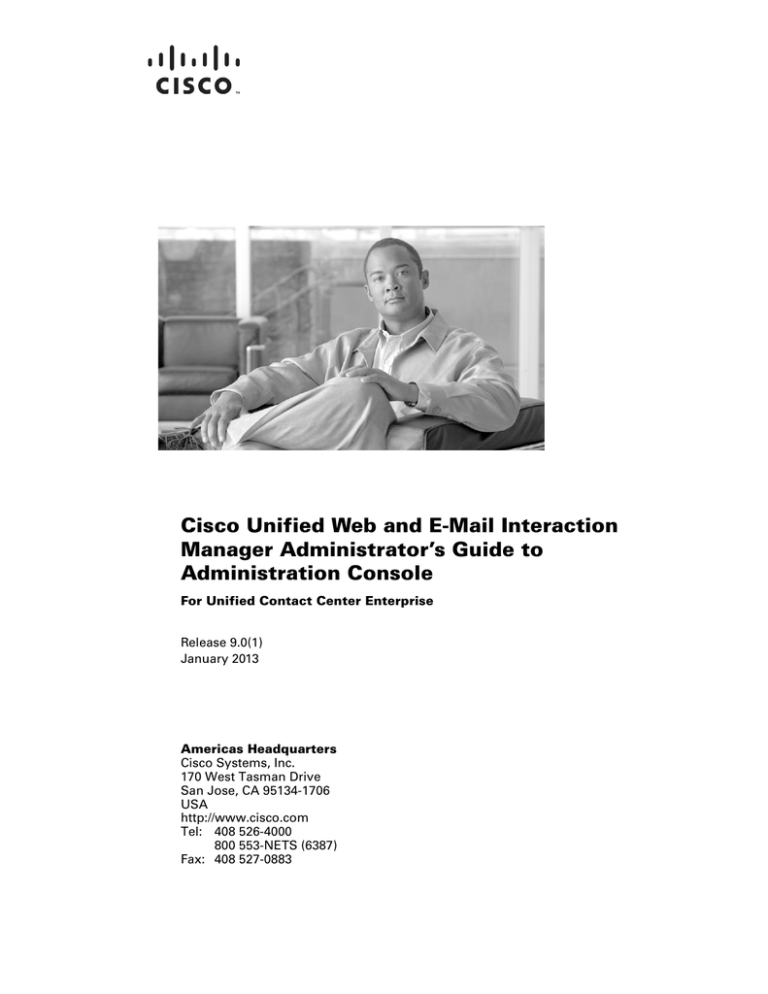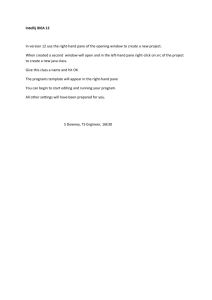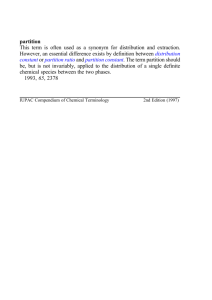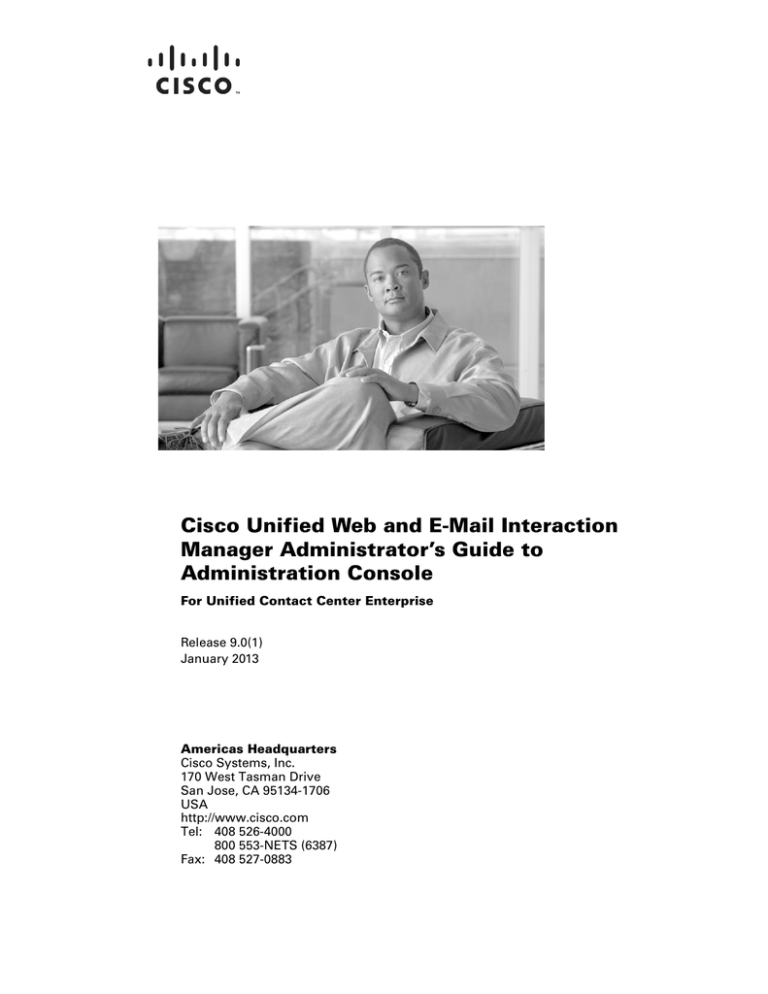
Cisco Unified Web and E-Mail Interaction
Manager Administrator’s Guide to
Administration Console
For Unified Contact Center Enterprise
Release 9.0(1)
January 2013
Americas Headquarters
Cisco Systems, Inc.
170 West Tasman Drive
San Jose, CA 95134-1706
USA
http://www.cisco.com
Tel: 408 526-4000
800 553-NETS (6387)
Fax: 408 527-0883
THE SPECIFICATIONS AND INFORMATION REGARDING THE PRODUCTS IN THIS MANUAL ARE SUBJECT TO CHANGE WITHOUT NOTICE. ALL
STATEMENTS, INFORMATION, AND RECOMMENDATIONS IN THIS MANUAL ARE BELIEVED TO BE ACCURATE BUT ARE PRESENTED WITHOUT
WARRANTY OF ANY KIND, EXPRESS OR IMPLIED. USERS MUST TAKE FULL RESPONSIBILITY FOR THEIR APPLICATION OF ANY PRODUCTS.
THE SOFTWARE LICENSE AND LIMITED WARRANTY FOR THE ACCOMPANYING PRODUCT ARE SET FORTH IN THE INFORMATION PACKET THAT
SHIPPED WITH THE PRODUCT AND ARE INCORPORATED HEREIN BY THIS REFERENCE. IF YOU ARE UNABLE TO LOCATE THE SOFTWARE LICENSE
OR LIMITED WARRANTY, CONTACT YOUR CISCO REPRESENTATIVE FOR A COPY.
The Cisco implementation of TCP header compression is an adaptation of a program developed by the University of California, Berkeley (UCB) as part of UCBs public
domain version of the UNIX operating system. All rights reserved. Copyright 1981, Regents of the University of California.
NOTWITHSTANDING ANY OTHER WARRANTY HEREIN, ALL DOCUMENT FILES AND SOFTWARE OF THESE SUPPLIERS ARE PROVIDED "AS IS" WITH
ALL FAULTS. CISCO AND THE ABOVE-NAMED SUPPLIERS DISCLAIM ALL WARRANTIES, EXPRESSED OR IMPLIED, INCLUDING, WITHOUT
LIMITATION, THOSE OF MERCHANTABILITY, FITNESS FOR A PARTICULAR PURPOSE AND NONINFRINGEMENT OR ARISING FROM A COURSE OF
DEALING, USAGE, OR TRADE PRACTICE.
IN NO EVENT SHALL CISCO OR ITS SUPPLIERS BE LIABLE FOR ANY INDIRECT, SPECIAL, CONSEQUENTIAL, OR INCIDENTAL DAMAGES, INCLUDING,
WITHOUT LIMITATION, LOST PROFITS OR LOSS OR DAMAGE TO DATA ARISING OUT OF THE USE OR INABILITY TO USE THIS MANUAL, EVEN IF CISCO
OR ITS SUPPLIERS HAVE BEEN ADVISED OF THE POSSIBILITY OF SUCH DAMAGES.
Cisco and the Cisco logo are trademarks or registered trademarks of Cisco and/or its affiliates in the U.S. and other countries. To view a list of Cisco trademarks, go to
http://www.cisco.com/go/trademarks
CCVP, the Cisco logo, and Welcome to the Human Network are trademarks of Cisco Systems, Inc.; Changing the Way We Work, Live, Play, and Learn is a service mark of
Cisco Systems, Inc.; and Access Registrar, Aironet, Catalyst, CCDA, CCDP, CCIE, CCIP, CCNA, CCNP, CCSP, Cisco, the Cisco Certified Internetwork Expert logo, Cisco
IOS, Cisco Press, Cisco Systems, Cisco Systems Capital, the Cisco Systems logo, Cisco Unity, Enterprise/Solver, EtherChannel, EtherFast, EtherSwitch, Fast Step, Follow
Me Browsing, FormShare, GigaDrive, HomeLink, Internet Quotient, IOS, iPhone, IP/TV, iQ Expertise, the iQ logo, iQ Net Readiness Scorecard, iQuick Study, LightStream,
Linksys, MeetingPlace, MGX, Networkers, Networking Academy, Network Registrar, PIX, ProConnect, ScriptShare, SMARTnet, StackWise, The Fastest Way to Increase
Your Internet Quotient, and TransPath are registered trademarks of Cisco Systems, Inc. and/or its affiliates in the United States and certain other countries. Any Internet
Protocol (IP) addresses used in this document are not intended to be actual addresses. Any examples, command display output, and figures included in the document are
shown for illustrative purposes only. Any use of actual IP addresses in illustrative content is unintentional and coincidental.
Third-party trademarks mentioned are the property of their respective owners. The use of the word partner does not imply a partnership relationship between Cisco and any
other company. (1110R)
Cisco Unified Web and E-Mail Interaction Manager Administrator’s Guide to Administration Console: For Unified Contact Center Enterprise. January 9, 2013.
Copyright © 2013, Cisco Systems, Inc. All rights reserved.
Contents
Preface ...............................................................................................................................................14
About This Guide . . . . . . . . . . . . . . . . . . . . . . . . . . . . . . . . . . . . . . . . . . . . . . . . . . . . . . . 15
Document Conventions. . . . . . . . . . . . . . . . . . . . . . . . . . . . . . . . . . . . . . . . . . . . . . . . . . . 15
Acronyms and Initialisms . . . . . . . . . . . . . . . . . . . . . . . . . . . . . . . . . . . . . . . . . . . . . . . . . 15
Other Learning Resources. . . . . . . . . . . . . . . . . . . . . . . . . . . . . . . . . . . . . . . . . . . . . . . . . 16
Online Help . . . . . . . . . . . . . . . . . . . . . . . . . . . . . . . . . . . . . . . . . . . . . . . . . . . . . . . . . 16
Document Set . . . . . . . . . . . . . . . . . . . . . . . . . . . . . . . . . . . . . . . . . . . . . . . . . . . . . . . 16
Chapter 1: Console Basics..............................................................................................................18
Important Administration Tasks . . . . . . . . . . . . . . . . . . . . . . . . . . . . . . . . . . . . . . . . . . . . 19
Key Terms and Concepts . . . . . . . . . . . . . . . . . . . . . . . . . . . . . . . . . . . . . . . . . . . . . . . . . 19
Sharing of Business Objects . . . . . . . . . . . . . . . . . . . . . . . . . . . . . . . . . . . . . . . . . . . . . . . 25
System Level . . . . . . . . . . . . . . . . . . . . . . . . . . . . . . . . . . . . . . . . . . . . . . . . . . . . . . . . 25
Administration Console. . . . . . . . . . . . . . . . . . . . . . . . . . . . . . . . . . . . . . . . . . . . 25
System Console . . . . . . . . . . . . . . . . . . . . . . . . . . . . . . . . . . . . . . . . . . . . . . . . . . 25
Partition Level . . . . . . . . . . . . . . . . . . . . . . . . . . . . . . . . . . . . . . . . . . . . . . . . . . . . . . . 25
Administration Console. . . . . . . . . . . . . . . . . . . . . . . . . . . . . . . . . . . . . . . . . . . . 25
System Console . . . . . . . . . . . . . . . . . . . . . . . . . . . . . . . . . . . . . . . . . . . . . . . . . . 26
Tools Console . . . . . . . . . . . . . . . . . . . . . . . . . . . . . . . . . . . . . . . . . . . . . . . . . . . 26
Department Level . . . . . . . . . . . . . . . . . . . . . . . . . . . . . . . . . . . . . . . . . . . . . . . . . . . . 26
Administration Console. . . . . . . . . . . . . . . . . . . . . . . . . . . . . . . . . . . . . . . . . . . . 26
KB Console . . . . . . . . . . . . . . . . . . . . . . . . . . . . . . . . . . . . . . . . . . . . . . . . . . . . . 27
Reports Console. . . . . . . . . . . . . . . . . . . . . . . . . . . . . . . . . . . . . . . . . . . . . . . . . . 27
Supervision Console . . . . . . . . . . . . . . . . . . . . . . . . . . . . . . . . . . . . . . . . . . . . . . 27
Tools Console . . . . . . . . . . . . . . . . . . . . . . . . . . . . . . . . . . . . . . . . . . . . . . . . . . . 27
Agent Console . . . . . . . . . . . . . . . . . . . . . . . . . . . . . . . . . . . . . . . . . . . . . . . . . . . 27
Elements of the User Interface . . . . . . . . . . . . . . . . . . . . . . . . . . . . . . . . . . . . . . . . . . . . . 27
Chapter 2: Settings ...........................................................................................................................30
About Settings. . . . . . . . . . . . . . . . . . . . . . . . . . . . . . . . . . . . . . . . . . . . . . . . . . . . . . . . . . 32
Settings to Configure After Installation . . . . . . . . . . . . . . . . . . . . . . . . . . . . . . . . . . . 33
Mandatory Settings . . . . . . . . . . . . . . . . . . . . . . . . . . . . . . . . . . . . . . . . . . . . . . . 33
Optional Settings . . . . . . . . . . . . . . . . . . . . . . . . . . . . . . . . . . . . . . . . . . . . . . . . . 34
Configuring Settings . . . . . . . . . . . . . . . . . . . . . . . . . . . . . . . . . . . . . . . . . . . . . . . . . . . . . 35
Configuring System Partition Settings . . . . . . . . . . . . . . . . . . . . . . . . . . . . . . . . . . . . 35
Configuring Business Partition Settings . . . . . . . . . . . . . . . . . . . . . . . . . . . . . . . . . . . 35
Configuring Department Settings . . . . . . . . . . . . . . . . . . . . . . . . . . . . . . . . . . . . . . . . 35
Configuring User Settings. . . . . . . . . . . . . . . . . . . . . . . . . . . . . . . . . . . . . . . . . . . . . . 36
Creating User Settings Groups . . . . . . . . . . . . . . . . . . . . . . . . . . . . . . . . . . . . . . . . . . . . . 36
Unified CCE Integration Settings . . . . . . . . . . . . . . . . . . . . . . . . . . . . . . . . . . . . . . . . . . . 37
Application Instance . . . . . . . . . . . . . . . . . . . . . . . . . . . . . . . . . . . . . . . . . . . . . . . . . . 37
Logger Settings . . . . . . . . . . . . . . . . . . . . . . . . . . . . . . . . . . . . . . . . . . . . . . . . . . . . . . . . . 37
Maximum Backups of Log Files. . . . . . . . . . . . . . . . . . . . . . . . . . . . . . . . . . . . . . . . . 38
Default Size in MB . . . . . . . . . . . . . . . . . . . . . . . . . . . . . . . . . . . . . . . . . . . . . . . . . . . 38
Default Log Level . . . . . . . . . . . . . . . . . . . . . . . . . . . . . . . . . . . . . . . . . . . . . . . . . . . . 38
User Account Settings. . . . . . . . . . . . . . . . . . . . . . . . . . . . . . . . . . . . . . . . . . . . . . . . . . . . 39
Password Complexity Policy . . . . . . . . . . . . . . . . . . . . . . . . . . . . . . . . . . . . . . . . . . . 39
Login Name Minimum Length . . . . . . . . . . . . . . . . . . . . . . . . . . . . . . . . . . . . . . . . . . 39
Login Password Case Sensitive. . . . . . . . . . . . . . . . . . . . . . . . . . . . . . . . . . . . . . . . . . 40
Password Life Time . . . . . . . . . . . . . . . . . . . . . . . . . . . . . . . . . . . . . . . . . . . . . . . . . . 40
Password Life Time Unit . . . . . . . . . . . . . . . . . . . . . . . . . . . . . . . . . . . . . . . . . . . . . . 40
Allow Users to Change Password . . . . . . . . . . . . . . . . . . . . . . . . . . . . . . . . . . . . . . . . 41
Unsuccessful Attempts Time Frame . . . . . . . . . . . . . . . . . . . . . . . . . . . . . . . . . . . . . . 41
Unsuccessful Attempts Time Unit . . . . . . . . . . . . . . . . . . . . . . . . . . . . . . . . . . . . . . . 41
Maximum Number of Unsuccessful Timed Attempts . . . . . . . . . . . . . . . . . . . . . . . . 42
Maximum Number of Unsuccessful Attempts . . . . . . . . . . . . . . . . . . . . . . . . . . . . . . 42
Maximum Inactivity Time Frame . . . . . . . . . . . . . . . . . . . . . . . . . . . . . . . . . . . . . . . . 42
Maximum Inactivity Time Unit . . . . . . . . . . . . . . . . . . . . . . . . . . . . . . . . . . . . . . . . . 43
User Session Settings . . . . . . . . . . . . . . . . . . . . . . . . . . . . . . . . . . . . . . . . . . . . . . . . . . . . 43
Applet Download Time Out (Seconds). . . . . . . . . . . . . . . . . . . . . . . . . . . . . . . . . . . . 43
Inactive Time Out (Seconds). . . . . . . . . . . . . . . . . . . . . . . . . . . . . . . . . . . . . . . . . . . . 43
Deletion Time Out (Seconds) . . . . . . . . . . . . . . . . . . . . . . . . . . . . . . . . . . . . . . . . . . . 44
PCI Compliance Settings . . . . . . . . . . . . . . . . . . . . . . . . . . . . . . . . . . . . . . . . . . . . . . . . . 44
Display a Warning Message to Agents for PCI Compliance . . . . . . . . . . . . . . . . . . . 44
Business Calendar Settings . . . . . . . . . . . . . . . . . . . . . . . . . . . . . . . . . . . . . . . . . . . . . . . . 44
Business Calendar Time Zone. . . . . . . . . . . . . . . . . . . . . . . . . . . . . . . . . . . . . . . . . . . 44
Customer Information Settings . . . . . . . . . . . . . . . . . . . . . . . . . . . . . . . . . . . . . . . . . . . . . 48
Customer Departmentalization . . . . . . . . . . . . . . . . . . . . . . . . . . . . . . . . . . . . . . . . . . 48
4 Cisco Unified Web and E-Mail Interaction Manager Administrator’s Guide to Administration Console
Services Settings . . . . . . . . . . . . . . . . . . . . . . . . . . . . . . . . . . . . . . . . . . . . . . . . . . . . . . . . 48
Common Settings for Services . . . . . . . . . . . . . . . . . . . . . . . . . . . . . . . . . . . . . . . . . . 48
Process Start Timeout (seconds) . . . . . . . . . . . . . . . . . . . . . . . . . . . . . . . . . . . . . 48
Archive Service Settings . . . . . . . . . . . . . . . . . . . . . . . . . . . . . . . . . . . . . . . . . . . . . . . 49
Archive Service Failover Delay (Minutes) . . . . . . . . . . . . . . . . . . . . . . . . . . . . . 49
Scheduler Service Settings . . . . . . . . . . . . . . . . . . . . . . . . . . . . . . . . . . . . . . . . . . . . . 49
Scheduler Service Failover Delay (Minutes) . . . . . . . . . . . . . . . . . . . . . . . . . . . 49
Incoming Email Settings. . . . . . . . . . . . . . . . . . . . . . . . . . . . . . . . . . . . . . . . . . . . . . . . . . 50
Retriever Service Failover Delay . . . . . . . . . . . . . . . . . . . . . . . . . . . . . . . . . . . . . . . . 50
Number of Emails to Retrieve. . . . . . . . . . . . . . . . . . . . . . . . . . . . . . . . . . . . . . . . . . . 50
Maximum Email Size for Retriever (Bytes) . . . . . . . . . . . . . . . . . . . . . . . . . . . . . . . . 50
Maximum Body Size for Retriever (Bytes) . . . . . . . . . . . . . . . . . . . . . . . . . . . . . . . . 51
Message Note for Large Body . . . . . . . . . . . . . . . . . . . . . . . . . . . . . . . . . . . . . . . . . . 51
Invalid Chars List . . . . . . . . . . . . . . . . . . . . . . . . . . . . . . . . . . . . . . . . . . . . . . . . . . . . 51
Action for Large Email . . . . . . . . . . . . . . . . . . . . . . . . . . . . . . . . . . . . . . . . . . . . . . . . 52
Parse Date in Email Header . . . . . . . . . . . . . . . . . . . . . . . . . . . . . . . . . . . . . . . . . . . . 52
Spam Emails Settings . . . . . . . . . . . . . . . . . . . . . . . . . . . . . . . . . . . . . . . . . . . . . . . . . 52
Action on Spam Emails . . . . . . . . . . . . . . . . . . . . . . . . . . . . . . . . . . . . . . . . . . . . 52
Spam Mail Maximum File Size (MB). . . . . . . . . . . . . . . . . . . . . . . . . . . . . . . . . 53
Spam Mail Redirection From Address . . . . . . . . . . . . . . . . . . . . . . . . . . . . . . . . 53
Spam Mail Redirection To Address . . . . . . . . . . . . . . . . . . . . . . . . . . . . . . . . . . 53
Spam Mails Auto Bcc . . . . . . . . . . . . . . . . . . . . . . . . . . . . . . . . . . . . . . . . . . . . . 54
Spam Mail Redirection SMTP Preference . . . . . . . . . . . . . . . . . . . . . . . . . . . . . 54
Spam Mails SMTP Server . . . . . . . . . . . . . . . . . . . . . . . . . . . . . . . . . . . . . . . . . . 54
Spam Mails SMTP Protocol . . . . . . . . . . . . . . . . . . . . . . . . . . . . . . . . . . . . . . . . 55
Spam Mails SMTP Port. . . . . . . . . . . . . . . . . . . . . . . . . . . . . . . . . . . . . . . . . . . . 55
SMTP Flag. . . . . . . . . . . . . . . . . . . . . . . . . . . . . . . . . . . . . . . . . . . . . . . . . . . . . . 55
Spam Mails SMTP User Name . . . . . . . . . . . . . . . . . . . . . . . . . . . . . . . . . . . . . . 55
Spam Mails SMTP Password . . . . . . . . . . . . . . . . . . . . . . . . . . . . . . . . . . . . . . . 56
Exception Email Settings . . . . . . . . . . . . . . . . . . . . . . . . . . . . . . . . . . . . . . . . . . . . . . 56
Action On Exception Emails . . . . . . . . . . . . . . . . . . . . . . . . . . . . . . . . . . . . . . . . 56
Exception Mail Maximum File Size (MB) . . . . . . . . . . . . . . . . . . . . . . . . . . . . . 56
Exception Mail Redirection From Address. . . . . . . . . . . . . . . . . . . . . . . . . . . . . 57
Exception Mail Redirection To Address . . . . . . . . . . . . . . . . . . . . . . . . . . . . . . . 57
Exception Mails Auto Bcc. . . . . . . . . . . . . . . . . . . . . . . . . . . . . . . . . . . . . . . . . . 57
Exception Mail Redirection SMTP Preference . . . . . . . . . . . . . . . . . . . . . . . . . . 58
Exception Mails SMTP Server . . . . . . . . . . . . . . . . . . . . . . . . . . . . . . . . . . . . . . 58
Exception Mails SMTP Protocol. . . . . . . . . . . . . . . . . . . . . . . . . . . . . . . . . . . . . 58
Exception Mails SMTP Port . . . . . . . . . . . . . . . . . . . . . . . . . . . . . . . . . . . . . . . . 59
SMTP Flag. . . . . . . . . . . . . . . . . . . . . . . . . . . . . . . . . . . . . . . . . . . . . . . . . . . . . . 59
Exception Mails SMTP User Name . . . . . . . . . . . . . . . . . . . . . . . . . . . . . . . . . . 59
Contents
5
Exception Mails SMTP Password . . . . . . . . . . . . . . . . . . . . . . . . . . . . . . . . . . . . 59
Outgoing Email Settings . . . . . . . . . . . . . . . . . . . . . . . . . . . . . . . . . . . . . . . . . . . . . . . . . . 60
Number Of New Emails to Dispatch. . . . . . . . . . . . . . . . . . . . . . . . . . . . . . . . . . . . . . 60
Number Of Retry Emails to Dispatch . . . . . . . . . . . . . . . . . . . . . . . . . . . . . . . . . . . . . 60
Maximum Body Size for Dispatcher (Bytes) . . . . . . . . . . . . . . . . . . . . . . . . . . . . . . . 60
Dispatcher Service Failover Delay . . . . . . . . . . . . . . . . . . . . . . . . . . . . . . . . . . . . . . . 61
Mail Default SMTP Preference. . . . . . . . . . . . . . . . . . . . . . . . . . . . . . . . . . . . . . . . . . 61
To: Address for Notifications From Services . . . . . . . . . . . . . . . . . . . . . . . . . . . . . . . 61
From: Address for Notifications From Services . . . . . . . . . . . . . . . . . . . . . . . . . . . . . 62
Notification Settings for the Retriever Service . . . . . . . . . . . . . . . . . . . . . . . . . . . . . . 62
Notification Mails Auto Bcc . . . . . . . . . . . . . . . . . . . . . . . . . . . . . . . . . . . . . . . . 62
Notification Mail Dispatching SMTP Preference . . . . . . . . . . . . . . . . . . . . . . . . 63
Notification Mails SMTP Server. . . . . . . . . . . . . . . . . . . . . . . . . . . . . . . . . . . . . 63
Notification Mails SMTP Protocol . . . . . . . . . . . . . . . . . . . . . . . . . . . . . . . . . . . 63
Notification Mails SMTP Port. . . . . . . . . . . . . . . . . . . . . . . . . . . . . . . . . . . . . . . 64
SMTP Flag. . . . . . . . . . . . . . . . . . . . . . . . . . . . . . . . . . . . . . . . . . . . . . . . . . . . . . 64
Notification Mails SMTP User Name . . . . . . . . . . . . . . . . . . . . . . . . . . . . . . . . . 64
Notification Mails SMTP Password . . . . . . . . . . . . . . . . . . . . . . . . . . . . . . . . . . 65
Notification Email Settings . . . . . . . . . . . . . . . . . . . . . . . . . . . . . . . . . . . . . . . . . . . . . 65
Default SMTP Server . . . . . . . . . . . . . . . . . . . . . . . . . . . . . . . . . . . . . . . . . . . . . 65
Default SMTP Protocol . . . . . . . . . . . . . . . . . . . . . . . . . . . . . . . . . . . . . . . . . . . . 65
Default SMTP Port . . . . . . . . . . . . . . . . . . . . . . . . . . . . . . . . . . . . . . . . . . . . . . . 66
SMTP Flag. . . . . . . . . . . . . . . . . . . . . . . . . . . . . . . . . . . . . . . . . . . . . . . . . . . . . . 66
Default SMTP User Name. . . . . . . . . . . . . . . . . . . . . . . . . . . . . . . . . . . . . . . . . . 66
Default SMTP Password . . . . . . . . . . . . . . . . . . . . . . . . . . . . . . . . . . . . . . . . . . . 67
Blocked Attachments Settings . . . . . . . . . . . . . . . . . . . . . . . . . . . . . . . . . . . . . . . . . . . . . 67
Email for Scan. . . . . . . . . . . . . . . . . . . . . . . . . . . . . . . . . . . . . . . . . . . . . . . . . . . . . . . 67
Block All Attachments . . . . . . . . . . . . . . . . . . . . . . . . . . . . . . . . . . . . . . . . . . . . . . . . 67
Action on Blocked Attachments . . . . . . . . . . . . . . . . . . . . . . . . . . . . . . . . . . . . . . . . . 68
Workflow Settings . . . . . . . . . . . . . . . . . . . . . . . . . . . . . . . . . . . . . . . . . . . . . . . . . . . . . . 68
Alarm Service Failover Delay (Minutes) . . . . . . . . . . . . . . . . . . . . . . . . . . . . . . . . . . 68
Alarm Service Delay . . . . . . . . . . . . . . . . . . . . . . . . . . . . . . . . . . . . . . . . . . . . . . . . . . 69
From Email Address for Alarm. . . . . . . . . . . . . . . . . . . . . . . . . . . . . . . . . . . . . . . . . . 69
BP Rules Service Failover Delay (Minutes) . . . . . . . . . . . . . . . . . . . . . . . . . . . . . . . . 69
Include Original Message for Auto Acknowledgement and Auto Reply . . . . . . . . . . 70
Auto Response Number . . . . . . . . . . . . . . . . . . . . . . . . . . . . . . . . . . . . . . . . . . . . . . . 70
Auto Response Time . . . . . . . . . . . . . . . . . . . . . . . . . . . . . . . . . . . . . . . . . . . . . . . . . . 70
Batch Expiry Duration . . . . . . . . . . . . . . . . . . . . . . . . . . . . . . . . . . . . . . . . . . . . . . . . 71
Batch Size . . . . . . . . . . . . . . . . . . . . . . . . . . . . . . . . . . . . . . . . . . . . . . . . . . . . . . . . . . 71
6 Cisco Unified Web and E-Mail Interaction Manager Administrator’s Guide to Administration Console
Workflow Engine Service Delay. . . . . . . . . . . . . . . . . . . . . . . . . . . . . . . . . . . . . . . . . 71
Work Allocation Failover Delay (Minutes) . . . . . . . . . . . . . . . . . . . . . . . . . . . . . . . . 72
Activity Assignment Settings . . . . . . . . . . . . . . . . . . . . . . . . . . . . . . . . . . . . . . . . . . . . . . 72
Mail User Max Load . . . . . . . . . . . . . . . . . . . . . . . . . . . . . . . . . . . . . . . . . . . . . . . . . . 72
Max Load for All Other Activities . . . . . . . . . . . . . . . . . . . . . . . . . . . . . . . . . . . . . . . 72
Personalized Activity Assignment . . . . . . . . . . . . . . . . . . . . . . . . . . . . . . . . . . . . . . . 73
Service Status for Autopushback . . . . . . . . . . . . . . . . . . . . . . . . . . . . . . . . . . . . . . . . 73
Expiry Time for Autopushback (Minutes) . . . . . . . . . . . . . . . . . . . . . . . . . . . . . . . . . 74
Activity Type for Autopushback. . . . . . . . . . . . . . . . . . . . . . . . . . . . . . . . . . . . . . . . . 74
Activities to Pull First . . . . . . . . . . . . . . . . . . . . . . . . . . . . . . . . . . . . . . . . . . . . . . . . . 74
Maximum Activities to Display for Pull . . . . . . . . . . . . . . . . . . . . . . . . . . . . . . . . . . . 75
Maximum Activities to Pull . . . . . . . . . . . . . . . . . . . . . . . . . . . . . . . . . . . . . . . . . . . . 75
Automatically Save Pull Activity Queue . . . . . . . . . . . . . . . . . . . . . . . . . . . . . . . . . . 75
Criteria for Push Based Assignment . . . . . . . . . . . . . . . . . . . . . . . . . . . . . . . . . . . . . . 76
Chat - User Max Load. . . . . . . . . . . . . . . . . . . . . . . . . . . . . . . . . . . . . . . . . . . . . . . . . 76
Chat - Override User Max Load Setting for Pull . . . . . . . . . . . . . . . . . . . . . . . . . . . . 76
Monitor Settings . . . . . . . . . . . . . . . . . . . . . . . . . . . . . . . . . . . . . . . . . . . . . . . . . . . . . . . . 77
Common Settings for Monitors. . . . . . . . . . . . . . . . . . . . . . . . . . . . . . . . . . . . . . . . . . 77
Data Capturing Interval . . . . . . . . . . . . . . . . . . . . . . . . . . . . . . . . . . . . . . . . . . . . 77
Refresh Interval (Seconds) . . . . . . . . . . . . . . . . . . . . . . . . . . . . . . . . . . . . . . . . . 77
Number of Activities to be Monitored for Service Level . . . . . . . . . . . . . . . . . . 77
Chat - SLA Threshold Interval (Seconds) . . . . . . . . . . . . . . . . . . . . . . . . . . . . . . 78
Chat - Daily Service Level Sample Set Definition . . . . . . . . . . . . . . . . . . . . . . . 78
Notification Settings for System Monitors . . . . . . . . . . . . . . . . . . . . . . . . . . . . . . . . . 78
Default SMTP Server . . . . . . . . . . . . . . . . . . . . . . . . . . . . . . . . . . . . . . . . . . . . . 78
Default SMTP Protocol . . . . . . . . . . . . . . . . . . . . . . . . . . . . . . . . . . . . . . . . . . . . 79
Default SMTP Port . . . . . . . . . . . . . . . . . . . . . . . . . . . . . . . . . . . . . . . . . . . . . . . 79
SMTP Flag. . . . . . . . . . . . . . . . . . . . . . . . . . . . . . . . . . . . . . . . . . . . . . . . . . . . . . 79
Default SMTP User Name . . . . . . . . . . . . . . . . . . . . . . . . . . . . . . . . . . . . . . . . . 80
Default SMTP Password . . . . . . . . . . . . . . . . . . . . . . . . . . . . . . . . . . . . . . . . . . . 80
Activity Handling Settings . . . . . . . . . . . . . . . . . . . . . . . . . . . . . . . . . . . . . . . . . . . . . . . . 80
Common Settings for Activities . . . . . . . . . . . . . . . . . . . . . . . . . . . . . . . . . . . . . . . . . 80
Alert Agent When Activity Is Assigned . . . . . . . . . . . . . . . . . . . . . . . . . . . . . . . 80
Send Agent an Email When Activities Are Assigned . . . . . . . . . . . . . . . . . . . . . 81
Alert Subject . . . . . . . . . . . . . . . . . . . . . . . . . . . . . . . . . . . . . . . . . . . . . . . . . . . . 81
Alert Body . . . . . . . . . . . . . . . . . . . . . . . . . . . . . . . . . . . . . . . . . . . . . . . . . . . . . . 81
Force Activity Categorization . . . . . . . . . . . . . . . . . . . . . . . . . . . . . . . . . . . . . . . 82
Force Resolution Code . . . . . . . . . . . . . . . . . . . . . . . . . . . . . . . . . . . . . . . . . . . . 82
Email Activity Settings . . . . . . . . . . . . . . . . . . . . . . . . . . . . . . . . . . . . . . . . . . . . . . . . 82
Include Message Header in Reply . . . . . . . . . . . . . . . . . . . . . . . . . . . . . . . . . . . . 82
Contents
7
Show CC Field . . . . . . . . . . . . . . . . . . . . . . . . . . . . . . . . . . . . . . . . . . . . . . . . . . 83
Show BCC Field . . . . . . . . . . . . . . . . . . . . . . . . . . . . . . . . . . . . . . . . . . . . . . . . . 83
Add Contact Point on Compose . . . . . . . . . . . . . . . . . . . . . . . . . . . . . . . . . . . . . 83
Chat Activity Settings . . . . . . . . . . . . . . . . . . . . . . . . . . . . . . . . . . . . . . . . . . . . . . . . . 84
Chat - Automatic Case Creation . . . . . . . . . . . . . . . . . . . . . . . . . . . . . . . . . . . . . 84
Chat - Force Activity Categorization . . . . . . . . . . . . . . . . . . . . . . . . . . . . . . . . . 84
Chat - Force Resolution Code . . . . . . . . . . . . . . . . . . . . . . . . . . . . . . . . . . . . . . . 84
Chat - Notification Mail Dispatching From Address . . . . . . . . . . . . . . . . . . . . . 84
Chat - MeadCo Download on Agent Console . . . . . . . . . . . . . . . . . . . . . . . . . . . 85
Inbox Settings . . . . . . . . . . . . . . . . . . . . . . . . . . . . . . . . . . . . . . . . . . . . . . . . . . . . . . . . . . 85
Common Settings for Inboxes. . . . . . . . . . . . . . . . . . . . . . . . . . . . . . . . . . . . . . . . . . . 85
Customer History View . . . . . . . . . . . . . . . . . . . . . . . . . . . . . . . . . . . . . . . . . . . . 85
Number of Activities Per Page . . . . . . . . . . . . . . . . . . . . . . . . . . . . . . . . . . . . . . 85
Enable Auto Save . . . . . . . . . . . . . . . . . . . . . . . . . . . . . . . . . . . . . . . . . . . . . . . . 86
Agent Inbox Preference . . . . . . . . . . . . . . . . . . . . . . . . . . . . . . . . . . . . . . . . . . . . 86
Main Inbox Settings . . . . . . . . . . . . . . . . . . . . . . . . . . . . . . . . . . . . . . . . . . . . . . . . . . 86
Inbox Sort Column . . . . . . . . . . . . . . . . . . . . . . . . . . . . . . . . . . . . . . . . . . . . . . . 86
Inbox Sort Order . . . . . . . . . . . . . . . . . . . . . . . . . . . . . . . . . . . . . . . . . . . . . . . . . 87
Default Editor . . . . . . . . . . . . . . . . . . . . . . . . . . . . . . . . . . . . . . . . . . . . . . . . . . . 87
Email - Enable Sound Alert. . . . . . . . . . . . . . . . . . . . . . . . . . . . . . . . . . . . . . . . . 87
Mail - Agent Availability Choice Enabled . . . . . . . . . . . . . . . . . . . . . . . . . . . . . 88
Chat Inbox Settings . . . . . . . . . . . . . . . . . . . . . . . . . . . . . . . . . . . . . . . . . . . . . . . . . . . 88
Chat - Inbox Sort Column . . . . . . . . . . . . . . . . . . . . . . . . . . . . . . . . . . . . . . . . . . 88
Chat - Inbox Sort Order . . . . . . . . . . . . . . . . . . . . . . . . . . . . . . . . . . . . . . . . . . . . 88
Chat - Agent Availability Choice Enabled . . . . . . . . . . . . . . . . . . . . . . . . . . . . . 89
Chat Supervisor Inbox Settings. . . . . . . . . . . . . . . . . . . . . . . . . . . . . . . . . . . . . . . . . . 89
Chat - My Monitor - Max Join Load . . . . . . . . . . . . . . . . . . . . . . . . . . . . . . . . . . 89
Chat - My Monitor - Activity Refresh Interval (Seconds) . . . . . . . . . . . . . . . . . 89
Spelling and Blocked Words Settings. . . . . . . . . . . . . . . . . . . . . . . . . . . . . . . . . . . . . . . . 90
Include Original Message Text During Spell Check . . . . . . . . . . . . . . . . . . . . . . . . . 90
Ignore Words in Caps . . . . . . . . . . . . . . . . . . . . . . . . . . . . . . . . . . . . . . . . . . . . . . . . . 90
Ignore Words with Unusual Mixture . . . . . . . . . . . . . . . . . . . . . . . . . . . . . . . . . . . . . 90
Ignore Words with Numbers . . . . . . . . . . . . . . . . . . . . . . . . . . . . . . . . . . . . . . . . . . . . 91
Ignore Words with Mixed Digits . . . . . . . . . . . . . . . . . . . . . . . . . . . . . . . . . . . . . . . . 91
Ignore Web Addresses and File Names . . . . . . . . . . . . . . . . . . . . . . . . . . . . . . . . . . . 91
Auto Spellcheck . . . . . . . . . . . . . . . . . . . . . . . . . . . . . . . . . . . . . . . . . . . . . . . . . . . . . 92
Auto Blockcheck . . . . . . . . . . . . . . . . . . . . . . . . . . . . . . . . . . . . . . . . . . . . . . . . . . . . . 92
Preferred Dictionary of the User . . . . . . . . . . . . . . . . . . . . . . . . . . . . . . . . . . . . . . . . . 92
Chat - Auto Spellcheck . . . . . . . . . . . . . . . . . . . . . . . . . . . . . . . . . . . . . . . . . . . . . . . . 93
Chat - Auto Blockcheck . . . . . . . . . . . . . . . . . . . . . . . . . . . . . . . . . . . . . . . . . . . . . . . 93
8 Cisco Unified Web and E-Mail Interaction Manager Administrator’s Guide to Administration Console
Search Settings . . . . . . . . . . . . . . . . . . . . . . . . . . . . . . . . . . . . . . . . . . . . . . . . . . . . . . . . . 93
Maximum Number of Records to Display for Search. . . . . . . . . . . . . . . . . . . . . . . . . 93
Maximum Number of Records to Display for NAS Search . . . . . . . . . . . . . . . . . . . . 94
Knowledge Base Settings . . . . . . . . . . . . . . . . . . . . . . . . . . . . . . . . . . . . . . . . . . . . . . . . . 94
KB External Import Service Failover Delay (Minutes) . . . . . . . . . . . . . . . . . . . . . . . 94
KB Attachment Content Search Service Failover Delay . . . . . . . . . . . . . . . . . . . . . . 94
Article Rating Service Failover Delay (Minutes) . . . . . . . . . . . . . . . . . . . . . . . . . . . . 95
Update External Attachment Service Update Interval in Minutes . . . . . . . . . . . . . . . 95
Popular Articles Display Count. . . . . . . . . . . . . . . . . . . . . . . . . . . . . . . . . . . . . . . . . . 95
Popular Articles Evaluation Period in Days . . . . . . . . . . . . . . . . . . . . . . . . . . . . . . . . 96
Popular Articles Update Interval in Hours . . . . . . . . . . . . . . . . . . . . . . . . . . . . . . . . . 96
Recently Added Articles Evaluation Period in Days . . . . . . . . . . . . . . . . . . . . . . . . . 96
Recently Changed Articles Evaluation Period in Days. . . . . . . . . . . . . . . . . . . . . . . . 96
Article Rating Service Delay in Seconds . . . . . . . . . . . . . . . . . . . . . . . . . . . . . . . . . . 97
Time to Expire in Days . . . . . . . . . . . . . . . . . . . . . . . . . . . . . . . . . . . . . . . . . . . . . . . . 97
KB Primary Language. . . . . . . . . . . . . . . . . . . . . . . . . . . . . . . . . . . . . . . . . . . . . . . . . 97
Chat Session Settings . . . . . . . . . . . . . . . . . . . . . . . . . . . . . . . . . . . . . . . . . . . . . . . . . . . . 98
Chat Agent Session Settings . . . . . . . . . . . . . . . . . . . . . . . . . . . . . . . . . . . . . . . . . . . . 98
Chat - Agent Chat Message Maximum Length . . . . . . . . . . . . . . . . . . . . . . . . . . 98
Show Smiley in Agent Chat Toolbar. . . . . . . . . . . . . . . . . . . . . . . . . . . . . . . . . . 98
Chat - Display Timestamp in Agent Chat Console . . . . . . . . . . . . . . . . . . . . . . . 98
Chat - Display Timestamp in Completed Chat Transcript . . . . . . . . . . . . . . . . . 99
Chat - Customer Intermittent Interval (Seconds) . . . . . . . . . . . . . . . . . . . . . . . . 99
Chat - Customer Offline Interval. . . . . . . . . . . . . . . . . . . . . . . . . . . . . . . . . . . . . 99
Chat - Automatic Session Closure Interval (Seconds) . . . . . . . . . . . . . . . . . . . 100
Chat - Disable Typing Area and Page Push Area on Customer Exit . . . . . . . . 100
Chat - Restore Agent Console When a Message Arrives . . . . . . . . . . . . . . . . . 100
Chat - Enable Sound Alert. . . . . . . . . . . . . . . . . . . . . . . . . . . . . . . . . . . . . . . . . 101
Chat Customer Session Settings . . . . . . . . . . . . . . . . . . . . . . . . . . . . . . . . . . . . . . . . 101
Chat - Customer Chat Message Maximum Length . . . . . . . . . . . . . . . . . . . . . . 101
Chat - Display Timestamp in Customer Chat Console . . . . . . . . . . . . . . . . . . . 101
Chat - MeadCo Download on Customer Console . . . . . . . . . . . . . . . . . . . . . . . 102
Chat - Restore Customer Console When a Message Arrives . . . . . . . . . . . . . . 102
Offers Settings. . . . . . . . . . . . . . . . . . . . . . . . . . . . . . . . . . . . . . . . . . . . . . . . . . . . . . . . . 103
Offers - Expiry Period . . . . . . . . . . . . . . . . . . . . . . . . . . . . . . . . . . . . . . . . . . . . . . . . 103
Offers - Interval for Re-offering Ignored Offers. . . . . . . . . . . . . . . . . . . . . . . . . . . . 103
Offers - Interval for Re-offering Accepted Offers . . . . . . . . . . . . . . . . . . . . . . . . . . 103
Chat - Agent Availability Buffer Value . . . . . . . . . . . . . . . . . . . . . . . . . . . . . . . . . . 103
Chat - Agent Availability Check Mechanism . . . . . . . . . . . . . . . . . . . . . . . . . . . . . . 104
Contents
9
Cache Settings. . . . . . . . . . . . . . . . . . . . . . . . . . . . . . . . . . . . . . . . . . . . . . . . . . . . . . . . . 104
Minimum Idle Time for the Objects in Minutes . . . . . . . . . . . . . . . . . . . . . . . . . . . . 104
Chapter 3: Users..............................................................................................................................105
About Users, Groups, Roles, and Actions . . . . . . . . . . . . . . . . . . . . . . . . . . . . . . . . . . . 106
Users . . . . . . . . . . . . . . . . . . . . . . . . . . . . . . . . . . . . . . . . . . . . . . . . . . . . . . . . . . . . . 106
User Groups. . . . . . . . . . . . . . . . . . . . . . . . . . . . . . . . . . . . . . . . . . . . . . . . . . . . . . . . 107
User Roles . . . . . . . . . . . . . . . . . . . . . . . . . . . . . . . . . . . . . . . . . . . . . . . . . . . . . . . . . 108
Actions . . . . . . . . . . . . . . . . . . . . . . . . . . . . . . . . . . . . . . . . . . . . . . . . . . . . . . . . . . . 109
Permissions . . . . . . . . . . . . . . . . . . . . . . . . . . . . . . . . . . . . . . . . . . . . . . . . . . . . . . . . 109
A Note About Permissions to Pull and Transfer Activities. . . . . . . . . . . . . . . . 110
What are the Actions Assigned to the Default Roles? . . . . . . . . . . . . . . . . . . . . . . . . . . 110
System Administrator . . . . . . . . . . . . . . . . . . . . . . . . . . . . . . . . . . . . . . . . . . . . 110
Partition Administrator . . . . . . . . . . . . . . . . . . . . . . . . . . . . . . . . . . . . . . . . . . . 111
Administrator. . . . . . . . . . . . . . . . . . . . . . . . . . . . . . . . . . . . . . . . . . . . . . . . . . . 112
Agent . . . . . . . . . . . . . . . . . . . . . . . . . . . . . . . . . . . . . . . . . . . . . . . . . . . . . . . . . 114
Agent (Read Only) . . . . . . . . . . . . . . . . . . . . . . . . . . . . . . . . . . . . . . . . . . . . . . 120
Author . . . . . . . . . . . . . . . . . . . . . . . . . . . . . . . . . . . . . . . . . . . . . . . . . . . . . . . . 121
Supervisor . . . . . . . . . . . . . . . . . . . . . . . . . . . . . . . . . . . . . . . . . . . . . . . . . . . . . 122
Supervisor (Read Only) . . . . . . . . . . . . . . . . . . . . . . . . . . . . . . . . . . . . . . . . . . . 124
Offer Manager Role. . . . . . . . . . . . . . . . . . . . . . . . . . . . . . . . . . . . . . . . . . . . . . 124
Wrap-up. . . . . . . . . . . . . . . . . . . . . . . . . . . . . . . . . . . . . . . . . . . . . . . . . . . . . . . 125
Managing User Roles . . . . . . . . . . . . . . . . . . . . . . . . . . . . . . . . . . . . . . . . . . . . . . . . . . . 125
Creating User Roles . . . . . . . . . . . . . . . . . . . . . . . . . . . . . . . . . . . . . . . . . . . . . . . . . 125
Creating User Subroles . . . . . . . . . . . . . . . . . . . . . . . . . . . . . . . . . . . . . . . . . . . . . . . 127
Deleting User Roles and Subroles. . . . . . . . . . . . . . . . . . . . . . . . . . . . . . . . . . . . . . . 128
Managing User Groups . . . . . . . . . . . . . . . . . . . . . . . . . . . . . . . . . . . . . . . . . . . . . . . . . . 129
Creating User Groups in System Partition . . . . . . . . . . . . . . . . . . . . . . . . . . . . . . . . 129
Creating User Groups in Business Partition . . . . . . . . . . . . . . . . . . . . . . . . . . . . . . . 131
Creating User Groups in Departments . . . . . . . . . . . . . . . . . . . . . . . . . . . . . . . . . . . 133
Creating Groups of Standalone Users . . . . . . . . . . . . . . . . . . . . . . . . . . . . . . . . 134
Creating Groups of Integrated Users . . . . . . . . . . . . . . . . . . . . . . . . . . . . . . . . . 137
Creating User Subgroups . . . . . . . . . . . . . . . . . . . . . . . . . . . . . . . . . . . . . . . . . . . . . 140
Deleting User Groups . . . . . . . . . . . . . . . . . . . . . . . . . . . . . . . . . . . . . . . . . . . . . . . . 140
Managing Users . . . . . . . . . . . . . . . . . . . . . . . . . . . . . . . . . . . . . . . . . . . . . . . . . . . . . . . 141
Creating System Administrators . . . . . . . . . . . . . . . . . . . . . . . . . . . . . . . . . . . . . . . . 141
Creating Partition Administrators . . . . . . . . . . . . . . . . . . . . . . . . . . . . . . . . . . . . . . . 146
Creating Department Users . . . . . . . . . . . . . . . . . . . . . . . . . . . . . . . . . . . . . . . . . . . . 150
10
Cisco Unified Web and E-Mail Interaction Manager Administrator’s Guide to Administration Console
Creating Standalone Users . . . . . . . . . . . . . . . . . . . . . . . . . . . . . . . . . . . . . . . . 150
Creating Integrated Users . . . . . . . . . . . . . . . . . . . . . . . . . . . . . . . . . . . . . . . . . 158
Deleting Users . . . . . . . . . . . . . . . . . . . . . . . . . . . . . . . . . . . . . . . . . . . . . . . . . . . . . . 164
Changing User Status . . . . . . . . . . . . . . . . . . . . . . . . . . . . . . . . . . . . . . . . . . . . . . . . 165
Assigning Manager of Users . . . . . . . . . . . . . . . . . . . . . . . . . . . . . . . . . . . . . . . . . . . 166
Sharing Users with Other Departments. . . . . . . . . . . . . . . . . . . . . . . . . . . . . . . . . . . 167
Chapter 4: Departments.................................................................................................................168
About Departments . . . . . . . . . . . . . . . . . . . . . . . . . . . . . . . . . . . . . . . . . . . . . . . . . . . . . 169
Creating Departments . . . . . . . . . . . . . . . . . . . . . . . . . . . . . . . . . . . . . . . . . . . . . . . . . . . 170
Sharing Department Resources. . . . . . . . . . . . . . . . . . . . . . . . . . . . . . . . . . . . . . . . . . . . 171
Configuring Activity Transfer Between Departments . . . . . . . . . . . . . . . . . . . . . . . . . . 171
Copying Departments . . . . . . . . . . . . . . . . . . . . . . . . . . . . . . . . . . . . . . . . . . . . . . . . . . . 172
Chapter 5: Business Calendars....................................................................................................174
About Business Calendars . . . . . . . . . . . . . . . . . . . . . . . . . . . . . . . . . . . . . . . . . . . . . . . 175
Managing Shift Labels . . . . . . . . . . . . . . . . . . . . . . . . . . . . . . . . . . . . . . . . . . . . . . . . . . 176
Creating Shift Labels. . . . . . . . . . . . . . . . . . . . . . . . . . . . . . . . . . . . . . . . . . . . . . . . . 176
Deleting Shift Labels. . . . . . . . . . . . . . . . . . . . . . . . . . . . . . . . . . . . . . . . . . . . . . . . . 176
Managing Day Labels . . . . . . . . . . . . . . . . . . . . . . . . . . . . . . . . . . . . . . . . . . . . . . . . . . . 177
Creating Day Labels . . . . . . . . . . . . . . . . . . . . . . . . . . . . . . . . . . . . . . . . . . . . . . . . . 177
Deleting Day Labels . . . . . . . . . . . . . . . . . . . . . . . . . . . . . . . . . . . . . . . . . . . . . . . . . 178
Managing Business Calendars . . . . . . . . . . . . . . . . . . . . . . . . . . . . . . . . . . . . . . . . . . . . 178
Setting the Time Zone . . . . . . . . . . . . . . . . . . . . . . . . . . . . . . . . . . . . . . . . . . . . . . . . 178
Creating Business Calendars. . . . . . . . . . . . . . . . . . . . . . . . . . . . . . . . . . . . . . . . . . . 179
Deleting Business Calendars. . . . . . . . . . . . . . . . . . . . . . . . . . . . . . . . . . . . . . . . . . . 180
Managing Daylight Saving Changes. . . . . . . . . . . . . . . . . . . . . . . . . . . . . . . . . . . . . . . . 181
Chapter 6: Classifications............................................................................................................182
About Classifications . . . . . . . . . . . . . . . . . . . . . . . . . . . . . . . . . . . . . . . . . . . . . . . . . . . 183
Managing Categories . . . . . . . . . . . . . . . . . . . . . . . . . . . . . . . . . . . . . . . . . . . . . . . . . . . 183
Creating Categories . . . . . . . . . . . . . . . . . . . . . . . . . . . . . . . . . . . . . . . . . . . . . . . . . . 183
Deleting Categories . . . . . . . . . . . . . . . . . . . . . . . . . . . . . . . . . . . . . . . . . . . . . . . . . . 184
Managing Resolution Codes . . . . . . . . . . . . . . . . . . . . . . . . . . . . . . . . . . . . . . . . . . . . . . 184
Contents 11
Creating Resolution Codes . . . . . . . . . . . . . . . . . . . . . . . . . . . . . . . . . . . . . . . . . . . . 184
Deleting Resolution Codes . . . . . . . . . . . . . . . . . . . . . . . . . . . . . . . . . . . . . . . . . . . . 185
Chapter 7: Dictionaries.................................................................................................................186
About Dictionaries . . . . . . . . . . . . . . . . . . . . . . . . . . . . . . . . . . . . . . . . . . . . . . . . . . . . . 187
Choosing a Default Dictionary . . . . . . . . . . . . . . . . . . . . . . . . . . . . . . . . . . . . . . . . . . . . 187
Creating Dictionaries . . . . . . . . . . . . . . . . . . . . . . . . . . . . . . . . . . . . . . . . . . . . . . . . . . . 188
Adding Blocked Words. . . . . . . . . . . . . . . . . . . . . . . . . . . . . . . . . . . . . . . . . . . . . . . . . . 189
Approving Suggested Words . . . . . . . . . . . . . . . . . . . . . . . . . . . . . . . . . . . . . . . . . . . . . 189
Viewing Approved Words . . . . . . . . . . . . . . . . . . . . . . . . . . . . . . . . . . . . . . . . . . . . . . . 189
Chapter 8: Macros .........................................................................................................................190
About Macros . . . . . . . . . . . . . . . . . . . . . . . . . . . . . . . . . . . . . . . . . . . . . . . . . . . . . . . . . 191
Creating Business Object Macros . . . . . . . . . . . . . . . . . . . . . . . . . . . . . . . . . . . . . . . . . . 191
Creating Combination Macros . . . . . . . . . . . . . . . . . . . . . . . . . . . . . . . . . . . . . . . . . . . . 192
Deleting Macros . . . . . . . . . . . . . . . . . . . . . . . . . . . . . . . . . . . . . . . . . . . . . . . . . . . . . . . 193
Chapter 9: Products.......................................................................................................................194
About Products . . . . . . . . . . . . . . . . . . . . . . . . . . . . . . . . . . . . . . . . . . . . . . . . . . . . . . . . 195
Creating Product Catalogs . . . . . . . . . . . . . . . . . . . . . . . . . . . . . . . . . . . . . . . . . . . . . . . 195
Deleting Product Catalogs . . . . . . . . . . . . . . . . . . . . . . . . . . . . . . . . . . . . . . . . . . . . . . . 195
Chapter 10: Archive.......................................................................................................................196
About Archives . . . . . . . . . . . . . . . . . . . . . . . . . . . . . . . . . . . . . . . . . . . . . . . . . . . . . . . . 197
What Can You Archive? . . . . . . . . . . . . . . . . . . . . . . . . . . . . . . . . . . . . . . . . . . . . . . 197
About Archive Jobs. . . . . . . . . . . . . . . . . . . . . . . . . . . . . . . . . . . . . . . . . . . . . . . . . . 197
Default Quarterly Archive Job . . . . . . . . . . . . . . . . . . . . . . . . . . . . . . . . . . . . . 198
Who can Manage Archive Jobs? . . . . . . . . . . . . . . . . . . . . . . . . . . . . . . . . . . . . 198
Archive Criteria . . . . . . . . . . . . . . . . . . . . . . . . . . . . . . . . . . . . . . . . . . . . . . . . . 198
Planning the Schedule of Archive Jobs . . . . . . . . . . . . . . . . . . . . . . . . . . . . . . . 199
About Job Runs . . . . . . . . . . . . . . . . . . . . . . . . . . . . . . . . . . . . . . . . . . . . . . . . . . . . . 199
About Purging . . . . . . . . . . . . . . . . . . . . . . . . . . . . . . . . . . . . . . . . . . . . . . . . . . . . . . 200
Managing Archive Jobs . . . . . . . . . . . . . . . . . . . . . . . . . . . . . . . . . . . . . . . . . . . . . . . . . 200
Creating Archive Jobs . . . . . . . . . . . . . . . . . . . . . . . . . . . . . . . . . . . . . . . . . . . . . . . . 200
12
Cisco Unified Web and E-Mail Interaction Manager Administrator’s Guide to Administration Console
Deleting Archive Jobs . . . . . . . . . . . . . . . . . . . . . . . . . . . . . . . . . . . . . . . . . . . . . . . . 202
Managing Job Runs. . . . . . . . . . . . . . . . . . . . . . . . . . . . . . . . . . . . . . . . . . . . . . . . . . . . . 203
Viewing Job Runs . . . . . . . . . . . . . . . . . . . . . . . . . . . . . . . . . . . . . . . . . . . . . . . . . . . 203
Stopping Job Runs. . . . . . . . . . . . . . . . . . . . . . . . . . . . . . . . . . . . . . . . . . . . . . . . . . . 203
Restarting Job Runs. . . . . . . . . . . . . . . . . . . . . . . . . . . . . . . . . . . . . . . . . . . . . . . . . . 203
Purging Archived Data . . . . . . . . . . . . . . . . . . . . . . . . . . . . . . . . . . . . . . . . . . . . . . . . . . 204
Contents 13
Preface
About This Guide
Document Conventions
Acronyms and Initialisms
Other Learning Resources
Welcome to Cisco® Interaction Manager™, multichannel interaction software used by businesses all over the
world to build and sustain customer relationships. A unified suite of the industry’s best applications for web and
email interaction management, it is the backbone of many innovative contact center, customer service, and
helpdesk organizations.
Cisco Interaction Manager includes a common platform and one or both of the following applications:
Cisco Unified Web Interaction Manager (Unified WIM)
Cisco Unified E-Mail Interaction Manager (Unified EIM)
About This Guide
Cisco Unified Web and E-Mail Interaction Manager Administrator’s Guide to Administration Console introduces
you to the Administration Console and helps you understand how to use it to set up and manage various business
resources.
Document Conventions
This guide uses the following typographical conventions.
.
Convention
Indicates
Italic
Emphasis.
Or the title of a published document.
Bold
Labels of items on the user interface, such as buttons, boxes, and lists.
Or text that must be typed by the user.
Monospace
The name of a file or folder, a database table column or value, or a command.
Variable
User-specific text; varies from one user or installation to another.
Document conventions
Acronyms and Initialisms
Acronyms and initialisms used in this document are listed here:
ARM: Agent Reporting and Management
CSA: Cisco Security Agent
CTI: Computer Telephony Integration
EAAS: External Agent Assignment Service
ICM: Intelligent Contact Management
Preface
15
IPCC: Internet Protocol Contact Center
IPTA: ICM-picks-the-agent
JDBC: Java Database Connectivity
MR: Media Routing
MRD: Media Routing Domain
ODBC: Open Database Connectivity
PG: Peripheral Gateway
PIM: Peripheral Interface Manager
SNMP: Simple Network Management Protocol
UI: User Interface
Other Learning Resources
Various learning tools are available within the product, as well as on the product CD and our web site. You can
also request formal end-user or technical training.
Online Help
The product includes topic-based as well as context-sensitive help.
Use
Help button
F1 keypad button
To view
Topics in Cisco Unified Web and E-Mail Interaction Manager Help; the Help button appears in the console
toolbar on every screen.
Context-sensitive information about the item selected on the screen.
Online help options
Document Set
The Cisco Unified Web and E-Mail Interaction Manager documentation is available in the Documents folder on
the product CD. The latest versions of all Cisco documentation can be found online at http://www.cisco.com
All Unified EIM documentation can be found online at
http://www.cisco.com/en/US/products/ps7236/tsd_products_support_series_home.html
All Unified WIM documentation can be found online at
http://www.cisco.com/en/US/products/ps7233/tsd_products_support_series_home.html
In particular, Release Notes for these products can be found at
http://www.cisco.com/en/US/products/ps7236/prod_release_notes_list.html
16
Cisco Unified Web and E-Mail Interaction Manager Administrator’s Guide to Administration Console
For general access to Cisco Voice and Unified Communications documentation, go to
http://www.cisco.com/en/US/products/sw/voicesw/tsd_products_support_category_home.html
The document set contains the following guides:
Hardware and System Software Specification for Cisco Unified Web and E-Mail Interaction Manager
Cisco Unified Web and E-Mail Interaction Manager Installation Guide
Cisco Unified Web and E-Mail Interaction Manager Browser Settings Guide
User guides for agents and supervisors
Cisco Unified Web and E-Mail Interaction Manager Agent’s Guide
Cisco Unified Web and E-Mail Interaction Manager Supervisor’s Guide
User guides for Knowledge Base managers and authors
Cisco Unified Web and E-Mail Interaction Manager Knowledge Base Author’s Guide
User guides for administrators
Cisco Unified Web and E-Mail Interaction Manager Administrator’s Guide to Administration Console
Cisco Unified Web and E-Mail Interaction Manager Administrator’s Guide to Routing and Workflows
Cisco Unified Web and E-Mail Interaction Manager Administrator’s Guide to Chat and Collaboration
Resources
Cisco Unified Web and E-Mail Interaction Manager Administrator’s Guide to Email Resources
Cisco Unified Web and E-Mail Interaction Manager Administrator’s Guide to Data Adapter
Cisco Unified Web and E-Mail Interaction Manager Administrator’s Guide to Offers Console
Cisco Unified Web and E-Mail Interaction Manager Administrator’s Guide to Reports Console
Cisco Unified Web and E-Mail Interaction Manager Administrator’s Guide to System Console
Cisco Unified Web and E-Mail Interaction Manager Administrator’s Guide to Tools Console
Preface
17
Console
Basics
Important Administration Tasks
Key Terms and Concepts
Elements of the User Interface
The Administration Console is the main management console in the system. It helps managers set up users and
resources such as calendars, workflows, and email aliases.
Important Administration Tasks
All business resources are set up and managed in the Administration Console. Some important tasks performed
in this console include:
Settings for system partition, business partition, and various departments
User accounts
Business calendars
Queues, service levels, and workflows
Chat infrastructure (if Unified WIM is installed)
Email infrastructure (if Unified EIM is installed)
Data adapters
Classifications
Dictionaries
Macros
Products
Archive jobs
The next section describes each of these concepts in detail.
Key Terms and Concepts
System and Business Areas
The application has two areas:
System area: Used by system administrators to set up and manage system resources such as host machines
and services. It has two consoles:
Administration Console
System Console
Very few users need access to this area as it is used only for system administration tasks.
Business area: The main part of the installation, used by business users to perform their tasks. It has all
seven consoles:
Administration Console
Agent Console
Knowledge Base Console
Important Administration Tasks 19
Reports Console
Supervision Console
System Console
Offers Console
Tools Console
Partitions and Departments
When the application is installed, a partition is created by the installation program, with one department in it.
This department is called Service and can be renamed.
You can create additional departments to:
Mirror your company’s organization
Create units with independent business processes
Customer information can be shared across all departments. Other resources such as agents and activities can
also be shared between departments. Sharing of such resources is one-directional, which means that even if
Department A shares its agents with Department B, Department B could decide not to share its agents with
Department A.
Settings
Settings are selective properties of business objects and are used to configure the way system works. For
example, security settings help you to configure the following properties of user password - the expiry time
period for passwords, the characters allowed in passwords, etc. Settings are administered in groups. The
available groups are:
System settings group
Partition settings group
Department settings group
User settings group
For more information, see “Settings” on page 30.
Users
A user is an individual—an administrator, manager, or agent—who has a distinct identification using which he
logs in to Unified EIM and WIM to perform specific functions. Users are assigned roles and permissions, which
enable then to perform various tasks. To make it easier to administer a large number of users, users can be
organized into named groups.
Users can be created at three levels:
System level user: This user is typically the system administrator of the system who manages the system
partition resources such as, services, loggers, etc.
Partition level user: This user is typically the system administrator of the system who manages the business
partition resources such as, services, departments, etc.
20
Cisco Unified Web and E-Mail Interaction Manager Administrator’s Guide to Administration Console
Department level users: Department level users have many different types of functions in the system. For
example, the administrator manages resources such as, chat infrastructure, email infrastructure, etc and the
agents, handle customer interactions such as, chat, emails, phone calls, etc. Department level users are of
three types — Standalone users, NIPTA integrated users, and IPTA integrated users.
Two users are created during the installation:
1.
System Administrator: The first system user, created during installation, is a user called System
Administrator. Assigned the System Administrator role, this user sets up system resources and creates
one or more system-level users.
2.
Partition Administrator: The first business user, created during installation, is a user called Partition
Administrator. Assigned the Partition Administrator role, this user manages partition users and settings
and creates more partition users as well as one or more department-level users to manage department
resources.
For more information, see “Users” on page 105.
User Roles
A role is set of permissible actions for various business resources. An agent’s role, for instance, would include
actions such as “View Agent Console,” “Edit customer,” and “Add notes.” You can create user roles as per the
needs of your organization, and assign these roles to your employees. To ease your task, the system comes with
some default user roles. You can use these, and if required, create your own user roles. You can assign one or
more roles to a group of users or an individual user.
For more information, see “Users” on page 105.
User Groups
User groups are a collection of users that share similar functions or roles in the system. Groups make it much
easier to manage user accounts. Like users, user groups can also be created in the system partition, business
partition, and departments. A standard user group called All Users in Department Name is created in each
department. Every new user in the department is automatically included in this group. Integrated users, who are
managed through Unified CCE are not included in this group. In a department, you can create three types of user
groups — Standalone user groups, NIPTA integrated user groups, and IPTA integrated user groups.
For more information, see “Users” on page 105.
Email Infrastructure
The email infrastructure enables you to configure email addresses to which customers send messages to your
company. It also helps you restricts the types of emails or attachments a user is allowed to receive or send.
The following objects can be configured for emails:
Aliases: Aliases are email address that customers use to contact your company–typically something like
support@yourcompany.com or sales@yourcompany.com. They function as entry and exit points for emails
processed by the system. The Retriever Service monitors the specified aliases and retrieves emails from
these aliases when they arrive in the email server. They are used by the inbound workflows to identify which
emails to process through the workflows.
Key Terms and Concepts 21
Blocked Addresses: Administrators can block certain email addresses or domains. Any email from a
blocked address or domain is treated as spam and directly deleted, stored in a separate file, or redirected to
another address. This way you can filter out unwanted emails. This feature should supplement any spam or
security software that may be running on your corporate email server. If spam is a major issue or concern,
corporate email filtering software is recommended as a more permanent solution.
Blocked File Extensions: This is a security feature, which allows you to selectively block certain types of
attachments that may contain viruses. You can block attachments of such types from entering the system.
(For example, .exe, .vbs, .js, etc.) Using settings for email attachments, the system can be configured to
block all attachments, block incoming and outgoing attachments, and delete or quarantine blocked
attachments.
Delivery Exceptions: This feature allows you to handle bounced back emails. The system includes 144
common delivery exception scenarios. Other exceptions can be created as needed. You can set up different
words and phrases for email subjects and email addresses of incoming email. Emails are treated as bounce
backs, permanent or temporary, if any of these words or phrases are found in the subject or email address. A
permanent bounceback indicates that an irreparable reason (such as invalid email address) caused the email
to bounce back. A temporary bounceback indicates that a temporary reason (such as out of office reply,
destination server down, etc.) caused the email to bounce back.
For more information, see Cisco Unified Web and E-Mail Interaction Manager Administrator’s Guide to Email
Resources.
Chat and Collaboration Infrastructure
Chat and collaboration activities are created when customers click chat help links on your web site. The
appearance of these links is configured with the help of templates. Each link is associated with an entry point and
each entry point is in turn associated with a queue. A default entry point and template set is provided in each
department.
The following objects should be configured for chat and collaboration activities:
Template sets: The template sets consists of CSS (cascading style sheets) and JSP (JavaServer pages) files
that control the look and feel of the chat pane that customers use to type in their messages. The templates are
also used to determine what information is requested to identify the customer (e.g. name, email address,
phone number). You can also compose messages that the customer will see under certain circumstances (e.g.
if they request a chat session out of hours).
Entry points: An entry point is the starting point for a customer to initiate a chat interaction. Every chat
help link on a web site is mapped to an entry point. Each entry point in turn has a queue associated with it,
so that any chat activity created, when the user asks for chat assistance, is routed to the queue.
For more information, see Cisco Unified Web and E-Mail Interaction Manager Administrator’s Guide to Chat
and Collaboration Resources.
Data Adapters
You may need to access data from external sources, and data links enable you to perform this function. They act
like bridges between Cisco Unified Web and E-Mail Interaction Managerand external data sources. Data can be
accessed through various mediums: phone, links, and data adapters.
The following objects should be configured for data adapters:
Data Access Links: Enables you to create links to fetch data from external or internal sources.
22
Cisco Unified Web and E-Mail Interaction Manager Administrator’s Guide to Administration Console
Data Usage Links: Allows you to define the format in which you want to display the data fetched by the
data access links.
For more information, see Cisco Unified Web and E-Mail Interaction Manager Administrator’s Guide to Data
Adapters.
Workflows
Workflows allow you to implement business processes by defining and automating the progression of activities
based on certain rules. A workflow lists the sequence of rules that are applied on an activity as it moves through
the system. There are four types of workflows:
Alarm workflows
General workflows
Inbound workflows
Outbound workflows
For more information, see Cisco Unified Web and E-Mail Interaction Manager Administrator’s Guide to Routing
and Workflows.
Queues
Queues hold incoming customer service activities such as emails and chat sessions that are waiting to be
assigned to agents. A department can have any number of queues to map their business process. A single queue
can hold multiple activity types like email, task, chat etc. Agent access to queues is controlled by permissions.
For more information, see Cisco Unified Web and E-Mail Interaction Manager Administrator’s Guide to Routing
and Workflows.
Service Levels
Some customers may be more valuable to your company than others. In order to provide good service, agents in
your department need to know about the importance of every customer. For this, you can assign service levels to
your customers and use them in your workflows. Service levels enable you to define the importance of a
particular customer, thereby directing agents to respond immediately to customers with high importance.
For more information, see Cisco Unified Web and E-Mail Interaction Manager Administrator’s Guide to Routing
and Workflows.
Calendars
You can create a business calendar for your organization. It allows you to set up working and non-working hours
and days for employees in your department. To create your business calendar, it is essential that you first create
shifts and day labels.
Shift labels: According to the working hours of your company, you can organize various shifts for agents in
your department. It also allows you to create shifts for holidays and extra working hours.
Day labels: Day labels enable you to assign time slots to the shifts that you have created in the Shift label.
You cannot create day labels, if you have not created shift labels first.
Calendars: Use the day labels to form a calendar for the work days in a week. You can also specify
exceptional days, such as holidays or an extra working day. Please note that you can have only one active
calendar for each department.
Key Terms and Concepts 23
For more information, see “Business Calendars” on page 174.
Classifications
Classification is a systematic arrangement of resources comprising of categories and resolution codes. You can
create and assign classifications to incoming activities or to knowledge base articles. Classifications are of two
types:
Categories: Categories are keywords or phrases that help you keep track of different types of activities.
Resolution codes: Resolution codes are keywords or phrases that help you keep track of how different
activities were fixed.
For more information, see “Classifications” on page 182.
Dictionaries
Dictionaries refer to a list of words stored in the system for reference. Agents use dictionaries to check spellings
in outgoing emails. Each department comes with 13 predefined dictionaries and one of them is configured as the
default dictionary. A department can have only one default dictionary and it can be changed according to the
business requirements.
For more information, see “Dictionaries” on page 186.
Macros
Macros are shortcuts to perform oft-repeated tasks, such as, inserting customer names in emails, etc. Macros save
the response time to customer queries. Instead of repeatedly typing the frequently used sentences or phrases,
users can simply add the appropriate macro. When the mail reaches the customer, the macro expands into the
whole text. Macros are of two types - business object macros and combination macros.
You can create business object macros for:
Activity data
Case data
Chat session data
Contact person data
Contact point data
Customer data
Email address contact point data
Phone address data
Postal address data
User data
Website data
You can create combination macros with multiple definitions. That is, you can combine multiple macros within
a single macro. Multiple macros can be selected from business objects macros to create a combination macro.
For more information, see “Macros” on page 190.
24
Cisco Unified Web and E-Mail Interaction Manager Administrator’s Guide to Administration Console
Products
Products allow you to efficiently manage, and organize the list of company’s products. You can create a
catalogue of all your products, and also attach files or web pages, and articles from the knowledge base, thereby,
providing more information regarding those products. This is helpful for agents, as they can use it to associate
products with customers. This adds to the details of a customer, thereby enabling the agent to know and serve the
customer better.
For more information, see “Products” on page 194.
Archive Jobs
Old activities can be archived by setting up scheduled or on-demand archive jobs. For more information, see
“Archive” on page 196.
Sharing of Business Objects
This section lists the business objects available at different levels in the system and how they are shared.
System Level
The following objects are common for the entire system and are managed by the system administrators.
Administration Console
Roles, users, and user groups
Settings
System Console
Service Processes
Loggers
Hosts
Partition Level
The following objects are common for the entire partition and all departments in the partition and are managed
by the partition administrators.
Administration Console
Roles, users, and user groups
Settings: partition and department settings
Sharing of Business Objects 25
Departments: Departments are created (new or copies of existing departments) and department sharing is
managed by partition administrators.
System Console
Service Instances: All departments in an installation use common services that are managed by partition
administrators.
Tools Console
Login page language setting: Set at partition level and is available to users in all departments.
Sections available in the Agent Console Information Pane: Set at partition level and are available to agents
in all departments.
New Activity Shortcuts: Set at partition level and are available to agents in all departments.
Activity types: Set at partition level and are available to agents in all departments.
Department Level
Administration Console
Except for users, any of the following objects cannot be shared with other departments. However, the foreign
users can manage these objects in the departments they are shared with. Access to these objects is controlled by
roles and permissions.
Settings
Roles, users, and user groups: Users can be shared with other departments, and are called foreign users in
the departments they are shared with. See details in “Sharing Users with Other Departments” on page 167.
Business calendars
Queues, service levels, and workflows
Chat infrastructure
Email infrastructure
Data adapters
Classifications
Dictionaries
Macros
Products
Archive jobs
26
Cisco Unified Web and E-Mail Interaction Manager Administrator’s Guide to Administration Console
KB Console
KB Articles
Not shared
Exception: Foreign users can view and create articles in the departments they are shared with.
Reports Console
Not shared
Exception: Foreign users can run reports on the departments they are shared with.
Supervision Console
Not shared
Exception: Foreign users can create monitors in the departments they are shared with.
Tools Console
Not shared
Exception: Foreign users can manage objects in the departments they are shared with.
Agent Console
Not shared
Exceptions:
Customers: If customer departmentalization is not enabled (see “Customer Departmentalization” on
page 48), agents can search and view customers across departments. And, when an agent creates an
activity for a customer that already exists in another department, they will see the complete history of
the customer (all cases and activities).
If two departments are shared, users from one department can transfer activities to another department.
For details, see “Sharing Department Resources” on page 171.
Foreign users can work on activities from departments they are shared with. And, while working on
these activities they can access the data links, KB, and classifications of the foreign department.
Elements of the User Interface
The console user interface has five functional areas:
1.
Console toolbar: The main toolbar of the console appears at the top of the screen. It allows you to access
some frequent commands with a single click.
Elements of the User Interface
27
2.
Tree pane: The Tree pane lists all the business objects in the application, allowing you to select the node
(folder) that you wish to work in. When you select a folder, its first-level contents are displayed in the List
pane. In the Tree pane, you can cut paste or copy paste folders, delete folders which you have created,
manage bookmarks and print folder contents.
To expand all first and second level nodes with a single click, shift + click the plus [+] button next to the
topmost node. The contents of all first and second level nodes are displayed in the Tree pane.
3.
List pane: The List pane displays first-level contents of the folder selected in the Tree pane. You can view
the name, description, date of creation, etc., of the displayed items. In this pane, you can create items or
select existing ones to modify or delete them.
4.
Properties pane: The Properties pane displays the contents of the business object selected in the List pane.
In this pane, you can edit the properties of the selected item.
5.
Status bar: The status bar is present at the bottom of every screen. It displays the following information:
The user name with which the user has logged in the system.
The language currently in use.
The status of the system (Loading, Ready, etcetera).
1
2
3
4
5
Elements of the Administration Console available in the system partition
28
Cisco Unified Web and E-Mail Interaction Manager Administrator’s Guide to Administration Console
1
2
3
4
5
Elements of the Administration Console available in the business partition
1
2
3
4
5
Elements of the Administration Console available in a department
Elements of the User Interface
29
Settings
About Settings
Configuring Settings
Creating User Settings Groups
Logger Settings
Unified CCE Integration Settings
User Account Settings
User Session Settings
PCI Compliance Settings
Business Calendar Settings
Customer Information Settings
Services Settings
Incoming Email Settings
Outgoing Email Settings
Blocked Attachments Settings
Workflow Settings
Activity Assignment Settings
Monitor Settings
Activity Handling Settings
Inbox Settings
Spelling and Blocked Words Settings
Search Settings
Knowledge Base Settings
Chat Session Settings
Offers Settings
Cache Settings
This chapter helps you configure various aspects of the system with the help of settings.
About Settings
Settings are selective properties of business objects and are used to configure the way system works. For
example, security settings help you to configure the following properties of user password - the expiry time
period for passwords, the characters allowed in passwords, etc.
Settings are administered in groups. The available groups are:
1.
System settings group: This group is available to system administrators to control the system level
resources. These settings cannot be reset at lower levels. This group includes dispatcher settings.
2.
Partition settings group: This group is available to partition administrators to control the partition level
resources. These settings cannot be reset at lower levels. This group includes:
3.
32
a.
Activity settings
b.
Cache settings
c.
Common settings
d.
Dispatcher settings
e.
Retriever settings
f.
General settings
g.
Knowledge base settings
h.
Monitoring settings
i.
Workflow Engine settings
j.
Security settings
k.
Offers settings
Department settings group: This group is available to administrators to control the department level
resources. Department settings can be configured by partition administrators for all departments in the
partition, by department administrators for individual departments, and by individual users as user
preferences. This group includes:
a.
Activity settings
b.
Activity pushback settings
c.
Common settings
d.
Email blocked file extension settings
e.
General settings
f.
Knowledge base settings
g.
Monitoring settings
h.
Queue settings
i.
Security settings
Cisco Unified Web and E-Mail Interaction Manager Administrator’s Guide to Administration Console
4.
j.
Spell checker settings
k.
Offers settings
l.
User settings
User settings group: If administrators want settings within a department to have different values for
different users, they can achieve it by configuring user settings groups. Only a subset of department settings
is available as part of this group. A department comes with a default user settings group and all the users
created in that department automatically become a part of the default group. Administrator can make these
settings available to individual users as user preferences. Users can configure these settings according to
their choice. This group includes:
a.
Activity settings
b.
Activity pushback settings
c.
General settings
d.
Monitoring settings
e.
Spell checker settings
f.
User settings
Settings to Configure After Installation
In this section, we describe certain settings that should be configured soon after installation. These settings are of
two types:
1.
Mandatory settings: These settings must be configured before using the application.
2.
Optional settings: Although it is not mandatory to change these settings, you are likely to feel the need to
configure them for your business.
Mandatory Settings
At the Partition Level
Make sure you configure the following settings:
Application Instance (page 37)
To: address for notifications from services (page 61)
From: address for notifications from services (page 62)
Notification mails SMTP Server (page 63)
Default SMTP server (page 65)
Configure the following partition-level settings only if you use ESMTP protocol for exception and spam emails
and notifications.
SPAM mails SMTP user name (page 55)
SPAM mails SMTP password (page 59)
Settings 33
Exception mails SMTP user name (page 59)
Exception mails SMTP password (page 59)
Notification mails SMTP user name (page 64)
Notification mails SMTP password (page 65)
At the Department Level
Configure the following setting for each department.
From email address for alarm (page 69)
Optional Settings
Although it is not mandatory to change these settings, you are likely to feel the need to configure them for your
business.
At the Partition Level
Customer departmentalization (page 48)
Inactive time out (page 43)
Deletion time out (page 44)
SPAM mail redirection from address (page 53)
SPAM mail redirection to address (page 53)
Spam mail redirection SMTP preference (page 54)
Exception mail redirection SMTP preference (page 58)
Exception mail redirection to address (page 57)
Exception mail redirection from address (page 57)
Expiry time for autopushback (page 74)
At the Department Level
Business calendar time zone (page 44)
34
Cisco Unified Web and E-Mail Interaction Manager Administrator’s Guide to Administration Console
Configuring Settings
Configuring System Partition Settings
Login to the System partition (zero partition) of the application to access the system partition setting.
To configure a system partition setting:
1.
Log in to the system partition and go to the Administration Console.
2.
In the Tree pane, browse to Administration > Partition: Context_Root_Name > Settings > Partition.
3.
In the List pane, select the Partition settings group.
The Properties pane refreshes to show the attributes of the group.
4.
Next, in the Properties pane, go to the Attributes tab to configure values for settings. From the list, select a
setting to modify. In the Value field provide a value for the setting.
5.
Click the Save
button.
Configuring Business Partition Settings
Login to the Business partition of the application to access the business partition setting.
To configure a business partition setting:
1.
Log in to the business partition and go to the Administration Console.
2.
In the Tree pane, browse to Administration > Partition_Name > Settings > Partition.
3.
In the List pane, select the partition settings group.
The Properties pane refreshes to show the attributes of the group.
4.
Next, in the Properties pane, go to the Attributes tab to configure values for settings. From the list, select a
setting to modify. In the Value field provide a value for the setting.
5.
Click the Save
button.
Configuring Department Settings
To configure a department setting:
1.
Log in to the business partition and go to the Administration Console.
2.
In the Tree pane, browse to the Settings node.
3.
If you want to configure the settings for all departments, then browse to Administration >
Partition_Name > Settings > Department.
If you want to configure the setting for an individual department, then browse to Administration >
Departments > Department_Name > Settings > Department.
In the List pane, select the department settings group.
Settings 35
The Properties pane refreshes to show the attributes of the group.
4.
Next, in the Properties pane, go to the Attributes tab to configure values for settings. From the list select a
setting to modify and do the following:
a.
In the Value field provide a value for the setting.
b.
If you are configuring the setting for all departments in the partition or for all users in the department
(for settings that can be configured at the user setting group level), then in the Can be reset at lower
level field select No. Once it is set to No, the value of the setting cannot be changed at lower level. By
default it is set to Yes.
If a setting is made unavailable for lower levels, the value set at the higher level is applicable. When the
setting is reset to be available at lower levels, the setting is made available only at the next level and the
administrator has to decide if the setting should be made available to levels lower than that. The value
of the setting configured at the higher level is carried over to lower levels.
5.
Click the Save
button.
Configuring User Settings
To configure a user setting:
1.
In the Tree pane, browse to Administration > Departments > Department_Name > Settings > User.
2.
In the List pane, select a user settings group.
The Properties pane refreshes to show the attributes of the group.
3.
4.
Next go to the Attributes tab to configure the values for the settings. From the list select a setting to modify
and do the following:
a.
In the Value field, provide a value for the setting.
b.
In the Can be reset at lower level field select No. Once the value is set to No, the value of the setting
cannot be changed at user level. By default it is set to Yes.
Click the Save
button.
Creating User Settings Groups
Administrator can allow a handful of department setting to be configured at user level. These settings can be
configured using the user settings group or the user preferences. In the user settings group the administrator can
configure settings for a group of users within the same departments to have different values.
Note that the user setting group is not the same as user group. A user can belong to multiple user groups but can
belong to only one user settings group.
To create a user settings group:
36
1.
In the Tree pane browse to Administration > Departments > Department_Name > Settings > User.
2.
In the List pane click the New
button.
Cisco Unified Web and E-Mail Interaction Manager Administrator’s Guide to Administration Console
The Properties pane refreshes to show the attributes of the group.
3.
In the General tab provide the name and description. The name of the group cannot be changed once the
setting is saved.
4.
Click the Save
saved.
5.
Next go to the Attributes tab to configure the values for the settings. From the list select a setting to modify
and do the following:
button. The Attributes and Relationship tabs are enabled only after the settings group is
a.
In the Value field provide a value for the setting.
b.
If you are configuring the setting for all users in the group, then in the Can be reset at lower level field
select No. Once it is set to No, the value of the setting cannot be changed at user level. By default it is
set to No. If it is set to Yes then the users in that group can change the value of the setting from User
Preferences.
6.
From the Relationships tab select users for the group, from the list of available users. Only the users who are
not a part of any other user settings group are displayed.
7.
Click the Save
button.
Unified CCE Integration Settings
Application Instance
Use this setting to define the application instance which Unified EIM and WIM uses to connect to Unified CCE.
If the integration wizard is not run, this value needs to be configured manually. The name of the Application
Instance can be obtained from the list available in the List Explorer of ICM Configuration Manager on the
Unified CCE AW (Admin Workstation). You should configure a unique application instance to be used for
Unified EIM and WIM.
Type: Partition settings group
Subtype: Communication
Data type: String
Default value: —
Value options: —
Logger Settings
Important: You need to restart the application after changing the logger settings.
Settings 37
Maximum Backups of Log Files
This setting determines the maximum number of backup copies you want to save for the log files. After the
number of back-up copies of a log file reach the specified number, the system starts deleting the oldest versions
from the logs folder. It is recommended that you set the value more than 50.
Type: System partition settings group
Subtype: Logger
Data type: Integer
Default value: 100
Minimum value: —
Maximum value: —
Default Size in MB
Use this setting to determine the maximum size of the log files created by the application.
Type: System partition settings group
Subtype: Logger
Data type: Integer
Default value: 5
Minimum value: —
Maximum value: —
Default Log Level
This setting determines the default log level of the new processes that are created in the system. This setting does
not apply to the processes that have been started at least once.
Type: System partition settings group
Subtype: Logger
Data type: Enumeration
Default value: Error
Possible values: Fatal, Error, Warn, Info, Perf, Dbquery
38
Cisco Unified Web and E-Mail Interaction Manager Administrator’s Guide to Administration Console
User Account Settings
This set of settings allow administrators to configure and enforce login and password policies for agents and
other users.
Important: User name and password settings apply only to standalone users. For integrated
users, this information is managed in Unified CCE.
Password Complexity Policy
Use this setting to define the password policy you want to enforce for all user passwords in the system. The
value of this setting is defined as a regular expression. Click the Assistance button to change the various
properties for the setting. You can test a password after defining the regular expression. You can also change the
message that you want to show to users when their passwords do not comply with the password policy. If you do
not wish to enforce a policy, you can delete the value of this setting.
Type: Partition settings group
Subtype: Security
Data type: String
Default value: ((?=.*[0-9])(?=.*[a-z]|[A-Z]).{8,20})
Default failure message: The password does not comply with the password policy. Password should be at
least of 8 characters having a mix of numbers and alphabets.
Minimum value: 0
Maximum value: 2000
Can be reset at lower level: No
Login Name Minimum Length
Use this setting to define the minimum number of characters that a user name must have. This user name is used
to log in to the application.
Type: Department settings group
Subtype: Security
Data type: Integer
Default value: 2
Minimum value: 1
Maximum value: —
Can be reset at lower level: No
Settings 39
Login Password Case Sensitive
Use this setting to decide if you want the user passwords to be case sensitive. When this setting is enabled, at the
time of login a check is made to see if the case of the password matches exactly the password set for the user.
Type: Department settings group
Subtype: Security
Data type: Enumeration
Default value: Yes
Value options: Yes, No
Can be reset at lower level: No
Password Life Time
Use this setting to determine the expiry time for user passwords. The expiry time is calculated from the time the
password was created for the first time or from the time the password was last changed. Use the “Password
lifetime unit” setting to define the time unit in seconds, minutes, hours, months, or years, for the value of this
setting.
Type: Department settings group
Subtype: Security
Data type: Integer
Default value: 0
Minimum value: 0
Maximum value: —
Can be reset at lower level: No
Password Life Time Unit
Use this setting to define the unit to be used to calculate the time after which the password expires. The actual
value of time is defined in the “Password lifetime” setting.
Type: Department settings group
Subtype: Security
Data type: Enumeration
Default value: Second
Value options: Second, Minute, Hour, Day, Month, Year
Can be reset at lower level: No
40
Cisco Unified Web and E-Mail Interaction Manager Administrator’s Guide to Administration Console
Allow Users to Change Password
Use this setting to determine if users should be allowed to change their password from the Password tab in the
Options window available in the user consoles.
Type: Partition settings group
Subtype: Common
Data type: Enumeration
Default value: Yes
Value options: Yes, No
Can be reset at lower level: No
Unsuccessful Attempts Time Frame
Use this setting to decide the time frame within which, if a user makes the defined number of unsuccessful log
in attempts, his account is disabled. The maximum number of allowed unsuccessful attempts are defined in the
“Maximum number of unsuccessful timed attempts” setting.
Type: Department setting group
Subtype: Security
Data type: Integer
Default value: 0
Minimum value: 0
Maximum value: —
Can be reset at lower level: No
Unsuccessful Attempts Time Unit
Use this setting to choose the unit of time to define the time frame in the “Unsuccessful attempts time frame”
setting.
Type: Department setting group
Subtype: Security
Data type: Enumeration
Default value: Second
Value options: Second, Minute, Hour, Day, Month, Year
Can be reset at lower level: No
Settings 41
Maximum Number of Unsuccessful Timed Attempts
Use this setting to decide the number of login attempts a user is allowed in the defined time duration before his
account is disabled. The time frame is defined in the “Unsuccessful attempts time frame” setting.
Type: Department setting group
Subtype: Security
Data type: Integer
Default value: 0
Minimum value: —
Maximum value: —
Can be reset at lower level: No
Maximum Number of Unsuccessful Attempts
Use this setting to define the maximum number of unsuccessful attempts a user can make before the user account
is disabled. If the value of this setting is zero, then no check is done to see the number of times the user has made
unsuccessful log in attempts.
Type: Department setting group
Subtype: Security
Data type: Integer
Default value: 0
Minimum value: —
Maximum value: —
Can be reset at lower level: No
Maximum Inactivity Time Frame
Use this setting to decide the time after which a account is disabled, if it has not been accessed in the specified
time. Use the “Maximum inactivity time unit” setting to define the time unit in seconds, minutes, hours, months,
or years, for the value of this setting.
Type: Department setting group
Subtype: Security
Data type: Integer
Default value: 0
Minimum value: 0
Maximum value: —
Can be reset at lower level: No
42
Cisco Unified Web and E-Mail Interaction Manager Administrator’s Guide to Administration Console
Maximum Inactivity Time Unit
Use this setting to define the unit to be used to calculate the time after which a user account is disabled, if it has
not been accessed in the specified time. The actual value of time is defined in the “Maximum inactivity time
frame” setting.
Type: Department setting group
Subtype: Security
Data type: Enumeration
Default value: Second
Value options: Second, Minute, Hour, Day, Month, Year
Can be reset at lower level: No
User Session Settings
Applet Download Time Out (Seconds)
A few applets are used during user sessions. These applets are downloaded when the login screen is opened. Use
this setting to define the maximum time for which the system waits for the applets to download. If the download
is unsuccessful then the users are advised to close the browser and try to launch the application. It is
recommended that you do not set this value for more than 2-3 minutes (120 - 180 seconds).
Type: Partition settings group
Subtype: Common
Data type: Integer
Default value: 60
Minimum value: —
Maximum value: —
Inactive Time Out (Seconds)
Use this setting to define the time after which a user session is made inactive if the user does not do any activity
in the application. Users can activate the session by providing their password. The session is resumed from the
point where it was left.
Type: Partition settings group
Subtype: Security
Data type: Integer
Default value: 1800
Minimum: 1499
Settings 43
Maximum: —
Deletion Time Out (Seconds)
Use this setting to define the time for which a user session is kept in the memory of the server after the user
session has become inactive. Once this time is elapsed, the system deletes the session from the memory. Users
have to login in to the application by providing their user name and password and a new user session is created.
Type: Partition settings group
Subtype: Security
Data type: Integer
Default value: 3600
Minimum: 2999
Maximum: —
PCI Compliance Settings
Display a Warning Message to Agents for PCI Compliance
Use this setting to define if the agents should be displayed the PCI Compliance message every time they log in
to the Agent Console. The message displayed to the agents is “If you see any credit card account numbers or
CVV codes in customer correspondence, please delete them.”
Type: Department setting group
Subtype: Security
Data type: Enumeration
Default value: No
Value options: Yes, No
Can be reset at lower level: No
Business Calendar Settings
Business Calendar Time Zone
Use this setting to select the time zone to be used for business calendars.
Type: Department settings group
Subtype: General
44
Cisco Unified Web and E-Mail Interaction Manager Administrator’s Guide to Administration Console
Data type: Enumeration
Default value: (GMT-05:00)Eastern Standard Time (US and Canada)
Value options:
(GMT-12:00) Eniwetok, Kwajalein
(GMT-11:00) Midway Island, Samoa
(GMT-10:00) Hawaii
(GMT-09:00) Alaska-Standard
(GMT-08:00) Alaska-Daylight
(GMT-08:00) Pacific Standard Time (US & Canada)
(GMT-07:00) Pacific Daylight Time (US & Canada)
(GMT-07:00) Arizona
(GMT-07:00) Mountain Standard Time (US & Canada)
(GMT-06:00) Mountain Daylight Time (US & Canada)
(GMT-06:00) Central America
(GMT-06:00) Central Standard Time (US & Canada)
(GMT-05:00) Central Daylight Time (US & Canada)
(GMT-06:00) Mexico City-Standard
(GMT-05:00) Mexico City-Daylight
(GMT-06:00) Saskatchewan
(GMT-05:00) Bogota, Lima, Quito
(GMT-05:00) Eastern Standard Time (US & Canada)
(GMT-04:00) Eastern Daylight Time (US & Canada)
(GMT-05:00) Indiana (East)
(GMT-04:00) Atlantic Standard Time (Canada)
(GMT-03:00) Atlantic Daylight Time (Canada)
(GMT-04:00) Caracas, La Paz
(GMT-04:00) Santiago-Standard
(GMT-03:00) Santiago-Daylight
(GMT-03:30) Newfoundland-Standard
(GMT-02:30) Newfoundland-Daylight
(GMT-03:00) Brasilia-Standard
(GMT-02:00) Brasilia-Daylight
(GMT-03:00) Buenos Aires, Georgetown
(GMT-03:00) Greenland-Standard
Settings 45
(GMT-02:00) Greenland-Daylight
(GMT-02:00) Mid-Atlantic Standard Time
(GMT-01:00) Mid-Atlantic Daylight Time
(GMT-01:00) Azores-Standard
(GMT) Azores-Daylight
(GMT-01:00) Cape Verde Is.
(GMT) Monorovia, Casablanca
(GMT) Greenwich Mean Time; Dublin, Edinburgh, London-Standard
(GMT+01:00) Dublin, Edinburgh, London-Daylight
(GMT+02:00) Dublin, Edinburgh, London-Double Summer
(GMT+01:00) Berlin, Stockholm, Rome, Bern, Vienna, Amsterdam-Standard
(GMT+02:00) Berlin, Stockholm, Rome, Bern, Vienna, AmsterdamDaylight
(GMT+01:00) Prague, Belgrade, Bratislava, Ljubljana, Budapest-Standard
(GMT+02:00) Prague, Belgrade, Bratislava, Ljubljana, Budapest-Daylight
(GMT+01:00) Paris, Madrid, Brussels, Copenhagen-Standard
(GMT+02:00) Paris, Madrid, Brussels, Copenhagen-Daylight
(GMT+01:00) Lisbon, Warsaw, Sarajevo, Sofija, Skopje, Vilnius, Zagreb-Standard
(GMT+02:00) Lisbon, Warsaw, Sarajevo, Sofija, Skopje, Vilnius, Zagreb-Daylight
(GMT+01:00) West Central Africa
(GMT+02:00) Athens, Istanbul, Minsk-Standard
(GMT+03:00) Athens, Istanbul, Minsk-Daylight
(GMT+02:00) Bucharest-Standard
(GMT+02:00) Bucharest-Daylight
(GMT+02:00) Cairo-Standard
(GMT+03:00) Cairo-Daylight
(GMT+02:00) Harare, Pretoria
(GMT+02:00) Helsinki, Riga, Tallinn-Standard
(GMT+03:00) Helsinki, Riga, Tallinn-Daylight
(GMT+02:00) Israel
(GMT+03:00) Baghdad-Standard
(GMT+04:00) Baghdad-Daylight
(GMT+03:00) Kuwait, Nairobi, Riyadh
(GMT+03:00) Moscow, St. Petersburg-Standard
46
Cisco Unified Web and E-Mail Interaction Manager Administrator’s Guide to Administration Console
(GMT+04:00) Moscow, St. Petersburg-Daylight
(GMT+03:30) Tehran-Standard
(GMT+04:30) Tehran-Daylight
(GMT+04:00) Abu Dhabi, Muscat
(GMT+04:00) Baku, Tbilisi, Yerevan-Standard
(GMT+05:00) Baku, Tbilisi, Yerevan-Daylight
(GMT+04:30) Kabul
(GMT+05:00) Ekaterinburg-Standard
(GMT+06:00) Ekaterinburg-Daylight
(GMT+05:00) Islamabad, Karachi, Tashkent
(GMT+05:30) Bombay, Calcutta, Madras, New Delhi, Colombo
(GMT+05:45) Kathmandu
(GMT+06:00) Almaty, Novosibirsk-Standard
(GMT+06:00) Almaty, Novosibirsk-Daylight
(GMT+06:00) Astana, Dhaka, Sri Jayawardenepura
(GMT+06:00) Rangoon
(GMT+07:00) Bangkok, Jakarta, Hanoi
(GMT+07:00) Krasnoyarsk
(GMT+08:00) Beijing, Hong Kong, Chongqing, Urumqi
(GMT+08:00) Irkutsk, Ulaan Bataar
(GMT+08:00) Kuala Lumpur, Perth, Singapore, Taipei
(GMT+09:00) Tokyo, Osaka, Sapporo, Seoul
(GMT+09:00) Yakutsk
(GMT+09:30) Adelaide-Standard
(GMT+10:30) Adelaide-Daylight
(GMT+09:30) Darwin
(GMT+10:00) Brisbane
(GMT+10:00) Canberra, Melbourne, Sydney-Standard
(GMT+11:00) Canberra, Melbourne, Sydney-Daylight
(GMT+10:00) Guam, Port Moresby
(GMT+10:00) Hobart-Standard
(GMT+11:00) Hobart-Daylight
(GMT+10:00) Vladivostok
(GMT+11:00) Magadan, Solomon Is., New Caledonia
Settings 47
(GMT+12:00) Wellington, Auckland-Standard
(GMT+13:00) Wellington, Auckland-Daylight
(GMT+12:00) Fiji, Kamchatka, Marshall Is.
(GMT+13:00) Tonga
Can be reset at lower level: No
Customer Information Settings
Customer Departmentalization
Use this setting to decide if customers should be shared across departments. Enable this setting if you do not
want to share customer history and customer information across departments.
Important: This setting can be changed only till the time there is only one department in the
partition. As soon as the second department is created in the partition, the setting becomes
disabled and can never be changed.
Type: Partition settings group
Subtype: Security
Data type: Enumeration
Default value: No
Value options: No, Yes
Services Settings
Common Settings for Services
Process Start Timeout (seconds)
When services are started in the system, the DSM monitors them to make sure that all the required services start
properly. Use this setting to specify the maximum time for which DSM waits for the services to start. If the
services do not start in the specified time, an error is logged in the log files. If the service is started from the
System Console, an error message is also displayed to the administrator.
Type: Partition settings group
Subtype: General
Data type: Integer
48
Cisco Unified Web and E-Mail Interaction Manager Administrator’s Guide to Administration Console
Default value: 300
Minimum value: —
Maximum value: —
Archive Service Settings
Archive Service Failover Delay (Minutes)
The Archive Service needs to report its status at regular intervals to the system. In this setting, specify the
maximum time for which the system waits for the service to report its status. If the status is not updated in this
duration, the system assumes that the service is not working and restarts the service process.
Type: Partition settings group
Subtype: Common
Data type: Integer
Default value: 15
Minimum value: 0
Maximum value: —
Scheduler Service Settings
Scheduler Service Failover Delay (Minutes)
The Scheduler Service needs to report its status at regular intervals to the system. In this setting, specify the
maximum time for which the system waits for the service to report its status. If the status is not updated in this
duration, the system assumes that the service is not working and restarts the service process.
Type: Partition settings group
Subtype: Common
Data type: Integer
Default value: 15
Minimum value: 0
Maximum value: —
Settings 49
Incoming Email Settings
Retriever Service Failover Delay
The Retriever Service needs to report its status at regular intervals to the system. In this setting, specify the
maximum time for which the system waits for the service to report its status. If the status is not updated in this
duration, the system assumes that the service is not working and restarts the service process.
Type: Partition settings group
Subtype: Email retriever
Data type: Integer
Default value: 15
Minimum value: 0
Maximum value: —
Number of Emails to Retrieve
Use this setting to define the maximum number of emails to be picked by the Retriever Service for processing.
Type: Partition settings group
Subtype: Email retriever
Data type: Integer
Default value: 10
Minimum value: 0
Maximum value: —
Maximum Email Size for Retriever (Bytes)
Use this setting to define the maximum size of emails that the Retriever Service can retrieve from the Mail
Server. This size includes the email subject, body (text and HTML content), header, and attachments. For
example, if the value of the setting is 2 bytes, and an email with the content “hi” (2 bytes) comes in, this email
will not be retrieved, as the size of the email is greater than 2 bytes because of headers and both text and HTML
parts of email. If the email size exceeds the number specified in this setting, the email is either skipped or
deleted, and a notification is sent. This action is defined in the “Action for Large Email” setting.
Type: Partition settings group
Subtype: Email retriever
Data type: Integer
Default value: 2097152
Minimum value: 0
Maximum value: —
50
Cisco Unified Web and E-Mail Interaction Manager Administrator’s Guide to Administration Console
Maximum Body Size for Retriever (Bytes)
Use this setting to define the maximum size of the email body that the Retriever Service can retrieve from the
Mail Server. This size does not include the header and attachments. If the body size exceeds the size specified in
this setting, the body is saved as a text file and is attached to the email. A note is added to the email body that
the original email content is available as an attachment. This note can be changed from the “Message note for
large body” setting.
Type: Partition settings group
Subtype: Email retriever
Data type: Integer
Default value: 102400
Minimum value: 0
Maximum value: —
Message Note for Large Body
Use this setting to change the message added to emails, which exceed the allowed maximum body size for
incoming emails.
Type: Partition settings group
Subtype: Email retriever
Data type: String
Default value: Email body was too large. It is saved as an attachment
Minimum value: —
Maximum value: 255
Invalid Chars List
In this setting, list the characters (in the ASCII format) that are not allowed in the “From email address” of
incoming emails. If an email address contains these characters, the Retriever Service replaces the email address
with the text <Invalid Email Address>.
Type: Partition settings group
Subtype: Email retriever
Data type: String
Default value:
0,1,2,3,4,5,6,7,8,9,10,11,12,13,14,15,16,17,18,19,20,21,22,23,24,25,26,27,28,29,30,31,32,34,40,41,44,58,59
,60,62,64,91,92,93,127
Minimum value: —
Maximum value: —
Settings 51
Action for Large Email
Use this setting to decide what should be done with large emails coming in the system. An email is considered
as large if it exceeds the size specified in the “Maximum email size for retrieval” setting.
Type: Partition settings group
Subtype: Email retriever
Data type: Enumeration
Default value: Skip and notify
Value options:
Skip and Notify: Retriever skips the email and notifies the administrator about the same.
Delete and Notify: The email is deleted from the mail server and a notification is sent to the
administrator.
Parse Date in Email Header
When this setting is enabled, the Retriever Service gets the “Receive date” or “Send date” from the email header
and stores the date in the email tables in the database. If the setting is disabled, the retriever stores the date when
the activity for the email was created in the system.
Type: Partition settings group
Subtype: Email retriever
Data type: Enumeration
Default value: No
Value options:
No: The Retriever Service stores the activity creation date in the email tables.
Yes: The Retriever Service stores the “Receive date” or “Send date” in the email table.
Spam Emails Settings
Spam emails are emails that are sent from the addresses (email address or domain address) that are blocked in a
department. When the Retriever Services picks up emails from the Mail Server, it checks the “from address” and
if the address matches a blocked email address or domain address, it is marked as a spam email and that email is
not retrieved. Use the settings described in this section to decide what you want to do with the spam emails.
Action on Spam Emails
Use this setting to decide what retriever should do with the spam emails coming in the system.
Type: Partition settings group
Subtype: Email retriever
Data type: Enumeration
Default value: Write to file
52
Cisco Unified Web and E-Mail Interaction Manager Administrator’s Guide to Administration Console
Value options:
Delete: Emails are deleted.
Write to file: Emails are saved in the Cisco_Home\eService\logs\RxSpamEmails.txt file. The
size of this file is defined in the “Spam mail maximum file size (megabyte)” setting.
Redirect: Emails are redirected to another email address configured in the “Spam mail redirection to
address” settings.
Spam Mail Maximum File Size (MB)
In this setting define the maximum size of the file in which the spam emails are saved. When the file reaches the
maximum size, it is renamed and a new RxSpamEmails.txt file is created. An email is sent to the administrator
to notify that a new file has been created. The value of this setting cannot be changed from the UI.
Type: Partition settings group
Subtype: Email retriever
Data type: Integer
Default value: 2
Minimum value: 1
Maximum value: —
Spam Mail Redirection From Address
Use this setting to specify the email address displayed in the “from” field of the redirected spam emails.
Type: Partition settings group
Subtype: Email retriever
Data type: String
Default value: —
Minimum value: 0
Maximum value: 255
Spam Mail Redirection To Address
Use this setting to specify the email address to which the redirected spam emails should be sent.
Type: Partition settings group
Subtype: Email retriever
Data type: String
Default value: —
Minimum value: 0
Maximum value: 255
Settings 53
Spam Mails Auto Bcc
Provide the email address to which the Bcc copy of the spam email should be sent.
Type: Partition settings group
Subtype: Email dispatcher-Mail
Data type: String
Default value: —
Minimum value: 0
Maximum value: 255
Spam Mail Redirection SMTP Preference
To be able to redirect spam emails to another email address, you need to configure the various properties of the
mail server to be used to send the redirected emails. These properties are configured through a group of settings
(called the SMTP preferences). In this setting, specify the set of SMTP preferences to be used for redirecting
spam emails. If you do not specify a value in this setting, the “Default SMTP preferences” are used.
The SMTP preference set includes the following settings: Spam mails SMTP server, Spam mails SMTP
protocol, Spam mails SMTP port, SMTP Flag, Spam mails SMTP user name, and Spam mails SMTP password.
You can choose to use the “Default SMTP preferences” to redirect the spam emails. If you want to do that, do
not set any values in the settings that are part of the spam SMTP preferences and the system will automatically
use the “Default SMTP preferences” to send out the redirected spam emails.
Type: Partition settings group
Subtype: Email retriever
Data type: String
Default value: Mail.SpamEmails
Minimum value: 0
Maximum value: 255
Spam Mails SMTP Server
In this setting provide the name of the outgoing server to be used to redirect the spam emails.
Type: Partition settings group
Subtype: Email dispatcher-Mail
Data type: String
Default value: —
Value options: —
54
Cisco Unified Web and E-Mail Interaction Manager Administrator’s Guide to Administration Console
Spam Mails SMTP Protocol
In this setting select the protocol (SMTP or ESMTP). to be used for the outgoing server.
Type: Partition settings group
Subtype: Email dispatcher-Mail
Data type: Enumeration
Default value: SMTP
Value options: SMTP, ESMTP
Spam Mails SMTP Port
In this setting provide the port of the outgoing server. The value of the setting cannot be changed from the UI.
Type: Partition settings group
Subtype: Email dispatcher-Mail
Data type: Integer
Default value: 25
Value options: —
SMTP Flag
If the value selected in the “Default SMTP Protocol” setting is “ESMTP”, this setting needs to be configured to
decide if the SMTP protocol should be used if the authentication fails.
Type: Partition settings group
Subtype: Email dispatcher-Mail
Data type: Enumeration
Default value: Never
Value options:
Never: The switch to SMTP protocol (if ESMTP authentication fails) is not allowed.
If authentication fails: The switch to SMTP protocol (if ESMTP protocol fails) is allowed if the ESMTP
authentication fails.
Spam Mails SMTP User Name
If the value selected in the “Default SMTP Protocol” setting is “ESMTP”, provide the user name to be used to
connect to the mail server.
Type: Partition settings group
Subtype: Email dispatcher-Mail
Data type: String
Default value: —
Settings 55
Minimum value: 0
Maximum value: 255
Spam Mails SMTP Password
If the value selected in the “Default SMTP Protocol” setting is “ESMTP”, provide the password to be used to
connect to the mail server.
Type: Partition settings group
Subtype: Email dispatcher-Mail
Data type: Encrypted
Default value: —
Minimum value: 0
Maximum value: 255
Exception Email Settings
Exception emails are the emails which the Retriever Service fails to parse or store in the database.
Action On Exception Emails
Use this setting to decide what the Retriever Service should do with the emails it was unable to retrieve (such as,
emails that could not be parsed, emails that could not be inserted in the database, etc.).
Type: Partition settings group
Subtype: Email retriever
Data type: Enumeration
Default value: Redirect and write to file
Value options:
Delete: Emails are deleted.
Write to file: Emails are saved in the Cisco_Home\eService\storage\1\mail\Exception
Emails\RxExcepEmails.txt file. The size of this file is defined in the “Exception mail maximum
file size (megabyte)” setting.
Redirect and write to file: Emails are redirected to another email address configured in the “Exception
mail redirection to address” settings and they are also saved in the
Cisco_Home\eService\storage\1\mail\Exception Emails\RxExcepEmails.txt file. The
size of this file is defined in the “Exception mail maximum file size (megabyte)” setting.
Exception Mail Maximum File Size (MB)
In this setting define the maximum size of the Cisco_Home\eService\storage\1\mail\Exception
Emails\RxExcepEmails.txt file in which the exception emails are saved. When the file reaches the
maximum size, it is renamed and a new RxExcepEmails.txt file is created. An email is sent to the administrator
56
Cisco Unified Web and E-Mail Interaction Manager Administrator’s Guide to Administration Console
to notify that a new file has been created. The value of this setting cannot be changed from the UI.
Type: Partition settings group
Subtype: Email retriever
Data type: Integer
Default value: 2
Minimum value: 1
Maximum value: —
Exception Mail Redirection From Address
Use this setting to specify the email address displayed in the “from” field of the redirected exception emails.
Type: Partition settings group
Subtype: Email retriever
Data type: String
Default value: —
Minimum value: 0
Maximum value: 255
Exception Mail Redirection To Address
Use this setting to specify the email address to which the redirected exception emails should be sent.
Type: Partition settings group
Subtype: Email retriever
Data type: String
Default value: —
Minimum value: 0
Maximum value: 255
Exception Mails Auto Bcc
Provide the email address to which the Bcc copy of the exception email should be sent.
Type: Partition settings group
Subtype: Email dispatcher-Mail
Data type: String
Default value: —
Minimum value: 0
Maximum value: 255
Settings 57
Exception Mail Redirection SMTP Preference
To be able to redirect exception emails to another email address, you need to configure the various properties of
the mail server to be used to send the redirected emails. The properties are configured through a group of settings
(called the SMTP preferences). In this setting, specify the set of SMTP preferences to be used for redirecting
exception emails. If you do not specify a value in this setting, the “Default SMTP preferences” are used to send
out the redirected exception emails.
The SMTP preference set includes the following settings: Exception mails SMTP server, Exception mails SMTP
protocol, Exception mails SMTP port, SMTP Flag, Exception mails SMTP user name, and Exception mails
SMTP password.
You can choose to use the “Default SMTP preferences” to redirect the exception emails. If you want to do that,
do not set any values in the settings that are part of the spam SMTP preferences and the system will
automatically use the “Default SMTP preferences” to send out the redirected exception emails.
Type: Partition settings group
Subtype: Email retriever
Data type: String
Default value: Mail.ExcepEmails
Minimum value: 0
Maximum value: 255
Exception Mails SMTP Server
In this setting provide the name of the outgoing server to be used to redirect the exception emails.
Type: Partition settings group
Subtype: Email dispatcher-Mail
Data type: String
Default value: —
Minimum value: 0
Maximum value: 255
Exception Mails SMTP Protocol
In this setting select the protocol (SMTP or ESMTP). to be used for the outgoing server.
Type: Partition settings group
Subtype: Email dispatcher-Mail
Data type: Enumeration
Default value: SMTP
Value options: SMTP, ESMTP
58
Cisco Unified Web and E-Mail Interaction Manager Administrator’s Guide to Administration Console
Exception Mails SMTP Port
In this setting provide the port of the outgoing server. The value of this setting cannot be changed from the UI.
Type: Partition settings group
Subtype: Email dispatcher-Mail
Data type: Integer
Default value: 25
Value options: —
SMTP Flag
If the value selected in the “Default SMTP Protocol” setting is “ESMTP”, this setting needs to be configured to
decide if the SMTP protocol should be used if the authentication fails.
Type: Partition settings group
Subtype: Email dispatcher-Mail
Data type: Enumeration
Default value: Never
Value options:
Never: The switch to SMTP protocol (if ESMTP authentication fails) is not allowed.
If authentication fails: The switch to SMTP protocol (if ESMTP protocol fails) is allowed if the ESMTP
authentication fails.
Exception Mails SMTP User Name
If the value selected in the “Default SMTP Protocol” setting is “ESMTP”, provide the user name to be used to
connect to the mail server.
Type: Partition settings group
Subtype: Email dispatcher-Mail
Data type: String
Default value: —
Minimum value: 0
Maximum value: 255
Exception Mails SMTP Password
If the value selected in the “Default SMTP Protocol” setting is “ESMTP”, provide the password to be used to
connect to the mail server.
Type: Partition settings group
Subtype: Email dispatcher-Mail
Settings 59
Data type: Encrypted
Default value: —
Minimum value: 0
Maximum value: 255
Outgoing Email Settings
Number Of New Emails to Dispatch
While sending out emails, the Dispatcher Service picks up some new emails and some retry emails (which it
failed to send in the earlier attempts). Use this setting to define the maximum number of new emails to be picked
by the dispatcher.
Type: Partition settings group
Subtype: Email dispatcher - Common
Data type: Integer
Default value: 100
Minimum value: 0
Maximum value: —
Number Of Retry Emails to Dispatch
While sending out emails, the Dispatcher Service picks up some retry emails (which it failed to send in the
earlier attempts) and some new emails. Use this setting to define the maximum number of retry emails to be
picked by the dispatcher.
Type: Partition settings group
Subtype: Email dispatcher - Common
Data type: Integer
Default value: 10
Minimum value: 0
Maximum value: —
Maximum Body Size for Dispatcher (Bytes)
Use this setting to define the maximum size of the email body of an undispatchable email that can be stored in
the database. If the undispatchable email is bigger than the size defined here, it is saved as a text file in the
Cisco_Home\eService\storage\1\mail\attachments folder and the administrator is notified of the same.
60
Cisco Unified Web and E-Mail Interaction Manager Administrator’s Guide to Administration Console
This does not include the size of the header and attachments. The value of this setting cannot be changed from
the UI.
Type: Partition settings group
Subtype: Email dispatcher - Common
Data type: Integer
Default value: 102400
Minimum value: 0
Maximum value: —
Dispatcher Service Failover Delay
The Dispatcher Service needs to report its status at regular intervals to the system. In this setting, specify the
maximum time for which the system waits for the service to report its status. If the status is not updated in this
duration, the system assumes that the service is not working and restarts the service process.
Type: Partition settings group
Subtype: Email dispatcher - Generic
Data type: Integer
Default value: 15
Minimum value: 0
Maximum value: —
Mail Default SMTP Preference
In this setting specify the set of SMTP preferences to be used for sending out emails from email address for
which properties have not been configured in the “Alias” node of the Administration Console. The value of the
setting cannot be changed from the UI.
Type: Partition settings group
Subtype: Email dispatcher - Mail
Data type: String
Default value: NotificationEmails
Minimum value: 0
Maximum value: 255
To: Address for Notifications From Services
DSM sends out notifications when any error occurs in the functioning of services (example, retriever, dispatcher,
etc). Use this setting to specify the email address to which notifications are sent by the DSM.
Type: Partition settings group
Settings 61
Subtype: Common
Data type: String
Default value: —
Minimum value: 0
Maximum value: 255
From: Address for Notifications From Services
DSM sends out notifications when any error occurs in the functioning of services (example, retriever, dispatcher,
etc). Use this setting to specify the email address displayed in the “from” field of the notifications sent by the
DSM.
Type: Partition settings group
Subtype: Common
Data type: String
Default value: —
Minimum value: 0
Maximum value: 255
Notification Settings for the Retriever Service
Notification emails are sent to administrators when the Retriever Service is unable to retrieve emails because of
some errors, including:
Retriever fails to parse emails
Retriever fails to insert emails in the database
Retriever fails to connect to the Mail Server
Retriever fails to retrieve attachments
Configure the settings described in this section to send out notifications to administrators.
The address to which these notifications are sent, is specified in the “To: address for notifications from services”
setting and the from email address is specified in the “From: address for notifications from services” setting.
Notification Mails Auto Bcc
Provide the email address to which the Bcc copy of the notification email should be sent to.
Type: Partition settings group
Subtype: Email dispatcher-Mail
Data type: String
Default value: —
62
Cisco Unified Web and E-Mail Interaction Manager Administrator’s Guide to Administration Console
Minimum value: 0
Maximum value: 255
Notification Mail Dispatching SMTP Preference
To be able to send notification emails out of the system, you need to configure the various properties of the mail
server to be used to send the emails. The properties are configured through a group of settings (called the SMTP
preferences). In this setting, specify the set of SMTP preferences to be used for sending notification emails. If
you do not specify a value in this setting, the “Default SMTP preferences” are used to send out the notification
emails.
The SMTP preference set includes the following settings: Notification mails SMTP server, Notification mails
SMTP protocol, Notification mails SMTP port, SMTP Flag, Notification mails SMTP user name, and
Notification mails SMTP password.
You can choose to use the “Default SMTP preferences” to send out the notification emails. If you want to do
that, do not set any values in the settings that are part of the notification SMTP preferences and the system will
automatically use the “Default SMTP preferences” to send out the notification emails.
Type: Partition settings group
Subtype: Email retriever
Data type: String
Default value: Mail.NotificationEmails
Minimum value: 0
Maximum value: 255
Notification Mails SMTP Server
In this setting provide the name of the outgoing server to be used to send out notification emails.
Type: Partition settings group
Subtype: Email dispatcher-Mail
Data type: String
Default value: —
Minimum value: 0
Maximum value: 255
Notification Mails SMTP Protocol
In this setting select the protocol (SMTP or ESMTP) to be used for the outgoing server.
Type: Partition settings group
Subtype: Email dispatcher-Mail
Data type: Enumeration
Settings 63
Default value: SMTP
Value options: SMTP, ESMTP
Notification Mails SMTP Port
In this setting provide the port of the outgoing server.
Type: Partition settings group
Subtype: Email dispatcher-Mail
Data type: Integer
Default value: 25
Value options: —
SMTP Flag
If the value selected in the “Default SMTP Protocol” setting is “ESMTP”, this setting needs to be configured to
decide if the SMTP protocol should be used if the authentication fails.
Type: Partition settings group
Subtype: Email dispatcher-Mail
Data type: Enumeration
Default value: Never
Value options:
Never: The switch to SMTP protocol (if ESMTP authentication fails) is not allowed.
If authentication fails: The switch to SMTP protocol (if ESMTP protocol fails) is allowed if the ESMTP
authentication fails.
Notification Mails SMTP User Name
If the value selected in the “Default SMTP Protocol” setting is “ESMTP”, provide the user name to be used to
connect to the mail server.
Type: Partition settings group
Subtype: Email dispatcher-Mail
Data type: String
Default value: —
Minimum value: 0
Maximum value: 255
64
Cisco Unified Web and E-Mail Interaction Manager Administrator’s Guide to Administration Console
Notification Mails SMTP Password
If the value selected in the “Default SMTP Protocol” setting is “ESMTP”, provide the password to be used to
connect to the mail server.
Type: Partition settings group
Subtype: Email dispatcher-Mail
Data type: Encrypted
Default value: —
Minimum value: 0
Maximum value: 255
Notification Email Settings
For various objects in the system, you can configure notifications to be sent to administrators. Some of the
objects for which you can configure notifications are, Monitors (in the Supervision Console), Reports (in the
Reports Console), Alarm workflows (in the Administration Console), Abandoned chats (in the Administration
Console). The address to which these notifications are sent, is specified in the properties of the object and the
from email address is specified in the “From: address for notifications from services” setting.
Also, notification emails are sent to administrators to notify about various conditions in the system (specifically
services) that need attention. The address to which these notifications are sent, is specified in the “To: address for
notifications from services” setting and the from email address is specified in the “From: address for
notifications from services” setting.
The settings described in this section are not used for the Retriever Service as this service has its own separate
set of settings for sending notifications. For more details, see “Notification Settings for the Retriever Service” on
page 62.
Default SMTP Server
In this setting provide the name of the outgoing server.
Type: Partition settings group
Subtype: Email dispatcher - Generic
Data type: String
Default value: —
Minimum value: 0
Maximum value: 256
Default SMTP Protocol
In this setting select the protocol (SMTP or ESMTP) to be used for the outgoing server.
Type: Partition settings group
Settings 65
Subtype: Email dispatcher - Generic
Data type: Enumeration
Default value: SMTP
Value options: SMTP, ESMTP
Default SMTP Port
In this setting provide the port of the outgoing server. The value of the setting cannot be changed from the UI.
Type: Partition settings group
Subtype: Email dispatcher - Generic
Data type: String
Default value: 25
Value options: —
SMTP Flag
If the “Default SMTP Protocol” setting is set as “ESMTP” this setting needs to be configured to decide if the
SMTP protocol should be used if the authentication fails.
Type: Partition settings group
Subtype: Email dispatcher - Generic
Data type: Enumeration
Default value: Never
Value options:
Never: The switch to SMTP protocol (if ESMTP authentication fails) is not allowed.
If authentication fails: The switch to SMTP protocol (if ESMTP protocol fails) is allowed if the ESMTP
authentication fails.
Default SMTP User Name
If the “Default SMTP Protocol” setting is set as “ESMTP”, provide the user name to be used to connect to the
mail server.
Type: Partition settings group
Subtype: Email dispatcher - Generic
Data type: String
Default value: —
Minimum value: 0
Maximum value: 255
66
Cisco Unified Web and E-Mail Interaction Manager Administrator’s Guide to Administration Console
Default SMTP Password
If the “Default SMTP Protocol” setting is set as “ESMTP”, provide the password to be used to connect to the
mail server.
Type: Partition settings group
Subtype: Email dispatcher - Generic
Data type: Encrypted
Default value: —
Minimum value: 0
Maximum value: 255
Blocked Attachments Settings
Email for Scan
Use this setting to configure the criteria for blocking attachments. You can choose to block attachments for
incoming emails, or for both incoming and outgoing emails.
Important: After changing the value of the setting, you need to restart all retriever instances in
the system.
Type: Department settings group
Subtype: Email blocked file ext
Data type: Enumeration
Default value: Inbound emails only
Value options: Inbound email only, Both inbound and outbound emails
Can be reset at lower level: No
Block All Attachments
Use this setting to block all attachments coming in the system.
Important: After changing the value of the setting, you need to restart all retriever instances in
the system.
Type: Department settings group
Subtype: Email blocked file ext
Data type: Enumeration
Default value: No
Settings 67
Value options: Yes, No
Can be reset at lower level: No
Action on Blocked Attachments
Use this setting to decide what should be done with all the block attachments. You can either save the
attachments in the Cisco_Home\eService\storage\1\mail\attachments folder or you can delete them.
Important: After changing the value of the setting, you need to restart all retriever instances in
the system.
Type: Department settings group
Subtype: Email blocked file ext
Data type: Enumeration
Default value: Quarantine
Value options:
Quarantine: The attachment is saved in the Cisco_Home\eService\storage\1\mail\attachments
folder and a notification email is sent to the administrator.
Delete: The attachment is deleted.
Can be reset at lower level: No
Workflow Settings
Alarm Service Failover Delay (Minutes)
The Alarm Service needs to report its status at regular intervals to the system. In this setting, specify the
maximum time for which the system waits for the service to report its status. If the status is not updated in this
duration, the system assumes that the service is not working and restarts the service process.
Type: Partition settings group
Subtype: Common
Data type: Integer
Default value: 15
Minimum value: 0
Maximum value: —
Can be reset at lower level: No
68
Cisco Unified Web and E-Mail Interaction Manager Administrator’s Guide to Administration Console
Alarm Service Delay
Use this setting to specify the time interval (in seconds) after which the system triggers the alarms configured in
the alarm workflows.
Type: Partition settings group
Subtype: Common
Data type: Integer
Default value: 30
Minimum value: 0
Maximum value: —
From Email Address for Alarm
Use this setting to configure the email address to be displayed in the “From” field of alarm notifications.
Type: Department settings group
Subtype: Common
Data type: String
Default value: —
Minimum value: 0
Maximum value: 255
Can be reset at lower level: No
BP Rules Service Failover Delay (Minutes)
The Workflow Engine Service needs to report its status at regular intervals to the system. In this setting, specify
the maximum time for which the system waits for the service to report its status. If the status is not updated in
this duration, the system assumes that the service is not working and restarts the service process.
Type: Partition settings group
Subtype: Common
Data type: Integer
Default value: 15
Minimum value: 0
Maximum value: —
Can be reset at lower level: No
Settings 69
Include Original Message for Auto Acknowledgement and Auto Reply
Use this setting to include the content of incoming emails in the auto-acknowledgement and auto-reply emails
sent to customers in response to the incoming emails.
Type: Department settings group
Subtype: Activity
Data type: Enumeration
Default value: Enable
Value options: Disable, Enable
Can be reset at lower level: Yes
Auto Response Number
Use this setting to define the number of auto-acknowledgements and auto-responses to be sent to a customer in
a specified time duration. The time duration is configured through the “Auto response time” setting. For
example, if the value in this setting is three and a customer sends four emails in one hour (time duration
configured through the “Auto response time” setting), the customer will get auto responses to three emails only.
Type: Partition settings group
Subtype: Workflow engine
Data type: Integer
Default value: 3
Minimum value: 3
Maximum value: 10
Can be reset at lower level: No
Auto Response Time
In this setting define the time duration (in minutes) to be considered to decide the number of auto responses to
be sent to a customer.
Type: Partition settings group
Subtype: Workflow engine
Data type: Integer
Default value: 1440
Minimum value: 360
Maximum value: 1440
70
Cisco Unified Web and E-Mail Interaction Manager Administrator’s Guide to Administration Console
Batch Expiry Duration
The Workflow Engine service picks a batch of activities for processing and from that batch, it processes one
activity at a time. If the service is unable to process ten consecutive activities from a batch, the batch is marked
as expired. Use this setting to define the time for which the Workflow Engine Service waits to pick up the
expired batch for processing again.
Type: Partition settings group
Subtype: Workflow engine
Data type: Integer
Default value: 30
Minimum value: 30
Maximum value: 1440
Batch Size
Use this setting to define the number of activities to be picked up by the Workflow Engine Service at a time for
processing.
Type: Partition settings group
Subtype: Workflow engine
Data type: Integer
Default value: 200
Minimum: —
Maximum: —
Workflow Engine Service Delay
Use this setting to define the time interval (in seconds) at which the Workflow Engine Service processes batches
of activities. Batch processing includes, picking up a batch of activities, applying the workflow, and assigning
the activity to users or queues.
Type: Partition settings group
Subtype: Workflow engine
Data type: Integer
Default value: 30
Minimum: —
Maximum: —
Settings 71
Work Allocation Failover Delay (Minutes)
In the Workflow Engine Service process, a workflow allocation thread runs and allocates work (activities) to the
workflow Engine service instances. The workflow allocation thread needs to report its status at regular intervals
to the system. In this setting, specify the maximum time for which the system waits for the thread to report its
status. If the status is not updated in this duration, the system assumes that the thread is not working and restarts
the Workflow Engine Service process.
Type: Partition settings group
Subtype: Common
Data type: Integer
Default value: 15
Minimum: 0
Maximum: —
Activity Assignment Settings
Mail User Max Load
This setting determines the maximum email activities that can be assigned to agents by workflows or other
agents. When an agent reaches the maximum number, workflows cannot assign new activities to the agent and
other agents cannot transfer activities to the agent, but the agent can pull activities. All open email activities in
the agent’s inbox qualify for this setting. It can take any numeric value. A value of -1 denotes that infinite
number of emails can be assigned to the agent.
Type: Department settings group, User settings group
Subtype: Activity
Data type: Integer
Default value: -1
Minimum value: —
Maximum value: —
Can be reset at lower level: Yes
Max Load for All Other Activities
This setting determines the maximum activities, other than emails and chats, that can be assigned to agents by
workflows. When a user reaches the maximum number, workflows cannot assign new activities to the agent but,
the agent can pull activities and other agents can transfer activities to the agent.
Type: Department settings group, User settings group
Subtype: Activity
72
Cisco Unified Web and E-Mail Interaction Manager Administrator’s Guide to Administration Console
Data type: Integer
Default value: -1
Minimum value: —
Maximum value: —
Can be reset at lower level: Yes
Personalized Activity Assignment
Use this setting to enable the personalized activity assignment feature. This feature helps you to assign all the
activities pertaining to a case to the same agent. This setting takes affect only when the user has not reached the
maximum allowed load (value specified in the setting Mail user max load).
Type: Department settings group
Subtype: Queue
Data type: Enumeration
Default value: Logged in
Value options:
Logged in: Activities are assigned to the agent only when the agent is logged in to the application.
Always: Activities are always assigned to the agent whether the agent is logged in or not.
Disable: Personalized activity assignment is disabled.
Can be reset at lower level: No
Service Status for Autopushback
Use this setting to enable the auto-pushback feature for your department. Auto-pushback helps you to
automatically pull back activities from logged out agents and assign these activities to other available agents.
Pinned activities are not candidates for auto-pushback. Along with this setting, make sure you configure the time
duration after which an activity should be considered for pushback and the criteria for activities to be pushed
back from the agent’s inbox. Note that these auto-pushback settings apply to the following activities - inbound
emails associated with queues, supervisory activities associated with queues, tasks associated with queues, and
custom activities associated with queues. The following activities are not considered for auto-pushback - rejected
supervisory activities, drafts, pinned activities, locked activities, and outbound emails.
Type: Department settings group
Subtype: Activity pushback
Data type: Enumeration
Default value: Enabled
Value options: Disabled, Enabled
Can be reset at lower level: No
Settings 73
Expiry Time for Autopushback (Minutes)
In this setting, define the time duration after which an activity is pulled back from an agent and is sent back to
the original queue to be reassigned to another agent.
Type: Department settings group, User settings group
Subtype: Activity pushback
Data type: Integer
Default value: 30
Minimum value: 0
Maximum value: —
Can be reset at lower level: Yes
Activity Type for Autopushback
In this setting, determines the criteria for automatically pulling back activities from the agent’s inbox.
Type: Department settings group, User settings group
Subtype: Activity pushback
Data type: Enumeration
Default value: New activities only
Value options:
None: No activities will be pushed back to the queues.
New activities only: Only activities with substatus “New” will be pushed back to the queues.
Both new and incomplete activities: All the activities will be pushed back to the queues.
Can be reset at lower level: Yes
Activities to Pull First
This setting determines the criteria for pulling activities in the Agent Console. When the agent clicks the Pull
Next button in the Agent Console, the activities based on this criteria are assigned to the agent.
Type: Department settings group, User settings group
Subtype: Activity
Data type: Enumeration
Default value: Oldest
Value options: Most overdue, Due Soonest, Highest Priority, Newest, Oldest
Can be reset at lower level: Yes
74
Cisco Unified Web and E-Mail Interaction Manager Administrator’s Guide to Administration Console
Maximum Activities to Display for Pull
Use this setting to specify the maximum number of activities that are displayed in the Pull activities window in
the Agent Console.
Type: Partition settings group
Subtype: Activity
Data type: Integer
Default value: 50
Minimum value: —
Maximum value: —
Maximum Activities to Pull
This setting determines the maximum number of activities that are assigned to an agent when he clicks the Pull
Next button in the Agent Console.
Type: Department settings group, User settings group
Subtype: Activity
Data type: Integer
Default value: 10
Minimum value: 1
Maximum value: —
Can be reset at lower level: Yes
Automatically Save Pull Activity Queue
Use this setting to automatically decide the queues from which an agent is assigned activities when he clicks the
Pull Next button. When the setting is enabled the agent is not allowed to select the queues from the Preferences
window in the Agent Console. All the queues on which the agent has pull permission are selected automatically.
Type: Department settings group
Subtype: General
Data type: Enumeration
Default value: No
Value options: No, Yes
Can be reset at lower level: No
Settings 75
Criteria for Push Based Assignment
This setting determines the criteria for assigning activities from queues to agents.
Type: Department settings group
Subtype: Activity
Data type: Enumeration
Default value: Due soonest
Value options: Most overdue, Due Soonest, Highest Priority, Newest, Oldest
Can be reset at lower level: No
Chat - User Max Load
This setting determines the maximum chat activities that can be assigned to a user at a given moment. When an
agent reaches the maximum number, new chats cannot be assigned to the agent.
Type: Department settings group
Subtype: Activity
Data type: Integer
Default value: 4
Minimum value: 1
Maximum value: —
Can be reset at lower level: Yes
Chat - Override User Max Load Setting for Pull
Use this setting to allow agents to pull chat activities from queues after the agents have reached the maximum
value defined in the “Chat user max load” setting.
Type: Department settings group
Subtype: Activity
Data type: Enumeration
Default value: No
Value options: Yes, No
Can be reset at lower level: No
76
Cisco Unified Web and E-Mail Interaction Manager Administrator’s Guide to Administration Console
Monitor Settings
Common Settings for Monitors
Data Capturing Interval
Use this setting to decide the time interval after which the information in the supervision tables is updated in the
database.
Type: Partition settings group
Subtype: Monitoring
Data type: Integer
Default value: 60
Minimum: 0
Maximum: —
Refresh Interval (Seconds)
Use this setting to define the time interval after which the information displayed in the monitors window (in the
Supervision Console) is refreshed.
Type: Department settings group, User settings group
Subtype: Monitoring
Data type: Integer
Default value: 30
Minimum value: 0
Maximum value: —
Can be reset at lower level: Yes
Number of Activities to be Monitored for Service Level
Use this setting to define the number of completed activities (emails and tasks) that should be considered for
calculating while calculating the service levels for emails and tasks.
Type: Department settings group
Subtype: Monitoring
Data type: Integer
Default value: 10
Minimum value: 1
Maximum value: —
Settings 77
Can be reset at lower level: No
Chat - SLA Threshold Interval (Seconds)
This setting is required for the, Chat - Current service level (%) and Chat - Daily service level (%), queuemonitoring attributes, viewed from the Supervision Console. With this setting you can decide the threshold
interval (in seconds) that all in-progress sessions are checked against, to measure what percentage had a wait
time lesser than the threshold. Any session picked up after a wait time lesser than this threshold is counted as
having met the service level. The service level is shown as an aggregate percentage based on how many sessions
have met the service level and gives an indication of the timely pick-up of sessions by agents. If this value is set
to blank, then the “Chat - Current service level (%)” and “Chat - Daily service level (%)” attributes will show a
value of 100% for all queues. The default value is 600.
Type: Department settings group
Subtype: Monitoring
Data type: Integer
Default value: 600
Minimum value: —
Maximum value: —
Can be reset at lower level: No
Chat - Daily Service Level Sample Set Definition
This setting defines if the abandoned chat activities should be considered while calculating the daily service level
for chats.
Type: Department settings group
Subtype: Monitoring
Data type: Enumeration
Default value: All chats handled including abandoned
Value options: All chats handled including abandoned, All chats handled excluding abandoned
Can be reset at lower level: No
Notification Settings for System Monitors
Use these settings to send out notifications for the monitors configured in the system partition. These settings are
available in the Administration Console of the system partition.
Default SMTP Server
Use this setting to specify the outgoing server to be used for sending out notifications for monitors configured in
the system partition.
Type: Partition settings group
78
Cisco Unified Web and E-Mail Interaction Manager Administrator’s Guide to Administration Console
Subtype: Email dispatcher - Generic
Data type: String
Default value: —
Minimum value: 0
Maximum value: 256
Default SMTP Protocol
In this setting select the protocol (SMTP or ESMTP). to be used for the outgoing server.
Type: Partition settings group
Subtype: Email dispatcher - Generic
Data type: Enumeration
Default value: SMTP
Value options: SMTP, ESMTP
Default SMTP Port
In this setting provide the port of the outgoing server. The value of the setting cannot be changed from the UI.
Type: Partition settings group
Subtype: Email dispatcher - Generic
Data type: String
Default value: 25
Value options: —
SMTP Flag
If the value selected in the “Default SMTP Protocol” setting is “ESMTP”, this setting needs to be configured to
decide if the SMTP protocol should be used if the authentication fails.
Type: Partition settings group
Subtype: Email dispatcher - Generic
Data type: Enumeration
Default value: Never
Value options:
Never: The switch to SMTP protocol (if ESMTP authentication fails) is not allowed.
If authentication fails: The switch to SMTP protocol (if ESMTP protocol fails) is allowed if the ESMTP
authentication fails.
Settings 79
Default SMTP User Name
If the value selected in the “Default SMTP Protocol” setting is “ESMTP”, provide the user name to be used to
connect to the mail server.
Type: Partition settings group
Subtype: Email dispatcher - Generic
Data type: String
Default value: —
Minimum value: 0
Maximum value: 255
Default SMTP Password
If the value selected in the “Default SMTP Protocol” setting is “ESMTP”, provide the password to be used to
connect to the mail server.
Type: Partition settings group
Subtype: Email dispatcher - Generic
Data type: Encrypted
Default value: —
Minimum value: 0
Maximum value: 255
Activity Handling Settings
Common Settings for Activities
Alert Agent When Activity Is Assigned
Use this setting to decide if an alert should be displayed to agents when new activities are assigned to them. If
the Agent Console is minimized, or not in focus, an alert is displayed in the bottom right hand side section of the
screen. This setting does not apply to chat activities.
Type: Department settings group, User settings group
Subtype: Activity
Data type: Enumeration
Default value: Always
Value options:
80
Never: Activity is displayed in the Inbox, but no alert is displayed to agents.
Cisco Unified Web and E-Mail Interaction Manager Administrator’s Guide to Administration Console
Always: An alert is displayed every time an activity is assigned to the agent.
When the agent has no open activity: The alert is displayed only when the agent has no activities in the
inbox.
Can be reset at lower level: Yes
Send Agent an Email When Activities Are Assigned
Use this setting to decide if an email notification should be sent to agents when new activities are assigned to
them. This setting does not apply to chat activities.
Type: Department settings group, User settings group
Subtype: Common
Data type: Enumeration
Default value: Never
Value options:
Never: Email notifications will not be sent.
When Logged In: Email notifications will be sent only if the agent is logged in.
When not Logged in: Email notifications will be sent only if the agent is not logged in.
Always: Email notifications will always be sent whether the agent is logged in or not.
Can be reset at lower level: Yes
Alert Subject
Notifications can be sent to users when new activities are assigned to them. Use this setting to configure the
subject of these notifications.
Type: Department settings group
Subtype: Common
Data type: String
Default value: You have received a new activity
Value options: —
Can be reset at lower level: No
Alert Body
Notification can be sent to users when new activities are assigned to them. Use this setting to configure the
message displayed in these notifications.
Type: Department settings group
Subtype: Common
Data type: String
Settings 81
Default value: You have received a new activity (id = ``activity_id) from customer identified by
``contact_point_data
Value options: —
Can be reset at lower level: No
Force Activity Categorization
Use this setting to ensure that agents assign categories to each activity before completing it. This setting does not
apply to chat activities. For chat, use the Chat - Force Activity Categorization setting.
Type: Department settings group
Subtype: Activity
Data type: Enumeration
Default value: No
Value options: No, Yes
Can be reset at lower level: Yes
Force Resolution Code
Use this setting to ensure that agents assign resolution codes to each activity before completing it. This setting
does not apply to chat activities. For chat, use the Chat - Force Resolution Code setting.
Type: Department settings group
Subtype: Activity
Data type: Enumeration
Default value: No
Value options: No, Yes
Can be reset at lower level: Yes
Email Activity Settings
Include Message Header in Reply
With this setting you can decide the amount of header information that is displayed to agents in the Agent
Console. This information is available in the Activity section of the Information pane.
Type: Department settings group, User settings group
Subtype: User
Data type: Enumeration
Default value: Basic
Value options: None, Basic, Complete
82
Cisco Unified Web and E-Mail Interaction Manager Administrator’s Guide to Administration Console
Can be reset at lower level: Yes
Show CC Field
With this setting you can make the CC field available in the Reply pane of the Agent Console. If you do not
want agents to be able use the CC field, then along with configuring this setting, make sure that the Edit CC
field action is not assigned to the agents.
Type: Department settings group, User settings group
Subtype: User
Data type: Enumeration
Default value: No
Value options: No, Yes
Can be reset at lower level: Yes
Show BCC Field
With this setting you can make the BCC field available in the Reply pane of the Agent Console. If you do not
want agents to be able use the BCC field, then along with configuring this setting, make sure that the Edit BCC
field action is not assigned to the agents.
Type: Department settings group, User settings group
Subtype: User
Data type: Enumeration
Default value: No
Value options: No, Yes
Can be reset at lower level: Yes
Add Contact Point on Compose
In this setting you can decide if the email address specified in the To field of a composed email activity should
be added to the customer profile associated with the case to which the activity belongs.
Type: Department settings group
Subtype: General
Data type: Enumeration
Default value: Yes
Value options: Yes, No
Can be reset at lower level: Yes
Settings 83
Chat Activity Settings
Chat - Automatic Case Creation
Use this setting to decide if cases should be created automatically for chat activities.
Type: Department settings group
Subtype: Activity
Data type: Enumeration
Default value: Yes
Value options: Yes, No
Can be reset at lower level: No
Chat - Force Activity Categorization
Use this setting to ensure that agents assign categories to each chat activity before completing it.
Type: Department settings group
Subtype: Activity
Data type: Enumeration
Default value: No
Value options: Yes, No
Can be reset at lower level: No
Chat - Force Resolution Code
Use this setting to ensure that agents assign resolution codes to each chat activity before completing it.
Type: Department settings group
Subtype: Activity
Data type: Enumeration
Default value: No
Value options: Yes, No
Can be reset at lower level: No
Chat - Notification Mail Dispatching From Address
Use this setting to define which email address should be used in the From field of the notifications sent for
abandoned chats.
Type: Department settings group
Subtype: Common
84
Cisco Unified Web and E-Mail Interaction Manager Administrator’s Guide to Administration Console
Data type: String
Default value: —
Minimum value: 0
Maximum value: 255
Can be reset at lower level: No
Chat - MeadCo Download on Agent Console
Use this setting to decide if an agent should be prompted to download MeadCo when he logs in to the Agent
Console for the first time from a user desktop.
Type: Department settings group
Subtype: General
Data type: Enumeration
Default value: Disable
Value options: Enable, Disable
Can be reset at lower level: No
Inbox Settings
Common Settings for Inboxes
Customer History View
In this setting, select the display option for the information shown in the History section of the Information pane.
Type: Department settings group, User settings group
Subtype: General
Data type: Enumeration
Default value: Snapshot View
Value options: Snapshot View, Tree View
Can be reset at lower level: Yes
Number of Activities Per Page
This setting determines the number of activities that are displayed on a page in the Main Inbox of the Agent
Console.
Type: Department settings group, User settings group
Settings 85
Subtype: Activity
Data type: Long
Default value: 20
Minimum value: 0
Maximum value: —
Can be reset at lower level: Yes
Enable Auto Save
Use this setting to ensure that the changes made by agents in the Reply and Information panes are not lost when
agents switch between activities. When the setting is enabled, the changes made in the Information pane and the
Reply pane are saved automatically.
Type: Department settings group
Subtype: General
Data type: Enumeration
Default value: Yes
Value options: No, Yes
Can be reset at lower level: No
Agent Inbox Preference
Use this setting to choose if the Chat inbox or the Main inbox is displayed when an agent logs in the Agent
Console.
Type: Department settings group, User settings group
Subtype: General
Data type: Enumeration
Default value: Chat
Value options: Chat, Main
Can be reset at lower level: Yes
Main Inbox Settings
Inbox Sort Column
In this setting, define the column that is used to sort items in the Activity and Cases folders in the Agent
Console. Use the “Inbox sort order” setting to define whether the items are sorted in the ascending or descending
order. This setting does not apply to the Chat Inbox. For chat, use the Chat - Inbox Sort Column setting.
Type: Department settings group, User settings group
86
Cisco Unified Web and E-Mail Interaction Manager Administrator’s Guide to Administration Console
Subtype: Activity
Data type: Enumeration
Default value: Activity ID
Value options: Activity ID, Activity Priority, Case ID, Contact point, Department name, Subject, When
created, Activity type, Activity sub status
Can be reset at lower level: Yes
Inbox Sort Order
Use this setting to define the order - ascending or descending, in which items appear in the Activity and Cases
folders in the Agent Console. Use the “Inbox sort column” setting to determine the column by which items are
sorted. This setting does not apply to the Chat Inbox. For chat, use the Chat - Inbox Sort Order setting.
Type: Department settings group, User settings group
Subtype: Activity
Data type: Enumeration
Default value: Ascending
Value options: Ascending, Descending
Can be reset at lower level: Yes
Default Editor
Use this setting to choose the default editor for activities in the Agent Console. This setting does not apply to
chat activities.
Type: Department settings group, User settings group
Subtype: User
Data type: Enumeration
Default value: Plain
Value options: Plain, HTML
Can be reset at lower level: Yes
Email - Enable Sound Alert
Use this setting to define if you want the system to play a sound when an email is assigned to the agent. To
minimize distraction, the alert sounds only when the focus is not in the main inbox.
Type: Department settings group
Subtype: General
Data type: Enumeration
Default value: Yes
Settings 87
Value options: No, Yes
Can be reset at lower level: No
Mail - Agent Availability Choice Enabled
Use this setting to allow agents to change their availability for email activities in the Agent Console.
Type: Department settings group
Subtype: General
Data type: Enumeration
Default value: Yes
Value options:
Yes: Agents can change their availability.
No: Agents become available automatically when they login and become unavailable when they logout.
Can be reset at lower level: No
Chat Inbox Settings
Chat - Inbox Sort Column
In this setting, define the column that is used to sort items in the Chat Inbox in the Agent Console. Use the “Chat
- Inbox sort order” setting to define whether the items are sorted in the ascending or descending order.
Important: If you specify a column that is not part of the agent's inbox list or if there is a tie
between two activities with the same value for the sorting column, the inbox will then be sorted by
the shortcut key.
Type: Department settings group, User settings group
Subtype: Activity
Data type: Enumeration
Default value: Key
Value options: Key, Activity ID, Case ID, When Created, Customer name, Subject, Activity sub status,
Queue name
Can be reset at lower level: Yes
Chat - Inbox Sort Order
Use this setting to define the order - ascending or descending, in which items appear in the Chat Inbox in the
Agent Console. Use the “Chat - Inbox sort column” setting to determine the column by which items are sorted.
Type: Department settings group, User settings group
88
Cisco Unified Web and E-Mail Interaction Manager Administrator’s Guide to Administration Console
Subtype: Activity
Data type: Enumeration
Default value: Descending
Value options: Ascending, Descending
Can be reset at lower level: Yes
Chat - Agent Availability Choice Enabled
Use this setting to allow agents to change their availability in the chat inbox in Agent Console.
Type: Department settings group
Subtype: General
Data type: Enumeration
Default value: Yes
Value options:
Yes: Agents can change their availability.
No: Agents become available automatically when they login and become unavailable when they logout.
Can be reset at lower level: No
Chat Supervisor Inbox Settings
Chat - My Monitor - Max Join Load
This setting determines the maximum number of chats a supervisor can join from the “My monitors” node in the
Agent Console.
Type: Department settings group
Subtype: Activity
Data type: Integer
Default value: 4
Minimum value: 1
Maximum value: —
Can be reset at lower level: No
Chat - My Monitor - Activity Refresh Interval (Seconds)
In this setting configure the time interval (in seconds) at which the chat activities are refreshed in the My
Monitor’s folder of the supervisor’s Agent Console. The following details of chat activities are refreshed - the
list of activities for the queue or agent being monitored; the transcript of chats that the supervisor has not joined
and is monitoring passively.
Settings 89
Type: Department settings group
Subtype: Activity
Data type: Integer
Default value: 30
Minimum value: 30
Maximum value: —
Can be reset at lower level: No
Spelling and Blocked Words Settings
Include Original Message Text During Spell Check
Use this setting to decide if the content of the original email message should be checked when the spelling
checker is run.
Type: Department settings group, User settings group
Subtype: Spell checker
Data type: Enumeration
Default value: Yes
Value options: Yes, No
Can be reset at lower level: Yes
Ignore Words in Caps
With this setting you can decide if the spell checker should ignore misspelled words in upper case. For example,
HSBC, TESTNG, etc.
Type: Department settings group, User settings group
Subtype: Spell checker
Data type: Enumeration
Default value: No
Value options: Yes, No
Can be reset at lower level: Yes
Ignore Words with Unusual Mixture
With this setting you can decide if the spell checker should ignore words with unusual mixture of upper and
lower case letters. For example, myFirstWord.
90
Cisco Unified Web and E-Mail Interaction Manager Administrator’s Guide to Administration Console
Type: Department settings group, User settings group
Subtype: Spell checker
Data type: Enumeration
Default value: No
Value options: Yes, No
Can be reset at lower level: Yes
Ignore Words with Numbers
With this setting you can decide if the spell checker should ignore words with digits in them. For example, 1234.
Type: Department settings group, User settings group
Subtype: Spell checker
Data type: Enumeration
Default value: No
Value options: Yes, No
Can be reset at lower level: Yes
Ignore Words with Mixed Digits
With this setting you can decide if the spell checker should ignore words that have a mix of letters and digits. For
example, name123, 123test!, etc.
Type: Department settings group, User settings group
Subtype: Spell checker
Data type: Enumeration
Default value: No
Value options: Yes, No
Can be reset at lower level: Yes
Ignore Web Addresses and File Names
With this setting you can decide if the spell checker should ignore internet addresses and file names. For
example, www.company.com, alias@companyname.com, text.pdf, etc.
Type: Department settings group, User settings group
Subtype: Spell checker
Data type: Enumeration
Default value: No
Value options: Yes, No
Settings 91
Can be reset at lower level: Yes
Auto Spellcheck
Use this setting to enable automatic spell check for emails, tasks, etc. This setting is not used for chat activities.
For chat, use the Chat - Auto Spellcheck setting.
Type: Department settings group, User settings group
Subtype: Spell checker
Data type: Enumeration
Default value: Disable
Value options: Disable, Enable
Can be reset at lower level: Yes
Auto Blockcheck
Use this setting to check the content of emails, tasks, etc for blocked words. This setting is not used for chat
activities. For chat, use the Chat - Auto Blockcheck setting. The list of blocked words is set from the Dictionaries
node in the Administration Console. For details, see “Adding Blocked Words” on page 189.
Type: Department settings group, User settings group
Subtype: Spell checker
Data type: Enumeration
Default value: No
Value options: Yes, No
Can be reset at lower level: No
Preferred Dictionary of the User
With this setting you can choose the dictionary that the spell checker should use.
Type: Department settings group, User settings group
Subtype: Spell checker
Data type: String
Default value: —
Value options: Danish Dictionary, Swedish Dictionary, Finnish Dictionary, Norwegian (Bokmaal)
Dictionary, Italian Dictionary, Dutch Dictionary, Portuguese Dictionary, French Dictionary, Spanish
Dictionary, German Dictionary, English (UK) Dictionary, English (US) Dictionary
Can be reset at lower level: Yes
92
Cisco Unified Web and E-Mail Interaction Manager Administrator’s Guide to Administration Console
Chat - Auto Spellcheck
Use this setting to enable automatic spell check for chats. This setting is not used for emails, tasks, etc.
Type: Department settings group
Subtype: Spell checker
Data type: Enumeration
Default value: Enable
Value options: Disable, Enable
Can be reset at lower level: Yes
Chat - Auto Blockcheck
Use this setting to check the chat messages for blocked words. The list of blocked words is set from the
Dictionaries node in the Administration Console. For details, see “Adding Blocked Words” on page 189.
Type: Department settings group
Subtype: Spell checker
Data type: Enumeration
Default value: No
Value options: Yes, No
Can be reset at lower level: No
Search Settings
Maximum Number of Records to Display for Search
Use this setting to specify the maximum number of search results to be displayed in the Results pane of the
Search window. This setting also controls the number of results displayed in the Change Customer window
launched from Customer section of the Information Pane (Agent Console).
Type: Partition settings group
Subtype: Common
Data type: Integer
Default value: 500
Minimum value: —
Maximum value: —
Settings 93
Maximum Number of Records to Display for NAS Search
Use this setting to decide the maximum number of search results to be displayed when an agent uses new activity
shortcuts to create activities.
Type: Partition settings group
Subtype: Common
Data type: Integer
Default value: 9
Minimum value: —
Maximum value: —
Knowledge Base Settings
KB External Import Service Failover Delay (Minutes)
The KB Import Service needs to report its status at regular intervals to the system. In this setting, specify the
maximum time for which the system waits for the service to report its status. If the status is not updated in this
duration, the system assumes that the service is not working and restarts the service process.
Type: Partition settings group
Subtype: Common
Data type: Integer
Default value: 15
Minimum value: 0
Maximum value: —
KB Attachment Content Search Service Failover Delay
The Attachment Service needs to report its status at regular intervals to the system. In this setting, specify the
maximum time (in minutes) for which the system waits for the service to report its status. If the status is not
updated in this duration, the system assumes that the service is not working and restarts the service process.
Type: Partition settings group
Subtype: Common
Data type: Integer
Default value: 15
Minimum value: 0
Maximum value: —
94
Cisco Unified Web and E-Mail Interaction Manager Administrator’s Guide to Administration Console
Article Rating Service Failover Delay (Minutes)
The Article Rating Service needs to report its status at regular intervals to the system. In this setting, specify the
maximum time for which the system waits for the service to report its status. If the status is not updated in this
duration, the system assumes that the service is not working and restarts the service process.
Type: Partition settings group
Subtype: Knowledge base
Data type: Integer
Default value: 15
Minimum value: 0
Maximum value: —
Update External Attachment Service Update Interval in Minutes
Use this setting to determine the regular time interval at which the KB Import Service synchronizes the content
of the external attachments of articles with the content of the files in the external location.
Type: Partition settings group
Subtype: Knowledge base
Data type: Long
Default value: 6
Minimum: —
Maximum: —
Popular Articles Display Count
Use this setting to specify the number of articles that are displayed in the “Most popular articles” folder in the
Agent and KB Consoles.
Type: Partition settings group
Subtype: Knowledge base
Data type: Integer
Default value: 10
Minimum: —
Maximum: —
Settings 95
Popular Articles Evaluation Period in Days
Use this setting to determine the number of days for which the article usage is evaluated before it is added to the
“Most popular articles” folder.
Type: Partition settings group
Subtype: Knowledge base
Data type: Integer
Default value: 10
Minimum: —
Maximum: —
Popular Articles Update Interval in Hours
Use this setting to determine the time period after which the system updates the list of popular articles displayed
in the “Most popular articles” folder.
Type: Partition settings group
Subtype: Knowledge base
Data type: Long
Default value: 1
Minimum: —
Maximum: —
Recently Added Articles Evaluation Period in Days
This setting determines the time period for which a new article is displayed in the “Recently added articles”
folder in the Agent and KB Consoles.
Type: Partition settings group
Subtype: Knowledge base
Data type: Long
Default value: 1
Minimum: 1
Maximum: —
Recently Changed Articles Evaluation Period in Days
This setting determines the time period for which an updated article is displayed in the “Recently updated
articles” folder in the Agent and KB Consoles.
Type: Partition settings group
96
Cisco Unified Web and E-Mail Interaction Manager Administrator’s Guide to Administration Console
Subtype: Knowledge base
Data type: Long
Default value: 1
Minimum: 1
Maximum: —
Article Rating Service Delay in Seconds
Use this setting to specify the time interval (in seconds) after which the system recalculates the ratings of the
articles.
Type: Partition settings group
Subtype: Knowledge base
Data type: Long
Default value: 30
Minimum: 1
Maximum: 3600
Time to Expire in Days
Use this setting to specify the number of days for which an article should be displayed in the “Articles about to
expire” folder before it expires.
Type: Partition settings group
Subtype: Knowledge base
Data type: Integer
Default value: 5
Minimum: —
Maximum: —
KB Primary Language
Use this setting to specify the language in which content is added in the knowledge base.
Type: Department settings group
Subtype: Knowledge base
Data type: Enumeration
Default value: —
Settings 97
Value options: English (US), English (UK), Arabic, Chinese (Simplified), Chinese (Traditional), Czech,
Danish, Dutch, Finnish, French, German, Greek, Hungarian, Italian, Japanese, Korean, Norwegian
(Bokmal), Norwegian (Nynorsk), Portuguese, Portuguese (Brazilian), Romanian, Spanish, Swedish, Turkish
Can be reset at lower level: Yes
Chat Session Settings
Chat Agent Session Settings
Chat - Agent Chat Message Maximum Length
Use this setting to determine the maximum length of messages sent by agents to customers.
Type: Department settings group
Subtype: Activity
Data type: Integer
Default value: 800
Minimum value: 1
Maximum value: —
Can be reset at lower level: No
Show Smiley in Agent Chat Toolbar
The toolbar in the Chat pane has a Smiley button that can be used to add emoticons in the chat messages. Use
this setting to determine if this Smiley button should be available to the agents.
Type: Department settings group
Subtype: Activity
Data type: Enumeration
Default value: Yes
Value options: Yes, No
Can be reset at lower level: No
Chat - Display Timestamp in Agent Chat Console
Use this setting to decide if the timestamp should be displayed with the chat messages in the Agent Console.
This setting applies to open chat activities only.
Type: Department settings group
98
Cisco Unified Web and E-Mail Interaction Manager Administrator’s Guide to Administration Console
Subtype: Activity
Data type: Enumeration
Default value: No
Value options: Yes, No
Can be reset at lower level: No
Chat - Display Timestamp in Completed Chat Transcript
Use this setting to decide if the timestamp should be displayed with the chat messages in the Agent Console.
This setting applies to completed chat activities only.
Type: Department settings group
Subtype: Activity
Data type: Enumeration
Default value: Yes
Value options: Yes, No
Can be reset at lower level: No
Chat - Customer Intermittent Interval (Seconds)
Important: This setting is used only for templates that are upgraded to Unified WIM 9.0(1) from
previous versions of Unified WIM.
In this setting, configure the time interval (in seconds) at which the customer’s connection status is checked to
see if it is slow or intermittent. If the condition is met, the customer connection status in the Agent Console is
changed to “Slow, but still connected”. When this setting is left blank, no check is done.
Type: Department settings group
Subtype: Activity
Data type: Integer
Default value: 30
Minimum value: —
Maximum value: —
Can be reset at lower level: No
Chat - Customer Offline Interval
In this setting configure the time interval (in seconds) at which a check is made to see if the customer is
connected to the chat session. If the customer is disconnected, the customer connection status in the Agent
Console is changed to “Disconnected”. When this setting is left blank, no check is done.
Type: Department settings group
Settings 99
Subtype: Activity
Data type: Integer
Default value: 10
Minimum value: 2
Maximum value: —
Can be reset at lower level: No
Chat - Automatic Session Closure Interval (Seconds)
In this setting determine the maximum time (in seconds) for which a chat session can stay open. After the
defined time, the chat session is closed automatically. When this setting is left blank, no check is done.
Type: Department settings group
Subtype: Activity
Data type: Integer
Default value: 14400 (i.e. 4 hours)
Minimum value: —
Maximum value: 60
Can be reset at lower level: No
Chat - Disable Typing Area and Page Push Area on Customer Exit
Use this setting to disable the Page Push section of the Information pane and the typing area of the Chat pane for
agents and supervisors, when a customer leaves the chat session.
Type: Department settings group
Subtype: Common
Data type: Enumeration
Default value: No
Value options: Yes, No
Can be reset at lower level: No
Chat - Restore Agent Console When a Message Arrives
Use this setting to decide if you want to draw the agent’s attention to the chat inbox when a chat is new message
is sent by the customer. When this setting is enabled, and the Agent Console is minimized when a new chat is
assigned to the agent, or a new message is sent by the customer, the Agent Console is opened and the focus is set
in the typing area. If the setting is disabled, an alert is displayed in the bottom right hand side of the screen, when
a chat is assigned to the agent, or when a customer sends a new chat message.
Type: Department settings group
Subtype: Common
100 Cisco Unified Web and E-Mail Interaction Manager Administrator’s Guide to Administration Console
Data type: Enumeration
Default value: No
Value options: Yes, No
Can be reset at lower level: No
Chat - Enable Sound Alert
Use this setting to decide if you want play a sound alert to draw the agent’s attention to the chat inbox when a
new chat is assigned to the agent, or a new message is sent by the customer. The sound alert is played only when
the Agent Console is minimized or not in focus. If the agent is already working in the Agent Console, the sound
alert is not played.
Type: Department settings group
Subtype: General
Data type: Enumeration
Default value: Yes
Value options: Yes, No
Can be reset at lower level: Yes
Chat Customer Session Settings
Important: The settings described in this section are used only for templates that are upgraded to
Unified WIM 9.0(1) from previous versions of Unified WIM.
Chat - Customer Chat Message Maximum Length
Use this setting to determine the maximum length of messages sent by customers to an agents.
Type: Department settings group
Subtype: Activity
Data type: Integer
Default value: 800
Minimum value: 1
Maximum value: —
Can be reset at lower level: No
Chat - Display Timestamp in Customer Chat Console
Use this setting to decide if the timestamp should be displayed with the chat messages in the Customer Console.
Type: Department settings group
Settings
101
Subtype: Activity
Data type: Enumeration
Default value: No
Value options: Yes, No
Can be reset at lower level: No
Chat - MeadCo Download on Customer Console
Use this setting to decide if a customer should be prompted to download MeadCo when the chat window is
opened for the first time from a customer desktop.
Type: Department settings group
Subtype: General
Data type: Enumeration
Default value: Disable
value options: Enable, Disable
Can be reset at lower level: No
Chat - Restore Customer Console When a Message Arrives
Use this setting to decide if you want to draw the customer’s attention to the chat window when a new message
is sent to the customer. When this setting is enabled, the customer is alerted in the following ways - If the
customer chat window is minimized, it is opened and the focus is set in the typing area; If the customer chat
window is open; nothing happens. If the setting is disabled, the customer is alerted in the following ways - If the
customer chat window is minimized, it will blink and the text of the title will change; If the customer chat
window is open; nothing happens.
Type: Department settings group
Subtype: Common
Data type: Enumeration
Default value: No
Value options: Yes, No
Can be reset at lower level: No
102 Cisco Unified Web and E-Mail Interaction Manager Administrator’s Guide to Administration Console
Offers Settings
Offers - Expiry Period
The time period, set in seconds, after which an offer will automatically expire. An expired offer is considered to
have been ignored.
Type: Partition settings group
Subtype: Offers
Data type: Integer
Default value: 300
Minimum value: —
Maximum value: —
Offers - Interval for Re-offering Ignored Offers
The time period, set in seconds, after which an ignored offer may be presented again in the same user session.
Type: Partition settings group
Subtype: Offers
Data type: Integer
Default value: 300
Minimum value: —
Maximum value: —
Offers - Interval for Re-offering Accepted Offers
The time period, set in seconds, after which an accepted offer may be presented again in the same user session.
Type: Partition settings group
Subtype: Offers
Data type: Integer
Default value: 300
Minimum value: —
Maximum value: —
Chat - Agent Availability Buffer Value
This setting determines the minimum number or percentage of agents that have to be available for a chat queue
mapped to an MRD, before a chat offer is presented to a website visitor. When a website visitor becomes
Settings
103
available for a chat offer, the system first checks if the number or percentage of agents configured in this setting
are available, and if this condition is met, the chat offer is presented to the website visitor.
Type: Department settings group
Subtype: Chat
Data type: Integer
Default value: 5
Minimum value: —
Maximum value: —
Can be reset at lower level: No
Chat - Agent Availability Check Mechanism
This setting determines whether the value set in the “Chat - Agent Availability Buffer Value” setting is an
absolute value or a percentage of the total number of agents that belong to the chat queue mapped to an MRD.
Type: Department settings group
Subtype: Chat
Data type: Enumeration
Default value: Percentage
Value options: Absolute, Percentage
Can be reset at lower level: No
Cache Settings
Minimum Idle Time for the Objects in Minutes
Use this setting to periodically free-up the cache memory of servers. After the defined time, the unused data is
removed from the cache memory.
Type: Partition settings group
Subtype: Cache
Data type: Integer
Default value: 300
Minimum value: 100
Maximum value: —
104 Cisco Unified Web and E-Mail Interaction Manager Administrator’s Guide to Administration Console
Users
About Users, Groups, Roles, and Actions
What are the Actions Assigned to the Default Roles?
Managing User Roles
Managing User Groups
Managing Users
This chapter will assist you in understanding users, groups, roles, and actions and how to set them up according
to your business requirements.
About Users, Groups, Roles, and Actions
Users
A user is an individual—an administrator, manager, or agent—who has a distinct identification using which she
logs in to Unified EIM and WIM to perform specific functions. Users are assigned roles and permissions, which
enable then to perform various tasks. To make it easier to administer a large number of users, users can be
organized into named groups.
Users can be created at three levels:
System level user: This user is typically the system administrator of the system who manages the system
partition resources, such as, services, loggers, handlers, etc.
Partition level user: This user is typically the system administrator of the system who manages the business
partition resources, such as, services, departments, etc.
Department level users: Department level users have many different types of functions in the system. For
example, the administrator manages resources such as, chat infrastructure, email infrastructure, etc and the
agents, handle customer interactions, such as, chat, emails, phone calls, etc.Department level users are of
three types — Standalone users, NIPTA integrated users, and IPTA integrated users.
Standalone user: This is a Unified EIM and WIM type of user and the routing of activities to this user
is done by Unified EIM and WIM.
NIPTA integrated user: A NIPTA user is a Unified EIM and WIM user that is mapped to a user who
belongs to a skill group configured to be a NIPTA skill group in ICM Configuration Manager. Activities
are assigned to NIPTA users from NIPTA queues only. For more details on NIPTA queues, see Cisco
Unified Web and E-Mail Interaction Manager Administrator’s Guide to Routing and Workflows.
IPTA integrated user: An IPTA integrated user is a Unified EIM and WIM user that is mapped to an
IPTA user. Activities to this user is assigned from IPTA queues only. For more details on IPTA queues,
see Cisco Unified Web and E-Mail Interaction Manager Administrator’s Guide to Routing and
Workflows.
The following table outlines the features and functionality for IPTA, NIPTA, and Standalone Users.
User feature and functionality
IPTA Users
NIPTA users
Standalone users
Configured in
Unified CCE
Unified CCE
Unified EIM and WIM
Associated with Skill Group or User
Group in
Unified CCE
Unified EIM and WIM
Unified EIM and WIM
Status in Unified EIM and WIM
Read only
Read only
Read, Write
Email routing is from
Unified CCE
NIPTA queue in Unified
EIM and WIM based on
label returned by Unified
CCE
Workflow configured in Unified EIM
and WIM
106 Cisco Unified Web and E-Mail Interaction Manager Administrator’s Guide to Administration Console
User feature and functionality
IPTA Users
NIPTA users
Standalone users
Activity is reported by WebView/CUIC Reports
Yes
Yes
No
Can pull from IPTA queue
No (except for mapped users with Administrator role)
No (except for mapped
users with Administrator
role)
No
Can pull from NIPTA queue
No (except for mapped users with Administrator role)
No (except for mapped
users with Administrator
role)
No
Can pull from Standalone queue
No
No
Yes
Can transfer to NIPTA queue
Yes
Yes
No
Can transfer to IPTA queue
Yes
Yes
No
Can transfer to standalone queue
No
No
Yes
Can transfer to standalone users
No
No
Yes
Can transfer to NIPTA users
No
No
No
Can transfer to IPTA users
No
No
No
If a Unified EIM and WIM user is mapped to a Unified CCE user, and the user attributes are modified in Unified
CCE, when the Unified EIM and WIM user is selected in the Administration Console, the modifications are
automatically retrieved and synchronized in Unified EIM and WIM.
Two users are created during the installation:
1.
System Administrator: The first system user, created during installation, is a user called System
Administrator. Assigned the System Administrator role, this user sets up system resources and creates
one or more system-level users.
2.
Partition Administrator: The first business user, created during installation, is a user called Partition
Administrator. Assigned the Partition Administrator role, this user manages partition users and settings
and creates more partition users as well as one or more department-level users to manage department
resources.
User Groups
User groups are a collection of users that share similar functions or roles in the system. Groups make it much
easier to manage user accounts. Like users, user groups can also be created in the system partition, business
partition, and departments. A standard user group called All Users in Department Name is created in each
department. Every new user in the department is automatically included in this group. Integrated users, who are
managed through Unified CCE are not included in this group. In a department, you can create three types of user
groups — Standalone user groups, NIPTA integrated user groups, and IPTA integrated user groups.
Standalone user group: This is a Unified EIM and WIM type of user group and the routing of activities to
users in this group is done by Unified EIM and WIM. You can only add standalone users to this group.
NIPTA integrated user group: A NIPTA integrated user group is a Unified EIM and WIM user group that is
mapped to a NIPTA skill group (also known as Non-IPTA skill group). Activities to users in this group are
assigned from NIPTA queues only. For more details on NIPTA queues, see Cisco Unified Web and E-Mail
Users 107
Interaction Manager Administrator’s Guide to Routing and Workflows. For user groups that map to NIPTA
skill groups, the agent list for the skill group is administered and managed in Unified EIM and WIM. You
can only add NIPTA users to this group.
IPTA integrated user group: An IPTA integrated user group is a Unified EIM and WIM user group that is
mapped to an IPTA skill group. Activities to users in this group are assigned from IPTA queues only. For
more details on IPTA queues, see Cisco Unified Web and E-Mail Interaction Manager Administrator’s
Guide to Routing and Workflows. For user groups that map to an IPTA skill group, the agent list for the skill
group is administered and managed in Unified CCE. You cannot add users to this group from Unified EIM
and WIM.
User Roles
A role is nothing but a set of permissible actions for various business resources. An agent’s role, for instance,
would include actions such as “View Agent Console,” “Edit customer,” and “Add notes.” You can create user
roles as per the needs of your organization, and assign these roles to your employees. To ease your task, the
system comes with some default user roles. You can use these, and if required, create your own user roles. You
can assign one or more roles to a group of users or an individual user.
The seven default user roles are:
Administrator: The administrator is the manager of the department, and has access to the Administration
console. You will find that there are two types of administrators that the system allows you to create;
Partition Administrator and Department Administrator. Let us see the difference between these two roles. A
partition administrator has to be created while installing Unified WIM and Unified EIM. To know more
about the role of a partition administrator, see “Partition Administrator” on page 111.
A department administrator is created by the partition administrator, and has the authority to create all the
resources for the department he administers. For example, setting rules for incoming and outgoing activities
through workflows, creating classifications, dictionaries, users, and assigning permissions to the users to
perform various tasks.
Important: At least one department administrator must be a standalone (not integrated) user.
Agent: An agent is a person who handles customer queries, who is directly in contact with the customer. He
has access to the Agent console. Agents are created by the administrator of the department.
Agent (Read Only): An agent (read only) will have access to the Agent console, but he will not be able to
compose replies for the customer queries. He can only view them. This role can be assigned to trainees.
Author: An author is the writer of all the articles that agents can use as replies for customer queries. An
author has access to the Knowledge Base Console, which is a store house for all company articles.
Offer Manager: An offer manager has access to the Offers Console. He can create offers and configure
pages where offers should be presented. He can also monitor the success of offers by viewing dashboards.
Supervisor: A supervisor has access to the Supervision Console, and creates monitors for queues, user
groups, and users in a department. They can also create and run reports from the Reports Console.
Supervisor (Read Only): A user with the supervisor (read only) role can create and run monitors. Such a
user cannot create reports, but can run the reports for which the user has view and run permissions.
108 Cisco Unified Web and E-Mail Interaction Manager Administrator’s Guide to Administration Console
Wrap-up: Along with the agent role, assign the wrap-up role to users or user groups that are mapped to
agents and skill groups of Unified CCE. Agents with this role go in wrap-up mode after they send and
complete an activity. After completing the wrap-up tasks, agents click the End Wrap-up button to complete
the activity and change their mode to available.
Selecting user roles
Actions
When you create a user role, you need to specify the work that the person with that role can handle. Actions
define this work. All default user roles have already been assigned certain actions. You can view these actions by
clicking on any role and you can use these actions to create new roles.
Permissions
Permissions allow you to give users access to particular business objects, such as KB folders, queues, data access
links, etc. To be able to give a permission, the user must first be assigned the appropriate action associated with
the object. For example, for KB folders if you want to give the “View Folder” permission to a user, you have to
make sure that the user is first assigned the “View Folder” action.
Users 109
A Note About Permissions to Pull and Transfer Activities
1.
Mapped agents do not have permission to pull or pick activities from mapped or standalone queue or agents.
But, mapped agents with the default administrator role can pull activities from mapped queues and the
Exception queue, but not any other standalone queue.
2.
Mapped agents can transfer activities to mapped queues, but they cannot transfer activities to mapped
agents, standalone agents, or standalone queues.
3.
Standalone agents cannot be given permission to pull or pick activities from or transfer activities to mapped
agents or mapped queues.
4.
Standalone agents can be given permission to pull and pick activities from and transfer activities to both
standalone queues and standalone agents.
What are the Actions Assigned to the Default Roles?
Now that you already know that every default role has a set of permissible actions assigned to them, you must be
curious to find out what these actions are. To learn more about them look at the following tables.
System Administrator
The various actions assigned to the System Administrator role are listed in the following table.
Resource Name
Actions Permitted
System Resource
View Administrator, View System
User
Create, Own, View, Edit, Delete
User Group
Create, Own, View, Edit, Delete
User Role
Create, View, Edit, Delete
Partition
Administer, Own, View, Edit
Monitor
Create, Run, Edit, Delete
Messaging
Create message, Delete message
Instance
Create, View, Edit, Delete, Start, Stop
Process
Create, View, Edit, Delete, Start, Stop
Host
View, Edit, Delete, Start, Stop
Handler
View, Edit
Logger
Edit, View
Preference group
View, Delete, Edit, Create
Actions assigned to the System Administrator role
110 Cisco Unified Web and E-Mail Interaction Manager Administrator’s Guide to Administration Console
Partition Administrator
The various actions assigned to the Partition Administrator role are listed in the following table.
Resource Name
Actions Permitted
User
Create, Own, View, Edit, Delete
User Group
Create, Own, View, Edit, Delete
User Role
Create, View, Edit, Delete
System Attribute Profiles
View, Edit
Monitor
Create, Edit, Delete, Run
Report
Create, Delete, View, Run, Edit, Schedule
Activity Shortcuts
Create, Read, Edit, Delete
Department
Create, View, Own, Edit, Administer, Copy
Instance
Create, View, Edit, Delete, Start, Stop
Messaging
Create Message, Delete Message
Partition
Administer, View, Edit, Own
Preference Group
Create, View, Edit, Delete
Reference Objects
Create, View, Edit
System Resources
View Knowledge Base, View Reports, View Administration, View Tools, View
System, View Supervision
Actions assigned to the Partition Administrator role
Users 111
Administrator
The various actions assigned to the Administrator role are listed in the following table.
Resource Name
Actions Permitted
Administration Console
View
Supervision Console
View
Agent Console
View
Reports Console
View
System Console
View
Knowledge Base Console
View
Tools Console
View
User
Create, Own, View, Edit, Delete
Activity
Edit Subject, Create, Print, Complete, Unpin, Pull Selected Activities, Edit, Pull
Next Activities, Transfer Activities, Add Footer, Add Greeting, Add Attachment,
Add Header, Assign Classification, Add Signature, Pin
User Group
Create, Own, View, Edit, Delete
Role
Create, View, Edit, Delete
Access Links
Create, View, Edit, Delete
Usage links
Create, Own, View, Edit, Delete, Execute
System Attribute Profiles
View, Edit
User Attribute Profiles
Create, View, Edit, Delete
Screen Attributes Profiles
View, Edit
Category
Create, View, Edit, Delete
Customer
Create, View, Edit, Delete, Change
Contact Person
Create, Edit, Delete
Contact Details
Create, Edit, Delete
Association
Create, View, Edit, Delete
Inbox Folder
Create, Delete
Notes
View, Delete
Resolution Codes
Create, View, Edit, Delete
Customer Associations
Create, View, Edit, Delete
Macro
Create, View, Edit, Delete
Product Catalog
Create, View, Edit, Delete
Business Objects
Create, View, Edit, Delete
112 Cisco Unified Web and E-Mail Interaction Manager Administrator’s Guide to Administration Console
Resource Name
Actions Permitted
Case
Edit, Print, Close, Unarchive
Monitors
Create, Edit, Delete, Run
Reports
Create, Delete, View, Run, Edit, Schedule
Queue
Create, Own, View, Edit, Delete
Workflow
Create, View, Edit, Delete
Settings
Create, View, Edit, Delete
Shift Label
Create, View, Edit, Delete
Day Label
Create, View, Edit, Delete
Calendar
Create, View, Edit, Delete
Dictionary
Create, View, Edit, Delete
Global Search
Create, Edit, Delete
Service Levels
Create, Read, Edit, Delete
Personal Search
Create
Alias
Create, View, Edit, Delete
Blocked Addresses
Create, View, Edit, Delete
Delivery Exceptions
Create, View, Edit, Delete
Blocked File Extensions
Create, View, Edit, Delete
Email
Send Email, Resubmit supervised emails, Reject emails for supervision, Send
and Complete Email, Edit Reply Type, Edit From field, Edit Reply To field, Edit
To field, Edit CC field, Edit BCC field, Accept emails for supervision
Blocked Attachment
Restore
Incoming Attachment
Delete
Actions assigned to the Administrator role
Users 113
Agent
The various actions assigned to the Agent role are listed in the following table.
Resource Name
Actions Permitted
Agent Console
View
User
View
Usage links
View, Execute
Category
View
Customer
Create, View, Edit, Delete, Change
Contact Person
Create, Edit, Delete
Contact Details
Create, Edit, Delete
Association
Create, View, Edit, Delete
Inbox Folder
Create, Delete
Notes
View, Add, Delete
Resolution Codes
View
Folder
View
Article
Suggest
Personal Folders
Manage
Macro
View
Product Catalog
View
Activity
Edit Subject, Create, Print, Complete, Unpin, Pull Selected Activities, Edit, Pull
Next Activities, Transfer Activities, Add Footer, Add Greeting, Add Attachment,
Add Header, Assign Classification, Add Signature, Pin
Case
Edit, Print, Close
Queue
View
Personal Dictionary
Create
Personal Search
Create
Email
Send Email, Resubmit supervised emails, Reject emails for supervision, Send and
Complete Email, Edit Reply Type, Edit From field, Edit Reply To field, Edit To field,
Edit CC field, Edit BCC field, Accept emails for supervision
Blocked Attachment
Restore
Incoming Attachment
Delete
Actions assigned to the Agent role
114 Cisco Unified Web and E-Mail Interaction Manager Administrator’s Guide to Administration Console
The following table describes some of the important agent actions in detail.
Resource Name
Actions Permitted
Description
Activity
Create
Enables the New Activity button in the Main Inbox toolbar. Integrated agents are not
allowed to create new activities. Assigning this action to them will not allow them to do
so.
Complete
Enables the Complete button in the Reply pane toolbar when working on email
activities, custom activities, or tasks.
Also enables the Send & Complete button in the Reply pane toolbar if the Send Email
action is also assigned to the agent.
Pin
Print
Enables the Pin/Unpin button in the in the Main Inbox toolbar.
Enables the Print button in the following toolbars:
The Main Inbox toolbar
The toolbar in the Activity section of the Information pane
The toolbar in the Case section of the Information pane
The Search Console toolbar, while searching for activities
Note: In the Print window (which opens on clicking the Print button), only the Summary
of activities assigned to me and Currently selected activity contents options are
enabled. The Currently selected case contents is enabled only when the Print Case
action is assigned to an agent.
Unpin
Allows an agent to pull the pinned activities from other agents.
Pull Next Activities
Enables the Pull button in the Main Inbox toolbar. To be able to pull activities using this
button, the agent needs:
Pull Activities action for routing queues.
Pull Activities permission on queues.
For chats, the following action is also required:
Pull Next Chat Activity action for chats.
Pull Selected
Activities
Enables the Pick button in the Main Inbox toolbar. To be able to pull activities (other
than chats) using this button, an agent needs:
Pull Activities action for routing queues.
Pull Activities action for users.
Pull Activities permission on queues.
Pull Activities permission on users.
Transfer Activities
Enables the Transfer button in the Main Inbox toolbar, the Chat Inbox toolbar, and the
Reply pane toolbar. To be able to transfer activities using this button, an agent needs:
Transfer Activities action for routing queues.
Transfer Activities action for users.
Transfer Activities permission on queues.
Transfer Activities permission on users.
Assign Classification
Enables the Save button in the Classify section of the Information pane, so that agents
can assign categories and resolution codes to activities.
Users 115
Resource Name
Actions Permitted
Description
Case
Edit
Allows an agent to edit the case details. Enables the Save button in the Information
pane, Case section. The Case status field is enabled only if the agent has the Close
Case action.
Print
Enables the Print button in the following toolbars:
The Main Inbox toolbar
The toolbar in the Activity section of the Information pane
The toolbar in the Case section of the Information pane
The Search Window toolbar, while searching for cases
Inbox Tree pane > My Work > Cases > My Cases > Open and Closed
Note: In the Print window (which opens on clicking the Print button), only the Currently
selected case contents option is enabled. The Summary of activities assigned to me
and Currently selected activity contents options are enabled only when the Print
Activity action is assigned to an agent.
Chat
Close Case
Allows an agent to close an open case. It enables the Close Case button in the Inbox
pane toolbar (Inbox Tree pane > My Work > Cases > My Cases > Open). If the agent has
the Edit case action, it also enables the Case status field in the Information pane, Case
section.
Change Case
Allows an agent to change the case of an activity and associate it with an existing case.
It enables the Change Case button in the Information pane, Case section.
Create Case
Allows an agent to create new cases. When a new case is created, the old case
associated with the activity is closed and the activity is associated with the new case.
It enables the Create Case button in the Information pane, Case section.
Complete Chat
Activity
Enables the Complete button in the Chat pane toolbar.
Leave Chat Activity
Enables the Leave button in the Chat pane toolbar. Allows an agent to leave a chat
without completing the activity. The activity gets completed only when the customer
closes the chat session.
Pull Next Chat
Activity
Enables the Pull Chat button. Allows an agent to pull chat activities from queues. To be
able to pull chat activities the agent also needs:
Pull Next Activities action for activities
Pull Activities action for routing queues
Pull Activities permission on queues
Transfer Chat Activity
Enables the Transfer button in the Chat pane toolbar. Allows an agent to transfer chats
to other agents, queues, and departments. To be able to transfer chats using this button,
the agent needs:
Transfer Activities action for routing queues
Transfer Activities action for users
Transfer Activities permission on queues
Transfer Activities permission on users
116 Cisco Unified Web and E-Mail Interaction Manager Administrator’s Guide to Administration Console
Resource Name
Actions Permitted
Description
Customer
Create
Allows agents to create new customers. It enables the Save button when an agent
creates a new customer (by clicking the New button) from the Information pane,
Customer section.
Agents can also create new customers while creating new activities. In the New
Activity Window (which opens on clicking the New Activity button in the Inbox pane
toolbar), it displays the New option in the Customer field.
Email
Edit
Allows an agent to edit the details of a customer. It enables the Save button in the
Information pane > Customer section toolbar.
Delete
Allows an agent to delete a customer associated with an activity. It enables the Delete
button in the Information pane, Customer section toolbar.
Change Customer
Allows an agent to change the customer associated with an activity. Displays the
Change customer button in the Information pane, Customer section toolbar.
Create Contact
Person
Allows an agent to create a contact person for group and corporate customers. It
enables the New button in the Information pane, Customer section toolbar when the
Contact person node is selected. It is available for group and corporate customers only.
Edit Contact Person
Allows an agent to edit the details of a contact person for group and corporate
customers. It enables the Save button in the Information pane, Customer section toolbar
when a contact person is selected.
Delete Contact
Person
Allows an agent to delete a contact person for group and corporate customers. It
enables the Delete button in the Information pane, Customer section toolbar when a
contact person is selected.
Create Contact
Details
Allows an agent to create contact details for a customer. It enables the New button in
the Information pane, Customer section toolbar when the Contact details node is
selected.
Edit Contact Details
Allows an agent to edit the contact details of a customer. It enables the Save button in
the Information pane, Customer section toolbar when a contact detail is selected.
Delete Contact
Details
Allows an agent to delete the contact details of a customer. It enables the Delete button
in the Information pane, Customer section toolbar when a contact detail is selected.
Create Association
Allows an agent to associate products, accounts, contracts, or other custom
associations available in the system with a customer. It enables the New button in the
Information pane, Customer section toolbar when an association is selected.
Edit Association
Allows an agent to edit the associations associated with a customer. It enables the
Save button in the Information pane, Customer section when an association is selected.
Delete Association
Allows an agent to delete the associations associated with a customer. It enables the
Delete button in the Information pane, Customer section when an association is
selected.
Send Email
Enables the Send button in the Reply pane toolbar.
Also enables the Send & Complete button in the Reply pane toolbar, if the Complete
action is also assigned to the agent.
Email attachment
Restore
It allows agents to restore blocked attachments. It enables the Restore button in the
View Attachments window, which opens when an agent double-clicks the Attachment
icon in the Inbox List pane.
Delete
It allows agents to delete blocked attachments. Unblocked attachments cannot be
deleted. It enables the Delete button in the View Attachments window, which opens
when an agent double-clicks the Attachment icon in the Inbox List pane.
Users 117
Resource Name
Actions Permitted
Description
Filter Folder (Inbox
folder)
Create
Enables the New and Properties buttons in the Inbox Tree pane toolbar. Using these
buttons, agents can create and edit search folders and personal folders in their inbox.
Delete
Enables the Delete button in the Inbox Tree pane toolbar. Using this button, agents can
delete search folders and personal folders from their inbox.
Suggest Article
Allows an agent to suggest articles to the Knowledge Base. Agents can suggest articles
to only those folders, on which they have the Suggest Article permission. All agents
have permissions to suggest articles in the following standard folders and it cannot be
removed - headers, footers, greetings, signatures, quick links, and quick responses. But,
if any folders are created under these standard folders, then administrators can choose
not to give Suggest Article permission on those folders. It enables the New Article
button in the Information pane, KB section. The button is enabled only when the agent
selects a folder on which he has the Suggest Article permission. It also allows the
agent to suggest articles from the reply pane.
View Folder
Allows agents to view Knowledge Base folders in the Information pane, KB section. This
action is assigned to all agents with the CIH Platform license and it cannot be removed.
But, the view access to articles in a folder can be controlled by permissions. Agents
can only view articles in the folders on which they have the View Folder permission. All
agents have permissions to view articles in the following standard folders and it cannot
be removed - headers, footers, greetings, signatures, quick links, and quick responses.
But, if any folders are created under these standard folders, then administrators can
select not to give View Folder permission on those folders.
View Personal Folder
Allows agents to create personal folders and articles. It displays the Personal folder in
the Information pane, KB section.
Add Notes
Allows agents to view, delete, and add notes to the following types of Knowledge Base
articles: personal articles, pending suggestions, and suggestions. It enables the Notes
button.
View
Allows agents to view and use macros in emails, chats, tasks, phone logs, and custom
activities. It enables the Add macro button in the reply pane.
KB Folder
Macro
118 Cisco Unified Web and E-Mail Interaction Manager Administrator’s Guide to Administration Console
Resource Name
Actions Permitted
Description
Notes
View
Allows an agent to view notes associated with cases, activities, customers, and
customer associations. It displays the View notes option in the Notes window, which
can be accessed using the Notes button from the following panes:
Main Inbox toolbar
Chat Inbox toolbar
Reply pane
Chat pane
Information pane, in the following sections: Activity, Case, History, and Customer.
Add
Allows an agent to add notes to cases, activities, customers, and customer
associations. It displays the Add notes option in the Notes window, which can be
accessed using the Notes button from the following panes:
Main Inbox
Chat Inbox
Reply pane
Chat pane
Information pane, in the following sections: Activity, Case, History, and Customer.
If an agent has the View Notes action, it also enables the Add button in the Notes
window. It displays the Add notes option in the Notes window, which can be accessed
using the Notes button from the following panes:
Main Inbox
Chat Inbox
Reply pane
Chat pane
Information pane, in the following sections: Activity, Case, History, and Customer.
Delete
Allows an agent to delete the notes associated with cases, activities, customers, and
customer associations. It enables the Delete button in the Notes window. The Notes
window can be accessed using the Notes button from the following panes:
Main Inbox
Chat Inbox
Reply pane
Chat pane
Information pane, in the following sections: Activity, Case, History, and Customer.
The Notes window can only be accessed by agents with the View Notes action.
Routing Queue
Pull Activities
Allows agents to pull activities from routing queues. To be able to pull activities
from queues, an agent needs:
Pull Next Activities or Pull Selected Activities action for activities
Pull Activities permission on routing queues
For chats, the following action is also required:
Pull Next Chat Activity action for chats
Transfer Activities
Allows agents to transfer activities to routing queues. To be able to transfer
activities to queues, an agent needs:
Transfer Activities action for activities
Transfer Activities permission on queues
System Resource
View Agent Console
Allows an agent to access the Agent Console.
Users 119
Resource Name
Actions Permitted
Description
Usage links
Execute
This action can be assigned only to agents with the Data Adapter license. It enables the
Execute and Add Results to Reply buttons in the Links section of the Information pane.
These buttons are enabled only if the agent has Execute permission on at least one
usage link.
User
Pull Activities
Allows agents to pull activities from other agents. To be able to pull activities from other
agents, an agent needs:
Pull Selected Activities action for activities
Pull Activities permission on users
Transfer Activities
Allows agents to transfer activities to other agents. To be able to transfer
activities to other agents, an agent needs:
Transfer Activities action for activities
Transfer Activities permission on users
Some important actions assigned to the Agent role
Agent (Read Only)
The various actions assigned to the Agent (Read Only) role are listed in the following table.
Resource Name
Actions Permitted
Agent Console
View
User
View
Usage links
View, Execute
Category
View
Customer
View
Inbox Folder
Create, Delete
Notes
View
Resolution Codes
View
Folder
View
Article
Suggest
Macro
View
Product Catalog
View
Activity
Print
Case
Print
Queue
View
Actions assigned to the Agent (read only) role
120 Cisco Unified Web and E-Mail Interaction Manager Administrator’s Guide to Administration Console
Author
The various actions assigned to the Author role are listed in the following table.
Resource Name
Actions Permitted
Reports Console
View
Knowledge Console
View
User
View
Category
View
Notes
View, Add, Delete
Resolution Codes
View
Folder
Create, Own, View, Edit, Delete
Article
Create, Edit, Print, Delete, Suggest
Suggestions
Manage
Personal Folders
Manage
Bookmarks
Manage
Macro
View
Actions assigned to the Author role
The following actions have to be explicitly assigned to authors, if you want them to be able to do the associated
tasks.
Resource Name
Actions Permitted
Knowledge Base
Import Translations, Export Translation
KB Folders
Reset Lock
Explicit actions for Author role
Users 121
Supervisor
The following table lists the actions that are part of the default Supervisor role that are required to perform
various supervisor tasks in the Agent Console, Supervision Console, and Reports Console.
Object
Actions permitted
System Resource
View Agent, View Reports, View Supervision
Note: These actions provide access to the Agent Console, Reports Console, and
Supervision Console
Report
Create, Delete, View, Run, Edit, Schedule
Note: With these actions, users can manage reports from the Reports Console.
Monitor
Create Edit, Delete, Run
Note: With these actions, users can manage monitors from the Supervision Console.
Activities
Create, Print, Edit Subject, Pin, Complete, Edit, Transfer Activities, Unpin, Add
Greetings, Add Header, Add Attachment, Add Folder, Add Signature, Assign
Classification
Additional actions available only in standalone installations: Pull Activities,
Pick Activities.
Case
Edit, Print, Close Case, Change Case, Create Case
Categories
View
Chat
Complete Chat Activity, Leave Chat Activity, Transfer Chat Activities, Monitor Chat
Activity
Additional actions available only in standalone installations: Pull Chat Activities
Note: The following action enables the supervisor to monitor chats from the My
Monitor node in the Agent Console: Monitor Chat Activity
Customer
View Association, Create Association, Edit Association, Delete Contact Person,
Delete Contact Details, Delete Association, Edit Contact Details, Edit Contact Person,
Change Customer, View, Edit, Delete, Create, Create Contact Details, Create Contact
Person
Email
Resubmit supervised email, Reject emails for supervision, Accept emails for
supervision Send Email, Send and Complete Email, Edit Reply To field, Edit Reply
Type, Edit From field, Edit CC field, Edit BCC field, Edit To field
Note: The following actions enable the supervisor to review outbound email activities:
Resubmit supervised email, Reject emails for supervision, Accept emails for
supervision
Email Attachment
Delete, Restore
Filter Folder
Create, Delete, Share Inbox Folder
KB Folder
View Folder, View Personal Folder, Suggest Article, Delete Notes, Create Agent
Personal Folders, Add Notes, Manage Personal Folders
Macros
View
Notes
View, Add, Delete
Personal Dictionary
Personal Dictionary
Product Catalog
View
Resolution
View
122 Cisco Unified Web and E-Mail Interaction Manager Administrator’s Guide to Administration Console
Object
Actions permitted
Routing Queue
View, Transfer Activities
Additional actions available only in standalone installations: Pull Activities
Saved Search
Edit, Create, Delete
Text Editor
Edit HTML source in reply pane, Edit HTML source for articles
Usage links
View, Execute
Users
View, Transfer Activities
Additional actions available only in standalone installations: Pull Activities
Note: The following actions are part of the Supervisor role but can be used only if the “View Administration” action is
explicitly added to the Supervisor role.
Alias
Create, View, Edit, Delete
Blocked Address
Create, View, Edit, Delete
Blocked File Extension
Create, View, Edit, Delete
Delivery Exceptions
Create, View, Edit, Delete
Chat Entry Point
Create, View, Edit, Delete
Chat Template Set
Create, View, Edit, Delete
(Not in use)
Actions assigned to the Supervisor role
Users 123
Supervisor (Read Only)
The various actions assigned to the Supervisor (Read Only) role are listed in the following table.
Resource Names
Actions Permitted
Supervision Console
View
Agent Console
View
Reporting Console
View
User
View
Usage links
View, Execute
Customer
View
Association
View
Inbox Folder
Create, Delete
Notes
View
Resolution Codes
View
Folder
View
Article
Suggest
Macro
View
Product Catalog
View
Activity
Print
Case
Print
Monitor
Create, Edit, Delete, Run
Reports
View, Run
Queue
View
Actions assigned to the Supervisor (read only) role
Offer Manager Role
The various actions assigned to the Offer Manager role are listed in the following table.
Resource Name
Actions Permitted
System Resource
View Offers Console
Actions assigned to the Offer Manager role
124 Cisco Unified Web and E-Mail Interaction Manager Administrator’s Guide to Administration Console
Wrap-up
The various actions assigned to the Wrap-up role are listed in the following table.
Resource Names
Actions Permitted
Activity
Wrap Activity
Action assigned to the Wrap-up role
Managing User Roles
This section talks about:
Creating User Roles on page 125
Creating User Subroles on page 127
Deleting User Roles and Subroles on page 128
Creating User Roles
Important: Additional user roles cannot be created in the Basic edition of Unified WIM and Unified
EIM.
To create a user role:
1.
In the Tree pane, browse to the Users node. Based on where you want to create a user role, do one of the
following:
If you are a system administrator, go to the system partition and browse to Administrator > Partition:
Context_Root_Name > User > Roles.
If you are a partition administrator, go to the business partition and browse to Administrator >
Partition: Partition_Name > User > Roles.
If you are a department administrator, browse to Administration > Departments > Department_Name
> User > Roles.
2.
In the List pane toolbar, click the New
button.
3.
In the Properties pane, on the General tab, provide a name and description for the user role.
Set general properties
Users 125
4.
Next, go to the Relationships tab and do the following.
a.
In the Actions section, select the actions for the role. Make sure you select all the actions that are
required to do a task. For example, if you want a user with this role to be able to manage resolution
codes, then make sure you assign all the four actions, Resolution - Create, View, Edit, and Delete, to the
role.
Select actions
b.
Go to the User groups section, and assign the role to user groups. You can also choose to assign roles
to users individually; however, it is recommended that you assign roles to user groups. It helps you
manage your users better.
Assign the role to user groups
c.
Next go to the Users section, and assign the role to users.
Assign the role to users
126 Cisco Unified Web and E-Mail Interaction Manager Administrator’s Guide to Administration Console
d.
Now go to the User subroles section, and select the roles you want to associate with this role as
subroles. You can even set default roles as subroles. To know more about subroles, see “Creating User
Subroles” on page 127.
Select user subroles
5.
Click the Save
button to save the role that you have created.
The role that you create is displayed in the List pane.
Creating User Subroles
A subrole is a sub set of actions required by a user to function in the system. It is an advanced feature of user
management and it helps you manage user actions in a better way. You can create task-based roles and use these
roles as subroles of bigger roles in the system. For example, you want your supervisor and administrator to have
some common actions. Instead of assigning individual actions to the user, you can create a role, with those
actions, and associate that role as a sub role to the supervisor and administrator role.
A role can be a subrole of more than one roles.
To create a subrole:
1.
2.
In the Tree pane, browse to the Users node. Based on where you want to create a user subrole, do one of the
following:
If you are a system administrator, go to the system partition and browse to Administrator > Partition:
Context_Root_Name > User > Roles.
If you are a partition administrator, go to the business partition and browse to Administrator >
Partition: Partition_Name > User > Roles.
If you are a department administrator, browse to Administration > Departments > Department_Name
> User > Roles.
Select the role for which you want to create a subrole.
If you want to use an existing role as a subrole, go to Relationships tab and in the User subroles section,
select from the available roles.
Users 127
Select subroles
If you want to create a new subrole, follow steps 2 to 5 in “Creating User Roles” on page 125. When
you create a role under an existing role, it automatically becomes the subrole of the role.
When a role with subroles is assigned, all its subroles are automatically assigned to the users.
Deleting User Roles and Subroles
Delete the user roles that are not needed anymore. Before deleting a role, make sure that it is not assigned to any
user. The system does not check to see if the role is in use or not.
The system provided roles cannot be deleted. These roles are:
In the system partition: System Administrator
In the business partition: Partition Administrator
In a department: Administrator, Agent, Agent (read only), Supervisor, Supervisor (read only), Author, Offer
Manager, Wrap-up
To delete a user role or subrole:
1.
In the Tree pane, browse to the Users node. Based on where you want to delete the user role from, do one
of the following:
If you are a system administrator, go to the system partition and browse to Administrator > Partition:
Context_Root_Name > User > Roles.
If you are a partition administrator, go to the business partition and browse to Administrator >
Partition: Partition_Name > User > Roles.
If you are a department administrator, browse to Administration > Departments > Department_Name
> User > Roles.
2.
In the List pane, select the role or subrole you want to delete.
3.
In the List pane toolbar, click the Delete
button.
You will be prompted to confirm the deletion. Click OK to delete the role.
128 Cisco Unified Web and E-Mail Interaction Manager Administrator’s Guide to Administration Console
Managing User Groups
This section talks about:
Creating User Groups in System Partition on page 129
Creating User Groups in Business Partition on page 131
Creating User Groups in Departments on page 133
Creating User Subgroups on page 140
Deleting User Groups on page 140
Creating User Groups in System Partition
To create a group of system administrators:
1.
Log in to the system partition (zero partition) and go to the Administration Console.
2.
In the Tree pane, browse to Administration > Partition: Context_Root_Name > User > Groups.
3.
In the List pane toolbar, click the New
4.
In the Properties pane, on the General tab, provide the name and description for the user group.
button.
Set general properties
5.
Click the Save
6.
In the Relationships tab, do the following.
a.
button. The Relationships and Permissions tabs are enabled only after you click Save.
Go to the Users tab and select the users who should be part of this user group.
Select users
Users 129
b.
Go to the User roles tab and select the roles to be assigned to the user group. If you want to view the
actions that come as part of the selected role, save the user group and go to the Actions tab to see the
list of actions.
Select user roles
c.
Next, go to the Actions tab, and view the list of actions assigned to the user group. Here you can also
assign additional actions to the user group. From the Grant field in the Selected actions section, you can
identify how actions are assigned to the user. The actions assigned as part of the role show the name of
the role, and actions assigned explicitly show the value “Explicit”.
It is highly recommended that you do not assign actions directly to user groups. You should always
create a user role, with the actions, and assign the role to the user. This makes user management easier.
For more details on creating user roles, see “Creating User Roles” on page 125.
Select actions
d.
Next, go to the User subgroups section and select sub groups for the group. For more details on
subgroups, see “Creating User Subgroups” on page 140.
Select user subgroups
130 Cisco Unified Web and E-Mail Interaction Manager Administrator’s Guide to Administration Console
7.
Click the Save
button to enable the various options in the Permissions tab.
8.
On the Permissions tab, assign permissions for the following objects.
Partition: Own, View, Edit, Administer
User: Own, View, Edit, Delete
User group: Own, View, Edit, Delete, Own, View Edit, Delete
Assign permissions
9.
Click the Save
button.
Creating User Groups in Business Partition
To create a group of partition administrators:
1.
Log in to the business partition and go to the Administration Console.
2.
In the Tree pane, browse to Administration > Partition: Partition_Name > User > Groups.
3.
In the List pane toolbar, click the New
4.
In the Properties pane, on the General tab, provide the name and description for the user group. Ignore the
following fields as they do not need to be set - Peripheral, Skill group, Type, Media Routing Domain.
button.
Set general properties
5.
Click the Save
6.
In the Relationships tab, do the following.
a.
button. The Relationships and Permissions tabs are enabled only after you click Save.
Go to the Users tab and select the users who should be part of this user group.
Users 131
Select users
b.
Go to the User roles tab and select the roles to be assigned to the user group. If you want to view the
actions that come as part of the selected role, save the user group and go to the Actions tab to see the
list of actions.
Select user roles
c.
Next, go to the Actions tab, and view the list of actions assigned to the user group. Here you can also
assign additional actions to the user group. You can identify how actions are assigned from the Grant
field in the Selected actions section. The actions assigned as part of the role show the name of the role,
and actions assigned explicitly show the value “Explicit”.
It is highly recommended that you do not assign actions directly to user groups. You should always
create a user role, with the actions, and assign the role to the user. This makes user management easier.
For more details on creating user roles, see “Creating User Roles” on page 125.
Select actions
132 Cisco Unified Web and E-Mail Interaction Manager Administrator’s Guide to Administration Console
d.
Next, go to the User subgroups section and select subgroups for the group. For more details on
subgroups, see “Creating User Subgroups” on page 140.
Select user subgroup
e.
Lastly, in the Languages section, select the primary KB language for the user.
7.
Click the Save
button to enable the various options in the Permissions tab.
8.
On the Permissions tab, assign permissions for the following objects.
Department: Own, View, Edit, Administer
Partition: Own, View, Edit, Administer
Report: View, Run, Edit, Delete, Schedule
User: Own, View, Edit, Delete
User group: Own, View, Edit, Delete, Own, View Edit, Delete
Assign permissions
9.
Click the Save
button.
Creating User Groups in Departments
This section talks about:
Creating Groups of Standalone Users on page 134
Creating Groups of Integrated Users on page 137
Users 133
Creating Groups of Standalone Users
To create a group of standalone department users:
1.
Log in to the business partition and go to the Administration Console.
2.
In the Tree pane, browse to Administration > Departments > Department_Name > User > Groups.
3.
In the List pane toolbar, click the New
4.
In the Properties pane, on the General tab, provide the name and description for the user group. Ignore the
following fields as they do not need to be set for standalone user groups - Peripheral, Skill group, Type,
Media Routing Domain.
button.
Set general properties
5.
Click the Save
6.
In the Relationships tab, do the following.
a.
button. The Relationships and Permissions tabs are enabled only after you click Save.
Go to the Users tab and select the users who should be part of this user group. Only standalone users
are displayed here.
Select users
134 Cisco Unified Web and E-Mail Interaction Manager Administrator’s Guide to Administration Console
b.
Go to the User roles tab and select the roles to be assigned to the user group. If you want to view the
actions that come as part of the selected role, save the user group and go to the Actions tab to see the
list of actions.
Select user roles
c.
Next, go to the Actions tab, and view the list of actions assigned to the user group. Here you can also
assign additional actions to the user group. You can identify how actions are assigned from the Grant
field in the Selected actions section. The actions assigned as part of the role show the name of the role,
and actions assigned explicitly show the value “Explicit”.
It is highly recommended that you do not assign actions directly to user groups. You should always
create a user role, with the actions, and assign the role to the user. This makes user management easier.
For more details on creating user roles, see “Creating User Roles” on page 125.
Select actions
d.
Next, go to the User subgroups section and select sub groups for the group. For more details on
subgroups, see Creating User Subgroups on page 140.
Select user subgroup
Users 135
e.
Next, go the User attribute settings tab and select a user attribute setting for the group. This lets you
control the level of access a user has in the system. For more details on user attribute settings, see Cisco
Unified Web and E-Mail Interaction Manager Administrator’s Guide to Tools Console.
Select user attributes
Important: User attributes settings cannot be created in the Basic edition of Unified WIM and
Unified EIM.
f.
Lastly, in the Languages section, select the primary KB language for the user.
7.
Click the Save
button to enable the various options in the Permissions tab.
8.
On the Permissions tab, assign permissions for the following objects.
KB Folder: Own folder, View folder, Edit folder, Delete folder, Create folder, Create article, Edit
article, Delete article, Suggest article, Manage suggestions, View personal folder
Report: View, Run, Edit, Delete, Schedule
Routing Queue: Own, View, Edit, Delete, Transfer activities, Pull activities
Usage - Links: Own, View, Edit, Delete, Execute
User: Own, View, Edit, Delete, Transfer activities, Pull activities
User group: Own, View, Edit, Delete, Transfer activities, Pull activities
Set permissions
9.
Click the Save
button.
136 Cisco Unified Web and E-Mail Interaction Manager Administrator’s Guide to Administration Console
Creating Groups of Integrated Users
To create a group of integrated users:
1.
Log in to the business partition and go to the Administration Console.
2.
In the Tree pane, browse to Administration > Departments > Department_Name > User > Groups.
3.
In the List pane toolbar, click the New
4.
In the Properties pane, on the General tab, provide the following details:
button.
Peripheral: From the dropdown list, select the Unified CCE peripheral to which the skill group
belongs. Every time the user group administration screen is loaded, the peripheral list is dynamically
populated with the current list of peripherals that exist in Unified CCE.
Skill group: From the dropdown list, select the skill group to which the user group should map. All
Unified CCE skill groups that belong to the selected peripheral are dynamically retrieved from Unified
CCE. One skill group can be mapped to only one user group.
When you select a skill group, a message is displayed that a Unified EIM and WIM user group is getting
mapped to a Unified CCE skill group and this would affect the reporting of the skill group. Once you click
the OK button in the message, the following fields are populated automatically.
Name: The name of the user group is displayed. Do not change the value of this field.
Type: The type of skill group. If the user group is mapped to an IPTA skill group, the type would be
“UnifiedCCE-picks-the-agent”. If the user group is not mapped to a NIPTA skill group, the type would
be “CiscoIM-picks-the-agent”. The value in this field cannot be changed.
Media Routing Domain: It displays the Media Routing Domain associated with the skill group
selected in the Skill group field. The value in this field cannot be changed.
In addition to these properties, you can also provide a brief description of the user group.
Description: Provide a brief description.
Set general properties
5.
Click the Save
button. The Relationships and Permissions tabs are enabled only after you click Save.
6.
Next, on the Relationships tab, configure the following properties.
Important: The Relationships tab is not enabled for user groups mapped to IPTA skill groups.
Users 137
a.
Go to the Users section and select the users who should be part of this user group. Only NIPTA users
are displayed here.
Select users
b.
Go to the User roles section and select the roles to be assigned to the user group. If you want to view
the actions that come as part of the selected role, save the user group and go to the Actions tab to see
the list of actions.
Select user roles
c.
Next, go to the Actions section, and view the list of actions assigned to the user group. Here you can
also assign additional actions to the user group. You can identify how actions are assigned from the
Grant field in the Selected actions section. The actions assigned as part of the role show the name of the
role, and actions assigned explicitly show the value “Explicit”.
It is highly recommended that you do not assign actions directly to user groups. You should always
create a user role, with the actions, and assign the role to the user group. This makes user management
easier. For more details on creating user roles, see “Creating User Roles” on page 125.
Select actions
138 Cisco Unified Web and E-Mail Interaction Manager Administrator’s Guide to Administration Console
d.
Next, go the User attribute settings tab and select a user attribute setting for the group. This lets you
control the level of access a user has in the system. For more details on user attribute settings, see Cisco
Unified Web and E-Mail Interaction Manager Administrator’s Guide to Tools Console.
Important: User attributes settings cannot be created in the Basic edition of Unified WIM and
Unified EIM.
Select user attributes
e.
Lastly, in the Languages section, select the primary KB language for the user.
For integrated user groups, do not select any subgroups.
7.
Click the Save
button to enable the various options in the Permissions tab.
8.
On the Permissions tab, assign permissions for the following objects. Permissions can only be assigned to
NIPTA user groups. IPTA user groups cannot be given permissions for KB folders and usage links. For IPTA
users, the permissions management has to be done from the user properties. However, for both NIPTA and
IPTA users and user groups, you cannot assign these permissions from the KB folder or usage link and link
group properties.
KB Folder: Own folder, View folder, Edit folder, Delete folder, Create folder, Create article, Edit
article, Delete article, Suggest article, Manage suggestions, View personal folder
Usage - Links: Own, View, Edit, Delete, Execute
Assign permissions
9.
Click the Save
button.
Users 139
Creating User Subgroups
A group can be added as a subgroup to another group, to assign additional privileges such as, roles, actions,
permissions, etc. to the subgroup. For example, if you want the administrator group to also act as supervisors,
you can add the administrator group as the subgroup of the supervisor group. Along with the privileges the
administrator group already has, it also gets all the privileges of the supervision group.
Do not create subgroups for integrated user groups.
To create a subgroup:
1.
2.
In the Tree pane, browse to the Users node. Based on where you want to create a user subgroup, do one of
the following.
If you are a system administrator, go to the system partition and browse to Administrator > Partition:
Context_Root_Name > User > Groups.
If you are a partition administrator, go to the business partition and browse to Administrator >
Partition: Partition_Name > User > Groups.
If you are a department administrator, browse to Administration > Departments > Department_Name
> User > Groups.
Select the group for which you want to create a subgroup.
If you want to use an existing group as a subgroup, go to Relationships tab and in the User subgroups
section, select from the available groups.
Select subgroups
If you want to create a new subgroup, follow steps 3 to 9 from one of the following sections: “Creating
User Groups in System Partition” on page 129, “Creating User Groups in Business Partition” on
page 131,“Creating Groups of Standalone Users” on page 134, or “Creating Groups of Integrated
Users” on page 137. When you create a group under an existing group, it automatically becomes the
subgroup of the group.
Deleting User Groups
If a Unified EIM and WIM user group is mapped to a Unified CCE skill group, and the Unified CCE skill group
is deleted, when the Unified EIM and WIM user group is clicked, a warning appears indicating that the user
group will be unmapped in Unified EIM and WIM.
140 Cisco Unified Web and E-Mail Interaction Manager Administrator’s Guide to Administration Console
To delete a user group:
1.
In the Tree pane, browse to the Users node. Based on from where you want to delete the user group, do one
of the following.
If you are a system administrator, go to the system partition and browse to Administrator > Partition:
Context_Root_Name > User > Roles.
If you are a partition administrator, go to the business partition and browse to Administrator >
Partition: Partition_Name > User > Roles.
If you are a department administrator, browse to Administration > Departments > Department_Name
> User > Roles.
2.
In the List pane, select the user group you want to delete.
3.
In the List pane toolbar, click the Delete
button.
Managing Users
This section talks about:
Creating System Administrators on page 141
Creating Partition Administrators on page 146
Creating Department Users on page 150
Deleting Users on page 164
Changing User Status on page 165
Assigning Manager of Users on page 166
Sharing Users with Other Departments on page 167
Creating System Administrators
Important: If you are editing the properties of an existing user who is logged into the application,
the user updates take effect only on the next login.
To create a system administrator:
1.
Log in to the system partition and go to the Administration Console.
2.
In the Tree pane, browse to Administration > Partition: Context_Root_Name > User > Users.
3.
In the List pane toolbar, click the New
4.
In the Properties pane, on the General tab, set the following:
a.
button
In the General section, provide the following details.
User name: Type a name for the user. This name is used by the user to log in to the application.
Password: Type the password.
Users 141
User status: Select the status of the user. By default the new user’s status is Enabled. Once the
user is saved, the following four options are available: Enabled, Disabled, Logged in, and Not
logged in. For more information, see “Changing User Status” on page 165
The following fields are optional.
Title
First name
Middle name
Last name
Suffix
Screen name: This field is not in use.
Mobile number 1
User type
Set general properties
b.
Next, go to the Business section, and provide the following information. All the fields are optional.
Employment status: The options available are - Customer, Employee, Partner, and Reseller.
Company
Division
Department
Job title
Work address line 1
Work address line 2
Work city
Work state
Work zip code
Work country
Work phone
Extension
142 Cisco Unified Web and E-Mail Interaction Manager Administrator’s Guide to Administration Console
Work pager
Work fax
Email address
Mobile number 2
ACD name
Hire date
Set business properties
c.
Next, go to the Personal section, and provide the following information. All the fields are optional.
Home address line 2
Home city
Home state
Home zip code
Home country
Home phone
Home pager
Home fax
Mobile number 3
Secondary email address
Users 143
Set personal properties
d.
Finally, go to the Miscellaneous section, and provide the following information. All the fields are
optional.
Primary language
Gender
Creation date: This field displays the name of the user who created the user. The value is
populated automatically when the user is saved and it cannot be changed.
Created by: This field displays the date and time when the user is created. The value is populated
automatically when the user is saved and it cannot be changed.
Social Security Number
Set miscellaneous properties
5.
Next, go to the Relationships tab, and set the following.
a.
Go to the User groups section and select the user group to which you want to add the user. If you have
not created any user groups yet, you can create them and add the users later. For more details, see
“Creating User Groups in System Partition” on page 129. Although it is optional to manage users
through user groups, we highly recommend that you use groups as it makes user management easier.
When a user is added to a group, he is automatically assigned the roles and actions of the group. You
can also choose to assign actions and roles to users individually; however, it is not recommended.
144 Cisco Unified Web and E-Mail Interaction Manager Administrator’s Guide to Administration Console
Select user groups
b.
Go to the User roles section and select the roles to be assigned to the user. If you want to view the
actions that come as part of the selected role, save the user and go to the Actions tab to see the list of
actions.
Select user roles
c.
Next, go to the Actions section, and view the list of actions assigned to the user. Here you can also
assign additional actions to the user. You can identify how actions are assigned from the Grant field in
the Selected actions section. The actions assigned explicitly show the value “Explicit”.
It is highly recommended that you do not assign actions directly to user. You should always create a
user role, with the actions, and assign the role to the user. This makes user management easier. For more
details on creating user roles, see “Creating User Roles” on page 125.
Select actions
6.
Click the Save
button to enable the various options in the Permissions tab.
7.
On the Permissions tab, assign permissions for the following objects.
Users 145
Partition: Own, View, Edit, Administer
User: Own, View, Edit, Delete
User group: Own, View, Edit, Delete, Own, View Edit, Delete
If you have added a user to a user group, and the user group has permissions on various objects, then that
permissions show selected and disabled. If you are using user groups for user management, you should
assign permissions to user groups, and not to individual users.
Set permissions
8.
Click the Save
button.
Ignore the Cisco Media Blender tab as it is not used for system administrators.
Creating Partition Administrators
Important: If you are editing the properties of an existing user who is logged into the application,
the user updates take effect only on the next login.
To create a partition administration:
1.
Log in to the business partition and go to the Administration Console.
2.
In the Tree pane, browse to Administration > Partition: Partition_Name > User > Users.
3.
In the List pane toolbar, click the New
4.
In the Properties pane, on the General tab, set the following:
a.
button.
In the General section, provide the following details:
User name: Type a name for the user. This name is used by the user to log in to the application.
Password: Type the password.
User status: Select the status of the user. By default the new user’s status is Enabled. Once the
user is saved, the following four options are available: Enabled, Disabled, Logged in, and Not
logged in. For more information, see “Changing User Status” on page 165.
The following fields are optional.
Title
First name
Middle name
Last name
Suffix
146 Cisco Unified Web and E-Mail Interaction Manager Administrator’s Guide to Administration Console
Screen name: This field is not in use.
Peripheral: This field is not in use.
Unified CCE Agent Login Name: This field is not in use.
Set general properties
b.
Next go to the Business section, and provide the following information. All the fields are optional.
Company
Division
Department
Job title
Email address
Work phone
Extension
Mobile number 1
Employment status: The options available are - Customer, Employee, Partner, and Reseller.
Set business properties
c.
Next, go to the Personal section, and provide the following information. All the fields are optional.
Home address line 1
Users 147
Home address line 2
Home city
Home state
Home zip code
Home phone
Mobile number 2
Secondary email address
Set personal properties
d.
Finally, go to the Miscellaneous section. The following information is displayed.
Creation date: This field displays the name of the user who created the user. The value is
populated automatically when the user is saved and it cannot be changed.
Created by: This field displays the date and time when the user is created. The value is populated
automatically when the user is saved and it cannot be changed.
View miscellaneous properties
5.
Next, go to the Relationships tab, and set the following.
a.
Go to the User groups section and select the user group to which you want to add the user. If you have
not created any user groups yet, you can create them and add the users later. For more details, see
“Creating User Groups in Business Partition” on page 131. Although it is optional to manage users
through user groups, we highly recommend that you use groups as it makes user management easier.
When a user is added to a group, he is automatically assigned the roles and actions of the group. You
can also choose to assign actions and roles to users individually; however, it is not recommended.
148 Cisco Unified Web and E-Mail Interaction Manager Administrator’s Guide to Administration Console
Select user groups
b.
Go to the User roles section and select the roles to be assigned to the user. If you want to view the
actions that come as part of the selected role, save the user and go to the Actions tab to see the list of
actions.
Select user roles
c.
Next, go to the Actions section, and view the list of actions assigned to the user. Here you can also
assign additional actions to the user. You can identify how actions are assigned from the Grant field in
the Selected actions section. The actions assigned explicitly show the value “Explicit”.
It is highly recommended that you do not assign actions directly to user. You should always create a
user role, with the actions, and assign the role to the user. This makes user management easier. For more
details on creating user roles, see “Creating User Roles” on page 125.
Select actions
d.
6.
Lastly, in the Languages section, select the primary KB language for the user.
Click the Save
button to enable the various options in the Permissions tab.
Users 149
7.
On the Permissions tab, assign permissions for the following objects.
Department: Own, View, Edit, Administer
Partition: Own, View, Edit, Administer
Report: View, Run, Edit, Delete, Schedule
User: Own, View, Edit, Delete
User group: Own, View, Edit, Delete, Own, View Edit, Delete
If you have added a user to a user group, and the user group has permissions on various objects, then those
permissions show selected and disabled. If you are using user groups for user management, you should
assign permissions to user groups, and not to individual users.
Set permissions
8.
Click the Save
button.
Ignore the Cisco Media Blender tab as it is not used for partition administrators.
Creating Department Users
Important: If you are editing the properties of an existing user who is logged into the application,
the user updates take effect only on the next login.
This section talks about:
Creating Standalone Users on page 150
Creating Integrated Users on page 158
Creating Standalone Users
To create a standalone user:
1.
In the Tree pane, browse to Administration > Departments > Department_Name > User > Users.
2.
In the List pane toolbar, click the New
3.
In the Properties pane, on the General tab, set the following.
a.
button.
In the General section, provide the following details:
150 Cisco Unified Web and E-Mail Interaction Manager Administrator’s Guide to Administration Console
User name: Type a name for the user. This name is used by the user to log in to the application.
Make sure that you provide a unique user name, and a user with this name does not exist in Unified
CCE.
Password: Type the password. There are important setting related to setting up password. For more
details, see “User Account Settings” on page 39.
Screen name: You need to set the screen name for a user who has the Unified WIM license. This
is the name displayed to chat customers in the Chat Customer Console. You can use the same
screen name for more than one user in the system. Do not change the screen name of an agent when
the agent is logged in the application and is servicing chats.
User status: Select the status of the user. By default the new user’s status is Enabled. Once the
user is saved, the following four options are available: Enabled, Disabled, Logged in, and Not
logged in. For more information, see “Changing User Status” on page 165.
The following fields are optional.
b.
Title
First name
Middle name
Last name
Suffix
External assignment: This field is not in use and the value of the field cannot be changed.
Peripheral: Do not set this field for standalone users.
Unified CCE Agent Login Name: Do not set this field for standalone users.
Next go to the Business section, and provide the following information. All the fields are optional.
Company
Division
Department
Job title
Manager: Here you can set the manager of a user. For more details, see “Assigning Manager of
Users” on page 166.
Users 151
c.
Email address
Work phone
Extension
Mobile number 1
Employment status: The options available are - Customer, Employee, Partner, and Reseller.
Next, go to the Personal section, and provide the following information. All the fields are optional.
Home address line 1
Home address line 2
Home city
Home state
Home zip code
Home phone
Mobile number 2
Secondary email address
Set personal properties
d.
Next, go to the Miscellaneous section. The following information is displayed:
Creation date: This field displays the name of the user who created the user. The value is
populated automatically when the user is saved and it cannot be changed.
152 Cisco Unified Web and E-Mail Interaction Manager Administrator’s Guide to Administration Console
Created by: This field displays the date and time the user is created. The value is populated
automatically when the user is saved and it cannot be changed.
View miscellaneous properties
e.
Finally, go to the Custom section. This displays the list of custom attributes created for users. You can
add these custom attributes from the Tools Console. First, you need to create the custom attribute from
Tools > Partition: Partition_Name > Business objects > Attributes setting > System > User data.
Then, add the custom attribute to Administration Console - Users - General - Custom screen
available at, Tools > Departments > Department_Name > Business objects > Attributes settings >
Screen. For more details on custom attribute, see Cisco Unified Web and E-Mail Interaction Manager
Administrator’s Guide to Tools Console.
Important: Custom attributes cannot be created in the Basic edition of Unified WIM and Unified
EIM.
Set custom properties
4.
Next, go to the Relationships tab, and set the following.
a.
First, go to the Licenses tab and assign licenses to the user. The following licenses are available:
CIH Platform - Basic or CIH Platform - Advanced
Unified WIM (if Unified WIM is installed)
Unified EIM (if Unified EIM is installed)
Users 153
Data Adapter
Select licenses
b.
Go to the User groups section and select the user group to which you want to add the user. If you have
not created any user groups yet, you can create them and add the users later. For more details, see
“Creating User Groups in Business Partition” on page 131. Although it is optional to manage users
through user groups, we highly recommend that you use groups as it makes user management easier.
When a user is added to a group, he is automatically assigned the roles and actions of the group. You
can also choose to assign actions and roles to users individually; however, it is not recommended.
Select user groups
154 Cisco Unified Web and E-Mail Interaction Manager Administrator’s Guide to Administration Console
c.
Go to the User roles section and select the roles to be assigned to the user. If you want to view the
actions that come as part of the selected role, save the user and go to the Actions tab to see the list of
actions.
Select user roles
d.
Next, go to the Actions section, and view the list of actions assigned to the user. Here you can also
assign additional actions to the user. You can identify how actions are assigned from the Grant field in
the Selected actions section. The actions assigned explicitly show the value “Explicit”. If you want to
allow the user to import and export content for translations from the Knowledge Base Console, assign
the “Import Translation” and “Export Translation” actions to the user.
It is highly recommended that you do not assign actions directly to user. You should always create a
user role, with the actions, and assign the role to the user. This makes user management easier. For more
details on creating user roles, see “Creating User Roles” on page 125.
Select actions
e.
Next, go the User attribute settings tab and select a user attribute setting for the group. This lets you
control the level of access a user has in the system. For more details on user attribute settings, see Cisco
Unified Web and E-Mail Interaction Manager Administrator’s Guide to Tools Console.
Users 155
Important: User attributes settings cannot be created in the Basic edition of Unified WIM and
Unified EIM.
Select user attributes
f.
Next, in the Languages section, select the primary KB language for the user.
g.
Next, in the Direct reports section you can select the users who reports to this user. For more details,
see “Assigning Manager of Users” on page 166.
Select users for direct reports
156 Cisco Unified Web and E-Mail Interaction Manager Administrator’s Guide to Administration Console
h.
Next, in the Departments section you can share the user across departments. For more details, see
“Sharing Users with Other Departments” on page 167.
Select departments
5.
Click the Save
button to enable the various options in the Permissions tab.
6.
On the Permissions tab, assign permissions for the following objects.
KB Folder: Own folder, View folder, Edit folder, Delete folder, Create folder, Create article, Edit
article, Delete article, Suggest article, Manage suggestions, View personal folder
Report: View, Run, Edit, Delete, Schedule
Routing Queue: Own, View, Edit, Delete, Transfer activities, Pull activities
Usage - Links: Own, View, Edit, Delete, Execute
User: Own, View, Edit, Delete, Transfer activities, Pull activities
User group: Own, View, Edit, Delete, Transfer activities, Pull activities
If you have added a user to a user group, and the user group has permissions on various objects, then that
permission shows selected and disabled. If you are using user groups for user management, you should
assign permissions to user groups, and not to individual users.
Set permissions
7.
Click the Save
button.
Ignore the Cisco Media Blender tab as it is not used for standalone users.
Users 157
Creating Integrated Users
To create an integrated user:
1.
In the Tree pane, browse to Administration > Departments > Department_Name > User > Users.
2.
In the List pane toolbar, click the New
3.
In the Properties pane, on the General tab, set the following.
a.
button.
In the General section, provide the following details.
Peripheral: From the dropdown list, select the Unified CCE peripheral to which the agent belongs.
Every time the user administration screen is loaded, the peripheral list is dynamically populated
with the current list of peripherals that exist in Unified CCE.
Unified CCE Agent Login Name: From the dropdown list, select the agent to which the user
should map. All Unified CCE agents that belong to the selected peripheral are dynamically
retrieved from Unified CCE.
When you select an agent login name, a message is displayed that a Unified EIM and WIM user is
getting mapped to a Unified CCE agent and this would affect the reporting on the agent. Once you click
the OK button in the message, the following fields are populated automatically.
User name: This name is used by the user to log in to the application. Do not change the value of
this field.
First name: First name of the user. Do not change the value of this field.
Last name: Last name of the user. Do not change the value of this field.
Password: Password of the user. Do not change the value of this field.
Screen name: The screen name of the chat agent. This is the name displayed to chat customers in
the Customer Console. You can change the value in this field. This is a required field for users who
have the Unified WIM license. You can use the same screen name for more than one user in the
system.
User status: Select the status of the user. By default the new user’s status is Enabled. Once the
user is saved, the following four options are available: Enabled, Disabled, Logged in, and Not
logged in. For more information, see “Changing User Status” on page 165.
If a Unified EIM and WIM user group is mapped to a Unified CCE skill group, and the skill group
attributes are modified in Unified CCE, when the Unified EIM and WIM user group is clicked, the
modifications are automatically retrieved and synchronized in Unified EIM and WIM.
The following fields are optional.
Title
Middle name
Suffix
158 Cisco Unified Web and E-Mail Interaction Manager Administrator’s Guide to Administration Console
External assignment: This field is not in use and the value of the field cannot be changed.
Set general properties
b.
Next go to the Business section, and provide the following information. All the fields are optional.
Company
Division
Department
Job title
Manager: Here you can set the manager of a user. For more details, see “Assigning Manager of
Users” on page 166.
Email address
Work phone
Extension
Mobile number 1
Employment status: The options available are - Customer, Employee, Partner, and Reseller.
Set business properties
c.
Next, go to the Personal section, and provide the following information. All the fields are optional.
Users 159
Home address line 1
Home address line 2
Home city
Home state
Home zip code
Home phone
Mobile number 2
Secondary email address
Set personal properties
d.
Next, go to the Miscellaneous section. The following information is displayed.
Creation date: This field displays the name of the user who created the user. The value is
populated automatically when the user is saved and it cannot be changed.
Created by: This field displays the date and time the user is created. The value is populated
automatically when the user is saved and it cannot be changed.
View miscellaneous properties
e.
Finally, go to the Custom section. This displays the list of custom attributes created for users. You can
add these custom attributes from the Tools Console. First, you need to create the custom attribute from
Tools > Partition: Partition_Name > Business objects > Attributes setting > System > User data.
Then, add the custom attribute to Administration Console - Users - General - Custom screen
available at, Tools > Departments > Department_Name > Business objects > Attributes settings >
Screen. For more details on custom attribute, see Cisco Unified Web and E-Mail Interaction Manager
Administrator’s Guide to Tools Console.
160 Cisco Unified Web and E-Mail Interaction Manager Administrator’s Guide to Administration Console
Important: Custom attributes cannot be created in the Basic edition of Unified WIM and Unified
EIM.
Set custom properties
4.
Next, go to the Relationships tab, and set the following.
a.
First, go to the Licenses tab and assign licenses to the user. The following licenses are available:
CIH Platform - Basic or CIH Platform - Advanced
Unified WIM (if Unified WIM is installed)
Unified EIM (if Unified EIM is installed)
Data Adapter
Select licenses
b.
Go to the User groups section and select the user group to which you want to add the user. If you have
not created any user groups yet, you can create them and add the users later. For more details, see
“Creating User Groups in Business Partition” on page 131. Although it is optional to manage users
through user groups, we highly recommend that you use groups as it makes user management easier.
When a user is added to a group, he is automatically assigned the roles and actions of the group. You
can also choose to assign actions and roles to users individually; however, it is not recommended.
Users 161
Select user groups
c.
Go to the User roles section and select the roles to be assigned to the user. If you want to view the
actions that come as part of the selected role, save the user and go to the Actions tab to see the list of
actions.
d.
Next, go to the Actions section, and view the list of actions assigned to the user. Here you can also
assign additional actions to the user. You can identify how actions are assigned from the Grant field in
the Selected actions section. The actions assigned explicitly show the value “Explicit”. If you want to
allow the user to import and export content for translations from the Knowledge Base Console, assign
the “Import Translation” and “Export Translation” actions to the user.
It is highly recommended that you do not assign actions directly to user. You should always create a
user role, with the actions, and assign the role to the user. This makes user management easier. For more
details on creating user roles, see “Creating User Roles” on page 125.
Select actions
e.
Next, go the User attribute settings tab and select a user attribute setting for the group. This lets you
control the level of access a user has in the system. For more details on user attribute settings, see Cisco
Unified Web and E-Mail Interaction Manager Administrator’s Guide to Tools Console.
User attributes settings cannot be created in the Basic edition of Unified WIM and Unified EIM.
162 Cisco Unified Web and E-Mail Interaction Manager Administrator’s Guide to Administration Console
Select user attributes
f.
Next, in the Languages section, select the primary KB language for the user.
g.
Next, in the Direct reports section you can select the users who reports to this user. For more details,
see “Assigning Manager of Users” on page 166.
Select users for direct reports
h.
Next, in the Departments section you can share the user across departments. For more details, see
“Sharing Users with Other Departments” on page 167.
Select departments
5.
Click the Save
button to enable the various options in the Permissions tab.
Users 163
6.
On the Permissions tab, assign permissions for the following objects. For IPTA users, these permissions can
only be set from the user properties. For NIPTA users, these permissions can also be assigned from the user
group properties. However, for both NIPTA and IPTA users and user groups, you cannot assign these
permissions from the KB folder or usage link and link group properties.
KB Folder: Own folder, View folder, Edit folder, Delete folder, Create folder, Create article, Edit
article, Delete article, Suggest article, Manage suggestions, View personal folder
Usage - Links: Own, View, Edit, Delete, Execute
If you have added a user to a user group, and the user group has permissions on various objects, then that
permission shows selected and disabled. If you are using user groups for user management, you should
assign permissions to user groups, and not to individual users.
Assign permissions
7.
Next, go to the Cisco Media Blender tab. This tab is enabled only for users that belong to a skill group,
which is mapped to an MRD that is related to Blended Collaboration type of media class.
8.
Click the Save
button.
Deleting Users
You can delete users which are not being used. However, if a user has any open activities or cases, or suggestions
in feedback state, then such a user cannot be deleted. You must reassign the cases and activities before deleting
the user.
To delete a user:
1.
In the Tree pane, browse to the Users node. Based on where you want to delete the user from, do one of the
following:
If you are deleting a system administrator, go to the system partition and browse to Administrator >
Partition: Context_Root_Name > User > Users.
If you are deleting a partition administrator, go to the business partition and browse to Administrator >
Partition: Partition_Name > User > Users.
If you are a department administrator, browse to Administration > Departments > Department_Name
> User > Users.
2.
In the List pane, select the user you want to delete.
3.
In the List pane toolbar, click the Delete
button.
164 Cisco Unified Web and E-Mail Interaction Manager Administrator’s Guide to Administration Console
4.
A message appears asking to confirm the deletion. If the user has created any monitors in the Supervision
Console, a message is displayed to inform that all the monitors created by the user will be deleted. Click Yes
to delete the user.
Changing User Status
The user status feature allows you to enable or disable users in the system. It also helps you know which users
are logged in to the application. A user can have one of the following status:
Enabled: This status indicates that the user is enabled and can log in to the application.
Disabled: This status indicates that the user is disabled. A disabled user cannot login to the application.
Logged in: This status indicates that the user is logged in to the application.
Not logged in: This status indicates that the user is not logged in to the application.
To change the status of a user:
1.
In the Tree pane, browse to the Users node. Based on where the user is, do one of the following:
If you are in system partition, browse to Administrator > Partition: Context_Root_Name > User >
Users.
If you are in business partition, browse to Administrator > Partition: Partition_Name > User > Users.
If you are in a department, browse to Administration > Departments > Department_Name > User >
Users.
2.
In the List pane, select the user whose status you want to change.
3.
In the Properties pane, go to the General tab.
4.
Go to the General section, and in the User status field select the Enabled option to enable the user, or select
the Disabled option to disable the user. If a user is logged in to the application, and you want to end his
session, select the Not logged in option. The user session will be ended he will be displayed a message
about the same.
Select status
5.
Click the Save
button.
Users 165
Assigning Manager of Users
A manager can monitor the activities and cases assigned to agents from the Agent Console. A manager has a My
Team folder in his Inbox tree, in the Agent Console, in which all the users who report to the user are listed. The
manager has a read only view of the activities and cases assigned to the users reporting to him.
You can assign a manager of the user in two ways. Either edit the properties of the manager to assign direct
reports to him. Or, edit the user properties to assign the manager to the user. Use the first option if all the users
are already created in the system and you want to assign managers for all the users. Use the second option to
assign a manager while creating the user.
You cannot assign managers of user groups.
To assign a manager of a user:
1.
In the Tree pane, browse to Administration > Departments > Department_Name > User > Users.
2.
In the List pane, select a user and do one of the following:
If you are editing the properties of the manager, then in the Properties pane, go the Relationships tab
and in the Direct reports section, select the users who report to the selected user. The user becomes the
manager of the selected users.
Select the users reporting to this user
If you are assigning the manager of the user, then in the General tab, go to the Business section and in
the Manager field click the Assistance button. The Select Manager window appears. Select a
manager for the user and click the OK button.
Select a manager of the user
3.
Click the Save
button.
166 Cisco Unified Web and E-Mail Interaction Manager Administrator’s Guide to Administration Console
Sharing Users with Other Departments
To be able to share users among departments, first the departments should be shared with each other. Only
partition administrators can share departments. For more details see, “Sharing Department Resources” on
page 171.
Shared users show as foreign users in the other departments.
To share a user with other departments:
1.
In the Tree pane, browse to Administration > Departments > Department_Name > User > Users.
2.
In the List pane, select a user.
3.
In the Properties pane, on the Relationships tab, go to the Departments section and select a department from
the list. If you do not see any departments in the list, contact your partition administrator.
Select department
4.
Click the Save
button.
Users 167
Departments
About Departments
Creating Departments
Sharing Department Resources
Configuring Activity Transfer Between Departments
Copying Departments
This chapter will assist you in understanding departments and how to set them up according to your business
requirements.
About Departments
Every organization needs to form various departments to meet their requirements, and divide their workforce
accordingly. Departments enable you to form a mirror of the departments in your company. Departments and
department administrators are created by the partition administrator. All departments that are created will be
formed under a Partition. A partition level user will be able to view all departments under it. Whereas, a
department level user can only view his own and shared departments.
As a department administrator, you have the power to control and manage your department. This is made
possible via the resources available in each department. Each department has twelve types of resources for use in
your department. The Administration tree has an individual node for each type of resource.
The Administration Console tree
The following business objects are available in departments:
Archive jobs: For more information, see “Archive” on page 196.
Calendars: For more information, see “Business Calendars” on page 174.
Chat: For more information, see, Cisco Unified Web and E-Mail Interaction Manager Administrator’s Guide
to Chat and Collaboration Resources
Classifications: For more information, see “Classifications” on page 182.
Dictionaries: For more information, see “Dictionaries” on page 186.
Email infrastructure: For more information, see, Cisco Unified Web and E-Mail Interaction Manager
Administrator’s Guide to Email Resources
Data adapters: For more information, see Cisco Unified Web and E-Mail Interaction Manager
Administrator’s Guide to Data Adapters.
Macros: For more information, see “Macros” on page 190.
Departments
169
Products: For more information, see “Products” on page 194.
Settings: For more information, see “Settings” on page 30.
Users: For more information, see “Users” on page 105.
Workflows: For more information, see, Cisco Unified Web and E-Mail Interaction Manager Administrator’s
Guide to Routing and Workflows
Creating Departments
Only a partition administrator can create departments.
To create a department:
1.
In the Tree pane, browse to Administration > Departments.
2.
In the list pane toolbar, click the New
3.
In the Properties pane, on the General tab, provide the name and general description for the department. The
following characters are not allowed in the name: < , . ? : > $ * \ /
button.
Set general properties
4.
On the Sharing tab, select the departments that you want to share resources with from the list of available
departments. Activities are not shared unless specified. To share activities with a particular department,
locate it in the Selected departments list and change the value of the Activities column to Shared for this
department.
Share department resources with other departments
170 Cisco Unified Web and E-Mail Interaction Manager Administrator’s Guide to Administration Console
5.
Lastly, on the Permissions tab, assign permissions to the users and user groups to own, view, edit, and
administer the department that you have created.
Assign permissions
6.
Click the Save
button, to save the department you have created.
Sharing Department Resources
Resources can be shared with other departments.
To share resources with other departments:
1.
In the Tree pane, browse to the department whose resources are to be shared.
2.
Now, go to the Properties pane. On the Sharing tab, select the departments that you want to share resources
with from the list of available departments. Activities are not shared unless specified. To share activities with
a particular department, locate it in the Selected departments list and change the value of the Activities
column to Shared for this department.
3.
Click the Save
button.
Configuring Activity Transfer Between Departments
In integrated installations, the application can be configured to allow alarm workflows and mapped agents to
transfer activities to mapped queues in departments other than the department in which they are created.
To configure activity transfer between departments:
Run the following query on the Unified EIM and WIM active database to enable the
EnableDepartmentTransfer setting:
UPDATE EGPL_CONFIG_PROPERTY SET VALUE = 'true' where DOMAIN =
'ipcc.ipcc_general.properties' AND NAME = 'EnableDepartmentTransfer'
Departments
171
Mapped agents now see mapped queues in their home department and in all foreign departments in the
Transfer window in the Agent Console. Alarm workflows can be configured to transfer activities from a
mapped queue in one department to a mapped queue in another department.
Copying Departments
You can copy an existing department. By copying a department, you get a ready structure, and you can edit any
of the resources available in the department according to your requirements. This is a time saver and eases your
task of creating multiple departments.
The following table describes how objects in a department get copied.
#
Object name
Notes
Objects in the Administration Console
1.
Aliases
Copied as in original department with following exceptions:
Email address is copied as
address_new_department_name
Status is always set as Inactive
User name is copied as
username_new_department_name
2.
Blocked Addresses
Copied as in original department
3.
Blocked file extensions
Copied as in original department
4.
Calendars, day labels, shift labels
Copied as in original department
5.
Classifications
Copied as in original department
6.
Customer Associations
Copied as in original department
7.
Data Adapter Links (Access and
Usage)
Copied as in original department
8.
Delivery Exceptions
Copied as in original department
9.
Department share
Department shares and foreign users are copied
10.
Dictionaries
Copied as in original department
11.
Macros
Copied as in original department
12.
Monitors
Copied as in original department
13.
Products
Copied as in original department
14.
Queues
Copied as in original department
15.
Service levels
Copied as in original department
16.
Settings
Copied as in original department
17.
User groups
Copied as in original department
18.
User roles
Copied as in original department
172 Cisco Unified Web and E-Mail Interaction Manager Administrator’s Guide to Administration Console
#
Object name
Notes
19.
Users
Copied as in original department with following exceptions:
User name is copied as
username_new_department_name
Licenses of users are not copied
Actions, Roles, and Permissions are copied.
Note: Permissions are disabled for the copied users until licenses are
assigned to them.
20.
Workflows
Copied as in original department with following exception:
The Active field of workflows is set to No.
21.
Archive Jobs
Not copied
22.
Chat templates and entry points
Not copied
Objects in the Knowledge Base Console
23.
Knowledge Base
Copied as in original department with following exception:
User created folders and articles within is copied and same as original
department. Personal folders are copied as
foldername_new_department_name.
24.
Article bookmarks
Not copied
Objects in the Tools Console
25.
Custom attributes in screen
attribute profiles
Not copied
To copy a department:
1.
In the Tree pane, browse to Administration > Departments.
2.
In the Tree pane, select the department you want to copy.
3.
In the Tree pane toolbar, click the Copy
4.
In the Copy department window that appears, provide the name of the new department and click OK to
create a copy of the department.
button.
Provide a name for the department
Departments
173
Business
Calendars
About Business Calendars
Managing Shift Labels
Managing Day Labels
Managing Business Calendars
Managing Daylight Saving Changes
This chapter will assist you in understanding business calendars and how to set them up according to your
business requirements.
About Business Calendars
Calendars are used to map working hours of the contact center. Calendars are primarily used in:
Setting due dates for activities routed through workflow. When activities are routed through a workflow that
has an SLA node, due date is set according to the calendar.
Reports: Calendars are used in reports. For example, reports like Email volume by queue, Email age by
queue, and Email volume by alias.
Important: It is not mandatory to set calendars. If not set, the system considers the agent’s work
time as 24*7*365.
In a calendar, you set up the working and non-working times of users. This enables the functioning of service
levels. Service levels are used for setting due dates for activities, cases, and tasks, and trigger alarms to alert
supervisors.
To configure a calendar, you need to create the following.
Shift labels: A shift label describes the type of shift, and whether agents work in that shift or not. For
example, you can create shift labels like:
Morning shift and Evening shift, when agents work.
Lunch break, Holidays, and Weekends, when agents do not work.
Day labels: Day labels define the work time for each shift. Shift labels are used for creating day labels. For
example, you can create day labels like:
Weekday
8 am to 12 pm: Morning shift
12 pm to 1 pm: Lunch break
1 pm to 5 pm: Evening shift
Holiday
12 am to 11.59 pm: Holiday
Use day labels to create calendars.
Business Calendars
175
Managing Shift Labels
Creating Shift Labels
A shift label describes the type of shift, and whether the agents work in that shift or not. For example, morning
shift, afternoon shift, lunch break, Christmas holiday, etc. Once created, shift labels are used in day labels.
To create a shift label:
1.
In the Tree pane, browse to Administration > Departments > Department_Name > Calendar > Shift
Labels.
2.
In the List pane toolbar, click the New
button.
The Properties pane refreshes to show the properties of the new shift label.
3.
In the Properties pane, in the General tab, provide the following details.
Name: Type a name for the shift label. Do not use a comma (,) in the name.
Description: Type a brief description.
Agents work this shift: Specify if agents work in this shift or not. By default Yes is selected. Select No
if agents do not work in this shift.
Set general properties
4.
Click the Save
button.
Deleting Shift Labels
You cannot delete a shift label if it is used in any day label. First, remove the shift label from the day label,
where it is used, and then delete the shift label.
To delete a shift label:
1.
In the Tree pane, browse to Administration > Departments > Department_Name > Calendar > Shift
Labels.
2.
In the List pane, select the shift label you want to delete.
3.
In the List pane toolbar, click the Delete
button.
176 Cisco Unified Web and E-Mail Interaction Manager Administrator’s Guide to Administration Console
Managing Day Labels
Creating Day Labels
In day labels, you can set the work time for each shift. For example, you can divide the 24 hours available in a
day into working shifts of eight hours each. Therefore, each day would have three shifts.
Important: Before creating day labels, first create the shift labels.
To create a day label:
1.
In the Tree pane, browse to Administration > Departments > Department_Name > Calendar > Day
Labels.
2.
In the List pane toolbar, click the New
button.
The Properties pane refreshes to show the properties of the new day label.
3.
In the Properties pane, go to the General tab and provide the following details.
Name: Type a name for the day label. Do not use a comma (,) in the name.
Description: Type a brief description.
Time zone: It shows the time zone selected for the department. This field is disabled. If you want to
change the time zone for your department, you can do it by changing the Business calendar timezone
setting. For details on how to change this setting, see, “Setting the Time Zone” on page 178.
Set general properties
4.
Next, go to the Times tab and provide the following details.
Start time: Select the start time for the day label.
End time: Select the end time for the day label.
Shift label: From the dropdown list, select the shift label to be used.
Likewise, specify the start time, end time, and shift labels for the whole day.
Business Calendars
177
Set start times and end times for day labels
5.
Click the Save
button.
Deleting Day Labels
You cannot delete a day label if it is used in any calendar. First, remove the day label from the calendar, where
it is used, and then you can delete it.
To delete a day label:
1.
In the Tree pane, browse to Administration > Departments > Department_Name > Calendar > Day
Labels.
2.
In the List pane, select the day label you want to delete.
3.
In the List pane toolbar, click the Delete
button.
Managing Business Calendars
Setting the Time Zone
Before you create a calendar, determine the time zone when your agents work. Make sure that you select the
appropriate time zone in the department setting, Business calendar timezone. If you configure the calendar first,
and then change the time zone setting, the start time and end time in the day labels get changed.
For example, you create a day label with the start time as 8 am and end time as 4 pm, and the time zone selected
is (GMT -5:00) Eastern Standard Time (US and Canada). After creating a day label, you change the time zone
setting to, (GMT -8:00) Pacific Standard Time (US and Canada). The day label start time changes to 5 am, and
end time changes to 1 pm and the time zone changes to (GMT -8:00) Pacific Standard Time (US and Canada).
Important: It is recommended that you set the time zone first and then configure the calendars.
To change the time zone setting:
1.
In the Tree pane, browse to Administration > Departments > Department_Name > Settings >
Department.
2.
In the List pane, select the department settings group.
178 Cisco Unified Web and E-Mail Interaction Manager Administrator’s Guide to Administration Console
3.
In the Properties pane, go to the Attributes tab.
4.
In the Attributes tab, select the Business calendar timezone setting. From the available time zones, select
the time zone for your department.
5.
Click the Save
button.
Creating Business Calendars
You can create business calendars for your department. At a time, only one calendar can be active. You can set
calendars for all the days of the week, and the exception days, like holidays, weekends etc.
Important: You need to create day labels before creating calendars.
To create a calendar:
1.
In the Tree pane, browse to Administration > Departments > Department_Name > Calendar > Calendars.
2.
In the List pane toolbar, click the New
button.
The Properties pane refreshes to show the properties of the new calendar.
3.
In the Properties pane, go to the General tab, and provide the following details.
Name: Type a name for the calendar.
Description: Type a brief description.
Effective start date: Select the date on which the calendar becomes active. Two calendars in a
department cannot have overlapping dates. Also, the start date should be greater than the current date.
Effective end date: Select the date on which the calendar becomes inactive. Two calendars in a
department cannot have overlapping dates. Also, the end date should be greater than the start date.
On the set end date, the calendar becomes inactive. Once a calendar becomes inactive, the system
considers the agents work time as 24*7*365, unless some other calendar becomes active automatically.
Time Zone: It shows the time zone selected for the department. This field is disabled. If you want to
change the time zone for your department, you can do it by changing the Business calendar timezone
setting. For details on how to change this setting, see, “Setting the Time Zone” on page 178.
Set general properties
Business Calendars
179
4.
Now, go to the Normal Week tab, and select the day label to be used for each day of the week.
Configure the calendar for a normal week
5.
Lastly, go to the Exceptions tab. Specify the day labels to be used for exception days, like holidays,
weekends, etc. Select the date on which there is some exception, and then select the day label to be used for
that day.
Important: The exception dates should be between the start date and end date of the calendar.
Configure the calender for the exception days, like holidays
6.
Click the Save
button.
Deleting Business Calendars
To delete a calendar:
1.
In the Tree pane, browse to Administration > Departments > Department_Name > Calendar > Calendars.
2.
In the List pane, select the calendar you want to delete.
3.
In the List pane toolbar, click the Delete
button.
180 Cisco Unified Web and E-Mail Interaction Manager Administrator’s Guide to Administration Console
Managing Daylight Saving Changes
When changes in the day light saving occur, you need to make the following two changes in calendars.
In the department setting, Business calendar timezone, change the time zone.
In the day labels, in the Times tab, adjust the start times and end times for all shifts.
Business Calendars
181
Classifications
About Classifications
Managing Categories
Managing Resolution Codes
This chapter will assist you in understanding what classifications are and how to configure them.
About Classifications
Classification is a systematic arrangement of resources comprising of categories and resolution codes. You can
create and assign classifications to incoming activities or to knowledge base articles. Classifications are of two
types:
Categories
Resolution codes
Categories and resolution codes can be assigned to incoming activities in two ways:
Manually, from the Agent Console
Automatically, through workflows
Managing Categories
Categories are keywords or phrases that help you keep track of different types of activities. This section talks
about:
Creating Categories on page 183
Deleting Categories on page 184
Creating Categories
To create a category:
1.
In the Tree pane, browse to Administration > Department > Department_Name > Classifications >
Categories.
2.
In the List pane toolbar, click the New
3.
In the Properties pane, on the General tab, provide the following details.
button.
Name: Type the name of the category.
Description: Provide a brief description.
Treat the classification as a complaint: Select Yes to create a complaint type of category.
Classifications
183
Set general properties
4.
Click the Save
button.
Deleting Categories
To delete a category:
1.
In the Tree pane, browse to Administration > Department > Department_Name > Classifications >
Categories.
2.
In the List pane, select the category you want to delete.
3.
In the List pane toolbar, click the Delete
button.
Managing Resolution Codes
Resolution codes are keywords or phrases that help you keep track of how different activities were fixed. This
section talks about:
Creating Resolution Codes on page 184
Deleting Resolution Codes on page 185
Creating Resolution Codes
To create a resolution code:
1.
In the Tree pane, browse to Administration > Department > Department_Name > Classifications >
Resolution Codes.
2.
In the List pane toolbar, click the New
3.
In the Properties pane, on the General tab, provide the following details.
button.
Name: Type the name of the resolution code.
Description: Provide a brief description.
184 Cisco Unified Web and E-Mail Interaction Manager Administrator’s Guide to Administration Console
Set general properties
4.
Click the Save
button.
Deleting Resolution Codes
To delete a resolution code:
1.
In the Tree pane, browse to Administration > Department > Department_Name > Classifications >
Resolution Codes.
2.
In the List pane, select the resolution code you want to delete.
3.
In the List pane toolbar, click the Delete
button.
Classifications
185
Dictionaries
About Dictionaries
Choosing a Default Dictionary
Creating Dictionaries
Adding Blocked Words
Approving Suggested Words
Viewing Approved Words
This chapter will assist you in understanding what dictionaries are and how to configure them.
About Dictionaries
Dictionaries refer to a list of words stored in the system for reference. Agents use dictionaries to check spellings
in outgoing emails. Each department comes with 13 predefined dictionaries and one of them is configured as the
default dictionary. A department can have only one default dictionary and it can be changed according to the
business requirements.
Dictionaries are available in the following languages:
1.
Danish
2.
Dutch
3.
English (UK)
4.
English (US)
5.
Finnish
6.
French
7.
German
8.
Italian
9.
Norwegian (Bokmal)
10. Portuguese
11. Brazilian Portuguese
12. Spanish
13. Swedish
Important: The application does not have dictionaries for the following languages: Chinese
(Simplified), Chinese (Traditional), Czech, Greek, Japanese, Korean, Norwegian (Nynorsk),
Portuguese (Brazilian), and Turkish.
Choosing a Default Dictionary
To choose a default dictionary:
1.
In the Tree pane, browse to Administration > Department > Department_Name > Dictionaries.
2.
In the List pane, select a dictionary.
Dictionaries
187
3.
In the Properties pane, on the General tab, in the Default field, choose Yes from the drop down list.
Set a dictionary as the default dictionary for a department
4.
Click the Save
button.
Creating Dictionaries
You can also create your own dictionary and store words in it and you can make this as the default dictionary for
your department.
To create a new dictionary:
1.
In the Tree pane, browse to Administration > Department > Department_Name > Dictionaries.
2.
In the List pane toolbar, click the New
3.
In the Properties pane, on the General tab, provide the following details.
button.
Name: Provide the name of the dictionary.
Description: Provide a brief description.
Language: From the drop down list, select a language for the dictionary.
Click the Save
button to enable the Default field.
Default: Select Yes to make this the default dictionary of the department.
Configure the general properties
4.
Click the Save
button.
188 Cisco Unified Web and E-Mail Interaction Manager Administrator’s Guide to Administration Console
Adding Blocked Words
You can create a list of blocked words that users should not be allowed to use in emails, chats, etc. Any word
that in included in this list is blocked, irrespective of whether it is present in the list of approved words. You
must remove the word from this list if you wish to allow users to use it.
To add blocked words:
1.
In the Tree pane, browse to Administration > Department > Department_Name > Dictionaries.
2.
In the List pane, select a dictionary.
3.
In the Properties pane, on the Special words tab, go to the Blocked section.
4.
Add the list of blocked words. If you want to delete a blocked word, select the word and click the Delete
button.
5.
Click the Save
button.
Approving Suggested Words
While using the spell-checker users can suggest words that can be added to the dictionary. As an administrator,
you can review the list of suggested words and can add these words to the dictionary. If the same word is added
in the blocked and approved list, then the word is considered as a blocked word.
To approve suggested words:
1.
In the Tree pane, browse to Administration > Department > Department_Name > Dictionaries.
2.
In the List pane, select a dictionary.
3.
In the Properties pane, on the Special words tab, go to the Suggested section.
4.
View the list of suggested words. To approve a word, select the word, and click the Approve button. To
delete a suggested word, select the word and click the Delete
button.
5.
Click the Save
button.
Viewing Approved Words
To view the approved words:
1.
In the Tree pane, browse to Administration > Department > Department_Name > Dictionaries.
2.
In the List pane, select a dictionary.
3.
In the Properties pane, on the Special words tab, go to the Suggested section.
4.
View the list of approved words. To delete an approved word, select the word and click the Delete
button.
5.
Click the Save
button.
Dictionaries
189
Macros
About Macros
Creating Business Object Macros
Creating Combination Macros
Deleting Macros
This chapter will assist you in understanding what macros are and how to configure them.
About Macros
Macros are commands that fetch stored content. They are easy to use, and display the actual content, when
expanded. Macros enable you to enter a single command to perform a series of frequently performed actions. For
example, you can define a macro to contain a greeting for email replies. Instead of typing the greeting each time,
you can simply use the macro. It is important to note that a macro’s expansion is contextual to the object, and
two macros of similar looking attribute expand differently depending upon the context object. For example, the
macros “Email address of the contact point” and “Contact point data of the activity”, both return the email
address of the customer, but the first one returns the email address saved in the customer profile and the second
one returns the email address associated with the activity in which the macro is used.
You can create two types of macros:
1.
Business Objects macros: In Business Objects you can create macros for several objects. For example,
Activity data, Customer data, User data, etc. You have to define an attribute to a macro from the list of
system provided attributes. Please note that you can define only a single attribute for each macro.
2.
Combination macros: In Combination Macros you can create macros with multiple descriptions. That is, you
can combine multiple macros within a single macro. Multiple macros can be selected from both Business
Objects and Combination macro types.
Creating Business Object Macros
To create a business object macro:
1.
In the Tree pane, browse to Administration > Department > Department_Name > Macros > Business
Objects > Business Object Name.
2.
In the List pane toolbar, click the New
3.
In the Properties pane, on the General tab, provide the following details.
button.
Name: Type a name for the macro.
Description: Provide a brief description.
Default value: Provide the default value for the macro.
Exception article: Click the Assistance
exception article for the macro.
Definition: Click the Assistance
button and from the Select Attribute window, select the attribute
that defines this macro. Please note that for any date attributes (for example, case creation date) are
displayed in the GMT timezone.
button and from the Select Article window, select the
Macros
191
Set general properties
4.
Click the Save
button.
Creating Combination Macros
To create a combination macro:
1.
In the Tree pane, browse to Administration > Department > Department_Name > Macros >
Combinations.
2.
In the List pane toolbar, click the New
3.
In the Properties pane, on the General tab, provide the following details.
button.
Name: Type the name of the macro.
Description: Provide a brief description.
Default value: Provide the default value for the macro.
Exception article: Click the Assistance
exception article for the macro.
Definition: Click the Assistance
that define this macro.
button and from the Select Article window, select the
button and from the Select Definition window, select the attributes
Set general properties
4.
Click the Save
button.
192 Cisco Unified Web and E-Mail Interaction Manager Administrator’s Guide to Administration Console
Deleting Macros
Important: Macros used in workflows cannot be deleted.
To delete a macro:
1.
In the Tree pane, browse to Administration > Department > Department_Name > Macros.
2.
Select the type of macro you want to delete.
3.
In the List pane, select the macro you want to delete.
4.
In the List pane toolbar, click the Delete
button.
Macros
193
Products
About Products
Creating Product Catalogs
Deleting Product Catalogs
This chapter will assist you in understanding what product catalogues are and how to configure them.
About Products
You can associate products from the product catalog in the system with customers in a department. A product
catalog enables you to have a handy reference of your products within the system. You can configure the system
to list your product catalogs with customized articles. A product catalog is a complete enumeration of items
(products) arranged systematically with descriptive details.
Creating Product Catalogs
To create a product catalog:
1.
In the Tree pane, browse to Administration > Department > Department_Name > Products.
2.
In the List pane toolbar, click the New
3.
In the Properties pane, on the General tab, provide a name and description for the product catalog.
button.
Set general properties
4.
Click the Attributes tab to add more details about the product.
5.
The Articles tab enables you to select an article from the Knowledge base.
6.
Click the Save
button.
Deleting Product Catalogs
To delete a product catalog:
1.
In the Tree pane, browse to Administration > Department > Department_Name > Products.
2.
In the List pane, select the product catalog you want to delete and click the Delete
button.
Products
195
Archive
About Archives
Managing Archive Jobs
Managing Job Runs
Purging Archived Data
Important: The Archive Jobs node is available only in installations that use the Standard Edition
of Microsoft SQL. Installations using the Enterprise edition of Microsoft SQL Server database,
leverage the underlying table partitioning capabilities of the Enterprise edition of the database
server.
About Archives
Data is stored in the active database. With time, the size of the data usually increases to a point where it begins
to affect the performance of the system. 20 GB should be considered the maximum limit for the size of the active
database, after which we recommend archiving to avoid performance issues. Hence, it is important that data that
is not in use anymore is stored somewhere other than the active database.
Archiving is a systematic process which moves data from the active database to the archive database.
Periodic archiving helps to keep the size of the active database within prescribed levels, thereby improving
the performance of the system.
What Can You Archive?
You can archive cases and activities that are more than eight days old. Attachments of archived activities remain
on the file server and the link between archived activities and attachments is preserved even after activities are
archived.
Once archived, a case or activity cannot be “unarchived.” If a customer replies to an archived case, a new case
gets created.
About Archive Jobs
An archive job is a process that runs automatically at a scheduled time and archives data based on a specified
criteria (such as, the age of the data and the queue to which it belongs). You can create multiple archive jobs in
a department, but two jobs cannot have overlapping schedules. A job runs only when it is in active state.
When a job is run, the archiving of data happens in batches. Each archive job is broken into batches of 5000
cases. For example, if a job is scheduled to archive 22000 cases, it processes them in batches of 5000 cases. To
archive 22000 cases, it will run four batches of 5000 cases and a fifth batch of 2000 cases. Breaking of a job into
batches ensures that if an error occurs while archiving the data, or if the archive process is stopped and restarted,
only a small piece of data has to be processed again.
Every batch completes archiving in two steps:
First, it inserts data from the active database to the archive database.
After successfully inserting the data in the archive database, it deletes the data from the active database.
Important: For archive jobs to work, the Scheduler and Archive services should be running.
Important:
Archive
197
Default Quarterly Archive Job
When the application is installed, a Default Quarterly Archive Job is created in the system. This job runs on
Sundays and archives all closed cases and completed activities for the last 90 days. You can edit this archive job
as required.
Who can Manage Archive Jobs?
Only users with appropriate actions can manage archive jobs. The actions required for managing archive jobs
are:
View archive jobs: For viewing the Archive node and archive jobs in a department
Edit archive jobs: For editing jobs
Create archive jobs: For creating jobs
Delete archive jobs: For deleting jobs
Purge archive jobs: For deleting archived data
Partition administrators have all these actions assigned to them by default, but these actions have to be given
explicitly to department administrators. Since archiving is a very sensitive process, discretion should be used
while assigning archiving actions to users.
Archive Criteria
While creating archive jobs, you can specify two criteria.
1.
The relative age of activities and cases to be archived: You need to specify the relative age of cases and
activities that should be picked up for archive. The age can be given in days, weeks, or months.
For example: You set the job to archive closed cases and completed activities that were closed or completed
one month before the date on which the archive job runs. It means the job will archive:
All completed activities that belong to cases that were closed one month before the job run.
All completed activities that do not have any case associated and were completed one month before the
job run.
All cases that were closed one month before the job run.
Important: Since activities belonging to a case can be present in multiple departments, archiving
checks if the first activity of a case belongs to the department in which the job is run. If it is, only
then that case and its associated activities are archived.
2.
The queue to which the completed activities and closed cases belong: When you specify a queue, the job
archives only the cases and activities that belong to that queue.
Important things to note are:
If the last activity of a closed case belongs to a queue specified in a filter, then the case with all its
constituent activities is archived.
If there are activities that belongs to the queue specified in the filter, with no case association, then those
activities are archived.
198 Cisco Unified Web and E-Mail Interaction Manager Administrator’s Guide to Administration Console
If the last activity in a closed case does not belong to any queue, the case and all its constituent activities
do not get archived.
Planning the Schedule of Archive Jobs
When an archive job runs, it puts additional load on the system. To ensure that the productivity of agents is not
effected by the archive jobs running on the system, plan the schedule of archive jobs in a way that they do not
run at peak business hours.
While scheduling jobs you can specify two things. They are:
The days of the week when an archive job should run.
The time of the day when the job should run. In this, you can select between two options. They are:
Set the job to run throughout the day. For example, if your call center is closed on Saturday and Sunday,
you can schedule the archive jobs to run throughout the day, on Saturday and Sunday.
Set the job to run between specified start and end time. For example, if your call centre runs 24/7, and
has less load from 10 pm to 6 am on Monday and Tuesday, then you can schedule the archive jobs to
run from 10 pm to 6 am, on Monday and Tuesday.
Two active jobs in a department cannot be scheduled for the same or overlapping time. For example, you cannot
have a job scheduled from 4 pm to 6pm, and another job scheduled from 5 pm to 7 pm on the same day.
However, you can have one job scheduled from 4 pm to 6pm, and another from 6pm to 8pm on the same day.
About Job Runs
A job run is a record that indicates the time at which the archive job started and ended, the status of the job,
whether it is running, completed, or failed, and the number of cases and activities handled by the archive job.
Every time the system runs an archive job, a new job run is created. For example, if an archive job is scheduled
to run from Monday to Friday between 6 am and 9 am, and the job runs successfully every day, then there will
be six job runs for the archive job. You can view all the job runs for an archive job in the History tab of the
Properties pane.
A job run can have one of the following status:
Running: The archive job is running and is in progress.
Completed: The job run was completed when:
The time allotted for the job to run is over.
Or
There was no more data left for archiving.
Failed: The job encountered some problem while archiving and could not run successfully.
Important: If a job fails, no other scheduled job can run in the system till the failure of the job is
resolved and the failed job is restarted manually.
An archive job can fail because of one of the following reasons:
Network connection is down
Application database or archive database is down
Archive
199
Archive database storage is full
Internal error in the archive process
Stopped: The job has been stopped manually while it was running.
About Purging
As the archive jobs run, they keep moving the data from the active to the archive database, and the data size on
the archive database increases. At some time the need will arise to delete the archived data. Purge is a process
which helps you to systematically delete data from the archive database. Once purged, the information is lost
permanently and it cannot be recovered. Data is purged job run wise and you can purge only those job runs that
have completed successfully. You cannot purge a job run that is in a running state or has failed because of some
error. Purge also deletes the attachments associated with the activities being purged.
Important: Once you start purge, it cannot be stopped, and the purged data is lost and cannot be
recovered.
When a job run is purged, it can have one of the following status:
Purge started: The job run has been queued for purge.
Purge completed: Purge has completed successfully.
Purge failed: Purge has failed because of some error.
Managing Archive Jobs
Creating Archive Jobs
An archive job is a process that runs automatically at a scheduled time, and archives data based on the specified
criteria (such as, the age of data and the queue to which it belongs). You can create multiple archive jobs in a
department, but two jobs cannot have overlapping schedules. A job runs only when it is in active state.
After you create a job, it runs automatically on the scheduled date and time. You cannot start a job manually.
However, when a job starts running you can stop and restart it manually.
To create an archive job:
1.
In the Tree pane, browse to Administration > Departments > Department_Name > Archive Jobs.
2.
In the List pane toolbar, click the New
button.
The Properties pane refreshes to show the attributes of the new job.
3.
In the Properties pane, on the General tab, provide the following details.
Name: Type the name of the archive job. This is required information.
Description: Type a brief description.
200 Cisco Unified Web and E-Mail Interaction Manager Administrator’s Guide to Administration Console
Active: By default the status of the job is not active. Select Yes to make it active. A job can run only
when it is in active state.
Set general properties
4.
Next, go to the Options tab. Here you set the criteria for the archive job.
In the Timeframe section, specify that when the archive job is run, archive the closed cases and
completed activities that were closed or completed n days before the date on which the archive job runs.
Select the relative time frame in days, weeks, or months. For example, if you want to archive cases and
activities which were completed two months before the date on which the archive job runs, then select
two months.
Set the time frame option
In the Queues section, select the queues on which the archive job should run.
Select queues
5.
Next, go to the Schedule tab. Here specify the days and time when the archive job should run.
Select the days on which the archive job should run.
Specify the time of the day when the archive job should run. There are two options available.
Archive throughout the day: For example, you can schedule the archive job to run on Saturday
and Sunday throughout the day.
Archive
201
Archive only between the specified start and end time: For example, you can schedule the
archive job to run on Saturday and Sunday from 8 pm to 11 pm.
Select the duration for which you want to schedule the archive job.
Configure the schedule for the archive job
6.
Click the Save
button.
Important: The History tab is enabled only after you save the job.
From the History tab you can view the list of job runs. If you are creating a new job, the list will be empty.
You can also stop, restart, and purge the job runs from the History tab.
Deleting Archive Jobs
Important: A job cannot be deleted if it has job runs that have not been purged. Before you can
delete an archive job, you have to purge the data archived by that job.
To delete an archive job:
1.
In the Tree pane, browse to Administration > Departments > Department_Name > Archive Jobs.
2.
In the List pane, select the archive job you want to delete.
3.
In the List pane toolbar, click the Delete
4.
A message appears asking to confirm the deletion. Click Yes to delete the archive job.
button.
202 Cisco Unified Web and E-Mail Interaction Manager Administrator’s Guide to Administration Console
Managing Job Runs
Viewing Job Runs
Every time an archive job runs, a record is created indicating the start and end time of the job, if the job is in
running state, if it completed successfully or it failed, and the number of cases and activities archived by the job.
Each record is called a Job run, and all job runs for an archive job can be viewed from the History tab.
To view a job run:
1.
In the Tree pane, browse to Administration > Departments > Department_Name > Archive Jobs.
2.
In the List pane, select an archive job.
3.
In the Properties pane, go to History tab. Here you can see a list of job runs. You can see the following
details about the job run.
Start time: Time when the job run started.
End time: Time when the job run ended.
Status: Status can be running, completed, or failed.
Cases archived: Number of cases archived.
Activities archived: Number of activities archived.
Stopping Job Runs
Important: A job can be stopped only if it is in running state.
To stop a job:
1.
In the Tree pane, browse to Administration > Departments > Department_Name > Archive Jobs.
2.
In the List pane, select an archive job.
3.
In the Properties pane, go to the History tab and select the job run you want to stop.
4.
Click the Stop button.
Restarting Job Runs
You will need to restart a job if:
You stopped the job manually: If you restart a job within its scheduled time, it will run till the end of the
schedule. If the restart happens outside the scheduled time, then it will only complete the batch it was
archiving at the time you stopped the job.
The job failed while running: In case of a failure, if the job is restarted within the scheduled time, it runs till
the end of the schedule. And, if the restart happens outside the schedule time, it will only complete the batch
it was archiving at the time of failure.
Archive
203
Important: If a job run fails and its schedule expires, such a job run can also be restarted. On
restart it will only complete the batch it was archiving at the time of failure.
To restart a job:
1.
In the Tree pane, browse to Administration > Departments > Department_Name > Archive Jobs.
2.
In the List pane, select an archive job.
3.
In the Properties pane, go to the History tab and select the job run you want to restart.
4.
Click the Restart button.
Purging Archived Data
As archive jobs run, they keep moving the data from the active to the archive database, and the data size on the
archive database increases. At sometime the need will arise to delete the archived data. Purge is a process which
helps you to systematically delete data from the archive database. Once purged, the information is lost
permanently and it cannot be recovered. The data can be purged job run wise, and you can purge only those job
runs that have completed successfully. You cannot purge a job run that is in a running state or has failed because
of some error. Purge also deletes the attachments associated with the activities being purged.
Important: Once you set up a job run for purge, it cannot be stopped, and the purged data is lost
and cannot be recovered.
When a job run is purged, it can have one of the following status.
Purge started: The job run has been queued for purge
Purge completed: Purge has completed successfully
Purge failed: Purge failed because of some errors
Important: Purge of the archived data does not start immediately. Data is purged at the purge
interval defined at the time of installing the application and it cannot be changed.
To purge archived data:
1.
In the Tree pane, browse to Administration > Departments > Department_Name > Archive Jobs.
2.
In the List pane, select an archive job.
3.
In the Properties pane, go to the History tab and select the job run you want to purge.
4.
Click the Purge button.
The status of the job run changes to Purge started, and it shows the name of the user who started the purge and
the time at which the purge started.
204 Cisco Unified Web and E-Mail Interaction Manager Administrator’s Guide to Administration Console