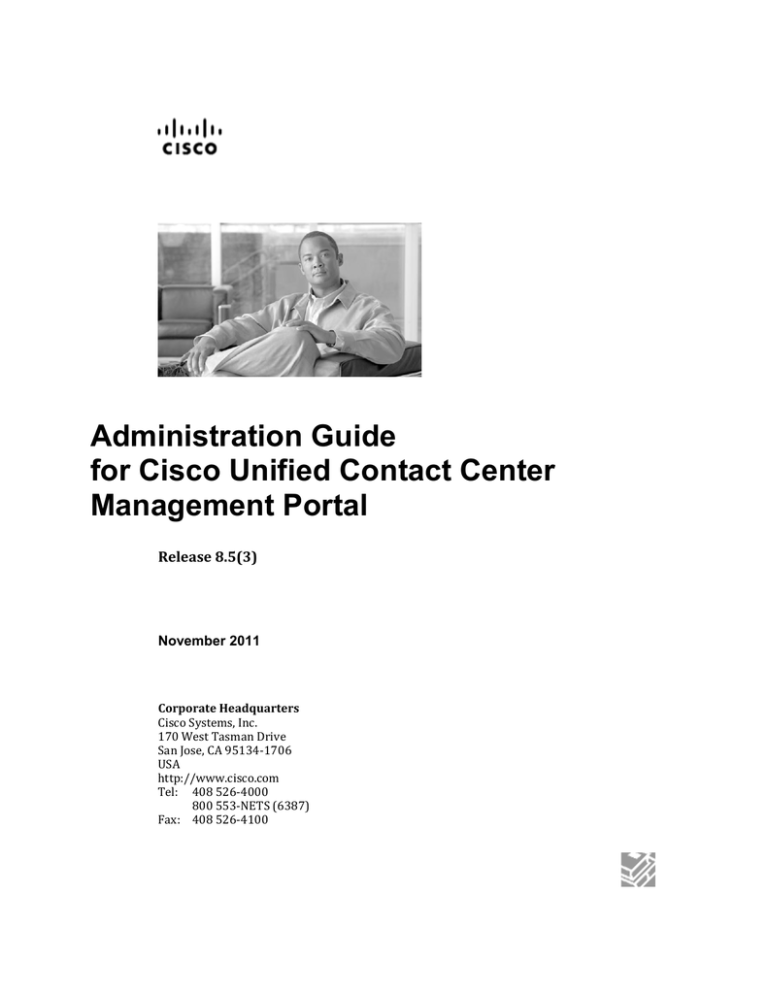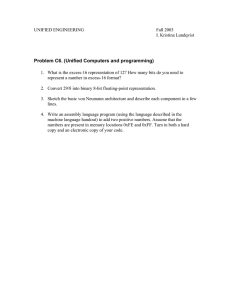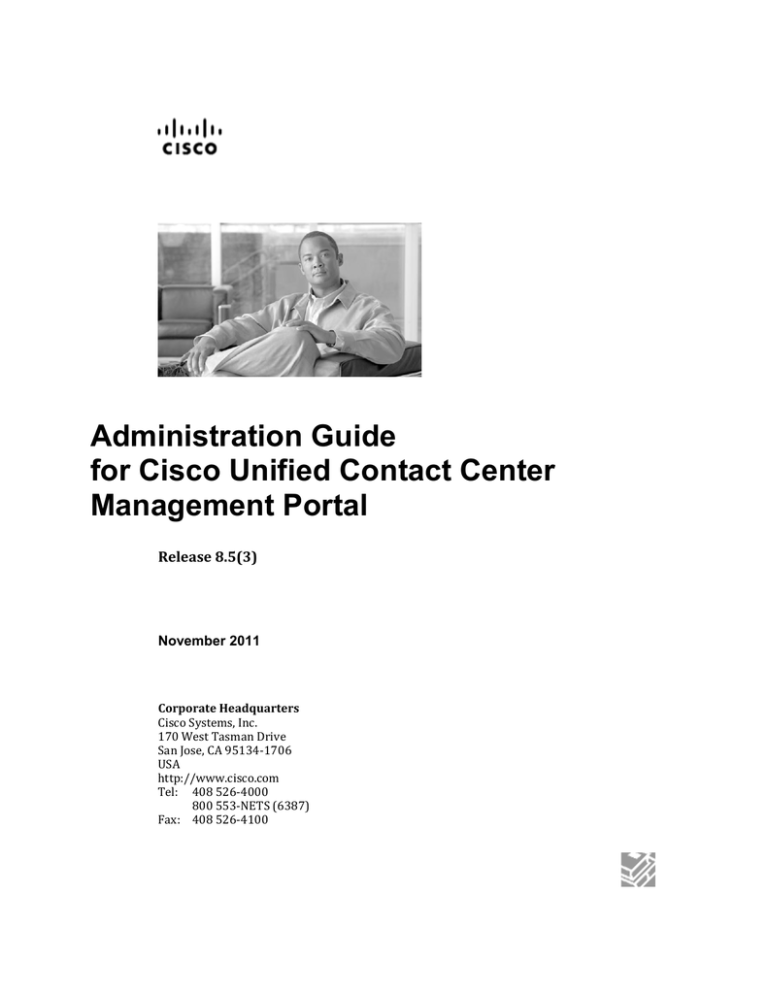
Administration Guide
for Cisco Unified Contact Center
Management Portal
Release 8.5(3)
November 2011
Corporate Headquarters
Cisco Systems, Inc.
170 West Tasman Drive
San Jose, CA 95134-1706
USA
http://www.cisco.com
Tel: 408 526-4000
800 553-NETS (6387)
Fax: 408 526-4100
THE SPECIFICATIONS AND INFORMATION REGARDING THE PRODUCTS IN THIS MANUAL ARE SUBJECT
TO CHANGE WITHOUT NOTICE. ALL STATEMENTS, INFORMATION, AND RECOMMENDATIONS IN THIS
MANUAL ARE BELIEVED TO BE ACCURATE BUT ARE PRESENTED WITHOUT WARRANTY OF ANY KIND,
EXPRESS OR IMPLIED. USERS MUST TAKE FULL RESPONSIBILITY FOR THEIR APPLICATION OF ANY
PRODUCTS.
THE SOFTWARE LICENSE AND LIMITED WARRANTY FOR THE ACCOMPANYING PRODUCT ARE SET
FORTH IN THE INFORMATION PACKET THAT SHIPPED WITH THE PRODUCT AND ARE INCORPORATED
HEREIN BY THIS REFERENCE. IF YOU ARE UNABLE TO LOCATE THE SOFTWARE LICENSE OR LIMITED
WARRANTY, CONTACT YOUR CISCO REPRESENTATIVE FOR A COPY.
The Cisco implementation of TCP header compression is an adaptation of a program developed by the University of
California, Berkeley (UCB) as part of UCBs public domain version of the UNIX operating system. All rights
reserved. Copyright 1981, Regents of the University of California.
NOTWITHSTANDING ANY OTHER WARRANTY HEREIN, ALL DOCUMENT FILES AND SOFTWARE OF THESE
SUPPLIERS ARE PROVIDED "AS IS" WITH ALL FAULTS. CISCO AND THE ABOVE-NAMED SUPPLIERS
DISCLAIM ALL WARRANTIES, EXPRESSED OR IMPLIED, INCLUDING, WITHOUT LIMITATION, THOSE OF
MERCHANTABILITY, FITNESS FOR A PARTICULAR PURPOSE AND NONINFRINGEMENT OR ARISING
FROM A COURSE OF DEALING, USAGE, OR TRADE PRACTICE.
IN NO EVENT SHALL CISCO OR ITS SUPPLIERS BE LIABLE FOR ANY INDIRECT, SPECIAL,
CONSEQUENTIAL, OR INCIDENTAL DAMAGES, INCLUDING, WITHOUT LIMITATION, LOST PROFITS OR
LOSS OR DAMAGE TO DATA ARISING OUT OF THE USE OR INABILITY TO USE THIS MANUAL, EVEN IF
CISCO OR ITS SUPPLIERS HAVE BEEN ADVISED OF THE POSSIBILITY OF SUCH DAMAGES.
Cisco and the Cisco logo are trademarks or registered trademarks of Cisco and/or its affiliates in the U.S. and other
countries. To view a list of Cisco trademarks, go to http://www.cisco.com/go/trademarks
CCVP, the Cisco logo, and Welcome to the Human Network are trademarks of Cisco Systems, Inc.; Changing the
Way We Work, Live, Play, and Learn is a service mark of Cisco Systems, Inc.; and Access Registrar, Aironet,
Catalyst, CCDA, CCDP, CCIE, CCIP, CCNA, CCNP, CCSP, Cisco, the Cisco Certified Internetwork Expert logo,
Cisco IOS, Cisco Press, Cisco Systems, Cisco Systems
Capital, the Cisco Systems logo, Cisco Unity, Enterprise/Solver, EtherChannel, EtherFast, EtherSwitch, Fast Step,
Follow Me Browsing, FormShare, GigaDrive, HomeLink, Internet Quotient, IOS, iPhone, IP/TV, iQ Expertise, the iQ
logo, iQ Net Readiness Scorecard, iQuick Study, LightStream, Linksys, MeetingPlace, MGX, Networkers, Networking
Academy, Network Registrar, PIX, ProConnect, ScriptShare, SMARTnet, StackWise, The Fastest Way to Increase
Your Internet Quotient, and TransPath are registered trademarks of Cisco Systems, Inc. and/or its affiliates in the
United States and certain other countries. Any Internet Protocol (IP) addresses used in this document are not
intended to be actual addresses. Any examples, command display output, and figures included in the document are
shown for illustrative purposes only. Any use of actual IP addresses in illustrative content is unintentional and
coincidental.
Third-party trademarks mentioned are the property of their respective owners. The use of the word partner does not
imply a partnership relationship between Cisco and any other company.
Copyright 2011 Cisco Systems, Inc. All rights reserved.
Administration Guide for Cisco Unified Contact Center Management Portal Release 8.5(3)
ii
Contents
Purpose ....................................................................................................................................... vi
Audience ..................................................................................................................................... vi
Organization ................................................................................................................................ vi
Related Documentation .............................................................................................................. vii
Conventions .............................................................................................................................. viii
Obtaining Documentation and Submitting a Service Request .................................................... ix
Documentation Feedback ........................................................................................................... ix
1. Unified Contact Center Management Portal .......................................................... 10
2. Web Application Server .......................................................................................... 11
Import a Tenant from Unified Contact Center Enterprise .......................................................... 11
How does it work? ..................................................................................................................... 11
Portal Users ............................................................................................................................... 11
Host Administrator First Steps .................................................................................................. 11
Configuring Imported Resource Data ........................................................................................ 12
Single Sign-On .......................................................................................................................... 13
Administrator Account Setup ................................................................................................ 13
Configuring Management Portal Authentication ................................................................... 13
Managing Users with Single Sign-On ................................................................................... 15
Creating a Tenant Administrator ............................................................................................... 15
Assigning Tenant Administrator Permissions ....................................................................... 15
Using the Agent Password Reset Utility.................................................................................... 16
Password Complexity Rules ..................................................................................................... 16
Unified CCE Password Compliancy .......................................................................................... 16
3. System Provisioning ............................................................................................... 17
Security Management ............................................................................................................... 17
System Management ................................................................................................................ 17
4. Bulk Upload ............................................................................................................. 18
Member Attributes ..................................................................................................................... 18
Editing CSV Files ...................................................................................................................... 18
Template Descriptions............................................................................................................... 18
Common Template Column Names ..................................................................................... 18
Agent Template ..................................................................................................................... 20
Folders Template .................................................................................................................. 21
Agent Desktop Template ...................................................................................................... 22
Agent Team Template .......................................................................................................... 22
Enterprise Skill Group Template ........................................................................................... 22
Skill Group Template ............................................................................................................ 23
User Variable Template ........................................................................................................ 24
Using the Bulk Upload Tool ....................................................................................................... 24
Administration Guide for Cisco Unified Contact Center Management Portal Release 8.5(3)
iii
Reasons for Upload Failure .................................................................................................. 25
5. Audit Trails .............................................................................................................. 26
Audit Histories ........................................................................................................................... 26
Audit Reports ............................................................................................................................. 26
Setting Up Audit Reporting ................................................................................................... 26
Parameter Sets ..................................................................................................................... 26
Viewing an Audit Report ....................................................................................................... 27
6. System Architecture ............................................................................................... 28
Web Application ........................................................................................................................ 28
Application Server ..................................................................................................................... 29
Reporting Services .................................................................................................................... 29
Data Import Server .................................................................................................................... 29
Provisioning Server ................................................................................................................... 29
Agent Self Re-Skilling and the Provisioning Service ............................................................ 30
Resource States ........................................................................................................................ 30
State Descriptions ..................................................................................................................... 31
Synchronize .......................................................................................................................... 31
Ready .................................................................................................................................... 31
Error ...................................................................................................................................... 31
Delete Pending ..................................................................................................................... 32
Delete Confirmed .................................................................................................................. 32
User Interface ............................................................................................................................ 32
Database Codes ........................................................................................................................ 33
Memberships ............................................................................................................................. 33
State Machine Scenarios .......................................................................................................... 34
7. System Operations.................................................................................................. 36
Service Restart Configuration ................................................................................................... 36
Database Backup and Recovery ............................................................................................... 36
Manual Provisioning/Importer Failover...................................................................................... 37
Changing the Active Provisioning Server ............................................................................. 37
Changing the Active Resource Import Server ...................................................................... 38
Changing Default Component Connection Strings ................................................................... 38
Unified CCMP Application Server ......................................................................................... 39
Unified CCMP Data Import Server ........................................................................................ 40
Unified CCMP Partitioning Service ....................................................................................... 41
Unified CCMP Provisioning Server ....................................................................................... 43
8. Connection Monitoring ........................................................................................... 45
Performance Counters .............................................................................................................. 45
CCMP Data Pipeline Object.................................................................................................. 45
CCMP Application Datasources Object ................................................................................ 46
CCMP Application Monitoring Object ................................................................................... 46
Administration Guide for Cisco Unified Contact Center Management Portal Release 8.5(3)
iv
CCMP Application Server Object .......................................................................................... 46
9. Support Tools .......................................................................................................... 47
DBCheck ................................................................................................................................... 47
Overview ............................................................................................................................... 47
Architectural Background ...................................................................................................... 47
Installation ............................................................................................................................. 48
Configuration ......................................................................................................................... 48
Running DBCheck ................................................................................................................ 49
Logging and Error Reporting................................................................................................. 50
Reviewing Logs ..................................................................................................................... 51
Troubleshooting .................................................................................................................... 51
Index ............................................................................................................................ 52
Administration Guide for Cisco Unified Contact Center Management Portal Release 8.5(3)
v
Preface
Purpose
This document explains how to administrate and provision the Unified Contact
Center Management Portal (Unified CCMP) platform.
Audience
This document is intended for all users of Unified CCMP, from high-level
administrators to team supervisors. The reader needs no technical understanding
beyond a basic knowledge of how to use computers.
Organization
The following table describes the information contained in each chapter of this guide.
Chapter
Description
Chapter 1, “Unified Contact Center
Management Portal”
Provides information on the components that make up
Unified CCMP and the configuration that needs to be
done for each.
Intended Audience: all audiences
Chapter 2, “Web Application Server”
Intended Audience: contact
center/system administrators,
business users, and supervisors
Chapter 3, “System Provisioning”
Intended Audience: System
administrators
Chapter 4, “Bulk Upload”
Intended Audience: System
administrators
Chapter 5, “Audit Trails”
Intended Audience: System
administrators
Chapter 6, "System Architecture"
Intended Audience: System
administrators
Chapter 7, "System Operations"
Intended Audience: System
administrators
Explains how to set up the essential users and
equipment within the Web Application Server so that
tenant users can use it to view reports and perform
administrative tasks upon their own resources.
Introduces system security and system management and
explains where to find further information.
Details the process required to bulk upload dimension
data into Unified CCMP, the templates used to do so
and details on how to understand any upload failure.
Describes the audit histories of individual items and the
audit report used to measure actions taken upon entities
in Unified CCMP.
Describes how the system operates, including system
architecture, possible resource states and the effects
events have on these states.
Describes best practices within Unified CCMP system,
and the management of the Database Servers.
Administration Guide for Cisco Unified Contact Center Management Portal Release 8.5(3)
vi
Related Documentation
Documentation for Cisco Unified ICM/Contact Center Enterprise & Hosted, as well
as related documentation, is accessible from Cisco.com at:
http://www.cisco.com/cisco/web/psa/default.html.
Related documentation includes the documentation sets for Cisco CTI Object
Server (CTIOS), Cisco Agent Desktop (CAD), Cisco Agent Desktop - Browser
Edition (CAD-BE), Cisco Unified Contact Center Management Portal, Cisco
Unified Customer Voice Portal (CVP),Cisco Unified IP IVR and Cisco Unified
Intelligence Center.
For documentation for these Cisco Unified Contact Center Products, go to
http://www.cisco.com/cisco/web/psa/default.html, click Voice and Unified
Communications, then click Customer Collaboration, then click Cisco
Unified Contact Center Products or Cisco Unified Voice Self-Service
Products, then click the product/option you are interested in.
For troubleshooting tips for these Cisco Unified Contact Center Products, go to
http://docwiki.cisco.com/wiki/Category:Troubleshooting, then click the
product/option you are interested in.
Documentation for Cisco Unified Communications Manager is accessible from:
http://www.cisco.com/cisco/web/psa/default.html.
Technical Support documentation and tools are accessible from:
http://www.cisco.com/en/US/support/index.html.
The Cisco Notification Service – Profile Manager from:
http://www.cisco.com/cgi-bin/Support/FieldNoticeTool/field-notice.
Administration Guide for Cisco Unified Contact Center Management Portal Release 8.5(3)
vii
Conventions
This guide uses the following conventions:
Convention
Description
boldface font
Boldface font is used to indicate commands, such as entries, keys, buttons,
folders and submenu names. For example:
italic font
Chose Edit > Find.
Click Finish
Italic font is used to indicate the following:
To introduce a new term; for example: A skill group is a collection of
agents who share similar skills.
For emphasis; for example: Do not use the numerical naming
convention.
A syntax value that the user must replace; for example: IF (condition,
true-value, false-value)
window font
< >
A book title; for example: Refer to the Cisco CRS Installation Guide
Window font, such as Courier, is used for the following:
Text as it appears in code or that the window displays: for example:
<html><title>Cisco Systems, Inc. </title></html>
Navigational text when selecting menu options; for example ICM
Configuration Manager > Tools > Explorer Tools >
Agent Explorer
Angle brackets are used to indicate the following:
For arguments where the context does not allow italic, such as ASCII
output
A character string that the user enters, but does not appear on the
window such as a password
Administration Guide for Cisco Unified Contact Center Management Portal Release 8.5(3)
viii
Obtaining Documentation and Submitting a Service Request
For information on obtaining documentation, submitting a service request, and
gathering additional information, see the monthly What's New in Cisco Product
Documentation, which also lists all new and revised Cisco technical documentation,
at:
H
http://www.cisco.com/en/US/docs/general/whatsnew/whatsnew.html
H
Subscribe to the What's New in Cisco Product Documentation as a Really Simple
Syndication (RSS) feed and set content to be delivered directly to your desktop using
a reader application. The RSS feeds are a free service and Cisco currently supports
RSS version 2.0.
Documentation Feedback
You can provide comments about this document by sending email to the following
address:
mailto:ccbu_docfeedback@cisco.com
We appreciate your comments.
Administration Guide for Cisco Unified Contact Center Management Portal Release 8.5(3)
ix
1. Unified Contact Center
Management Portal
Unified CCMP is a suite of server components that simplify the operations and
procedures for performing basic administrative functions such as managing agents
and equipment, and provide a common, web-based user interface within the entire
Cisco Unified Contact Center Hosted and Enterprise Editions product set.
Unified CCMP consists of five components:
Database server component utilizes an application called the Importer to import
enterprise data from different data sources into a Microsoft SQL Server
management information database.
Application server component manages security and failover by ensuring that
users can view only specific folders and folder content as defined by their
security login credentials. This component verifies that a user is valid and then
loads the system configuration that applies to that user. It also manages failover,
so if one database server fails, the application can automatically retrieve the
required data from an alternative database server.
Web server component provides a user interface to the platform that allows
users to interact with report data as well as to perform administrative functions.
Data Import Server component, an Extract, Transform and Load (ETL) server
for data warehouses, is designed to import resource data (dimensions) such as
agents, peripherals and skill groups.
Provisioning Server component provides the mechanism for changes to be
committed to the Cisco Unified Contact Center platform. This service constantly
monitors changes from Unified CCMP and makes those related changes to the
remote systems to which they belong.
When these components are installed on more than one machine, the Data Import,
Provisioning Server and Database components are typically installed on the Database
Server. The Application and Web components are installed on the Web Application
Server.
Administration Guide for Cisco Unified Contact Center Management Portal Release 8.5(3)
10
2. Web Application Server
The Unified CCMP web component is a browser-based management application
designed for use by contact center/system administrators, business users, and
supervisors. The host administrator does not administrate the web component server
on a day-to-day basis, but must set up a tenant administrator user to do so, as well as
a tenant folder in which to put all the tenant’s resources.
Import a Tenant from Unified Contact Center Enterprise
All tenant data in the Unified CCMP platform is derived from imported customer
definition data on the Unified Contact Center Enterprise (Unified CCE). All changes
to the customer (tenant) data are performed using Cisco’s Configuration Manager
tool.
How does it work?
Unified CCMP maintains a complete data model of the contact center equipment to
which it is connected and periodically synchronized. Unified CCMP data model and
synchronization activity allow for items to be provisioned either through Unified
CCMP's Web interface or from the standard equipment specific user interfaces.
Portal Users
The Portal user types on the Web component server are as follows:
Host administrator is responsible for the whole platform and therefore has a
view across all equipment and resources.
Tenant administrator is responsible for those components of the system
assigned to the tenant by the host administrator.
Tenant user has access only to the resources and tools assigned by the tenant
administrator. Using user groups and roles, the tenant administrator can create
several sub-classes of tenant to achieve their business requirements. For example,
one type of user might only be able to add information notices.
On a new system, the host and tenant administrators perform their respective tasks
before the tenant user is given access to the system. These tasks are detailed below.
Host Administrator First Steps
The Host administrator is responsible for:
Creating a tenant, see Creating a Tenant Administrator on page 15.
Ensuring that the tenant equipment (peripherals) is correctly located in the tenant
folder.
Creating an administrator user for each tenant.
Adding them to the administrators group for the tenant and assigning any specific
roles.
Administration Guide for Cisco Unified Contact Center Management Portal Release 8.5(3)
11
Configuring Imported Resource Data
After the initial data import, resources imported from Cisco Unified Communications
Manager (Unified CM) that are associated with specific tenants are stored in those
tenant folders. When multiple tenants share a Unified CM, resources are put in the
Unallocated folder and the administrator must place them in the appropriate folder.
Put resources associated with more than one tenant, such as phone types and button
templates, in a subfolder of the Shared folder that is set to be readable only by users
from those tenants. For more information on how to manage security in the
Management Portal, refer the User Guide for Cisco Unified Contact Center
Management Portal.
Caution: Resources cannot be moved out of tenant folders unless they relate to
customer instances defined in the same Unified CCE.
Note
You can only map a prefix to a tenant folder.
Any single item moved to a folder is excluded from the prefix management
import job to prevent it from being automatically moved by the system.
To view the prefixes in the system that apply to tenant folder data:
1. In the Management Portal window click Tools. The Tools page displays.
2. Click System Manager. The System Manager page displays.
3. Select the Root folder from the folder tree and click the Tenant link from the
summary section. The tenant folders in the system display as a list.
4. Click the name of the tenant to display the Tenant Edit section page.
5. Click the Prefixes tab. The prefixes associated with the selected tenant display as
a list.
To create a prefix (add a prefix to a system folder):
1. Click Add. A new row is added to the prefix table prompting for the following
information:
2. In the Prefix field, enter the prefix.
3. From the Type drop-down, select the system resource type to which the prefix is
to be applied, there are over thirty options to select from including:
Agent
Call Type
Routing Script
SkillGroup
4. In the Priority field, enter a unique numerical value (0 - 9999).
5. Check the Enabled flag.
6. Select the Path of the folder to which items will be moved.
7. Click the … button located to the right of the new row.
To edit a prefix:
Click the properties icon next to the prefix name.
Administration Guide for Cisco Unified Contact Center Management Portal Release 8.5(3)
12
To delete a prefix:
Click the red X displayed next to the prefix you want to delete.
Single Sign-On
By default, it is necessary for users to log in to the Portal every time they connect.
The Portal can, however, be configured to use Single Sign-On (SSO), which allows
users to connect without logging in by linking their Portal user accounts with their
Windows user accounts.
Note Users cannot log in via SSO over a proxy connection.
Caution Setting up SSO will disable any existing Portal user accounts that are not in
domain login format. You will need to set up new Portal user accounts for all existing
users.
Administrator Account Setup
Warning It is vital that a new administrator account be set up correctly, as the
existing administrator account will be disabled when SSO is configured.
1. Log in to the Portal as ‘administrator’.
2. In the User Manager, create a user account to be the new administrator account.
The login name must be of the form <DOMAIN>\<your domain login>; for
example CCMPDOM\jsmith. The password must conform to the password security
specified in System Settings, but will never be used.
3. Click on the new user and open the Groups tab.
4. Click Add to Group.
5. Check the check box of the Administrators group.
6. Close and save.
You may now proceed to configure SSO for the Management Portal.
Configuring Management Portal Authentication
1. From the location where you installed Unified CCMP (this will normally be
C:\Program Files \Management Portal), navigate to the Application Server
folder.
2. Open the XML file Exony.Reporting.Application.Server.exe.config.
Note Some text editors, such as Wordpad, will not save an XML file
correctly, which will cause problems with the Management Portal.
Always back up the config file before making changes.
3. Locate the section:
<Exony.Reporting.Application.Security.Security>
<setting name="Authentication" serializeAs="String">
value>Portal</value><!--SSO|Portal-->
</setting>
</Exony.Reporting.Application.Security.Security>
and change Portal to SSO
<Exony.Reporting.Application.Security.Security>
<setting name="Authentication" serializeAs="String">
Administration Guide for Cisco Unified Contact Center Management Portal Release 8.5(3)
13
<value>SSO</value><!--SSO|Portal-->
</setting>
</Exony.Reporting.Application.Security.Security>
4. Save and close.
5. Run services.msc and restart Unified CCMP Application Server service.
6. Open Internet Information Services (IIS) Manager and select Web Sites > Default
Web Site.
7. Expand Portal virtual directory and locate the file post_logon.aspx. Right-click
post_logon.aspx and select Properties.
8. In the Directory Security tab:
Edit… Authentication and access control
Ensure that only Integrated Windows authentication is checked. Uncheck any
other options, particularly Enable anonymous access (normally found at the top
of the window), and click OK.
9. In the Custom Errors tab:
Select each 401 error in turn and click Edit.
Ensure the Message type: is File.
Ensure the File: is set to the Portal redirect401.htm file which is by default
found at C:\Program Files \Management Portal\Web\redirect401.htm.
10. Click OK to close the Edit Custom Error Properties window. Leave IIS open, as you
will need to restart it when you have finished configuring SSO.
11. From the location where you installed Unified CCMP (this will normally be C:\Program
Files\Management Portal), right-click on the Web folder and click Properties.
12. In the Security tab, click Advanced and ensure that the Allow inheritable permissions
from the parent to propagate to this object and all child objects option is checked.
13. Give Read and Read & Execute properties on the Web directory to all domain users
who must have access to the Management Portal.
Note You can create a Portal Users group, so future Portal users can be added to
avoid repeatedly performing this step.
14. Click OK to close the Advanced Security Settings and Web Properties windows.
15. Double-click on the Web folder and open the web.config file.
16. Locate the section:
<setting name="AuthenticationProvider" serializeAs="String">
<value>Portal</value><!--SingleSignOn|Portal-->
and change Portal to SingleSignOn:
<setting name="AuthenticationProvider" serializeAs="String">
<value>SingleSignOn</value><!--SingleSignOn|Portal-->
17. In IIS, right-click on the current machine and select All Tasks > Restart IIS…
You will now be able to access Unified CCMP from your domain account without
logging in.
Administration Guide for Cisco Unified Contact Center Management Portal Release 8.5(3)
14
Managing Users with Single Sign-On
Once SSO has been set up, all Portal users must be given a Portal login in the form
<DOMAIN>\<Windows domain login>. This means that previously-existing Portal
user accounts must be recreated in the new format before any users can sign in.
Each time a new user is given a Portal account, that user must either be given Read
and Read & Execute properties on the Web directory as described above, or added
to a user group that has those permissions.
Each new user will also need to add the Portal to their list of trusted sites in Internet
Explorer.
Creating a Tenant Administrator
1. Click on the Tools link at the top right of the web page to display the Tools page.
2. Click on User Manager, and the User Manager page displays.
3. Select the tenant folder and click New.
4. Fill in the following fields:
User Name field enter the name as it will appear in the system for the new user
Password field enter the password for the new user
Confirm Password field re-enter the selected password
First Name and Last Name fields enter the user's details
Email field enter the email address of the new user
Description field enter any explanatory text, if required
5. Select the Advanced Mode check box and any of the following check boxes, if
applicable:
Enabled check box to ensure that the user is live in the system. If unchecked the
new user is saved in the system but cannot access it
User must change password at next Logon check box to prompt the new user
to change their password after their first login
Password Never Expires check box to assign the password to the new user
indefinitely
User cannot change password check box to prevent the new user from being
able to change their password
Note Only the User Name, Password and Confirm Password fields are required.
6. Click OK.
Assigning Tenant Administrator Permissions
Now you must give the tenant administrator the permissions necessary to manage the
system. This is done by assigning the new user to the administration group that was
automatically created when you created the tenant.
1. Click on the administrator user from the User Manager to display the Edit User
page.
2. Click on the Groups tab to show the available groups.
Administration Guide for Cisco Unified Contact Center Management Portal Release 8.5(3)
15
3. Select the group <tenant> Administrators and save the user. The user’s
permissions are updated so that they can manage users, folders, information
notices and folder security within the tenant folder.
Using the Agent Password Reset Utility
Cisco Unified Communications Management Portal provides a Change Your Agent
Password utility from which agents can change their own passwords.
This page is reached by navigating to the URL: http://<CCMP
Server>/Portal/agent_manage_password.aspx. You do not need to have a Portal user
account to use the Change Your Agent Password page.
H
To change a password:
1. Enter the Agent Username, this is the login name that you use to log into the
peripheral.
2. Enter the Agent’s current password.
3. Enter your new password for the Agent, and confirm.
Note Password changes are subject to a small time delay while they are
committed to the Cisco Unified Intelligent Communications Manager.
Password Complexity Rules
Passwords for agents must conform to the password complexity rules defined in the
Cisco Unified Communications Management Portal.
The following settings can be configured:
Password Format.
Minimum Password Length.
Maximum Password Length.
For more information about changing the password complexity rules in Cisco Unified
Communications Management Portal, please refer to the section on Security Settings
located in the User Guide for Cisco Unified Communications Management Portal.
Unified CCE Password Compliancy
When using the Resource Management functionality of Unified CCMP to configure
Agent and Person entries Unified CCMP will prompt the end user for the entry of
logon credentials that agents will use to logon to their equipment.
Minimum length rules applied in Unified CCE will be honored through the Unified
CCMP Web User Interface to ensure that agents created/edited within Unified CCMP
may logon to their equipment with no further change.
Unified CCE provides the ability to set the minimum password length by accessing
the System Information section of Configuration Manager on the AW.
Administration Guide for Cisco Unified Contact Center Management Portal Release 8.5(3)
16
3. System Provisioning
All system and security management for Unified CCMP is performed through the
web interface. For details on how to use the web interface, refer to the User Guide for
Cisco Unified Contact Center Management Portal. Most system and security
management after the initial setup is performed by individual tenant administrators.
Security Management
Security Management can be thought of as the process of determining which users
can perform which actions in which folders. This involves creating and managing the
following entities:
Folders The security system used by Unified CCMP is based on a hierarchical
folder structure where child folders may inherit permissions from their parent.
This means that the folder hierarchy must ideally be designed with security
requirements in mind
Users and Groups Users can be assigned to groups of users with the same
security permissions. A number of predefined groups with commonly required
permissions are provided
Roles and Tasks The actions that can be performed within a folder. Each task is
an individual kind of action, such as browsing resources or managing information
notices. These tasks are collected together into roles. For example, you could
create an Auditor role that includes the ability to manage audit reports, browse
audit reports, and browse resources, and then assign individual users the ability to
perform that role within certain folders
Note For each role a user or group is assigned, they must also be assigned an
equivalent global role. Removing a global role removes that user’s ability to perform
the corresponding non-global roles anywhere within the system, meaning it is
possible to remove permissions in a single click where necessary. The default groups
have the correct global permissions preassigned.
Security is explained in more detail in the Security Management chapter of the User
Guide for Cisco Unified Contact Center Management Portal.
System Management
The System Manager tool allows the user to create and manage resources and
resource folders within a hierarchical folder structure. Users with sufficient security
privileges can access and manage the entire contents of the system using the System
Manager interface. This lets you remotely configure and administer key aspects of
your Unified Contact Center system.
Administration Guide for Cisco Unified Contact Center Management Portal Release 8.5(3)
17
4. Bulk Upload
The Bulk Upload tool is used to import hundreds of resource items into Unified
CCMP. It is used to generate dimensions, such as an Agent or a Skill-Group, by
filling in dimension attributes using the standard CSV format.
All CSV files require headers that dictate where each value goes. To facilitate this,
Unified CCMP uses CSV templates. There is a template for every dimension type;
for example, one for Agents, one for Skill-Groups, and so forth.
Note Templates do not inform you of the value type allowed in the field, for
example, numeric values.
Member Attributes
Member attributes, such as Peripheral Member or Desk Setting Member, can always
be removed from the CSV file completely. This means the relationship will never be
set in any row in the CSV file. Alternatively, you can leave this field blank so there
will be no relationship for that particular row.
Editing CSV Files
You can use Notepad or any other text-based editor to edit CSV files. Excel also
offers support for CSV files, so you can edit these in a familiar environment while
maintaining the integrity of the CSV format.
Note There are a few known issues with Excel and the CSV format. If the CSV is
corrupt after editing it in Excel, edit the file in a standard text editor, such as
Notepad, and check the file for missing commas.
Template Descriptions
This section lists each template and describes the purpose of the columns included in
each template.
Common Template Column Names
The column names shown in the next table appear in every template file. The
Column Name is the heading entry at the top of each column of the CSV file. Brief
descriptions of the other columns that appear in these tables are as follows:
Data Type See Data Types on page 19, for a description of the data types that
can be entered.
Column Required? This column states whether you can remove this column
from the table.
Column Description This column describes what this field is for and any special
requirements.
Administration Guide for Cisco Unified Contact Center Management Portal Release 8.5(3)
18
Data Types
The following data types are used:
SNC indicates Standard Naming Convention and is the same as the UI allows in
the name fields on the provisioning pages. That is, alphanumeric characters, no
exclamation mark or hyphens, and so on
BOOLEAN indicates one of the following values:
-
TRUE
-
FALSE
-
Empty field. Leaving these fields empty defaults the field to FALSE.
Y/N is similar to Boolean however it can only contain the values Y or N.
Date format is the universal date format <Year>-<Month>-<Day> for example
2006-08-30.
Any Data Type marked with a hyphen (-) means that there are no constraints on
what you can put in the field (except for the constraints imposed by the native
CSV format).
Incorrect Data Type Entry
It is essential that the values in the template are of a valid data type. If an incorrect
data type has been entered an error will be produced.
For example, if an alphabetic data type has been used instead of a numeric one the
following error displays:
System.invalidCastException: The Peripheral Number is not
numeric
Column
Name
Data
Type
Column
Required?
Column Description
Path
Path
No
Describes where in the Tree the dimension will be created.
If you wish to supply the path in the Bulk Upload screen,
you must remove this column.
Note If you leave the column present and do not set a value,
it will attempt to upload into the Root directory, which is
valid for items such as folders, but not for resources such as
Agent or Skill Group. Removing the column allows you to
control the path via the Bulk Upload control screen.
Name
SNC
Yes
The name of the dimension in the Portal. This must be
unique and will never be provisioned.
Note an entry is required in this field
Description -
Yes
Describes the dimension being created. This never gets
provisioned.
Note this field can be left blank
Enterprise
Name
SNC
Yes
The name for the dimension being created. This does get
provisioned and cannot be omitted.
Note if you leave this field blank an Enterprise name is
generated for you.
Administration Guide for Cisco Unified Contact Center Management Portal Release 8.5(3)
19
Column
Name
Data
Type
Column
Required?
Column Description
Effective
From
Date
No
The date from which the dimension is active from (default
is today).
Note an entry is required in this field if you do not delete
the column, it must be in the format <Year>-<Month><Day>
Effective
To
Date
No
The date from which the dimension is inactive (default is
today).
Note an entry is required in this field if you do not delete
the column, it must be in the format <Year>-<Month><Day>
Agent Template
For further information about the Data Type column in the table below, refer to Data
Types section on page 19.
Column
Name
Data Type
Column
Required?
Description
Peripheral
Member
Enterprise
Name
Yes
The Peripheral where the Agent is assigned.
Note an entry is required in this field
Desk Setting
Member
Enterprise
Name
No
The Desktop this Agent will use.
Agent Team
Member
Enterprise
Name
No
The team where the Agent is assigned. The team
must be on the same Peripheral otherwise
provisioning will fail. This column may be subject to
capacity limitations; for example, there may only be
so many agents allowed in a team and that team has
already reached its capacity.
Note an entry is required in this field if you do not
delete the column
Portal Login
-
No
This column is a placeholder for a pending feature.
Note Remove it before uploading.
First Name
SNC
Yes
The first name of the agent.
Note an entry is required in this field if you do not
delete the column
Note an entry is required in this field
Last Name
SNC
Yes
The last name of the agent.
Note an entry is required in this field
Login Name
SNC
Yes
The peripheral login name for the agent.
Note an entry is required in this field
Administration Guide for Cisco Unified Contact Center Management Portal Release 8.5(3)
20
Pass Phrase
Password
Yes
The peripheral login password for the agent. In this
release the password length can be set to 0 (zero). If
the password length is set to 0 the agent is not
required to login to the peripheral.
Note this field can be left blank
Supervisor
Boolean
No
Indicates whether the agent is a supervisor.
This will not create a Portal user, and is a pending
feature; however it enables you to bind this agent to a
domain login name.
Note an entry is not required in this field if you retain
this column
Peripheral
Number
Numeric
Yes
The service number as known at the peripheral, Note
an entry is required in this field
Agent State
Trace
Y/N
No
Indicates whether the software collects agent state
trace data for the agent.
Note an entry is not required in this field if you retain
this column
Domain
Login Name
NETBIOS
Login
Name
No - if Agent
is not a
supervisor
The login name for the domain user the agent is
bound to. This is only relevant if the Supervisor field
is set to TRUE. Example: DOMAIN\USERNAME
Domain
User Name
NETBIOS
Username
No - if Agent
is not a
supervisor
The username of the domain user; therefore the
Login-name: DOMAIN\USERNAME, the Username
is simply USERNAME.
Folders Template
Column
Name
Data Type
Column
Required?
Description
Security
CSS Styled
List
No
Allows you to set security on the folder you
upload, an example is shown below
Note an entry is not required in this field if you
retain this column
Agent Security Field Example
The following is a Dos-styled syntax example:
<USERORGROUPNAME>:<ROLENAME>;<USERORGROUPNAME>:<ROLENAME>[:<MULTIPLER
OLENAMES>]
This is an example of what can be entered in the Security field in the agent CSV file.
// #1 a single user with a single role
Administrator:Tenant User
// #2 a single user with more than one role
Administrator:Tenant User:Tenant Supervisor
// #3 multiple users
Administrator:Tenant User:Tenant Supervisor;User1:Tenant User
Administration Guide for Cisco Unified Contact Center Management Portal Release 8.5(3)
21
Users are separated by semicolons, and the user and roles are separated by colons.
This is very similar to the CSS syntax with the exception that a user or group can
have multiple roles rather than one value.
Agent Desktop Template
Column
Name
Data Type
Column
Required?
Description
Wrap up
Incoming
Mode
Numeric
Yes
Indicates whether the agent is allowed or required
to enter wrap-up data after an inbound call.
0= Required
1 = Optional
2= Not allowed
Note an entry is required in this field
Wrap up
Outgoing
Mode
Numeric
Yes
Indicates whether the agent is allowed or required
to enter wrap-up data after an outbound call.
0= Required
1 = Optional
2= Not allowed
Note an entry is required in this field
Wrap-up
Time
Numeric
Yes
The amount of time in seconds (1-7200) allocated
to an agent to wrap up the call
Note an entry is required in this field
Remote
Agent Type
Numeric
Yes
Even though this field is mandatory, it is only used
in Unified CCE Release 7.2 or later, see Unified
CCE documentation for more details.
Note an entry is required in this field
Agent Team Template
Column
Name
Data Type
Column
Required?
Description
Peripheral
Member
Enterprise
Name
Yes
Same as Agent Peripheral Member.
Dialed
Number
Member
Enterprise
Name
No
Note an entry is required in this field
The dialed number to use for this Agent team.
Note an entry is not required in this field if you
retain this column
Enterprise Skill Group Template
This template does not contain any dimension specific columns.
Administration Guide for Cisco Unified Contact Center Management Portal Release 8.5(3)
22
Skill Group Template
For further information about the Data Type column in the table below, refer to Data
Types section on page 19.
Column
Name
Data Type
Column
Required?
Description
Peripheral
Member
Enterprise
Name
Yes
Same as Agent Peripheral Member.
Peripheral
Number
Numeric
Yes
Peripheral
Name
SNC
No
The name of the Peripheral as it is known on the
site.
Note an entry is required in this field if you retain
this column
Available
Hold-Off
Delay
Numeric
No
The value for this Skill Group instead of using the
one associated with this peripheral.
IPTA
Y/N
Note an entry is required in this field
Same as Agent Peripheral Number.
Note an entry is required in this field
Note an entry is not required in this field if you
retain this column
No
Indicates whether Unified CCE picks the agent.
Note an entry is not required in this field if you
retain this column
Service
Level
Threshold
Numeric
No
The service level threshold, in seconds, for the
service level. If this field is negative, the value of
the Service Level Threshold field in the Peripheral
table is used.
Note an entry is not required in this field if you
retain this column
Service
Level Type
Numeric
No
For Non-Unified CCE, indicates how the Unified
CCE software calculates the service level for the
service. See the Unified CCE documentation to
determine value meanings.
Valid Values are 0, 1, 2 or 3.
Note an entry is not required in this field if you
retain this column
Default
Entry
Numeric
No
Normal entries are 0 (zero). Any records with a
value greater than 0 are considered a default skill
group for configuration purposes. Records having a
value of 1 are used by OPC as the default target
skill group.
Note an entry is not required in this field if you
retain this column
Administration Guide for Cisco Unified Contact Center Management Portal Release 8.5(3)
23
Column
Name
Data Type
Column
Required?
Description
Extension
Numeric
Yes
The extension number for the service (used by
Lucent DEFINITY ECS).
Note an entry is required in this field
User Variable Template
This template does not contain any dimension specific columns.
Using the Bulk Upload Tool
To use the Bulk Upload tool, perform the following:
1. Open the System Management page.
2. Select the required tenant.
3. Click Upload and then select the item types you want to bulk upload from the drop-down
list. The Bulk Upload Control page displays.
Note This path will only be used if you have removed the Path column in the CSV file.
This is not relevant for folders as the path option is not available.
4. Select a template for your chosen dimension. The template link is present in the
horizontal toolbar near the top of the page. Once selected, a download box displays
allowing you to save this CSV file to your machine.
5. Save the file.
Once saved, you can open it in the editor you require and begin entering your data or
paste it from another source.
6. Return to the Bulk Upload Control page and make sure the path is set correctly.
7. Browse to the CSV file where you entered data.
8. Click Upload.
A progress bar at the bottom of the screen displays the upload progress.
Note Do NOT upload more than 500 items per CSV file.
If an error occurs, pause the upload and check why an item failed. For further
information about why uploads fail, please see the Reasons for Upload Failure later
in this document.
If the Bulk Upload tool encounters a problem that affects all rows and not just the
current one, an alert box appears that describes the problem and returns you to the
Bulk Upload Control page.
Once every row has been processed, a summary dialog appears showing how many
rows failed and how many passed. Please note that this dialog does not supply the
result of provisioning these items; it only provides the result of uploading the items
into the Unified CCMP system.
Administration Guide for Cisco Unified Contact Center Management Portal Release 8.5(3)
24
Reasons for Upload Failure
The table below details the causes as to why an upload can fail.
Exception Type
Reason
No Capacity Left
The capacity limit has been reached.
Enterprise Name Already Exists
The enterprise name already exists.
Login Name Already Exists
The peripheral login name already exists.
SQL Exception
The SQL error during upload, usually due to bad data.
Argument Exception
An attribute contains a bad value. It is usually an
exception because you have an empty string in the Path
column when attempting to upload items which cannot
live in the Root folder.
Security Exception
You do not have security permissions to upload to here.
Format Exception
Invalid data in a column.
No Identity Available
Identity not available.
Administration Guide for Cisco Unified Contact Center Management Portal Release 8.5(3)
25
5. Audit Trails
Unified CCMP enables provisioning users to view the audit histories of individual
items. Users with sufficient privileges can run an audit report on Unified CCMP
platform itself.
These audit trails display events that relate to operations that have been performed
within the platform, such as move agent, delete skill group, and so forth.
Audit Histories
Each individual resource has its own audit history, showing all the events that have
occurred on that resource. This can be accessed from the History tab when examining
the resource in the System Manager.
The Edit Filter link allows you to choose to view only those events which were
successful, or those events which failed, or to select events that took place between
certain dates.
Some events are links; click on these to open up a table showing details of the event.
Finally, by clicking the icon associated with certain events, you can switch to
viewing the other item involved.
Audit Reports
Use the Reporting tool to view audit reports.
Setting Up Audit Reporting
Audit reports are uploaded as part of the installation and commissioning of the
Management Portal. Before an audit report can be viewed, however, it is necessary to
set up at least one parameter set.
Parameter Sets
Parameter sets determine what data displays; for example, a report parameter that is a
single tenant will produce a report that displays only data associated with that tenant.
Parameter sets must not be confused with report parameters, which are set at the time
of viewing the report and determine which parameter set is used and how the report is
laid out.
To create a parameter set:
1. Click Reports to open the Reporting tool.
2. Select the Parameter Sets option. The Parameter Sets page displays.
3. Select a folder. All the parameter sets for the selected folder displays.
4. Click New to display the Create a new parameter set page.
5. Select the item type to view from the Item type drop-down list.
6. Click Create Parameter Set.
7. From the Folders tab, select the folder containing the resources, and choose
whether you will be adding items in subfolders as well.
Administration Guide for Cisco Unified Contact Center Management Portal Release 8.5(3)
26
8. From the Resources tab, select the resources. You may choose to see resources
only from the folder you have selected or from its sub folders also.
9. Click Add to add the specified resources to the parameter set.
10. You may also remove resources from the parameter set by checking them and
clicking Remove.
11. Select the Save As option.
12. In the Name field enter a name for the new report (parameter set).
13. Click OK.
Viewing an Audit Report
There are a number of audit reports available for use within the Management Portal.
These are:
Audit Data Report This report shows every provisioning change that has
occurred within the system during the specified time period. This includes the
name of the resource, the name of the user who made the edit, and whether the
change was successful.
Daily Audit Summary This summarizes the changes made to resources during
the day, showing the percentage and total of successful and failed changes at
different times for individual items.
Weekly Audit Summary This summarizes the changes made to resources during
the last week, showing the percentage and total of successful and failed changes
on different days for individual items.
Monthly Audit Summary This summarizes the changes made to resources
during the last month, showing the percentage and total of successful and failed
changes on different days for individual items.
Monitor Report This shows the current state of the Portal’s connections,
essentially providing system monitoring (see Chapter 8) through the web
interface.
More information on viewing reports is available in the User Guide for Cisco Unified
Contact Center Management Portal.
Administration Guide for Cisco Unified Contact Center Management Portal Release 8.5(3)
27
6. System Architecture
The Unified CCMP system architecture is shown below. The top half of the diagram
is a traditional three-tier application. This includes a presentation layer (an ASP.NET
web application), a business logic application server, and a SQL Server database. The
lower half of the system architecture is a process orchestration and systems
integration layer called the Data Import Server and the Provisioning Server
provisioning connection to Unified Communications Manager (Unified CM) and
Unified CCE.
Web Application
The user interface to Unified CCMP is by a web application that is accessed by a web
browser (Microsoft Internet Explorer). Access is gained through a secure login
screen. Every user has a unique user name. This user name is assigned privileges by
the system administrator, which defines the system functions the user can access and
perform.
Administration Guide for Cisco Unified Contact Center Management Portal Release 8.5(3)
28
The web application is hosted on the server by Microsoft Internet Information
Services (IIS) and is suitable for lockdown in secure environments in line with the
latest NSA Guidelines.
Application Server
The Unified CCMP Application Server component provides a secure layer in which
all business logic is implemented. The application server component runs in a
separate service and is always hosted with the web server component. The
application server component also includes caching to improve performance and
audits all actions taken by logged in users.
Reporting Services
Unified CCMP utilizes Microsoft Reporting Services technology for generating
audit reports. Microsoft Reporting Services is an integral part of SQL Server.
Data Import Server
The Data Import Server component is an Extract, Transform and Load application
for Unified CCMP. The Data Import Server component imports the data used in
Unified CCMP.
The Microflow Runtime is the heart of the Data Import Server component. It
orchestrates systems without resorting to low level programming languages. The
Microflow Runtime is a general purpose scripting environment and can be applied to
a wide range of problems. The term microflow describes any modular, reusable and
independent unit of business logic. An example microflow might update an agent on
the Cisco Unified CCE platform when changes are made through Unified CCMP web
server component.
Provisioning Server
The Provisioning Server component is also responsible for monitoring changes in the
Unified CCMP system and ensuring that those changes are updated onto Unified
CCE. The provisioning server component orchestrates the creation, deletion and
update of resources to Unified CCE and Unified CM.
The Unified CCMP Provisioning Service utilizes the Unified CCE ConAPI interface
to commit changes to the Unified CCE.
Provisioning changes are managed via periodic cycles performed by the provisioning
server. After a change has been committed by the ConAPI interface the Provisioning
Server will wait a configurable period of time (5 seconds by default), before moving
onto the next operation. This configurable throttle reduces the possibility of
overloading Unified CCE during busy times. More information on configuring this
setting are described in the Agent Self Re-Skilling and the Provisioning section.
The provisioning characteristics of this service are as follows:
For Agent > Skill Group relationships, the provisioning server will batch
together up to 100 requested operations into one request executed every
provisioning cycle.
Administration Guide for Cisco Unified Contact Center Management Portal Release 8.5(3)
29
For all other items (for example Agents, Agent Teams and so on), all items
and relationships are treated as separate provisioning operation. These are
executed one by one honouring the configured provisioning throttle between
operation executions.
By default this would mean that the creation of an Agent that is linked to 1
Agent Team and 2 Skill Groups would create the following provisioning
operations:
Agent Creations
Agent > Agent Team relationship
Bulk Agent > Skill Group relationship
Agent Self Re-Skilling and the Provisioning Service
The Agent Self Re-Skilling feature of Unified CCMP allows users the capability to
re-skill themselves from the Unified CCMP interface. Because of the additional
provisioning load generated on Unified CCE when enabling this feature, the
provisioning throttle will automatically be configured to 30 seconds. This indicates
that provisioning changes to Unified CCE will be made at a rate of one change every
30 seconds.
By default the Agent Self Re-Skilling feature is disabled. To enable this feature and
the associated provisioning throttle, complete these steps:
1. Navigate to Unified CCMP Configuration Manager tool, click Start > All
Programs > Management Portal > Configuration Manager.
2. Select the Communication Servers option and navigate to the Unified ICM
tab.
3. Select the Unified ICM to which the Self Re-Skilling feature is to be enabled
and press edit.
4. Select the Self Skilling Enabled check box.
5. Select Yes on the prompt asking if you are sure you want to enable Self
Skilling.
6. Select OK to close the Unified ICM edit dialog.
7. Select Save Changes to make this change to the system.
This change may take up to 5 minutes to be reflected within Unified CCMP. After
this period users will be able to access the Agent Self Re-Skilling interface and
Unified CCE provisioning requests will be throttled to one every 30 seconds.
Resource States
A resource is any kind of entity on the Unified Contact Center platform, for example
agents, teams, skill groups and phones. All the resources in Unified CCMP
participate in a state machine. A state machine is a collection of states which a
resource will progress through during its lifetime. It is important to understand the
state machine when trouble shooting problems in Unified CCMP. The states are
shown below:
Administration Guide for Cisco Unified Contact Center Management Portal Release 8.5(3)
30
State Descriptions
Synchronize
Synchronize is the initial state for all dimension items created through Unified
CCMP.
Each dimension type (agent, tenant, skill group and so forth) has a separate
idempotent Synchronize microflow. (By idempotent it is meant that no matter how
many times the microflow is launched, conflicts or errors will not be generated as a
result). The role of the Synchronize microflow is to bring all externally controlled
systems in line with Unified CCMP database.
When a dimension item is in the Synchronize state, no updates are accepted from
importer microflows, with the exception that the item may be changed to the Delete
Pending state. This business logic ensures that Unified CCMP database acts as
conflict master.
Ready
Ready is the normal state of a dimension item in Unified CCMP database. It
indicates that the dimension item has been fully provisioned on all the external
systems controlled by Unified CCMP.
If the user interface edits a dimension item then it is changed to the Synchronize
state.
Error
Error state signals that an error has occurred while provisioning a dimension item.
There are two methods to resolve the error state of a dimension item:
Delete the dimension item either through Unified CCMP user interface, or in
an external system. In both cases the state of the dimension item is changed
to Delete Pending. Note that if the dimension item is deleted on an
externally controlled system then it is the importer microflow that changes
the dimension item to the Delete Pending state.
Edit the dimension item in Unified CCMP user interface, which changes the
state to Synchronize.
Administration Guide for Cisco Unified Contact Center Management Portal Release 8.5(3)
31
Delete Pending
This state signals that the dimension item is to be deleted from all external systems.
The DELETED flag and EFFECTIVE_TO fields on the dimension item row in the
TB_DIM_ITEM table must be set in the transition to this state. User interface
operations are not allowed on a dimension item which is Delete Pending – editing in
particular.
Each dimension type (agent, tenant, skill group and so forth) has a separate
idempotent Delete Pending microflow. (By idempotent it is meant that no matter
how many times the microflow is launched, conflicts or errors will not be generated
as a result). The role of the Delete Pending microflow is to delete the item from all
externally controlled systems. Once all the changes have been made, the dimension
item is changed to the Delete Confirmed state.
The underlying delete business functions in Unified CCMP ConAPI (Unified CCE)
and AXL (Unified CM) connectors always check to see if the dimension item is valid
before starting a delete operation.
Delete Confirmed
A dimension item changes to the Delete Confirmed state once it has been deleted
from all externally controlled systems. The Delete Pending microflow runtime
ensures all externally controlled systems are updated before the transition occurs. The
microflow must also ensure any memberships are reset; for example the deletion of
an agent may first require it to be removed from any agent teams.
User Interface
The user interface can only edit dimension items which are in the Error and Ready
states. Dimension items in the Synchronize and Delete Pending states cannot be
edited until the system has processed the dimension item. There are a number of
exceptions to this rule where effective dates can still be changed in the Synchronize
state.
The Error state is particularly important as it catches all the dimension items that
could not be provisioned. The normal use of the Error state is to hold resources that
need to be edited before being provisioned again (by changing them to the
Synchronize state).
Administration Guide for Cisco Unified Contact Center Management Portal Release 8.5(3)
32
Database Codes
The dimension state field in the TB_DIM_ITEM table uses the following codes:
Code State
Description
R
Ready
Ready is the normal state of a dimension item in Unified CCMP
database. It indicates that the dimension item has been fully
provisioned on all externally controlled systems.
S
Synchronize
Synchronize is the initial state for all dimension items created
through Unified CCMP.
P
Delete
Pending
The Delete Pending state signals the dimension item is to be
deleted from all externally controlled systems. The
EFFECTIVE_TO and DELETED fields are also set in the
TB_DIM_ITEM table.
D
Delete
Confirmed
A dimension item transitions to the Delete Confirmed state once it
has been deleted from all externally controlled systems.
E
Error
The Error state signals an error occurred provisioning a dimension
item.
Memberships
Memberships in Unified CCMP database also have effective dating and a status. The
Synchronize microflows ensure that changes to memberships are reflected on any
externally controlled system. The state of a dimension item shows whether it has
been provisioned on all external systems (for example, whether an agent has been
added to Unified CCE). The state also reflects whether all its memberships are up to
date and fully provisioned. This approach easily indicates an item’s state on the user
interface.
Administration Guide for Cisco Unified Contact Center Management Portal Release 8.5(3)
33
State Machine Scenarios
The following table explores the state machine through some user case scenarios.
Scenario
Expected Result
Dimension item is created and provisioned
(transitioning it to the Ready state). It is then
deleted from one of the externally controlled
systems.
Dimension item is transitioned to the Delete
Confirmed state in Unified CCMP.
Dimension item in the Delete Pending state is
deleted from a different external system.
Dimension item is transitioned to the Delete
Confirmed state in Unified CCMP.
Dimension item in the Delete Pending state is
reactivated on an externally controlled system.
Dimension item is left in the Delete Pending
state and will be deleted on all externally
controlled systems
Dimension item in the Delete Confirmed
state is reactivated on an external system.
Dimension item is transitioned to the Ready
state in Unified CCMP.
Dimension item fails to provision correctly;
perhaps there is a network connectivity issue
between Unified CCMP and the Unified CM.
Dimension item is transitioned to the Error
state. Any systems it was correctly
provisioned on are reflected in Unified CCMP
database. Details of the provisioning problem
are available in the audit tables.
Dimension item fails to provision correctly
and is then deleted in Unified CCMP system.
Dimension item is transitioned to the Delete
Pending state in Unified CCMP.
Dimension item partially fails to provision
correctly and is then deleted in an externally
controlled system.
Dimension item is transitioned to the Delete
Confirmed state in Unified CCMP.
Dimension item in the Error state is deleted
from an externally controlled system.
Dimension item is transitioned to the Delete
Confirmed state in Unified CCMP.
Unified CCMP server suffers a total database
crash and has to be restored from backup.
Support technician uses the Recovery Console
to change the state of all non-deleted
dimension items to Ready. The import
synchronization may take some time to run
but ensures all externally controlled systems
are in line with Unified CCMP database.
Just prior to a server crash, a dimension item
was created on an externally controlled
system but was not updated in Unified CCMP
database.
The next time the Synchronize microflow
runs, it brings back the existing primary key
for the dimension item on the externally
controlled system and updates its identity in
Unified CCMP database table
TB_DIM_ITEM_PKEY.
Administration Guide for Cisco Unified Contact Center Management Portal Release 8.5(3)
34
Administration Guide for Cisco Unified Contact Center Management Portal Release 8.5(3)
35
7. System Operations
Service Restart Configuration
To configure the services for automatic restart on failure:
1. Click Start > All Programs > Management Portal > Data Import Server.
2. Select Recovery tab.
3. Select Restart the Service from the drop-down list for each failure type
shown.
Database Backup and Recovery
The Data Import Server component has a configuration attribute to stop it processing
microflows at a specified time of the day. This allows the Data Import Server
component service to be left running even though microflows are not being
processed. The advantage of this approach is that health monitoring applications will
not raise alerts, such as SNMP traps, because the service is up and running.
Disabling the Data Import Server can be used to stop importing when SQL Server
backups are taken. Do not allow backups at the same time as data is being imported
because the database does not have a consistent state. Database backups are typically
automated and run at a predefined time of the day.
The Data Import Server is enabled through the EnabledTime attribute in the Data
Import Server service configuration file (DataPipelineService.exe.config). In the
example below, the Data Import Server processes microflows from 3:00 through to
Administration Guide for Cisco Unified Contact Center Management Portal Release 8.5(3)
36
2:00 (24 hour clock). This effectively disables the Data Import Server for an hour at
2am. Note that an import cycle could start just before 2:00 and so may still be
running after 2:00.
<add key=”EnabledTime” value=”03:00-02:00” />
Manual Provisioning/Importer Failover
In a distributed deployment of Unified CCMP, there may be only one active import
server and one active provisioning server. These resources usually reside on the same
database server flagging that server as the active provisioning and import server.
To identify the server that is currently the active provisioning server you can run the
following query on either side of the system:
SELECT s.SERVER_NAME FROM TB_CLU_GROUP g
JOIN TB_CLU_SERVER s ON s.SERVER_ID = g.SERVER_ID
WHERE g.NAME = 'Provisioning' and g.type = 'F'
To identify the server that is currently the active import server you can run the
following query on either side of the system:
SELECT DISTINCT s.SERVER_NAME FROM TB_CLU_GROUP g
JOIN TB_CLU_SERVER s ON s.SERVER_ID = g.SERVER_ID
WHERE g.NAME <> 'Provisioning' and g.type = 'F'
Changing the active import/provisioning server to an alternate side is a manual
process. Within this set of steps, the active side is taken to mean the active
importer/provisioning server before the switch (database A in the diagram below).
Changing the Active Provisioning Server
1. Stop the UCCMP: Provisioning Server Service on both sides of the system.
2. On the active importer open SQL Server Management Studio and connect to Unified
CCMP database.
Administration Guide for Cisco Unified Contact Center Management Portal Release 8.5(3)
37
3. Execute the following SQL script, specifying the name of the server to become the active
provisioning server:
UPDATE TB_CLU_GROUP
SET SERVER_ID = (SELECT SERVER_ID FROM TB_CLU_SERVER
WHERE SERVER_NAME = '<ServerName>')
WHERE NAME = 'Provisioning' and type = 'F'
4.
Restart the UCCMP: Provisioning Server Service on both sides of the system.
Changing the Active Resource Import Server
1. Stop the UCCMP: Data Import Server Service on both sides of the system.
2. On the active importer open SQL Server Management Studio and connect to Unified
CCMP database.
3. Execute the following SQL script, specifying the name of the server to become the active
import server:
UPDATE TB_CLU_GROUP
SET SERVER_ID = (SELECT SERVER_ID FROM TB_CLU_SERVER
WHERE SERVER_NAME = '<ServerName>')
WHERE NAME <> 'Provisioning' and type = 'F'
4. Restart the UCCMP: Data Import Server Service on both sides of the system.
Changing Default Component Connection Strings
Some Unified CCMP components are installed with a default connection string
which the component will use to communicate with the Database at initial start-up.
Since the system configuration (made through the Configuration Manager tool) is
held in the database, this is the connection that will be used to retrieve the initial
system configuration before connections to the various CCMP components are
established.
In some cases these connections must be updated so that the Unified CCMP Services
can connect to the database after a system/service restart.
The following list of scenarios, are all cases where default connections may need to
be reset:
SQL Account Expiry
SQL Database moved to another server
Change from SQL Authentication to Windows Authentication
Change from Windows Authentication to SQL Authentication
It is typically recommended that Windows Authentication be selected when the
installation is performed. This will result in the default service account (Network
Service) being used for authentication. This is a system user to which standard
password expiration rules do not apply.
Some organizations observe policies which prohibit the use of system user accounts.
In this case SQL Authentication must be used. If the SQL Account used for
authentication requires a password change then the following procedure may be
performed to reset the connection string for the following CCMP components
(alternatively each component may be un-installed and re-installed using the original
installation media):
Administration Guide for Cisco Unified Contact Center Management Portal Release 8.5(3)
38
Unified CCMP Application Server
Should the following error be observed in the Unified CCMP Application Server logs
after the password of the SQL account being used for authentication has expired then
the internal connection string must be updated to reflect that change.
INFO Monitoring.ConnectionMonitorController
Getting
Cluster Configuration from installed connection.
ERROR Monitoring.ConnectionMonitor
Unhandled
exception thrown during model refresh! Exception:
System.Data.SqlClient.SqlException # Message: Login
failed for user 'xxx'.
Connection information should first be updated through the Configuration
Management tool located on the Unified CCMP database server. Once the manual
procedure defined below has been performed then the connection information will be
extracted from the database before connections are established.
The Unified CCMP Application Server may have its default internal connection
string updated by performing the following procedure:
1. Stop the following Windows Services on the Application Server by clicking
Start > Run, entering services.msc and pressing OK. Right-click on each of
the services and select the Stop option:
o
o
UCCMP: Application Search Services
UCCMP: Reporting Services
o
UCCMP: Scheduling Services
o
UCCMP: System Monitoring Services
2. Execute the following command (assuming the Application Server is
installed at it’s default location, the DB Server for this side is called
CCMPDBSERVER and the database is called Portal):
C:\Program Files\Management Portal\Application
Server>Exony.Reporting.Application.Server.exe
/setup /clusterdbconnection="Integrated
Security=SSPI;Persist Security Info=False;Initial
Catalog=Portal;Data Source=CCMPDBSERVER"
Note.
The above specified connection string will set the Application Server to
authenticate using Windows Authentication. This will result in the Network
Service account being used for authentication to the DB (this is the
recommended configuration for this connection). Should a SQL account be
required for authentication of this connection then the appropriate connection
string changes should be made e.g. Persist Security
Info=False;Initial Catalog=Portal;Data
Source=CCMPDBSERVER;user=sqluser;password=Password;
3. Start the following Windows Services on the Application Server by clicking
Start > Run, entering services.msc and pressing OK. Right-click on each of
the services and select the Start option:
o
UCCMP: System Monitoring Services
o
UCCMP: Application Search Services
Administration Guide for Cisco Unified Contact Center Management Portal Release 8.5(3)
39
o
UCCMP: Reporting Services
o
UCCMP: Scheduling Services
The connection information for this Application Server will now have been updated.
The Application Server log files will reflect the change reporting the connection as
established as follows:
INFO Monitoring.ConnectionMonitor
[RDBMS
Server] connection changed from [None/None] to [Primary
RDBMS Server/CCMPDBSERVER]
Unified CCMP Data Import Server
If the following error is identified in the Data Import Server log files then it is likely
that SQL account that the Data Import Server was originally installed to use is no
longer active.
ERROR Common.SystemControl
Update
exception Exception: System.Data.SqlClient.SqlException #
Message: Login failed for user 'xxx'. # A severe error
occurred on the current command.
Connection information should first be updated through the Configuration
Management tool located on the Unified CCMP database server.
The internal connection string for the Data Import Server may be updated using the
following process:
1. Stop the following Windows Services on the Database Server by clicking
Start > Run, entering services.msc and pressing OK. Right-click on each of
the services and select the Stop option:
a. UCCMP: Data Import Server
2. Execute the following command from the command line (assuming that the
Data Import Server has been installed at its default location):
C:\WINDOWS\Microsoft.NET\Framework\v2.0.50727\insta
llutil -u "C:\Program Files\Management Portal\Data
Import Server\DataPipelineService.exe"
3. Execute the following command from the command line (assuming that the
Data Import Server has been installed at its default location):
C:\WINDOWS\Microsoft.NET\Framework\v2.0.50727\insta
llutil /server="localhost" /catalog="Portal"
/integratedsecurity="true" /username=""
/password="" /importfolder="c:\IMPORTER\Data"
"C:\Program Files\Management Portal\Data Import
Server\DataPipelineService.exe"
Note.
The above specified connection string will set the Data Import Server to
authenticate using Windows Authentication. This will result in the Network
Service account being used for authentication to the DB (this is the
recommended configuration for this connection). Should a SQL account be
required for authentication of this connection then the appropriate command
line changes should be made e.g. /integratedsecurity="false"
/username="SQLUser" /password="Password"
Administration Guide for Cisco Unified Contact Center Management Portal Release 8.5(3)
40
4. Start the following Windows Services on the Database Server by clicking
Start > Run, entering services.msc and pressing OK. Right-click on each of
the services and select the Start option:
a. UCCMP: Data Import Server
The connection information for this Data Import Server will now have been updated.
The Data Import Server log files will reflect the change, reporting the connection as
established as follows:
INFO Monitoring.ConnectionMonitor
Load
Cluster Model from database completed
Unified CCMP Partitioning Service
If the following error is identified in Partitioning Server log files then it is likely that
SQL account that the Partitioning Server was originally installed to use is no longer
active.
ERROR Partitioning.PartitionManager
Exception
Details: Exception:
Microsoft.SqlServer.Management.Common.ConnectionFailureEx
ception # Message: Failed to connect to server. # Source:
Microsoft.SqlServer.ConnectionInfo #
at
Microsoft.SqlServer.Management.Common.ConnectionManager.C
onnect() #
at
Microsoft.SqlServer.Management.Common.ConnectionManager.P
oolConnect() #
at
Microsoft.SqlServer.Management.Common.ConnectionManager.g
et_ServerVersion() #
at
Microsoft.SqlServer.Management.Smo.ExecutionManager.GetSe
rverVersion() #
at
Microsoft.SqlServer.Management.Smo.SqlSmoObject.GetDbComp
arer(Boolean inServer) #
at
Microsoft.SqlServer.Management.Smo.SqlSmoObject.Initializ
eStringComparer() #
at
Microsoft.SqlServer.Management.Smo.AbstractCollectionBase
.get_StringComparer() #
at
Microsoft.SqlServer.Management.Smo.SimpleObjectCollection
Base.InitInnerCollection() #
at
Microsoft.SqlServer.Management.Smo.SmoCollectionBase.get_
InternalStorage() #
at
Microsoft.SqlServer.Management.Smo.SmoCollectionBase.GetO
bjectByKey(ObjectKeyBase key) #
at
Microsoft.SqlServer.Management.Smo.DatabaseCollection.get
_Item(String name) #
at
Exony.Data.Partitioning.PartitionManager.UpdatePartitionT
ables(Object state) in PartitionManager.cs # # Nested
Exception # # Exception:
System.Data.SqlClient.SqlException # Message: Login
failed for user 'xxx'.
Connection information should first be updated through the Configuration
Management tool located on the Unified CCMP database server.
Administration Guide for Cisco Unified Contact Center Management Portal Release 8.5(3)
41
The internal connection string for the Partitioning Server may be updated using the
following process:
1. Stop the following Windows Services on the Database Server by clicking
Start > Run, entering services.msc and pressing OK. Right-click on each of
the services and select the Stop option:
a. UCCMP: Partition Table Manager
2. Execute the following command from the command line (assuming that the
Partitioning Server has been installed at its default location):
C:\WINDOWS\Microsoft.NET\Framework\v2.0.50727\insta
llutil -u "C:\Program Files\Management
Portal\Partitioning\Exony.Data.Partitioning.Service
.exe"
3. Execute the following command from the command line (assuming that the
Partitioning Server has been installed at its default location):
Note.
="<ENCRYPTION PASS PHRASE>" as specified in the following
command must be replaced with the original Encryption Passphrase as
entered when the system was originally installed.
C:\WINDOWS\Microsoft.NET\Framework\v2.0.50727\insta
llutil /passphrase="<ENCRYPTION PASS PHRASE>"
/connectionstring="Application Name=Partition Table
Manager;Data Source=(local);Initial
Catalog=Portal;Integrated Security=SSPI;Application
Name=Data Partitioning Server" "C:\Program
Files\Management
Portal\Partitioning\Exony.Data.Partitioning.Service
.exe"
Note.
The above specified connection string will set the Partitioning Server to
authenticate using Windows Authentication. This will result in the Network
Service account being used for authentication to the DB (this is the
recommended configuration for this connection). Should a SQL account be
required for authentication of this connection then the appropriate connection
string changes should be made e.g. “Integrated
Security=SSPI;Persist Security Info=False;User
ID=sqluser;Password=Password;Initial
Catalog=Portal;Data Source=localhost;”
4. Start the following Windows Services on the Database Server by clicking
Start > Run, entering services.msc and pressing OK. Right-click on each of
the services and select the Start option:
a. UCCMP: Partition Table Manager
The connection information for this Partitioning Server will now have been updated.
The Partitioning Server log files will reflect the change containing no errors after
service startup.
Administration Guide for Cisco Unified Contact Center Management Portal Release 8.5(3)
42
Unified CCMP Provisioning Server
If the following error is identified in Provisioning Server log files then it is likely that
SQL account that the Provisioning Server was originally installed to use is no longer
active.
ERROR Runtime.ProvisioningController
Exception
thrown during provisioning controller startup! [Login
failed for user 'xxx'.
Connection information should first be updated through the Configuration
Management tool located on the Unified CCMP database server.
The internal connection string for the Provisioning Server may be updated using the
following process:
5. Stop the following Windows Services on the Database Server by clicking
Start > Run, entering services.msc and pressing OK. Right-click on each of
the services and select the Stop option:
a. UCCMP: Provisioning Server
6. Execute the following command from the command line (assuming that the
Provisioning Server has been installed at its default location):
C:\WINDOWS\Microsoft.NET\Framework\v2.0.50727\insta
llutil -u "C:\Program Files\Management
Portal\Provisioning
Server\Exony.Provisioning.Service.exe"
7. Execute the following command from the command line (assuming that the
Provisioning Server has been installed at its default location):
C:\WINDOWS\Microsoft.NET\Framework\v2.0.50727\insta
llutil /connectionstring="Integrated
Security=SSPI;Persist Security Info=False;Initial
Catalog=Portal;Data Source=localhost" "C:\Program
Files\Management Portal\Provisioning
Server\Exony.Provisioning.Service.exe"
Note.
The above specified connection string will set the Provisioning Server to
authenticate using Windows Authentication. This will result in the Network
Service account being used for authentication to the DB (this is the
recommended configuration for this connection). Should a SQL account be
required for authentication of this connection then the appropriate connection
string changes should be made e.g. “Integrated
Security=SSPI;Persist Security Info=False;User
ID=sqluser;Password=Password;Initial
Catalog=Portal;Data Source=localhost;”
8. Start the following Windows Services on the Database Server by clicking
Start > Run, entering services.msc and pressing OK. Right-click on each of
the services and select the Start option:
a. UCCMP: Provisioning Server
The connection information for this Provisioning Server will now have been updated.
The Provisioning Server log files will reflect the change, reporting the connection as
established as follows:
Administration Guide for Cisco Unified Contact Center Management Portal Release 8.5(3)
43
INFO Monitoring.ConnectionMonitor
[RDBMS
Server] connection changed from [None/None] to [Primary
RDBMS Server/CCMPDBSERVER]
Administration Guide for Cisco Unified Contact Center Management Portal Release 8.5(3)
44
8. Connection Monitoring
The status of the connections used by Unified CCMP can be monitored using the
Management Portal’s Configuration Manager. Open it by clicking Start > All
Programs > Management Portal > Data Import Server > Configuration
Manager. Click the Connection Manager button and open the Connections tab.
From here, you can edit connection details and attempt to repair failing connections.
Note The monitor automatically refreshes every few seconds.
Performance Counters
Unified CCMP integrates with Windows performance counters (accessed by running
the perfmon command) to provide real time activity monitoring. Portal appears as up
to five separate objects in perfmon, each with a number of associated performance
counters.
The perfmon graph can combine many different performance counters. Furthermore,
perfmon can be configured to trace specific counters at scheduled times of the day.
These performance logs can then be exported to Excel for further analysis. Perfmon
can also connect to remote computers, if necessary.
For information on how to use and configure perfmon, see the Microsoft
documentation on Performance Logs and Alerts.
CCMP Data Pipeline Object
Counter
Monitors
Total Cache Reloads
Number of times a cache has been reloaded
Total Database Downloads
Total number of database downloads
Total Database Requests
Total number of database requests
Total Database Statements
Total number of TSQL statements
Total Database Transactions
Total number of database transactions
Total Directory Rollbacks
Total number of import directories rolled back
Total Microflow Validation Errors
Total number of microflows that have failed validation
testing
Total Microflows Run
Total number of microflows run
Total Number Imports
Total number of imports started
Total Replication Imports
Total number of directories imported on the Subscriber
Total Rows Imported
Total number of rows imported
Administration Guide for Cisco Unified Contact Center Management Portal Release 8.5(3)
45
CCMP Application Datasources Object
Counter
Monitors
<CICM AWDB server>\Health
Current datasource health score
<OLAP server>\Health
Current datasource health score
<RDBMS server>\Health
Current datasource health score
<Reporting Services server>\Health
Current datasource health score
CCMP Application Monitoring Object
Counter
Monitors
Connection Requests/Second
Connection requests processed per second
Connection Requests/Total
Total connection requests processed
CCMP Application Server Object
Counter
Monitors
Application Requests/Second
Application requests processed per second
Application Requests/Total
Total application requests processed
Available IO Threads
The difference between the maximum number of
thread pool IO threads and the number currently
active
Available Worker Threads
The difference between the maximum number of
thread pool worker threads and the number currently
active
Max IO Threads
The number of requests to the thread pool that can be
active at the same time. All requests above that
number remain queued until thread pool IO threads
become active.
Max Worker Threads
The number of requests to the thread pool that can be
active at the same time. All requests above that
number remain queued until thread pool worker
threads become active.
Min IO Threads
The minimum number of idle asynchronous IO
threads currently maintained by the thread pool.
Min Worker Threads
The minimum number of idle worker threads
currently maintained by the thread pool.
Total Failed Logons
Total number of failed logons
Total Failed Logons/Second
Total number of failed logons per second
Total Logon Attempts
Total number of logon attempts
Total Logon Attempts/Second
Total number of logon attempts per second
Total Successful Logons
Total number of successful logons
Total Successful Logons/Second
Total number of successful logons per second
Administration Guide for Cisco Unified Contact Center Management Portal Release 8.5(3)
46
9. Support Tools
Unified CCMP provides tools to enable support personnel to assess the integrity of
the Unified CCMP database and correct any reported errors. This section provides
details of the tools available and instructions on how they may be utilized to provide
information on system status.
DBCheck
The DBCheck utility has been designed to automate the execution of health check
queries and repairs for the Unified CCMP database. This procedure has been
designed to provide an automated summary of potential data integrity issues that may
affect system stability.
The Unified CCMP database holds the core resources and state machine states that
drive the closed loop provisioning operations of the Unified CCMP product. The
DBCheck tool is a Support utility that allows the health of the Unified CCMP
database catalog to be checked and repaired.
Note: Ensure that you have a current back up of the Portal database before
executing any repair operations with DBCheck.
Overview
DBCheck is a console tool that is installed with the Database component of Unified
CCMP. It uses a set of rules located in XML files to perform a range of check
operations on the database, If errors are found the user can choose to repair them. .
During the check process if errors are found then the tool can save the error records
plus the relevant product logs so that detailed off-line analysis may be performed.
Rules files can be updated independently of the DBCheck tool itself. Only Cisco
supplied rules files can be used with the DBCheck tool. Rules files are signed so that
if a rules file is edited DBCheck will no longer accept the file.
Architectural Background
The Unified CCMP database is a Microsoft SQL Server database that holds the
configuration, security, and provisioning and audit data for the product. The product
may be operated in a high availability mode using a pair of Side A and Side B
database servers synchronized with standard SQL Server transactional replication.
The Unified CCMP database catalog is written to by the following services:
Web/Application Server. User requests are received via the product web
pages and persisted into the catalog. The usual operation here is users peruse
their data and make the occasional provisioning request. Some sites use bulk
provisioning to make large number of provisioning requests. These are all
validated and queued into the Unified CCMP database catalog.
Provisioning Server. This service reads the provisioning requests and uses
the appropriate workflows to apply them to the related Unified CCE(s) and
Unified CM(s) using the Cisco ConAPI and AXL APIs. This is a regulated
activity that protects the back-end equipment when very large bursts of
Administration Guide for Cisco Unified Contact Center Management Portal Release 8.5(3)
47
activities occur. The results of the provisioning operations are written back to
the Unified CCMP database catalog as either successful (items are
ready/deleted) or failed (error state).
Data Import Server. This service operates in the reverse direction of the
Provisioning Server and reads the configuration data from the Unified
CCE(s) and Unified CM(s). It applies read data to the data model held in the
Unified CCMP database. By default, this operation occurs every 15 minutes.
Transactional Replication. Write operations committed into the partner
Unified CCMP database catalog are replicated across the network and
written to the local database catalog. For information on this standard
technology please see http://technet.microsoft.com/en-us/sqlserver/bb895875
Installation
DBCheck is installed with the Unified CCMP Database component. The DBCheck
tool is located in C:\Program Files\Management Portal\Database\DbCheck if the
default installation options are selected.
Configuration
The DbCheck.exe.config file contains the configuration information which may need
editing to match a specific installation.
Key
ProvLogLocation
ImportLogLocation
RuleLocation
OutputLocation
ConnString
SqlCmdTimeOut
Description
The directory path to the
Provisioning Server logs that will
be collected as part of the Save
command or when run in batch
mode.
The directory path to the Data
Import Server logs that will be
collected as part of the Save
command or when run in batch
mode.
The directory path to the location
of the Rules files.
The directory path to the location
where the summary and logs
files will be saved as part of the
Save command or summary
rules.
The connection string to the local
Portal SQL Server database.
The command timeout in
seconds used when reading and
writing to the SQL Server Portal
database.
Default
C:\Program Files\Management
Portal\Provisioning Server\LOGS
C:\Program Files\Management
Portal\Data Import Server\LOGS"
.\Rules\
.\Output\
Integrated Security=SSPI;Persist
Security Info=False;Initial
Catalog=Portal;Data
Source=(local)
600
Administration Guide for Cisco Unified Contact Center Management Portal Release 8.5(3)
48
ErrorTextColor
The console color used in
interactive mode to highlight the
rules that have errors after a
Check command is executed.
InfoTextColor
The console color used in
interactive mode to show the
error row’s details when using
the Results <rule id> command.
MonitoredServiceNames The service name fragments that
a Repair operation will shut
down before beginning the repair
operation. Note: this setting
should not be changed.
Red
Yellow
"_IMPORTER;_PROVISIONING
Ensure the configuration matches the system configuration before executing the
DBCheck tool.
Running DBCheck
DBCheck may be executed from the command line by running the DBCheck.exe file
from the installation location (typically C:\Program Files\Management
Portal\Database\DbCheck).
Once initiated the following commands may be executed to monitor system data
integrity and repair data in the event of a reported issue.
Command
help
list
list <rule id>
check
check <rule ids>
repair
Description
A brief description of all the interactive
commands is displayed.
Displays the titles of all the rules that have been
read from the Rules directory.
Displays detailed information for the specified
rules.
Runs the check functionality of all the rules and
displays the summary details to the screen. Note
the results are only shown to the screen and are
not logged to the output directory (“save” should
be used after if required).
Runs the check functionality of just the specified
rule(s) and displays the summary details to the
screen. Note the results are only shown to the
screen and are not logged to the output directory
(“save” should be used after the check command
if that is required).
Runs the check functionality of all the rules and,
if there is an error, runs the corresponding repair
actions. Note the results are only shown to the
screen and are not logged to the output directory.
If required, the “save” command should be used
after the repair operation to write the results to the
Example
Help
List
List R01 R02 R05
Check
Check R01 R02 R05
Repair
Administration Guide for Cisco Unified Contact Center Management Portal Release 8.5(3)
49
output directory.
repair <rule ids>
results
results <rule ids>
save
clean
cls
exit
Note: Before executing a repair operation,
DBCheck will stop the Unified CCMP Data
Import and Provisioning services. DBCheck
will start the services following the repair. It is
important to check that the services have
started correctly.
Runs the check functionality for the specified
rule(s) and, if there is an error, runs the
corresponding repair actions. Note the results are
only shown to the screen and are not logged to the
output directory. If required, the “save” command
should be used after the repair operation to write
the results to the output directory..
Note: Before executing a repair operation,
DBCheck will stop the Unified CCMP Data
Import and Provisioning services. DBCheck
will start the services following the repair. It is
important to check that the services have
started correctly.
Shows the summary details of the last run check.
Shows the detailed rows of the specified rules.
Saves the results of last check or repair operation
to the output directory. If there were no errors
detected then a simple summary is saved
otherwise the detailed error rows plus the Data
Importer and Provisioning Server logs are saved.
Deletes all the saved sessions from the output
directory. The user is first prompted to confirm
before deletion takes place.
The screen contents are cleared
Exit interactive mode and restart the Data Import
and Provisioning Service.
Repair R01 R02 R05
Results
Results R01 R02 R05
Save
Clean
cls
Logging and Error Reporting
By default, DBCheck writes all of its console output to a text file in the installation
directory called DbCheck.log. This log file can be used to troubleshoot potential
issues e.g. database connectivity errors, when the tool is used.
If a save command or a batch operation is performed then the tool will execute the
check queries, record results, copy the essential log files for the last 24 hours and
generate a high level summary of results. A new folder will be created in the Output
folder with a naming convention derived from the date-time in the following format:
yyyy_MM_dd_hh_mm_ss_<Flag>
where Flag = E for errors found or S for success (no errors)
This folder will contain the following items:
Administration Guide for Cisco Unified Contact Center Management Portal Release 8.5(3)
50
Dbcheck Check Summary.html
Dump files containing query results for any check queries that returned
results.
ProvisioningServerLogs folder containing log files for the Provisioning
Server for the last 24 hours.
IMPORTERLogs folder containing log files for the Data Import Server for
the last 24 hours.
Reviewing Logs
When check rules return errors then the saved logs should be analyzed before a repair
is performed. Some rules such as “In Error Items” return items that have been in the
Error status for longer than 24 hours.
It may be perfectly valid that items are in error state, for example the creation of an
IP Phone may have failed because Unified CM has reached a license limit. In this
scenario, running a repair would remove the IP Phones in error status from the
Unified CCMP database and they would not be provisioned on the Unified CM.
The correct process for this scenario would be to identify the licensing exception
from the logs, add additional licenses to Unified CM and then re-save the IP Phones
through Unified CCMP.
Troubleshooting
In the event that a DBCheck repair returns an error the execution log should be
reviewed. If a database timeout occurred then the timeout configuration should be
changed, the tool re-loaded and the command re-executed.
Administration Guide for Cisco Unified Contact Center Management Portal Release 8.5(3)
51
Index
administrator
account, 16
responsibilities, 14
host, 14
Internet Information Services Manager (IIS),
32
tenant, 18
memberships, 37
agent desktop templates, 26
agent team templates, 26
agent templates, 24
passwords
resetting, 19
rules, 19
application server, 12, 33
perfmon, 49
audit history, 30
performance counters, 49
audit reports, 30, 33
prefixes
viewing, 31
creating, 15
audit trails, 30
deleting, 16
authentication, 16
editing, 15
viewing, 15
bulk upload, 22
failure, 29
tool, 28
connection monitor, 49
creating
provisioning server, 12, 33, 41
ready state, 35
reporting services, 33
resource states, 34
prefixes, 15
restart, 40
tenant administrator, 18
servers
CSV files, 22
application, 33
editing, 22
data import server, 12, 33, 40
data import, 33, 40
data types, 23
database
backup and recovery, 40
provisioning, 33, 41
single sign-on, 16
managing users with, 18
skill group templates, 27
database codes, 37
SSO. See single sign-on
database server, 12
state machine scenarios, 38
delete confirmed state, 36
states, 34
delete pending state, 36
delete confirmed, 36
editing
delete pending, 36
CSV files, 22
error, 35
error state, 35
ready, 35
folder templates, 25
state machine scenarios, 38
global templates, 22
synchronize, 35
host administrator
synchronize state, 35
Administration Guide for Cisco Unified Contact Center Management Portal Release 8.5(3)
52
system manager, 20
templates, 22
tenants
importing, 14
agent, 24
tenant administrator, 14
agent desktop, 26
tenant administrators, 18
agent team, 26
tenant folder, 14, 15
folder, 25
user interface, 36
global, 22
user types, 14
skill group, 27
web application, 32
tenant administrator, 14
tenant folder, 14, 15
web server, 12, 14
Administration Guide for Cisco Unified Contact Center Management Portal Release 8.5(3)
53