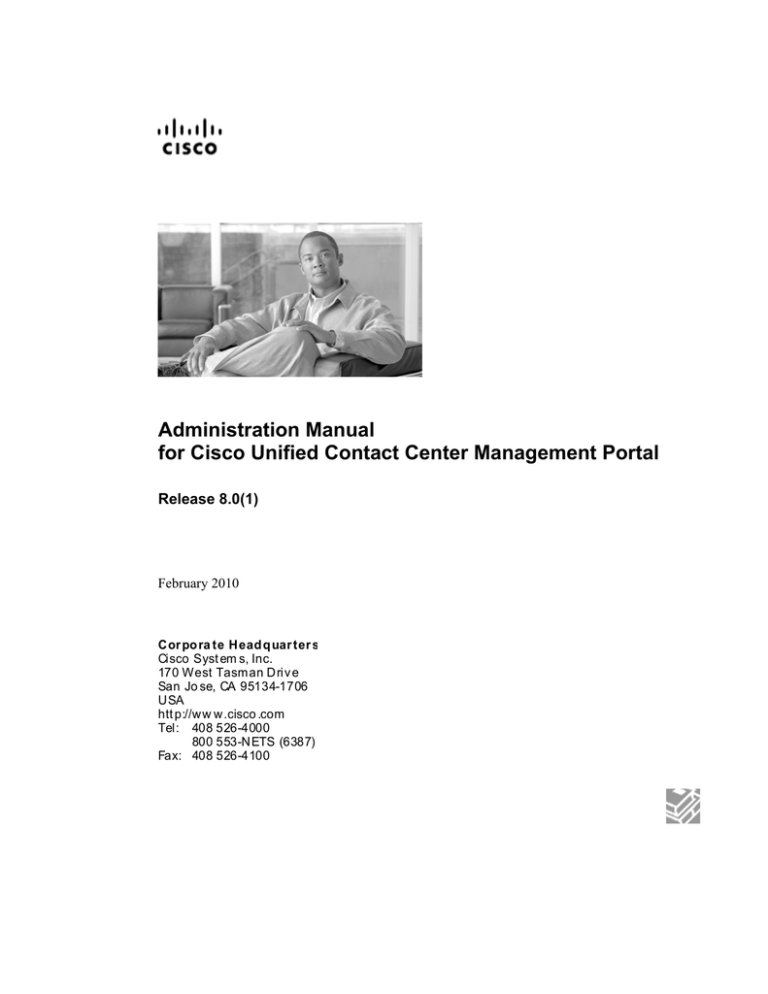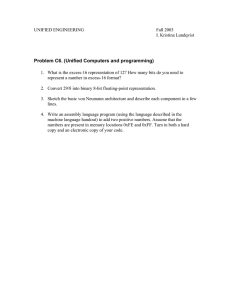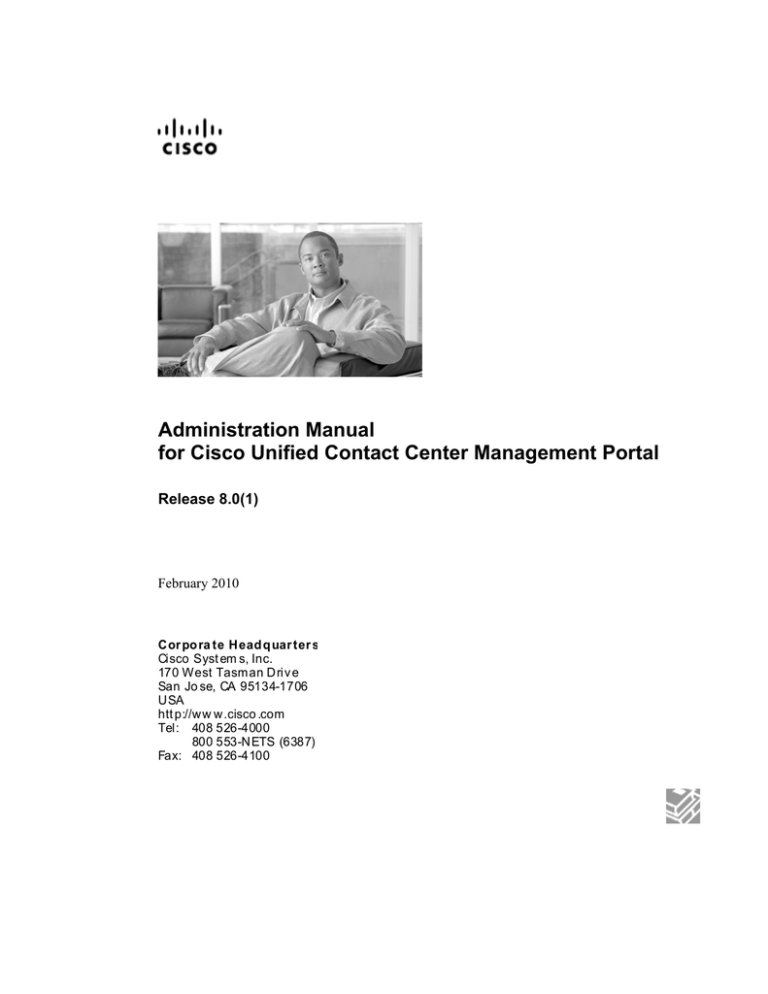
Administration Manual
for Cisco Unified Contact Center Management Portal
Release 8.0(1)
February 2010
Cor po ra te Head q uar ter s
Cisco Syst em s, Inc.
170 West Tasman Driv e
San Jo se, CA 95134-1706
USA
htt p://w w w.cisco .com
Tel: 408 526-4000
800 553-NETS (6387)
Fax: 408 526-4100
THE SPECIFICATIONS AND INFORMATION REGARDING THE PRODUCTS IN THIS MANUAL ARE
SUBJECT TO CHANGE WITHOUT NOTICE. ALL STATEMENTS, INFORMATION, AND
RECOMMENDATIONS IN THIS MANUAL ARE BELIEVED TO BE ACCURATE BUT ARE PRESENTED
WITHOUT WARRANTY OF ANY KIND, EXPRESS OR IMPLIED. USERS MUST TAKE FULL
RESPONSIBILITY FOR THEIR APPLICATION OF ANY PRODUCTS.
THE SOFTWARE LICENSE AND LIMITED WARRANTY FOR THE ACCOMPANYING PRODUCT ARE SET
FORTH IN THE INFORMATION PACKET THAT SHIPPED WITH THE PRODUCT AND ARE
INCORPORATED HEREIN BY THIS REFERENCE. IF YOU ARE UNABLE TO LOCATE THE SOFTWARE
LICENSE OR LIMITED WARRANTY, CONTACT YOUR CISCO REPRESENTATIVE FOR A COPY.
THE CISCO IMPLEMENTATION OF TCP HEADER COMPRESSION IS AN ADAPTATION OF A PROGRAM
DEVELOPED BY THE UNIVERSITY OF CALIFORNIA, BERKELEY (UCB) AS PART OF UCB’S PUBLIC
DOMAIN VERSION OF THE UNIX OPERATING SYSTEM. ALL RIGHTS RESERVED. COPYRIGHT © 1981,
REGENTS OF THE UNIVERSITY OF CALIFORNIA.
NOTWITHSTANDING ANY OTHER WARRANTY HEREIN, ALL DOCUMENT FILES AND SOFTWARE OF
THESE SUPPLIERS ARE PROVIDED “AS IS” WITH ALL FAULTS. CISCO AND THE ABOVE-NAMED
SUPPLIERS DISCLAIM ALL WARRANTIES, EXPRESSED OR IMPLIED, INCLUDING, WITHOUT
LIMITATION, THOSE OF MERCHANTABILITY, FITNESS FOR A PARTICULAR PURPOSE AND
NONINFRINGEMENT OR ARISING FROM A COURSE OF DEALING, USAGE, OR TRADE PRACTICE.
IN NO EVENT SHALL CISCO OR ITS SUPPLIERS BE LIABLE FOR ANY INDIRECT, SPECIAL,
CONSEQUENTIAL, OR INCIDENTAL DAMAGES, INCLUDING, WITHOUT LIMITATION, LOST PROFITS
OR LOSS OR DAMAGE TO DATA ARISING OUT OF THE USE OR INABILITY TO USE THIS MANUAL,
EVEN IF CISCO OR ITS SUPPLIERS HAVE BEEN ADVISED OF THE POSSIBILITY OF SUCH DAMAGES.
CCDE, CCENT, CCSI, CISCO EOS, CISCO HEALTHPRESENCE, CISCO IRONPORT, THE CISCO LOGO,
CISCO NURSE CONNECT, CISCO PULSE, CISCO SENSORBASE, CISCO STACKPOWER, CISCO
STADIUMVISION, CISCO TELEPRESENCE, CISCO UNIFIED COMPUTING SYSTEM, CISCO WEBEX, DCE,
FLIP CHANNELS, FLIP FOR GOOD, FLIP MINO, FLIPSHARE (DESIGN), FLIP ULTRA, FLIP VIDEO, FLIP
VIDEO (DESIGN), INSTANT BROADBAND, AND WELCOME TO THE HUMAN NETWORK ARE
TRADEMARKS; CHANGING THE WAY WE WORK, LIVE, PLAY, AND LEARN, CISCO CAPITAL, CISCO
CAPITAL (DESIGN), CISCO:FINANCED (STYLIZED), CISCO STORE, FLIP GIFT CARD, AND ONE
MILLION ACTS OF GREEN ARE SERVICE MARKS; AND ACCESS REGISTRAR, AIRONET, ALLTOUCH,
ASYNCOS, BRINGING THE MEETING TO YOU, CATALYST, CCDA,CCDP, CCIE, CCIP, CCNA, CCNP,
CCSP, CCVP, CISCO, THE CISCO CERTIFIED INTERNETWORK EXPERT LOGO, CISCO IOS, CISCO
LUMIN, CISCO NEXUS, CISCOPRESS, CISCO SYSTEMS, CISCO SYSTEMS CAPITAL, THE CISCO
SYSTEMS LOGO, CISCO UNITY, COLLABORATION WITHOUT LIMITATION, CONTINUUM,
ETHERFAST, ETHERSWITCH,EVENT CENTER, EXPLORER, FOLLOW ME BROWSING, GAINMAKER,
ILYNX, IOS, IPHONE, IRONPORT, THE IRONPORT LOGO, LASER LINK, LIGHTSTREAM, LINKSYS,
MEETINGPLACE,MEETINGPLACE CHIME SOUND, MGX, NETWORKERS, NETWORKING ACADEMY,
PCNOW, PIX, POWERKEY, POWERPANELS, POWERTV, POWERTV (DESIGN), POWERVU,PRISMA,
PROCONNECT, ROSA, SENDERBASE, SMARTNET, SPECTRUM EXPERT, STACKWISE, WEBEX, AND
THE WEBEX LOGO ARE REGISTERED TRADEMARKS OF CISCOSYSTEMS, INC. AND/OR ITS
AFFILIATES IN THE UNITED STATES AND CERTAIN OTHER COUNTRIES.
ALL OTHER TRADEMARKS MENTIONED IN THIS DOCUMENT OR WEBSITE ARE THE PROPERTY OF
THEIR RESPECTIVE OWNERS. THE USE OF THE WORD PARTNER DOES NOT IMPLY A PARTNERSHIP
RELATIONSHIP BETWEEN CISCO AND ANY OTHER COMPANY. (0910R)
ANY INTERNET PROTOCOL (IP) ADDRESSES USED IN THIS DOCUMENT ARE NOT INTENDED TO BE
ACTUAL ADDRESSES. ANY EXAMPLES, COMMAND DISPLAY OUTPUT, AND FIGURES INCLUDED IN
THE DOCUMENT ARE SHOWN FOR ILLUSTRATIVE PURPOSES ONLY. ANY USE OF ACTUAL IP
ADDRESSES IN ILLUSTRATIVE CONTENT IS UNINTENTIONAL AND COINCIDENTAL.
COPYRIGHT 2010 CISCO SYSTEMS, INC. ALL RIGHTS RESERVED.
ii
Administration Guide for Cisco Unified Contact Center Management Portal Release 8.0(1)
Administration Guide for Cisco Unified Contact Center Management Portal Release 8.0(1)
iii
Contents
PREFACE ..................................................................................................................................................... 1 CHAPTER 1: UNIFIED CONTACT CENTER MANAGEMENT PORTAL........................................ 3 OPERATIONAL OVERVIEW .......................................................................................................................... 3 CHAPTER 2: WEB SERVER..................................................................................................................... 4 IMPORT A TENANT FROM UNIFIED ICM...................................................................................................... 4 HOW DOES IT WORK?.................................................................................................................................. 4 6PORTAL USERS ........................................................................................................................................... 4 7HOST ADMINISTRATOR FIRST STEPS .......................................................................................................... 4 8CONFIGURING IMPORTED RESOURCE DATA ............................................................................................... 5 9SINGLE SIGN-ON ........................................................................................................................................ 6 Administrator Account Setup ................................................................................................................ 6 Configuring Management Portal Authentication.................................................................................. 6 Managing Users with Single Sign-On................................................................................................... 8 1CREATING A TENANT ADMINISTRATOR ...................................................................................................... 8 Assigning Administrator Privileges ...................................................................................................... 8 Using the Agent Password Reset Utility ............................................................................................... 9 Password Complexity Rules.................................................................................................................. 9 CHAPTER 3: SYSTEM PROVISIONING.............................................................................................. 10 1SECURITY MANAGEMENT ......................................................................................................................... 10 1SYSTEM MANAGEMENT ............................................................................................................................ 10 CHAPTER 4: BULK UPLOAD ................................................................................................................ 11 1MEMBER ATTRIBUTES .............................................................................................................................. 11 1EDITING CSV FILES .................................................................................................................................. 11 1TEMPLATE GUIDE ..................................................................................................................................... 11 Global Template Columns .................................................................................................................. 12 Agent Template ................................................................................................................................... 13 Folders Template ................................................................................................................................ 13 Agent Desktop Template ..................................................................................................................... 14 Agent Team Template ......................................................................................................................... 14 Enterprise Skill Group Template ........................................................................................................ 14 Skill Group Template .......................................................................................................................... 14 User Variable Template...................................................................................................................... 15 1USING THE BULK UPLOAD TOOL .............................................................................................................. 15 Data Types .......................................................................................................................................... 16 Agent Security Field Example............................................................................................................. 16 Reasons for Upload Failure................................................................................................................ 17 CHAPTER 5: AUDIT TRAILS................................................................................................................. 18 1AUDIT HISTORIES ..................................................................................................................................... 18 iv
Administration Guide for Cisco Unified Contact Center Management Portal Release 8.0(1)
1AUDIT REPORTS ....................................................................................................................................... 18 Setting up Audit Reporting.................................................................................................................. 18 Parameter Sets.................................................................................................................................... 18 Viewing an Audit Report..................................................................................................................... 19 CHAPTER 6: SYSTEM ARCHITECTURE ........................................................................................... 20 1WEB APPLICATION ................................................................................................................................... 20 2APPLICATION SERVER .............................................................................................................................. 21 2REPORTING SEVICES................................................................................................................................. 21 2DATA IMPORT SERVER ............................................................................................................................. 21 2PROVISIONING SERVER ............................................................................................................................. 21 Agent Self Re-Skilling and the Provisioning Service........................................................................... 22 2RESOURCE STATES ................................................................................................................................... 23 2STATE DESCRIPTIONS ............................................................................................................................... 23 Synchronize......................................................................................................................................... 23 Ready .................................................................................................................................................. 23 Error ................................................................................................................................................... 24 Delete Pending.................................................................................................................................... 24 Delete Confirmed ................................................................................................................................ 24 2USER INTERFACE ...................................................................................................................................... 24 2MEMBERSHIPS .......................................................................................................................................... 25 2STATE MACHINE SCENARIOS.................................................................................................................... 26 CHAPTER 7: SYSTEM OPERATIONS.................................................................................................. 27 3SERVICE RESTART CONFIGURATION ........................................................................................................ 27 3DATABASE BACKUP AND RECOVERY ....................................................................................................... 27 3CHANGING THE ACTIVE IMPORTER/PROVISIONING SERVER ..................................................................... 28 CHAPTER 8: CONNECTION MONITORING ..................................................................................... 31 3PERFORMANCE COUNTERS ....................................................................................................................... 31 CCMP Data Pipeline object ............................................................................................................... 31 CCMP Application Datasources object .............................................................................................. 32 CCMP Application Monitoring object ................................................................................................ 32 CCMP Application Server object........................................................................................................ 32 INDEX ......................................................................................................................................................... 33 Administration Guide for Cisco Unified Contact Center Management Portal Release 8.0(1)
v
Preface
Preface
Purpose
This document explains how to administrate and provision the Unified Contact
Center Management Portal (Unified CCMP) platform.
Audience
This document is intended for all users of Unified CCMP, from high-level
administrators to team supervisors. The reader needs no technical understanding
beyond a basic knowledge of how to use computers.
Organization
Chapter 1, “Unified Contact Center Management Portal Overview”
Provides information on the components that make up Unified CCMP and the
configuration that needs to be done for each.
Chapter 2, “Web Server”
Explains how to set up the essential users and equipment within the Web Server
so that tenant users can use it to view reports and perform administrative tasks
upon their own resources.
Chapter 3, “System Provisioning”
Introduces system security and system management and explains where to find
further information.
Chapter 4, “Bulk Upload”
This chapter details the process required to bulk upload dimension data into
Unified CCMP, the templates used to do so and details on how to understand any
upload failure.
Chapter 5, “Audit Trails”
Describes the audit histories of individual items and the audit report used to
measure actions taken upon entities in Unified CCMP.
Chapter 6, "System Architecture"
Describes how the system operates, including system architecture, possible
resource states and the effects events have on these states.
Chapter 7, "System Operations"
Describes best practices within Unified CCMP system, and the management of
the Database Servers.
Administration Guide for Cisco Unified Contact Center Management Portal Release 8.0(1)
1
Obtaining Documentation, Obtaining Support, and
Security Guidelines
For information on obtaining documentation, obtaining support, providing
documentation feedback, security guidelines, and also recommended aliases and
general Cisco documents, see the monthly What’s New in Cisco Product
Documentation, which also lists all new and revised Cisco technical documentation,
at:
http://www.cisco.com/en/US/docs/general/whatsnew/whatsnew.html
7
2
Administration Guide for Cisco Unified Contact Center Management Portal Release 8.0(1)
Chapter 1: Unified Contact Center Management Portal
Chapter 1: Unified Contact Center
Management Portal
Operational Overview
Unified CCMP is a suite of server components that simplify the operations and
procedures for performing basic administrative functions such as managing agents
and equipment, and provide a common, web-based user interface within the entire
Cisco Unified Contact Center Hosted and Enterprise Editions product set.
Unified CCMP consists of five components:
The Database server component utilizes an application called the Importer to
import enterprise data from different data sources into a Microsoft SQL Server
management information database.
The Application server component manages security and failover by ensuring
that users can view only specific folders and folder content as defined by their
security login credentials. This component verifies that a user is valid and then
loads the system configuration that applies to that user. It also manages failover,
so if one database server fails, the application can automatically retrieve the
required data from an alternative database server.
The Web server component provides a user interface to the platform that allows
users to interact with report data as well as to perform administrative functions,
The Data Import server component, an Extract, Transform and Load (ETL)
server for data warehouses, is designed to import resource data (dimensions) such
as agents, peripherals and skill groups.
The Provisioning Server component provides the mechanism for changes to be
committed to the Cisco Unified Contact Center platform. This service constantly
monitors changes from Unified CCMP and makes those related changes to the
remote systems to which they belong.
When these components are installed on more than one machine, the Data Import,
Provisioning Server and Database components are typically installed on the Database
Server. The Application and Web components are installed on the Web Application
Server.
Administration Guide for Cisco Unified Contact Center Management Portal Release 8.0(1)
3
Chapter 2: Web Server
The Unified CCMP web component is a browser-based management application
designed for use by contact center/system administrators, business users, and
supervisors. The host administrator does not administrate the web component server
on a day-to-day basis, but must set up a tenant administrator user to do so, as well as
a tenant folder in which to put all the tenant’s resources.
Import a Tenant from Unified ICM
All tenant data in the Unified CCMP platform is derived from imported customer
definition data on the Unified ICM. All changes to the customer (tenant) data are
performed using Cisco’s Configuration Manager.
How does it work?
Unified CCMP maintains a complete data model of the contact center equipment to
which it is connected and periodically synchronized. Unified CCMP data model and
synchronization activity allow for items to be provisioned either through Unified
CCMP's Web interface or from the standard equipment specific user interfaces.
Portal Users
The Portal user types on the Web component server are as follows:
The host administrator is responsible for the whole platform and therefore has a
view across all equipment and resources.
The tenant administrator is responsible for those components of the system
assigned to the tenant by the host administrator.
The tenant user has access only to the resources and tools assigned by the tenant
administrator. Using user groups and roles, the tenant administrator can create
several sub-classes of tenant to achieve their business requirements. For example,
one type of user might only be able to add information notices
On a new system, the host and tenant administrators perform their respective tasks
before the tenant user is given access to the system. These tasks are detailed below.
Host Administrator First Steps
The Host administrator is responsible for:
4
Creating a tenant.
Ensuring that the tenant equipment (peripherals) are correctly located in the
tenant folder.
Administration Guide for Cisco Unified Contact Center Management Portal Release 8.0(1)
Chapter 2: Web Server
Creating an administrator user for each tenant.
Adding them to the administrators group for the tenant and assigning any specific
roles.
Configuring Imported Resource Data
After the initial data import, resources imported from Cisco Unified Communications
Manager that are associated with specific tenants are stored in those tenant folders.
Where multiple tenants share a Cisco Unified Communications Manager, resources
are put in the Unallocated folder and the administrator must place them in the
appropriate folder. Resources associated with more than one tenant, such as phone
types and button templates, should be placed in a subfolder of the Shared folder that
is set to be readable only by users from those tenants. For more information on how
to manage security in the Management Portal, refer the User Manual for Cisco
Unified Contact Center Management Portal.
Caution: Resources may not be moved out of tenant folders unless they relate to
customer instances defined in the same Cisco Unified Intelligent Contact Manager.
Note
You can only map a prefix to a tenant folder.
Any single item moved to a folder is excluded from the prefix management
import job to prevent it from being automatically moved by the system.
To view the prefixes in the system that apply to tenant folder data:
1. Click Tools. The Tools page is displayed.
2. Click System Manager. The System Manager page is displayed.
3. Select the Root folder from the folder tree and click the Tenant link from the
summary section. The tenant folders in the system are displayed as a list.
4. Click the name of the tenant the display the Tenant Edit section page.
5. Click the Prefixes tab. The prefixes associated with the selected tenant are
displayed as a list.
To create a prefix (add a prefix to a system folder):
1. Click Add. A new row is added to the prefix table prompting for the following
information:
2. In the Prefix field, enter the prefix.
3. From the Type dropdown, select the system resource type to which the prefix is
to be applied.
4. In the Priority field, enter a unique numerical value (0 - 9999)
5. Check the Enabled flag.
6. Select the Path of the folder to which items will be moved.
7. Click the Update Link located to the right of the new row.
To edit a prefix:
Click the properties icon displayed next to the prefix name.
Administration Guide for Cisco Unified Contact Center Management Portal Release 8.0(1)
5
To delete a prefix:
Click the red cross displayed next to the prefix you want to delete.
Single Sign-On
By default, it is necessary for users to log in to the Portal every time they connect.
The Portal can, however, be configured to use Single Sign-On (SSO), which allows
users to connect without logging in by linking their Portal user accounts with their
Windows user accounts.
Note Users cannot log in via SSO over a proxy connection.
Caution Setting up SSO will disable any existing Portal user accounts that are not in
domain login format. You will need to set up new Portal user accounts for all existing
users.
Administrator Account Setup
Warning It is vital that a new administrator account be set up correctly,as the
existing administrator account will be disabled when SSO is configured.
1. Log in to the Portal as ‘administrator’.
2. In the User Manager, create a user account to be the new administrator account.
The login name should be of the form <DOMAIN>\<your domain login>; for
example CCMPDOM\jsmith. The password should conform to the password
security specified in System Settings, but will never be used.
3. Click on the new user and open the Groups tab.
4. Click Add to Group.
5. Check the checkbox of the Administrators group.
6. Close and save.
You may now proceed to configure SSO for the Management Portal.
Configuring Management Portal Authentication
1. From the location where you installed Unified CCMP (this will normally be
C:\Program Files \Management Portal), navigate to the Application Server
folder.
2. Open the XML file Exony.Reporting.Application.Server.exe.config.
Note Some text editors, such as Wordpad, will not save an XML file
correctly, which will cause problems with the Management Portal.
Always back up the config file before making changes.
3. Locate the section:
<Exony.Reporting.Application.Security.Security>
<setting name="Authentication" serializeAs="String">
value>Portal</value><!--SSO|Portal-->
</setting>
</Exony.Reporting.Application.Security.Security>
and change Portal to SSO
6
Administration Guide for Cisco Unified Contact Center Management Portal Release 8.0(1)
Chapter 2: Web Server
<Exony.Reporting.Application.Security.Security>
<setting name="Authentication" serializeAs="String">
<value>SSO</value><!--SSO|Portal-->
</setting>
</Exony.Reporting.Application.Security.Security>
4. Save and close.
5. Run services.msc and restart Unified CCMP Application Server service.
6. Open Internet Information Services (IIS) Manager and select Web Sites > Default
Web Site.
7. Right-click Portal and select Properties.
8. On the Directory Security tab:
Edit… Authentication and access control
Ensure that only Integrated Windows authentication is checked. Uncheck any
other options, particularly Enable anonymous access (normally found at the top
of the window), and click OK
9. On the Custom Errors tab:
Select each 401 error in turn and click Edit.
Ensure the Message type: is File.
Ensure the File: is set to the Portal redirect401.htm file which is by default
found at C:\Program Files \Management Portal\Web\redirect401.htm.
10. Click OK to close the Edit Custom Error Properties window. Leave IIS open, as you
will need to restart it when you have finished configuring SSO.
11. From the location where you installed Unified CCMP (this will normally be C:\Program
Files\Management Portal), right-click on the Web folder and click Properties.
12. On the Security tab, click Advanced and ensure that the Allow inheritable permissions
from the parent to propogate to this object and all child objects option is checked.
13. Give Read and Read & Execute properties on the Web directory to all domain users
who should have access to the Management Portal.
Note It may be advisable to create a Portal Users group that future Portal users
can be added to to avoid the necessity of performing this step repeatedly.
14. Click OK to close the Advanced Security Settings and Web Properties windows.
15. Double click on the Web folder and open the web.config file.
16. Locate the section:
<setting name="AuthenticationProvider" serializeAs="String">
<value>Portal</value><!--SingleSignOn|Portal-->
and change Portal to SingleSignOn:
<setting name="AuthenticationProvider" serializeAs="String">
<value>SingleSignOn</value><!--SingleSignOn|Portal-->
17. In IIS, right-click on the current machine and select All Tasks > Restart IIS…
You will now be able to access Unified CCMP from your domain account without
logging in.
Administration Guide for Cisco Unified Contact Center Management Portal Release 8.0(1)
7
Managing Users with Single Sign-On
Once SSO has been set up, all Portal users must be given a Portal login in the form
<DOMAIN>\<Windows domain login>. This means that previously-existing Portal
user accounts must be recreated in the new format before any users can sign in.
Each time a new user is given a Portal account, that user must either be given Read
and Read & Execute properties on the Web directory as described above, or added
to a user group that has those permissions.
Each new user will also need to add the Portal to their list of trusted sites in Internet
Explorer.
Creating a Tenant Administrator
1. Click on the Tools link at the top right of the web page to display the Tools page
2. Click on User Manager, and the User Manager page is displayed
3. Select the tenant folder and click New
4. Fill in the following fields:
In the User Name field enter the name as it will appear in the system for the new
user
In the Password field enter the password for the new user
In the Confirm Password field re-enter the selected password
In the First Name and Last Name fields enter the user's details
In the Email field enter the email address of the new user
In the Description field enter any explanatory text, if required
5. Select the Advanced Mode checkbox and any of the following checkboxes if applicable:
The Enabled checkbox to ensure that the user is live in the system. If unchecked
the new user is saved in the system but cannot access it
The User must change password at next Logon checkbox to prompt the new
user to change their password after their first login
The Password Never Expires checkbox to assign the password to the new user
indefinitely
The User cannot change password checkbox to prevent the new user from
being able to change their password
Note Only the User Name, Password and Confirm Password fields are required.
6. Click OK.
Assigning Administrator Privileges
Now you must give the tenant administrator the permissions necessary to manage the
system. This is done by assigning the new user to the administration group that was
automatically created when you created the tenant.
1. Click on the the administrator user from the User Manager to display the Edit
User page
2. Click on the Groups tab to show the available groups
8
Administration Guide for Cisco Unified Contact Center Management Portal Release 8.0(1)
Chapter 2: Web Server
3. Select the group <tenant> Administrators and save the user. The user’s
permissions are updated so that they can manage users, folders, information
notices and folder security within the tenant folder
Using the Agent Password Reset Utility
Cisco Unified Communications Management Portal provides a Change Your Agent
Password utility from which agents can change their own passwords.
This page is reached by navigating to the URL: Error! Hyperlink reference not
valid. Web Server>/Portal/agent_manage_password.aspx. You do not need to have a
Portal user account to use the Change Your Agent Password page.
To change a password:
1. Enter the Agent Username. (This is the login name that you use to log into the
peripheral).
2. Enter the agents current password.
3. Enter your new password for the agent, and confirm.
Note Password changes are subject to a small time delay while they are
committed to the Cisco Intelligent Communications Manager.
Password Complexity Rules
Passwords for agents must conform to the password complexity rules defined in the
Cisco Unified Communications Management Portal.
The following settings may be configured:
Password Format
Minimum Password Length
Maximum Password Length
For more information about changing the password complexity rules in Cisco Unified
Communications Management Portal, please refer to the section on Security Settings
located in the User Manual.
Administration Guide for Cisco Unified Contact Center Management Portal Release 8.0(1)
9
Chapter 3: System Provisioning
All system and security management for Unified CCMP is performed through the
web interface. For details on how to use the web interface, refer to the User Manual
for Cisco Unified Contact Center Management Portal. Most system and security
management after the initial setup is performed by individual tenant administrators.
Security Management
Security Management can be thought of as the process of determining which users
can perform which actions in which folders. This involves creating and managing the
following entities:
Folders The security system used by Unified CCMP is based on a hierarchical
folder structure where child folders may inherit permissions from their parent.
This means that the folder hierarchy should ideally be designed with security
requirements in mind
Users and Groups Users can be assigned to groups of users with the same
security permissions. A number of predefined groups with commonly required
permissions are provided
Roles and Tasks The actions that can be performed within a folder. Each task is
an individual kind of action, such as browsing resources or managing information
notices. These tasks are collected together into roles. For example, you could
create an Auditor role that included the ability to manage audit reports, browse
audit reports, and browse resources, and then assign individual users the ability to
perform that role within certain folders
Note For each role a user or group is assigned, they must also be assigned an
equivalent global role. Removing a global role removes that user’s ability to perform
the corresponding non-global roles anywhere within the system, meaning it is
possible to remove permissions in a single click where necessary. The default groups
have the correct global permissions preassigned.
Security is explained in more detail in the Security Management chapter of the User
Manual for Cisco Unified Contact Center Management Portal.
System Management
The System Manager tool allows the user to create and manage resources and
resource folders within a hierarchical folder structure. Users with sufficient security
privileges can access and manage the entire contents of the system using the System
Manager interface. This lets you remotely configure and administer key aspects of
your Unified Contact Center system.
10
Administration Guide for Cisco Unified Contact Center Management Portal Release 8.0(1)
Chapter 4: Bulk Upload
Chapter 4: Bulk Upload
The bulk upload tool is used to import hundreds of resource items into Unified
CCMP Platform. It is used to generate dimensions such as an Agent or a Skill-Group
by filling in dimension attributes using the standard CSV format.
All CSV files require headers that dictate where each value goes. To facilitate this,
Unified Contact Center Management Portal uses CSV templates. There is a template
for every dimension type; for example, one for Agents, one for Skill-Groups, and so
forth.
Note Templates do not inform you of the value type allowed in the field, for
example, numeric values.
Member Attributes
Member attributes such as Peripheral Member or Desk Setting Member can always
be removed from the CSV file completely. This means the relationship will never be
set in any row in the CSV file. Alternatively, you can leave this field blank so there
will be no relationship for that particular row.
Editing CSV files
You can use Notepad or any other text-based editor to edit CSV files. Excel also
offers support for CSV files so you can edit these in a familiar environment whilst
maintaining the integrity of the CSV format.
Note There are a few known issues with Excel and the CSV format. If you find the
CSV is corrupt after editing it in Excel, edit the file in a standard text editor such as
Notepad and check the file for missing commas.
Template Guide
This section runs through every Template and describes the columns included in the
Template.
For further information about the Data Type column in the tables below see the Data
Types on page 16.
1
Administration Guide for Cisco Unified Contact Center Management Portal Release 8.0(1)
11
Global Template Columns
These columns are common to every template file.
The Required? column in the tables below tells you if you can remove the column
should you not wish to set a value. An asterisk indicates that this column cannot
support a field that is empty.
The Description column tells you if you may leave the field blank. Anything with
No in this column must appear in every CSV file otherwise the upload will fail.
Column
Name
DataType
Required?
Description
Path
Path
No
Describes where in the Tree the dimension will
be created. If you wish to supply the path in the
bulk upload screen, you must remove this
column.
Note If you leave the column present and do not
set a value, it will attempt to upload into the Root
directory, which is valid for items such as folders,
but not for resources such as Agent or Skill
Group. Removing the column completely allows
you to control the path via the bulk upload
control screen.
Name
SNC
Yes*
The name of the dimension in the Portal. This
must be unique and won’t ever be provisioned.
Description
-
Yes
Describes the dimension being created. This
never gets provisioned.
Enterprise
Name
SNC
Yes*
The name for the dimension being created. This
does get provisioned and cannot be omitted. If
you leave it blank an Enterprise name is
generated for you.
Effective
From
Date
No*
The date from which the dimension is active
from, default is today.
Effective To
Date
No*
The date from which the dimension is inactive
default is today.
12
Administration Guide for Cisco Unified Contact Center Management Portal Release 8.0(1)
Chapter 4: Bulk Upload
Agent Template
COLUMN
NAME
DataType
Required?
Description
Peripheral
Member
Enterprise
Name
Yes*
The Peripheral to assign this Agent to.
Desk Setting
Member
Enterprise
Name
No*
The Desktop this Agent will use.
Agent Team
Member
Enterprise
Name
No*
The team this agent belongs to. The team must be
on the same Peripheral otherwise provisioning
will fail. This column may also be subject to
capacity limitations. For example, there may only
be so many agents allowed in a team and that
team has already reached its capacity.
Portal Login
-
No
This column is a placeholder for a future feature
and cannot be used yet. It is recommended that
you remove it before uploading.
First Name
SNC
Yes*
The first name of the agent.
Last Name
SNC
Yes*
The last name of the agent.
Login Name
SNC
Yes*
The peripheral login name for the agent.
Pass Phrase
Password
Yes
The peripheral login password for the agent.
Supervisor
Boolean
No
Indicates whether the agent is a supervisor. This
won’t create a Portal user, as this is a future
feature, however it enables you to bind this agent
to a domain login name.
Peripheral
Number
Numeric
Yes*
The service number as known at the peripheral,
note that you cannot leave this field empty.
Agent State
Trace
Y/N
No
Indicates whether the software collects agent state
trace data for the agent.
Domain
Login Name
NETBIO
S Login
Name
No - if Agent
is not a
supervisor
The login name for the domain user the agent is
bound to. This is only relevant if the Supervisor
field is set to TRUE. Example:
DOMAIN\USERNAME
Domain
User Name
NETBIO
S
Username
No - if Agent
is not a
supervisor
The username of the domain user. So for the
Login-name: DOMAIN\USERNAME, the
Username is simply USERNAME.
Folders Template
Column Name
Data-Type
Required?
Description
Security
CSS Styled
List
No
Allows you to set security on the folder you
upload. To see an example, see Incorrect
Data type Example on page 16.
1
Administration Guide for Cisco Unified Contact Center Management Portal Release 8.0(1)
13
Agent Desktop Template
Column Name
Data-Type
Required?
Description
Wrap up Incoming
Mode
Numeric
Yes *
Indicates whether the agent is allowed or
required to enter wrap-up data after an
inbound call.
0= Required
1 = Optional
2= Not allowed
Wrap up Outgoing
Mode
Numeric
Yes *
Indicates whether the agent is allowed or
required to enter wrap-up data after an
outbound call.
0= Required
1 = Optional
2= Not allowed
Wrap-up Time
Numeric
Yes*
The amount of time in seconds (1-7200)
allocated to an agent to wrap up the call
Remote Agent Type
Numeric
Yes *
Even though this field is mandatory, it is not
actually used until version 7.2 of ICM, see the
ICM documentation for more details.
Agent Team Template
Column Name
Data-Type
Required?
Description
Peripheral Member
Enterprise
Name
Yes *
Same as Agent Peripheral Member.
Dialed Number
Member
Enterprise
Name
No
The dialed number to use for this Agent team.
Enterprise Skill Group Template
This does not contain any dimension specific columns.
Skill Group Template
Column Name
Data-Type
Required?
Description
Peripheral Member
Enterprise
Name
Yes *
Same as Agent Peripheral Member.
Peripheral Number
Numeric
Yes *
Same as Agent Peripheral Number.
Peripheral Name
SNC
No *
The name of the Peripheral as it is known on
the site.
Available Hold-Off
Delay
Numeric
No
The value for this Skill Group instead of using
the one associated with this peripheral.
IPTA
Y/N
No
Indicates whether the ICM picks the agent.
14
Administration Guide for Cisco Unified Contact Center Management Portal Release 8.0(1)
Chapter 4: Bulk Upload
Column Name
Data-Type
Required?
Description
Service Level
Threshold
Numeric
No
The service level threshold, in seconds, for the
service level. If this field is negative, the value
of the Service Level Threshold field in the
Peripheral table is used.
Service Level Type
Numeric
No
For Non-IPCC Enterprise, indicates how the
ICM software calculates the service level for
the service. See the ICM documentation to
determine value meanings.
Valid Values are 0, 1, 2 or 3.
Default Entry
Numeric
No
Normal entries are 0 (zero). Any records with
a value greater than 0 are considered a default
skill group for configuration purposes.
Records having a value of 1 are used by OPC
as the default target skill group.
Extension
Numeric
Yes *
The extension number for the service (used by
Lucent DEFINITY ECS).
User Variable Template
This does not contain any dimension specific columns.
Using the Bulk Upload Tool
To use the bulk upload tool, perform the following:
1. Open the System Management page.
2. Select the required tenant.
3. Click Upload and then select the item types you want to bulk upload from the drop down
list. The Bulk Upload Control page is displayed.
Note This path will only be used if you have removed the Path column in the CSV file.
This is not relevant for folders as the path option is not available.
4. Select a template for your chosen dimension. The template link is present in the
horizontal toolbar near the top of the page. Once selected, a download box is presented
allowing you to save this CSV file onto your machine.
5. Save the file.
Once saved, you can open it in the editor you require and begin to enter your data or
paste it from another source.
6. Return to the Bulk Upload Control page and make sure the path is set correctly.
7. Browse to the CSV file you have just entered the data into.
8. Click Upload.
A progress bar at the bottom of the screen displays the upload progress.
Note Do NOT upload more than 500 items per CSV file.
Administration Guide for Cisco Unified Contact Center Management Portal Release 8.0(1)
15
If something goes wrong, pause the upload and check why an item failed. For further
information about how an upload can fail, please see the Reasons for Upload
Failure later in this document.
If the upload tool encounters a problem that affects all rows and not just the current
one, an alert box appears that describes the problem and returns you to the Bulk
Upload Control page.
Once every row has been processed,a summary dialog appears showing how many
rows failed and how many passed. Please note this dialog does not give you the result
of provisioning these items; only the result of uploading the items into the Unified
CCMP system.
Data Types
The following data types are used:
SNC means Standard Naming Convention and is the same as the UI allows in
the name fields on the provisioning pages. That is, alphanumeric characters, no
exclamation mark or hyphens, and so on
BOOLEAN means one of the following values:
TRUE
FALSE
Empty field. Leaving these fields empty defaults the field to FALSE
Y/N is similar to Boolean however it can only contain the values Y or N
Date format is the universal date format <Year>-<Month>-<Day> for example
2006-08-30
Any Data Type marked with a hyphen (-) means that there are no constraints on
what you can put in the field (except for the constraints imposed by the native
CSV format)
Incorrect Data Type example
It is vital to make sure that the values you place in the template are of a valid datatype. In the example below, an alphabetic data type has been used instead of a
numeric one for a single field.
Name,Description,PortalLogin,FirstName,LastName,LoginName,PeripheralN
umber,BadAgent,imported agent,bada,bada,bada,bada,p
Note Some required columns have been omitted for the sake of simplicity.
This produces the following error:
System.invalidCastException: The Peripheral Number is not numeric
Agent Security Field Example
Dos-styled Syntax Example:
<USERORGROUPNAME>:<ROLENAME>;<USERORGROUPNAME>:<ROLENAME>[:<MULTIPLER
OLENAMES>]
This is an example of what can be put into the Security field in the agent CSV file.
// #1 a single user with a single role
Administrator:Tenant User
16
Administration Guide for Cisco Unified Contact Center Management Portal Release 8.0(1)
Chapter 4: Bulk Upload
// #2 a single user with more than one role
Administrator:Tenant User:Tenant Supervisor
// #3 multiple users
Administrator:Tenant User:Tenant Supervisor;User1:Tenant User
Users are separated by semicolons, and the user and roles are separated by colons.
This is very similar to the CSS syntax with the exception that a user or group can
have multiple roles rather than one value.
Reasons for Upload Failure
The table below details the causes as to why an upload can fail.
Exception Type
Reason
No Capacity Left
The capacity limit has been reached.
Enterprise Name
Already Exists
The enterprise name already exists.
Login Name Already The peripheral login name already exists.
Exists
SQL Exception
The SQL error during upload, usually due to bad data.
Argument Exception
An attribute contains a bad value. It is usually an
exception because you have an empty string in the Path
column when attempting to upload items which cannot
live in the Root folder.
Security Exception
You do not have security permissions to upload to here.
Format Exception
Invalid data in a column.
No Identity
Available
Identity not available.
Administration Guide for Cisco Unified Contact Center Management Portal Release 8.0(1)
17
Chapter 5: Audit Trails
Unified CCMP enables provisioning users to view the audit histories of individual
items. Users with sufficient privileges can run an audit report on Unified CCMP
platform itself.
These audit trails display events that relate to operations that have been performed
within the platform, such as move agent, delete skill group, and so forth.
Audit Histories
Each individual resource has its own audit history, showing all the events that have
occurred on that resource. This can be accessed from the History tab when examining
the resource in the System Manager.
The Edit Filter link allows you to choose to view only those events which were
successful, or those events which failed, or to select events that took place between
certain dates.
Some events are links; click on these to open up a table showing details of the event.
Finally, by clicking the icon associated with certain events, you can switch to
viewing the other item involved.
Audit Reports
Audit reports are viewed from the Reporting tool.
Setting up Audit Reporting
Audit reports are uploaded as part of the installation and commissioning of the
Management Portal. Before an audit report can be viewed, however, it is necessary to
set up at least one parameter set.
Parameter Sets
Parameter sets determine what data is displayed. For example, a report parameter that
is a single tenant will produce a report that displays only data associated with that
tenant. Parameter sets should not be confused with report parameters, which are set at
the time of viewing the report and determine which parameter set is used and how the
report is laid out.
To create a parameter set:
1. Click Reports to open the Reporting tool.
2. Click the Parameter Sets option. The Parameter Sets page will be displayed.
3. Select a folder. All the parameter sets for the selected folder will be displayed.
4. Click on New to display the Create a new parameter set page.
5. Select the item type to view from the Item type drop down list.
18
Administration Guide for Cisco Unified Contact Center Management Portal Release 8.0(1)
Chapter 5: Audit Trails
6. Click Create Parameter Set.
7. From the Folders tab, select the folder containing the resources, and choose
whether you will be adding items in subfolders as well.
8. From the Resources tab, select the resources. You may choose to see resources
only from the folder you have selected, or from its sub folders also.
9. Click Add to add the specified resources to the parameter set.
10. You may also remove resources from the parameter set by checking them and
clicking Remove.
11. Select the Save As option.
12. In the Name field enter a name for the new report (parameter set).
13. Click OK.
Viewing an Audit Report
There are a number of audit reports available for use within the Management Portal.
These are:
Audit Data Report This report shows every provisioning change that has
occurred within the system during the specified time period. This includes the
name of the resource, the name of the user who made the edit, and whether the
change was successful
Daily Audit Summary This summarizes the changes made to resources during
the day, showing the percentage and total of successful and failed changes at
different times for individual items
Weekly Audit Summary This summarizes the changes made to resources during
the last week, showing the percentage and total of successful and failed changes
on different days for individual items
Monthly Audit Summary This summarizes the changes made to resources
during the last month, showing the percentage and total of successful and failed
changes on different days for individual items
Monitor Report This shows the current state of the Portal’s connections,
essentially providing system monitoring (see Chapter 8) through the web
interface
More information on viewing reports is available in the User Manual for Cisco
Unified Contact Center Management Portal..
Administration Guide for Cisco Unified Contact Center Management Portal Release 8.0(1)
19
Chapter 6: System Architecture
The Unified CCMP system architecture is shown below. The top half of the diagram
is a traditional three-tier application. This includes a presentation layer (an ASP.NET
web application), a business logic application server, and a SQL Server database. The
lower half of the system architecture is a process orchestration and systems
integration layer called the Data Import Server and the Provisioning Server provising
connection to CUCM and Unified ICM.
Web Application
The user interface to Unified CCMP is by a web application that is accessed by a web
browser (Microsoft Internet Explorer). Access is gained through a secure login
screen. Every user has a unique user name. This user name is assigned privileges by
the system administrator, which defines the system functions the user can access and
perform.
20
Administration Guide for Cisco Unified Contact Center Management Portal Release 8.0(1)
Chapter 6: System Architecture
The web application is hosted on the server by Microsoft Internet Information
Services (IIS) and is suitable for lockdown in secure environments inline with the
latest NSA Guidelines.
Application Server
The Unified CCMP Application Server component provides a secure layer in which
all business logic is implemented. The application server component runs in a
separate service and is always hosted with the web server component. The
application server component also includes caching to improve performance and
audits all actions taken by logged in users.
Reporting Sevices
Unified CCMP utilizes Microsoft Reporting Services technology for generating
audit reports. Microsoft Reporting Services is an integral part of SQL Server.
Data Import Server
The Data Import Server component is an Extract, Transform and Load application
for Unified CCMP. The Data Import Server component imports the data used in
Unified CCMP.
The Microflow Runtime is the heart of the Data Import Server component. It
orchestrates systems without resorting to low level programming languages. The
Microflow Runtime is a general purpose scripting environment and can be applied to
a wide range of problems. The term microflow describes any modular, reusable and
independent unit of business logic. An example microflow might update an agent on
the Cisco Unified Contact Center platform when changes are made through Unified
CCMP web server component.
Provisioning Server
The Provisioning Server component is also responsible for monitoring changes in
Unified CCMP system and ensuring that those changes are updated onto the Cisco
Unified Contact Center platform. The provisioning server component orchestrates the
creation, deletion and update of resources to the Cisco ICM and Communications
Manager.
The Unified CCMP Provisioning Service utilizes the Cisco Unified ICM ConAPI
interface to commit changes to the contact center environment.
Provisioning changes are managed via periodic cycles performed by the provisioning
server. After a change has been committed by the ConAPI interface the Provisioning
Server will wait a configurable period of time (5 seconds by default), before moving
onto the next operation. This configurable throttle reduces the possibility of
Administration Guide for Cisco Unified Contact Center Management Portal Release 8.0(1)
21
overloading the ICM during busy times. More information on configuring this setting
may be found below in the Agent Self Re-Skilling section.
The provisioning characteristics of this service are as follows:
For Agent > Skill Group relationships, the provisioning server will batch
together up to 100 requested operations into one request executed every
provisioning cycle.
For all other items e.g. Agents, Agent Teams etc, all items and relationships
are treated as separate provisioning operation. These are executed one by one
honouring the configured provisioning throttle between operation executions.
By default this would mean that the creation of an Agent that is linked to 1
Agent Team and 2 Skill Groups would create the following provisioning
operations:
Agent Creations
Agent > Agent Team relationship
Bulk Agent > Skill Group relationship
Agent Self Re-Skilling and the Provisioning Service
The Agent Self Re-Skilling feature of Unified CCMP allows Unified CCMP users
the capability to re-skill themselves from the Unified CCMP interface. Because of the
additional provisioning load generated on the Unified ICM when enabling this
feature, the provisioning throttle will automatically be configured to 30 seconds. This
will mean that provisioning changes to the Unified ICM will be made at a rate of one
change every 30 seconds.
By default the Agent Self Re-Skilling feature is disabled. To enable this feature and
the associated provisioning throttle, complete these steps:
Navigate to the Unified CCMP Configuration Manager tool by going to Start
> All Programs > Management Portal > Configuration Manager
Select the Communication Servers option and navigate to the Unified ICM
tab
Select the Unified ICM to which the Self Re-Skilling feature is to be enabled
and press edit
Select the Self Skilling Enabled checkbox
Select Yes on the prompt asking you if you are sure you want to enable Self
Skilling
Select OK to close the Unified ICM edit dialog
Select Save Changes to make this change to the system
This change may take up to 5 minutes to be reflected within Unified CCMP. After
this period users will be able to access the Agent Self Re-Skilling interface and
Unified ICM provisioning requests will be throttled to one every 30 seconds.
22
Administration Guide for Cisco Unified Contact Center Management Portal Release 8.0(1)
Chapter 6: System Architecture
Resource States
A resource is any kind of entity on the Unified Contact Center platform, for example
agents, teams, skill groups and phones. All the resources in Unified CCMP
participate in a state machine. A state machine is a collection of states which a
resource will progress through during its lifetime. It is important to understand the
state machine when trouble shooting problems in Unified CCMP. The states are
shown below:
State Descriptions
Synchronize
Synchronize is the initial state for all dimension items created through Unified
CCMP.
Each dimension type (agent, tenant, skill group and so forth) has a separate
idempotent Synchronize microflow. (By idempotent it is meant that no matter how
many times the microflow is launched, conflicts or errors will not be generated as a
result). The role of the Synchronize microflow is to bring all externally controlled
systems in line with Unified CCMP database.
When a dimension item is in the Synchronize state, no updates are accepted from
importer microflows, with the exception that the item may be changed to the Delete
Pending state. This business logic ensures that Unified CCMP database acts as
conflict master.
Ready
Ready is the normal state of a dimension item in Unified CCMP database. It
indicates that the dimension item has been fully provisioned on all the external
systems controlled by Unified CCMP.
If the user interface edits a dimension item then it is changed to the Synchronize
state.
Administration Guide for Cisco Unified Contact Center Management Portal Release 8.0(1)
23
Error
The Error state signals that an error has occurred while provisioning a dimension
item.
There are two methods to resolve the error state of a dimension item. The first is to
delete the dimension item either through Unified CCMP user interface, or in an
external system. In both cases the state of the dimension item is changed to Delete
Pending. Note that if the dimension item is deleted on an externally controlled
system then it is the importer microflow that changes the dimension item to the
Delete Pending state.
The second is to edit the dimension item in Unified CCMP user interface, which
changes the state to Synchronize.
Delete Pending
This state signals that the dimension item is to be deleted from all external systems.
The DELETED flag and EFFECTIVE_TO fields on the dimension item row in the
TB_DIM_ITEM table must be set in the transition to this state. User interface
operations are not allowed on a dimension item which is Delete Pending – editing in
particular.
Each dimension type (agent, tenant, skill group and so forth) has a separate
idempotent Delete Pending microflow. (Idempotent means that no matter how many
times the microflow is launched, conflicts or errors will not be generated as a result).
The role of the Delete Pending microflow is to delete the item from all externally
controlled systems. Once all the changes have been made, the dimension item is
changed to the Delete Confirmed state.
The underlying delete business functions in Unified CCMP ConAPI (ICM) and AXL
(Communications Manager) connectors always check to see if the dimension item is
valid before starting a delete operation.
Delete Confirmed
A dimension item changes to the Delete Confirmed state once it has been deleted
from all externally controlled systems. The Delete Pending microflow runtime
ensures all externally controlled systems are updated before the transition occurs. The
microflow must also ensure any memberships are reset, for example the deletion of
an agent may first require it to be removed from any agent teams.
User Interface
The user interface can only edit dimension items which are in the Error and Ready
states. Dimension items in the Synchronize and Delete Pending states cannot be
edited until the system has processed the dimension item. There are a number of
exceptions to this rule where effective dates can still be changed in the Synchronize
state.
The Error state is particularly important as it catches all the dimension items that
could not be provisioned. The normal use of the Error state is to hold resources that
need to be edited before being provisioned again (by changing them to the
Synchronize state).
24
Administration Guide for Cisco Unified Contact Center Management Portal Release 8.0(1)
Chapter 6: System Architecture
Database Codes
The dimension state field in the TB_DIM_ITEM table uses the following codes:
Code
State
Description
R
Ready
Ready is the normal state of a dimension item in
Unified CCMP database. It indicates that the
dimension item has been fully provisioned on all
externally controlled systems.
S
Synchronize
Synchronize is the initial state for all dimension
items created through Unified Contact Center
Management Portal.
P
Delete
Pending
The Delete Pending state signals the dimension
item is to be deleted from all externally controlled
systems. The EFFECTIVE_TO and DELETED
fields are also set in the TB_DIM_ITEM table.
D
Delete
Confirmed
A dimension item transitions to the Delete
Confirmed state once it has been deleted from all
externally controlled systems.
E
Error
The Error state signals an error occurred
provisioning a dimension item.
Memberships
Memberships in Unified CCMP database also have effective dating and a status. The
Synchronize microflows ensure that changes to memberships are reflected on any
externally controlled system. The state of a dimension item shows whether it has
been provisioned on all external systems (for example, whether an agent has been
added to an ICM). The state also reflects whether all its memberships are up to date
and fully provisioned. This approach makes it easy in the user interface to show an
item’s state.
Administration Guide for Cisco Unified Contact Center Management Portal Release 8.0(1)
25
State Machine Scenarios
The following table explores the state machine through some user case scenarios.
Scenario
Expected Result
Dimension item is created and provisioned
(transitioning it to the Ready state). It is then
deleted from one of the externally controlled
systems.
Dimension item is transitioned to the Delete
Confirmed state in Unified CCMP.
Dimension item in the Delete Pending state is
deleted from a different external system.
Dimension item is transitioned to the Delete
Confirmed state in Unified CCMP.
Dimension item in the Delete Pending state is
reactivated on an externally controlled system.
Dimension item is left in the Delete Pending
state and will be deleted on all externally
controlled systems
Dimension item in the Delete Confirmed
state is reactivated on an external system.
Dimension item is transitioned to the Ready
state in Unified CCMP.
Dimension item fails to provision correctly;
perhaps there is a network connectivity issue
between Unified CCMP and the CallManager.
Dimension item is transitioned to the Error
state. Any systems it was correctly
provisioned on are reflected in Unified CCMP
database. Details of the provisioning problem
are available in the audit tables.
Dimension item fails to provision correctly
and is then deleted in Unified CCMP system.
Dimension item is transitioned to the Delete
Pending state in Unified CCMP.
Dimension item partially fails to provision
correctly and is then deleted in an externally
controlled system.
Dimension item is transitioned to the Delete
Confirmed state in Unified CCMP.
Dimension item in the Error state is deleted
from an externally controlled system.
Dimension item is transitioned to the Delete
Confirmed state in Unified CCMP.
Unified CCMP server suffers a total database
crash and has to be restored from backup.
Support technician uses the Recovery Console
to change the state of all non-deleted
dimension items to Ready. The import
synchronization may take some time to run
but ensures all externally controlled systems
are in line with Unified CCMP database.
Just prior to a server crash, a dimension item
was created on an externally controlled
system but was not updated in Unified CCMP
database.
The next time the Synchronize microflow
runs, it brings back the existing primary key
for the dimension item on the externally
controlled system and updates its identity in
Unified CCMP database table
TB_DIM_ITEM_PKEY.
26
Administration Guide for Cisco Unified Contact Center Management Portal Release 8.0(1)
Chapter 7: System Operations
Chapter 7: System Operations
Service Restart Configuration
It is recommended that you configure the services for automatic restart on failure.
Database Backup and Recovery
The Data Import Server component has a configuration attribute to stop it processing
microflows at a specified time of the day. This allows the Data Import Server
component service to be left running even though microflows are not being
processed. The advantage of this approach is that health monitoring applications will
not raise alerts, such as SNMP traps, because the service is up and running.
Disabling the Data Import Server can be used to stop importing when SQL Server
backups are taken. It is not recommended to allow backups at the same time as data is
being imported because the database does not have a consistent state. Database
backups are typically automated and run at a predefined time of the day.
The Data Import Server is enabled through the EnabledTime attribute in the Data
Import Server service configuration file (DataPipelineService.exe.config). In the
example below, the Data Import Server processes microflows from 3:00 through to
2:00 (24 hour clock). This effectively disables the Data Import Server for an hour at
Administration Guide for Cisco Unified Contact Center Management Portal Release 8.0(1)
27
2am. Note that an import cycle could start just before 2:00 and so may still be
running after 2:00.
<add key=”EnabledTime” value=”03:00-02:00” />
Changing the Active Importer/Provisioning Server
In a distributed deployment of Unified CCMP, only one database server can be the
active importer and provisioning server. Changing the active importer/provisioning
server to an alternate side is a manual process. Within this set of steps, the active side
is taken to mean the active importer/publisher before the switch (database A in the
diagram below). If you need to check which machine is the current
importer/publisher, the following SQL query returns the current active importer:
SELECT TOP 1 server.SERVER_NAME
FROM TB_CLU_GROUP grp
JOIN TB_CLU_SERVER server
ON server.SERVER_ID = grp.SERVER_ID
WHERE grp.SERVER_ID IS NOT NULL
1. On the active importer open SQL Server Management Studio and connect to Unified
CCMP database. Run the following query and paste the results into a text file. You will
need these results to complete step five.
SELECT GROUP_ID
FROM TB_CLU_GROUP
WHERE SERVER_ID IS NOT NULL AND TYPE = ‘F’
The results should look something like:
C617D006-8A1B-44F2-BB1B-592BA9FA3958
98DC97B7-E519-41AF-893C-580D94ACEE4F
17C25CA8-E257-4929-ABD8-1AB443534102
F648492C-9AC1-4B89-98AD-9F5FBF20CC35
D562A378-8EBE-4A41-9A34-E8B0F126CBA5
28
Administration Guide for Cisco Unified Contact Center Management Portal Release 8.0(1)
Chapter 7: System Operations
2. Then run the following SQL query:
UPDATE TB_CLU_GROUP SET SERVER_ID = NULL WHERE TYPE = ‘F’
3. Before taking the Data Import component server down, wait for the current import cycle
to complete and replication to complete synchronization. You need to wait until there are
no folders in the \IMPORTER\ToReplicate folder on the publisher and
\IMPORTER\Replicated on the subscriber. This indicates that the importer has finished
its current cycle and replicated the audits on to the other side. Note that this may take a
while during busy periods.
At this stage the current database server is no longer the active importer. The Data Import
Server continues to run after this update and completes the current import cycle but it will
not begin a new import cycle.
Note that system stabilization cannot occur unless SQL Server and Unified CCMP
Replication services are running correctly. During the stabilization the Data Import
Server and Replication services must both be left running on all servers.
4. Once the system has stabilized, stop the Data Import Server, the Provisioning Server and
Unified CCMP Replication services on both sides. Open Replication.xml on the
Publisher/active importer side and comment the following line:
<Subscriber Name=”RemoteSubscriber” Address=”INACTIVE_SERVER_NAME “
Port=”7500”/>
This file can be found in the Config folder in the Data Import component server
installation. Open the same file on the inactive side and modify the same line to point to
the active server (you may need to uncomment the line).
<Subscriber Name=”RemoteSubscriber” Address=”ACTIVE_SERVER_NAME”
Port=”7500”/>
5. Again, using SQL Query Analyzer run the following query against Unified CCMP
database (this can be done on either database server).
SELECT SERVER_ID,SERVER_NAME FROM TB_CLU_SERVER WHERE TYPE = ‘F’
The results should look something like:
276824E5-F4BA-4E4C-A565-7F190A365EE1
XWEBTEST
Administration Guide for Cisco Unified Contact Center Management Portal Release 8.0(1)
29
43CA649D-F72B-49E3-B787-AC1966543617
10.10.10.10
3639C7E0-E059-4D04-B1AC-5336840664D2
10.10.10.11
Make a note of the SERVER_ID for the server you wish to set as the active
importer. For example, XWEBTEST has a SERVER_ID of 276824E5-F4BA4E4C-A565-7F190A365EE1. Using the GROUP_ID result set shown earlier and the
SERVER_ID just obtained, adapt the following query.
UPDATE TB_CLU_GROUP
SET SERVER_ID = ‘<NEW_ACTIVE_IMPORTER_SERVER_ID>’
WHERE GROUP_ID IN
(‘<GROUP_ID_FROM_EARLIER>’,
‘<GROUP_ID_FROM_ EARLIER >’,
‘<GROUP_ID_FROM_ EARLIER >’,
‘<GROUP_ID_FROM_ EARLIER >’,
‘<GROUP_ID_FROM_ EARLIER >’)
Example using the GROUP_ID result set shown earlier:
UPDATE TB_CLU_GROUP
SET SERVER_ID = ‘7707C4EF-F58A-412C-9BA8-1A108409B379’
WHERE GROUP_ID IN
(‘C617D006-8A1B-44F2-BB1B-592BA9FA3958’,
‘98DC97B7-E519-41AF-893C-580D94ACEE4F’,
‘17C25CA8-E257-4929-ABD8-1AB443534102’,
‘F648492C-9AC1-4B89-98AD-9F5FBF20CC35’,
‘D562A378-8EBE-4A41-9A34-E8B0F126CBA5’)
6. Start the Data Import Server service on both sides. Start Unified CCMP Replication
Subscriber and Publisher Service on both servers. The system will then start importing on
the other side as normal. Assuming that the SQL Server and Unified Contact Center
Management Portal Replication services have been configured correctly, the imported
data should start being replicated.
The SQL Server Replication Monitor Manager can help verify this. The Replicated
folder on the original server should also show data arriving from the new active importer.
30
Administration Guide for Cisco Unified Contact Center Management Portal Release 8.0(1)
Chapter 8: Connection Monitoring
Chapter 8: Connection Monitoring
The status of the connections used by Unified CCMP can be monitored using the
Management Portal’s Configuration Manager. Open this by clicking Start > All
Programs > Management Portal > Data Import Server > Configuration
Manager. Click the Connection Manager button and open the Connections tab.
From here, you can edit connection details and attempt to repair failing connections.
Note The monitor automatically refreshes every few seconds.
Performance Counters
Unified CCMP integrates with Windows performance counters (accessed by running
the perfmon command) to provide real time activity monitoring. Portal appears as up
to five separate objects in perfmon, each with a number of associated performance
counters.
The perfmon graph can combine many different performance counters. Furthermore,
perfmon can be configured to trace specific counters at scheduled times of the day.
These performance logs can then be exported to Excel for further analysis. Perfmon
can also connect to remote computers, if necessary.
For information on how to use and configure perfmon, see the Microsoft
documentation on Performance Logs and Alerts.
CCMP Data Pipeline object
Counter
Monitors
Total Cache Reloads
Number of times a cache has been reloaded
Total Database Downloads
Total number of database downloads
Total Database Requests
Total number of database requests
Total Database Statements
Total number of TSQL statements
Total Database Transactions
Total number of database transactions
Total Directory Rollbacks
Total number of import directories rolled back
Total Microflow Validation Errors
Total number of microflows that have failed
validation testing
Total Microflows Run
Total number of microflows run
Total Number Imports
Total number of imports started
Total Replication Imports
Total number of directories imported on the
Subscriber
Total Replication Publisher Requests
Total number of directories sent for replication
Total Rows Imported
Total number of rows imported
Administration Guide for Cisco Unified Contact Center Management Portal Release 8.0(1)
31
CCMP Application Datasources object
Counter
Monitors
<CICM AWDB server>\Health
Current datasource health score
<OLAP server>\Health
Current datasource health score
<RDBMS server>\Health
Current datasource health score
<Reporting Services server>\Health
Current datasource health score
CCMP Application Monitoring object
Counter
Monitors
Connection Requests/Second
Connection requests processed per second
Connection Requests/Total
Total connection requests processed
CCMP Application Server object
Counter
Monitors
Application Requests/Second
Application requests processed per second
Application Requests/Total
Total application requests processed
Available IO Threads
The difference between the maximum number of
thread pool IO threads and the number currently
active
Available Worker Threads
The difference between the maximum number of
thread pool worker threads and the number
currently active
Max IO Threads
The number of requests to the thread pool that
can be active at the same time. All requests above
that number remain queued until thread pool IO
threads become active.
Max Worker Threads
The number of requests to the thread pool that
can be active at the same time. All requests above
that number remain queued until thread pool
worker threads become active.
Min IO Threads
The minimum number of idle asynchronous IO
threads currently maintained by the thread pool.
Min Worker Threads
The minimum number of idle worker threads
currently maintained by the thread pool.
Total Failed Logons
Total number of failed logons
Total Failed Logons/Second
Total number of failed logons per second
Total Logon Attempts
Total number of logon attempts
Total Logon Attempts/Second
Total number of logon attempts per second
Total Successful Logons
Total number of successful logons
Total Successful Logons/Second
Total number of successful logons per second
32
Administration Guide for Cisco Unified Contact Center Management Portal Release 8.0(1)
Index
Index
administrator
account, 6
responsibilities, 4
host, 4
Internet Information Services Manager (IIS),
20
tenant, 8
memberships, 25
agent desktop templates, 14
passwords
agent team templates, 14
resetting, 9
agent templates, 13
rules, 9
application server, 3, 21
perfmon, 31
audit history, 18
performance counters, 31
audit reports, 18, 21
prefixes
viewing, 19
creating, 5
audit trails, 18
deleting, 6
authentication, 6
editing, 5
bulk upload, 11
viewing, 5
failure, 17
provisioning server, 3, 21, 28
tool, 15
ready state, 23
connection monitor, 31
reporting services, 21
creating
resource states, 23
prefixes, 5
restart, 27
tenant administrator, 8
servers
CSV files, 11
editing, 11
data import server, 3, 21, 27
data types, 16
database
backup and recovery, 27
application, 21
data import, 21, 27
provisioning, 21, 28
single sign-on, 6
managing users with, 8
skill group templates, 14
database codes, 25
SSO. See single sign-on
database server, 3
state machine scenarios, 26
delete confirmed state, 24
states, 23
delete pending state, 24
delete confirmed, 24
editing
delete pending, 24
CSV files, 11
error, 24
error state, 24
ready, 23
folder templates, 13
state machine scenarios, 26
global templates, 12
synchronize, 23
host administrator, 4
synchronize state, 23
Administration Guide for Cisco Unified Contact Center Management Portal Release 8.0(1)
33
system manager, 10
tenant users, 4
templates, 11
tenants
agent, 13
importing, 4
agent desktop, 14
tenant administrator, 4
agent team, 14
tenant administrators, 8
folder, 13
tenant folder, 4, 5
global, 12
user interface, 24
skill group, 14
user types, 4
tenant administrator, 4
web application, 20
tenant folder, 4, 5
web server, 3, 4
34
Administration Guide for Cisco Unified Contact Center Management Portal Release 8.0(1)