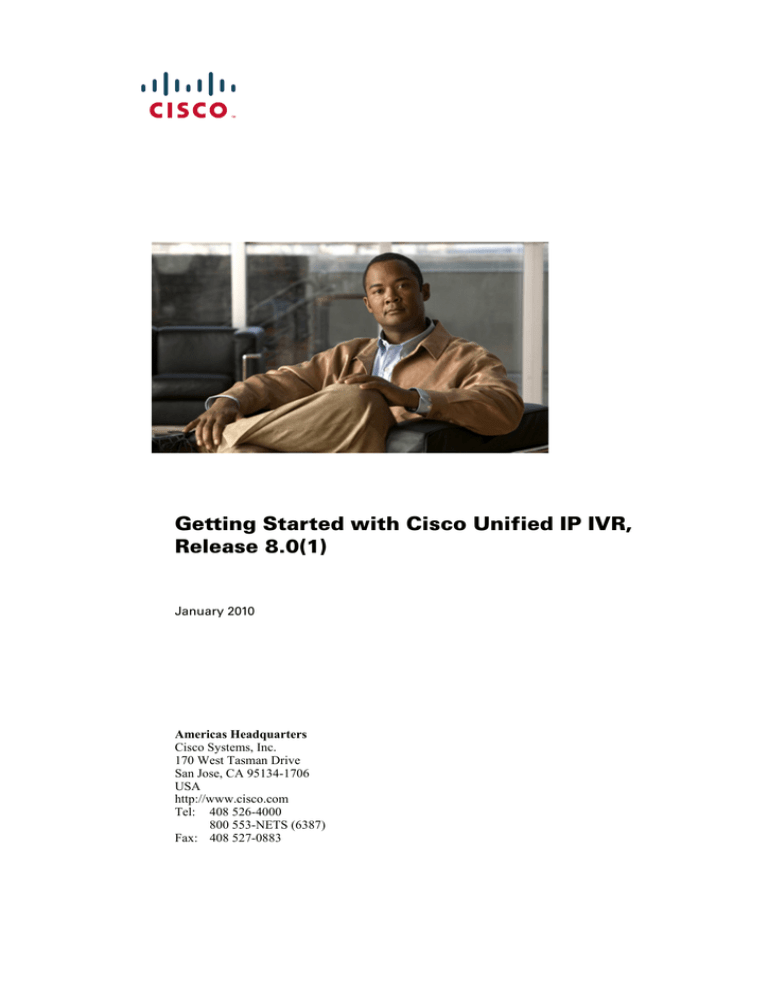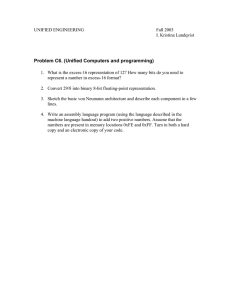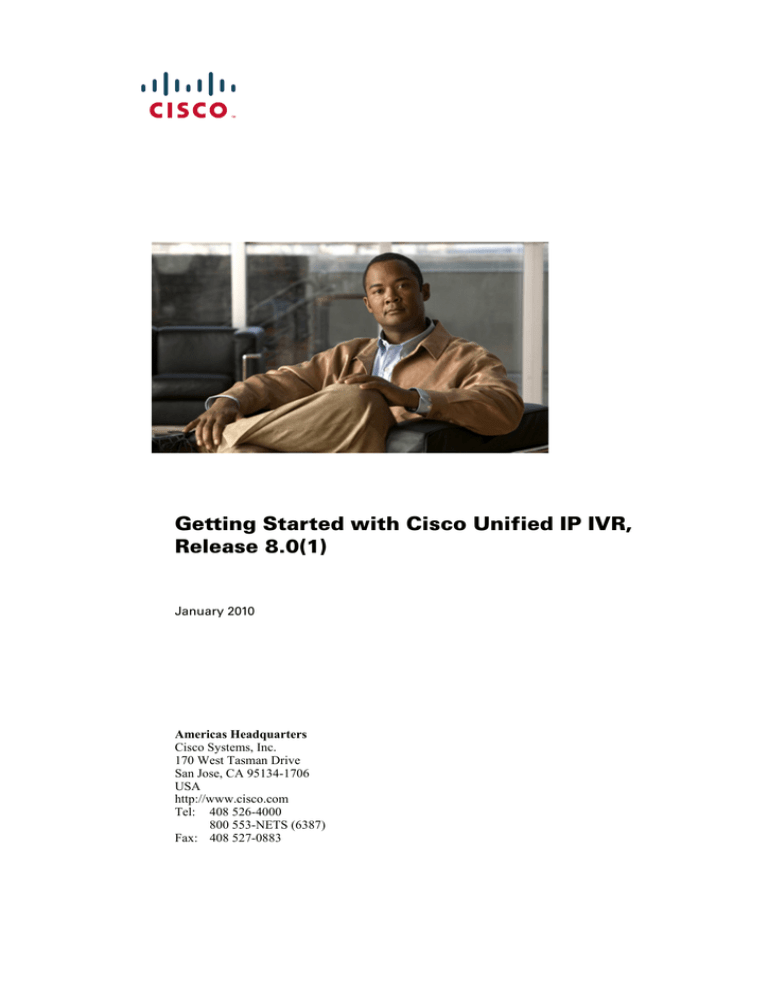
Getting Started with Cisco Unified IP IVR,
Release 8.0(1)
January 2010
Americas Headquarters
Cisco Systems, Inc.
170 West Tasman Drive
San Jose, CA 95134-1706
USA
http://www.cisco.com
Tel: 408 526-4000
800 553-NETS (6387)
Fax: 408 527-0883
THE SPECIFICATIONS AND INFORMATION REGARDING THE PRODUCTS IN THIS MANUAL ARE SUBJECT TO CHANGE WITHOUT NOTICE. ALL
STATEMENTS, INFORMATION, AND RECOMMENDATIONS IN THIS MANUAL ARE BELIEVED TO BE ACCURATE BUT ARE PRESENTED WITHOUT
WARRANTY OF ANY KIND, EXPRESS OR IMPLIED. USERS MUST TAKE FULL RESPONSIBILITY FOR THEIR APPLICATION OF ANY PRODUCTS.
THE SOFTWARE LICENSE AND LIMITED WARRANTY FOR THE ACCOMPANYING PRODUCT ARE SET FORTH IN THE INFORMATION PACKET THAT
SHIPPED WITH THE PRODUCT AND ARE INCORPORATED HEREIN BY THIS REFERENCE. IF YOU ARE UNABLE TO LOCATE THE SOFTWARE LICENSE OR
LIMITED WARRANTY, CONTACT YOUR CISCO REPRESENTATIVE FOR A COPY.
The Cisco implementation of TCP header compression is an adaptation of a program developed by the University of California, Berkeley (UCB) as part of UCB’s public
domain version of the UNIX operating system. All rights reserved. Copyright © 1981, Regents of the University of California.
NOTWITHSTANDING ANY OTHER WARRANTY HEREIN, ALL DOCUMENT FILES AND SOFTWARE OF THESE SUPPLIERS ARE PROVIDED “AS IS” WITH
ALL FAULTS. CISCO AND THE ABOVE-NAMED SUPPLIERS DISCLAIM ALL WARRANTIES, EXPRESSED OR IMPLIED, INCLUDING, WITHOUT LIMITATION,
THOSE OF MERCHANTABILITY, FITNESS FOR A PARTICULAR PURPOSE AND NONINFRINGEMENT OR ARISING FROM A COURSE OF DEALING, USAGE,
OR TRADE PRACTICE.
IN NO EVENT SHALL CISCO OR ITS SUPPLIERS BE LIABLE FOR ANY INDIRECT, SPECIAL, CONSEQUENTIAL, OR INCIDENTAL DAMAGES, INCLUDING,
WITHOUT LIMITATION, LOST PROFITS OR LOSS OR DAMAGE TO DATA ARISING OUT OF THE USE OR INABILITY TO USE THIS MANUAL, EVEN IF CISCO
OR ITS SUPPLIERS HAVE BEEN ADVISED OF THE POSSIBILITY OF SUCH DAMAGES.
CCDE, CCSI, CCENT, Cisco Eos, Cisco HealthPresence, the Cisco logo, Cisco Lumin, Cisco Nexus, Cisco Nurse Connect, Cisco Stackpower, Cisco StadiumVision,
Cisco TelePresence, Cisco WebEx, DCE, and Welcome to the Human Network are trademarks; Changing the Way We Work, Live, Play, and Learn and Cisco Store are service
marks; and Access Registrar, Aironet, AsyncOS, Bringing the Meeting To You, Catalyst, CCDA, CCDP, CCIE, CCIP, CCNA, CCNP, CCSP, CCVP, Cisco, the Cisco Certified
Internetwork Expert logo, Cisco IOS, Cisco Press, Cisco Systems, Cisco Systems Capital, the Cisco Systems logo, Cisco Unity, Collaboration Without Limitation, EtherFast,
EtherSwitch, Event Center, Fast Step, Follow Me Browsing, FormShare, GigaDrive, HomeLink, Internet Quotient, IOS, iPhone, iQuick Study, IronPort, the IronPort logo,
LightStream, Linksys, MediaTone, MeetingPlace, MeetingPlace Chime Sound, MGX, Networkers, Networking Academy, Network Registrar, PCNow, PIX, PowerPanels,
ProConnect, ScriptShare, SenderBase, SMARTnet, Spectrum Expert, StackWise, The Fastest Way to Increase Your Internet Quotient, TransPath, WebEx, and the WebEx logo
are registered trademarks of Cisco Systems, Inc. and/or its affiliates in the United States and certain other countries.
All other trademarks mentioned in this document or website are the property of their respective owners. The use of the word partner does not imply a partnership relationship
between Cisco and any other company. (0807R)
Any Internet Protocol (IP) addresses used in this document are not intended to be actual addresses. Any examples, command display output, and figures included in the
document are shown for illustrative purposes only. Any use of actual IP addresses in illustrative content is unintentional and coincidental.
Getting Started with Cisco Unified IP IVR, Release 8.0 (1)
© 2010 Cisco Systems, Inc. All rights reserved.
CONTENTS
Preface
iii
Purpose
iii
Audience
iii
Organization
iv
Related Documentation
Conventions
iv
vi
Obtaining Documentation, Obtaining Support, and Security
Guidelines
vii
Documentation Feedback
PART
vii
Unified IP IVR Overview
1
CHAPTER
vii
1
About Unified IP IVR
Product Names
1-1
1-1
Summary Description of Unified IP IVR
1-1
About Installing More than One Unified CCX Product on a Server
Unified IP IVR Feature Summary
1-2
Unified IP IVR Package Description
Unified IP IVR Feature Summary
1-4
1-4
Unified CCX Subsystems that Unified IP IVR Supports
Sample Default Unified IP IVR Scripts
CHAPTER
2
1-2
1-5
1-6
Features Enabled for Each Product by Product Licensing
2-1
Cisco Unified Contact Center Administration Menus Enabled by Product Licensing
Prompt, Spoken Name Upload, and Plugin Options Enabled by Product Licensing
Cisco Unified CCX Subsystems Enabled by Product Licensing
Application Types Enabled by Product Licensing
Editor Steps Enabled by Product Licensing
2-2
2-3
2-3
2-4
2-4
Historical Reports Enabled by Product Licensing
2-5
Real-Time Reports Enabled by Product Licensing for Unified IP IVR
2-5
Getting Started with Cisco Unified IP IVR, Release 8.0 (1)
i
Contents
CHAPTER
3
Unified IP IVR Architecture
3-1
Available Deployment Models
Standalone Deployment
3-1
3-2
Cisco Unified Contact Center Enterprise Deployment
Services from Partners
Support Services
CHAPTER
4
3-5
3-6
3-6
Basic Call and Contact Flow Concepts
4-1
Relationships Between Tasks, Sessions, Contacts, and Channels
4-1
Frequently Asked Questions on a CM Telephony Call Flow Outside of Unified CCE
An HTTP Contact Flow Outside of Unified CCE
4-3
A Summary of the Unified IP IVR Contact Flow Outside of Unified CCE
Important Unified CM Configuration Dependencies
4-4
4-5
Understanding How Calls Go Through the Unified CCE System 4-6
Call Flow Control 4-6
Two Ways of Configuring Unified IP IVR with Unified ICME 4-7
A Post-Routed Call Flow 4-7
A Translated-Routed Call Flow 4-8
The ICM Subsystem 4-9
The Service Control Interface 4-10
Labels 4-10
VRU Scripts 4-10
Expanded Call Variables 4-11
Script Parameter Separators 4-11
Debugging Problems in the Unified IP IVR System
4-12
Important Unified ICME Configuration Dependencies
PART
Installing and Configuring Unified IP IVR with Unified CM
5
CHAPTER
4-12
5
Installing and Configuring Unified CM for Unified IP IVR
About Unified CM
5-1
5-1
How to Install Unified CM
5-1
How to Configure Unified CM
5-2
Unified CM Configuration Check List 5-3
How to Check Your Phone Configuration in Unified CM or in Unified CME
Getting Started with Cisco Unified IP IVR, Release 8.0 (1)
ii
5-4
4-2
Contents
CHAPTER
6
Installing and Configuring Unified IP IVR
Installing Cisco IP IVR
6-1
6-1
Configuring Unified IP IVR
6-2
Unified IP IVR Configuration Check List
6-3
Unified IP IVR Application Configuration Check List
CHAPTER
7
How to Deploy the Sample Script, aa.aef
6-7
7-1
Cisco Unified CM AutoAttendant Overview
7-1
Configuring the Cisco Unified CM AutoAttendant Application (aa.aef)
7-2
Testing your System and the Cisco Unified CM AutoAttendant Application
PART
Installing and Configuring Unified IP IVR with Unified CCE
3
CHAPTER
8
Installing and Configuring Unified IP IVR or for Unified CCE
About Unified IP IVR in a Unified CCE System
How to Install Unified IP IVR for Unified CCE
8-1
8-1
8-1
Check List for Configuring Unified IP IVR in a Unified CCE System
Important Unified IP IVR Dependency Check List
CHAPTER
9
9-1
9-1
Unified ICME Dependencies in a Unified CCE System
9-2
Configuring the Unified ICME System for the Unified IP IVR System
Unified ICME Documentation
10
10-1
How Unified CCX Scripts Work in a Unified CCE System
How the BasicQ.aef Script Works
11
Managing Unified IP IVR
10-1
10-2
Required BasicQ.aef Configuration Tasks
CHAPTER
9-2
9-3
How To Deploy the Sample Script, BasicQ.aef
Testing Your Deployment
8-1
8-4
Installing and Configuring Unified ICME for Unified CCE
About Unified ICME Software
CHAPTER
7-2
10-3
10-4
11-1
Managing Prompt, Grammar, and Document Files
Managing Unified CCX Detesters
11-1
11-2
INDEX
Getting Started with Cisco Unified IP IVR, Release 8.0 (1)
iii
Contents
Getting Started with Cisco Unified IP IVR, Release 8.0 (1)
iv
Preface
Purpose
Use this guide as a starting point document when implementing a Cisco Unified IP IVR (Unified IP IVR)
system before you install or configure your system. The purpose of this guide is to tell you what you
need to know before you implement a Unified IP IVR system.
Note
Cisco Unified Contact Center Express (Unified CCX): Premium, Enhanced, and Standard is described
in the Getting Started with the Cisco Unified Contact Center Express guide.
This guide:
•
Describes what you get with the Unified IP IVR.
•
Explains why you would use one product rather than the other.
•
Shows the available system architectural models for each product.
•
Describes the call or contact flow in the product deployments and describes how key system
configuration parameters interact and depend on one another.
•
Lists the key Cisco Unified Communications Manager (Unified CM) configuration values on which
Unified IP IVR depends.
•
Lists the key Unified IP IVR configuration values on which Cisco Unified ICME depends for your
Cisco Unified Contact Center Enterprise (Unified CCE) system to work properly.
•
Lists the software you must install and configure and in what order these tasks must be done for
Unified IP IVR to work.
•
Lists the Unified IP IVR configuration tasks.
•
References the documentation where you can find the procedures for installing and configuring the
required software.
Audience
System installers and administrators or anyone who installs or configures a Unified IP IVR telephony
system.
Getting Started with Cisco Unified IP IVR, Release 8.0(1)
iii
Preface
Organization
Section
Title
Description
Part 1
Unified IP IVR Overview
An overview of both products.
Chapter 1
About Unified IP IVR
A description of both products summarizing what
is supported in each.
Chapter 2
Features Enabled for Each Product A comparative list of all the Unified CCX features
enabled for each product by product licensing.
by Product Licensing
Chapter 3
Unified IP IVR Architecture
An overview with sample deployment models of
Unified IP IVR architecture.
Chapter 4
Basic Call and Contact Flow
Concepts
Unified IP IVR concepts, call and contact flows,
and configuration dependencies.
Part 2
Installing and Configuring Unified How to install and configure Unified IP IVR
independent of a Cisco Unified CCE system.
IP IVR with Unified CM
Chapter 5
Installing and Configuring Unified How to install and configure Unified CM for
Unified IP IVR.
CM for Unified IP IVR
Chapter 6
Installing and Configuring Unified How to install and configure Unified IP IVR.
IP IVR
Chapter 7
How to Deploy the Sample Script, How to deploy a sample Unified IP IVR script.
aa.aef
Part 3
Installing and Configuring Unified Everything you should be aware of when you
install and configure Unified IP IVR within a
IP IVR with Unified CCE
Unified CCE system.
Chapter 8
Installing and Configuring Unified How to install and configure Unified IP IVR for
Unified CCE.
ICME for Unified CCE
Chapter 9
Installing and Configuring Unified How to install and configure Unified ICME for
Unified CCE.
IP IVR or for Unified CCE
Chapter 10
How To Deploy the Sample Script, How to deploy a sample Unified IP IVR script in
Unified CCE.
BasicQ.aef
Chapter 11
Managing Unified IP IVR
About managing prompts, grammars, documents,
and Unified CCX datastores.
Related Documentation
This section lists
•
The main index pages listing Cisco Customer Contact documentation available on the web.
•
Other related web documentation and resources.
The following Web addresses can give you additional information to that provided in this guide on
Unified IP IVR.
Getting Started with Cisco Unified IP IVR, Release 8.0(1)
iv
Preface
Note
The Web addresses referenced in this guide were accurate at the time this guide was written but may
change. If an address does not work, visit Cisco.com and search for the related document at the Search
prompt.
Table 1
Main Index Pages listing Customer Contact Documentation Available on the Web
For information on ....
See ....
Voice and Unified Communications
Voice and Unified Communications
Cisco Unified CM
Cisco Unified Communications Manager
Cisco Customer Contact Software
Cisco Customer Contact Software
Cisco Unified CCX (Unified CCX)
Cisco Unified Contact Center Express
Cisco Unified CCE
Cisco Unified Contact Center Enterprise
Table 2
Other Related Web Documentation and Resources
For ....
See ....
Cisco Unified IP Phones 7900 Series
Cisco Unified IP Phones 7900 Series
Unified IP IVR descriptions, datasheets, case
studies, and other documents
Cisco IP Interactive Voice Response
How to plan, design, implement, operate, and
optimize a Unified Contact Center Telephony
System
IP Telephony and Cisco Unified Contact Center
Enterprise technologies at Steps to Success
How to design a Unified IP IVR system
Solution Reference Network Design (SRND)
guides at Cisco Unified Contact Center Express
Design Guides
How to deploy a Unified IP IVR system
Training Resources IP Communications Training
How to install and/or upgrade a Unified IP IVR
system
Cisco Unified Contact Center Express Installation
Guide at Cisco Unified Contact Center Express
Install and Upgrade Guides
How to develop and program Unified CCX Scripts Cisco Unified Contact Center Express Scripting
and Development Series manuals at Cisco
Unified Contact Center Express End-User Guides
How to configure and administer a Unified IP IVR Cisco Unified Contact Center Express
system without Unified CCE
Administration Guide at Cisco Unified Contact
Center Express Configuration Guides
How to install, configure, and maintain a Unified Cisco IP Contact Center Installation and
IP IVR system with Unified CCE
Configuration Guide at Cisco Unified Contact
Center Enterprise
How to troubleshoot your Unified IP IVR system Cisco IP Interactive Voice Response Troubleshoot
and Alerts
Cisco Unified Contact Center Express
Getting Started with Cisco Unified IP IVR, Release 8.0(1)
v
Preface
Table 2
Other Related Web Documentation and Resources (continued)
For ....
See ....
Technical Support
Technical Support & Documentation
Technical Support Overview
Cisco IP Interactive Voice Response
Cisco Unified Contact Center Express
Cisco Unified Contact Center Enterprise
Release Notes, Technical Notes, and Field
Notices
Cisco Unified Contact Center Express
Troubleshooting TechNotes
Cisco Unified Contact Center Express Field
Notices
Cisco Unified Contact Center Enterprise
Troubleshoot and Alerts
Interoperability Information
Interoperability Systems Support Resources
Unified IP IVR, and Unified CCE test data.
Systems Test Release Set Documentation
The previous product names (IP IVR, and IPCC
Enterprise) might still be used with this test data.
Conventions
This manual uses the following conventions.
Convention
Description
boldface font
Boldface font is used to indicate commands, such as user entries, keys, buttons, and
folder and submenu names. For example:
italicfont
•
Choose Edit > Find.
•
Click Finish.
Italic font is used to indicate the following:
•
To introduce a new term. Example: A skill group is a collection of agents who
share similar skills.
•
For emphasis. Example: Do not use the numerical naming convention.
•
A syntax value that the user must replace. Example: IF (condition, true-value,
false-value)
•
A book title. Example: See the Cisco Unified Contact Center Express
Installation Guide.
Getting Started with Cisco Unified IP IVR, Release 8.0(1)
vi
Preface
Convention
Description
window font
Window font, such as Courier, is used for the following:
•
<>
Text as it appears in code or that the window displays. Example:
<html><title>Cisco Systems,Inc. </title></html>
Angle brackets are used to indicate the following:
•
For arguments where the context does not allow italic, such as ASCII output.
•
A character string that the user enters but that does not appear on the window
such as a password.
Obtaining Documentation, Obtaining Support, and Security
Guidelines
For information on obtaining documentation, obtaining support, security guidelines, and also
recommended aliases and general Cisco documents, see the monthly What's New in Cisco Product
Documentation, which also lists all new and revised Cisco technical documentation, at:
http://www.cisco.com/en/US/docs/general/whatsnew/whatsnew.html
Documentation Feedback
You can provide feedback about Cisco technical documentation on the Cisco Support site area by
entering your comments in the feedback form available in every online document.
We appreciate your comments.
Getting Started with Cisco Unified IP IVR, Release 8.0(1)
vii
Preface
Getting Started with Cisco Unified IP IVR, Release 8.0(1)
viii
PA R T
1
Unified IP IVR Overview
Use this guide as a starting point document when implementing a Unified IP IVR
before you install or configure your system.
The purpose of this guide is to tell you what you need to know before you implement
a Unified IP IVR.
Cisco Unified CCX: Premium, Enhanced, and Standard is described in the Getting
Started with the Cisco Unified Contact Center Express guide.
The queuing functionality provided by Cisco Unified Queue Manager (Unified QM)
will continue to be handled by Unified IP IVR. This queuing functionality is already
available in all Unified IP IVR releases. Unified QM will no longer be available as part
of the Unified CCX platform.
C H A P T E R
1
About Unified IP IVR
This chapter contains the following:
•
Product Names, page 1-1
•
Summary Description of Unified IP IVR, page 1-1
•
About Installing More than One Unified CCX Product on a Server, page 1-2
•
About Installing More than One Unified CCX Product on a Server, page 1-2
•
Unified IP IVR Feature Summary, page 1-2
•
Unified IP IVR Package Description, page 1-4
•
Unified IP IVR Feature Summary, page 1-4
•
Unified CCX Subsystems that Unified IP IVR Supports, page 1-5
•
Sample Default Unified IP IVR Scripts, page 1-6
Product Names
The following product name conventions are used in this guide:
•
Cisco Unified IP IVR is abbreviated as Unified IP IVR.
•
Cisco Unified Communications Manager is abbreviated as Unified CM.
•
Cisco Unified Communications Manager Express is abbreviated as Unified CME.
•
Cisco Unified Contact Center Express is abbreviated as Unified CCX.
•
Cisco Unified Intelligent Contact Management Enterprise is abbreviated as Unified ICME.
Summary Description of Unified IP IVR
The Unified IP IVR (Interactive Voice Response) is a Unified CCX product package that provide IP call
queuing and IP intelligent voice response functionality for a contact center.
The Unified IP IVR uses the script editor and it can be configured to play static or dynamic prompts, to
offer menus to callers, queue a call, play music, and so on.
Getting Started with Cisco Unified IP IVR, Release 8.0(1)
1-1
Chapter 1
About Unified IP IVR
About Installing More than One Unified CCX Product on a Server
About Installing More than One Unified CCX Product on a Server
All Unified CCX product packages are mutually exclusive. This means that only one of them can be
installed at any point in time on a Unified CCX server. If multiple licenses are installed, then priority is
given to the package with the highest number at the left in the following list:
1.
Unified IP IVR
2.
Unified CCX Standard
3.
Unified CCX Enhanced
4.
Unified CCX Premium
This means, for example, that Unified CCX Standard has a higher priority than Unified IP IVR, and if
both are installed on the same Unified CCX server, you will only be able to use Unified CCX standard.
Note
For information about the new features in Unified CCX Release 8.0(1), refer the Cisco Unified CCX Getting
Started with Unified CCX Guide.
Unified IP IVR Feature Summary
Table 1-1 lists the Unified CCX features supported in each product.
Table 1-1
Supported Features
Feature
Unified IP IVR
Hardware configuration
Cisco MCS and Cisco approved
partner servers
Software configuration
Microsoft Windows client-server
software
Vendor systems
Unified CM 8.x
Operating systems
Windows 2003 Server and Advanced
Server
Maximum number of CTI
ports per server
300
CTI (Computer Telephony
Integration) option
Included
E-mail
Included
Database
Included
Read data from HTTP and
XMLpages
Included
Getting Started with Cisco Unified IP IVR, Release 8.0(1)
1-2
Chapter 1
About Unified IP IVR
Unified IP IVR Feature Summary
Table 1-1
Supported Features (continued)
Feature
Unified IP IVR
MRCP ASR/TTS
Optional using Media Resource
Control Protocol (MRCP)—order
from a 3rd party vendor
For the currently supported MRCP
ASR/TTS vendors, see the current
Cisco Unified CCX Compatibility
Matrix
Playmessages to
callers—music
Included using Unified CM Music On
Hold server or .wav file
Play messages to
callers—prompts
Included using .wav file
Play messages to
callers—combine prompts,
music and messages
Included and fully customizable
Capture and process
Included and fully customizable
callerDual Tone
Multifrequency (DTMF) input
Capture and process caller
DTMF input underVXML
control
Included
Automated attendant support
Included and fully customizable
All languages
Included, if installed.
Inbound HTTP request
Included
Historical reporting
Included, but limited to Unified IP
IVR reports
Custom scripting using
Unified CCX Drag and Drop
Editor
Included. Has full editing features. All
types of applications including ICM,
Busy, and RNA are available.
JTAPI Telephony triggers
Included
HTTP triggers
Included
Conditional routing (time of
day, day of week, custom
variables, and so on.)
Included
Overflow, interflow, intraflow Included
routing
Run defined workflow using
HTTP request
Included
Integrated self-service
application support
Included
Getting Started with Cisco Unified IP IVR, Release 8.0(1)
1-3
Chapter 1
About Unified IP IVR
Unified IP IVR Package Description
Note
To check for the current versions of the preceding software supported by your version of Unified IP IVR,
see the Cisco Unified Contact Center Express Software and Hardware Compatibility Matrix. You can
access it on the Web at Compatibility Information.
Unified IP IVR Package Description
Table 1-2 summarizes the description of the Unified IP IVR package
Table 1-2
Comparative Descriptions
Product Package
Unified IP IVR
Note
Available Licensed
Components
•
Unified IP IVR Server
Software (Required)
•
Unified IP IVR Ports (At
least one is a must)
•
Automatic Speech
Recognition (obtained
through a separate
Vendor)
•
Text To Speech (obtained
through a separate
Vendor)
•
VoiceXML
Purpose
Allows contact-center applications to handle
“typical” questions by letting callers interact
directly with back-end databases without agent
intervention.
This includes integration with Unified CCE if
needed.
This also includes three subsystems and three
corresponding editor pallets:
•
The HTTP subsystem (which enables both
incoming and outgoing HTTP support)
•
Outgoing e-mail support
•
Database support
Three basic Historical Reports (IVR Traffic Analysis Report, IVR Application Performance Analysis
Report, and the Detailed Call by Call CCDR Report) are available with both packages without needing
a separate license. All supported Unified CCX languages are included in both packages; it is up to you
to install which one(s) you want.
Unified IP IVR Feature Summary
Unified IP IVR software is a multimedia (voice, data, web) IP-enabled interactive voice response
solution that automates call handling by autonomously interacting with contacts.
Using Unified IP IVR, you can create applications to do the following:
•
Interpret voice data (as well as keyboard data).
•
Translate text to speech.
•
Send and respond to HTTP requests.
•
Send e-mail.
•
Enable Unified CCX to interact directly with back-end databases through ODBC (Open Database
Connectivity) support—without agent intervention.
Getting Started with Cisco Unified IP IVR, Release 8.0(1)
1-4
Chapter 1
About Unified IP IVR
Unified CCX Subsystems that Unified IP IVR Supports
•
Unified IP IVR applications have ODBC support. Unified IP IVR applications can access Microsoft
Structured Query Language (SQL) servers and Oracle, Sybase, and IBM DB2 databases.
To check for the current versions of the preceding software supported by your version of Unified
IP IVR, see the Cisco Unified Contact Center Express Software and Hardware Compatibility
Guide. You can access it on the Web at Compatibility Information
Note
Unified CCX Subsystems that Unified IP IVR Supports
Unified IP IVR supports the following subsystems:
Table 1-3
Subsystems Supported by Unified IP IVR
Subsystem Type
Purpose
MRCP Automatic Speech Recognition (ASR)
Allows a script to respond to voice input in
addition to DTMF (Dual Tone Multi-Frequency),
the signal to the telephone company that is
generated when you press a key on a telephone
keypad.
•
ASR Server Software (Required)
•
ASR ports (at least one is required)
The number of ASR ports should be less than or
equal to the number of IVR ports. If there are
more ASR ports than IVR ports, then the excess
ports are automatically disabled.
MRCP Text To Speech (TTS)
•
TTS Server Software (Required)
•
TTS Ports (at least one is required)
This allows a caller to verbally convey information
to the system for processing instead of pressing
keys on a touch-tone telephone.
Composes voice prompts that are generated in real
time from text, such as speaking the words in the
text of an e-mail message.
TTS is primarily used to convey information
obtained from a database or other source that is
non-repetitive. Examples of such information
include name and address verification. Repetitive
information, such as numbers comprising an
account balance, normally is not conveyed using
TTS.
Although text to speech technology has improved
greatly since its inception, the tone still sounds
mechanical. So it is best used only when the
information possibilities make wave file
generation impossible.
E-Mail
Adds components to the Unified CCX Engine that
allows it to send e-mail messages
Database
Handles the connections between the Unified CCX
server and the enterprise database.
Also provides Open Database Connectivity
(ODBC) support.
See Compatibility Information for the latest
versions of the database software that are
supported.
Getting Started with Cisco Unified IP IVR, Release 8.0(1)
1-5
Chapter 1
About Unified IP IVR
Sample Default Unified IP IVR Scripts
Table 1-3
Subsystems Supported by Unified IP IVR (continued)
Subsystem Type
Purpose
Inbound HTTP Request
Adds components to the Unified CCX Engine that
allow it to respond to HTTP requests.
Voice Browser
Manages Voice Browser functionality.
Sample Default Unified IP IVR Scripts
Table 1-4 describes the sample Unified IP IVR scripts automatically included with your Unified IP IVR
system.
Table 1-4
Sample Default Unified IP IVR Scripts
Sample Script Template
Description
Auto Attendant
Allows a caller to call an agent by entering an extension number or the
first few characters of an associated username. If ASR is enabled, the
caller may simply speak the extension or the user name.
Spoken Name Upload
Enables Unified CM users to call in, authenticate their identities, and
replace their spoken names with newly recorded announcements on
their telephones
Voice Browser
Uses ASR functionality to allow a caller to access information from
VoiceXML-enabled web sites.
Getting Started with Cisco Unified IP IVR, Release 8.0(1)
1-6
C H A P T E R
2
Features Enabled for Each Product by Product
Licensing
This chapter contains the following:
•
Cisco Unified Contact Center Administration Menus Enabled by Product Licensing, page 2-2
•
Prompt, Spoken Name Upload, and Plugin Options Enabled by Product Licensing, page 2-3
•
Cisco Unified CCX Subsystems Enabled by Product Licensing, page 2-3
•
Application Types Enabled by Product Licensing, page 2-4
•
Editor Steps Enabled by Product Licensing, page 2-4
•
Historical Reports Enabled by Product Licensing, page 2-5
•
Real-Time Reports Enabled by Product Licensing for Unified IP IVR, page 2-5
The following sections describe the various features separately enabled by product licensing for Unified
IP IVR.
For a list of all features enabled by Unified CCX licensing for all Unified CCX products, see the Cisco
Unified Contact Center Express Administration Guide.
Getting Started with Cisco Unified IP IVR, Release 8.0 (1)
2-1
Chapter 2
Features Enabled for Each Product by Product Licensing
Cisco Unified Contact Center Administration Menus Enabled by Product Licensing
Cisco Unified Contact Center Administration Menus Enabled by
Product Licensing
The word Included in Table 2-1 means that the related menu item is enabled for the product in that
column.
Table 2-1
Administration Menus Enabled by Product Licensing
Unified CCX Administrator MainMenu Menu Items
Unified IP IVR
System
Cisco Unified CM
Configuration
Included
Control Center
Included
Datastore Control Center
Included
System Parameters
Included
Custom File Configuration Included
Applications
Subsystems
Tools
Getting Started with Cisco Unified IP IVR, Release 8.0 (1)
2-2
Alarm and Tracing
Included
Tracing
Included
Logout
Included
Application Management
Included
Script Management
Included
Prompt Management
Included
Grammar Management
Included
Document Management
Included
AAR Management
Included
Cisco Unified CM
Telephony
Included
ICM
Included
Database
Included
HTTP
Included
eMail
Included
Cisco Media
Included
MRCP ASR/TTS
Included
Plug-ins
Included
Real-Time Reporting
Included
Historical Reporting
Included
User Management
Included
Password Managemet
Included
Windows Upgrade
Included
Chapter 2
Features Enabled for Each Product by Product Licensing
Prompt, Spoken Name Upload, and Plugin Options Enabled by Product Licensing
Table 2-1
Administration Menus Enabled by Product Licensing (continued)
Unified CCX Administrator MainMenu Menu Items
Unified IP IVR
Help
Contents and Index
Included
For this Page
Included
Troubleshooting Tips
Included
Cisco Unified CCX
Documentation on
Cisco.com
Included
About
Included
Prompt, Spoken Name Upload, and Plugin Options Enabled by
Product Licensing
Table 2-2 lists the availability of Unified CCX options not listed in the preceding menu list.
Table 2-2
Prompt, Spoken Name, Plugin Options Enabled by Product Licensing
Option
Unified IP IVR
Prompt Management
Included
Spoken Name Upload
Included
Plugin Editor
Included
Plugin – HR Client(1)
Included
Cisco Unified CCX Subsystems Enabled by Product Licensing
Table 2-3
Subsystems Enabled by Product Licensing
Subsystem
Unified IP IVR
MRCP ASR (Add on)
MRCP TTS (Add on)
Application
Included
not applicable
not applicable
ASR
Included
Yes
not applicable
Cisco Media Termination
Included
not applicable
not applicable
Core Reporting
Included
not applicable
not applicable
Database
Included
not applicable
not applicable
eMail
Included
not applicable
not applicable
Enterprise Server Data
Not Available
not applicable
not applicable
HTTP
Included
not applicable
not applicable
ICM
Included
JTAPI Telephony
Included
not applicable
not applicable
Resource Manager and
Cisco Media
Included
not applicable
not applicable
Yes
Getting Started with Cisco Unified IP IVR, Release 8.0 (1)
2-3
Chapter 2
Features Enabled for Each Product by Product Licensing
Application Types Enabled by Product Licensing
Table 2-3
Subsystems Enabled by Product Licensing (continued)
Subsystem
Unified IP IVR
MRCP ASR (Add on)
MRCP TTS (Add on)
TTS
Included
not applicable
Included
Voice Browser (VB)
Included
The Voice Browser
subsystem is available
only if MRCP ASR is
enabled.
not applicable
Application Types Enabled by Product Licensing
Table 2-4
Application Types Enabled by Product Licensing
Application Type
Unified IP IVR
Cisco Script Application
Included
Busy
Included
Ring No Answer
Included
ICM Post Routing
Included
ICM Translation Routing
Included
Editor Steps Enabled by Product Licensing
Table 2-5 lists the Unified IP IVR packages with the Step Editor steps enabled in each.
Table 2-5
Editor Steps Enabled by Product Licensing
Unified CCX Script Step
General
1
Included
Session
Included
Contact
Call Contact
Included
2
Included
Email Contact
Included
HTTP Contact
Included
Media
Included
User
Included
Prompt
Included
Grammar
Included
Document
Included
Database
Included
ACD
Not Available
Getting Started with Cisco Unified IP IVR, Release 8.0 (1)
2-4
Unified IP IVR
Chapter 2
Features Enabled for Each Product by Product Licensing
Historical Reports Enabled by Product Licensing
Table 2-5
Editor Steps Enabled by Product Licensing (continued)
Unified CCX Script Step
Unified IP IVR
Intelligent Contact Management (ICM) Included
CM Telephony
Included
1. The “Get Reporting Statistic” step is not available in Unified IP IVR.
2. The “Place Call” step is not available to Unified IP IVR.
Historical Reports Enabled by Product Licensing
Table 2-6 lists the historical reports that come with Unified IP IVR.
Table 2-6
Historical Reports Enabled by Product Licensing
Report Name
Report Description
Application Performance Analysis Report Summary information about calls received by each Unified
IP IVR application.
Detailed Call by Call CCDR Report
Detailed information about each call received by the
Unified IP IVR system.
Traffic Analysis Report
Summary information about calls received by the Unified
IP IVR system during each day in the report range.
Related Documentation
Cisco Unified Contact Center Express Historical Reports User Guide
Cisco Unified Contact Center Express Historical Reporting Administrator and Developer Guide
Cisco Unified Contact Center Express Database Schema
Real-Time Reports Enabled by Product Licensing for Unified IP
IVR
Table 2-7 lists the real-time reports that come with Unified IP IVR.
Table 2-7
Real-Time Reports Enabled by Product Licensing
Report Name
Report Description
Application Administration
Displays Overall Application Engine Activity.
Application Activity
Monitors Activity by Application.
Application Task
Monitors Activity by Task.
For how to run real-time reports and for full description of the preceding reports, see the Cisco Unified
Contact Center Express Administration Guide.
Getting Started with Cisco Unified IP IVR, Release 8.0 (1)
2-5
Chapter 2
Real-Time Reports Enabled by Product Licensing for Unified IP IVR
Getting Started with Cisco Unified IP IVR, Release 8.0 (1)
2-6
Features Enabled for Each Product by Product Licensing
C H A P T E R
3
Unified IP IVR Architecture
This chapter contains the following:
•
Available Deployment Models, page 3-1
•
Standalone Deployment, page 3-2
•
Cisco Unified Contact Center Enterprise Deployment, page 3-5
•
Services from Partners, page 3-6
•
Support Services, page 3-6
This chapter briefly describes the deployment models that you can use with Unified IP IVR.
The following are brief descriptions of key items for a Unified IP IVR deployment:
•
Voice Gateway: Connects the Unified Communications network to the Public Switched Telephone
Network (PSTN) and to other private telephone systems. You must purchase gateways separately.
Both inbound and outbound calls to the PSTN travel through the gateway.
•
Unified CM: Provides the features that are required to implement IP phones, manages gateways,
and directs Voice over IP traffic to the Unified CCX system. You must purchase Unified CM
separately.
•
Unified IP IVR: Contains the Unified CCX Engine that runs Unified IP IVR.
•
The following optional, dedicated servers for a Unified IP IVR deployment:
– MRCP TTS: A dedicated, vendor-specific server that converts text into speech and plays it
back to the caller.
– MRCP ASR: A dedicated, vendor-specific server that performs real-time ASR.
Note
For the currently supported MRCP ASR/TTS vendors, see the current Unified CCX
Compatibility Matrix.
Available Deployment Models
Unified IP IVR can be deployed in your IP network on Cisco Media Convergence Servers or Cisco
approved customer-provided servers. However, Unified IP IVR cannot be connected to Unified CM
across a WAN.
The following four figures illustrate the different ways you might deploy Unified IP IVR:
•
The first two figures show how you can deploy Unified IP IVR, apart from Unified CCE.
Getting Started with Cisco Unified IP IVR, Release 8.0(1)
3-1
Chapter 3
Unified IP IVR Architecture
Standalone Deployment
•
The second two figures show how you can deploy Unified IP IVR with Unified CCE.
For more information on Unified IP IVR deployment models, see the design guide for Unified Customer
Contact Express, which includes information for Unified IP IVR at Design Guides.
Standalone Deployment
The following Unified IP IVR deployment models show Unified IP IVR deployed apart from Unified
CCE.
Figure 3-1 shows Unified IP IVR installed on a separate server. The following are brief descriptions of
key items in the figure:
•
Gateway. Connects the enterprise Unified Communications network to the Public Switched
Telephone Network (PSTN) and to other private telephone systems such as Public Branch Exchange
(PBX). You purchase gateways separately. Both voice and Web correspondence travel through the
gateway.
•
Unified CM Server. Provides the features that are required to implement IP phones, manage
gateways, provides failover and redundancy service for the telephony system, and directs voice over
IP traffic to the Cisco Unified Contact Center Express system. You must purchase Unified CM
separately.
Note
•
Unified IP IVR can be installed on the same server as Unified CM or on a separate server.
Cisco Unified CCX Server. Contains the Unified CCX Engine that runs Unified IP IVR.
Getting Started with Cisco Unified IP IVR, Release 8.0(1)
3-2
Chapter 3
Unified IP IVR Architecture
Standalone Deployment
Figure 3-1
Unified IP IVR Architecture without Unified CCE
Figure 3-2 also shows how you can deploy Unified IP IVR apart from Unified CCE. This figure expands
the focus to a Unified CM cluster and depicts the possibility of having a single Unified CCX server with
optional ASR and TTS servers.
Note
In addition to the Unified CCX servers shown in the figure, you can also have other Unified CCX servers.
For example, you can have a separate server for historical reporting and another separate server for the
HTTP subsystem.
Getting Started with Cisco Unified IP IVR, Release 8.0(1)
3-3
Chapter 3
Standalone Deployment
Figure 3-2
Standalone Deployment Model for Unified IP IVR
Getting Started with Cisco Unified IP IVR, Release 8.0(1)
3-4
Unified IP IVR Architecture
Chapter 3
Unified IP IVR Architecture
Cisco Unified Contact Center Enterprise Deployment
Cisco Unified Contact Center Enterprise Deployment
Figure 3-3 shows how one or more Unified IP IVR servers fit into an Unified CCE system.
Figure 3-3
A Unified Deployment Model within Unified CCE
Figure 3-4 also shows a Unified CCE deployment model, but focuses on the Unified CM, Unified IP
IVR, and Unified CCE servers. In a Unified CCE system, there is the Unified CM server or servers, the
Unified CCX server or servers, optional Unified CCX subsystem servers such as MRCP ASR or MRCP
TTS servers, and the Unified CCE servers.
Note
The optional MRCP ASR and TTS software cannot be on the same server as the Unified CCX engine
and is 3rd party software, not Cisco software.
Unified IP IVR supports high availability failover between two Unified CCX servers but not between a
cluster of servers. You can also deploy multiple Unified CCX servers (with Unified IP IVR) and let
Unified CCE manage the load balancing and failover between them. If one of the IVRs fails, the Unified
CCE system will detect the failure, stop sending calls to the failed system, and instead send those calls
to other Unified IP IVRs.
Getting Started with Cisco Unified IP IVR, Release 8.0(1)
3-5
Chapter 3
Unified IP IVR Architecture
Services from Partners
Figure 3-4
A unified CCE Deployment Model for Unified IP IVR
Services from Partners
Ordering from a Cisco-authorized online partner provides convenience for those customers that know
which products best fit their needs and require immediate delivery. If your needs require onsite design,
installation and ongoing support, a local reseller in your area could provide those value-added services.
There are multiple places to order Cisco products online. Customers with Direct Purchasing agreements
can order direct from Cisco. There are also numerous channel partners that transact e-commerce on their
web site for Cisco products. A full list of global Cisco Partners can be found on Cisco's Partner Locator
website. Customers at small and medium sized business who want the convenience of online ordering
can use Cisco's Online Partners.
Support Services
Depending on individual operational, maintenance, and network level requirements, each installation
has unique support requirements throughout the network life cycle of planning, designing,
implementing, operating, and optimizing a network.
A full list of the Cisco support services available to you can be found at Voice and IP Communications
Services.
Getting Started with Cisco Unified IP IVR, Release 8.0(1)
3-6
C H A P T E R
4
Basic Call and Contact Flow Concepts
This chapter contains the following:
•
Relationships Between Tasks, Sessions, Contacts, and Channels, page 4-1
•
Frequently Asked Questions on a CM Telephony Call Flow Outside of Unified CCE, page 4-2
•
An HTTP Contact Flow Outside of Unified CCE, page 4-3
•
A Summary of the Unified IP IVR Contact Flow Outside of Unified CCE, page 4-4
•
Important Unified CM Configuration Dependencies, page 4-5
•
Understanding How Calls Go Through the Unified CCE System, page 4-6
•
Debugging Problems in the Unified IP IVR System, page 4-12
•
Important Unified ICME Configuration Dependencies, page 4-12
Relationships Between Tasks, Sessions, Contacts, and
Channels
When installing and configuring Unified IP IVR, you must understand the concepts, call flows, and
configuration dependencies explained in this section:
•
Task: The Unified CCX receives the incoming call/contact signal on a Trigger, which is then
assigned an Application. The application can be a workflow application, a CM Telephony
application, (and in a Unified CCE system) an ICM Translation Routing application or an ICM
Post-Routing application. When the Unified CCX accepts the contact, the application starts an
application task. The application task in turn invokes an instance of a script associated with the
application.
•
Session: A session tracks Contacts as they move around the system. This enables information to be
shared among contacts that are related to the same session.
When a contact is received (inbound) or initiated (outbound), the Unified CCX checks to see if an
existing session already exists with that contact's Implementation ID. The Implementation ID is the
Unified CM Global CallID plus the Unified CM node (GCID/<node>). If a session already exists
for the contact, the Unified CCX associates it with that session. If there is no session for the contact,
the Unified CCX automatically creates one.
After the contact ends, the session remains idle in memory for a default period of 30 minutes before
being automatically deleted.
Getting Started with Cisco Unified IP IVR, Release 8.0(1)
4-1
Chapter 4
Basic Call and Contact Flow Concepts
Frequently Asked Questions on a CM Telephony Call Flow Outside of Unified CCE
•
Contact. A contact can be a Call, an HTTP request, or an e-mail. A contact carries attributes such
as creation time, state, language, and so on.
•
Channel. Each type of contact can have various channel types associated with it. Channels are
allocated and associated with contacts as needed and are used to support performing actions on
contacts.
Different types of channels are allocated based on the type of contact and the type of dialogue that
needs to be supported between the Unified CCX and the Contact. For example, a CM Telephony call
that is presented to Unified CCX will be connected to a CTI Port. To support the call control event
transfer, a "Call Control" channel is allocated.
If the Trigger is associated to a Primary and or Secondary Dialogue Group, depending on the type,
a Media Channel or an MRCP channel will be allocated.
If an application is triggered by an HTTP Trigger, an HTTP Control Channel will be allocated.
Frequently Asked Questions on a CM Telephony Call Flow
Outside of Unified CCE
When deploying your system, you should understand the following about call flows and the Unified CM
configuration dependencies that can impact call flow:
•
How is a call presented to the Unified CCX system?
Caller > CTI Route Point. An incoming call is given to the Unified CCX system on a Trigger, which
is also called a CTI Route Point. The trigger signals the Unified CCX system through CM Telephony
that there is an incoming call.
Unified CCX rejects the call if the Max Session limit has been hit for the Trigger or the Application
to which the trigger is assigned.
If there are available sessions, based on the Call Control Group assigned to the trigger, Unified CCX
searches for an available CTI Port to receive the call. If it finds an available port, it sends a request
to Unified CM through CM (or CME) Telephony/CTI requesting that the caller be rerouted from the
CTI Route Point to the CTI Port.
The calling party is a GW (for a call from the PSTN) or an IP Phone (for an internal call into the
system).
•
How does the Unified CCX system determine which CTI Port to use?
A Unified CCX Application requires a Trigger. The trigger type determines whether or not a port
will be required.
There are two types of triggers: CM Telephony and HTTP.
– If an application is started by dialing a phone number, it must have a CM or CME Telephony
Trigger.
– If an application is started by entering a URL, it must have an HTTP Trigger.
If an application is triggered by calling a CM Telephony Trigger:
a. The Unified CCX system looks for an available CTI Port in the CM or CME Telephony Call
Control Group assigned to the Trigger.
b. Unified CCX then requests the Unified CM or CME to Redirect the caller to the desired CTI
Port.
c. The call is presented to the CTI Port.
Getting Started with Cisco Unified IP IVR, Release 8.0(1)
4-2
Chapter 4
Basic Call and Contact Flow Concepts
An HTTP Contact Flow Outside of Unified CCE
d. Unified CCX accepts the call on the CTI Port, the call rings on the CTI Port, and a Unified CCX
script decides how to handle the call.
•
Why does the CM (or CME) Telephony Trigger need to have Primary and or Secondary Dialogue
Groups assigned to it?
For the Unified CCX system to establish a media connection to a caller, Unified CCX must allocate
a Media Channel for that call. When Unified CCX accepts a call on a CTI Port, it looks for an
available Media Channel in the Primary Dialog Group. If there are none available, it will look for
an available channel in the Secondary Dialogue Group.
•
What are the Unified CCX script call control choices?
The call control step choices are:
Accept. Answers the call and establishes a media connection. This is based on the Primary and
Secondary Dialogue Groups assigned to the Trigger. It can be either CMT (Cisco Media
Termination) or ASR (Automatic Speech Recognition).
Reject. Rejects the call and returns it to Unified CM without answering it.
Terminate. Disconnects the Contact.
Redirect. Requests that Unified CM reroute the caller to another destination.
•
How are Redirects done?
Redirects can be done in several ways:
– When Unified CCX requests that a caller be rerouted from a CTI Route Point to a CTI Port.
– When a Unified CCX script executes a Call Redirect step
– In Unified CCE, when a Unified ICME system sends a Connect request to the Unified CCX
system to send a queued call to a destination label.
Once the Unified CCX system requests a Redirect and Unified CM accepts it, the redirecting CTI
Port is released and returned to the idle port list.
An HTTP Contact Flow Outside of Unified CCE
When an HTTP request is presented to Unified CCX:
1.
The HTTP trigger is assigned to an application.
2.
When the URL trigger is hit, an application task is started.
3.
The application is assigned to a script and the script starts.
4.
An HTTP control channel is allocated.
5.
The script performs steps on the triggering contact.
Possible step choices are:
– Get HTTP contact information. Obtain Header Information, Parameters, Cookies and
Environment Attributes and assign them to local variables.
– Send a response. Send a Document Object as a response to the calling browser.
– Send a JSP reply. Send a response to the calling browser based on a JSP template. This step
allows for the mapping of local variables to keywords in the template.
– HTTP redirect. Allows a calling browser to be redirected to a different URL.
Getting Started with Cisco Unified IP IVR, Release 8.0(1)
4-3
Chapter 4
Basic Call and Contact Flow Concepts
A Summary of the Unified IP IVR Contact Flow Outside of Unified CCE
A Summary of the Unified IP IVR Contact Flow Outside of Unified
CCE
Figure 4-1 is a simplified block diagram of a contact flow outside of Unified CCE.
Figure 4-1
Basic Contact Flow Outside of Unified CCE
The following are the steps a call or contact takes within a Unified IP IVR system with Unified CM but
without Unified CCE:
1.
The caller dials the desired phone number or enters a Web address.
2.
Unified CCX receives the contact signal at the phone number trigger point or the Web address
trigger point.
3.
Unified CCX determines which CTI port to take the contact on and sends a Redirect Request to CTI
in the Unified CM to send the contact to the port:
– If the contact is a call, then the Unified CCX system looks for a CTI port in the CM Telephony
Call Control Group assigned to the trigger (the phone number).
– If the contact is a Web connection, then the Unified CCX system looks for a CTI port in the
HTTP Control Group assigned to the trigger (the URL).
4.
Unified CM sends the contact to the specified CTI port.
5.
The caller is presented to Unified CCX on the CTI port.
Getting Started with Cisco Unified IP IVR, Release 8.0(1)
4-4
Chapter 4
Basic Call and Contact Flow Concepts
Important Unified CM Configuration Dependencies
6.
Unified CCX accepts the call.
7.
Unified CCX starts an application that executes a CCX script.
8.
The script determines how to handle the call:
The Unified CCX script can Redirect the call (for example, when no agents are available). Or, the
Unified CCX script can answer the call with the Accept step.
If the Unified CCX script answers the call and the trigger has been assigned a Dialog Group, Unified
CCX establishes a media connection with the caller.
Important Unified CM Configuration Dependencies
Unified CM is a software ACD that distributes calls. The Unified IP IVR software tells Unified CM how
to distribute calls. For both products to work together correctly, you should therefore understand how
calls are set up when you configure the Unified CM devices.
You should be aware of the following:
•
Repository Datastore. The IDs resides on the Unified CCX server in the MSDE or SQL2K
database. It holds the prompts, grammars, documents, and scripts used by the system.
•
CTI Ports and Route Points. When configuring Unified CCX in the Unified CCX Administration
web page, you must enter the information that Unified CCX uses to configure CTI Ports and Route
Points in Unified CM.
•
CM Telephony User. When configuring Unified CCX, you define a CM Telephony User Prefix that
is used to create the CM Telephony User in the Unified CM.
•
Redirects. Redirects are performed when a call comes and the call is sent from the route point to
the designated CTI port (in this case, the redirect takes place internally as part of the protocol), when
a Unified CCX script executes a call Redirect step, or when a Unified ICME system sends a Connect
request to the Unified CCX system to send a queued call to a destination label.
When the Redirect is performed, if the Unified CM destination is available, the call is immediately
sent to the Unified CM and released from the CTI Port.
•
Destination. A Redirect will fail if the destination is not available.
•
Redirect Calling Search Space. Unlike the redirect that the Route Point does to the CTI Port
(which is not configurable), the CSS used for a redirect for a call that is already established on a CTI
Port is indeed controlled by the "Redirect Calling Search Space" parameter in the Call Control
Group config.
•
Calling Search Space.Calling search spaces (CSS) determine the partitions that calling devices,
including IP phones, SIP phones, and gateways, can search when attempting to complete a call. A
collection of partitions are searched to determine how a dialed number must be routed. The CSS for
the device and the CSS for the directory number get used together. The directory number CSS takes
precedence over the device CSS.
See Cisco Unified Communications Manager Maintain and Operate Guides for more information.
•
Device Regions. Regions determine the maximum bandwidth codec that is allowed for calls both
intra- and inter-region, not the codec itself. In the case of the Unified CCX servers CTI Ports, if the
connection to calling or called device cannot be made at the Unified CCX servers installed
bandwidth, then a Transcoder channel must be available.
Getting Started with Cisco Unified IP IVR, Release 8.0(1)
4-5
Chapter 4
Basic Call and Contact Flow Concepts
Understanding How Calls Go Through the Unified CCE System
Warning
If you install Unified CCX with the default codec (G.711), your region configuration must allow calls
into the region assigned to the CTI Ports at G.711. Otherwise, calls across the WAN are forced to G.729
in the region configuration, which causes the call to fail if there are no hardware transcoding
resources properly configured and available.
See Regions Configuration for more information.
•
Device Locations. In the event that one or more of the devices are in a location, if sufficient
bandwidth is not available, the requested call-control operation will fail.
See Location Configuration for more information.
•
Media Connections.Media connections to the Unified CCX system are either all G.711 or all
G.729. This means that the Unified CM region configuration must allow for connections between
devices and the Unified CCX server’s CTI Ports with the appropriate Codec. If not, then Transcoder
channels MUST be configured and available. You do this at the appropriate matching Codec at
Unified CCX installation time.
•
Connection path device (Codec). When you create a region, you specify the codec that can be used
for calls between devices within that region, and between that region and other regions. The system
uses regions also for applications that only support a specific codec; for example, an application that
only uses G.711.
Understanding How Calls Go Through the Unified CCE System
This section describes the following:
•
Call Flow Control, page 4-6
•
Two Ways of Configuring Unified IP IVR with Unified ICME, page 4-7
•
A Post-Routed Call Flow, page 4-7
•
A Translated-Routed Call Flow, page 4-8
•
The ICM Subsystem, page 4-9
•
The Service Control Interface, page 4-10
•
Labels, page 4-10
•
VRU Scripts, page 4-10
•
Expanded Call Variables, page 4-11
•
Script Parameter Separators, page 4-11s
Call Flow Control
The Unified ICME system is a major component of the Unified CCE system. Unified ICME provides a
central control system that directs calls to various human and automated systems, such as Integrated
Voice Response (IVRs) units [also called Voice Response Units (VRUs)] and Automatic Call
Distribution (ACD) systems.
Getting Started with Cisco Unified IP IVR, Release 8.0(1)
4-6
Chapter 4
Basic Call and Contact Flow Concepts
Understanding How Calls Go Through the Unified CCE System
Unified CCX scripts can direct calls based on various criteria, such as time of day or the availability of
subsystems. When used with Unified ICME in a Translation Routing or Post Routing Application, the
Unified IP IVR system does not make decisions as to what script to run. Instead, Unified ICME controls
the call treatment by issuing RUN_VRU_SCRIPT commands to Unified IP IVR system. These
RUN_VRU_SCRIPT commands tell Unified IP IVR which Unified CCX script to run.
ICM scripts use four different commands to interact with the Unified IP IVR system:
•
Connect—to connect the call. The Unified ICME system sends the connect message with a label to
instruct the Unified IP IVR system where to direct the call
•
Release—to hang up a call.
•
RUN_VRU_SCRIPT—to run an ICM VRU script on the Unified IP IVR system.
•
Cancel—to cancel the ICM VRU script currently running.
Two Ways of Configuring Unified IP IVR with Unified ICME
When integrated in a Unified CCE environment, Unified CCX can be used in two different ways
depending on the call flow.
You can define your Applications as either post-routing or translation-routing applications.
•
Post Routing. If the calls will first traverse through the Unified IP IVR and then through Unified
CCE, it is considered a Post-Routing scenario. In this type of call flow, Unified CCE is notified of
the call by Unified CCX. The ICM script will not start until Unified CCX requests instructions from
Unified CCE after the Unified CCX Initial Script ends (if one is configured).
An example would be when a caller is prompted by Unified CCX for some information that is
intended for subsequent delivery to a Unified CCE Agent.
•
Translation Routing. If Unified CCE first has control of the call and it needs to flow through the
Unified IP IVR, it is considered a Translation-Routing scenario. In this type of call flow, the call is
under Unified CCE script control when arriving at Unified CCX.
Examples of this call flow are when you have to queue a caller or if you use the Unified IP IVR for
menu based (CED) routing.
Note
The Unified ICME system and the Unified CCX system together form the Unified CCE system.
In a Unified CCE environment, the Unified ICME software is the primary controller of all calls. The
Unified CCE queuing is done through the Unified CM and Unified CCX software. The agent assigned
by the software to handle a call can be defined in either the Unified CM database or the Unified ICME
database.
A Post-Routed Call Flow
This scenario represents a call that is queued in the Unified IP IVR system through Post Routing until
an agent becomes available.
In a post-routed call flow:
1.
The caller dials the desired phone number (an application Trigger that is a Unified CCX Route
Point).
2.
The trigger is linked to a Post-Routing application with a default Unified CCX script.
Getting Started with Cisco Unified IP IVR, Release 8.0(1)
4-7
Chapter 4
Basic Call and Contact Flow Concepts
Understanding How Calls Go Through the Unified CCE System
3.
The call is presented to the Unified CCX system.
a. The Unified CCX system looks for a CTI port in the CM Telephony Call Control Group
assigned to the trigger (the phone number).
b. The Unified CCX system determines which CTI Port to take the call on and sends a redirect
request to Unified CM through the CM Telephony protocol.
If there is not a free port, the caller hears a "fast busy" until there is a free port to take the call.
c. Unified CM sends the caller to the specified CTI Port.
d. The caller is presented to the Unified CCX system on the CTI Port.
e. The default Unified CCX script linked to the application is run.
4.
The Unified CCX script then determines what to do next:
a. In most post-routing cases, the script will welcome the caller and collect some information from
the caller to be sent over to the Unified ICME system.
b. The script maps this data using the Set Unified ICME data Step.
c. The script ends with the End step.
5.
Since this is a post-routing application, once the End step is reached, the Unified CCX system
requests instruction from the Unified ICME system.
This instruction is a route request with the VRU peripheral as the routing client and the Unified CCX
Route Point as the DN.
6.
The Unified ICME system will have an ICM script configured to run for this routing client DN. After
it is notified of the call, the Unified ICME system runs the ICM script.
7.
The ICM script will determine how to handle the call and will instruct the Unified CCX system
accordingly.
ICM scripts are composed of many different call-handling steps, including the following four
commands it can send to the Unified CCX system—Connect, Release, Run VRU Script, and Cancel.
8.
The Unified CCX system responds to the commands from the Unified ICME system until the
Unified ICME system signals that the call is complete.
For example, the ICM script could send a Run VRU Script request to the Unified IP IVR system,
instructing the Unified IP IVR system to run a script that plays music and thanks the caller for their
patience. When an agent becomes available, the Unified ICME system sends a Cancel request and
the Unified IP IVR system stops running the current script.
The Unified ICME system then sends a Connect command with a Normal label that indicates the
extension of the free agent. The Unified CCX system then checks the VRU Script Name variable to
determine if it needs to run a PreConnect script. The Unified CCX system routes the call to the agent
indicated in the Normal label.
A Translated-Routed Call Flow
This scenario represents a call that is queued in the Unified IP IVR through Translation Routing until an
agent becomes available.
In a translation-route call flow:
1.
The caller dials the desired phone number (an application Trigger that is a Unified ICME Route
Point).
2.
The call is presented to the Unified ICME system.
Getting Started with Cisco Unified IP IVR, Release 8.0(1)
4-8
Chapter 4
Basic Call and Contact Flow Concepts
Understanding How Calls Go Through the Unified CCE System
3.
An ICM script is started. Based on the ICM script logic, the caller is queued for a group of agents.
If none are available, the caller is queued in the Unified IP IVR as follows:
a. The caller is translation routed to the Unified IP IVR by the PG (the ICM Peripheral Gateway)
sending a redirect request to CTI through CM Telephony. The destination is a Unified CCX
Translation Route Point (Trigger).
The Unified ICME system sends along with the call additional information associated with the
call, including a reserved DNIS value, a trunk group, a label for the PG, and instructions for
further processing.
b. The call is presented to the Unified CCX system on the trigger.
c. The Unified CCX system looks for a CTI port in the CM Telephony Call Control Group
assigned to the trigger (the phone number).
d. The Unified CCX system determines which CTI Port to take the call on and sends a redirect
request to through CM Telephony.
e. The Unified CM sends the caller to the specified CTI Port.
f. The caller is presented to the Unified CCX system on the CTI Port.
g. The Unified CCX system accepts the call, starts a session with the ICM PG, and sends a
REQUEST_INSTRUCTION request.
4.
The ICM script then determines what to do next. In most cases, it sends a RUN_VRU_SCRIPT
request to the Unified CCX system.
5.
The Unified CCX system maps the requested VRU script name to a Unified CCX Script based on
the VRU Script configuration in the Unified CCX system.
6.
The Unified CCX script then determines how to handle the call. A call can either be redirected or
answered with the accept step.
7.
If the Unified CCX script answers the call, and the trigger has been assigned a Dialogue Group, it
establishes a media connection with the caller. At this point the Unified CCX system can interact
with the caller as desired.
8.
When the script ends, it sends a RUN_SCRIPT_ RESULT message back to the Unified ICME
system. The ICM script determines what to do next. Typically another RUN_SCRIPT_REQUEST
events is sent. This continues until an agent becomes available to take the call.
9.
Once an agent becomes available, the Unified ICME system sends a CANCEL message to the
Unified CCX system.
10.
The Unified CCX system terminates the running script.
11. The Unified ICME system then sends a CONNECT message that includes the Agent's extension as
the Label.
12. The Unified CCX system then redirects the caller to the agent's extension.
The ICM Subsystem
The ICM subsystem of the Unified CCX system allows Unified IP IVR to interact with the ICM system.
The ICM subsystem of Unified CCX uses a proprietary protocol to communicate with the ICM PG.
When using the ICM subsystem, you should understand:
•
The Service Control Interface, page 4-10
•
Labels, page 4-10
Getting Started with Cisco Unified IP IVR, Release 8.0(1)
4-9
Chapter 4
Basic Call and Contact Flow Concepts
Understanding How Calls Go Through the Unified CCE System
•
VRU Scripts, page 4-10
•
Expanded Call Variables, page 4-11
•
Script Parameter Separators, page 4-11
The Service Control Interface
The Service Control interface allows the Unified ICME system to provide call-processing instructions
to the Unified IP IVR system. It also provides the Unified ICME system with event reports indicating
changes in call state.
The Service Control Interface is enabled from the Unified CCX ICM subsystem configuration web page.
Labels
The Service Control interface supports four label types:
•
Normal
The Normal label is a character string that encodes the instructions for routing the call. It contains
either a directory number to which the Unified IP IVR system should route the call or the name of
a .wav file representing an announcement.
If you configure the Unified IP IVR system to send an announcement, the Unified IP IVR system
plays the .wav file, pauses for two seconds, and repeats the .wav file followed by the two second
pause three additional times. Then it pauses 8 seconds and plays a fast busy signal until the caller
hangs up.
•
Busy
The Busy label indicates that the caller should receive a busy treatment. Unless you set up a Busy
label port group to handle the call, the Unified IP IVR system generates a simulated busy signal from
a .wav file until the caller hangs up.
•
Ring No Answer
The Ring No Answer (RNA) label indicates that the caller should receive an RNA treatment. Unless
you set up a Ring No Answer label port group to handle the call, the Unified IP IVR system
generates a simulated ringing sound from a .wav file until the caller hangs up.
•
Default
The Default label indicates that the Unified IP IVR system should run the default script
VRU Scripts
The scripts that control Unified IP IVR calls have a VRU Script name in the Unified ICME system that
must be properly mapped to a Unified CCX script name (.aef file) in the Unified CCX system. This
mapping is done from the Unified CCX ICM subsystem configuration web page.
Getting Started with Cisco Unified IP IVR, Release 8.0(1)
4-10
Chapter 4
Basic Call and Contact Flow Concepts
Understanding How Calls Go Through the Unified CCE System
Expanded Call Variables
Data is passed back and forth between the Unified ICME system and the Unified CCX scripts using
Expanded Call Variables. There are 10 default variables available, but others can be configured. Since
these variables are used globally throughout the system, they are considered to be premium and should
only be used when necessary. Expanded Call Variables are configured both in the Unified ICME system
and in the Unified CCX system. In the Unified CCX system, they are configured from the Unified CCX
ICM subsystem configuration web page.
Script Parameter Separators
One function that can prove useful is the ability to use the Unified ICME RUN_SCRIPT node with a
name that includes parameter separators. The Parameter Separator is defined from the Unified CCX ICM
subsystem configuration web page. By default it is the | (pipe) symbol.
One example of its usefulness is if you have one main script. Within that script, you can have multiple
branches that would execute based on the value of a parameter that is passed by the Unified ICME
system.
Example
Configuration data:
•
Cisco Unified CCX Script name = testscript.aef
•
VRU Script name = testscript ICM VRU Scripts
•
Run VRU Script node in Unified ICME = testscript|100
Get ICM Data step in script testscript.aef:
•
Field Name: VRU Script Name
•
Token Index: 1
•
Decoding Type: String
•
Local Variable: param1 (of type string)
In the preceding example of a script parameter separator, the script variable param1 will contain the first
parameter (after the |) In this case, that would be 100. This example allows the variable param1 to be
tested and for the script to take the desired branch based on its value. The benefit is that only one VRU
Script needs to be defined in the Unified CCX system, and you do not have to use any other variables as
parameters to determine which branch to take in the script.
Note
When you use parameter separators in Unified CCX, the Unified ICME script name must include the
parameter as part of its name. If you want to pass a different parameter like “testscript|200” then you
need to configure another VRU script on the Unified ICME system and name it testscript|200.
For more information on script parameters, see the Cisco Unified Contact Center Express Editor Step
Reference Guide and the Cisco Unified Contact Center Express Getting Started with Scripts Guide.
Getting Started with Cisco Unified IP IVR, Release 8.0(1)
4-11
Chapter 4
Basic Call and Contact Flow Concepts
Debugging Problems in the Unified IP IVR System
Debugging Problems in the Unified IP IVR System
The SS_TEL or SS_SIP (Telephony subsystems) debug traces can be used to debug the CM or CME
Telephony aspect of a call.
When debugging Unified ICME problems in the Unified IP IVR system, turn on the ICM related debugs.
The Unified CCX LIB_ICM (ICM library) and the SS_ICM (ICM subsystem) show the Unified ICME
events messaging. Use the Cisco Unified Contact Center Express Solutions Servicing and
Troubleshooting Guide for instructions on how to interpret the messages and how to use Trace.
Important Unified ICME Configuration Dependencies
When configuring your Unified IP IVR system in an Unified CCE environment, you need to be aware of
the following:
•
The DNs (Dialed Numbers) of the Route Points, that is, the triggers that you configure in the Unified
CCX system are used in the Unified ICME system as Translation Route DNIS'. As such, it is critical
that these DNs match the Translation Route DNIS’ you configure in ICM. If you fail to do this,
Translation Routing will not work and calls will be dropped.
For example, if your Translation Route DNIS pool has DNIS’ 5000, 5001, 5002, and 5003 in it, then
you must create four Route Points, each with one of those numbers as the DN of the Route Point.
So, your configuration might look like this (the names are up to you, but the DNs are mandatory):
– TRRoutePoint1 – DN 5000
– TRRoutePoint2 – DN 5001
– TRRoutePoint3 – DN 5002
– TRRoutePoint4 – DN 5003
•
The CTI port group number IDs in Unified CCX must have the same numbers as the peripheral trunk
group numbers in the Unified ICME system.
•
It is imperative that the script name referenced in your Unified ICME “Run External Script” node
matches what is configured in the VRU Script List configuration in the ICM Subsystem on Unified
CCX.
Figure 4-2
The Script Name Referenced in YOur ICM "Run External Script" Node
In order to eliminate any confusion, it is highly recommended that you name the Unified CCX script
exactly the same in all places.
Getting Started with Cisco Unified IP IVR, Release 8.0(1)
4-12
Chapter 4
Basic Call and Contact Flow Concepts
Important Unified ICME Configuration Dependencies
Consider the example “BasicQ.aef” script provided with your Unified CCX server. Obviously, this
is the script name by which Unified CCX will know the script. However, you can refer to this script
in a Run External Script node in Unified ICME by whatever name you want. The VRU Script List
configuration in Unified CCX Application Administration application is where you couple the ICM
External Script name with the Unified CCX script name.
Figure 4-3
Matching the ICM Script Name with the Unified CCX Script Name
•
The “VRU Script Name” column on the left is the name that Unified ICME will refer to when calling
the script and the “Script” column on the right is the file name of the Unified CCX script you want
to run when Unified ICME calls the script mentioned in the VRU Script Name column.
•
As you can imagine, if you refer to these scripts by different names in Unified ICME and Unified
CCX, it can become confusing when it comes time to troubleshoot. This is why it is recommended
to keep these names exactly the same. This way there is no ambiguity as to what script you are
referring to.
•
The VRU connection port numbers in Unified CCX must be the same as the VRU connection port
numbers in the Unified ICME system.
•
Any enterprise ECC (Expanded Call Context) variables must be defined on both sides of the system
(in Unified IP IVR and in Unified ICME software)
Getting Started with Cisco Unified IP IVR, Release 8.0(1)
4-13
Chapter 4
Important Unified ICME Configuration Dependencies
Getting Started with Cisco Unified IP IVR, Release 8.0(1)
4-14
Basic Call and Contact Flow Concepts
PA R T
2
Installing and Configuring Unified IP IVR
with Unified CM
This section describes how to install and configure Unified IP IVR with Unified CM.
Configure the Unified IP IVR system components in the following order:
1.
Install and setup your Cisco Unified IP phones.
2.
Install and configure Unified CM or Unified CME and register your IP phones with
Unified CM/CME.
3.
Install and configure the Unified CCX application engine with a licensed Unified
IP IVR package.
4.
Configure your script applications.
5.
Load your scripts into the Unified CCX repository and test them.
C H A P T E R
5
Installing and Configuring Unified CM for Unified
IP IVR
This section contains the following:
•
About Unified CM, page 5-1
•
How to Install Unified CM, page 5-1
•
How to Configure Unified CM, page 5-2
•
Unified CM Configuration Check List, page 5-3
This section describes how to install and configure Unified CM for Unified IP IVR.
About Unified CM
Unified CM:
•
Provide features for which organizations have traditionally used PBX systems. Unified CM uses
open standards, such as TCP/IP, H.323 standards (for packet-based multimedia communications
systems), and Media Gateway Control Protocol (MGCP).
•
Allow deployment of voice applications and the integration of telephony systems with Intranet
applications.
How to Install Unified CM
Unified CM Must be installed on the Cisco Media Convergence Server (MCS).
Follow the step-by-step installation instructions for Unified CM included in the Installing Cisco Unified
Communications Manager Guide. See Cisco Unified Communications Manager Install and Upgrade
Guides.
There are no Unified CCE specific installation prerequisites or instructions for Unified CM. You can find
the guide and the other guides mentioned at the Cisco Unified Communications Manager Install and
Upgrade web site
Once Unified CM installation is complete, configure Unified CM as described in the next section.
Prior to proceeding with configuration, ensure that:
•
By using the System > Cisco Unified CM menu selection from the Unified CCX Administration
web page, verify that Unified CM has been created on a Unified CM server.
Getting Started with Cisco Unified IP IVR, Release 8.0(1)
5-1
Chapter 5
Installing and Configuring Unified CM for Unified IP IVR
How to Configure Unified CM
•
By using Unified CM Administration and the Cisco Unified Serviceability Administration, verify
that all the services required by Unified CM are running.
•
If you are planning on using the Unified CM BAT (Bulk Administration Tool), you can run it by
choosing Bulk Administration from the Unified CM Administration menu.
•
By using the Unified CM User Management web page, identify the users in the Unified CM
directory that will be assigned administration privileges in Unified CCX. If these users do not exist
in the Unified CM directory, then you must create those users in Unified CM.
Note
Write down in a notebook the Unified CM directory information since you will need it for the
Unified IP IVR installation. If you keep configuration information that is used more than once
in a check list notebook, then it will be easier to enter the correct configuration information when
it is needed.
Related Documentation
Installing Cisco Unified Communications Manager 6.0(1)
Cisco Unified Communications Manager Bulk Administration Guide
Cisco Unified Communications Manager Administration Guide
Cisco Unified Communications Manager Features and Service Guide
Cisco Unified Communications Manager System Guide
Cisco Unified Serviceability Administration Guide
How to Configure Unified CM
For instructions on configuring Unified CM, see the configuration instructions in the Cisco Unified
Communications Manager Administration Guide.
Most of the Unified CM configuration tasks are done by using Cisco Unified Communications Manager
Administration. The administration program is accessed from a PC by using a web browser.
Enter:
https://<Communications Manager_servername>/ccmadmin.
Getting Started with Cisco Unified IP IVR, Release 8.0(1)
5-2
Chapter 5
Installing and Configuring Unified CM for Unified IP IVR
Unified CM Configuration Check List
Unified CM Configuration Check List
When configuring Unified CM, complete the tasks described in the following table to configure Unified
CM for use with Unified IP IVR.
Table 5-1
Unified CM Configuration Check List
Task
Purpose
Configuration Location
1.Create Unified CM users
that will later be assigned
administrative privileges in
the Unified CCX
Administration software.
Provides a user account for Unified IP IVR to User Configuration window
connect with Unified CM.
See also the Cisco Unified Communications
You will need to remember the user IDs and Manager Administration Guide, "End User
passwords for when you install and configure Configuration"chapter.
Unified IP IVR.
From the Unified CM Administration page
menu bar, select User Management > End
The user ID should not be longer than 31
alphanumeric characters. Although a user ID User.
in Unified CM can contain up to 128
alphanumeric characters, in a Unified CCX
system, a user ID can be no longer than 31
alphanumeric characters.
2. Configure the Unified CM Specifies the Unified CM group to provide
Group for the devices or use redundancy and to assign to devices in this
the default.
device pool.
Unified CM Group Configuration window
3. Configure the appropriate Specifies the codecs to be used by calls
Regions for the sites.
between devices in that region and other
regions.
Region Configuration window
See also the Cisco Unified Communications
Manager Administration Guide, "Cisco Unified
Communication Manager Group
Configuration" chapter.
See also the Cisco Unified Communications
Manager Administration Guide,"Region
Configuration" chapter.
From the Unified CM Administration page
menu bar, select System > Region and then
click the Add New link.
4. Configure the Locations
for the sites.
Implements Call Admission Control which
regulates voice quality by limiting the
available bandwidth for calls.
Location Configuration window
See also the Cisco Unified Communications
Manager Administration Guide, "Location
Configuration"chapter.
Getting Started with Cisco Unified IP IVR, Release 8.0(1)
5-3
Chapter 5
Installing and Configuring Unified CM for Unified IP IVR
Unified CM Configuration Check List
Table 5-1
Unified CM Configuration Check List (continued)
Task
Purpose
Configuration Location
5. Configure the device pool Specifies the voice codec to be used for calls Device Pool Configuration window
with the previously
in the regions with the devices.
See also the Cisco Unified Communications
configured Regions.
Manager Administration Guide, "Device Pool
Configuration" chapter.
From the Unified CM Administration page
menu bar, select Device > Phone and then
either find a configured phone or click the Add
New link.
Choose the device pool from the Phone
Configuration web page.
6. Configure the phones
individually in Unified CM
with the correct directory
numbers or configure them
with the Unified CM BAT
tool. For Bulk
Configuration, associate the
Device Pool with the Phone
Configuration.
Specifies a unique dialable phone number for Phone Configuration window or BAT
each phone.
See also the Cisco Unified Communications
Also, defines characteristics for devices, such Manager Administration Guide, "Cisco Unified
as region, date/time group, failover behavior, IP Phone Configuration"section.
and others.
From the Unified CM Administration page
menu bar, select Device > Phone and then click
You must set the configuration on each IP
the Add New link. Next select your phone type
phone so that it can locate and connect to
and click Next and continue to follow the
Unified CM. This procedure varies by site
instructions, filling in the required information
according to the customer's network
in the Phone Configuration window.
configuration.
Add the phone number and a directory number
to the phone number, and then configure the DN
(Dialed Number).
How to Check Your Phone Configuration in Unified CM or in Unified CME
1.
Using a Web browser, open Unified CM Administration. This URL is commonly:
https://<Communications Manager_servername>/ccmadmin
2.
From the Device menu, select Phone.
3.
In the Find and List Phones page, make sure the last text box is blank and click Find.
This will list all the IP phones connected to your system plus the CTI ports and Call Control groups
automatically created in Unified CM when you configured the Unified CCX Application.
Getting Started with Cisco Unified IP IVR, Release 8.0(1)
5-4
C H A P T E R
6
Installing and Configuring Unified IP IVR
After you have configured Unified CM, install and configure Unified IP IVR.
This section contains the following:
•
Installing Cisco IP IVR, page 6-1
•
Configuring Unified IP IVR, page 6-2
•
Unified IP IVR Configuration Check List, page 6-3
•
Unified IP IVR Application Configuration Check List, page 6-7
Installing Cisco IP IVR
To install Unified IP IVR, you must install Unified CCX and select the Unified IP IVR product package
during the installation.
The Unified CCX installation procedure contains two steps:
1.
Installation: Loads the Unified CCX software onto your system. At this time, you select the
deployment type (Unified CM) and a language.
2.
Server Setup: After you install Unified CCX, you use the Unified CCX Administration web
application to perform the initial system setup.
3.
Server Setup: Enables the specific Unified CCX components that will run on a particular server.
Also determines if a server will function as a standby server for high availability. This procedure is
done for each Unified CCX node in a cluster, including the one on which you perform the cluster
setup.
Once these installation and setup procedures are done, you will have access to the complete set of
Unified CCX Administration features that are licensed for your Unified CCX product.
For installation instructions, including the planning of your Unified IP IVR installation, a
pre-installation check list, and an installation and setup check list, see the Cisco Unified Contact Center
Installation Guide, Release 5.0 at the Install and Upgrade Guides.
Getting Started with Cisco Unified IP IVR, Release 8.0(1)
6-1
Chapter 6
Installing and Configuring Unified IP IVR
Configuring Unified IP IVR
Configuring Unified IP IVR
After you install and perform the initial set up of Unified IP IVR, use the Unified CCX Administration
web interface to perform a variety of additional set up and configuration tasks.
These tasks include:
•
Configuring Unified CCX to work with Unified CM
•
Configuring the required subsystems
•
Configuring Unified CCX for Unified IP IVR
You can access the Unified CCX Administration web interface from a server on which Unified CCX is
installed or from a client system with access to your network.
From a web browser on any computer in your network, enter the following URL:
http://servername/AppAdmin whereservername is the host name or IP address of the Unified CCX node.
For detailed instructions about configuring Unified CCX and Unified IP IVR, see the Cisco Unified
Contact Center Express Applications Administration Guide at Configuration Guides. The procedure
locations referenced in the table are found in the Release 5.0(1) of the administration guide.
See the Cisco Unified Contact Center Express web site for the latest Unified CCX documentation.
Getting Started with Cisco Unified IP IVR, Release 8.0(1)
6-2
Chapter 6
Installing and Configuring Unified IP IVR
Unified IP IVR Configuration Check List
Unified IP IVR Configuration Check List
Do the following tasks in the given order.
Table 6-1
Unified IP IVR Configuration Check List
Task
Purpose and Notes
Configuration Location
1. Configure the
JTAPI subsystem
on Unified CCX.
The Unified CCX Engine uses the
JTAPI Configuration web page
JTAPI subsystem to send and receive
From the Unified CCX
calls from Unified CM.
Administration web page
menu bar, select Subsystems >
JTAPI. Then select JTAPI
provider in the option list on
the left.
Procedure Location
"Configuring a JTAPI Provider"
section in the Cisco Unified
Contact Center Express
Administration Guide.
For the JTAPI Provider configuration, select the IP address(es) or hostname(s) of one of the Available
CTI Manager machines. The 'Available CTI Managers' list box lists all the available CTI Managers that
are in the Unified CM cluster.
The primary provider is the first value in the list of selected CTI managers in the cluster, and the
secondary provider is the second (also the last) value in the list of CTI selected managers in the cluster.
There cannot be more than two selected CTI Managers for JTAPI Provider Configuration.
The User Prefix is used by Unified CCX to create the Application User in Unified CM that controls the
Route Points and CTI Ports.
Make sure the users (<User prefix> +"_"+,nodeid) are NOT defined in Unified CM.
On clicking OK, JTAPI users are created in the Unified CM. Depending on how many Unified CCX
engines are enabled in the cluster, those many JTAPI users are created.
In an IP IVR system installed independently of Unified CCX, you do not need to configure the RmCm
subsystem.
That configuration is shown here only to show you what you would have to configure next if your IP IVR
system were installed as a part of Unified CCX.
2. Provision a
JTAPI Call
Control Group.
The Unified CCX system uses JTAPI
call control groups to pool together a
series of CTI ports, which the system
uses to serve calls as they arrive at
the Unified CCX server.
JTAPI Call Control Group
Configuration web page
From the Unified CCX
Administration web page
menu bar, select Subsystems >
Unified CCX automatically adds the JTAPI. Then select JTAPI
Call Control Group in the
needed CTI ports port assignments
and the specified call control groups option list on the left.
to the Unified CM database when
you click Update.
"Provisioning JTAPI Call
Control Groups" section in the
Cisco Unified Contact Center
Administration Guide.
Getting Started with Cisco Unified IP IVR, Release 8.0(1)
6-3
Chapter 6
Installing and Configuring Unified IP IVR
Unified IP IVR Configuration Check List
Table 6-1
Unified IP IVR Configuration Check List (continued)
Task
Purpose and Notes
Configuration Location
Procedure Location
3. Check to make
sure the JTAPI
information in
Unified CCX and
Unified CM is
synchronized. If it
is not
synchronized,
resynchronize it.
Makes sure the JTAPI configuration
data entered in Unified CM through
Unified CCX is synchronized with
the JTAPI configuration data in
Unified CM for every server in both
the Unified CM cluster and the
Unified CCX cluster.
The JTAPI Resynchronize
dialog box
"Provisioning JTAPI Call
Control Groups" section in the
Cisco Unified Contact Center
Express Administration Guide.
4. Provision the
Cisco Media
Termination
Subsystem.
Specifies the media you need for
your system.
The check and Synchronize option
generates a report describing the
status of JTAPI information (JTAPI
Users, Port Groups, and Triggers).
The Unified CCX server uses the
Real-Time Transport Protocol (RTP)
to send and receive media packets
over the IP network. To ensure that
the Unified CCX can communicate
with your Cisco Unified
Communications system, you need
to configure the RTP ports that the
Unified CCX Engine will use to send
and receive RTP data.
From the Unified CCX
Administration web page
menu bar, select Subsystems >
JTAPI. Then select
Resynchronize in the option
list on the left.
Cisco Media Termination
Dialog Group Configuration
web page
From the Unified CCX
Administration web page
menu bar, select Subsystems >
Cisco Media and then in the
upper, right corner of the
window, click the Add a New
CMT Dialog Control Group
link.
"Provisioning the Cisco Media
Subsystem" section in the Cisco
U nified Contact Center Express
Administration Guide.
You can choose different types of media, from a simple type of media capable of supporting prompts and
DTMF (Cisco Media Termination) to a more complex and rich type of media capable of supporting
speech recognition. It is even possible to provision calls without media.
Because of the media capabilities, you must provision media manually. Each call requires both a CTI port
and a media channel for the system to be backward compatible or to support media interactions.
Media resources are licensed and sold as IVR ports so you can provision more channels than you are
licensed for and, at run-time, licensing will be enforced to prevent the system accepting calls, as this
would violate your licensing agreements.
Getting Started with Cisco Unified IP IVR, Release 8.0(1)
6-4
Chapter 6
Installing and Configuring Unified IP IVR
Unified IP IVR Configuration Check List
Table 6-1
Unified IP IVR Configuration Check List (continued)
Task
Purpose and Notes
Configuration Location
Procedure Location
5.Provision and
configure any
other Unified
CCX subsystems
that you will use.
Expands the functionality of your
Unified IP IVR system.
This task includes the
following three tasks and
depends on whether or not you
have bought licenses for
subsystems and have installed
them when you installed
Unified CCX.
"Provisioning ASR and TTS"
section in the Cisco Unified
Contact Center Express
Administration Guide.
5.1 Provision an
MRCP Automated
Speech
Recognition
(ASR) subsystem.
(optional)
Allows users to navigate through a
MRCP ASR Configuration
menu of options by speaking instead web page
of pressing keys on a touch-tone
In the Unified CCX
telephone.
Administration web page,
select Subsystems > MRCP
ASR.
The MRCP ASR software is optional and requires a vendor license.
The License is the number of MRCP ASR port licenses purchased from the ASR vendor. For the currently
supported MRCP ASR vendors, see the current Unified CCX Compatibility Matrix.
To configure an MRCP ASR server or a dialog group, click the MRCP ASR Servers or MRCP ASR
Dialog Groups respectively in the column on the left of the web page.
The Unified CCX system uses the Media subsystem of the Unified CCX Engine to configure Cisco Media
Termination (CMT) dialog groups that can be used to handle simple Dual-Tone Multi-Frequency
(DTMF) based dialog interactions with customers. A dialog group is a pool of dialog channels in which
each channel is used to perform dialog interactions with a caller.
This step involves the configuration of your:
•
MRCP ASR Providers
•
MRCP ASR Servers
•
MRCP ASR Dialog Groups
Getting Started with Cisco Unified IP IVR, Release 8.0(1)
6-5
Chapter 6
Installing and Configuring Unified IP IVR
Unified IP IVR Configuration Check List
Table 6-1
Unified IP IVR Configuration Check List (continued)
Task
Purpose and Notes
Configuration Location
5.2 Provision an
MRCP
Text-to-Speech
(TTS) subsystem.
(optional)
Converts text (UNICODE) into
MRCP TTS Configuration
spoken words in order to provide a
web page
user with information or to prompt a
In the Unified CCX
user to respond to an action.
Administration web page,
select Subsystems > MRCP
TTS, click Add MRCP TTS
Provider, link, fill in the
information required and click
Add.
Procedure Location
"Provisioning ASR and TTS"
section in the Cisco Unified
Contact Center Express
Administration Guide.
The MRCP TTS software is optional and requires a vendor license. For the currently supported MRCP
TTS vendors, see the current Unified CCX Compatibility Matrix
To configure an MRCP TTS server or default gender, click on the MRCP TTS Servers or the MRCP
TTS Default Genders in the column on the left of the web page.
This step involves the configuration of your:
•
MRCP TTS Providers
•
MRCP TTS Servers
•
MRCP TTS Default Genders
5.3 Provision the
HTTP subsystem.
(optional)
Enables Unified IP IVR applications HTTP Trigger Configuration
to respond to requests from a variety web page
of web clients, including computers
From the Unified CCX
and IP phones.
Administration menu bar,
choose Subsystems > HTTP,
If you are not using HTTP
and click the Add a New
applications, you do not need to
HTTP Trigger link, fill in the
provision the HTTP subsystem.
information required and click
Add.
"Provisioning the HTTP
Subsystem" section in the Cisco
Unified Contact Center Express
Administration Guide.
5.4 Provision the
database
subsystem.
(optional)
Enables Unified CCX applications to
interact with database servers in
order to make database information
accessible to contacts.
"Provisioning the Database
Subsystem" section in the Cisco
Unified Contact Center Express
Administration Guide.
The ODBC Data Source
Administrator window and the
Enterprise Database
Subsystem Configuration web
page
For example, if you want customers
to be able to dial in to automatically This involves two procedures:
get account information, you would
• On the script server, select
need this subsystem.
Start > Programs >
Administrative Tools >
The database subsystem is optional.
Data Sources (ODBC).
If you are not using Unified CCX
applications that require access to
• From the Unified CCX
databases, you do not need to
Administration menu bar,
provision the Database subsystem.
select Subsystems >
Database,
•
Getting Started with Cisco Unified IP IVR, Release 8.0(1)
6-6
and in the Database
Subsystem Configuration
web page, click Add a
New Datasource.
Chapter 6
Installing and Configuring Unified IP IVR
Unified IP IVR Application Configuration Check List
Table 6-1
Unified IP IVR Configuration Check List (continued)
Task
Purpose and Notes
5.5 Provision the
Communicates with your e-mail
e-mail subsystem. server and enables your Unified IP
(optional)
IVR applications to create and send
e-mail.
Configuration Location
Procedure Location
From the Unified CCX
Administration menu bar,
select Subsystems > eMail.
“Provisioning the eMail
Subsystem" section in the Cisco
Unified Contact Center Express
Administration Guide.
The e-mail subsystem is optional.
If you are not using e-mail applications, you do not need to provision the eMail subsystem.
Once you configure e-mail functionality, the Unified CCX scripts created with the e-mail steps will
function correctly.
The e-mail configuration identifies the default e-mail address and server to be used for sending e-mail
(including e-pages and faxes) and for receiving acknowledgments:
•
A Mail Server is a fully-qualified e-mail server name. For example: server.domain.com)
•
An eMail Address is an existing fully qualified e-mail address for the administrative account. For
Example:administrator@domain.com
6. Start the
Application
Engine
The Application Engine is the
Unified CCX Control Center
execution vehicle for Unified IP IVR web page
scripts.
From Unified CCX
Administration menu bar,
The application engine runs when
you install Unified CCX. However, select System > Control
Center. Then click
you need to restart the engine after
Component Activation.
you configure your subsystems.
Finally, on the Component
Activation page, select all your
components and click Update.
"Starting, Stopping, and
Restarting Unified CCX
Services" section in the Cisco
Unified Contact Center Express
Administration Guide.
7. Install and
configure the
applications that
you will use with
Unified CCX (as
needed).
Enable the Unified IP IVR
applications you want.
See Unified IP IVR Application
Configuration Check List,
page 6-7.
This task is subdivided into 5
tasks summarized in the
following Unified CCX
Application Configuration
Check List.
For instructions for how to use a
specific web page, from the
menu bar, select Help > For this
page.
Unified IP IVR Application Configuration Check List
Unified IP IVR applications require Unified IP IVR scripts. For instructions on creating and editing
scripts see the Cisco Unified Contact Center Express Script Developer Series documentation at the Cisco
Unified Contact Center Express End-User Guides for the latest Unified CCX documentation.
To configure your applications for Unified IP IVR, do the following tasks in the given order.
Getting Started with Cisco Unified IP IVR, Release 8.0(1)
6-7
Chapter 6
Installing and Configuring Unified IP IVR
Unified IP IVR Application Configuration Check List
Table 6-2
Unified IP IVR Application Configuratin Check List
Task
Purpose and Notes
Configuration Location
1. If needed, edit the
script that your
Unified CCX
application will use.
To customize the script for your Unified CCX Script Editor (for
needs.
creating or editing scripts) and
Unified CCX Administration
By double clicking on an
web pages
uploaded script listed in the
Unified CCX Script
Management page, you can open
the script with the Unified CCX
Editor.
Procedure Location
"Managing Scripts, Prompts,
Grammars, and Documents"
section in the Cisco Unified
Contact Center Express
Administration Guide.
See also the Unified CCX Script Developer Series documentation:
•
Volume 1, Getting Started with Cisco Unified CCX Scripting
•
Volume 2, Cisco Unified CCX Editor Reference
•
Volume 3, Cisco Unified CCX Expression Language Reference
These three PDF documents contain the same information that is in the Unified CCX Editor online
help, only in PDF format, rather than HTML format.
If you are customizing the Cisco Unified CM AutoAttendant, you should see the customization
procedure in the Cisco Unified Communications Manager Features and Services Guide for Unified
CM 4.x. You can access this guide through the Unified CM documentation web page
2. If needed, create or
customize any
prompts that your
Unified CCX script
will use.
Through Unified CCX
Administration Media
Configuration, you can modify
the prompts that your script uses.
You can also upload spoken
names for each person in the
organization, so callers receive
spoken names rather than, for
example, spelled-out names
when the automated attendant is
asking the caller to confirm
which party they want.
Unified CCX Prompt
Management web page
From the menu bar in the
Unified CCX Administration
web page, select Applications
> Prompt Management.
"Managing Scripts, Prompts,
Grammars, and Documents"
section in the Cisco Unified
Contact Center Express
Administration Guide.
Some notes on Prompts
•
The Cisco Unified CM AutoAttendant, for example, comes with a prerecorded, generic welcome
prompt. You should record your own welcome prompt to customize your automated attendant for
the specific role that it is to fulfill for your organization.
•
You can use any sound recording software to record your prompts if the software can save the
prompt in the required file format. You can record a different welcome prompt for each instance
of your script application that you create.
•
You can record your prompts by using Microsoft Sound Recorder. Save each prompt as a .wav
file in CCITT (mu-law) 8-kHz, 8-bit, mono format. You must have a microphone and speakers
on your system to use the software.
Getting Started with Cisco Unified IP IVR, Release 8.0(1)
6-8
Chapter 6
Installing and Configuring Unified IP IVR
Unified IP IVR Application Configuration Check List
Table 6-2
Unified IP IVR Application Configuratin Check List (continued)
Task
Purpose and Notes
Configuration Location
Procedure Location
3. Upload the script.
To put the needed scripts in the
Unified CCX repository so that
they are available for use in a
Unified CCX application.
Unified CCX Script
Management web page
"Uploading a Script" section in
the Cisco Unified Contact Center
Express Administration Guide.
From the Unified CCX
Administration menu bar,
select Applications > Script
Management.
In the Script Management
page, click Upload New
Scripts. Then in the Explorer
User Prompt dialog box, type
in the script name in expression
format.
4 Upload any prompts For customized or language
needed for the script. specific prompts
Unified CCX Prompt
Management web page
From the Unified CCX
Administration menu bar,
select Applications> Prompt
Management.
If you have questions when on a
Unified CCX Administration
web page, from the menu bar,
select Help > For this page
"Uploading prompts" section in
the Cisco Unified Contact Center
Express Administration Guide.
Then in the Prompt
Management page, click
Upload New Prompts.
5. Add the application. To perform a telephony task
Unified CCX Application
through Unified CCX, you need Configuration web page
a Unified CCX application.
From the Unified CCX
Adding an application involves Administration web page menu
bar, select Applications >
giving it a name, assigning it a
Application Management and
script, and defining any
then in the upper, right corner
application variables.
of the window, click the Add
An example application that
New Application link.
comes with Unified IP IVR is the
Cisco Unified CM
Next, Under Application Type,
AutoAttendant.
select Cisco Script
Application and click Next.
The script for the Cisco Unified
CM AutoAttendant is aa.aef.
"Configure a Cisco Script
Application" section in the Cisco
Unified Contact Center Express
Administration Guide.
6. Give the application To make the application
a name and assign the available for use.
script to the
application.
"Configure a Cisco Script
Application" section in the Cisco
Unified Contact Center Express
Administration Guide.
Unified CCX Script
Application web page
Getting Started with Cisco Unified IP IVR, Release 8.0(1)
6-9
Chapter 6
Installing and Configuring Unified IP IVR
Unified IP IVR Application Configuration Check List
Table 6-2
Unified IP IVR Application Configuratin Check List (continued)
Task
Purpose and Notes
Configuration Location
7.Customize the
application
parameters.
Procedure Location
On the Application page, if there Unified CCX Cisco Script
are variables, you can customize Application web page
the application by the definitions
(values) you give the variables.
If you are using a
The variables are the parameters
Cisco supplied script,
you specify on the application
you might also want to
web page in the Unified CCX
customize the
Administration tool.
application prompts.
For example, you can
record and upload
your own prompts as
previously explained
in this check list.
"Configure a Cisco Script
Application" section in the Cisco
Customer Express Contact
Center Express Solutions
Administration Guide.
8.Add the Application Enable the application to
Trigger.
respond to JTAPI calls and/or
HTTP requests.
See the online help for that web
page. Also see "Add Application
Triggers" section in the Cisco
Unified Contact Center Express
Administration Guide.
Unified CCX "Add
Application Triggers" web
page
When you configure JTAPI
triggers, you need to specify the
CTI Route Point attributes used
by the trigger. For example,
device pool, location, and voice
mail profile.
Some Configuration Specifics
1.
From the Unified CCX Administration web page, select Applications > Application
Management.
2.
In the Application Configuration web page, Click the name of your new application.
3.
In the Cisco Script Application web page for your new application, the Add New Trigger link.
4.
In the pop-up window, select the trigger type and click Next.
5.
Enter the trigger phone number or web address and the other configuration information that you
need.
9. Test the application. Make sure the application works. From one of your phones,
Your application specific
phone the number specified by documentation.
Before the Unified IP IVR
the trigger. Or if you have an
system can receive calls, the
HTTP trigger, from your
Unified CCX engine must be
computer, e-mail the specified
running.
Web address.
Getting Started with Cisco Unified IP IVR, Release 8.0(1)
6-10
C H A P T E R
7
How to Deploy the Sample Script, aa.aef
This chapter contains the following:
•
Cisco Unified CM AutoAttendant Overview, page 7-1
•
Configuring the Cisco Unified CM AutoAttendant Application (aa.aef), page 7-2
•
Testing your System and the Cisco Unified CM AutoAttendant Application, page 7-2
Since the Cisco Unified CM AutoAttendant is an application and a script that comes by default in
Unified IP IVR, making sure that it works is a good way to test your system. The Cisco Unified CM
AutoAttendant script is the AutoAttendant script template that is installed by default with your system.
For instructions on creating or modifying an IP IVR script, see Creating a Basic IVR Script
Cisco Unified CM AutoAttendant Overview
The Cisco Unified CM AutoAttendant works with Unified CM to receive calls on specific telephone
extensions. The software interacts with the caller and allows the caller to search for and select the
extension of the party (in your organization) that the caller is trying to reach.
The Cisco Unified CM AutoAttendant does the following:
•
Answers a call.
•
Plays a user-configurable welcome prompt.
Plays a main menu prompt that asks the caller to perform one of three actions:
– Press 0 for the operator.
Press 1 to enter an extension number.
Press 2 to spell by name.
If the caller chooses to spell by name (option 2), the system compares the letters that are entered
with the names that are configured to the available extensions.
– If a match exists, the system announces a transfer to the matched user and waits for up to two
seconds for the caller to press any DTMF key to stop the transfer. If the caller does not stop the
transfer, the system performs an explicit confirmation: it prompts the user for confirmation of
the name and transfers the call to that user's primary extension.
If more than one match occurs, the system prompts the caller to choose the correct extension.
If too many matches occur, the system prompts the caller to enter more characters.
When the caller has specified the destination, the system transfers the call.
Getting Started with Cisco Unified IP IVR, Release 8.0(1)
7-1
Chapter 7
How to Deploy the Sample Script, aa.aef
Configuring the Cisco Unified CM AutoAttendant Application (aa.aef)
– If the line is busy or not in service, the system informs the caller accordingly and replays the
main menu prompt.
Configuring the Cisco Unified CM AutoAttendant Application
(aa.aef)
Follow the instructions for configuring a Unified IP IVR application in Installing and Configuring
Unified IP IVR, page 6-1, and for the application, choose the Cisco Unified CM AutoAttendant.
Configure both a telephone number that can be dialed and a name that can be dialed.
For further information on how to configure and how to customize the Cisco Unified CM
AutoAttendant, see the chapter on the AutoAttendant in the Cisco Unified Communications Manager
Features and Services Guide for Unified Communications Manager 4.x which you can access from
Example configuration data:
•
AutoAttendant Number: 5000
•
Telephones: 7001 and 7002
•
Agent: tjones (Tom Jones)
•
Tom Jones phone: 7002
Testing your System and the Cisco Unified CM AutoAttendant
Application
Verify that your system and the Cisco Unified CM AutoAttendant application work.
1.
Select one of the phone numbers you've configured in the Unified CM and dial that phone number
to see if you get the correct phone. If you get the correct phone, Unified CM is working.
2.
On one of your IP phones, phone the AutoAttendant number you've created (for example: 5000).
You should get the welcome prompt. If you do, then the AutoAttendant is working.
3.
If you've associated a person with a phone (in the example case, Tom Jones), dial the AutoAttendant
number and then at the prompt, type in the person's name (in our example, tjones).
The phone (for example, 7002) you associated with the name (for example, Tom Jones) should ring.
Getting Started with Cisco Unified IP IVR, Release 8.0(1)
7-2
PA R T
3
Installing and Configuring Unified IP IVR with
Unified CCE
This section describes how to install and configure Unified IP IVR in a Unified CCE environment.
Whether you are configuring Unified IP IVR for Unified CCE, the configuration tasks are the
same except when you get to the point of deploying the applications. However, you can configure
only one of these products at a time on a server. You cannot configure both on the same server. If
you do, Unified IP IVR takes precedence.
Install and configure the Unified CCE system components in the following order:
1.
Unified CM
Note
Use the same installation and configuration procedure for installing and configuring
Unified CM in a Unified CCE Environment as you would for installing and
configuring Unified CM outside of an Unified CCE environment. See Installing and
Configuring Unified CM for Unified IP IVR, page 5-1 for instructions.
2.
Unified IP IVR
3.
Unified ICME Software
4.
CTI Object Server
5.
CAD Desktop Software or CTI Desktop Software
C H A P T E R
8
Installing and Configuring Unified IP IVR or for
Unified CCE
This section contains the following:
•
About Unified IP IVR in a Unified CCE System, page 8-1
•
How to Install Unified IP IVR for Unified CCE, page 8-1
•
Check List for Configuring Unified IP IVR in a Unified CCE System, page 8-1
•
Important Unified IP IVR Dependency Check List, page 8-4
This section describes how to install and configure Unified IP IVR for a Unified CCE system.
About Unified IP IVR in a Unified CCE System
In a Unified CCE system, you can use Unified IP IVR to extract and parse Web-based content and present
the data to customers using a telephony or HTTP interface.
Unified IP IVR communicates with Unified ICME software by way of the Service Control Interface
(SCI) protocol.
How to Install Unified IP IVR for Unified CCE
The procedure for installing Unified IP IVR for an Unified CCE system is the same as that for installing
Unified IP IVR outside of an Unified CCE system.
Check List for Configuring Unified IP IVR in a Unified CCE System
After installation, in addition to the configuration tasks described in Unified IP IVR Configuration
Check List, page 6-3, complete the tasks described in the following table to configure Unified IP IVR
for use in a Unified CCE environment. These tasks should be performed in the order listed.
Getting Started with Cisco Unified IP IVR, Release 8.0(1)
8-1
Chapter 8
Installing and Configuring Unified IP IVR or for Unified CCE
Check List for Configuring Unified IP IVR in a Unified CCE System
Table 8-1
Check List for Configuring Unified IP IVR for Unified CCE
Task
Purpose
Configuration Location
1. Configure
the ICM
subsystem.
Allows the Unified IP IVR system
to interact with Unified ICME
software. Unified ICME software
provides a central control system
that directs calls to various human
and automated systems.
Unified CCX ICM Configuration web
page
"Provisioning the ICM
Subsystem" section in the
Cisco Unified Customer
In the Unified CCX Administration web
Contact Center Express
page, select Subsystems > ICM.
Administration Guide.
You must enable the Service
Control Interface to use the ICM
subsystem.
The VRU Connection Port is the
same number configured in the
VRU Peripheral Interface
Manager (PIM) on the Unified
ICME system. This is the TCP/IP
socket number to use for receiving
messages from the Unified ICME
system.
Getting Started with Cisco Unified IP IVR, Release 8.0(1)
8-2
Procedure Location
Chapter 8
Installing and Configuring Unified IP IVR or for Unified CCE
Check List for Configuring Unified IP IVR in a Unified CCE System
Table 8-1
Check List for Configuring Unified IP IVR for Unified CCE (continued)
Task
Purpose
Configuration Location
2. Create and
upload
Unified CCX
VRU scripts.
Unified CCE uses Unified ICME
Voice Response Unit (VRU)
scripts to handle interactions with
contacts. These scripts are loaded
as applications on the Unified
CCX Engine.
Unified CCX ICM Configuration web
page
Procedure Location
"Configuring ICM VRU
Scripts" section in the Cisco
Unified Contact Center
After you create the script, in the Unified
Administration Guide
CCX Administration web page, select
Subsystems > ICM. Then click Add a For creating VRU scripts, see
New VRU Script.
the Cisco ICM/IP Contact
Center Enterprise Edition
Scripting and Media Routing
Guide.
The script you configure in this step is the Unified CCX script to associate with the ICM VRU script. You
can select the script from the drop-down list or click the Edit button to specify a new script.
The VRU Script Name configured in this step must be the name of the VRU Script from the Property window
of the Run VRU Script call. In other words, the Unified CCX file name configured here and the ICM VRU
script file name must have the same name.
All scripts under the \default directory are listed in the drop-down list of the Script field in the Cisco Script
Application Configuration page.
To specify a new script, click Edit, enter the script name in the dialog box, and click OK. The User Prompt
dialog box closes, and the name you entered appears in the Script field.
If you enter the script name as a file URL, enter the value with double backslashes (\\). For example,
file://c:\\temp\\aa.aef
The Application Name is the filename of the script in the Unified CCX repository to run for this VRU Script
Name. For example, SCRIPT[BasicQ.aef].
A script name is displayed only as an Expression starting in Unified CCX 4.5. The expression formats for
different types of script are as follows:
3. Configure
Unified IP
IVR for ICM
Translation
Routing.
•
SCRIPT[aa.aef] for User scripts
•
SSCRIPT[aa.aef] for System scripts
•
SCRIPT[FILE[C:\\Windows\aa.aef]] for File scripts
•
SCRIPT[URL[http://localhost/aa.aef]] for URL-based scripts
In translation routing, Unified
ICME software receives the call,
instead of the Unified IP IVR
system, but then Unified ICME
software routes the call to the
Unified IP IVR for queuing.
Unified CCX ICM Translation Routing
web page
In Unified CCX Administration, select
Applications > Application
Management. Then click Add a New
Application, select ICM Translation
Routing and click Next
"Configure an ICM
Translation-Routing
Application" section in the
Cisco Unified Contact Center
Express Administration
Guide.
You must configure Cisco Unified ICME translation-routing applications when the Cisco IP IVR is used as
a queue point in an contact center solution.
Translation routing happens when a call is transferred from one peripheral to another. For example, the call
could be transferred from a peripheral gateway to an IP IVR.
Getting Started with Cisco Unified IP IVR, Release 8.0(1)
8-3
Chapter 8
Installing and Configuring Unified IP IVR or for Unified CCE
Important Unified IP IVR Dependency Check List
Table 8-1
Check List for Configuring Unified IP IVR for Unified CCE (continued)
Task
Purpose
4. Configure
Unified IP
IVR for ICM
Post Routing.
In a Unified ICME post routing
Unified CCX ICM Post-Routing web
situation, the Unified CM receives page
the call and controls it.
In Unified CCX Administration, select
Applications > Application
In this case, Unified IP IVR
receives the call directly from the Management. Then click Add a New
Application, select ICM Post Routing
Unified CM and then requests
and click Next.
instructions from the Unified
ICME system.
Configuration Location
Procedure Location
"Configure an ICM
Post-Routing Application"
section in the Cisco Unified
Contact Center Express
Administration Guide.
If the agent is configured in the Unified ICME system, Unified CCX gets the routing information for the call
from the Unified ICME system, and post routes it to the Unified ICME agent when that agent becomes
available.
This situation happens when any phone numbers that are configured in Unified CM as triggers are dialed.
You do not have to configure both ICM post routing and ICM translation routing unless your configuration
requires it.
Important Unified IP IVR Dependency Check List
Before you install Unified ICME, list the values for all the Unified IP IVR configurations listed in the
following table. You will need these for your Unified ICME configuration.
Unified CCX route points, group IDs, connection ports, and IVR script names must be the same as the
corresponding Unified ICME route points, trunk group numbers, connection ports, ICM VRU script, and
enterprise ECC variable names.
lists the configuration dependencies between Unified IP IVR and Unified ICME in a Unified CCE
deployment. The items in the left column must be the same as the corresponding items in the right
column.
Table 8-2
Unified IP IVR Dependency Check List
Unified IP IVR Configuration
Unified ICME Configuration
Unified CCX Route Points (DNIS and label for
ICM Translation Routing Route Points (DNIS and
the translation route in the Unified ICME
label)
Configuration that maps the route point in Unified
CCX)
CTI Port Group IDs
ICM peripheral trunk group numbers
VRU connection port
VRU connection port in the Unified ICME system
Unified CCX script names
ICM VRU Script names
Unified CCX enterprise ECC (Extended Call
Context) variable names
ICM enterprise ECC variable names
Getting Started with Cisco Unified IP IVR, Release 8.0(1)
8-4
C H A P T E R
9
Installing and Configuring Unified ICME for
Unified CCE
This chapter contains the following:
•
About Unified ICME Software, page 9-1
•
Unified ICME Dependencies in a Unified CCE System, page 9-2
What needs to be installed and configured before you install and configure Unified ICME software.
•
Configuring the Unified ICME System for the Unified IP IVR System, page 9-2
A Unified ICME configuration that needs to be done for Unified IP IVR applications to work in a
Unified CCE system.
•
Note
Unified ICME Documentation, page 9-3
Although you can install Unified ICME software before you install the Unified CM and Cisco Unified
CCX (Unified IP IVR) software, this guide places Unified ICME installation and configuration last. If
by chance you have installed Unified ICME software in your contact center first, you should be aware
of all the configuration dependencies described in this guide when you configure each product.
For instructions on installing and configuring Unified ICME for use in a Unified CCE environment, see
the Cisco Unified Contact Center Enterprise Install and Upgrade Guides.
About Unified ICME Software
As part of Unified CCE, Unified ICME software provides ACD functionality including monitoring and
control of agent states, routing and queuing of contacts, CTI capabilities, real-time data for agents and
supervisors, and gathering real-time and historical data for reporting in the Unified CCE system.
The basic Unified ICME software for a Unified CCE system includes the following components—
CallRouter, Logger, Peripheral Gateway with a Unified CM PIM and an Unified IP IVR PIM, CTI
Server, and an Admin Workstation.
Getting Started with Cisco Unified IP IVR, Release 8.0(1)
9-1
Chapter 9
Installing and Configuring Unified ICME for Unified CCE
Unified ICME Dependencies in a Unified CCE System
Unified ICME Dependencies in a Unified CCE System
Before installing and configuring Unified ICME for use with Unified IP IVR in a Unified CCE system,
you must do the following.
Table 9-1
Unified ICME Dependencies
Unified ICME Installation
Prerequisite
Installation/Configuration Notes
1. Install Unified CM.
On the Cisco Unified Communications Manager, you must have:
2. Install Unified IP IVR
if your Unified CCE
system will use Unified
IP IVR.
•
Created a Unified CM PG user and associated the user with CTI Route
Point(s) and CTI Port(s).
•
Enabled CTI for the Unified CM PG user.
On the Unified IP IVR system, you must have:
•
Configured one CTI Route Point for each post route number and/or
one for each translation route DNIS.
•
Configured the VRU Port Group.
•
Configured the ICM subsystem.
•
Predefined in the Unified CCX Editor any enterprise ECC variables
and uploaded VRU scripts.
•
Specified the VRU Connection Port.
•
Configured translation routing on the Unified IP IVR system.
Configuring the Unified ICME System for the Unified IP IVR
System
To enable the Unified ICME to communicate with the Unified IP IVR system, you must:
•
Add an ICM VRU PIM to an ICM VRU Peripheral Gateway.
•
Add a Type 2 Network VRU in the ICM Configuration Manager and select this Network VRU in the
Advanced tab of the VRU PIM configuration.
•
Define the necessary ICM Labels.
•
Create separate ICM call types for Unified IP IVR applications and queuing applications (not
essential, but a good practice).
•
Define ICM Expanded Call Variables.
•
Configure Announcements.
•
Define ICM VRU Scripts.
•
Configure an ICM Service for Translation Routing.
•
Configure an ICM Service for Post Routing.
For complete instructions on configuring Unified ICME for use in a Unified CCE Environment, see the
appropriate installation and configuration guide for the software version you have at Cisco Unified
Contact Center Enterprise Install and Upgrade Guides.
Getting Started with Cisco Unified IP IVR, Release 8.0(1)
9-2
Chapter 9
Installing and Configuring Unified ICME for Unified CCE
Unified ICME Documentation
A Unified ICME and Unified IP IVR Application Configuration Dependency
There may be cases when a call is not queued, but instead sent to the agent directly (via the LAA Select
node) from Unified IP IVR. You must ensure the Unified IP IVR PG is configured correctly to ensure
that such a call is considered answered at the Unified IP IVR service rather than abandoned.
1.
In the ICM Configuration Manager, select Tools > Explorer Tools > PG Explorer.
2.
Click Retrieve.
3.
Select the IP IVR peripheral.
4.
In Configuration Parameter, insert /ASSUME_ANSWERED.
5.
Click Save.
Unified ICME Documentation
Planning and step-by-step installation instructions for Unified ICME are included in the documentation
located at Cisco Unified Contact Center Enterprise Install and Upgrade Guides
Getting Started with Cisco Unified IP IVR, Release 8.0(1)
9-3
Chapter 9
Unified ICME Documentation
Getting Started with Cisco Unified IP IVR, Release 8.0(1)
9-4
Installing and Configuring Unified ICME for Unified CCE
C H A P T E R
10
How To Deploy the Sample Script, BasicQ.aef
This section contains the following:
Note
•
How Unified CCX Scripts Work in a Unified CCE System, page 10-1
•
How the BasicQ.aef Script Works, page 10-2
•
Required BasicQ.aef Configuration Tasks, page 10-3
•
Testing Your Deployment, page 10-4
If you have installed Unified IP IVR, you can also test your Unified CCE system with the Cisco Unified
CM AutoAttendant (aa.aef). See How to Deploy the Sample Script, aa.aef, page 7-1. The BasicQ.aef
script works with Unified IP IVR.
How Unified CCX Scripts Work in a Unified CCE System
In a Unified CCE system, the Unified CCX system uses the ICM subsystem, which manages call
distribution across sites and call-processing environments.
The Unified CCX system is a queue and call-controlpoint within the Enterprise system that the Unified
ICME system manages. The Unified ICME system manages the queuing and call control.
Cisco User to User (UU) scripts, which the BasicQ.aef script is, do not handle complete calls, but
provides different call-handling instructions to be executed sequentially by the Unified CCX server. For
example, VRU scripts may play a prompt or acquire dual tone multi-frequency (DTMF) values.
The following example ICM VRU script runs two different Unified CCX scripts, CollectDigits and
BasicQ, that provide two different call-handling steps in the ICM VRU script.
Getting Started with Cisco Unified IP IVR, Release 8.0(1)
10-101
Chapter 10
How To Deploy the Sample Script, BasicQ.aef
How the BasicQ.aef Script Works
Figure 10-1
Example ICM VRU Script
ICM VRU scripts run when the Unified ICME system sends a Run VRU Script request to the Unified
CCX system using a Run External Script node in an ICM script. However, before the Unified ICME
system can run a VRU script, you must have configured the Unified CCX script that the VRU script is
to run, uploaded it to the Unified CCX Repository, and mapped it to the ICM VRU script.
For related Unified CCX Contact Center documentation, see Cisco Unified Contact Center Express
Documentation
For related Unified CCE documentation, see Cisco Unified Contact Center Enterprise Documentation.
See Also
Cisco Unified Contact Center Express Scripting Series: Volume 1, Getting Started Developing Scripts
Cisco Unified Contact Center Express Scripting Series: Volume 2, Editor Step Reference
Cisco Unified Contact Center Express Scripting Series: Volume 3, Expression Language Reference
Cisco Unified Contact Center Express Administration Guide
Cisco Unified Contact Center Express Installation and Configuration Guide
Cisco Unified Contact Center Enterprise Installation and Configuration Guide
How the BasicQ.aef Script Works
The Unified CCX BasicQ script, BasicQ.aef, is a default Unified CCX script for a Unified CCE
environment that Cisco provides for the queue treatment part of an enterprise call flow. The script plays
several prompts, (and puts the call on hold), looping through the prompts until an agent phone becomes
free and the Unified ICME system can route the call to the agent. This script has no variables defined.
The Unified CCX system accepts the call with the Accept step. Next, it plays the ICMStayOnline.wav
file using the Play Prompt step, then puts the call on hold for 30 seconds using the Call Hold and Delay
steps. The script uses the Call UnHold step to take the call off hold, plays the ICMWait4NextAvail.awv
Getting Started with Cisco Unified IP IVR, Release 8.0(1)
10-102
Chapter 10
How To Deploy the Sample Script, BasicQ.aef
Required BasicQ.aef Configuration Tasks
file, and then puts the call back on hold for another 60 seconds. This sequence repeats until a cancel and
then a connect are sent to connect the call through the Unified ICME system to an available agent or the
call is released.
Figure 10-2 I, and example ICM VRU script, shows how that script calls the Unified CCX BasicQ.aef
script as a function in the ICM script.
Figure 10-2
Example ICM BasicQ VRU Script
Required BasicQ.aef Configuration Tasks
For instructions on configuring Unified IP IVR, see the Cisco Unified Contact Center Express
Administration Guide at Cisco Unified Contact Center Express End-User Guides.
For instructions on installing and configuring Unified ICME for use in a Unified CCE environment, see
the Cisco Unified Contact Center Enterprise Install and Upgrade Guides.
To configure the BasicQ.aef script, do the following.
Table 10-1
BasicQ.aef Configuration Tasks
Task
Configuration Location
1. Configure a port group and a trigger for ICM
translation routing.
Go to the Unified CCX Administration CM
Telephony Call Control Group Configuration web
page by selecting Subsystems > CM Telephony.
2. Upload the Unified CCX BasicQ script.
Go to the Unified CCX Administration Script
Management web page by selecting Application
> Script Management and then click Upload
new Scripts.
Getting Started with Cisco Unified IP IVR, Release 8.0(1)
10-103
Chapter 10
How To Deploy the Sample Script, BasicQ.aef
Testing Your Deployment
Table 10-1
BasicQ.aef Configuration Tasks (continued)
Task
Configuration Location
3. Create the Unified CCX application, BasicQ.
Go to the Unified CCX Administration
Application Configuration web page by selecting
Applications > Application Management and
then click Add a New Application.
4. Add the BasicQ ICM VRU script.
Go to the Unified CCX Administration ICM
Configuration web page by selecting Subsystems
> ICM. Then click ICM VRU Scripts and next
click Add a new VRU Script.
Select the BasicQ.aef script and enter BasicQ for
the name.
5. Configure the BasicQ VRU script in the Unified Go to the Network VRU Script List dialog box by
ICME system.
selecting from the ICM Configuration Manager
Tools > List Tools> Network VRU Script List.
Click Retrieve and then Add.
Make sure that the VRU Script Name you enter in
the Unified ICME system matches the VRU Script
Name configured on the Unified IP IVR system
and the Enterprise Name matches the name of the
script called in the Run VRU Script call in the
ICM Script Editor.
Testing Your Deployment
Select the target number for your Unified IP IVR system and two phone numbers and an agent number
in your system.
The following is example configuration data:
•
Dial Number (DN): 3000
•
Telephones: 9501 and 9502
•
Agent Number: 24
Using your own data or the preceding example data, verify the following sequence of events for your
system:
1.
A caller dials 3000 from phone 9501.
2.
The caller listens to Unified IP IVR play BasicQ music. BasicQ is the name of the VRU script.
3.
Agent 24 logs in to phone 9502 using Cisco Agent Desktop.
4.
The state for Agents 24 changes to the ready state.
5.
The IP IVR music stops.
6.
Agent 24 gets a screen pop on the Agent Desktop along with a phone ring.
7.
The caller can then hang up or the Agent can drop the call through Cisco Agent Desktop software.
Getting Started with Cisco Unified IP IVR, Release 8.0(1)
10-104
C H A P T E R
11
Managing Unified IP IVR
When you have provisioned the telephony and media resources, the Unified IP IVR system, additional
subsystems (if required) and configured the Cisco script applications, then you can manage the following
files:
•
Prompt, Grammar, and Document Files
•
Central datastore, Unified CCX repository
This chapter contains the following:
•
Managing Prompt, Grammar, and Document Files, page 11-1
•
Managing Unified CCX Detesters, page 11-2
Managing Prompt, Grammar, and Document Files
Unified CCX applications might use auxiliary files that interact with callers, such as scripts,
pre-recorded prompts, grammars, and custom Java classes. Depending on each implementation, Unified
CCX applications use some or all of the following file types:
•
Prompts. Many applications make use of pre-recorded prompts, stored as .wav files, which are
played back to callers in order to provide information and elicit caller response.
•
Grammars. The Unified CCX system uses specific grammars when recognizing and responding to
caller response to prompts. A grammar is a specific set of all possible spoken phrases and/or DTMF
digits to be recognized by Unified CCX applications and acted upon during run time.
•
Documents.Documents might consist of .txt, .doc, .jsp, or .html files. Documents can also include
custom classes and Java Archive (JAR) files that allow you to customize the performance of your
Unified CCX system. Several system-level prompt, grammar, and document files are loaded during
Unified CCX installation. However, any file you create needs to be made available to the Unified
CCX engine before a Unified CCX application can use them. This is done through the Unified CCX
cluster’s repository detester, where the prompt, grammar, and document files are created, stored, and
updated.
Note
The Unified CCX Server's local disk prompt, grammar, and document files are synchronized
with the central repository during Unified CCX engine startup and during run-time when the
Repository detester is modified. For more information, refer to the Cisco Unified Contact Center
Express Administration Guide.
Getting Started with Cisco Unified IP IVR, Release 8.0(1)
11-1
Chapter 11
Managing Unified IP IVR
Managing Unified CCX Detesters
Managing Unified CCX Detesters
Detesters are components that allow you to manage and monitor historical, repository, and configuration
data in the Unified CCX cluster.
The Datastore Control Center allows you to configure and manage the following data in the cluster:
•
Historical records
•
Repository data, such as prompts, grammars and documents
•
Configuration data for historical reporting
Access the Datastore Control Center by selecting Applications > Datastore Control from the Unified
CCX administration menu bar.
You can use the Datastore Control Center to obtain an overview of the datastores in the cluster and their
relationships, manage the datastore read/write access, monitor and control the replication agents (only
available for agent, historical, and repository datastores), and activate the Publisher.
Note
For more information, refer to the Cisco Unified Contact Center Express Administration Guide.
Getting Started with Cisco Unified IP IVR, Release 8.0(1)
11-2
INDEX
documentation
A
6-2
Cisco Unified CCX Engine
aa.aef script
3-1
Cisco Unified CM AutoAttendant
configuring
7-2
how to deploy
configuring
7-1
overview
agent
testing
datastore
7-2
10-2
7-1
7-2
CM Telephony call flow
IP phone setup
5-4
outside of Unified CCE
ASR
conditional routing
dedicated server
3-1
automated attendant
1-3
4-2
1-3
configuring
Unified CM
5-2
Unified ICME
8-2
Unified IP IVR
B
6-2
Unified IP IVR for Unified CCE
CTI route point
BasicQ.aef script
configuration documentation
configuration tasks
testing
and Trigger
9-3
4-2
custom
9-3
how scripts work
how works
7-1
messages and music
9-1
9-2
9-4
scripting
1-3
variables
1-3
1-3
D
C
call flow concepts
datastores
4-1
CM Telephony call flow outside of Unified CCE
HTTP contact flow outside of Unified CCE
in a Unifed CCE system
within Unified CCE
call variables
4-10
Cisco Unified CCX
10-2
debugging
4-1
default codec
4-5
4-6
4-11
4-6
deployment models
call flow control
calling search spaces
managing
ICM problems in Unified IP IVR
4-6
tasks, sessions, contacts, channels
4-3
4-2
3-1
device
locations
4-6
dialogue groups
purpose of
4-3
Getting Started with Cisco Unified IP IVR, Release 6.0(1)
IN-1
Index
document files
managing
messages
to callers
10-1
DTMF
1-3
MRCP ASR
capture input
description
1-3
managing grammar
MRCP TTS
10-1
description
Dual Tone Multifrequency
see DTMF
1-5
1-5
1-3
O
G
Open Database Connectivity
description
grammars
managing
1-5
operating systems
10-1
1-2
overflow routing
interflow and intraflow
H
hardware configuration
1-2
P
HTTP contact flow
outside of Unified CCE
1-3
phone configuration
4-3
checking
post routing
I
5-4
4-7
prompts
ICM subsystem
managing
4-9
call variables
4-10
script parameter separators
service control interface
VRU scripts
10-1
4-11
4-10
R
read data
4-10
XML/HTTP
installing
Cisco Unified IP IVR
Unified CM
6-1
1-2
redirects
how done
5-1
4-3
routing
overflow
L
labels
4-10
locations
1-3
S
4-6
script parameter separators
scripts
M
VRU
media connections
4-6
Getting Started with Cisco Unified IP IVR, Release 6.0(1)
IN-2
4-10
self-service application
1-3
4-11
Index
service control interface
software configuration
installing
4-10
6-1
product licensing features
1-2
scripts
2-1
1-6
standalone deployment model
T
subsystems
translation routing
1-5
two ways of configuring with Unifed ICME
4-8
Unifed CCE deployment model
trigger
types
3-2
4-7
3-5
4-2
TTS
dedicated server
V
3-1
voice
gateway
U
VRU scripts
Unified CM
about
4-10
VXML
3-1
DTMF input
5-1
checking phone configuration
configuration check list
configuring
1-3
5-4
5-3
configuration dependencies
4-5
5-2
configuring for Unified CCE
documentation
installing
3-1
3-3
5-1
5-1
Unified ICME
about
8-1
configuration dependencies
configuring
4-12
8-2
dependencies
8-2
documentation
8-3
IP IVR application dependency
8-3
Unified IP IVR
application configuration check list
architecture
6-7
3-1
configuration check list
6-3
configuration check list for Unified CCE
configuring
7-1
6-2
configuring for Unified CCE
dependency check list
documentation
7-1
7-4
6-2
Getting Started with Cisco Unified IP IVR, Release 6.0(1)
IN-3
Index
Getting Started with Cisco Unified IP IVR, Release 6.0(1)
IN-4