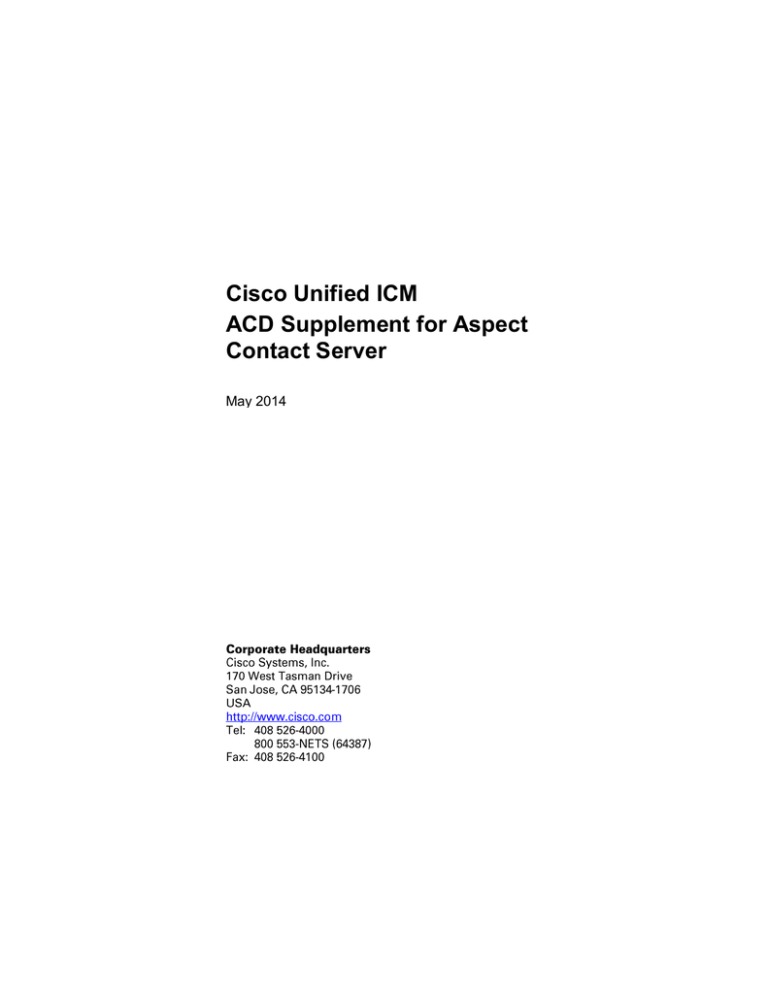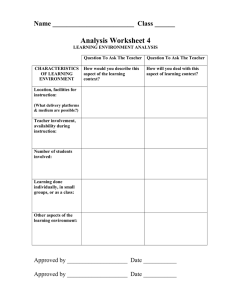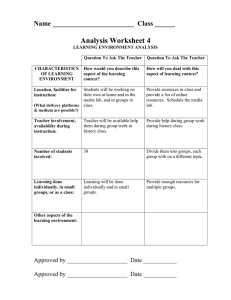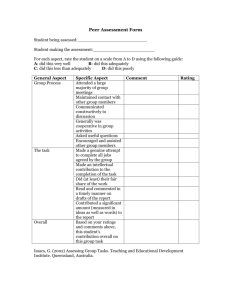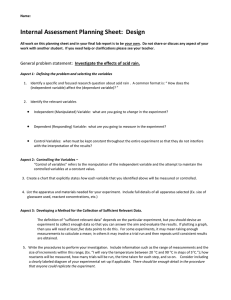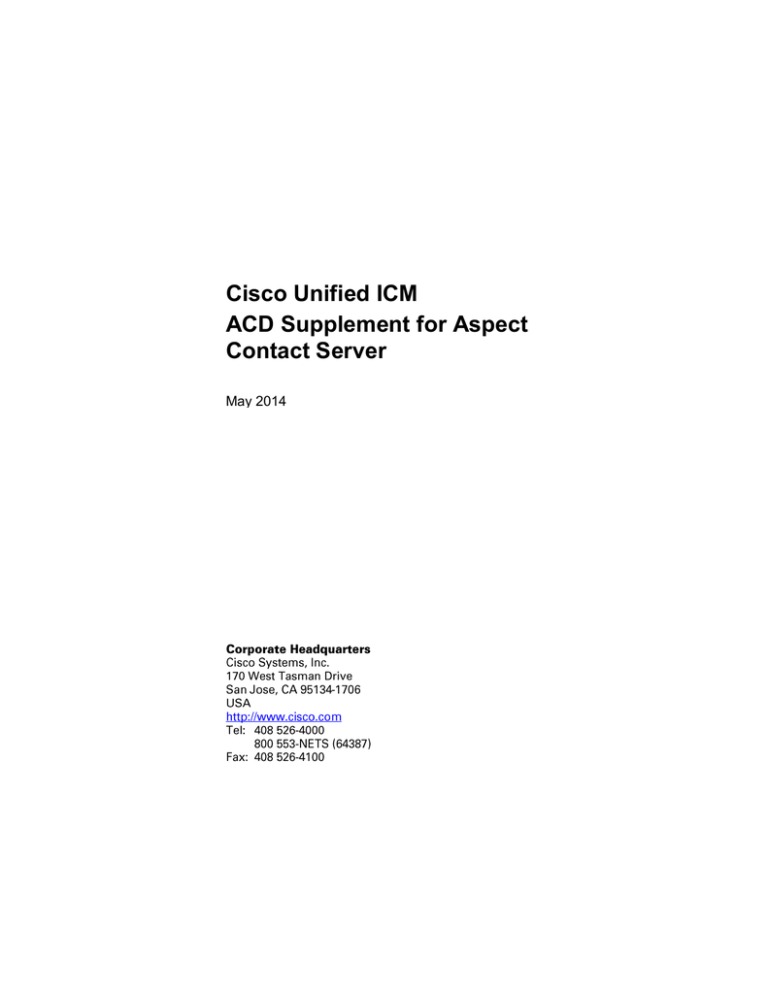
Cisco Unified ICM
ACD Supplement for Aspect
Contact Server
May 2014
2014
THE SPECIFICATIONS AND INFORMATION REGARDING THE PRODUCTS IN THIS MANUAL ARE SUBJECT TO CHANGE WITHOUT
NOTICE. ALL STATEMENTS, INFORMATION, AND RECOMMENDATIONS IN THIS MANUAL ARE BELIEVED TO BE ACCURATE BUT ARE
PRESENTED WITHOUT WARRANTY OF ANY KIND, EXPRESS OR IMPLIED. USERS MUST TAKE FULL RESPONSIBILITY FOR THEIR
APPLICATION OF ANY PRODUCTS.
THE SOFTWARE LICENSE AND LIMITED WARRANTY FOR THE ACCOMPANYING PRODUCT ARE SET FORTH IN THE INFORMATION
PACKET THAT SHIPPED WITH THE PRODUCT AND ARE INCORPORATED HEREIN BY THIS REFERENCE. IF YOU ARE UNABLE TO
LOCATE THE SOFTWARE LICENSE OR LIMITED WARRANTY, CONTACT YOUR CISCO REPRESENTATIVE FOR A COPY.
The Cisco implementation of TCP header compression is an adaptation of a program developed by the University of California, Berkeley (UCB)
as part of UCBs public domain version of the UNIX operating system. All rights reserved. Copyright 1981, Regents of the University of California.
NOTWITHSTANDING ANY OTHER WARRANTY HEREIN, ALL DOCUMENT FILES AND SOFTWARE OF THESE SUPPLIERS ARE
PROVIDED "AS IS" WITH ALL FAULTS. CISCO AND THE ABOVE-NAMED SUPPLIERS DISCLAIM ALL WARRANTIES, EXPRESSED OR
IMPLIED, INCLUDING, WITHOUT LIMITATION, THOSE OF MERCHANTABILITY, FITNESS FOR A PARTICULAR PURPOSE AND
NONINFRINGEMENT OR ARISING FROM A COURSE OF DEALING, USAGE, OR TRADE PRACTICE.
IN NO EVENT SHALL CISCO OR ITS SUPPLIERS BE LIABLE FOR ANY INDIRECT, SPECIAL, CONSEQUENTIAL, OR INCIDENTAL
DAMAGES, INCLUDING, WITHOUT LIMITATION, LOST PROFITS OR LOSS OR DAMAGE TO DATA ARISING OUT OF THE USE OR
INABILITY TO USE THIS MANUAL, EVEN IF CISCO OR ITS SUPPLIERS HAVE BEEN ADVISED OF THE POSSIBILITY OF SUCH
DAMAGES.
Any Internet Protocol (IP) addresses used in this document are not intended to be actual addresses. Any examples, command display output,
and figures included in the document are shown for illustrative purposes only. Any use of actual IP addresses in illustrative content is
unintentional and coincidental.
Cisco and the Cisco logo are trademarks or registered trademarks of Cisco and/or its affiliates in the U.S. and other countries. To view a list of
Cisco trademarks, go to http://www.cisco.com/go/trademarks
Third-party trademarks mentioned are the property of their respective owners. The use of the word partner does not imply a partnership
relationship between Cisco and any other company. (1110R)
Copyright 2014 Cisco Systems, Inc. All rights reserved.
Preface
Contents
Preface.......................................................................................... vii
Purpose ........................................................................................................ vii
Audience ....................................................................................................... vii
Organization ................................................................................................. vii
Typographic Conventions .......................................................................... vii
Other Publications ...................................................................................... viii
Obtaining Documentation, Obtaining Support, and Security Guidelinesviii
Documentation Feedback .......................................................................... viii
1. Overview ................................................................................... 9
1.1. ACD Interface Requirements ............................................................... 10
1.1.1. General Network Requirements ................................................. 10
1.1.2. Network Addresses .................................................................... 10
1.1.3. Application Bridge ...................................................................... 11
1.1.4. Real-Time Bridge ....................................................................... 11
1.1.5. Optional Application Bridge Server ............................................ 11
1.1.6. Multiple ACDs ............................................................................ 12
1.1.7. Multiple PGs ............................................................................... 12
1.1.8. Remote PG Configuration .......................................................... 12
1.2. Hardware and Software Requirements .............................................. 13
1.2.1. Supported Unified ICM Features ............................................... 14
1.2.2. Multiple Application Support ...................................................... 14
1.2.3. ACD Restrictions ........................................................................ 14
2. ACD Configuration ................................................................. 15
2.1. Data Link Configuration ....................................................................... 16
2.1.1. Aspect Administrator .................................................................. 16
2.1.2. Web Setup Tool ......................................................................... 19
2.2. Application Bridge Configuration ....................................................... 20
iii
iv
2.3. Real-Time Bridge Configuration ......................................................... 20
2.3.1. Real-Time Bridge Data Timeout Configuration .......................... 20
2.4. Unified ICM-Required CCT Programming .......................................... 20
2.4.1. Call Event Notifications .............................................................. 21
2.5. Changes to Support Post-Routing ..................................................... 24
2.5.1. Route Call Request Message (CIM) .......................................... 24
2.5.2. Transfer Call Request Message (CIM) ...................................... 24
2.5.3. Adjunct Route Request Message (ARR) ................................... 24
2.5.4. Example CCT for Two-Step RC Dialog...................................... 25
2.5.5. Example CCT for Three-Step RC Dialog ................................... 26
2.6. Maintaining Your Configuration .......................................................... 27
2.7. Aspect Contact Server Integration ..................................................... 27
2.7.1. Installing the Aspect Contact Server CMI Server ...................... 28
2.7.2. Installing the Aspect CMI Server Sample Application ................ 28
2.7.3. CMI Server Data Link Configuration .......................................... 29
2.7.4. Aspect CMI Server Configuration .............................................. 29
2.7.5. Testing Connectivity with the CMI Server .................................. 35
3. Unified ICM Configuration ..................................................... 37
3.1. Peripheral Configuration ..................................................................... 38
3.1.1. Peripheral Configuration Parameters......................................... 38
3.1.2. Peripheral Call Control Variable Map......................................... 39
3.2. Peripheral Target Configuration ......................................................... 42
3.3. Trunk Group Configuration ................................................................. 43
3.4. Trunk Configuration ............................................................................. 43
3.5. Service Configuration .......................................................................... 43
3.6. Skill Group Configuration .................................................................... 43
3.7. Skill Group-to-Service Mapping .......................................................... 44
3.8. Agent Configuration ............................................................................. 44
3.9. Agent States .......................................................................................... 44
3.10. Route Configuration ........................................................................... 45
3.11. Translation Route Configuration ...................................................... 46
3.12. Routing Client Configuration ............................................................ 46
3.13. Application Bridge Server ................................................................. 46
3.13.1. ABS Client .................................................................................. 46
iv
v
3.14. Maintaining Your Configuration ........................................................ 49
4. Post-Routing ........................................................................... 51
4.1. Routing Client Dialogs ......................................................................... 52
4.1.1. Route Request (Two-Step RC) .................................................. 52
4.1.2. Adjunct Route Request (Three-Step RC) .................................. 52
4.1.3. Adjunct Route End/Timeout ....................................................... 53
4.1.4. Route Select ............................................................................... 53
4.2. Label Syntax.......................................................................................... 54
4.2.1. Label Examples.......................................................................... 55
4.2.2. Network Take-Back and Transfer Support ................................ 55
5. Redundant CMI Support ........................................................ 58
5.1. Overview of Dual CMI Configuration .................................................. 59
5.1.1. Interface Specifications .............................................................. 59
Appendix A: Outstanding Event Link Issues .............................. 1
Index ............................................................................................... 1
v
v
vi
vi
vii
Preface
Purpose
This document discusses maintenance of an Aspect Peripheral Gateway
(PG) in a Cisco Unified Intelligent Contact Management (Unified ICM)
environment. Use this document as the Aspect-specific companion to the
Cisco Unified ICM documentation set.
The ACD Supplement for Aspect provides specific information on
configuring an Aspect PG.
Audience
This document is for system managers. The reader must understand
Unified ICM installation, configuration, and scripting. The reader also
requires a specific knowledge of the Aspect Call Center ACD.
Organization
Chapter 1, “Overview”
Provides an overview of ACD interface and hardware and software
requirements.
Chapter 2, “ACD Configuration”
Describes items in the Aspect configuration that must be checked to
ensure compatibility with Unified ICM.
Chapter 3, “Unified ICM Configuration”
Describes the relationships between the Aspect ACD objects and
Unified ICM database objects. This chapter also describes Aspectspecific settings to confirm in Unified ICM configuration.
Chapter 4, “Post-Routing”
Describes the features of Unified ICM Post-Routing available with the
Aspect PG.
Chapter 5, “Redundant CMI Support for Aspect Contact Server”
Describes the redundant CMI Server support by the Aspect Contact
Server PG.
Appendix A, “Outstanding Event Link Issues”
Highlights several outstanding issues with the Aspect Event Link in
Call Center Release 6.0.
Typographic Conventions
This manual uses the following conventions:
Boldface type is used for emphasis; for example:
Real-time information is not stored in the central database.
vii
vii
viii
Italic type indicates one of the following:
A newly introduced term; for example:
A skill group is a collection of agents who share similar skills.
A generic syntax item that you must replace with a specific value;
for example:
IF (condition, true-value, false-value)
A title of a publication; for example:
For more information, see Database Schema Guide for Cisco
Unified ICM/Contact Center Enterprise & Hosted.
Sans serif type with small caps is used to represent keys on your
keyboard; for example:
Press the SHIFT key to select a range of items.
An arrow ( > ) indicates an item from a pull-down menu. For example,
the Save command from the File menu is referenced as File > Save.
Other Publications
For more information on Unified ICM, see the following documents:
Administration Guide for Cisco Unified Contact Center Enterprise &
Hosted
Cisco Unified Contact Center Enterprise Installation and Upgrade
Guide
Configuration Guide for Cisco Unified ICM/Contact Center
Enterprise & Hosted
Scripting and Media Routing Guide for Cisco Unified ICM/Contact
Center Enterprise & Hosted
For information on Cisco Network Applications Manager (NAM), see the
following documents:
Product Description Guide for Cisco Unified ICM Hosted
Setup and Configuration Guide for Cisco Unified ICM Hosted Edition
Obtaining Documentation, Obtaining Support, and Security
Guidelines
For information on documentation, technical support, and security
guidelines, see the monthly What's New in Cisco Product Documentation.
This guide lists all new and revised Cisco technical documentation:
http://www.cisco.com/en/US/docs/general/whatsnew/whatsnew.html
Documentation Feedback
To provide comments about this document, send an email message to the
following address: contactcenterproducts_docfeedback@cisco.com.
We appreciate your comments.
H
viii
9
1. Overview
Unified ICM Peripheral Gateway interacts with two Aspect software
packages on the Aspect Call Center ACD: the Application Bridge Event
Link Interface and the Real-Time Bridge. The PG uses the Application
Bridge Event Link interface to monitor agent status and call states. The
Event Link interface consists of a set of unsolicited messages that indicate
transitions in agent and call state.
The Peripheral Gateway uses the Aspect Real-Time Bridge to access realtime agent group, trunk group, and application statistics. The PG requires
this data from the Aspect ACD for use in call routing and real-time
reporting.
This chapter describes the options for connecting the Aspect Call Center
ACD to the Cisco Unified ICM PG. This chapter also lists the hardware
and software required for the Aspect Call Center to work with Unified
ICM.
10
Overview
1.1. ACD Interface Requirements
A basic, simplex Aspect PG has the following interface requirements:
One Real-Time Bridge Client.
If more than one application uses the Application Bridge, the Cisco
Application Bridge Server software is required.
Application Bridge Software (TCP/IP version).
An extra Application Bridge Data Link required for redundant PG
installations.
1.1.1. General Network Requirements
The Aspect ACD connects to the Peripheral Gateway (PG) through a
single Ethernet thin-net cable. The termination points for the thin-net cable
can be a HUB port on Unified ICM visible LAN or directly to the Aspect
PG (50-ohm terminator required). The exact network requirements depend
on the customer's needs for access to other applications on the Aspect Call
Center. The PG connects to Unified ICM visible LAN through an Ethernet
cable. Figure 1 shows the Aspect Call Center-PG interface in a redundant
PG environment.
Figure 1: Aspect PG Interface (Redundant PGs)
1.1.2. Network Addresses
On the Aspect ACD, configure both Off-Board Processor (OBP) and
Application Bridge (AB) TCP/IP network addresses for the PG. These
addresses provide the PG with access to the Real-Time Bridge and
Application Bridge, respectively.
The redundant PG configuration for the Aspect ACD, as shown in Figure
1, requires another PG, another Ethernet connection to the visible LAN,
10
ACD Interface
11 Requirements
11
and another set of addresses (OBP and AB) on the ACD. In redundant PG
configurations, both PGs must use the same OBP and AB network
addresses on the ACD. Only one side of the redundant PG pair can have an
active Application Bridge and Real-Time Bridge connection.
1.1.3. Application Bridge
The PG monitors agent and call activity on the Aspect ACD through the
Application Bridge Event Link Interfaces. This connection also supports
Unified ICM Post-Routing capabilities.
Note:
Unified ICM supports only the TCP/IP version of the Application
Bridge.
The Application Bridge Event Link Interface is an Aspect software
package. The Event Link provides a set of unsolicited messages from
the Application Bridge that indicate changes in agent “can call” state.
The Application Bridge must be installed and enabled in order for
Unified ICM to run.
The Aspect Application Bridge Interface and the Contact Server
(CMI) Interface does not support device status query. So, call
survivability does not exist at Unified ICM during PIM failures.
1.1.4. Real-Time Bridge
Unified ICM requires that you install and enable the Real-Time Bridge
software option. The Aspect Real-Time Bridge is an Aspect software
package that provides access to miscellaneous aggregated data on the
Aspect ACD about calls and agents. The PG retrieves data from the RealTime Bridge through Aspect-proprietary, SQL-like queries. The PG
receives responses to its queries every three seconds. That rate is the
minimum refresh rate supported by Aspect. The data retrieved through the
Real-Time Bridge supports Unified ICM call routing and real-time
reporting.
1.1.5. Optional Application Bridge Server
The Aspect Application Bridge provides a Call Disconnect Message
(CDM) or Call Transfer Message (CTM) only to the last Application
Bridge data link that handled the call. This behavior can cause other
monitoring applications to miss a CDM or CTM. The loss of a CDM or
CTM can leave call states hanging until certain recovery checks are
enabled.
To avoid the loss of CDM and CTM messages, Cisco provides the
Application Bridge Server (ABS) option. The Cisco Application Bridge
Server ensures that all applications that track a call receive a CDM or
CTM for disconnected or transferred calls.
For example, assume that one data link informs an application of a call.
The Aspect Call Center ACD performs a Unified ICM post-route request
to the PG over another data link. Without the ABS, the monitoring
application misses the Call Transfer Message or Call Disconnect Message.
11
12
Overview
Note: Cisco PGs that use the Application Bridge Event Link interface rely on
event messages from the Application Bridge. They do not use Call
Disconnect and Call Transfer messages. In most cases, these PGs do not
require the ABS option.
Consult with your Cisco Unified ICM project manager to determine if
your specific Unified ICM application requires the ABS software.
See also: For more information on the Application Bridge Server software, see
Chapter 3, “Unified ICM Configuration.”
1.1.6. Multiple ACDs
A simplex or redundant PG can connect to up to five Aspect ACDs
simultaneously. Before connecting multiple ACDs to a single PG, ensure
that the data link between the PG and Unified ICM Central Controller has
the necessary bandwidth. To handle multiple ACDs, you might require a
high-end PG platform with more processing capability and memory.
1.1.7. Multiple PGs
The Aspect ACD (and Contact Server) allows connection from multiple
PGs. However, in that configuration, maintain the resources (like Agents,
Applications, CCTs, dial plans, Trunk, and Trunk Groups) that each PG
uses as separate configurations.
Even when you follow these configuration guidelines, there are some
known limitations and risks in using such systems:
Aspect sends all the call and agent events for a PG to all the other PGs
as well. Problems related to reporting of calls for other PGs can exist.
When such configurations are servicing two different customers, the
call statistics and agent statistics can be shared across customers.
Note: Contact the ACD vendor for ACD-related issues or limitations on
connecting multiple PGs to a single ACD.
1.1.8. Remote PG Configuration
The Aspect Event Link PG supports a remote TCP/IP connection to the
ACD as long as enough network bandwidth is provided. For ACDs that
implement Post-Routing, a three-second response time is required.
12
Hardware and Software
13 Requirements
13
1.2. Hardware and Software Requirements
In order to work with Unified ICM, configure the Aspect Call Center ACD
with the hardware and software listed in Table 1.
Table 1: Aspect Call Center System Requirements
Releases Supported
For specific release information for Aspect, see the
Cisco Unified ICM Supported Switches (ACDs)
document. This document can be found on
www.cisco.com.
Unified ICM 8.x requires Aspect v9.2 and CMI v5.2
minimum.
Unified ICM 9.x does not support Aspect.
Unified ICM 10.0 requires Aspect v9.3 and CMI
v6.4.
Features Required
One Real-Time Bridge client for the PG.
Application Bridge software (TCP/IP version) with
the Event Link interface option.
An extra Application Bridge data link in a redundant
PG configuration.
Event monitoring must be enabled on the
Application Bridge.
Optional
You might require Application Bridge Server
software if a Call Center CTI application affects
Unified ICM monitoring of call events. (See
“Optional Application Bridge Server” for more
information.)
Performance
Real-Time Bridge minimum refresh rate: 3 seconds.
ACD Processor
Requirements
68040, 33 MHz or faster, 32-MB RAM
Administrative Processor
Administrative Processor must be an MVE167 class
processor card.1
1
The faster class processor board is required because of the additional load
Unified ICM places on the Aspect Call Center ACD.
13
14
Overview
1.2.1. Supported Unified ICM Features
The Aspect Call Center ACD supports the following Unified ICM
features:
Pre-Routing
Post-Routing
Enterprise CTI (includes third-party call control)1
Agent reporting
Redundant PG implementation
Unified ICM Web Option
Redundant CMI Server implementation2
1.2.2. Multiple Application Support
Multiple applications applying treatment to a call can require Unified ICM
Application Bridge Server to distribute the Call Disconnect and Call
Transfer Messages (CDM/CTM). The Application Bridge Server allows
multiple applications to share the Aspect Application Bridge.
See also: For more information, see “Optional Application Bridge Server,” earlier in
this chapter.
1.2.3. ACD Restrictions
The Aspect ACD limits agents to one skill group assignment per agent.
14
1
For third-party call control, the Aspect Call Center ACD must be running the
Application Bridge Event Link interface.
2
The Redundant CMI Server support is available from ICM 7.0 SR1 onwards
15
2. ACD Configuration
Proper operation with Unified ICM requires some configuration setting changes
on the Aspect Call Center ACD. For example, modify the Aspect Call Center Call
Control Tables (CCTs) to include SEND DATA steps to notify Unified ICM of
call state transitions. You must also set certain elements properly in the Aspect
Data Interlink Configuration Table.
This chapter describes these settings. It also provides guidelines to maintain your
Aspect and Unified ICM configurations.
16
ACD Configuration
2.1. Data Link Configuration
2.1.1. Aspect Administrator
Figure 2 shows the settings required for Unified ICM in the Aspect Data Interlink
Configuration Table. This table can be displayed by choosing DataBase >
Resources > DataInterlink > Update at the Aspect Call Center Workstation.
Note: The current configuration requires that you do not use the redundant link option.
Using this option invalidates the data received by the PGs. This redundant link
option could change in the future given the Aspect or PG code updates.
Data InterLink Number > 12
Description: CISCOPG1A
Version Number > 4 Release 6.0
Backup Link >
Physical Protocol > 2
Port: 6101
Link Protocol > 3
CallCenter Address: CallCenter
Data Sys Address > Ciscopg1a
Message Format > V
Field Separator > 10
Send Type > Y
Disconnect Notices > N
Subtype:
Transfer Notices > N
Subtype:
Character Set > A
Receive Data Timeout: 6
Monitor Host > Y Interval: 10
Port - Port number configured for the data link that corresponds to the PortNumber
configured during setup installation of the PG software.
FieldSeparator - Defines the character used to separate fields within the Application
Bridge Message. Value specified must match the FieldSeparator element
configured during setup installation of the PG software.
ReceiveDataTimeout - 3 or greater <if network requires > and should match the
configured Routing Client timeout value.
Figure 2: Aspect Data Interlink Configuration Table
Aspect includes an integrated set of applications. These applications, the Aspect
System Management Suite, provide a GUI to directly access all the Aspect system
resources and features. Once installed, you can access the Hardware
Administrator, Agent Administrator, Route Administrator, System Administrator,
Aspect Alert Manager, and the Aspect Architect Program.
16
Data Link Configuration
17
17
The new Data Link Configuration Utility (accessed through the Hardware
Administrator) is shown in Figure 3.
Figure 3: Data Link Configuration Utility
The Properties Page for the selected Interlink contains several tabs. The General
tab is shown in Figure 4.
Figure 4: General Tab
The “Backup Link” parameter MUST be set to “None (0)”. This setting
eliminates duplicate messaging and link alarms. Link alarms are generated when
the PIM for the “backup” link is the active side. (The Application has logic to try
the primary link before the backup. When the primary link fails, a warning is
generated even though the call is handled correctly).
WARNING: Use of the “Backup Link” parameter causes an unacceptable PIM
behavior. DO NOT configure a link for the “Backup Link”.
17
18
ACD Configuration
The Settings tab is shown in Figure 5.
Figure 5: Settings Tab
The Message Format tab is shown in Figure 6.
Figure 6: Message Format Tab
On the Message Format tab of the Aspect device interlink window, do not check
either Send a Disconnect Notice or Send a Transfer Notice. If checked,
duplicate messages are sent to the Event.
Set the field separator to a comma (not a slash). The comma is the only message
field separator that the Aspect CMI Server recognizes. If you configure this
setting incorrectly, the CMI Server does not forward messages from the ACD to
the PIM.
18
Data Link Configuration
19
19
The Monitoring and Timeout tab is shown in Figure 7.
Figure 7: Monitoring and Timeout Tab
2.1.2. Web Setup Tool
The “backup” configuration parameters on the Aspect Event Link
Configuration dialog in WEB SETUP TOOL are no longer supported.
Configure the Side A and Side B PIM without these “backup” parameters. Ensure
that each PG has just one unique data link associated with it. For example,
assume that the Aspect Hardware Administrator configured data link #12 for the
Side A PG (host name “AspectPG1A”) and data link #13 for the Side B PG (host
name “AspectPG1B”). You see the following PIM:
19
20
ACD Configuration
Figure 8: PIM Configuration for Side A and Side B
As shown in Figure 8, “callcenter” is the ACD host name. The Datalink Port is
the port that was configured through the Aspect Hardware Administrator for the
associated data link ID. Leave AB backup call center and Backup EMR link ID
blank.
2.2. Application Bridge Configuration
Typically, an Aspect Field Engineer performs the configuration setup for the
Application Bridge connection to the PG.
2.3. Real-Time Bridge Configuration
Before you can configure the Real-Time Bridge access to the Aspect Call Center,
an Aspect Field Engineer must configure an Off-Board Processor Workstation.
2.3.1. Real-Time Bridge Data Timeout Configuration
There is a timeout value in the registry in the following key:
Cisco\ICM\Customer\NodeName\PG\CurrentVersion\PIMS\ProcessName\
AspPIMData\Dynamic
The key has the following entries:
SwitchDataWaitTimeout. Real-Time Bridge default timeout value for
determining if the socket connection from the PIM to the Real-Time Bridge is
unable to process data messages. The PIM checks during switch events if the
switch data is not received for the timeout period. If the PIM receives no data
messages during this period, the socket connection aborts and restarts. If this
failure occurs a second time, the PIM restarts if the
RestartPIMOnSecondRTBFailure is set to true (1) in the registry. The default
value for this parameter is 30 seconds.
RestartPIMOnSecondRTBFailure. Real-Time Bridge value (Boolean) used
to determine if the PIM restarts on a second consecutive failure to read from
the Real-Time Bridge. Use this option to prevent the socket connection to the
Real-Time Bridge from hanging during a read attempt. The default value is
zero (0). With the default value, the PIM does not restart on a second
consecutive failure.
2.4. Unified ICM-Required CCT Programming
The following sections describe the modifications to the Call Center CCTs to
enable the Aspect Call Center to function with Unified ICM.
Note: Aspect Call Center provides support for a Redundant Data Link configuration.
When implementing CCT modifications for a redundant PG, keep the following
points in mind:
20
Unified ICM-Required CCT Programming
21
21
The CCT targets only a single Data Link.
The Call Center targets the message to and from the Backup Data Link if the
Primary Data Link is OFFLINE and the Backup Data Link is ONLINE.
The Call Center targets the message to and from the Primary Data Link if it is
ONLINE.
This setup enables redundant PG configurations to only invoke a single CCT step
to target MESSAGES to and from the Primary and Backup PGs.
2.4.1. Call Event Notifications
The Aspect Event Link interface informs a monitoring application of transitions
in Agent and Call states for actively monitored Trunk Groups and Agent Groups.
The monitoring application enables Event Notifications for the required Trunk
Groups and Agent Groups.
The following sections define cases where you need enhancements to CCTs to
properly track the transition in Call States. These steps are required to track calls
in Unified ICM where call transitions are missing on the Aspect Event Link
Interface.
The Aspect PG decodes the Application Bridge Call Information Message subtype to determine a call state change.
Note: The Aspect Call Center’s Application Bridge Link provides a Call Disconnect
Message and a Call Transfer Message implicitly over the last Data Link that
provide call treatment on the disconnected or transferred call.
Call Offered Public (COP)
Unified ICM requires that transition in call targets be noticed when they occur.
Transition in call targets is a CALL CONTROL TABLE CCT step to a CCT that
is associated with a different Call Center Application. The Event Link Interfaces
inform the monitoring application of the new Call Center Application if the call
CONNECTS to a resource or the call QUEUES to a NEW Agent Group. If the retargeted call does neither of these actions, modify the CCT to include a SEND
DATA step to inform Unified ICM of the new Call Center Application
association.
The Call Offered Public (COP) message defines when a call is offered to an
application on the Aspect Call Center. A SEND DATA subtype set to COPxxx
defines the Call Offered Public, where xxx is the Application Number (Unified
ICM Service Peripheral Number) for the Call, as shown in Figure 9. Optionally,
an A-E variable can contain the DNIS for the call. You configure the variable in
the Call Control Variable Map field within the Unified ICM configuration tools.
21
22
ACD Configuration
1
MOVE
CONTENTS OF VARIABLE [#] TO VARIABLE [D]
2
SEND DATA
LINK # >12 SUBTYPE
COP34 VAR LIST A-E
ON ERROR, EXECUTE STEP # 3
Figure 9: Call Offered Public SEND DATA Message
Call Service Map (CSM)
The CSM is similar to the COP message. However, the CSM enables the script
developers to override the Call Center Application (Unified ICM Service
Peripheral Number) for the call. A SEND DATA subtype set to CSMxxxxx
defines the Call Service Map, where xxxxx is the Application Number (Unified
ICM Service Peripheral Number) for the Call, as shown in Figure 10. Optionally,
an A-E variable can contain the DNIS for the call. You configure the variable in
the Call Control Variable Map field within the Unified ICM configuration tools.
The Call Service Map (CSM) SEND DATA step informs Unified ICM to
disregard the Application Number reported over the Event Bridge while
processing events. For example, in Figure 10, the SEND DATA step with the
CSM12345 subtype associates the call to Unified ICM Service with the Peripheral
Number of 12345. The Peripheral Number specified in the SUBTYPE field can
be up to five digits. Unified ICM associates the call with Service Peripheral
Number 12345 regardless of what the Application Bridge and Event Bridge report
as the application mapping on the switch. To change the Service Mapping of a
call that executed a CSM SEND DATA step, the call must execute another Send
Data Step with a new CSM Service Peripheral Number.
1
MOVE
CONTENTS OF VARIABLE [#] TO VARIABLE [D]
2
SEND DATA
LINK # >12 SUBTYPE
CSM12345 VAR LIST A-E
ON ERROR, EXECUTE STEP # 3
Figure 10: Call Service Map SEND DATA Message
New Transaction (NEW)
The Aspect Event Link interface provides no indication of when the Call Center
CCT has invoked the NEW TRANSACTION CCT step. The NEW
TRANSACTION CCT step causes the Call Center to terminate the call as defined
by its current CallID and create a new Call instance (CallID).
To inform Unified ICM of calls passing through a NEW TRANSACTION CCT
step, modify the CCT to include a SEND DATA step with a subtype set to
NEWxxx, where xxx is the Application Number (Unified ICM Service Peripheral
Number) for the call, as shown in Figure 11. Optionally, an A-E variable can
contain the DNIS for the call. You configure the variable in the Call Control
Variable Map field within the Unified ICM configuration tools.
4
SEND DATA
LINK # >12 SUBTYPE
NEW37 VAR LIST A-E
ON ERROR, EXECUTE STEP # 5
Figure 11: New Transaction CCT Step
22
Unified ICM-Required CCT Programming
23
23
Call Disconnect Message (CDM)
The Aspect Call Center Call implicitly sends the Disconnect Message (CDM)
when a call disconnects from a device. The Aspect Call Center only sends the
CDM message to the last Data Link that handled the call. If multiple applications
are managing calls, use the Unified ICM Application Bridge Server to protect
against lost disconnect messages.
Call Transfer Message (CTM)
The Aspect Call Center Call implicitly sends the Call Transfer Message (CTM)
when a call is transferred from a device. The Aspect Call Center only sends the
CTM message to the last Data Link that handled the call. If multiple applications
are managing calls, use the Unified ICM Application Bridge Server to protect
against lost transfer messages.
Example CCT—Selecting Agents
The CCT in Figure 12 illustrates the steps required to support Unified ICM
monitoring of calls directed to agents. Refer to the COP definition sections to
determine if SEND DATA with a subtype COP34 is required.
1
SEND DATA
LINK # >12 SUBTYPE
COP34 VAR LIST A-E
2
PRIORITY
EQUAL TO:5 OR EQUAL TO VALUE FROM VARIABLE [ ]
3
SELECT
4
IF
ON ERROR, EXECUTE STEP # 2
AGENT
BY > GROUP NUMBER > 22
AVAIL AG
21 LT
2
EXECUTE STEP # 6
5
SELECT
6
ANNOUNCEMENT NUMBER: 5
AGENT
BY > GROUP NUMBER > 21
7
QUEUE
8
ANNOUNCEMENT NUMBER: 8
9
GOTO
30 SECONDS
STEP NUMBER: 7
Figure 12: Example CCT—Selecting Agents
Example CCT for NEW TRANSACTION Step
Figure 13 illustrates the steps required to support Unified ICM monitoring of calls
passing through the NEW TRANSACTION CCT step.
1
NEW TRANSACTION
2
SEND DATA
LINK # >12 SUBTYPE NEW51 VAR LIST A-E
ON ERROR, EXECUTE STEP # 3
3
ANNOUNCEMENT
4
CALL CONTROL TABLE
NUMBER > 1
NUMBER > 52
Figure 13: Example CCT for NEW TRANSACTION Step
Call Connected to Voice Msg (MSG)
The Call Connected to Voice message is defined by a SEND DATA subtype set
to MSGxxx, where xxx is the Application Number (Unified ICM Service
Peripheral Number) for the Call, as shown in Figure 14. An A-E variable contains
23
24
ACD Configuration
the DNIS associated with the call. The Variable Map Configuration string
configures the variable.
4
SEND DATA
LINK # >12 SUBTYPE
MSG37 VAR LIST A-E
ON ERROR, EXECUTE STEP # 5
Figure 14: Call Connected to Voice Msg (MSG)
2.5. Changes to Support Post-Routing
To support Post-Routing on the Aspect Call Center, program a CCT to perform a
Route SEND DATA step followed by a RECEIVE DATA step. The Route SEND
DATA step contains one of these subtypes:
RTE<xxxxxxxxx >
XFR<xxxxxxxxx >
ARR<xxxxxxxxx >
Where <xxxxxxxxx > can specify more routing information about the dialed
number or the Aspect Application ID. The Call Control Variable Map field
defines the Aspect variable that specifies the dialed number within the Unified
ICM configuration tools.
Post-Routing on the Aspect PG is broken into two types of Routing Client
Dialogs. The RTE and XFR SEND DATA Steps define a two-step Routing Client
Dialog. The ACD makes the route request and receives a response. The ARR
SEND DATA Step defines a three-step Routing Client Dialog. The ACD makes
the route request, receives a response, and then informs the PG when the route
selected by Unified ICM is used.
2.5.1. Route Call Request Message (CIM)
In Figure 15, the Call Center variable D contains the DNIS. The CallRouter uses
that variable as the called number.
1
SEND DATA
LINK # >12 SUBTYPE
RTE191 VAR LIST A-E
ON ERROR, EXECUTE STEP # 3
Figure 15: Route Call Request Example
2.5.2. Transfer Call Request Message (CIM)
In Figure 16, Unified ICM dialed number for the transfer request is extracted
from the SUBTYPE field of the SEND DATA request (XFRSALES).
1
SEND DATA
LINK # >12 SUBTYPE
XFRSALES VAR LIST A-E
ON ERROR, EXECUTE STEP # 3
Figure 16: Transfer Call Request Example
2.5.3. Adjunct Route Request Message (ARR)
In Figure 17, the Unified ICM dialed number for the transfer request is extracted
from the SUBTYPE field of the SEND DATA request (ARRSALES).
24
Changes to Support Post-Routing
25
1
SEND DATA
LINK # >12 SUBTYPE
25
ARRSALES VAR LIST A-E
ON ERROR, EXECUTE STEP # 3
Figure 17: Adjunct Route Request Example
2.5.4. Example CCT for Two-Step RC Dialog
Figure 18 illustrates the steps required to invoke a post-route request using RTE
with dialed number from DNIS.
1
CONTENTS OF VARIABLE [#] TO VARIABLE [D]
2
SEND DATA
LINK # >12 SUBTYPE
RTE37 VAR LIST A-E
ON ERROR, EXECUTE STEP # 5
3
RECEIVE DATA
LINK # >12 ON NAK, EXECUTE STEP 6
ON ERROR, EXECUTE STEP 7
4
CALL CONTROL TABLE CCT 12
// CCT to handle timeouts
5
CALL CONTROL TABLE CCT 13
// CCT SEND DATA ERROR.
6
CALL CONTROL TABLE CCT 14
// CCT to handle NAKs
7
CALL CONTROL TABLE CCT 15
// CCT to handle ERRORs
Figure 18: CCT for Two-Step RC Dialog—RTE, Dialed Number
from DNIS
Figure 19 represents the above CCT (Figure 18) in the Aspect 7 Architect
Program:
Figure 19: CCT for Two-Step RC Dialog—RTE, Dialed Number from DNIS
(Aspect Architect Version)
Figure 20 illustrates the steps required to invoke a post-route request using XFE
with dialed number XFRTOSALES from SUBTYPE.
25
26
ACD Configuration
1
SEND DATA
LINK # >12 SUBTYPE
XFRTOSALES VAR LIST A-E
ON ERROR, EXECUTE STEP # 4
2
RECEIVE DATA
LINK # >12 ON NAK, EXECUTE STEP 5
ON ERROR, EXECUTE STEP 6
3
CALL CONTROL TABLE CCT 12
// CCT to handle timeouts
4
CALL CONTROL TABLE CCT 13
// CCT SEND DATA ERROR.
5
CALL CONTROL TABLE CCT 14
// CCT to handle NAKs
5
CALL CONTROL TABLE CCT 15
// CCT to handle ERRORs
Figure 20: CCT for Two-Step RC Dialog—XFE, Dialed Number from
XFRTOSALES
2.5.5. Example CCT for Three-Step RC Dialog
Figure 21 illustrates the steps to implement a three-step post-route request
between the Call Center and the PG. The Adjunct Route Request uses the ARR37
to define the dialed number that is associated with the post-route request.
1
CONTENTS OF VARIABLE [#] TO VARIABLE [D]
2
SEND DATA
LINK # >12 SUBTYPE
ARR37 VAR LIST A-E
ON ERROR, EXECUTE STEP # 5
3
RECEIVE DATA
LINK # >12 ON NAK, EXECUTE STEP 4
ON ERROR, EXECUTE STEP 4
4
SEND DATA
LINK # >12 SUBTYPE
ART37 VAR LIST A-E
ON ERROR, EXECUTE STEP # 5
5
…
6
… SOME TYPE OF RECOVER MECHANISM on the CallCenter.
Figure 21: CCT for Three-Step RC Dialog
If Step 3, RECEIVE DATA, fails or a time-out occurs, the SEND DATA STEP
that follows the RECEIVE DATA step (ART) informs the PG that the Routing
dialog has terminated. The PG response is ignored. The PG frees any Unified
ICM resources associated with the original Adjunct Route Request. Use the steps
following the ART to provide backup recover conditions for handling the call.
26
Aspect Contact Server27
Integration
27
Put the following CCT step in the target CCT that is associated with a route
request when the ACD has completed the required steps to perform a translation
route (that is, directed the call to go off-switch).
1
SEND DATA
LINK # >12 SUBTYPE
ARE110 VAR LIST A-E
ON ERROR, EXECUTE STEP # 2
Figure 22: CCT Step for Target CCT
2.6. Maintaining Your Configuration
In general, perform changes to your configuration first on the Aspect ACD, then
in Unified ICM. This order ensures that the PG sees the configuration updates on
the Aspect ACD systems.
2.7. Aspect Contact Server Integration
The Aspect Contact Server PIM includes modifications to the Aspect Event Link
PIM (which uses the Aspect Call Center Application Bridge, Event Bridge, and
Real-Time Bridge interfaces) that support the new Aspect Contact Server
Computer Media Integration (CMI) Server interface.
The Aspect Contact Server CMI Server API replaces the Aspect Application
Bridge and Event Bridge interfaces. The Aspect Contact Server PIM
communicates with the CMI Server.
ACD
ICM PG
App & Event
Bridge
Aspect
(Call Center)
Event Link
PIM
Real
-Time Bridge
Figure 23: Aspect Event Link PIM Lines of Communication
ACD
Contact
ICM PG
Server
App & Event
Bridge
Aspect
Contact
Server
PIM
CMI
Real-Time
Bridge
Figure 24: Aspect Contact Server PIM Lines of Communication
As illustrated in Figure 24, all Application and Event Bridge messages travel
through the CMI Server. The CMI Server process is a Windows service. You
install this service separately from the Aspect Contact Server PIM from the
Aspect install media in the Aspect Contact Server package. This package offers
27
28
ACD Configuration
several more applications; however, Unified ICM Aspect Contact Server PIM
needs only the CMI Server.
The Aspect Call Center ACD exposes the Aspect Real-Time Bridge interface. So,
the Aspect Contact Server PIM connects to the ACD just like the Aspect Call
Center Event Link PIM communicates with the Real-Time Bridge to acquire realtime data.
2.7.1. Installing the Aspect Contact Server CMI Server
You install the Aspect Contact Server CMI Server from the install media in the
Aspect Contact Server package. Install the CMI Server from the “Aspect Edition”
CD as instructed by the Aspect Contact Server documentation.
Install the CMI Server on its own server. Do not install the CMI Server on the
Unified ICM PG.
2.7.2. Installing the Aspect CMI Server Sample Application
Install the CMI Software Development Tools on either the CMI Server or on the
Unified ICM PG server. The Aspect Windows Sample Application tests bidirectional communications between a client application and the ACD through the
CMI Server. You only install the test application on one system – it simply tests
your CMI Server and ACD data link configuration.
1. Browse to the following folder on the Aspect Contact Server “Aspect
Edition” CD:
\cti\aspect\ctiapi\win32\disk1
and launch SETUP.EXE.
2. Select the desired destination folder when prompted.
3. Select the components shown in Figure 25. You do not need the development
API files. Complete the installation and restart the server when prompted.
28
Aspect Contact Server29
Integration
29
Figure 25: CMI Server Installation Components
2.7.3. CMI Server Data Link Configuration
Configure a data link for the CMI Server. Create a new data link for the CMI
Server as described in Section 2.1.
IMPORTANT: The Data System host name MUST EXACTLY MATCH the host
name configured on the CMI Server configuration page (“Address” field of the ACD
Configuration Section). The host name is case-sensitive in both places. If the host
names do not match, you receive NO messages from the ACD.
2.7.4. Aspect CMI Server Configuration
Chapter 4 of the Aspect Contact Server Installation and Configuration Guide
describes the CMI Server configuration switches and options. The following
information focuses on the critical configuration parameters and switches for
successful operation of the Unified ICM Aspect Contact Server PIM. Keep the
Aspect Guide handy as a reference while configuring the CMI Server.
The following screen shots show an example of a working CMI Server
configuration. The parameters vary between installations. Open the CMI
Administration web page that is created during the CMI Server installation in
your web browser.
When the top-level page appears, click the link to administer the “Aspect CMI
Server”.
29
30
ACD Configuration
Figure 26: Aspect CMI Server Configuration Form
30
Aspect Contact Server31
Integration
31
ACD Configuration Section
Port number:
The port number that the data link uses, which was configured
with the Aspect Administrator - Hardware Administrator utility.
This setting is located on the “Settings” tab and labeled “Port
Used by TCP/IP”. These two port numbers MUST match.
Service:
Leave blank (unless you have configured a TCP/IP service on the
CMI Server node).
Address:
Host name of the CMI Server node.
Note: The host name that you enter in this field must exactly match
with the entry that you make in the ‘Data System’ field on the
Settings tab of the Properties Page of the data link configuration
dialog shown in Figure 5.
Native Client Configuration Section
Port Number: The port number that the CMI Server listens on for client
connections. This port number MUST match the port number
configured for the PIM in the “Datalink Port” field of the Web
Setup Tool on the Aspect Event Link Configuration dialog. The
default value is 9001.
Service:
Leave blank (unless you have configured a TCP/IP service on the
CMI Server node – not likely and not necessary).
Versit Client Configuration Section
Not used. Leave these two fields set to the defaults of 9002 and blank,
respectively.
Repository Server Configuration Info
Not used. Leave blank.
31
32
ACD Configuration
Figure 27: Aspect CMI Server Logging Configuration Form
32
Aspect Contact Server33
Integration
33
Logging Files Info
Logging Files Location and Prefix: This field includes both the CMI Server log
files directory (in this example, “C:\ctilogs”) and the prefix for the log file name
(in this example, “ctisvrcc”). The CMI Server names each log file with this text
string and a numeric value as a file extension. The numeric value increments with
each new log file. For example, the first log file is ctisvrcc.1, the second is
ctisvrcc.2, and so on. The log files are ASCII text files.
Logging Configuration Info
The ‘Logging Configuration Info’ frame, as shown in Figure 27, controls the
information and amount of detail that the CMI Server writes to the log files.
Consult the online help for a detailed description of each item.
Once the CMI Server is in a production environment, UNCHECK most of these
items to reduce the load that logging places on the system.
The items checked in the screen shot examples are desirable for a lab environment
or for a problem-debugging situation.
Aspect recommends checking the Log file open option to ensure that buffers are
flushed quickly. Thus, the contents of the log more accurately reflect the current
state. Messages are not waiting to be flushed from output buffers.
To ensure appropriate PIM operation, configure no other parameters on this form.
33
34
ACD Configuration
Figure 28: Aspect CMI Server Configuration Info
The Aspect Event Bridge Configuration Info specifies the messages which the
Event Bridge sends to the CMI Server from the ACD. Configure this section as
shown, or the PIM does not receive the necessary call and the agent state events
from the ACD through the CMI Server.
The "Agent state map" is "YYYYYYNNNN" – six Ys followed by four Ns for a
total of ten characters. The Call state map is
"YYYYYYYYYYYNNNNNNNNN" – eleven Ys followed by nine Ns for a total
of 20 characters. Click the "Aspect event bridge monitor table" link within this
section for help.
Note: When you edit this form, click OK to make the changes persistent. Also, refresh
the page occasionally to maintain the connection. If you take longer than 5
minutes between loading the page and clicking OK, the connection times out, and
you lose the changes. Click OK shortly after you edit the form to avoid losing the
settings. However, once you save your settings, you return to the high-level page.
When all your changes are made, restart the CMI Server (NT) service to use the
new settings. Choose Start > Control Panel > Administrative Tools > Services to
restart the service. The changes take effect once you restart the service.
34
Aspect Contact Server35
Integration
35
2.7.5. Testing Connectivity with the CMI Server
Aspect provides a sample client application that you can also use to test
connectivity with the CMI Server and to test the link to the ACD. This application
is on the installation media for the Aspect Contact Server. See Section 2.7.2 for
installation guidance.
The sample application is a single-dialog Windows application that mimics an
Aspect TeleSet, essentially, a Soft Phone.
In the following steps, use the sample application to connect to the CMI Server
and sign on an agent. If a step fails, the cause is likely a configuration problem
with either the CMI Server or its Data Link.
Note: Ensure that the CMI Server service is running and that you can ping the CMI
Server node from the node on which you run the sample application.
Locate an Aspect TeleSet to monitor the success of the agent sign-on attempt. Use
the instrument number of this TeleSet and a valid agent ID. After attempting to
sign on the agent with the sample Soft Phone, observe the agent state on this
device to confirm a successful sign-on.
Launch the Aspect Sample Application. If the CMI API Software Development
Tools were installed in the default location, look for SAMPLE.EXE in the folder:
C:\Aspect\aspect\ctiapi\win32\Sample\Release
Figure 29: Aspect CMI API Sample Application
In the “Connectivity” frame, enter the host name of the CMI Server in the “Host:”
field. Also enter the port on which the CMI Server is listening for client
connections and enter a valid TeleSet number, agent ID, and password.
35
36
ACD Configuration
Once entered, click “Connect” in the “Connectivity” frame. If successful, “ACD
Connection is UP” appears in the box just below the TeleSet field.
Next, click “Sign On” in the “Agent Sign On/Off” frame. Event and status
messages appear in the “SoftPhone Status” box at the bottom of the dialog.
If both steps are successful, the CMI Server is properly configured. The CMI
Server can communicate with the ACD, relaying messages and events between
the ACD and the client application.
The Aspect Contact Server PIM is a client to the CMI Server just as this sample
application is a client. Once the PIM is properly configured (with the valid CMI
Server host name and port), the PIM connects to the CMI Server.
36
37
3. Unified ICM Configuration
To properly configure and maintain Unified ICM database, you need to
understand the relationships between the Aspect Call Center database
objects and Unified ICM database objects. For example, a Unified ICM
Service corresponds directly to an Application on the Aspect Call Center
ACD. A Unified ICM Skill Group is equivalent to an Aspect Agent Group.
When you understand the relationships between the database objects in
both applications, you can keep the Aspect and Unified ICM databases
synchronized easily.
This chapter describes how objects map between the Aspect ACD and
Unified ICM. The chapter also provides information specific to
configuring an Aspect PG with the Unified ICM configuration tool.
See also: For detailed information on the Unified ICM configuration tools, see the
online help and Configuration Guide for Cisco Unified ICM/Contact
Center Enterprise and Hosted.
38
Unified ICM Configuration
3.1. Peripheral Configuration
In Unified ICM terms, the Aspect Call Center corresponds to a peripheral.
Unified ICM treats all contact center devices (for example, ACDs, PBXs,
VRU systems) as peripherals.
No special Unified ICM peripheral configuration parameters are required.
However, there are certain items within Unified ICM configuration to
check.
3.1.1. Peripheral Configuration Parameters
Typically, you leave blank the Configuration Parameters fields within the
Peripheral Configuration window for peripherals that are configured with
the Aspect Event Link. The required peripheral configuration parameters
are set automatically in the Windows registry during PG setup.
However, the Configuration Parameters field does support the
configuration of Idle Reason Code and Resource Bridge Available, as
shown in Table 2. The format for these parameters is as follows:
/parameter value
In this example, parameter is the parameter to configure, and value is the
value for this parameter. You can enter multiple configuration parameters
in the Configuration Parameters field. All parameters and values are spaceseparated. The order in which the parameters are entered is not significant.
38
Peripheral
39 Configuration
39
Table 2: Supported Peripheral Configuration Parameters
Configuration
Parameter
Definition
Example
irc
Command defining the
default Idle Reason
Code. Use any valid idle
reason code for a value.
/irc 5
Command defining
whether the resource
bridge is available. A
value of 0 indicates that
it is not available; a value
of 1 indicates that it is
available.
/rba 1
rba
This value sets the
default Idle Reason Code
to 5.
Sets the default to use the
Resource Bridge.
/rba 0
Sets the default to not use
the Resource Bridge.
3.1.2. Peripheral Call Control Variable Map
The Call Control Variable Map field controls the mapping of route request
elements to peripheral variables. The following example defines the format
of the Call Control Variable Map field:
/command switch-var= cmd-var switch-var= cmd-var /command switch-var= cmd-var
Figure 30 shows some examples of entries in the Call Control Variable
Map field. Examples 1 and 2 define the same Call Control Variable Map
settings. However, Example 2 uses the abbreviated commands and
variable references that are available in ICM. Example 3 shows a different
example of Call Control Variable Map settings.
Example 1:
/route %d= callednum /transfer %subtype= callednum /calloffered %d= dnis /new %d= dnis
Example 2:
/rte %d= dn /xfr %st= dn /cop %d= dnis /new %d= dnis
Example 3:
/rte %d= dn /cop %d= dnis /resp %a= ld
Figure 30: Call Control Variable Map Examples
39
40
Unified ICM Configuration
Table 3 defines the commands to use in the Call Control Variable Map
field. All fields are space-separated. The order in which the commands are
entered is not significant. For some commands, the abbreviation (for
example, rte) can be used instead of typing the whole command.
40
Peripheral
41 Configuration
41
Table 3: Call Control Variable Map Commands
Commands
Definition
route
(rte)
Command defining the variable map for the post-route request.
transfer
(xfr)
Command defining the variable map for a post-route request
that deal with transfers.
queue
(que)
Obsolete.
calloffered
(cop)
Command defining the variable map for the CALL OFFERED
indication message from the ACD. (Call diversion sequences
can require the usage of COP.)
response
(resp)
Command defining the variable map for the post-route
response data.
new
Command defining the variable map for the NEW
TRANSACTION indication message.
arr
Command defining the variable map for the Adjunct Route
Request (post-routing request).
are
Command defining the variable map for the Adjunct Route
End Request (post-routing request).
Table 4 defines the variables for the route, rte, transfer, xfr, and arr
commands that are associated with post-routing applications on the Aspect
ACD. For some commands, you can use an abbreviated version of the
command (for example, dn).
Table 4: Route Command Variables
Variable
Definition
dnis
Defines the DNIS digits associated with the call.
callednum
(dn)
Defines the Called Number associated with the call.
callingnum
(ani)
Defines the Calling Number associated with the call.
ced
Defines the Caller Enter Digits associated with the call.
Table 5 defines the variables for the calloffered command from the Aspect
ACD.
Table 5: Call Offered Public Variables
Variable
Definition
dnis
Defines the DNIS digits associated with the call.
41
42
Unified ICM Configuration
Table 6 defines the variables used by the PG when sending a response to a
Call Center post-route request using the rte or the xfr Send Data
commands.
Table 6: Route Response Variables
Variable
Definition
labeldata
(ld)
Defines the GLOBAL mapping for extra label data returned
during Post-Route Request. (Refer to “Label Syntax,” later in
this section, for additional information.)
Table 7 defines the variables used by the new command from the Aspect
ACD.
Table 7: New Transaction Variables
Variable
Definition
dnis
Defines the DNIS digits associated with the call.
Table 8 defines the switch variables that you can map to the previously
defined command variables.
Table 8: Aspect Variables Definition
Switch
Variable
Definition
%a
Used to denote the A variable for Aspect ACD.
%b
Used to denote the B variable for Aspect ACD.
%c
Used to denote the C variable for Aspect ACD.
%d
Used to denote the D variable for Aspect ACD.
%e
Used to denote the E variable for Aspect ACD.
%subtype
(%st)
Used to denote values as specified in the Sub-Type field of a
SEND DATA CCT step.
3.2. Peripheral Target Configuration
A Unified ICM Peripheral Target is a network target identified by a Trunk
Group and DNIS that terminates on the Aspect ACD. A Peripheral Target
is required for all DNIS and Trunk Groups through which an incoming call
arrives.
Important:
Configure all TrunkGroup/DNIS combinations that handle any incoming
ACD call in Unified ICM as Peripheral Targets to ensure complete call
monitoring.
Those calls that do not map to a valid Peripheral Target are associated with
the Service defined in the sub-type of the SEND DATA CCT step. If
neither mapping fits, the call is associated with the Peripheral’s default
route as defined in Unified ICM Peripheral Configuration table. If a
Default Route is not defined, the PG will log an event.
42
Skill Group
43 Configuration
3.3. Trunk Group Configuration
Trunk Groups for the Aspect ACD require no special configuration
information. The Unified ICM and Aspect Trunk Group mapping is as
follows:
Unified ICM
Aspect
Trunk Group
Trunk Group
Trunk Group Peripheral
Number
Trunk Group number (for example, Trunk
Group 5)
Trunk Group Extension
(Not used by Aspect PG)
3.4. Trunk Configuration
The Aspect ACD trunk instrument number monitors Call Event
notification, for both inbound and outbound ACD calls. For Unified ICM
to properly monitor ACD calls, configure all individual trunks and their
corresponding Trunk Group assignments in the Unified ICM database. If
the PG is informed of a call with an unknown Trunk Instrument number, a
Unified ICM Event is logged.
The Trunk Instrument Number as defined on the ACD (for example,
Instrument 5) is the Unified ICM Trunk Peripheral Number.
3.5. Service Configuration
Unified ICM and Aspect Service mapping is as follows:
Unified ICM
Aspect
Service
Application
Service Peripheral Number
Application Number
The Service Peripheral Number is the Application Number as defined by
the Aspect ACD. You can set the Peripheral Service Level to one of the
four Aspect Peripheral Service Levels. The Peripheral Service Level
corresponds to the Applications Service Level.
3.6. Skill Group Configuration
Unified ICM and Aspect Skill Group mapping is as follows:
Unified ICM
Aspect
Skill Group
Agent Group
Skill Group Peripheral Number
Agent Group Number
Skill Group Extension
(Not used by Aspect PG)
43
43
44
Unified ICM Configuration
The Unified ICM Skill Group Peripheral Number is the Aspect ACD
Agent Group Number. The Skill Group for the Aspect ACD requires no
special configuration information.
3.7. Skill Group-to-Service Mapping
Unified ICM Skill Group-to-Service mapping corresponds to the list of
Aspect ACD Agent Groups that are selected throughout a Call Center’s
CCTs. The Application assigned to the CCT maps to the specified Unified
ICM Service Peripheral Number that you used to map the Skill Groups.
There are no special Unified ICM configuration considerations.
3.8. Agent Configuration
The PG dynamically configures agents. Do not add the agents
individually through the Unified ICM configuration tools.
Unified ICM and Aspect agent mapping is as follows:
Unified ICM
Aspect
Agent
Agent
Agent Peripheral Number
ACD extension number assigned to the
agent
Note: While using CTI clients (such as CTIOS, CTI Desktop, or Custom
Clients), the agent must select the placement of the call as Outbound
before making an Outbound call.
3.9. Agent States
Table 9 lists the Aspect agent states and their definitions.
Table 9: Aspect Agent State Definitions
44
Aspect Agent
State
Definition
ACD1
Agent is handling and incoming call on line 1.
ACD2
Agent is handling and incoming call on line 2.
ACT1
Agent is handling an ACT call on line 1.
ACT2
Agent is handling an ACT call on line 2.
AVAIL
Agent is available to handle calls.
CONF
Agent is in a conference with two lines.
EMER
The Emergency KEY is pressed on the TeleSet.
HELP
Agent is listening to a help announcement.
HOLD
One or more calls are on HOLD.
Route
45 Configuration
Aspect Agent
State
Definition
IDLE
Agent is in the IDLE state.
INS
Agent is talking on the inside line.
MSG
Agent is listening to void mail or callback messages.
OFF
Agent is not signed on to a TeleSet.
OUT1
Agent is making an outgoing call on line1.
OUT2
Agent is making an outgoing call on line2.
RSVD
Agent is reserved for an incoming InterQueue call.
SUPR
Agent is talking on the supervisor line.
WRAP
Agent is in wrap-up State.
45
Table 10 shows how Unified ICM agent states are derived from the Aspect
states.
Table 10: Unified ICM-Aspect Agent State Derivation
Unified ICM Agent
State
Derivation from Aspect Agent States
Not Ready
IDLE
Ready
Any state other than those states identified by the
NotReady state.
Available
AVAIL
WorkReady
WRAP
TalkingIn
ACD1, ACD2, ACT1, ACT2, (HOLD, CONF)
TalkingOut
OUT1, OUT2, (HOLD, CONF)
TalkingOther
INS, SUPR, (HOLD, CONF)
BusyOther
Not mapped to an Aspect agent state.
Reserved
RSVD
Hold
When all call appearances are on HOLD by an agent.
Logged Out
OFF
3.10. Route Configuration
Routes require no special Unified ICM configuration.
A CallRouter is one or more Unified ICM Peripheral Targets. A Unified
ICM Peripheral Target is a Network Target that is identified by a trunk
group and DNIS that terminate on the Aspect ACD. A Peripheral Target is
45
46
Unified ICM Configuration
equivalent to the combination of DNIS and the trunk groups through
which the incoming calls arrive.
3.11. Translation Route Configuration
Translation routes require no special Unified ICM configuration.
Translation routes are supported on the Aspect PG. You can use translation
routes to pass caller information to Aspect (for example, ANI or Network
CED).
3.12. Routing Client Configuration
Leave the Configuration Parameters field in the Routing Client
Configuration window blank. No information is required in this field.
See also: For more information on Routing Client configuration and Post-Routing,
see Chapter 4, “Post-Routing.”
3.13. Application Bridge Server
The Aspect Application Bridge provides the Call Disconnect Message
(CDM) or Call Transfer Message (CTM) only to the last data link that
handled the call. The lack of these messages can cause Unified ICM to
leave call states hanging until certain recovery checks are enabled. This
situation can cause other applications that monitor a call to miss a CDM or
CTM.
To work around the loss of CDM and CTM messages, Cisco provides a
server process for the Application Bridge. The Application Bridge Server
(ABS) ensures that all applications that track a call receive a CDM or
CTM for the disconnected or transferred call.
Note: The PG does not rely on the CDM or CTM messages. So, you require the
ABS if the Call Center invokes SEND DATA steps to the PG to work
around missing Event Link Notifications of calls. You also use the ABS if
the Call Center performs a post-route request to the PG after another
application was informed of the call over another data link.
3.13.1. ABS Client
The Application Bridge Server uses the Windows registry to configure the
list of clients to monitor. You add clients through the ABS setup
procedure.
When using ABS with redundant Aspect Event PIMs, also change the
OPC-configured timeout (PIMConfiguredTimeout) on the PG systems to
at least 90 seconds. When ABS toggles between the sides on connection
failures, this setting gives the PIMs enough time to connect to the ABS and
fully establish their links to the Call Center. You can change the OPCconfigured timeout in the following registry location:
\Cisco\ICM\CustomerName\PG1A\PG\CurrentVersion\OPC\PIMConfiguredTimeout
Once the client name is entered, update the registry information for your
client. Update the information in the following registry key:
46
Application
47 Bridge Server
47
\Cisco\ICM\CustomerName\ABS\CurrentVersion\Clients\ClientName
The following list defines the registry data elements required to support
the Application Bridge Server process. Each application that the ABS
manages requires the following entries:
ApplicationActive. A non-zero value enables this client for the
Application Bridge Server. The Application Bridge Server allows
activation/deactivation of clients while the system is running.
AppProgramHostNameSideA. TCP/IP Host Name for the Data
System Application Bridge Program running on Side A.
AppProgramHostNameSideB. TCP/IP Host Name for the Data
System Application Bridge Program running on Side B. Configure the
Side B Application Bridge Program Host Names for applications that
support redundancy.
AppProgramPortNumberSideA. TCP/IP Port Number for Data
System Application Bridge Program running on
AppProgramHostNameSideA. If CallCenterHostName equals the
AppProgramHostNameSideA, then the value here must be different
from the CallCenterPortNumber.
AppProgramPortNumberSideB. TCP/IP Port Number for Data
System Application Bridge Program running on
AppProgramHostNameSideB. If CallCenterHostName equals the
AppProgramHostNameSideB, then the value here must be different
from the CallCenterPortNumber.
CallCenterConnectsFirst. Used to determine which side of the
connection activates the Data Link connection. A non-zero value
disables the connection to the Application
(AppProgramHostNameSideA and AppProgramPortNumberSideB)
until a connection is received from the Call Center
(CallCenterHostName and CallCenterPortNumber).
CallCenterHostName. TCP/IP Host Name for the Call Center.
DataLinkNumber. Application Bridge Data Link Number as
configured on the Call Center. This value reflects the value from the
Aspect Call Center Data Link Configuration Table.
FieldSeparator. As defined in the Data Link Configuration Table.
This value reflects the value from the Aspect Call Center Data Link
Configuration Table.
MessageFormatFixed. Specifies either Fixed-Length or VariableLength message formats over the data link. A value of zero specifies a
variable length message format (default). This value reflects the value
from the Aspect Call Center Data Link Configuration Table.
CallCenterPortNumber. TCP/IP Port Number used accepts the
connection from the Call Center. This value reflects the value from the
Aspect Call Center Data Link Configuration Table.
47
48
Unified ICM Configuration
Note: When configuring a client for the PG application, set the
CallCenterConnectsFirst field to zero.
Optionally, you can update the PIM configuration refresh rate registry
information (for real-time messages) for your client. The registry key is as
follows:
Cisco\ICM\CustomerName\NodeName\PG\CurrentVersion\PIMS\ProcessName\
AspPIMData\Config
The following defines the Windows registry Data Elements to support the
adjustment of the refresh rates for the trunk group, RT3 service, real-time
peripheral, and RT4 agent group.
AgentGroupRT4QueryListEvent. Real-Time Bridge default
configuration information for reporting of agent group RT4 queries.
This value specifies the frequency with which these events are
reported, with a default value of 300 seconds.
PeripheralRealtimeQueryListEvent. Real-Time Bridge default
configuration information for reporting of peripheral real-time queries.
This value specifies the frequency with which these events are
reported, with a default value of 60 seconds.
ServiceRT3QueryListEvent. Real-Time Bridge default configuration
information for reporting of service RT3 queries. This value specifies
the frequency with which these events are reported, with a default
value of 3 seconds.
TrunkGroupQueryListEvent. Real-Time Bridge default
configuration information for reporting of trunk group queries. This
value specifies the frequency with which these events are reported,
with a default value of 3 seconds.
For third-party support, the client includes Idle with Reason Code. This
registry key supports (through CTI) an agent going idle with a valid reason
code:
Cisco\ICM\CustomerName\NodeName\PG\CurrentVersion\PIMS\ProcessName\
AspPIMData\Dynamic
The following entries support the Idle Reason Code implementation:
48
Maintaining Your
49 Configuration
49
TPRetryIRROnFailure. This entry tells the PIM whether to send the
default value (set in the Unified ICM configuration tools) if the PIM
receives an invalid reason code when an agent goes idle. If set to one
(1), the PIM sends the default idle reason code. If set to zero (0), the
PIM does not send the default idle reason code.
TPUpdateOPCOnRetry. This entry tells the PIM whether to update
OPC when a retry on sending the default idle reason code is issued. If
set to one (1), the PIM sends the default idle reason code. If set to zero
(0), the PIM does not send the default idle reason code.
3.14. Maintaining Your Configuration
Change your configuration first on the Aspect ACD, then in Unified ICM
configuration. This order ensures that the PG sees the configuration
updates on the Aspect ACD systems.
49
51
4. Post-Routing
The Aspect PG supports Post-Routing and can be considered a Routing
Client. The PG can route to any valid dialed number.
This chapter describes the features of Unified ICM Post-Routing available
with the Aspect PG. The chapter also discusses considerations for use of
Post-Routing or Translation Routing on the PG.
See also: For information on Post-Routing configuration on the Aspect ACD, see
Chapter 2, “ACD Configuration.”
52
Post-Routing
4.1. Routing Client Dialogs
There are two types of Routing Client dialogs that are supported between
the Aspect ACD and the PG: a two-step RC dialog and a three-step RC
dialog. The three-step Routing Client dialog provides more control when
you post-route calls using translation routing.
To start a post-route, call processing on the Aspect ACD executes a SEND
DATA step followed by a RECEIVE DATA step. The responding Unified
ICM label is an Aspect CCT number where call processing resumes.
See also: See “Peripheral Call Control Variable Map” in Chapter 3, “Unified ICM
Configuration,” for more information on the Aspect A-E variable
definitions.
Note: A responding CCT value of “000” causes the ACD to resume call
processing at the step following the RECEIVE DATA step. This response
occurs when the Route Request resulted in an error or the Routing Client
Timer expired for the pending request.
4.1.1. Route Request (Two-Step RC)
The Aspect ACD sends a route request to the PG through the SEND
DATA CCT step with one of these SUBTYPEs:
RTE<xxxxxxxxx >
XFR<xxxxxxxxx >
Where <xxxxxxxxx > can specify extra routing information for the dialed
number or the Aspect Application ID.
The following information is extracted from the Application Bridge
message that is generated from the SEND DATA step:
Called number (typically the DNIS) from A-E variables or Subtype string.
Last set of collected digits (CED) (if any) from A-E variables.
DNIS chars (optional) from A-E variables.
Call ID.
Trunk Instrument or Agent Instrument number.
See also: See “Peripheral Call Control Variable Map” in Chapter 3, “Unified ICM
Configuration,” for more information on the Aspect A-E variable
definitions.
4.1.2. Adjunct Route Request (Three-Step RC)
The Call Center-to-Unified ICM Routing dialog includes a 3-step Adjunct
Route Request mechanism to provide Unified ICM with more control for
calls routed by Translation Routes. The Aspect ACD begins an Adjunct
Route Request by performing a SEND DATA CCT step with the
SUBTYPE set to ARR<xxxxxxxxx >, where <xxxxxxxxx > can specify extra
routing information for the dialed number or the Aspect Application ID.
52
Routing
53 Client Dialogs
53
The following information is extracted from the Application Bridge
Message that is generated from the SEND DATA step.
Called number (typically the DNIS) from A-E variables or Sub-type
string. The DN (called number) is taken from variable C if a value is
present in this variable. Otherwise, the step gets the DN from the
subtype field.
Last set of collected digits (CED) (if any) from A-E variables.
DNIS chars (optional) from A-E variables.
Call ID.
Trunk Instrument or Agent Instrument number.
See also: See “Peripheral Call Control Variable Map” in Chapter 3, “Unified ICM
Configuration,” for more information on the Aspect A-E variable
definitions.
4.1.3. Adjunct Route End/Timeout
In the second step of an Adjunct Route Request, the PG responds to the
Aspect Call Center with a CCT. The CCT specifies where call processing
resumes for the call that is associated with the ARR request. The steps for
the response to the ARR request are similar to the steps in the “Route
Select,” section with the following requirements:
To terminate the Adjunct Route Request routing dialog, the Call
Center issues an Adjunct Route End or Adjunct Route Timeout to the
PG.
For the Call Center to indicate the Route Select that Unified ICM
chose, the CCT for the response performs a SEND DATA CCT step
with the SUBTYPE set to ARE<xxxxxxxxx >, where <xxxxxxxxx >
specifies the Aspect Application ID for the CCT. The ARE step
informs the PG that the Routing Client Dialog for the previously
routed call has terminated.
For the Call Center to indicate to the PG that the Routing Dialog has
timed out, the CCT Step after the RECEIVE DATA contains a SEND
DATA with the SUBTYPE set to ART<xxxxxxxxx >, where
<xxxxxxxxx > specifies the Aspect ApplicationID for the CCT.
The Call Center uses both the ARE and ART to inform the PG that the
routing dialog has terminated. These messages are the third and final
step involved with Adjunct Route Request.
4.1.4. Route Select
The PG receives the selected route information from the CallRouter. The
PG then converts the route into a Call Information Response message for
the Aspect ACD. The PG directs the Call Information Response message
to a call blocked on a RECEIVE DATA CCT step. The resulting Label
corresponds to a CCT number as defined by the Aspect Call Center. When
the Aspect ACD receives the Call Information Response message, call
processing resumes at the CCT specified in the message.
53
54
Post-Routing
Call Information Response results that contain a value of “000” cause the
call processing on the Aspect ACD to resume on the CCT step after the
original RECEIVE DATA step. Unified ICM scripts that control the dialed
number can pass extra information to the Aspect ACD by setting the A-E
variables.
See also: See “Peripheral Call Control Variable Map” in Chapter 3, “Unified ICM
Configuration,” for more information on the Aspect A-E variable
definitions.
4.2. Label Syntax
The primary makeup of the Unified ICM Label for post-routing on the
Aspect ACD is a valid CCT number as defined on the Aspect Call Center.
On the Call Center, a valid CCT number is from “000” to “999”. Invalid
CCT numbers (that is, CCTs that do not exist or are out of the valid range),
result in an error in the Aspect Call Center Activity logs.
See also: Refer to the Aspect Call Center Workstation User’s Guide for additional
information on access to the Activity Logs.
Labels containing the value “000” or invalid CCT numbers cause call
treatment on the Aspect ACD to resume at the step after the original
SEND DATA step. Labels containing valid CCT numbers cause call
treatment to resume at the beginning of the specified CCT number.
In addition to the CCT number, the label can contain extra data to pass
down to the Call Center. The extra data comes after the first three digits in
the label. Valid data is alphanumeric and is stored in one of the defined
Call Center A-E variables.
The formats used for Labels are as follows:
XXX
XXX is the CCT number returned to the Call Center.
XXXyyyyyyyyyy
XXX is the CCT Number returned to the Call Center and yyyyyyyyyy is the
additional label data that is stored in the variable configured by the
/response %<var >= labeldata in the Call Control Variable Map field. The
variable limits the amount of information passed down.
XXX%2yyyyyyyyy
XXX is the CCT Number returned to the Call Center. In this example, %2
specifies to use the Call Center “B” variable when storing the additional
information and yyyyyyyyyy is the additional label data in the variable that
is specified after the % escape field in the label. The variable limits the
amount of information passed down.
54
55
Label Syntax
55
4.2.1. Label Examples
02412345678 -
The digits 12345678 are stored in the variable that is defined by the Call
Control Variable Map field /response %a= labeldata. In this example, Call
Center variable A stores the data. Control of the call resumes in CCT 24 of
the Call Center.
Use the following formats to override the variable selection from the Call
Control Variable Map field:
033%112345678
The digits 12345678 are stored in variable A (defined by %1). Control of
the call resumes in CCT 033 of the Call Center.
33%21234567890
The digits 1234567890 are stored in variable B (defined by %2). Control
of the call resumes in CCT 033 of the Call Center.
33%31234567890
The digits 1234567 are stored in variable C (defined by %3). Control of
the call resumes in CCT 033 of the Call Center. The length of the variable
supported on the Call Center limits the extra label data in the Call Center
variable C to the first seven digits.
198%41234567890
The digits 1234567 are stored in variable D (defined by %4). Control of
the call resumes in CCT 198 of the Call Center. The length of the variable
supported on the Call Center limits the extra label data in the Call Center
variable C to the first seven digits.
198%51234567890ABCDEFG
The digits 1234567890ABCDEFG are stored in variable E (defined by
%5). Control of the call resumes in CCT 198 of the Call Center. Variable
E is the only Call Center Variable that supports alphanumeric strings.
Passing an alphanumeric string in the other variables results in a null string
presented to the Call Center CCT.
4.2.2. Network Take-Back and Transfer Support
From Release 6.2.1, the Application Bridge Interface provides messages to
enable an application (for example, the PG) to take advantage of the
AT&T Call Transfer feature. The new message set enables a host to
generate a transfer call request to the carrier (AT&T *8xxxxxxxxxx).
Unified ICM customers currently perform the following actions when
transferring calls inter-switch using Unified ICM Enterprise Routing:
1. An agent receives an inbound call.
55
56
Post-Routing
2. The agent begins a consultative call (#8XXX or speed dial #), which
results in a new call in an Aspect CCT that performs a Post-Route
Request.
3. The Unified ICM response to the Post-Route request is either of the
following:
A CCT that targets another Switch using tie lines between ACDs
A CCT that targets agent groups locally on the requesting ACD.
4. The agent then consults with the target agent and either conferences or
transfers the call. When inter-switch transfers are performed, the ACD
requires trunk lines between all targeted ACDs.
With the use of the new interfaces, the following steps are performed when
transferring calls inter-switch:
1. An agent receives an inbound call.
2. The agent then begins a consultative call (#8XXX or speed dial #). A
new call executes in an Aspect CCT that performs a Post-Route
Request.
3. Unified ICM response to the Post-Route request is a label of the form
DTMF*8xxxxxxxx or DTMFD*8xxxxxxx. The DTMF and DTMFD (TBD)
prefix in the label informs the PIM that it must perform a Carrier Call
Transfer.
To perform the Carrier Call Transfer, the Aspect PIM must perform the
following steps:
1. Terminate the consultative call that performed the post-route request.
The PIM issues a Release Call Request (505) to the Aspect ACD over
the Application Bridge.
2. When the PIM receives the Release Call Request Response (105)
message (confirmation of call disconnecting), the PIM connects the
initial call that was placed on HOLD by the customer. The new
interface requires that the call be in the connected state for the Carrier
Call Transfer. The PIM issues a Retrieve Call Request (514) to the
Aspect ACD over the Application Bridge.
3. When the PIM receives the Retrieve Call Request Response (114)
message (confirmation the call was retrieved and is in the connected
state), the PIM then issues the new Dial DTMF Digits Request with
the digits in the label from Unified ICM.
The DTMFD is similar to the DTMF prefix, except that DTMFD instructs
the PIM to disconnect the original call when the SendDTMF request
completes. Use this option when Carrier Call Transfers are implemented
on an MCI network that requires a customer to use either all Blind
Transfers or all Consultative Transfers. If the customer wishes to mix the
transfer types, enable the Consultative Transfer method. Then, the PIM
can terminate the agents association with the call if the DTMFD prefix is
used (similar to a blind transfer configuration where the network
terminates the associated agent).
56
57
Label Syntax
The PIM currently uses the Release Call Request and Retrieve Call
Request for CTI Third-Party Call Control Interfaces. These steps enable
hands-free transfer steps after initiating the consultative call.
57
57
58
5. Redundant CMI Support
This chapter describes how the Aspect Contact Server PG provides dual
CMI support. The chapter describes how the Aspect Contact Server PG
provides connection with a backup CMI server when the Primary CMI
server fails.
Note: Dual CMI Support to the Aspect Contact Server PG is also available in
Unified ICM. However, the existing CMI configuration continues to be
valid.
Overview of Dual 59
CMI Configuration
59
5.1. Overview of Dual CMI Configuration
Aspect Contact Server PG connects to an Aspect Contact (CMI) Server to
obtain call and agent state information. You can configure CMI servers in
a dual mode. When one CMI server fails, the Aspect Contact Server PG
can use the other Aspect Contact (CMI) Server to obtain call and agent
state events.
You can configure the Aspect Contact Server PG in simplex or redundant
configuration. With two Aspect CMI Servers in a dual1 configuration,
when one of the CMI servers fails, the PIM connects to the other CMI
server.
The following sections describe both single and dual configurations.
5.1.1. Interface Specifications
Figure 31 shows one of the common interface connections to the Aspect
Contact (CMI) Server for the Aspect Contact Server PG implementation.
For a simplex PG configuration that uses a single Aspect Contact (CMI)
Server, refer to Figure 24.
Figure 31: Aspect Contact (CMI) Server – Before ICM 7.0(0) SR1
1
From the PG perspective one CMI server is treated as Primary and the other is
treated as a Backup CMI Server.
59
60
Redundant CMI Support
In Figure 31, there is no connection from PG A to Aspect Contact Server 2
and from PG B to Aspect Contact Server1. For this reason, if PG A fails,
PG B cannot connect to Contact Server1 or the reverse.
Configuration Using a Simplex PG with Dual CMI Servers
In a simplex PG configuration, Aspect Contact Server PG connects with
the backup CMI server if the primary CMI server fails. This configuration
is shown in Figure 32.
Figure 32: Aspect Contact Server Simplex PG Configuration
60
Overview of Dual 61
CMI Configuration
61
Configuration Using a Redundant PG with Dual CMI Servers
In a redundant configuration of the Aspect Contact Server PG, there is a
connection from PG A to Contact Server2. This configuration, as shown in
Figure 33, enables PG A to connect to the Aspect Contact Server2 if
Aspect Contact Server1 fails.
Figure 33: Aspect Contact Server Redundant PG Configuration
In a redundant configuration of the Aspect Contact Server PG, when PG A
fails, the configuration enables PG B to connect to the Aspect Contact
Server1. When PG A fails, the link is still active between the Aspect ACD
Application Bridge and the Aspect Contact Server1. PG B attempts to
establish a connection with Aspect Contact Server1. This configuration is
shown in Figure 33.
61
A-1
Appendix A: Outstanding Event
Link Issues
The following list highlights several outstanding issues with the new
version of the Aspect Event Link provided in Call Center Release 6.0.
Issues about the Event Link resolved with Unified ICM workarounds are
not provided.
Running Multiple Data Link Applications.
The Aspect Call Center only provides the CDM/CTM to the last Data
Link for which the Call Center invoked a SEND DATA or RECEIVE
DATA step. Unified ICM PG uses the Event Link Interfaces and does
not require the CDM/CTM to properly terminate calls. But, because
there are occasions when the Call Center must provide a SEND DATA
or RECEIVE DATA step (Post-Routing or CCT JUMPING), multiple
applications running for a Call Center require the Unified ICM
Application Bridge Server.
Data Links that are configured NOT to receive the CDMs or
CTMs still have precedence for those messages if they are the last
Data Link to apply Call Treatment.
To address this problem, the Call Center should not consider Data
Links that are NOT configured to receive the CDM/CTM when a call
terminates. You then configure the Unified ICM Data Link to NOT
receive the CDM/CTM.
Calls that are Interflow rejected cause the Aspect Event Link to
issue a Call Disconnect Event even though the call persists on the
original Call Center.
There is currently no workaround for this problem.
(FIXED in Release 6.1.)
The Event Link does not send over a Call Disconnect Event for
HELP calls noticed.
Unified ICM does not track help calls invoked by agents, because the
Event Link does not provide a Call Disconnect Event.
(FIXED in Release 6.1.)
A-2
Outstanding Even Link Issues
Delivery of Transfer and Disconnect Event Messages are
inconsistent.
The Aspect Event Link does not provide a Call Disconnect Event
Message for the resulting call in a consultative transfer (#8xxx). This
behavior can be an issue for calls transferred off switch, where they
might not be properly terminated when the call drops.
The Aspect Event Link does not provide a Call Disconnect Event
Message for the resulting call in an Agent-to-Agent consultative
transfer. Unified ICM has provided a workaround for this case.
The Transfer and Disconnect Event Message do not consistently
set the Reason CODE of the transferred call to ‘E” the Transfer
Termination Indication FLAG.
Research for a workaround is in progress.
2
Index-1
Index
for two step RC dialog, 25
A
ABS Client, 46
ACD changes for Post-Routing, 24
ACD configuration changes, 15
ACD interface requirements, 10
Adjunct Route End/Timeout, 53
Adjunct Route Request Message
(ARR), 24
Agent configuration, 44
Agent state derivation, 45
Agent states, 44
Application Bridge
configuring, 20
Application Bridge Server, 11, 46
Aspect agent states, 44
Aspect CMI Server Configuration,
29
Aspect Contact Server CMI Server
installation, 28
Aspect Contact Server Integration,
27
Aspect Data Link settings, 16
Available, 45
B
Backup Configuration parameters,
19
C
Call Connected to Voice Msg
(MSG), 23
Call control variable map, 41
Call Control Variable Map field, 39
Call Disconnect Message (CMD),
23
Call event notifications, 21
Call Offered Public (COP), 21
Call Service Map (CSM), 22
Call Transfer Message (CTM), 23
CCT
for three-step RC dialog, 26
CCT programming, 20
CMI Server Connectivity
testing, 35
CMI Server Data Link
Configuration, 29
D
Dual CMI support, 58
E
Event Link
outstanding issues, 1
H
Hold, 45
I
ICM agent states, 45
ICM Setup, 19
L
Label examples, 55
Label syntax, 54
Logged_Out, 45
M
Multiple ACD support, 12
Multiple application support, 14
Multiple PGs, 12
N
Network addresses, 10
Network requirements, 10
Network take-back and transfer, 55
New Transaction (NEW), 22
Not Ready, 45
O
Object mapping, 37
Other, 45
Index-2
P
S
Peripheral configuration, 38
Peripheral object mapping, 38
Peripheral target configuration, 42
Post-Routing, 24, 52
Service configuration, 43
Simplex PG configuration, 60
Skill group, 43
Skill group configuration, 44
Skill Group-to-Service mapping, 44
Supported ICM features, 14
R
Ready, 45
Real-Time Bridge
configuring, 20
Redundant PG configuration, 61
Reserved, 45
Route configuration, 45
Route request
two step RC, 52
Route select, 53
Routing client, 52
Routing client configuration, 46
T
TalkingIn, 45
TalkingOther, 45
TalkingOut, 45
Transfer Call Request Message
(CIM), 24
Translation route configuration, 46
Trunk configuration, 43
Trunk group configuration, 43
W
WorkReady, 45
2