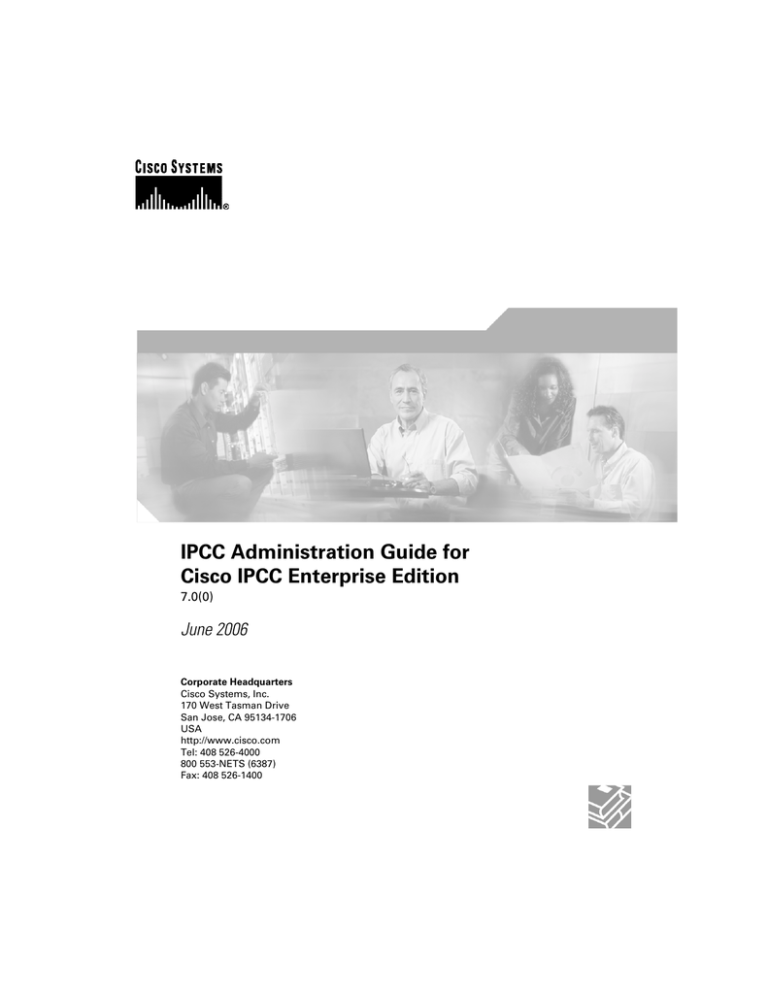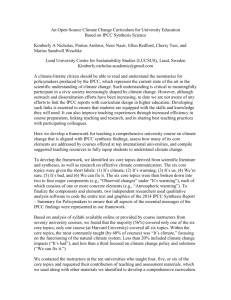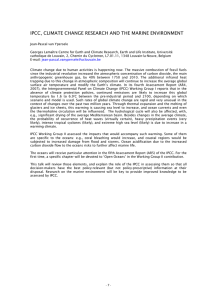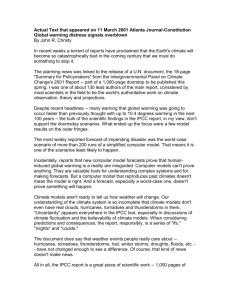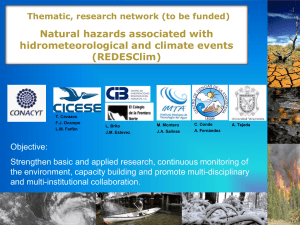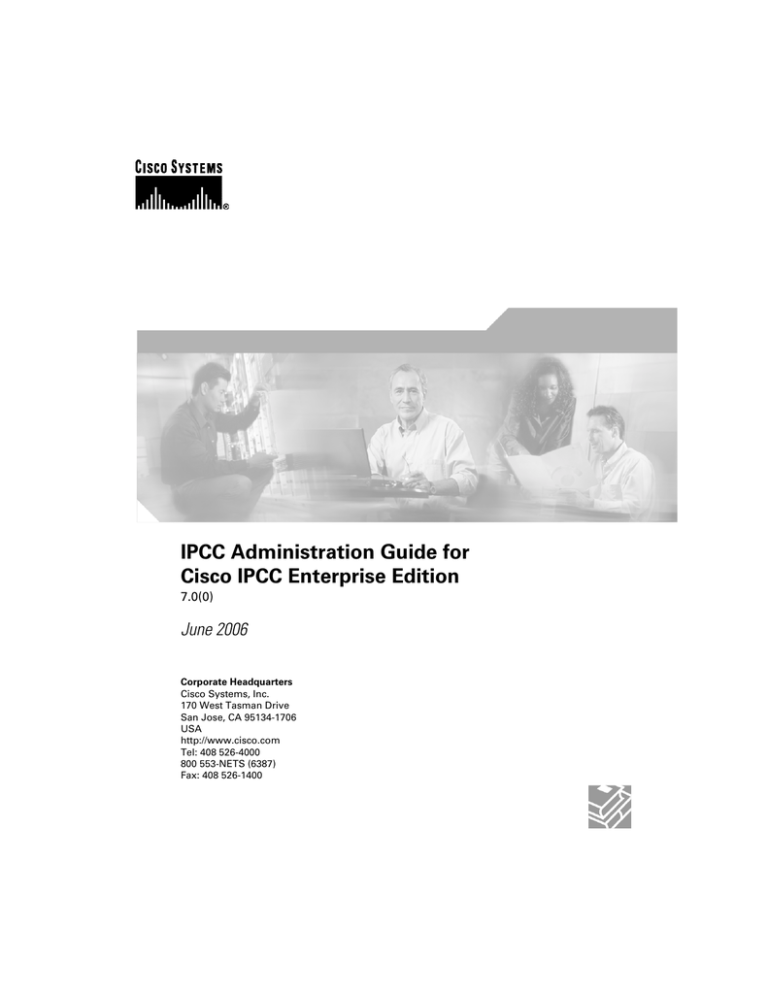
IPCC Administration Guide for
Cisco IPCC Enterprise Edition
7.0(0)
June 2006
Corporate Headquarters
Cisco Systems, Inc.
170 West Tasman Drive
San Jose, CA 95134-1706
USA
http://www.cisco.com
Tel: 408 526-4000
800 553-NETS (6387)
Fax: 408 526-1400
THE SPECIFICATIONS AND INFORMATION REGARDING THE PRODUCTS IN THIS MANUAL ARE SUBJECT TO CHANGE WITHOUT NOTICE.
ALL STATEMENTS, INFORMATION, AND RECOMMENDATIONS IN THIS MANUAL ARE BELIEVED TO BE ACCURATE BUT ARE PRESENTED
WITHOUT WARRANTY OF ANY KIND, EXPRESS OR IMPLIED. USERS MUST TAKE FULL RESPONSIBILITY FOR THEIR APPLICATION OF
ANY PRODUCTS.
THE SOFTWARE LICENSE AND LIMITED WARRANTY FOR THE ACCOMPANYING PRODUCT ARE SET FORTH IN THE INFORMATION PACKET
THAT SHIPPED WITH THE PRODUCT AND ARE INCORPORATED HEREIN BY THIS REFERENCE. IF YOU ARE UNABLE TO LOCATE THE
SOFTWARE LICENSE OR LIMITED WARRANTY, CONTACT YOUR CISCO REPRESENTATIVE FOR A COPY.
The Cisco implementation of TCP header compression is an adaptation of a program developed by the University of California, Berkeley (UCB) as
part of UCB™s public domain version of the UNIX operating system. All rights reserved. Copyright © 1981, Regents of the University of California.
NOTWITHSTANDING ANY OTHER WARRANTY HEREIN, ALL DOCUMENT FILES AND SOFTWARE OF THESE SUPPLIERS ARE PROVIDED
"AS IS" WITH ALL FAULTS. CISCO AND THE ABOVE-NAMED SUPPLIERS DISCLAIM ALL WARRANTIES, EXPRESSED OR IMPLIED, INCLUDING,
WITHOUT LIMITATION, THOSE OF MERCHANTABILITY, FITNESS FOR A PARTICULAR PURPOSE AND NONINFRINGEMENT OR ARISING
FROM A COURSE OF DEALING, USAGE, OR TRADE PRACTICE.
IN NO EVENT SHALL CISCO OR ITS SUPPLIERS BE LIABLE FOR ANY INDIRECT, SPECIAL, CONSEQUENTIAL, OR INCIDENTAL DAMAGES,
INCLUDING, WITHOUT LIMITATION, LOST PROFITS OR LOSS OR DAMAGE TO DATA ARISING OUT OF THE USE OR INABILITY TO USE
THIS MANUAL, EVEN IF CISCO OR ITS SUPPLIERS HAVE BEEN ADVISED OF THE POSSIBILITY OF SUCH DAMAGES.
CCSP, CCVP, the Cisco Square Bridge logo, Follow Me Browsing, and StackWise are trademarks of Cisco Systems, Inc.; Changing the Way We
Work, Live, Play, and Learn, and iQuick Study are service marks of Cisco Systems, Inc.; and Access Registrar, Aironet, BPX, Catalyst, CCDA, CCDP,
CCIE, CCIP, CCNA, CCNP, Cisco, the Cisco Certified Internetwork Expert logo, Cisco IOS, Cisco Press, Cisco Systems, Cisco Systems Capital, the
Cisco Systems logo, Cisco Unity, Enterprise/Solver, EtherChannel, EtherFast, EtherSwitch, Fast Step, FormShare, GigaDrive, GigaStack, HomeLink,
Internet Quotient, IOS, IP/TV, iQ Expertise, the iQ logo, iQ Net Readiness Scorecard, LightStream, Linksys, MeetingPlace, MGX, the Networkers
logo, Networking Academy, Network Registrar, Packet, PIX, Post-Routing, Pre-Routing, ProConnect, RateMUX, ScriptShare, SlideCast, SMARTnet,
The Fastest Way to Increase Your Internet Quotient, and TransPath are registered trademarks of Cisco Systems, Inc. and/or its affiliates in the United
States and certain other countries.
All other trademarks mentioned in this document or Website are the property of their respective owners. The use of the word partner does not imply
a partnership relationship between Cisco and any other company. (0601R)
Any Internet Protocol (IP) addresses used in this document are not intended to be actual addresses. Any examples, command display output, and
figures included in the document are shown for illustrative purposes only. Any use of actual IP addresses in illustrative content is unintentional and
coincidental.
Copyright © 2006 Cisco Systems, Inc. All rights reserved.
Table of Contents
Preface ...........................................................................................................................................................1
Purpose .....................................................................................................................................................1
Audience ....................................................................................................................................................1
Organization ..............................................................................................................................................1
Related Documentation .............................................................................................................................2
Conventions................................................................................................................................................2
Obtaining Documentation...........................................................................................................................3
Cisco.com..............................................................................................................................................3
Product Documentation DVD.................................................................................................................4
Ordering Documentation........................................................................................................................4
Documentation Feedback...........................................................................................................................4
Field Alerts and Field Notices.....................................................................................................................4
Cisco Product Security Overview...............................................................................................................5
Reporting Security Problems in Cisco Products ...................................................................................5
Obtaining Technical Assistance..................................................................................................................6
Cisco Technical Support & Documentation Website..............................................................................6
Submitting a Service Request...............................................................................................................7
Definitions of Service Request Severity.................................................................................................7
Obtaining Additional Publications and Information.....................................................................................8
Part 1. Managing IPCC Enterprise Agents and Call Routing....................................................11
1. System IPCC to ICM Component and Feature Comparison.....................................................................13
System IPCC to ICM Component Mapping..............................................................................................13
System IPCC to ICM Object Mapping......................................................................................................14
System IPCC to ICM Installation Differences...........................................................................................14
Using System IPCC..................................................................................................................................15
2. IPCC Enterprise Agents............................................................................................................................17
About Administering IPCC Enterprise agents..........................................................................................17
What is an IPCC Enterprise agent?.....................................................................................................17
ICM Database Records for IPCC Enterprise Voice-Only Agents.........................................................18
Database Records for IPCC Enterprise Multichannel Agents.............................................................18
About Agent Desk Settings..................................................................................................................19
About Agent Teams and Supervisors...................................................................................................19
About Agent Teams and Multichannel Applications.............................................................................20
3. Configuring CTI OS and CAD Desktop Features......................................................................................23
About Configuring Agent Features with Agent Desk Settings List Tool....................................................23
Agent Wrap-up.....................................................................................................................................23
Reason Codes.....................................................................................................................................24
Agent Desk Settings That Affect Reason Codes.................................................................................24
Predefined Reason Codes...................................................................................................................25
Redirection on No Answer...................................................................................................................26
Emergency and Supervisor Assist Calls..............................................................................................27
About Configuring Supervisor Features...................................................................................................27
Barge-in...............................................................................................................................................28
Intercept...............................................................................................................................................28
About the Cisco IPCC Enterprise Agent Re-skilling Tool..........................................................................28
About Network Transfer for IVRs..............................................................................................................29
IPCC Administration Guide for Cisco IPCC Enterprise Edition 7.0(0)
i
About IPCC Enterprise Routing................................................................................................................29
About Routing Operation.....................................................................................................................29
About Routing Configuration................................................................................................................31
About Routing Scripts..........................................................................................................................34
4. Routing Tasks for Multichannel Options....................................................................................................35
Configuring ICM/IPCC software for Multichannel Routing........................................................................35
Configuring Multichannel Software...........................................................................................................36
Part 2. Performing Administrative Tasks with Cisco IPCC Enterprise.....................................37
5. Administering Agents................................................................................................................................39
How to Administer Agents........................................................................................................................39
How to Create IPCC Enterprise Voice-Only Agents............................................................................39
How to Delete IPCC Enterprise Voice-Only Agents.............................................................................40
How to Create an Agent Supervisor....................................................................................................41
How to Delete an Agent Supervisor.....................................................................................................41
How to Create Agent Teams................................................................................................................41
How to Delete Agent Teams................................................................................................................42
How to Create Multichannel Agents....................................................................................................42
How to Delete Multichannel Agents.....................................................................................................42
How to Configure Not Ready Reason Codes...........................................................................................43
How to Configure Agent Features............................................................................................................44
How to Configure IPCC Enterprise for Redirection on No Answer Situations on IP IVR.....................44
How to Configure IPCC Enterprise for Redirection on No Answer Situations on CVP/ISN.................45
How to Configure Automatic Wrap-Up.................................................................................................47
How to Configure Supervisor Assist and Emergency Alert Situations.................................................47
How to Configure Supervisor Features....................................................................................................48
How to Configure Supervisor Logged-in State for CAD.......................................................................48
Using the IPCC Enterprise Agent Re-skilling Tool....................................................................................49
Accessing the IPCC Enterprise Agent Re-skilling Tool........................................................................49
Configuring Network Transfer for IVRs.....................................................................................................50
How to Configure Network Transfer from an IP Phone........................................................................50
How to Configure Network Transfer from a CTI OS Desktop...............................................................51
6. Routing Voice Calls with IPCC Enterprise.................................................................................................53
How to Set Up IPCC Enterprise Voice Routing........................................................................................53
How to Configure a Device Target with IPCC Enterprise.....................................................................53
Setting up Duplicate Extensions in Multi-Site IPCC Enterprise Installations.......................................53
How to Route to a Target Device with IPCC Enterprise............................................................................54
On the CallManager.............................................................................................................................54
Using the ICM Configuration Manager................................................................................................54
How to Enable Subskill Peripherals and Skill Groups..........................................................................54
7. The Dialed Number Plan...........................................................................................................................57
About the Dialed Number Plan.................................................................................................................57
Understanding the Dialed Number Plan..............................................................................................57
Using the Dialed Number Plan to Ensure ICM Routing of Agent Calls................................................58
Using the Dialed Number Plan to Set Up Basic Dialing Substitutions.................................................58
About Dialed Number Plan Values...........................................................................................................58
Wildcard Pattern..................................................................................................................................59
Routing Client......................................................................................................................................59
Post Route...........................................................................................................................................59
Dialed Number.....................................................................................................................................59
IPCC Administration Guide for Cisco IPCC Enterprise Edition 7.0(0)
ii
Dial String............................................................................................................................................59
Using the Dial String for Speed Dialing...............................................................................................60
Using the Dial String for Alphanumeric Substitutions..........................................................................60
Dial Number Type Plan........................................................................................................................61
How to Configure the Dialed Number Plan...............................................................................................61
How to Use the Dialed Number Plan to Ensure ICM Routing of Agent Calls......................................61
How to Use the Dialed Number Plan to Set Up Basic Dialing Substitutions for Agent Calling............62
Part 3. Performing Administrative Tasks with the Cisco IPCC Enterprise Web Administration
Tool.................................................................................................................................................65
8. About the IPCC Enterprise Web Administration Tool................................................................................67
How to Log in to the IPCC Web Administration Tool.................................................................................67
9. Working with List Pages............................................................................................................................69
About List Pages......................................................................................................................................69
How to Sort Records on a List Page........................................................................................................69
How to Filter Records on a List Page.......................................................................................................69
How to Delete Multiple Records on a List Page.......................................................................................70
10. How to Administer Agents.......................................................................................................................71
Page Access and Use..............................................................................................................................71
How to Create an Agent...........................................................................................................................71
How to Delete an Agent............................................................................................................................72
Agents Fields............................................................................................................................................72
How to Bulk Create Agents......................................................................................................................73
How to Configure Global Agent Options...................................................................................................74
How to Create a Supervisor Agent ..........................................................................................................75
Page Access and Use..............................................................................................................................75
How to Create an Agent Team..................................................................................................................75
How to Delete an Agent Team..................................................................................................................76
Agent Team Fields....................................................................................................................................76
Administering Multichannel Agents..........................................................................................................77
How to Create Multichannel Agents....................................................................................................77
How to Delete Multichannel Agents.....................................................................................................77
11. How to Configure CTI OS and CAD Desktop Features...........................................................................79
Page Access and Use..............................................................................................................................79
How to Create a Desk Setting..................................................................................................................79
How to Delete a Desk Setting...................................................................................................................80
Desk Settings Fields.................................................................................................................................80
Page Access and Use..............................................................................................................................81
How to Create a Not Ready Reason Code...............................................................................................82
How to Delete a Not Ready Reason Code...............................................................................................82
Reason Code Fields.................................................................................................................................82
How to Configure Supervisor Features....................................................................................................83
How to Configure Supervisor Logged-in State for CAD.......................................................................83
Using the IPCC Enterprise Agent Re-Skilling Tool...................................................................................83
Accessing the IPCC Enterprise Agent Re-Skilling Tool.......................................................................83
Configuring Network Transfer for IVRs.....................................................................................................84
12. How to Work with Dialed Numbers..........................................................................................................85
Page Access and Use..............................................................................................................................85
How to Create a Dialed Number...............................................................................................................85
IPCC Administration Guide for Cisco IPCC Enterprise Edition 7.0(0)
iii
How to Delete a Dialed Number...............................................................................................................86
Dialed Number Fields...............................................................................................................................86
Index .............................................................................................................................................................89
IPCC Administration Guide for Cisco IPCC Enterprise Edition 7.0(0)
iv
List of Figures
Figure 1: Dialed Number Plan Entry Specifying ICM Routing for the Agent Call........................................................59
IPCC Administration Guide for Cisco IPCC Enterprise Edition 7.0(0)
v
IPCC Administration Guide for Cisco IPCC Enterprise Edition 7.0(0)
vi
Preface
Purpose
Preface
Purpose
This manual describes how to administer components of the Cisco IP Contact Center (IPCC)
Enterprise Edition solution. It includes information about administering IPCC Enterprise for
both voice and mutichannel contact centers.
Audience
This document is intended for Contact Center Supervisors and Administrators.
Organization
The following table describes the information contained in each section of this guide:
Section
Description
Part I: Managing IPCC Enterprise Agents Provides information regarding the differences
and Call Routing (page 11)
between IPCC Enterprise and System IPCC when
deployed with ICM software, along with conceptual
information about IPCC Enterprise agents, agent
features, and call routing.
Part II: Performing Administrative Tasks Describes how to perform administrative tasks using
with Cisco IPCC Enterprise (page 37) IPCC Enterprise with ICM software.
Part III: Performing Administrative
Tasks with the Cisco IPCC Enterprise
Web Administration Tool (page 65)
Describes how to perform administrative tasks using
the IPCC Enterprise Web Administration Tool with
a System IPCC deployment.
IPCC Administration Guide for Cisco IPCC Enterprise Edition 7.0(0)
Preface 1
Preface
Related Documentation
Related Documentation
For additional information about Cisco Intelligent Contact Management (ICM) software, see
the Cisco web page (http://www.cisco.com/univercd/home/home.htm) listing ICM
documentation. Refer to the Documentation Guide for Cisco IPCC Enterprise Edition for a list
of IPCC documentation.
Conventions
This manual uses the following conventions:
Convention
Description
boldface font
Boldface font is used to indicate commands,
such as user entries, keys, buttons, and folder
and submenu names. For example:
• Choose Edit > Find.
• Click Finish.
italic font
Italic font is used to indicate the following:
• To introduce a new term. Example: A skill
group is a collection of agents who share
similar skills.
• For emphasis. Example: Do not use the
numerical naming convention.
• A syntax value that the user must replace.
Example: IF (condition, true-value,
false-value)
• A book title. Example: See the Cisco CRS
Installation Guide.
IPCC Administration Guide for Cisco IPCC Enterprise Edition 7.0(0)
Preface 2
Preface
Obtaining Documentation
Convention
Description
window font
Window font, such as Courier, is used for the
following:
• Text as it appears in code or that the window
displays. Example: <html><title>Cisco
Systems,Inc. </title></html>
• File names. Example:
tserver.properties.
• Directory paths. Example: C:\Program
Files\Cisco
< >
Angle brackets are used to indicate the
following:
• For arguments where the context does not
allow italic, such as ASCII output.
• A character string that the user enters but
that does not appear on the window such as
a password.
Obtaining Documentation
Cisco documentation and additional literature are available on Cisco.com. Cisco also provides
several ways to obtain technical assistance and other technical resources. These sections explain
how to obtain technical information from Cisco Systems.
Cisco.com
You can access the most current Cisco documentation at this URL:
http://www.cisco.com/techsupport
You can access the Cisco website at this URL:
http://www.cisco.com
You can access international Cisco websites at this URL:
http://www.cisco.com/public/countries_languages.shtml
IPCC Administration Guide for Cisco IPCC Enterprise Edition 7.0(0)
Preface 3
Preface
Documentation Feedback
Product Documentation DVD
The Product Documentation DVD is a comprehensive library of technical product documentation
on a portable medium. The DVD enables you to access multiple versions of installation,
configuration, and command guides for Cisco hardware and software products. With the DVD,
you have access to the same HTML documentation that is found on the Cisco website without
being connected to the Internet. Certain products also have .PDF versions of the documentation
available.
The Product Documentation DVD is available as a single unit or as a subscription. Registered
Cisco.com users (Cisco direct customers) can order a Product Documentation DVD (product
number DOC-DOCDVD= or DOC-DOCDVD=SUB) from Cisco Marketplace at this URL:
http://www.cisco.com/go/marketplace/
Ordering Documentation
Registered Cisco.com users may order Cisco documentation at the Product Documentation
Store in the Cisco Marketplace at this URL::
http://www.cisco.com/go/marketplace/
Nonregistered Cisco.com users can order technical documentation from 8:00 a.m. to 5:00 p.m.
(0800 to 1700) PDT by calling 1 866 463-3487 in the United States and Canada, or elsewhere
by calling 011 408 519-5055. You can also order documentation by e-mail at
tech-doc-store-mkpl@external.cisco.com or by fax at 1 408 519-5001 in the United States
and Canada, or elsewhere at 011 408 519-5001.
Documentation Feedback
You can rate and provide feedback about Cisco technical documents by completing the online
feedback form that appears with the technical documents on Cisco.com.
You can submit comments about Cisco documentation by using the response card (if present)
behind the front cover of your document or by writing to the following address:
Cisco Systems Attn: Customer Document Ordering 170 West Tasman Drive San Jose, CA
95134-9883
We appreciate your comments.
Field Alerts and Field Notices
Cisco products may be modified or key processes may be determined important. These are
announced through use of the Cisco Field Alert and Cisco Field Notice mechanisms. You can
register to receive Field Alerts and Field Notices through the Product Alert Tool on Cisco.com.
IPCC Administration Guide for Cisco IPCC Enterprise Edition 7.0(0)
Preface 4
Preface
Cisco Product Security Overview
This tool enables you to create a profile to receive announcements by selecting all products of
interest. Log into www.cisco.com (http://www.cisco.com) ; then access the tool at http://
tools.cisco.com/Support/PAT/do/ViewMyProfiles.do?local=en.
Cisco Product Security Overview
Cisco provides a free online Security Vulnerability Policy portal at this URL:
http://www.cisco.com/en/US/products/products_security_vulnerability_policy.html
From this site, you will find information about how to:
• Report security vulnerabilities in Cisco products.
• Obtain assistance with security incidents that involve Cisco products.
• Register to receive security information from Cisco.
A current list of security advisories and notices for Cisco products is available at this URL:
http://www.cisco.com/go/psirt
To see security advisories, security notices, and security responses as they are updated in real
time, you can subscribe to the Product Security Incident Response Team Really Simple
Syndication (PSIRT RSS) feed. Information about how to subscribe to the PSIRT RSS feed is
found at this URL:
http://www.cisco.com/en/US/products/products_psirt_rss_feed.html
Reporting Security Problems in Cisco Products
Cisco is committed to delivering secure products. We test our products internally before we
release them, and we strive to correct all vulnerabilities quickly. If you think that you might
have identified a vulnerability in a Cisco product, contact PSIRT:
• For Emergencies only: security-alert@cisco.com
An emergency is either a condition in which a system is under active attack or a condition
for which a severe and urgent security vulnerability should be reported. All other conditions
are considered nonemergencies.
• For Nonemergencies: psirt@cisco.com
In an emergency, you can also reach PSIRT by telephone:
• 1 877 228-7302
• 1 408 525-6532
IPCC Administration Guide for Cisco IPCC Enterprise Edition 7.0(0)
Preface 5
Preface
Obtaining Technical Assistance
Note: We encourage you to use Pretty Good Privacy (PGP) or a compatible product (for example,
GnuPG) to encrypt any sensitive information that you send to Cisco. PSIRT can work with
information that has been encrypted with PGP versions 2.x through 9.x.
Never use a revoked or an expired encryption key. The correct public key to use in your
correspondence with PSIRT is the one linked in the Contact Summary section of the Security
Vulnerability Policy page at this URL:
http://www.cisco.com/en/US/products/products_security_vulnerability_policy.html
The link on this page has the current PGP key ID in use.
If you do not have or use PGP, contact PSIRT at the aforementioned e-mail addresses or phone
numbers before sending any sensitive material to find other means of encrypting the data.
Obtaining Technical Assistance
Cisco Technical Support provides 24-hour-a-day award-winning technical assistance. The Cisco
Technical Support & Documentation website on Cisco.com features extensive online support
resources. In addition, if you have a valid Cisco service contract, Cisco Technical Assistance
Center (TAC) engineers provide telephone support. If you do not have a valid Cisco service
contract, contact your reseller.
Cisco Technical Support & Documentation Website
The Cisco Technical Support & Documentation website provides online documents and tools
for troubleshooting and resolving technical issues with Cisco products and technologies. The
website is available 24 hours a day, at this URL:
http://www.cisco.com/techsupport
Access to all tools on the Cisco Technical Support & Documentation website requires a
Cisco.com user ID and password. If you have a valid service contract but do not have a user ID
or password, you can register at this URL:
http://tools.cisco.com/RPF/register/register.do
Note: Use the Cisco Product Identification (CPI) tool to locate your product serial number
before submitting a web or phone request for service. You can access the CPI tool from the
Cisco Technical Support & Documentation website by clicking the Tools & Resources Tools.
Choose Cisco Product Identification Tool from the Alphabetical Index drop-down list, or
click the Cisco Product Identification Tool RMAs. The CPI tool offers three search options:
by product ID or model name; by tree view; or for certain products, by copying and pastingshow
command output. Search results show an illustration of your product with the serial number
label location highlighted. Locate the serial number label on your product and record the
information before placing a service call.
IPCC Administration Guide for Cisco IPCC Enterprise Edition 7.0(0)
Preface 6
Preface
Obtaining Technical Assistance
Submitting a Service Request
Using the online TAC Service Request Tool is the fastest way to open S3 and S4 service requests.
(S3 and S4 service requests are those in which your network is minimally impaired or for which
you require product information.) After you describe your situation, the TAC Service Request
Tool provides recommended solutions. If your issue is not resolved using the recommended
resources, your service request is assigned to a Cisco TAC engineer. The TAC Service Request
Tool is located at this URL:
http://www.cisco.com/techsupport/servicerequest
For S1 or S2 service requests or if you do not have Internet access, contact the Cisco TAC by
telephone. (S1 or S2 service requests are those in which your production network is down or
severely degraded.) Cisco TAC engineers are assigned immediately to S1 and S2 service requests
to help keep your business operations running smoothly
To open a service request by telephone, use one of the following numbers:
• Asia-Pacific: +61 2 8446 7411 (Australia: 1 800 805 227)
• EMEA: +32 2 704 55 55
• USA: 1 800 553-2447
For a complete list of Cisco TAC contacts, go to this URL:
http://www.cisco.com/techsupport/contacts
Definitions of Service Request Severity
To ensure that all service requests are reported in a standard format, Cisco has established
severity definitions.
Severity 1 (S1) - Your network is down, or there is a critical impact to your business operations.
You and Cisco will commit all necessary resources around the clock to resolve the situation.
Severity 2 (S2) - Operation of an existing network is severely degraded, or significant aspects
of your business operation are negatively affected by inadequate performance of Cisco products.
You and Cisco will commit full-time resources during normal business hours to resolve the
situation.
Severity 3 (S3) - Operational performance of your network is impaired, but most business
operations remain functional. You and Cisco will commit resources during normal business
hours to restore service to satisfactory levels.
Severity 4 (S4) - You require information or assistance with Cisco product capabilities,
installation, or configuration. There is little or no effect on your business operations.
IPCC Administration Guide for Cisco IPCC Enterprise Edition 7.0(0)
Preface 7
Preface
Obtaining Additional Publications and Information
Obtaining Additional Publications and Information
Information about Cisco products, technologies, and network solutions is available from various
online and printed sources.
• Cisco Product Quick Reference Guide is a handy, compact reference tool that includes brief
product overviews, key features, sample part numbers, and abbreviated technical specifications
for many Cisco products that are sold through channel partners. It is updated twice a year
and includes the latest Cisco offerings. To order and find out more about the Cisco Product
Quick Reference Guide, go to this URL:
http://www.cisco.com/go/guide
• Cisco Marketplace provides a variety of Cisco books, reference guides, and logo merchandise.
Visit Cisco Marketplace, the company store, at this URL:
http://www.cisco.com/go/marketplace/
• Cisco Press publishes a wide range of general networking, training and certification titles.
Both new and experienced users will benefit from these publications. For current Cisco Press
titles and other information, go to Cisco Press at this URL:
http://www.ciscopress.com
• Packet magazine is the Cisco Systems technical user magazine for maximizing Internet and
networking investments. Each quarter, Packet delivers coverage of the latest industry trends,
technology breakthroughs, and Cisco products and solutions, as well as network deployment
and troubleshooting tips, configuration examples, customer case studies, certification and
training information, and links to scores of in-depth online resources. You can access Packet
magazine at this URL:
http://www.cisco.com/packet
• iQ Magazine is the quarterly publication from Cisco Systems designed to help growing
companies learn how they can use technology to increase revenue, streamline their business,
and expand services. The publication identifies the challenges facing these companies and
the technologies to help solve them, using real-world case studies and business strategies to
help readers make sound technology investment decisions. You can access iQ Magazine at
this URL:
http://www.cisco.com/go/iqmagazine
• Internet Protocol Journal is a quarterly journal published by Cisco Systems for engineering
professionals involved in designing, developing, and operating public and private internets
and intranets. You can access the Internet Protocol Journal at this URL:
http://www.cisco.com/ipj
• Networking products offered by Cisco Systems, as well as customer support services, can
be obtained at this URL:
IPCC Administration Guide for Cisco IPCC Enterprise Edition 7.0(0)
Preface 8
Preface
Obtaining Additional Publications and Information
http://www.cisco.com/en/US/products/index.html
• Networking Professionals Connection is an interactive website for networking professionals
to share questions, suggestions, and information about networking products and technologies
with Cisco experts and other networking professionals. Join a discussion at this URL:
http://www.cisco.com/discuss/networking
• World-class networking training is available from Cisco. You can view current offerings at
this URL:
http://www.cisco.com/en/US/learning/index.html
IPCC Administration Guide for Cisco IPCC Enterprise Edition 7.0(0)
Preface 9
Preface
Obtaining Additional Publications and Information
IPCC Administration Guide for Cisco IPCC Enterprise Edition 7.0(0)
Preface 10
Part 1: Managing IPCC Enterprise Agents and
Call Routing
The following sections provide information regarding the differences between IPCC Enterprise
and System IPCC when deployed with ICM software, along with conceptual information about
IPCC Enterprise agents, agent features, and call routing.
IPCC Administration Guide for Cisco IPCC Enterprise Edition 7.0(0)
11
IPCC Administration Guide for Cisco IPCC Enterprise Edition 7.0(0)
12
Chapter 1
System IPCC to ICM Component and Feature
Comparison
IPCC Enterprise can be deployed two different ways: with the standard ICM installer or with
the new, streamlined System IPCC installer. This chapter summarizes the differences between
these two deployments. Be aware of these differences when reviewing the remaining chapters
in this section.
This section contains the following topics:
•
•
•
•
System IPCC to ICM Component Mapping, page 13
System IPCC to ICM Object Mapping, page 14
System IPCC to ICM Installation Differences, page 14
Using System IPCC, page 15
System IPCC to ICM Component Mapping
The table below maps System IPCC machine types to their equivalent ICM components.
System IPCC Machine Type
Corresponding ICM Component
Central Controller
CallRouter, Logger
Agent/IVR Controller
System PG, CTI Server, CTI OS Server
Administration & WebView Reporting
Distributor Admin Workstation, Historical Data Server (HDS),
WebView
Multichannel Controller
Media Routing Peripheral Gateway (MR PG)
Outbound Controller
Outbound Dialer, MR PG
IPCC Administration Guide for Cisco IPCC Enterprise Edition 7.0(0)
13
Chapter 1: System IPCC to ICM Component and Feature Comparison
System IPCC to ICM Object Mapping
System IPCC to ICM Object Mapping
Following is a list of ICM objects either not used or renamed in System IPCC:
• While the following ICM objects are supported by system IPCC, they are configured
automatically and therefor are not exposed through the configuration tools: labels, persons,
device targets, and trunk groups.
• Configuration of translation routes is automatic--no manual configuration is required.
• System IPCC does not support post routing withina System IPCC deployment. Post routing
is supported between a child System IPCC and its parent in an IPCC Gateway deployment.
(See your IPCC Gateway documentation for more information.)
• System IPCC does not support services, sub-skill groups, or Dialed Number Plan configuration.
• System IPCC's call variables are equivalent to ICM's expanded call context variables.
• System IPCC's network IVR is equivalent to ICM's network VRU.
System IPCC to ICM Installation Differences
Following is a list of differences between the way certain shared ICM/System components are
installed in System IPCC versus in ICM:
• System IPCC supports a single customer instance per Active Directory Facility OU. This
instance is automatically named "ipcc."
• All ICM databases and the Outbound Option database are installed, sized, and configured
automatically in System IPCC installs. No manual configuration of these databases is required.
• The IPCC System PG is installed and configured transparently in System IPCC. This is the
only Agent PG type supported by System IPCC. No manual configuration of PG client type,
PIMs, etc. is required.
• WebView and the WebView 3rd Party Utilities are installed automatically in System IPCC.
No manual install of these product components is required. Agent Reporting is automatically
enabled in System IPCC; It does not need to be manually enabled. All prospective WebView
users must first have an account on the System IPCC's Active Directory domain. Outbound
Option reporting templates are installed automatically and appear in WebView whether
Outbound is deployed or not.
IPCC Administration Guide for Cisco IPCC Enterprise Edition 7.0(0)
14
Chapter 1: System IPCC to ICM Component and Feature Comparison
Using System IPCC
Using System IPCC
System IPCC provides a new, streamlined web administration tool that provides an efficient
installation process. Details about this tool, the IPCC Enterprise Web Administration Tool, are
found in the About the IPCC Enterprise Web Administration Tool (page 67) section.
Note: System IPCC only supports one IPCC System PG (duplexed) with up to five IP IVRS,
an optional Outbound Controller and an optional Cisco Email Manager and Cisco Collaboration
Server Controller.
IPCC Administration Guide for Cisco IPCC Enterprise Edition 7.0(0)
15
Chapter 1: System IPCC to ICM Component and Feature Comparison
Using System IPCC
IPCC Administration Guide for Cisco IPCC Enterprise Edition 7.0(0)
16
Chapter 2
IPCC Enterprise Agents
This chapter explains the concepts you must be familiar with when setting up agents for your
IPCC Enterprise contact center.
About Administering IPCC Enterprise agents
What is an IPCC Enterprise agent?
An agent is an individual who handles customer contact within your contact center. In an IPCC
Enterprise configuration, you can create these types of agents:
Agent type
Description
Voice-only agents Agents who can receive telephone calls are referred to as Voice agents.
Note that a Voice agent can also be configured to receive non-voice
requests, such as Single-session Chat, Multi-Session Chat, Blended
Collaboration, and E-Mail.
Multichannel
agents
Agents who can handle voice calls and requests from other media. (You
can create this type of agent only if you have Cisco’s multichannel software
installed as part of your IPCC Enterprise configuration.)
In addition to setting up multichannel agents to handle voice and non-voice
requests, you can also set them up to only receive non-voice requests; that
is, a multichannel agent can be configured to handle only Single-session
chat, Multi-session chat, and E-Mail requests.
Note: In most cases, the CallManager peripheral on the Generic IPCC PG (set up with your
initial IPCC Enterprise installation) tracks and records the state and activity of all voice and
non-voice agents. You can configure a Non-Voice PG rather than a CallManager PG to monitor
state and activity of agents who are non-voice agents. However, this is optional, and not necessary
if you already have a CallManager peripheral on the Generic IPCC PG. When using System
IPCC, agent tracking is performed using the Agent/IVR Controller.
IPCC Administration Guide for Cisco IPCC Enterprise Edition 7.0(0)
17
Chapter 2: IPCC Enterprise Agents
About Administering IPCC Enterprise agents
ICM Database Records for IPCC Enterprise Voice-Only Agents
In the ICM database, each agent must be associated with two database records:
ICM database
record
Description
Person record
Identifies the individual. Person records must exist for all IPCC Enterprise
agents. Every agent in your configuration must have a single person record.
This record can then be associated with one or multiple agent records, as
described below.
Note: System IPCC automatically sets the Person record. In System IPCC,
there is a one-to-one correspondence between the agent and the person.
Agent record
Identifies the agent working on a particular peripheral. There must be a
one-to-one correspondence between each agent record and it’s associated
peripheral. However, in IPCC Enterprise, if an agent is going to be working
on several peripherals, you can create several agent records and associate
these with the same person record. In this way, a single agent can work on
several different peripherals. In System IPCC, this only works if done from
the parent system.
When you create an Agent record, you have the option of associating it with an existing Person
record (click the Select Person button). If you do not associate the Agent record with an existing
Person record, a new Person record is automatically created when you create the agent.
Database Records for IPCC Enterprise Multichannel Agents
IPCC Enterprise agents who will use multichannel software are associated with three different
database records:
• The person record in the ICM/IPCC database
• The agent record in the ICM/IPCC database
• The agent record in the database for the multichannel application (Cisco Collaboration Server
or Cisco E-Mail Manager)
You can create multichannel agents using either the ICM/IPCC Administration User Interface
or the Administration interface for the multichannel software. The following table explains why
creating multichannel agents using the multichannel software is the preferred method for agent
creation.
IPCC Administration Guide for Cisco IPCC Enterprise Edition 7.0(0)
18
Chapter 2: IPCC Enterprise Agents
About Administering IPCC Enterprise agents
If you create agents using the ICM/IPCC If you create agents using the multichannel
Administration User Interface:
software:
You must create an agent record in
ICM/IPCC software. (Note that a Person
record is automatically created).
Agent and person records are automatically created
in both the multichannel software’s database and
the ICM database.
To handle multichannel contact, agents
You need not create a person or agent record in
created in this way must be enabled in the the ICM/IPCC Administration User Interface.
associated multichannel software.
For agents who will work only in the multichannel
For example, imagine that you create an
non-Voice MRDs, create the agents in the
agent using the ICM/IPCC Administration multichannel applications.
User Interface and you want that agent to
For voice agents who also handle multichannel
be able to handle Web-initiated
tasks, set up these agents in the multichannel
Single-session chat, Multi-session chat,
and/or Blended Collaboration requests. To applications first, then add the agents to a voice
skill group in ICM/IPCC software.
do so, you must use the Collaboration
Administration desktop to enable the agent
Note: Agents already created in ICM/IPCC
on the Collaboration Server.
software that belong to voice skill groups can be
enabled in Cisco E-Mail Manager or Cisco
Collaboration Server through their respective
administration interfaces, and can be added to
email and collaboration skill groups.
Configuring an agent for multichannel requires assigning that agent skill groups for each media
type that he or she will handle. For example, the agent might handle both e-mail and phones,
Single-session chat and phones, or Blended Collaboration and E-Mail.
About Agent Desk Settings
Each agent record must be associated with an Agent Desk Setting. The Agent Desk Settings
configuration is used to associate a set of permissions or characteristics with specific agents.
These settings are comparable to Class of Service settings on a PBX or ACD. Desk settings are
associated with an agent when the agent is configured in the ICM database. The desk settings
are global in scope and they can be applied to any configured agent on any peripheral within
an ICM/IPCC configuration.
If desktop settings are not associated with a configured agent, the agent is assigned the peripheral
default settings. The peripheral default settings will depend on the default setting for the Generic
IPCC PG the agent is logged in to.
Note: See About Configuring Agent Features with Agent Desk Settings List Tool (page 23)
for detailed information.
About Agent Teams and Supervisors
You can organize IPCC Enterprise voice agents into teams. A team is a collection of agents
grouped for reporting purposes. Note that a single agent can belong to only one team.
IPCC Administration Guide for Cisco IPCC Enterprise Edition 7.0(0)
19
Chapter 2: IPCC Enterprise Agents
About Administering IPCC Enterprise agents
ICM/IPCC software allows you to group individual agents into agent teams that can be managed
by supervisors. Agent teams are assigned to a specific peripheral, so all agents of a given team
must also be assigned to the same CallManager peripheral.
ICM/IPCC software lets you assign both Primary and Secondary supervisors to an individual
team. It is recommended that you set up your teams with both a Primary and a Secondary
supervisor. This setup will help to accommodate Supervisor and Emergency assist scenarios.
Supervisors listed on the Agents team list will be able to view real-time statistics (via WebView).
Supervisors can, for example, barge-in, intercept, silently monitor, and log out agents in the
associated team using the CTI Toolkit IPCC Supervisor Desktop (Win32) application.
Note: If you use Cisco Agent Desktop (CAD), you must configure the supervisor in ICM/IPCC
software first, then configure the supervisory features within CAD.
For reporting purposes, you can report on agent teams and agents grouped into teams. Also,
supervisors can run reports on their teams. (Refer to the Reporting Guide for Cisco IPCC
Enterprise & Hosted Editions for detailed information about reporting.)
Each team you set up must have an agent supervisor associated with it. You can then configure
supervisory agent features, to allow the supervisor to better monitor agent activity and assist
agents on their team. When you create an agent supervisor, you must enter the following
information for the supervisor:
• Windows Domain name to which the agent team belongs
• Windows User ID for the supervisor
• Windows password for the supervisor
When configuring agent teams, be aware of the following rules:
• An agent can be a member of only one agent team.
• An agent team can have only one Primary Supervisor
• A supervisor can be a supervisor of any number of agent teams.
• A supervisor for an agent team can also be a member of that agent team.
• All agents belonging to an agent team and all supervisors for that agent team must be on the
same peripheral.
• A supervisor cannot be using the Windows administrator account when logging in as
supervisor.
About Agent Teams and Multichannel Applications
You can group voice agents into teams using the ICM/IPCC Administration User Interface.
Note, however, that there is no team feature in Collaboration Server or in the ICM-integrated
IPCC Administration Guide for Cisco IPCC Enterprise Edition 7.0(0)
20
Chapter 2: IPCC Enterprise Agents
About Administering IPCC Enterprise agents
E-Mail Manager (teams are available for stand-alone E-Mail). Therefore, Collaboration-only
agents and E-Mail-only agents cannot be grouped into teams.
See Also
For information about agent features, see Configuring CTI OS and CAD Desktop Features (page
23).
For information about supervisory features, refer to the CTI OS System Manager's Guide for
Cisco ICM/IPCC Enterprise & Hosted Editionsand CTI OS Supervisor Desktop User Guide
for Cisco IPCC, and see About Configuring Supervisor Features (page 27).
IPCC Administration Guide for Cisco IPCC Enterprise Edition 7.0(0)
21
Chapter 2: IPCC Enterprise Agents
About Administering IPCC Enterprise agents
IPCC Administration Guide for Cisco IPCC Enterprise Edition 7.0(0)
22
Chapter 3
Configuring CTI OS and CAD Desktop Features
This section contains the following topics:
•
•
•
•
•
About Configuring Agent Features with Agent Desk Settings List Tool, page 23
About Configuring Supervisor Features, page 27
About the Cisco IPCC Enterprise Agent Re-skilling Tool, page 28
About Network Transfer for IVRs, page 29
About IPCC Enterprise Routing, page 29
About Configuring Agent Features with Agent Desk Settings List Tool
Each voice agent record must be associated with an Agent Desk Setting (not necessary for
non-voice agents). The Agent Desk Settings List tool configuration is used to associate a set of
permissions or characteristics with specific agents. You can use the Agent Desk Settings List
tool to configure these agent features.
• Agent Wrap-up
• Reason Codes
• Redirection on No Answer
• Emergency and Supervisor Assist Calls
Agent Wrap-up
Agents can enter Wrap-up mode after completing a call. Wrap-up mode enables the agent to
finish with any tasks that require after-call work before entering a Ready state. When in Wrap-up
mode, the agent is not routed any additional tasks.
Agents can manually enter Wrap-up state by activating the wrap-up button on their soft phone.
You can also configure agent desk settings so that agents automatically enter Wrap-up mode
after finishing each call, as described below.
IPCC Administration Guide for Cisco IPCC Enterprise Edition 7.0(0)
23
Chapter 3: Configuring CTI OS and CAD Desktop Features
About Configuring Agent Features with Agent Desk Settings List Tool
When you create Agent Desk Settings using the ICM/IPCC Administration User Interface, you
can specify whether agents enter Wrap-up mode automatically after finishing incoming calls.
The Work Mode Settings allow you to specify whether the agent must enter Wrap-up mode
after incoming calls. You can also use these settings to require agents to enter reason codes
while in Wrap-up mode (incoming calls only).
Reason Codes
Agents select reason codes when they:
• Log out of the agent desktop system
• Enter Wrap-up mode after a call
• Change to a Not Ready state
Reason codes allow you to track the agent’s state and logout status as it changes. You configure
reason codes using the agent desktop application (CTI OS and/or the CAD administrator's
desktop). If you use the CTI OS desktop, you can also configure ICM/IPCC software to control
when reason codes are required.
Agent Desk Settings That Affect Reason Codes
Agent Desk Setting Option
Afftects this type of reason code
Work mode on Incoming
Wrap-up
Idle reason required
Not Ready
Logout reason required
Logout
Wrap-Up Reason Codes and Work Mode
If you use the CTI Toolkit Agent Desktop (Win32), you can use the Work Mode on Incoming
option on the Agent Desk Settings List window to specify when and if agents will be required
to enter reason codes when entering wrap up for incoming calls. The following table describes
Work Mode on Incoming options and explains how reason codes are related to each:
Work Mode
Description
Required
Ensures that the agent automatically enters The agent can choose to enter a
Wrap-up state after completing the call. reason code.
Optional
Allows agents to choose whether to activate If the agent uses the wrap-up
the wrap-up button or the Not Ready button button, the agent can choose to
to end the call.
enter a reason code.
Not Allowed
Restricts the agent from entering Wrap-up The agent can decide whether to
mode. The Agent can go into Not Ready enter a Not Ready reason code.
mode.
Required with
wrap-up data
Ensures that the agent automatically enters The agent must enter a reason
Wrap-up state after completing the call. code.
IPCC Administration Guide for Cisco IPCC Enterprise Edition 7.0(0)
24
Reason Code
Chapter 3: Configuring CTI OS and CAD Desktop Features
About Configuring Agent Features with Agent Desk Settings List Tool
Work Mode
Description
Reason Code
Note: This mode is not supported for
outgoing calls.
The following table describes the CAD configuration for Work Mode on Incoming options:
Work Mode
Description
Required
Not used with CAD.
Optional
Recommended setting when using CAD.
Note: Configure Wrap-up options in Cisco Desktop
Administrator.
Not Allowed
Not used with CAD.
Required with wrap-up data
Not used with CAD.
The following table describes the CAD configuration for Work Mode on Outgoing options:
Work Mode
Description
Required
When the agent drops an outbound call, the agent goes into a
Work Not Ready state for the time specified in the Wrap-up time
in the agent desk settings and pops the Wrap-up options, if they
are enabled in the CAD Desktop Administrator application.
Optional
Recommended setting if not using Wrap-up options for outbound
calls.
Not Allowed
Not used with CAD.
Required with wrap-up data Not used with CAD.
Predefined Reason Codes
IPCC Enterprise uses several predefined reason codes to indicate certain system events, described
in the following table:
Reason Code
Description
50001
The CTI OS client disconnected, logging the agent out.
Note: This reason code is converted to a 50002, so 50001 does not display
in the agent log out records.
50003
Agent was logged out because the CallManager reported the device out of
service.
50004
Agent was logged out due to agent inactivity as configured in agent desk
settings.
50020
Agent was logged out when his/her skill group dynamically changed on
the AW.
IPCC Administration Guide for Cisco IPCC Enterprise Edition 7.0(0)
25
Chapter 3: Configuring CTI OS and CAD Desktop Features
About Configuring Agent Features with Agent Desk Settings List Tool
Reason Code
Description
32767
Agent state changed since the agent did not answer the call.
50002
A CTI OS component disconnected, causing the agent to be logged out or
set to the Not Ready state. This could be due to closing the agent desktop
application, heart beat time out, or a CTI OS Server failure.
50010
Agent was set to Not Ready state because they were routed two consecutive
calls that did not arrive.
-1
Agent reinitialized (used if peripheral restarts).
-2
PG reset the agent, normally due to a PG failure.
-3
An administrator modified the agent’s extension while the agent was logged
in.
These reason codes appear in these reports:
• Agent log out reports if the event caused the agent to log out
• Agent real time reports if the agent was set to a Not Ready state
• Agent Not Ready reports
Note: Important! For reporting on all PGs other than VRU PGs, make sure you check the
Agent event detail check box on the Agent Distribution tab in the ICM/IPCC Administration
User Interface’s PG Explorer tool. This check box must be enabled to report on Not Ready
reason codes.
If you are using CAD, the Desktop Administrator uses the following predefined reason codes:
Reason Code
Description
20001
Places the agent in the Not Ready state first before forcefully
logging them off.
20002
Forces the logout request.
20003
If not already in the Logout state, request is made to place agent
in the Not Ready state. Then logout request is made to log agent
out.
Supervisor Not Ready
This code is reserved.
Supervisor Logout
This code is reserved.
Redirection on No Answer
You can configure your IPCC Enterprise system to handle and accurately report on situations
when the agent does not answer his or her phone. These situations are referred to as Redirection
on No Answer.
IPCC Administration Guide for Cisco IPCC Enterprise Edition 7.0(0)
26
Chapter 3: Configuring CTI OS and CAD Desktop Features
About Configuring Supervisor Features
Although you can specify some values that control Redirection on No Answer situations,
configuring Redirection on No Answer involves additional steps:
• ICM/IPCC configuration
• ICM/IPCC scripting
• CallManager configuration
Redirection on No Answer conditions are handled by two routing scripts: the initial routing
script and a script specifically set up for these conditions. The initial routing script handles the
incoming call; when the call is redirected on no answer from the agent’s IP phone, the script
will branch to another script set up specifically for Ring No Answer conditions.
Note: The Target Requery script feature, implemented using the Label, Queue, Route Select,
and Select nodes, is not supported for IPCC Enterprise systems; however, it is supported for
Cisco Customer Voice Portal (CVP/ISN).
Emergency and Supervisor Assist Calls
Agents can activate supervisor assist or emergency assist buttons on their desktop when they
need special assistance from the primary or secondary supervisor assigned to their team.
Agents can use the Supervisor and Emergency assist features, regardless of whether or not they
are on a call.
There are two types of supervisor and emergency assist calls:
• Existing call - Consultative Conference
• No call
Note: Blind Conference is not supported for Emergency and Supervisor Assist.
About Configuring Supervisor Features
Note: If you use Cisco Agent Desktop (CAD), you must configure the supervisor in ICM/IPCC
software first, then configure the supervisory features using Cisco Desktop Administrator.
The IPCC Enterprise Supervisor Desktop includes functions that allow supervisors to monitor
and manage their agent team members. A supervisor desktop application has all of the capabilities
of an agent desktop application plus supervisor services to monitor and manage agent team
members. The desktop application supports the Barge-In and Intercept call monitoring features.
Note: Refer to the Reporting Guide for Cisco IPCC Enterprise & Hosted Editions for information
on setting up IPCC Enterprise supervisory features. These instructions help ensure successful
use of these features and accurate reporting. See How to Create an Agent Supervisor (page 39)
for information about configuring supervisor features.
IPCC Administration Guide for Cisco IPCC Enterprise Edition 7.0(0)
27
Chapter 3: Configuring CTI OS and CAD Desktop Features
About the Cisco IPCC Enterprise Agent Re-skilling Tool
Barge-in
When using the CTI OS Desktop to barge in on an agent’s call, a supervisor needs to select an
agent from the Team State Information grid and select a call from the Monitored Calls section.
The supervisor can select a call in this window and then click the Barge-In button. The supervisor
then becomes party to the call. The supervisor must be in the Not Ready state in order to use
the barge-in function.
When using Cisco Supervisor Desktop (CSD), an agent supervisor can use the barge-in function
when he or she is in the Ready or Not Ready state.
CSD does not allow barge-in when the agent is:
• On hold
• On two calls
• On a conference call
• The CSD self is on another call
• An IP Phone agent
Intercept
When using the CTI OS Desktop, the Intercept button can only be used after barge-in. The
supervisor can use the Intercept button to remove the agent from the call, leaving only the
supervisor and the customer on the call.
When using CSD, an agent supervisor can intercept an agent’s call without using Barge-In.
CSD does not allow intercept when the agent is:
• On hold
• On two calls
• The CSD self is on another call
• An IP Phone agent
About the Cisco IPCC Enterprise Agent Re-skilling Tool
The IPCC Enterprise Agent Re-skilling Tool is an optional, browser-based application designed
for use by IPCC call-center supervisors. It lets you change the skill group designations of agents
on your team, and quickly view skill group members and details on individual agents. Changes
IPCC Administration Guide for Cisco IPCC Enterprise Edition 7.0(0)
28
Chapter 3: Configuring CTI OS and CAD Desktop Features
About Network Transfer for IVRs
you make to an agent's skill group membership take place immediately without need for the
agent to exit and re-enter the system.
Note:
• For agents currently in a call, a change to their skill group membership will not take place
until the call has terminated.
• If your company has chosen to install this tool, you can perform the functions listed above.
The Agent Re-skilling Tool is an optional tool, so this tool might not be available on your
system.
About Network Transfer for IVRs
When a call is transferred from an IVR (for example, IP IVR) to an agent and that agent wants
to transfer the call to another agent, the transfer can be made either from the agent’s IP phone
or the agent desktop.
Transfers made from the:
• IP phone are made using CTI route points that point to an ICM/IPCC script.
• Agent desktop are made using the Dialed Number Plan.
For network transfer from either the IP phone or the CTI Toolkit Agent Desktop (Win32), you
must queue the call to the skill group in the first ICM/IPCC script; for example, “NetXfer1,”
to create the call context. In this script, the “networkTransferEnabled” flag must be set to “1.”
About IPCC Enterprise Routing
To understand how IPCC Enterprise routes voice call, you must understand the concepts of
routing operation and routing configuration.
About Routing Operation
To understand how IPCC Enterprise routing occurs, you must understand these concepts:
• The Routing Client: The IPCC Enterprise component that submits a route request to the
Central Controller.
In IPCC Enterprise configurations, the routing client can be:
– The CallManager PG or System IPCC Agent/IVR Controller
– An interexchange carrier (IXC)
– A VRU PG
IPCC Administration Guide for Cisco IPCC Enterprise Edition 7.0(0)
29
Chapter 3: Configuring CTI OS and CAD Desktop Features
About IPCC Enterprise Routing
– A Media Routing Peripheral Gateway (for Cisco Collaboration Server and Cisco E-Mail
Manager contacts)
Essentially, when a routing client makes a request for a route from the ICM/IPCC platform,
it receives the response and delivers the call to the specified destination. If an IPCC Enterprise
agent is available, ICM/IPCC software routes the call to the device target (phone) on the
CallManager (device targets are dynamically associated with the agent when the agent logs
in to the system). If an agent is not available, ICM/IPCC software can be configured to queue
the call to IP IVR or CVP/ISN.
• Route and Queuing Requests: Messages sent from the routing client to the Central Controller.
Route requests typically pass on call detail information about the incoming call. ICM/IPCC
software uses information in the route request to determine which routing script will be run
for the call.
Call detail information sent with the route request can include:
– Dialed Number
– Calling line ID
– Caller Entered Digits
Queueing requests are messages sent from the VRU using the Cisco Service Control Interface.
The VRU makes a queue request to provide announcements or music when no IPCC Enterprise
agents are available to take the call.
• About Routing to the VRU with IPCC Enterprise: With IPCC Enterprise you can ensure
that voice calls are routed to the VRU when an agent is not immediately available. The call
is queued to the VRU and will be sent to the next available agent via the routing script.
The configurations for routing to a VRU in an IPCC Enterprise environment include:
– Translation Route to the VRU via a route on the PG. The CallManager uses the DNIS in
the translation route to direct the call to the VRU.
– A network route request is issued by the carrier via the NIC. The DNIS and/or Correlation
ID is retrieved from the carrier.
– The call is sent directly to the VRU, so that caller entered digits (CED) can be collected.
You do not need a translation route to a CallManager PG since it is targeting agents and
implicitly matches call data.
• Routing a Call to the VRU: Translation routing is the preferred method of routing a call to
the VRU. The DNIS used in the translation route is not the original number dialed by the
customer, but rather, the Dialed Number used to route the call to the VRU.
The scenario is as follows:
IPCC Administration Guide for Cisco IPCC Enterprise Edition 7.0(0)
30
Chapter 3: Configuring CTI OS and CAD Desktop Features
About IPCC Enterprise Routing
.a Call comes in to the CallManager.
.b CallManager identifies the number as a route point for the CallManager PG.
.c The CallManager PG receives a route request from the CallManager, and forwards it to
the ICM CallRouter.
.d The ICM CallRouter runs the script for the translation route to the VRU.
.e A Label is returned to the CallManager via the CallManager PG.
.f The CallManager routes the call to the VRU, based on the CTI route point for the translation
route.
.g VRU sends up a request instruction with the DN as the DNIS.
.h VRU PG matches up the call and the Correlation ID, then informs the ICM CallRouter of
the call arrival with a “request instruction.”
.i The ICM CallRouter matches the correlation ID and finds the pending script/call.
.j The ICM CallRouter continues with script (for example, run script).
For translation routing, the VRU Type to configure in the Network VRU in the ICM/IPCC
Administration User Interface is type 2.
Be sure the CallManager PG routing client and the VRU PG routing client both have the
labels mapped for the peripheral targets in the translation route.
About Routing Configuration
In order to set up routing in your IPCC Enterprise system, you must set up the following entities:
• Dialed Numbers: The dialed number is the number that the caller dials to contact an agent.
It is sent as part of the call detail information in the route request message sent from the
routing client.
In ICM software, you set up a Dialed Number List, which identifies all of the phone numbers
in your contact center that customers can dial to initiate contact.
Note: System IPCC does not support Dialed Number Lists. Instead, it only uses dialed
numbers.
The Dialed Number plays an integral role in routing calls. Dialed Numbers are required
pieces of ICM Call types, which are used to identify the appropriate routing script for each
call.
• Call Types: A call type is a category of incoming ICM routable tasks. Each call type has a
schedule that determines which routing script or scripts are active for that call type at any
time. There are two classes of call types: voice (phone calls) and non voice (for example,
e-mail and text chat). Voice call types are categorized by the dialed number (DN), the
IPCC Administration Guide for Cisco IPCC Enterprise Edition 7.0(0)
31
Chapter 3: Configuring CTI OS and CAD Desktop Features
About IPCC Enterprise Routing
caller-entered digits (CED) and the calling line ID (CLID). Non voice call types are categorized
by the Script Type Selector, Application String 1, and Application String 2. In either case,
the last two categories of the call type can be optional. For voice call types, the caller-entered
digits and the calling line ID can be optional, depending on the call. For non voice call types,
Application String 1 and Application String 2 can be optional, depending on the application.
Because the call type determines which routing script is run for a call, the call type defines
call treatement in an IPCC Enterprise system. Therefore, the call type is the highest level
reporting entity. Reporting on call type activity provides insight into end-to-end customer
interactions with the system and with agents by providing data such as service level adherence,
transfers, average speed of answer, calls handled, and calls abandoned.
In routing scripts, such as scripts for Self-Service VRU applications, you may change the
call type at specific points in the script to indicate that a transaction has been completed. For
example, if the customer is calling a bank and successfully checks his or her account balance
using a Self-Service script, you may want to change the call type to indicate that the account
balance transaction has completed and a new transaction has begun.
You can also change the call type in a script to invoke a new routing script associated with
that call type. For example, if a call is not answered at an agent's desktop, you can change
the call type in the script to redirect the call to a different script designed for Redirection on
No Answer. The Redirection on No Answer script assigns a different agent to handle the
call.
• Routes: ICM/IPCC software uses routes to define the mapping of a target to a specific label
for a routing script. Targets include services (service targets), skill groups (skill targets),
agents (device targets), and translation routes.
Routes must be defined for VRU Translation Routing and to route calls to agents.
• Device Targets: A device target is a telephony device that can be uniquely addressed (or
identified) by a telephone number. A device target is not associated with any one peripheral.
Each device target must have one or more labels associated with it, although only one label
may exist per routing client.
You do not need to use device targets when configuring IPCC Enterprise using the IPCC
Enterprise Web Administration Tool. If you are not using the IPCC Enterprise Web
Administration Tool and you are configuring a System IPCC PG, you must use device targets.
Note: Device targets and agents are separate entities. A device target is a separately
addressable device and is not exclusively owned by any particular agent. Device targets are
dynamically associated with CallManager PG agents for the duration of a log in session.
Each CallManager PG telephony device that is used by an agent must be configured in the
ICM database as a device target.
• Labels: A label is the value that ICM/IPCC software returns to a routing client instructing
it where to send the call. The routing client can map the label to an announcement, a trunk
group and DNIS, or a device target. Special labels might instruct the routing client to take
another action, such as playing a busy signal or an unanswered ring to the caller.
IPCC Administration Guide for Cisco IPCC Enterprise Edition 7.0(0)
32
Chapter 3: Configuring CTI OS and CAD Desktop Features
About IPCC Enterprise Routing
If the label is for a device target, the routing client is responsible for delivering the call to
the device target on the CallManager through the voice gateway.
If the label is for a VRU queue point, the routing client delivers the call to the Route Point
on the VRU. The VRU must recognize that the call has arrived and then request queue
instructions from ICM/IPCC software. ICM/IPCC software returns either a destination for
the call or instructions on what script the VRU will run, based on a particular Call Type.
Note: Labels are not used with System IPCC.
• Services: You set up Services in ICM/IPCC software to represent the type of processing that
a caller requires, and to configure VRU Services to route calls to the VRU. For example,
separate services might be defined for Sales, Support, or Accounts Payable. A Service is
often associated with a peripheral and can be referred to as a Peripheral Service.
For Services that will be used to route a call to an agent, must be associated with skill groups.
You associate different Skill Groups with Services by making them members of the Service.
Using Services allows you to group agents working in like skill groups.
Note: Services are not used with System IPCC.
• Skill Groups: Agents must be associated with skill groups in order to receive ICM-routed
calls. You create skill groups using the ICM/IPCC Administration User Interface.
ICM/IPCC software allows you to configure two types of skill groups:
– Base skill group: The main skill group created using the ICM/IPCC Administration User
Interface. Using base skill groups ensures accurate agent reporting and simplifies
configuration and scripting for your contact center.
– Subskill group: A subdivision of the base skill group. Subskill groups are optional; Cisco
recommends not using subskill groups for IPCC Enterprise configurations.
Note: Subskill groups are not supported in System IPCC.
For IPCC Enterprise systems, we recommend that you configure base skill groups only. To
avoid confusion in reporting and scripting, do not configure sub-skill groups.
Note: Subskill groups are not supported for non-voice skill groups. That is, you cannot create
subskill groups for these media classes: Single-session chat, Multi-session chat, Blended
Collaboration, and E-Mail.
• About Subskill Groups: Each time you create a skill group, a base skill group is created by
default. If you choose to use subskill groups, you must enable the sub group mask. You can
enable this mask either at the peripheral level, or at the individual skill group level. Enabling
the subgroup mask at the peripheral level, two subskill groups are automatically created each
time you create a skill group.
These subskill groups are named as follows:
– <base skill group name>.pri
IPCC Administration Guide for Cisco IPCC Enterprise Edition 7.0(0)
33
Chapter 3: Configuring CTI OS and CAD Desktop Features
About IPCC Enterprise Routing
– <base skill group name>.sec
The.pri and.sec suffixes here indicate primary and secondary. The system generates these
suffixes because subskill groups are often used so that the skill can be assigned to some
agents as a primary skill, and to others as a secondary skill. Note, however, that primary and
secondary skill groups do not, by themselves, affect the priority given to them in an ICM
routing script.
If you want to use subskill groups as primary and secondary skill groups, understand that
primary and secondary skills alone do not guarantee routing priority. You must build that
priority into your routing scripts. You can do so by including separate Queue-to-Skill Group
nodes in your routing script, and placing the node that points to the primary skill group before
the node that points to the secondary skill group.
Note: If you have subskill groups configured, be aware that agent reports will not report on
base skill groups.
• Migrating from Subskill Groups to Base Skill Groups:
If you are upgrading from a previous ICM release and want to migrate from subskill groups
to base skill groups, follow these steps:
– Disable the subskill group mask for the peripheral using the PG Explorer tool. All skill
groups created after this is done will be base-only skill groups; subskill groups will not
be created by default.
– Define new base skill groups that correspond to your subskill groups. Assign agents to
the new base skill groups and remove them from your subskill groups.
– Update all of your routing scripts, so that they no longer refer to the subskill groups, and
refer only to the base skill groups.
Note: Be sure to be consistent in your use of skill groups in your routing scripts. When using
base skill groups, be sure to refer to only base skill groups in your routing scripts. If you
choose to use subskill groups (not recommended), be sure to refer to only subskill groups in
your routing scripts.
About Routing Scripts
A routing script, created using the Script Editor, identifies the desired agent based upon skills
and customer database profile, determines the call target, and returns a route response to the
routing client.
IPCC Administration Guide for Cisco IPCC Enterprise Edition 7.0(0)
34
Chapter 4
Routing Tasks for Multichannel Options
If you have installed multichannel features with Cisco IPCC Enterprise, you must understand
how ICM/IPCC software routes contacts and requests made from the Cisco Collaboration Server
server and the Cisco E-Mail Manager server.
This section contains the following topics:
• Configuring ICM/IPCC software for Multichannel Routing, page 35
• Configuring Multichannel Software, page 36
Configuring ICM/IPCC software for Multichannel Routing
To route contact requests submitted from the World Wide Web or E-Mail, you must have
configured:
• Media Routing Peripheral Gateway
• Media Routing Domains and Media Classes
• Multichannel agents
• Application instances
• Administration connections
• Multichannel skill groups
• Multichannel routing scripts
See Also
For information on configuring IPCC Enterprise for multichannel routing, refer to the IPCC
Installation and Configuration Guide for Cisco IPCC Enterprise Edition.
IPCC Administration Guide for Cisco IPCC Enterprise Edition 7.0(0)
35
Chapter 4: Routing Tasks for Multichannel Options
Configuring Multichannel Software
Configuring Multichannel Software
Once your ICM/IPCC configuration is complete, you must configure your ICM multichannel
software.
For Web Collaboration Option, you must configure:
• Cisco Media Blender
• Cisco Collaboration Server
For E-Mail requests, you must configure Cisco E-Mail Manager.
See Also
For information on configuring the Cisco Collaboration Server component of the Web
Collaboration Option, refer to the Cisco Collaboration Server Installation Guide for Cisco
ICM/IPCC Enterprise & Hosted Editions and the Cisco Collaboration Server Administration
Guide for Cisco ICM/IPCC Enterprise & Hosted Editions.
For information on configuring the Cisco Media Blender component of the Web Collaboration
Option, refer to the Cisco Media Blender Installation Guide for Cisco ICM/IPCC Enterprise
& Hosted Editions and the Cisco Media Blender Administration Guide for Cisco ICM/IPCC
Enterprise & Hosted Editions.
For information on configuring the E-Mail Manager option, refer to the Cisco E-Mail Manager
Installation and Configuration Guide for Cisco ICM/IPCC Enterprise & Hosted Editions.
IPCC Administration Guide for Cisco IPCC Enterprise Edition 7.0(0)
36
Part 2: Performing Administrative Tasks with
Cisco IPCC Enterprise
The following sections describe the configuration required for setting up IPCC Enterprise agents
and agent features. These sections also provide information on setting up voice and multichannel
routing with IPCC Enterprise.
Note: The information in this part does not pertain to System IPCC deployments. See Performing
Administrative Tasks with the Cisco IPCC Enterprise Web Administration Tool (page 65) if
you are deploying System IPCC.
IPCC Administration Guide for Cisco IPCC Enterprise Edition 7.0(0)
37
IPCC Administration Guide for Cisco IPCC Enterprise Edition 7.0(0)
38
Chapter 5
Administering Agents
This chapter explains the tasks you must be familiar with when setting up agents for your IPCC
Enterprise contact center.
This section contains the following topics:
•
•
•
•
•
•
How to Administer Agents, page 39
How to Configure Not Ready Reason Codes, page 43
How to Configure Agent Features, page 44
How to Configure Supervisor Features, page 48
Using the IPCC Enterprise Agent Re-skilling Tool, page 49
Configuring Network Transfer for IVRs, page 50
How to Administer Agents
How to Create IPCC Enterprise Voice-Only Agents
Note: You must ensure that you have already set up Agent Desk Settings before configuring
agents.
Step
Action
Description
1
Use the Agent Explorer tool in the ICM
Creates an agent record associated with the person record.
Configuration Manager to create an agent
record. If you want to associate this agent Note: Important!Do not change an agent’s ID while the agent is
logged into the CTI Toolkit Agent Desktop (Win32).
with an existing Person record, click the
Select Person button.
Enter the agent information and click Save to save the record. See
the online help for more information.
Example:
ICM Configuration Manager > Tools Note: Agent IDs can be up to nine digits long. The first digit in the
> Explorer Tools > Agent Explorer ID must be 1 through 9. It cannot be 0. Also, this number cannot
be the same as the extensions on the CCM cluster for this agent.
IPCC Administration Guide for Cisco IPCC Enterprise Edition 7.0(0)
39
Chapter 5: Administering Agents
How to Administer Agents
Step
Action
Description
2
Click Save.
Creates the Agent record.
If you did not use the Select Person button to associate the agent
with an existing Person record, a new Person record is automatically
created for the agent.
Note: You can also add many agents at one time using the Bulk Configuration tool.
How to Delete IPCC Enterprise Voice-Only Agents
You logically delete agents using the Agent Explorer tool. Agents cannot be deleted from the
Agent Explorer until they have been removed from any teams using the Agent Team List tool.
If agents exist in script references, use the Script Reference tool to find any existing references,
then use the ICM Script Editor application to delete that script. Agents still exist in the deleted
objects databases until permanently deleted.
Note: For scripting and reporting purposes, if the script is configured to send a call directly to
an agent and that agent is permanently deleted, the call/script would fail. Also, you can run
historical reports for permanently deleted agents.
Step
Action
Purpose
1
Delete the agent record.
Deletes the agent as well as the
associated person.
Use the Agent Explorer tool in the ICM Configuration Manager to delete the
agent record.
Highlight the agent and click Delete.
Note: If this was the last or only agent record associated with the person record
for this agent, then the associated person record is also deleted.
Example:
ICM Configuration Manager > Tools > Explorer Tools > Agent
Explorer
2
Purge the agent from the deleted objects.
Highlight the Agent table name in the Tables with Deleted Records window,
then highlight the agent in the Deleted Records of the “Agent” Table window.
Click Delete.
Example:
ICM Configuration Manager > Tools > Miscellaneous Tools >
Deleted Objects
IPCC Administration Guide for Cisco IPCC Enterprise Edition 7.0(0)
40
Permanently deletes the agent
from the database.
Chapter 5: Administering Agents
How to Administer Agents
How to Create an Agent Supervisor
You create an agent supervisor by simply modifying the agent record in the ICM Configuration
Manager.
Step
Action
Description
1
Select the Supervisor tab in the Agent Explorer tool
application when creating or modifying an agent
record.
Accesses an agent record.
2
Check the Supervisor Agent check box. Enter the
Windows Domain name.
Designates the agent as a supervisor.
Complete the remaining fields on this tab as
described in the ICM Configuration Manager online
help.
Note: Important! You must perform the configuration listed above so the supervisor can use
the Barge-In and Intercept features.
How to Delete an Agent Supervisor
You delete an agent supervisor by simply modifying the agent record in the ICM Configuration
Manager.
Step
Action
Description
1
Select the Supervisor tab in the Agent Explorer Accesses an agent record.
tool application when deleting an agent record.
2
Uncheck the Supervisor Agent check box.
Agent is no longer designated as a supervisor.
Note: If you want to delete the entire record, follow the
guidelines for deleting an agent record in the “How to Delete
IPCC Enterprise Voice-Only Agents” section.
How to Create Agent Teams
After adding agents with the Agent Explorer tool, you can create agent teams with the Agent
Team List tool.
Step
Action
Description
1
Access the Agent Team List tool in the ICM
Configuration Manager.
Access the Agent Team List tool.
Example:
ICM Configuration Manager > Tools >
List Tools > Agent Team List
IPCC Administration Guide for Cisco IPCC Enterprise Edition 7.0(0)
41
Chapter 5: Administering Agents
How to Administer Agents
Step
Action
Description
2
Click Retrieve, and then click Add to add a new Allows you to begin defining a new agent team. Complete
agent team.
the window, adding desired agents to the team.
3
Click the Members tab.
Allows you to select agents to add to the team.
4
Click the Supervisor tab.
Allows you to designate a supervisor for the team.
With IPCC Enterprise, assign both a primary and a
secondary supervisor to each agent team.
How to Delete Agent Teams
You delete agent teams with the Agent Teams List tool. You cannot delete a team until you
have removed the agent and supervisor from that team.
Step
Action
Description
1
Access the Agent Team List tool in the ICM Configuration
Manager
Opens the Agent Team List tool.
Example:
ICM Configuration Manager > Tools > List Tools
> Agent Team List
2
Click Retrieve to obtain the current list of teams.
Displays the current teams.
3
Highlight the team you want to delete and click Delete.
Deletes the agent team.
4
Click Save to save your changes.
Saves your changes to the database.
How to Create Multichannel Agents
Create multichannel agents using the Administration desktops of the multichannel software.
Detailed information on creating agents using Cisco Collaboration Server and/or Cisco E-Mail
manager appears in the associated documentation.
How to Delete Multichannel Agents
Delete multichannel agents using the Administration desktops of the multichannel software.
The agent will be deleted in each of the applications in which the agent is enabled before being
deleted on ICM software. Detailed information on deleting agents using Cisco Collaboration
Server and/or Cisco E-Mail Manager appears in the associated documentation.
If you choose to delete multichannel agents using the ICM Configuration Manager, you will
receive an error message from ICM software recommending you delete the agent from the
application. Also, run the Verify and Synch tools for the multichannel application.
IPCC Administration Guide for Cisco IPCC Enterprise Edition 7.0(0)
42
Chapter 5: Administering Agents
How to Configure Not Ready Reason Codes
Step
Action
Description
1
Disable the agent from the multichannel application. For Ensures the agent is not active on the
instance, use Collaboration Server Administration to
multichannel application.
disable a Collaboration agent.
2
In the ICM Configuration Manager, delete the agent using Deletes the agent record from the ICM database.
the Agent Explorer.
3
In the ICM Configuration Manager, delete the person
record.
Deletes the person record associated with the
agent from the ICM database.
See Also
For information about the ICM Configuration Manager, refer to the ICM Configuration Manager
online help.
For information about agent features, see Configuring CTI OS and CAD Desktop Features (page
23).
For information about supervisor features, see About Configuring Supervisor Features (page
27).
For information about bulk loading agents, refer to the IPCC Installation and Configuration
Guide for Cisco IPCC Enterprise Edition.
For information about multichannel agents, refer to the Cisco Collaboration Server
Administration Guide for Cisco ICM/IPCC Enterprise & Hosted Editionsand online help and
the Cisco E-Mail Manager Administration Guide for Cisco ICM/IPCC Enterprise & Hosted
Editions and online help.
For information about database verify and sync, refer to the Cisco Collaboration Server
Administration Guide for Cisco ICM/IPCC Enterprise & Hosted Editionsand online help.
How to Configure Not Ready Reason Codes
Step
Command or Action
1
In the ICM Configuration Manager, configure Configure the agent Not Ready reason codes in the Reason
Not Ready reason codes
Code List tool.
Example:
ICM Configuration Manager > Tools
> List Tools > Reason Code List
2
Purpose
Note: If you are using the CTI Toolkit Agent Desktop (Win32),
make sure the reason codes match the codes on the desktop.
ICM reason codes display in the Agent Not Ready reports, but
the agent actually selects the desktop code, so these codes must
match to avoid confusion. Configure predefined Not Ready
reason codes so their text displays in the reports.
In the ICM Configuration Manager, enable the Open the PG Explorer tool, select the PG, and select the Cisco
Agent event detail option.
CallManager peripheral. Then check the Agent event detail
check box on the Agent Distribution tab to enable reporting
Example:
on Not Ready reason codes.
IPCC Administration Guide for Cisco IPCC Enterprise Edition 7.0(0)
43
Chapter 5: Administering Agents
How to Configure Agent Features
Step
Command or Action
Purpose
ICM Configuration Manager > Tools
> Explorer Tools > PG Explorer
3
Configure the Not Ready reason codes on the
desktop.
Note: Refer to the CTI OS System Manager's Guide for Cisco ICM/IPCC Enterprise & Hosted
Editions for information on how to configure CTI OS Logout and Not Ready reason codes.
How to Configure Agent Features
This section describes how to perform the following tasks:
• Configure IPCC Enterprise for Redirection on No Answer situations on IP IVR and CVP/ISN
• Configure automatic wrap-up
• Configure supervisor assist and emergency alert situations
How to Configure IPCC Enterprise for Redirection on No Answer Situations on IP IVR
Note: Important! CallManager is the ICM Routing Client that ensures the call arrives at the
right destination.
Recommended configuration for Redirection on No Answer situations is detailed in the table
below:
Step Command or Action
Purpose
1
Allows you to define the following:
In the ICM Configuration Manager,
configure Agent Desk Settings
• A Redirection on No Answer time
Example:
ICM Configuration Manager >
Tools > List Tools > Agent Desk
Settings List
• Redirection on No Answer dialed number (to access the Redirection
on No Answer script defined in Step 3, below)
Note: The Redirection on No Answer timer is not applicable if
Auto-answer is enabled since the Redirection on No Answer feature
and Force Answer are mutually exclusive. If both are defined,
Auto-answer will take precedence over Redirection on No Answer.
2
In the ICM Configuration Manager, set
up the call type
Example:
IPCC Administration Guide for Cisco IPCC Enterprise Edition 7.0(0)
44
Set up the call type and associate it with the dialed number and the
routing script.
Chapter 5: Administering Agents
How to Configure Agent Features
Step Command or Action
Purpose
ICM Configuration Manager >
Tools > List Tools > Call Type
List
3
Using the ICM Script Editor, create a
Allows you to define routing logic used for situations when an
routing script to handle Redirection on No assigned agent does not answer.
Answer situations.
Note: Important! This script queues the call at the highest priority
in the skill group(s) defined within the call variables; otherwise, the
caller will not remain at the head of the queue where he/she was when
was first assigned to the agent who did not answer the call. Also, call
variables that were set in the original routing script are still present
in the ring-no-answer script, so you might want to set variable values
in one script that can be checked and acted upon in the other script.
Note:
• If you configure the Redirection on No Answer timer in the ICM Agent Desk Settings, it is
not necessary to configure the CallManager Call Forward No Answer fields for the agent
extensions in the CallManager configuration. If you would like to configure them for cases
when an agent is not logged in, set the CallManager system service parameter for CallManager
Call Forward No Answer timer at least 3 seconds higher than the ICM Redirection on No
Answer timer on each of the CallManager nodes.
• If you want to ensure that Redirection on No Answer calls adversely affect the service level,
define the service level threshold to be less than the Redirection on No Answer timer at the
call type and service.
How to Configure IPCC Enterprise for Redirection on No Answer Situations on CVP/ISN
For IPCC Enterprise systems in which CVP/ISN is deployed, the Cisco CallManager does not
control CVP/ISN and cannot send an unanswered call back to CVP/ISN for re-queuing. You
configure the Re-route on Redirection on No Answer feature to only make the agent “Not Ready”
when he/she does not answer a call, and use the CVP/ISN Target Requery feature to re-queue
the call. Refer to the IPCC Installation and Configuration Guide for Cisco IPCC Enterprise
Edition for more details.
Note: Important! CallManager does not control the queuing platform (CVP/ISN); therefore,
CallManager can not send the call back to CVP/ISN for re-queuing. When using CVP/ISN,
CVP/ISN controls the call control.
Recommended configuration for Redirection on No Answer situations is detailed in the table
below:
Step Command or Action
Purpose
1
Allows you to define the following:
In the ICM Configuration Manager,
configure Agent Desk Setting
Example:
• A Redirection on No Answer time: Set this number less than the number
set for the No Answer Timeout for the Target Requery that you set in
IPCC Administration Guide for Cisco IPCC Enterprise Edition 7.0(0)
45
Chapter 5: Administering Agents
How to Configure Agent Features
Step Command or Action
ICM Configuration Manager >
Tools > List Tools > Agent
Desk Settings List
Purpose
CVP/ISN (causes agent to be made unavailable after the Redirection on
No Answer timer expires, but will not invoke the Redirection on No
Answer mechanism to re-route the call—see Step 3, below)
• Redirection on No Answer dialed number (to access the Redirection on
No Answer script): Leave this field blank
Note: The Redirection on No Answer timer is not applicable if Auto-answer
is enabled since the Redirection on No Answer feature and Force Answer
are mutually exclusive. If both are defined, Auto-answer will take
precedence over Redirection on No Answer.
2
Using the CVP/ISN VBAdmin tool, This step causes CVP/ISN to issue a requery to ICM software if the
configure CVP/ISN’s ring-no-answer assigned agent does not answer. In the VBAdmin tool, use the
timeout.
SetRNATimeout command to set the ring-no-answer timeout to a duration
which is two seconds longer than the Redirection on No Answer time that
was set in Step 1.
Note: Set this timeout to under 30 seconds since ICM software waits 30
seconds for CVP/ISN to return a routing label and then fails, so CVP/ISN
needs to requery before this happens.
3
Using the ICM Script Editor, account
for requeries in the routing script to
handle Redirection on No Answer
situations.
Allows you to report on Redirection on No Answer information. This script
enables Requery (enable the Requery check box) on the node in the script
that selects and delivers the call to the first agent. Depending on the type
of node used, the Requery mechanism selects a new target from the
available agents or requires additional scripting.
Use the Target Requery script feature.
Refer to the ICM Scripting and Media Routing Guide for Cisco ICM/IPCC
Note: Do not create and schedule a Enterprise & Hosted Editions for information on how Requery works for
new Routing script for Redirection on the different nodes.
No Answer purposes in CVP/ISN
deployments.
Note: Important! This script queues the call at the highest priority in the
skill group(s) defined within the call variables; otherwise, the caller will
not remain at the head of the queue where he/she was when was first
assigned to the agent who did not answer the call.
Note:
• If you configure the Redirection on No Answer timer in the ICM Agent Desk Settings, it is
not necessary to configure the CallManager Call Forward No Answer fields for the agent
extensions in the CallManager configuration. If you would like to configure them for cases
when an agent is not logged in, set the CallManager system service parameter for CallManager
Call Forward No Answer timer at least 3 seconds higher than the ICM Redirection on No
Answer timer on each of the CallManager nodes.
IPCC Administration Guide for Cisco IPCC Enterprise Edition 7.0(0)
46
Chapter 5: Administering Agents
How to Configure Agent Features
• If you want to ensure that Redirection on No Answer calls adversely affect the service level,
define the service level threshold to be less than the Redirection on No Answer timer at the
call type and service.
How to Configure Automatic Wrap-Up
Step
Command or Action
Purpose
1
Configure Agent Desk Settings to require
automatic wrap-up
Allows you to force agents into Wrap-up mode when they are
finished with inbound or outbound calls.
Example:
Use these two fields to enable automatic wrap-up:
ICM Configuration Manager > Tools • Work mode on Incoming
> List Tools > Agent Desk
• Work mode on outgoing
Settings List
Choose either Required or Required with wrap-up data to
indicate automatic wrap-up.
Also, enter the time, in seconds, allocated to an agent to wrap-up
a call.
2
Configure Agent Desk Settings to require
appropriate reason codes.
Allows you to determine when and if agents are required to enter
a Reason Code when they log out or enter a Not Ready state.
How to Configure Supervisor Assist and Emergency Alert Situations
Recommended configuration for supervisor assist and emergency alert situations is detailed in
the table below:
Step
Command or Action
1
In the ICM Configuration Manager, configure Agent Desk Settings Allows you to define the following:
2
Purpose
Example:
• Assist call method
ICM Configuration Manager > Tools > List Tools
> Agent Desk Settings List
• Emergency alert method
In the ICM Configuration Manager, set up the call type
Set up the call type and associate it with the
dialed number and the routing script.
Example:
ICM Configuration Manager > Tools > List Tools
> Call Type List
3
In the ICM Configuration Manager, configure Dialed Number for Allows you to define the following:
supervisor
• Dialed number string
Example:
• Call type
IPCC Administration Guide for Cisco IPCC Enterprise Edition 7.0(0)
47
Chapter 5: Administering Agents
How to Configure Supervisor Features
Step
Command or Action
Purpose
ICM Configuration Manager > Tools > List Tools
> Dialed Number/Script Selector List
4
In the ICM Configuration Manager, configure Agent Team
Allows you to define the Supervisor script
dialed number option
Example:
ICM Configuration Manager > Tools > List Tools
> Agent Team List
5
Using the ICM Script Editor, create a routing script to associate Allows you to report on blind conference and
the dialed number.
consultative call information. This script
associates the supervisor’s dialed number
Use the Agent to Agent node to route the call to the primary
with the script using the ICM Script Editor’s
supervisor by editing the formula with the call.preferredagentid. Call Type Manager window.
In case this routing fails, also set up a route to the skill group where
the secondary supervisors are located.
Note: Refer to the CTI OS System Manager's Guide for Cisco
ICM/IPCC Enterprise & Hosted Edition for detailed information.
See Also
For information about agent desk settings, agent teams, and dialed numbers, refer to the IPCC
Installation and Configuration Guide for Cisco IPCC Enterprise Edition and the ICM
Configuration Manager online help.
For information about reason codes, refer to the CTI OS System Manager's Guide for Cisco
ICM/IPCC Enterprise & Hosted Editions.
How to Configure Supervisor Features
This section explains how to configure supervisor logged-in state for CAD.
How to Configure Supervisor Logged-in State for CAD
Step
Command or Action
Purpose
1
In the ICM Configuration Manager, configure Create separate desk settings for the CAD supervisor.
Agent Desk Settings for the CAD supervisor.
Example:
ICM Configuration Manager > Tools
> List Tools > Agent Desk Settings
List
2
Leave Logout non-activity time option blank Leaving this option blank keeps a supervisor logged into Cisco
Agent Desktop.
IPCC Administration Guide for Cisco IPCC Enterprise Edition 7.0(0)
48
Chapter 5: Administering Agents
Using the IPCC Enterprise Agent Re-skilling Tool
Step
Command or Action
Purpose
A CAD supervisor uses Cisco Supervisor Desktop to view agent
activity, silently monitor, record agent calls, send Team
Performance Messages, and chat with agents and other
supervisors. In order for the supervisor to barge in, intercept, or
view skill statistics, Cisco Agent Desktop must be running on
the supervisor's computer.
See Also
For information about Agent Desk Settings, refer to the IPCC Installation and Configuration
Guide for Cisco IPCC Enterprise Edition and the ICM Configuration Manager online help.
For information about Barge-in and Intercept, refer to the CTI OS System Manager's Guide for
Cisco ICM/IPCC Enterprise & Hosted Editions.
Using the IPCC Enterprise Agent Re-skilling Tool
Accessing the IPCC Enterprise Agent Re-skilling Tool
Access to the Agent Re-skilling Tool is limited to individuals with supervisor privileges.
Note: This tool is accessible using System IPCC or within IPCC Enterprise.
To access the Agent Re-skilling Tool using your agent name:
1. In your browser's address bar, enter: https://
<agent_reskilling_server_ip_or_dns>/reskill you must enter will be provided
to you by your administrator.
2. Press Enter. The Login page displays.
3. Enter your supervisor username and password. (Both username and password are
case-sensitive.)
4. Click Login.
In certain deployments, you might also have the option of logging into the Agent Re-skilling
Tool using your numeric agent ID. To log in using your agent ID:
1. In your browser's address bar, enter: https://
<agent_reskilling_server_ip_or_dns>/reskill you must enter will be provided
to you by your administrator.
2. Press Enter. The Login page displays.
3. Click the Login By Agent ID link.
IPCC Administration Guide for Cisco IPCC Enterprise Edition 7.0(0)
49
Chapter 5: Administering Agents
Configuring Network Transfer for IVRs
Note: If this link does not appear on the Login Page you can only log in using your login
name.
4. Enter your numeric agent ID and password. (Password is case-sensitive.)
5. Select the correct peripheral for your agent ID. Consult your administrator if you are not
sure of your correct peripheral.
6. Click Login.
For security purposes, log out when you are finished using the Agent Re-skilling Tool. Log out
by clicking the Log Out link at the top-right of the page. This will return you to the Login page.
Sessions also time-out automatically after 30 minutes of inactivity. If your session has ended
due to inactivity, you will be prompted to login again to resume using the tool.
See Also
For detailed information about using the Cisco IPCC Enterprise Agent Re-skilling tool, refer
to the online help.
Configuring Network Transfer for IVRs
How to Configure Network Transfer from an IP Phone
To configure network transfer from an IP Phone, complete the following steps:
1. Define a CTI Route Point, for example “9999,” in the Cisco CallManager. Associate it
with the JTAPI User that is connected to IPCC PIM in ICM software.
2. In the ICM Admin Workstation, define a Dialed Number for IPCC PIM and a call type
for that dialed number. This call type can then be associated with a ICM script; for example,
“NetXfer2.”
Note: Do not define the labels of agents for the CallManager PG. Instead, define the labels
for the VRU PIM so that the route result will be returned to VRU instead of a CallManager
PG. If you do define the agent labels for the CallManager PG, the ICM Router returns the
route result to the VRU PIM, if “Network Transfer Preferred” is enabled on the
CallManager PG and VRU PIM and returns the route result to the CallManager PG if
“Network Transfer Preferred” is disabled on the CallManager PG and VRU PIM.
3. When the call is delivered to Agent 1 using the ICM Script “NetXfer1,” the agent can dial
the number 9999 to send the call to another script, “NetXfer2.”
IPCC Administration Guide for Cisco IPCC Enterprise Edition 7.0(0)
50
Chapter 5: Administering Agents
Configuring Network Transfer for IVRs
How to Configure Network Transfer from a CTI OS Desktop
To configure network transfer from a CTI OS Desktop, complete the following steps:
1. Define a “Dialed Number Plan” in ICM software. The routing client is the IPCC PIM and
the dialed number will be the one defined before for the IPCC PIM (that is,
IPCC_PIM.9999).
2. Set the Post Route to Yes and the Plan to International.
3. In the Agent Desk Settings, check all the Outbound access check boxes.
IPCC Administration Guide for Cisco IPCC Enterprise Edition 7.0(0)
51
Chapter 5: Administering Agents
Configuring Network Transfer for IVRs
IPCC Administration Guide for Cisco IPCC Enterprise Edition 7.0(0)
52
Chapter 6
Routing Voice Calls with IPCC Enterprise
This section contains the following topics:
• How to Set Up IPCC Enterprise Voice Routing, page 53
• How to Route to a Target Device with IPCC Enterprise, page 54
How to Set Up IPCC Enterprise Voice Routing
How to Configure a Device Target with IPCC Enterprise
Command or Action
Purpose
Step 1
Add/configure IP Phone on CallManager
Creates device.
Step 2
Create/configure a Device Target on ICM software, being sure to Ensures that ICM can send this string
enter the Dialed Number associated with the IP Phone. Use this to the CallManager to initialize the
string when entering the dialed number: /devtype ciscophone/dn device.
9510.
Example:
ICM Configuration Manager > Targets > Device
Target > Device Target Explorer
Step 3
Associate the device in CallManager with the selected Global User Maps the user and CTI Route Point.
Setting up Duplicate Extensions in Multi-Site IPCC Enterprise Installations
You can use duplicate extensions in different sites in a multi-site IPCC Enterprise configuration.
To accomplish this, you must associate the device targets with the appropriate peripheral using
the /PID configuration parameter. This ensures that the device target is tied to the peripheral;
other peripherals will not recognize it.
IPCC Administration Guide for Cisco IPCC Enterprise Edition 7.0(0)
53
Chapter 6: Routing Voice Calls with IPCC Enterprise
How to Route to a Target Device with IPCC Enterprise
To associate a device target with a peripheral:
• Using the Device Target Explorer, add or modify single device target entries. (Use the Device
Target Bulk (Insert) tool when adding a new device.)
• Set the Configuration Parameter field to /PID <xxxx>, where <xxxx> is the four-digit
Peripheral ID (that is, /PID 5000). When you save this change, it takes effect immediately.
You do not need to cycle the CallManager PG Node services for this to take effect.
How to Route to a Target Device with IPCC Enterprise
The following procedures outline the steps to follow each time you want to route to a new device
target in IPCC Enterprise.
On the CallManager
Step
Command or Action
Purpose
1
Create a CTI Route Point on the CallManager
Configures the CallManager to make a route request to
ICM software when the Route Point is dialed
2
Associate the CTI Route Point with the PG User Makes the Route Point visible to ICM software
Using the ICM Configuration Manager
Step
Command or Action
Purpose
1
Create a new Dialed Number using the ICM Configuration Defines a new entry point for call routing
Manager
2
Add a new Call Type using the ICM Configuration Manager Allows you to categorize calls and route them
appropriately
3
Associate the Dialed Number with the ICM Call Type
4
Create a new routing script using the ICM Script Editor
5
Associate the Call Type with the routing script
Allows you to map the Dialed number to a
routing script
Note: In a CallManager cluster, be aware that two routing clients must not share the same CTI
Route Point. Each routing client must use distinct CTI Route Points in a CallManager cluster.
How to Enable Subskill Peripherals and Skill Groups
Only use base skill groups for IPCC Enterprise configurations; therefore, a default is set at the
peripheral level, ensuring that any new skill group created will be base-only.
IPCC Administration Guide for Cisco IPCC Enterprise Edition 7.0(0)
54
Chapter 6: Routing Voice Calls with IPCC Enterprise
How to Route to a Target Device with IPCC Enterprise
See Also
For more information about creating routing scripts, refer to the ICM Scripting and Media
Routing Guide for Cisco ICM/IPCC Enterprise & Hosted Editions and the ICM Script Editor
online help.
For more information about configuring IPCC Enterprise, refer to the IPCC Installation and
Configuration Guide for Cisco IPCC Enterprise Edition.
IPCC Administration Guide for Cisco IPCC Enterprise Edition 7.0(0)
55
Chapter 6: Routing Voice Calls with IPCC Enterprise
How to Route to a Target Device with IPCC Enterprise
IPCC Administration Guide for Cisco IPCC Enterprise Edition 7.0(0)
56
Chapter 7
The Dialed Number Plan
Note: The Dialed Number Plan is only applicable to the Voice media.
This section contains the following topics:
• About the Dialed Number Plan, page 57
• About Dialed Number Plan Values, page 58
• How to Configure the Dialed Number Plan, page 61
About the Dialed Number Plan
The Dialed Number Plan allows you to manage and track agent-initiated calls.
Understanding the Dialed Number Plan
The Dialed Number Plan consists of a number of entries intended to accommodate the different
types of calls agents might make. Each entry contains a Wildcard string that is used to match a
number that an agent might dial. Each digit of the string an agent dials is processed until a
matching dial plan entry is found. Once found, the selected trunk group or resource is used to
complete the call.
Each entry contains additional information indicating how calls matching that wildcard string
will be handled.
For example, dialing a 9 to receive an outside line on a PBX or ACD would be specified in the
dial plan. All patterns that reference network trunks might begin with a ‘9’ digit. Subsequent
digits might be ‘1’ for long distance patterns, ‘0’ for operator assisted or international calls, ‘2’
through ‘9’ to specify an area code. The dial plan allows a customer to have multiple phone
carrier trunks terminated at the PBX or ACD for different outbound call types. A customer
might choose MCI as the long distance carrier while AT&T is the international carrier, and Bell
Atlantic is the local carrier. The dial plan configuration would be used to determine which carrier
to use based on the patterns defined within the dial plan.
IPCC Administration Guide for Cisco IPCC Enterprise Edition 7.0(0)
57
Chapter 7: The Dialed Number Plan
About Dialed Number Plan Values
Note: Do not confuse the Dialed Number Plan Bulk Insert tool with the Dialed Number Bulk
Insert tool.
You use the Dialed Number Plan to:
• Ensure agent-initiated calls are routed by an ICM routing script
• Set up basic dialing substitutions
Using the Dialed Number Plan to Ensure ICM Routing of Agent Calls
The most common and powerful use of the Dialed Number Plan is to ensure that agent-initiated
calls are routed through ICM software. In this case, you must specify that you want to request
a PostRoute for the call and specify a dialed number associated with a routing script designed
to handle the type of agent call.
Use this method of configuring the Dialed Number Plan for:
• Agent-to-agent transfers
• Agent-to-agent calling
• Agent-initiated outbound calls
Using the Dialed Number Plan to Set Up Basic Dialing Substitutions
You can also use the Dialed Number Plan to specify basic dialing substitutions. In this scenario,
you identify a Wildcard pattern that will match the number dialed by an agent. However, you
do not request a Post Route and the call is not matched to a Dialed Number, and thus not routed
by ICM software. Instead, you enter the string you want to be dialed in the Dial String field.
That string is used to place the agent’s call.
Using the Dialed Number Plan in this way is most useful for setting up such things as:
• Speed Dial
• Using alphanumeric characters to dial from a soft phone
About Dialed Number Plan Values
Each field on the Dialed Number Plan dialog box is defined in the ICM Configuration Manager
online help. This section provides additional information about these fields and how you can
use them to set up agent dialing for your contact center.
The window below illustrates a Dialed Number Plan entry that specifies ICM routing for the
agent call:
IPCC Administration Guide for Cisco IPCC Enterprise Edition 7.0(0)
58
Chapter 7: The Dialed Number Plan
About Dialed Number Plan Values
Figure 1: Dialed Number Plan Entry Specifying ICM Routing for the Agent Call
Wildcard Pattern
The Wildcard pattern you enter can contain letters, digits, and number signs (#). It can also
include these wildcard characters:
Character
Description
?
Represents any single alphanumeric character.
!
Represents any string of character and can appear only at the end of a
pattern.
Routing Client
The Routing Client field lets you specify the routing client for the agent call. In IPCC Enterprise
configurations, set this field to identify the CallManager PG.
Post Route
Use the Post Route field to specify whether this type of agent call will be sent to a routing script.
If you set Post Route to YES, you must also enter a Dialed Number that is associated with a
routing script designed to handle the type of agent call.
Dialed Number
Use the Dialed Number field if you’ve set the Post Route field to Yes, indicating that you want
an ICM routing script to handle this agent call.
Dial String
Use the Dial String field only when you set the Post Route field to No, indicating that you want
to use this entry for dialing substitutions. This field cannot be used when PostRoute is selected
to send the call to an ICM routing script.
The Dial String field can contain wildcard characters used to translate the dialed number string
provided by the agent to the dial string that will be delivered to the switching platform. The
following table describes the wildcard characters that might appear in the DialString field.
Wildcard Character Description
!
Copy all remaining characters in the agent-provided dialed number string
?
Copy character at the position identified
IPCC Administration Guide for Cisco IPCC Enterprise Edition 7.0(0)
59
Chapter 7: The Dialed Number Plan
About Dialed Number Plan Values
Wildcard Character Description
X or x
Excludes the character in the agent supplied dialed number string at the
position identified from the offset as defined from the beginning of the
DialedNumberPlan DialString field
The following table provides examples of the translation of a DialedNumber string specified
by an agent to a resultant DialString as defined by the DialString entry of the matching
DialedNumberPlan entry.
Agent Dialed Number DialedNumber Plan Dial Dial string result
String
Description
5133
6100
6100
Direct substitution.
5133
6X???
6133
Partial replacement.
5133
!
5133
Complete Copy.
5133
9275!
92755133
Prefix Addition.
5133
62XX??
6233
First 2 char substtution.
5133
????
5133
Complete Copy.
5133
?XXX000
5000
Retain first character; substitute the
remaining characters.
2755100
????200
2755200
Replace last three characters.
2755100
!220
2755100220
Suffix addition.
Using the Dial String for Speed Dialing
You can configure Static Dial String translations to provide speed dial capabilities. Here, you
enter the abbreviated string an agent would dial in the Wildcard pattern. You enter the actual
target number in the Dials String of the entry.
When a dialed number provided by an agent matches the Wildcard pattern of the Dialed Number
Plan entry, the Dial String configured entry will be sent in place of the agent supplied Dialed
Number string.
The following table provides an example of a speed dial configuration.
Agent Dialed Number
Dial String
Result
133
919782755133
919782755133
Using the Dial String for Alphanumeric Substitutions
You can use the Dialed Number Plan to allow agents to specify an alphanumeric string when
dialing. For instance, an agent might dial “SALES” when calling the sales department rather
than a numeric value that might be harder to remember.
To configure an alphanumeric substitution, configure the alphanumeric dial string as the Wildcard
pattern and the target number as the Dial String of the DialedNumberPlan entry. When a dialed
IPCC Administration Guide for Cisco IPCC Enterprise Edition 7.0(0)
60
Chapter 7: The Dialed Number Plan
How to Configure the Dialed Number Plan
number provided by an agent matches the wildcard pattern of the Dialed Number Plan entry,
the configured Dial String is sent in place of the agent supplied string.
Wildcard characters can be combined with this feature to allow Alpha prefixes to be added to
numbers to identify the location of the number. Examples are shown the following table:
Agent Dialed Number
DialedNumberPlan Dial String Resultant Dial String
SALES
919782755100
919782755100
BOS5133
9782755133
9782755133
FL14Office1433
5133
5133
Dial Number Type Plan
The Dial Number Type Plan lets you specify the type of call that will be placed. These include:
Dialed Number Plan
Description
International
Allows agents to place calls classified as inernational calls.
National
Allows agents to place calls classified as national long distance
calls.
Local
Allows agents to place calls classified as national local calls.
Operator Assisted
Allows agents to place calls classified as operator assisted calls.
PBX
Allows agents to place calls to agents on the same peripheral.
The options for this field map exactly to the options on the Agent Desk Settings List window.
ICM software checks the Agent Desk Settings for the agent placing the outbound call. Agent
Desk Settings define which types of calls agents can and cannot make. If the Agent Desk Settings
for an agent prevent him or her from placing a particular type of call (for instance, international),
the call will not be placed.
How to Configure the Dialed Number Plan
How to Use the Dialed Number Plan to Ensure ICM Routing of Agent Calls
Follow these steps to configure a Dialed Number Plan entry to route an agent call through ICM
software.
Step
Action
Purpose
1
Create a routing script to handle each type of
agent-initiated call using the ICM Script Editor.
Ensures agent-initiated calls are routed appropriately
by ICM software.
The script can target agent, services, or skill groups
using ICM script nodes. Once a target is chosen, the
associated label is sent back to the requesting
peripheral. The label value will be substituted for the
IPCC Administration Guide for Cisco IPCC Enterprise Edition 7.0(0)
61
Chapter 7: The Dialed Number Plan
How to Configure the Dialed Number Plan
Step
Action
Purpose
dial string specified by the agent and sent to the
switching platform to place the outbound call.
2
In the ICM Configuration Manager, set up the call type. Set up the call type and associate it with the dialed
number to target to routing scripts.
Example:
Note: You can also use a pre-existing call type and
ICM Configuration Manager > Tools > List script.
Tools > Call Type List
3
Insert an entry in the Dialed Number Plan dialog box.
Using the fields in this window, make sure to:
Matches the agent’s dialed string to a Dialed Number.
This ensures the agent’s call will be routed by an ICM
routing script.
• Indicate the appropriate Wildcard character.
• Set the Post Route text box to Yes.
• Select a valid Dialed Number associated with the
routing script used to route the agent call.
• Set the Dial Number Type Plan to indicate the type of
call.
Example:
ICM Configuration Manager > Tools > Bulk
Configuration > Insert > Dialed Number Plan
Bulk Insert
4
Ensure Agent Desk Settings are set to identify the types Ensures that agents are allowed to or restricted from
of calls agents can place.
placing different types of outbound calls.
Example:
ICM Configuration Manager > Tools > List
Tools > Agent Desk Settings List
How to Use the Dialed Number Plan to Set Up Basic Dialing Substitutions for Agent Calling
Follow these steps to configure a Dialed Number Plan entry to route an agent call through ICM
software.
IPCC Administration Guide for Cisco IPCC Enterprise Edition 7.0(0)
62
Chapter 7: The Dialed Number Plan
How to Configure the Dialed Number Plan
1
Action
Purpose
Insert an entry in the Dialed Number Plan dialog box. Using the
fields in this window, make sure to:
Matches the agent’s dialed string to the Dial
String indicated in the entry. This Dial String
will be used to place the call (the call will not
be routed by ICM software).
• Indicate the appropriate Wildcard character.
• Set the PostRoute field to No.
• Identify a valid Dial String used to place the call.
• Set the Dial Number Type Plan to indicate the type of call.
Example:
ICM Configuration Manager > Tools > Bulk
Configuration > Insert > Dialed Number Plan Bulk
Insert
2
Ensure Agent Desk Settings are set to identify the types of calls
agents can place.
Ensures that agents are allowed to or
restricted from placing different types of
outbound calls.
Example:
ICM Configuration Manager > Tools > List Tools >
Agent Desk Settings List
See Also
For more information on ICM Routing Scripts, refer to the ICM Scripting and Media Routing
Guide for Cisco ICM/IPCC Enterprise & Hosted Editions.
For more information on Agent Desk Settings, see About Agent Desk Settings (page 17).
IPCC Administration Guide for Cisco IPCC Enterprise Edition 7.0(0)
63
Chapter 7: The Dialed Number Plan
How to Configure the Dialed Number Plan
IPCC Administration Guide for Cisco IPCC Enterprise Edition 7.0(0)
64
Part 3: Performing Administrative Tasks with
the Cisco IPCC Enterprise Web Administration
Tool
The IPCC Enterprise Web Administration Tool is a browser-based application designed for use
by IPCC administrators and system administrators.
Note: The information in this part only pertains to System IPCC deployments.
The Web Administration Tool lets you remotely configure and administer key aspects of your
IPCC Enterprise system, including:
• The machines in your IPCC deployment
• Agents, agent teams, skill groups, and desktop settings
• Dialed numbers, call types, and call variables
• Multichannel call handling
• Service level criteria for call handling
Note: Refer to the Cisco IPCC Enterprise Web Administration Tool online help for detailed
information about using this tool.
IPCC Administration Guide for Cisco IPCC Enterprise Edition 7.0(0)
65
IPCC Administration Guide for Cisco IPCC Enterprise Edition 7.0(0)
66
Chapter 8
About the IPCC Enterprise Web Administration Tool
How to Log in to the IPCC Web Administration Tool
Access to the IPCC Web Administration Tool is limited to individuals with IPCC administrator
privileges. To access the IPCC Web Administration Tool:
Step 1
In your browser's address bar, enter: https://<Administration & WebView Reporting machine
DNS or IP address>/ipccAdmin.
Step 2
Press <Enter>. The Login page displays.
Note: The first time you access the IPCC Web Administration Tool you may be prompted to
accept a security certificate.
Step 3
Enter your IPCC administrator username and password. Passwords are case-sensitive.
IPCC Administration Guide for Cisco IPCC Enterprise Edition 7.0(0)
67
Chapter 8: About the IPCC Enterprise Web Administration Tool
IPCC Administration Guide for Cisco IPCC Enterprise Edition 7.0(0)
68
Chapter 9
Working with List Pages
About List Pages
When you select a menu item in the Web Tool, records of the type you selected (e.g, agents or
skill groups) are initially displayed on a "list" page. From the list page you can then choose a
record to view in detail, edit, or delete.
List pages also allow you to filter and sort records as described below.
How to Sort Records on a List Page
By default, list pages display records sorted in ascending order by the first data column.
Records that begin with:
• Numeric characters are listed before records that begin with alpha characters.
• Upper-case characters are listed before records that begin with lower-case characters.
To:
Step 1
Sort data in a column in descending order, click that column's header until a downward arrow
appears.
Step 2
Sort data by a different column, click that column's header.
How to Filter Records on a List Page
List pages include a series of fields at the top of the page that can be used to further filter the
records they initially return.
IPCC Administration Guide for Cisco IPCC Enterprise Edition 7.0(0)
69
Chapter 9: Working with List Pages
How to Delete Multiple Records on a List Page
Filters are "sticky," meaning that once applied they remain in effect for the current session even
if you leave and then later return to that page. To remove a filter, click the Clear button on the
right side of the filter, or enter new filter criteria.
To filter records on a list page:
Step 1
Specify a column name, operator, and value in the filter fields at the top of a list page. Note that
values are case-sensitive. Some filters do not need a require a value (for example, the boolean
filter "like Supervisor" in the Agent List page).
When using the operators Contains, Doesn't Contain, Begins With, and Ends With, as desired
you can use the following wild-cards in your filter:
_ (underscore)
match 1 character
% (percent)
match 0 or more characters
[ ] (straight brackets)
match any character within the brackets (including _ or %)
[a-z]
matches a range of characters from a-z
[^a-z]
matches all characters except a-z
Note: Wild-cards cannot be used to filter lists of Active Directory accounts names.
Step 2
Click the Go button.
How to Delete Multiple Records on a List Page
Based on your privileges, you may be able to delete records from a list page. To do this, select
the record's check box and click Delete.
When you are deleting multiple records, list pages delete them in blocks of 200. If an error is
encountered (for example, a record cannot be removed because of a dependency) the delete will
terminate in the block of 200 where the error occurred. For example, if the error occurs in record
205, the first 200 will be deleted, but not the next or subsequent blocks of 200.
IPCC Administration Guide for Cisco IPCC Enterprise Edition 7.0(0)
70
Chapter 10
How to Administer Agents
The information in the following sections assumes that you are already working within the IPCC
Enterprise Web Administration tool, unless otherwise stated.
This section contains the following topics:
•
•
•
•
•
•
•
•
•
•
•
•
Page Access and Use, page 71
How to Create an Agent, page 71
How to Delete an Agent, page 72
Agents Fields, page 72
How to Bulk Create Agents, page 73
How to Configure Global Agent Options, page 74
How to Create a Supervisor Agent , page 75
Page Access and Use, page 75
How to Create an Agent Team, page 75
How to Delete an Agent Team, page 76
Agent Team Fields, page 76
Administering Multichannel Agents, page 77
Page Access and Use
Use the Agents page to create, edit, and delete agents and supervisor agents, and to define agent
properties such as passwords, voice skill group associations, and desk settings. To open the
page, from the Web Administration Tool menu, select Agent Management > Agents. Initially,
the page lists all agents defined in the system. You can further sort or filter the list (page 69),
as desired.
How to Create an Agent
To create an agent:
Step 1
On the Agent list page, click Create.
IPCC Administration Guide for Cisco IPCC Enterprise Edition 7.0(0)
71
Chapter 10: How to Administer Agents
Agents Fields
Step 2
Enter a first, last, and login name for the agent. Names can be up to 24 characters long.
Step 3
Complete fields as described in the Agents fields table below.
Step 4
Click Save.
Once you've created an agent, you can assign that user as the member of an Agent Team, and
to one or more Skill Groups.
How to Delete an Agent
To delete one or more agents:
Step 1
On the Agent list page, select the record(s) you want to delete.
Step 2
Click Delete.
Step 3
A message prompts you to confirm the deletion. Click OK.
Note: Deleting an agent or agent supervisor will automatically remove that agent from any
associated teams or skill groups, including multichannel skill groups.
Agents Fields
Field
Description
Entry
Default
Required?
Name, First
The agent's first name.
Up to 24 characters.
Null
Yes
Name, Last
The agent's first name.
Up to 24 characters.
Null
Yes
Name, Login
A unique Login name for the agent.
Unique. Up to 24
Null
characters, alphanumeric,
Note: The IPCC database is case-insensitive in
period, and underscore
determining whether an agent login name is
characters only. Must
unique--for example, it considers "joe_smith" and begin with alphanumeric.
"JOE_SMITH" to be the same. Further, agent login
to agent desktop software (CAD or CTI OS) is not
case-sensitive. However, supervisor agent login to
the Agent Re-skilling Tool IS case-sensitive -- users
of this tool must login using the exact mix of case
with which their login name was created.
Yes
Allow Login
Allows the agent to login to the IPCC system.
No
IPCC Administration Guide for Cisco IPCC Enterprise Edition 7.0(0)
72
Checked or unchecked.
Checked
Chapter 10: How to Administer Agents
Agents Fields
Field
Description
Entry
Default
Required?
Team
The supervisory team with which the agent is
associated.
Select from list.
Null
No
Description
A description of the agent.
Up to 255 characters.
Null
No
Skill Group
The voice skill group(s) of which the agent is a
member. Changes to an agent's skill group
membership take place immediately within the
agent's current session.
Click Add to select from Null
list.
No
Up to 32 characters. Must Null
be 7 bit printable ASCII.
No
Note: Skill groups for non-voice media routing
domains (e.g., e-mail, chat) do not display in the
IPCC Web Configuration Tool. To enable an agent
for non-voice and assign an agent to a non-voice
skill group, you must do it through your
multichannel application administration tool.
Password
The agent's login password.
Note: You can specify a
minimum password length
in Agent Global Options.
Desk Setting
The desktop settings to be associated with the agent. Select from list.
The Default is the default desk setting as specified
in the Agent Global Options page.
Null
Supervisor
Indicates whether or not the agent is a supervisor. Checked or unchecked.
Unchecked No
WebView
Supervisor agents can be granted Supervisor-level Click Add and select from Blank
Reporting user access to WebView reporting by selecting their
list.
account
Active Directory account name. If blank, the
supervisor does not have WebView privileges.
Agent State
Trace
Indicates whether agent state trace data is collected Checked or unchecked.
for the agent. Agent trace data is the record of each
state the agent passes through. Because tracking
agent state carries resource overhead, it is suggested
that this option only be selected when there is a
specific need to track a particular agent.
No
No
Unchecked No
How to Bulk Create Agents
In addition to creating agents one at a time, you can also bulk load agent records previously
outputted to a CSV (comma separated values) file. The CSV records must follow the format:
IPCC Administration Guide for Cisco IPCC Enterprise Edition 7.0(0)
73
Chapter 10: How to Administer Agents
Agents Fields
FirstName,LastName,LoginName,IsLoginEnabled (true or false),TeamName,
Description,Password,IsSupervisor (yes or
no),DeskSettingName,IsStateTraceEnabled (yes or no)
Note: In the format example above, true/false can also be used in place of yes/no. Do not include
spaces before column values. If values specified for TeamName or DeskSettingName do not
match values already defined in the database, those values will be dropped during import.
The Bulk Import may take a long time depending on the number of agents being imported. Only
one bulk import operation can run at a time. If another user tries to initiate a bulk import while
an import is already in progress, he/she will be notified of the fact. That user can try again later
after the current import operation is completed. Once initiated, a bulk load will continue even
if you log out or your session times out.
During the import operation, a progress page displays indicating the number of agents created
so far. If you want, you can navigate to other pages to perform other tasks. At the end of the
operation, the results of the import are shown, indicating the number of agents successfully
created and/or errors.
The results page is discarded once it has been viewed or when your user session expires. If the
system is low on memory, to save on system resources, the results page may be discarded before
you get a chance to view it. If this happens, look at the Agents list page to see if your import
was successful.
To bulk agent records:
Step 1
Open the CSV agent record files and select and copy the agent records.
Step 2
On the Agent list page, click Bulk Create.
Step 3
Paste agent records into the Import data field.
Step 4
Optionally, to test the validity of your records without writing data to the database, select Verify
Syntax (checked by default). Clear this check box if you do not want to test data before writing
to the database.
Step 5
Click Create.
How to Configure Global Agent Options
Global agent options allow you to define defaults for certain agent record input, such as the
minimum password length. To configure global agent options:
Step 1
On the Agents list page, click Global Options.
Step 2
Optionally, specify a minimum length for agent passwords. A new minimum length will affect
new but not existing records.
Step 3
Optionally, specify the default Desk Setting to be used during new agent creation.
IPCC Administration Guide for Cisco IPCC Enterprise Edition 7.0(0)
74
Chapter 10: How to Administer Agents
Page Access and Use
Step 4
Click Save.
How to Create a Supervisor Agent
To create a supervisor agent supervisor:
Step 1
On the Agent list page, click Create.
Step 2
Enter a first, last, and login name for the agent. Names can be up to 24 characters long.
Step 3
Complete fields as described in the Agents fields table below.
Step 4
Check the Supervisor check box.
Step 5
Optionally, to give the user Supervisor-level access to Webview reporting, click Browse next
to WebView Reporting User Account and select that user's Active Directory account.
Step 6
Click Save.
Once you have created a supervisor agent, you can assign that user to be the supervisor of an
Agent Team.
Page Access and Use
Use the Agent Teams page to create, edit, and delete agent teams, and to assign agents and
supervisors to a team. To open the page, from the Web Administration Tool menu, select Agent
Management > Teams. Initially, the page lists all agent teams defined in the system. You can
further sort or filter the list (page 69), as desired.
How to Create an Agent Team
To create an agent team:
Step 1
On the Agent Team list page, click Create.
Step 2
Enter a unique name for the team.
Step 3
Complete fields as described in the Agent Team Fields table below.
Step 4
To assign agents to the team, click the Add button below the Agents box and select one or more
agents.
Step 5
To assign additional supervisors to a team, click the Add button below the Supervisors box and
select one or more agent supervisors.
IPCC Administration Guide for Cisco IPCC Enterprise Edition 7.0(0)
75
Chapter 10: How to Administer Agents
Agent Team Fields
Step 6
Click Save.
How to Delete an Agent Team
To delete one or more agent teams:
Step 1
On the Agent Teams list page, select the record(s) you want to delete.
Step 2
Click Delete.
Step 3
A message prompts you to confirm the deletion. Click OK.
Agent Team Fields
Field
Description
Entry
Name
A unique name for the record.
Unique. Up to 24 characters, Null
alphanumeric, period, and
underscore characters only.
Must begin with
alphanumeric.
Supervisor Script
Dialed Number
The dialed number for the agent team. This Select from list.
is the number that is dialed when an agent
selects Supervisor Assist or Emergency
Assist from agent desktop software.
None
No
Description
A description of the team.
Null
No
Agents
Individual agents associated with this team. Select from list.
Null
No
None
No
Null
No
Primary Supervisor The team's primary supervisor.
Supervisors
Select from list.
The team's secondary supervisor(s). If you Select from list.
are allowing Supervisor Assist or
Emergency Assist, these supervisors will
be contacted if the primary is unavailable.
IPCC Administration Guide for Cisco IPCC Enterprise Edition 7.0(0)
76
Up to 255 characters.
Default
Required?
Yes
Chapter 10: How to Administer Agents
Administering Multichannel Agents
Administering Multichannel Agents
How to Create Multichannel Agents
Create multichannel agents using the Administration desktops of the multichannel software.
Detailed information on creating agents using Cisco Collaboration Server and/or Cisco E-Mail
manager appears in the associated documentation.
Note: This task is not currently available using the IPCC Enterprise Web Administration Tool,
but is documented here since it is an administrative task you might need to perform.
How to Delete Multichannel Agents
Delete multichannel agents using the Administration desktops of the multichannel software.
The agent will be deleted in each of the applications in which the agent is enabled before being
deleted on ICM software. Detailed information on deleting agents using Cisco Collaboration
Server and/or Cisco E-Mail Manager appears in the associated documentation.
If you choose to delete multichannel agents using the ICM Configuration Manager, you will
receive an error message from ICM software recommending you delete the agent from the
application. Also, run the Verify and Synch tools for the multichannel application.
Note: This task is not currently available using the IPCC Enterprise Web Administration Tool,
but is documented here since it is an administrative task you might need to perform.
Step
Action
Description
1
Disable the agent from the multichannel application. For Ensures the agent is not active on the
instance, use Collaboration Server Administration to
multichannel application.
disable a Collaboration agent.
2
In the ICM Configuration Manager, delete the agent using Deletes the agent record from the ICM database.
the Agent Explorer.
3
In the ICM Configuration Manager, delete the person
record.
Deletes the person record associated with the
agent from the ICM database.
See Also
For information about the ICM Configuration Manager, refer to the ICM Configuration Manager
online help.
For information about agent features, see Configuring CTI OS and CAD Desktop Features (page
23).
For information about supervisor features, see About Configuring Supervisor Features (page
27).
IPCC Administration Guide for Cisco IPCC Enterprise Edition 7.0(0)
77
Chapter 10: How to Administer Agents
Administering Multichannel Agents
For information about bulk loading agents, refer to the IPCC Installation and Configuration
Guide for Cisco IPCC Enterprise Edition.
For information about multichannel agents, refer to the Cisco Collaboration Server
Administration Guide for Cisco ICM/IPCC Enterprise & Hosted Editionsand online help and
the Cisco E-Mail Manager Administration Guide for Cisco ICM/IPCC Enterprise & Hosted
Editions and online help.
For information about database verify and sync, refer to the Cisco Collaboration Server
Administration Guide for Cisco ICM/IPCC Enterprise & Hosted Editionsand online help.
IPCC Administration Guide for Cisco IPCC Enterprise Edition 7.0(0)
78
Chapter 11
How to Configure CTI OS and CAD Desktop Features
The information in the following sections assumes that you are already working within the IPCC
Enterprise Web Administration tool, unless otherwise stated.
This section contains the following topics:
•
•
•
•
•
•
•
•
•
•
•
Page Access and Use, page 79
How to Create a Desk Setting, page 79
How to Delete a Desk Setting, page 80
Desk Settings Fields, page 80
Page Access and Use, page 81
How to Create a Not Ready Reason Code, page 82
How to Delete a Not Ready Reason Code, page 82
Reason Code Fields, page 82
How to Configure Supervisor Features, page 83
Using the IPCC Enterprise Agent Re-Skilling Tool, page 83
Configuring Network Transfer for IVRs, page 84
Page Access and Use
Use the Desk Settings page to create, edit, and delete agent desk settings. To open the page,
from the Web Administration Tool menu, select Agent Management > Desk Settings. Initially,
the page lists all desk settings defined in the system. You can further sort or filter the list (page
69), as desired.
How to Create a Desk Setting
To create a Desk Setting record:
Step 1
On the Desk Settings list page, click Create.
Step 2
Enter unique name for the record up to 24 characters, alphanumeric, period, and underscore
characters only.
IPCC Administration Guide for Cisco IPCC Enterprise Edition 7.0(0)
79
Chapter 11: How to Configure CTI OS and CAD Desktop Features
Desk Settings Fields
Step 3
Complete fields as described in the Desk Settings Fields table below.
Step 4
Click Save.
How to Delete a Desk Setting
To delete one or more desk settings:
Step 1
On the Desk Setting list page, select the record(s) you want to delete.
Note: You cannot delete a Desk Setting if it is being referenced by an Agent record or if it is
specified as the Default Desk Setting in the Agents Global Options page.
Step 2
Click Delete.
Step 3
A message prompts you to confirm the deletion. Click OK.
Desk Settings Fields
Field
Description
Entry
Name
A unique name for the record.
Unique. Up to 24 characters, Null
alphanumeric, period, and
underscore characters only.
Must begin with
alphanumeric.
Ring no answer
time
The maximum number of seconds IPCC 1 to 120
will allow a call to ring at the agent's station
before redirecting the call. This can be from
1 to 120 seconds.
Null
No
Ring no answer
dialed number
Identifies the dialed number for a new
Select from list
re-route destination in the case of a ring no
answer. The selection list consists of the
dialed numbers configured for the system.
Null
No
Null
No
Logout non-activity The number of seconds of agent inactivity 10 to 7200
time
while in the not ready state before IPCC
will logout the agent. A blank entry will
disable the timer.
Work mode on
incoming
Indicates whether the agent is allowed or Select from Required,
Optional
required to enter work mode after an
Optional, Not Allowed, and
incoming call.
IPCC Administration Guide for Cisco IPCC Enterprise Edition 7.0(0)
80
Default
Required?
Yes
Yes
Chapter 11: How to Configure CTI OS and CAD Desktop Features
Page Access and Use
Field
Description
Entry
Default
Required?
Required With Wrapup
Data.
Work mode on
outgoing
Indicates whether the agent is allowed or Select from Required,
Optional
required to enter work mode after an
Optional, and Not Allowed.
outgoing call.
Yes
Wrap up time
The amount of time in seconds allocated to 1 to 7200
an agent to wrap up the call.
No
7200
Assist call method Indicates whether IPCC will create a
Select from consultative call Consult
consultative call or a blind conference call or blind conference call.
for the supervisor assistance request.
No
Emergency alert
method
Indicates whether IPCC will create a
Select from consultative call Consult
consultative call or a blind conference call or blind conference call.
for an emergency call request.
No
Description
A description of the desk setting.
Up to 255 characters.
Null
No
Auto answer
Indicates calls to the agent are
automatically answered.
Checked or Unchecked
Unchecked
No
Idle reason required Indicates the agent must enter a Not Ready Checked or Unchecked
reason before entering the Idle state.
Unchecked
No
Logout reason
required
Indicates the agent must enter a reason
before logging out.
Checked or Unchecked
Unchecked
No
Auto record on
emergency
Specifies that a record request (a request to Checked or Unchecked
record the call) is automatically sent when
an emergency call request starts.
Unchecked
No
Outbound Access
For deployments where agents can make
outbound calls, determines the type of
outbound calls they can make.
Select one or more from
Private
International, National,
selected
Local private network,
Operator assisted, and PBX.
No
Page Access and Use
Use the Reason Codes page to create, edit, and delete Not Ready Reason Codes. To open the
page, from the Web Administration Tool menu, select Agent Management > Reason Codes.
Initially, the page lists all Not Ready reason codes defined in the system. You can further sort
or filter the list (page 69), as desired.
IPCC Administration Guide for Cisco IPCC Enterprise Edition 7.0(0)
81
Chapter 11: How to Configure CTI OS and CAD Desktop Features
Reason Code Fields
How to Create a Not Ready Reason Code
Step 1
On the Reason Codes list page, click Create.
Step 2
Enter a unique number for the code, up to ten digits.
Step 3
Enter the reason text to display (in reports and in agent desktops) when that reason code is
indicated.
Step 4
Optionally, enter an internal description for the reason code.
Step 5
Click Save.
Note: Reason codes created in IPCC are not automatically created in CTI OS. They must be
created there as well. Until then they will not be available in agent desktops.
How to Delete a Not Ready Reason Code
To delete one or more reason codes:
Step 1
On the a Reason Codes list page, select the record(s) you want to delete.
Step 2
Click Delete.
Step 3
A message prompts you to confirm the deletion. Click OK.
Note: Reason codes deleted from IPCC are not automatically deleted from CTI OS. They must
be deleted from CTI OS as well. Otherwise they continue to remain available in agent desktops.
Reason Code Fields
Field
Description
Reason Code
Default
Required?
Code to be associated with a specific Unique number up to 10
agent desktop event.
digits.
Null
Yes
Reason Code Text
Display text associated with the code Up to 40 characters.
in reports.
Null
Yes
Description
An internal description of the record. Up to 255 characters.
Null
No
IPCC Administration Guide for Cisco IPCC Enterprise Edition 7.0(0)
82
Entry
Chapter 11: How to Configure CTI OS and CAD Desktop Features
How to Configure Supervisor Features
How to Configure Supervisor Features
This section explains how to configure supervisor logged-in state for CAD.
How to Configure Supervisor Logged-in State for CAD
Step
Command or Action
Purpose
1
In the IPCC Enterprise Web
Administration Tool, configure Agent
Desk Settings for the CAD supervisor.
Create separate desk settings for the CAD supervisor.
2
Leave Logout non-activity time option
blank
Leaving this option blank keeps a supervisor logged into Cisco Agent
Desktop.
A CAD supervisor uses Cisco Supervisor Desktop to view agent
activity, silently monitor, record agent calls, send Team Performance
Messages, and chat with agents and other supervisors. In order for
the supervisor to barge in, intercept, or view skill statistics, Cisco
Agent Desktop must be running on the supervisor's computer.
See Also
For information about Barge-in and Intercept, refer to the CTI OS System Manager's Guide for
Cisco ICM/IPCC Enterprise & Hosted Editions.
Using the IPCC Enterprise Agent Re-Skilling Tool
Accessing the IPCC Enterprise Agent Re-Skilling Tool
Access to the Agent Re-skilling Tool is limited to individuals with supervisor privileges.
Note: This tool is accessible using System IPCC or within IPCC Enterprise.
To access the Agent Re-skilling Tool using your agent name:
1. In your browser's address bar, enter: https://
<agent_reskilling_server_ip_or_dns>/reskill you must enter will be provided
to you by your administrator.
2. Press Enter. The Login page displays.
3. Enter your supervisor username and password. (Both username and password are
case-sensitive.)
4. Click Login.
IPCC Administration Guide for Cisco IPCC Enterprise Edition 7.0(0)
83
Chapter 11: How to Configure CTI OS and CAD Desktop Features
Configuring Network Transfer for IVRs
In certain deployments, you might also have the option of logging into the Agent Re-skilling
Tool using your numeric agent ID. To log in using your agent ID:
1. In your browser's address bar, enter: https://
<agent_reskilling_server_ip_or_dns>/reskill you must enter will be provided
to you by your administrator.
2. Press Enter. The Login page displays.
3. Click the Login By Agent ID link.
Note: If this link does not appear on the Login Page you can only log in using your login
name.
4. Enter your numeric agent ID and password. (Password is case-sensitive.)
5. Select the correct peripheral for your agent ID. Consult your administrator if you are not
sure of your correct peripheral.
6. Click Login.
For security purposes, log out when you are finished using the Agent Re-skilling Tool. Log out
by clicking the Log Out link at the top-right of the page. This will return you to the Login page.
Sessions also time-out automatically after 30 minutes of inactivity. If your session has ended
due to inactivity, you will be prompted to login again to resume using the tool.
See Also
For detailed information about using the Cisco IPCC Enterprise Agent Re-skilling tool, refer
to the online help.
Configuring Network Transfer for IVRs
System IPCC does not support network transfer for IVRs.
IPCC Administration Guide for Cisco IPCC Enterprise Edition 7.0(0)
84
Chapter 12
How to Work with Dialed Numbers
The information in the following sections assumes that you are already working within the IPCC
Enterprise Web Administration tool, unless otherwise stated.
This section contains the following topics:
•
•
•
•
Page Access and Use, page 85
How to Create a Dialed Number, page 85
How to Delete a Dialed Number, page 86
Dialed Number Fields, page 86
Page Access and Use
Use the Dialed Numbers page to create, edit, and delete dialed numbers and associate them with
call types. To open the page, from the Web Administration Tool menu, select Contact
Management > Dialed Numbers. Initially, the page lists all dialed numbers defined in the system.
You can further sort or filter the list (page 69), as desired.
How to Create a Dialed Number
To create a dialed number:
Step 1
On the Dialed Numbers list page, click Create.
Step 2
Enter unique name for the dialed number up to 24 characters, alphanumeric, period, and
underscore characters only.
Step 3
Complete fields as described in the Dialed Number Fields table below.
Step 4
Click Add to specify the call types and other dialing information to be associated with this dialed
number.
Note: The order of the entries in the dialed number mapping table reflects the order in which
call types are processed for the DN.
IPCC Administration Guide for Cisco IPCC Enterprise Edition 7.0(0)
85
Chapter 12: How to Work with Dialed Numbers
Dialed Number Fields
Step 5
Click Save.
How to Delete a Dialed Number
To delete one or more dialed numbers:
Step 1
On the Dialed Number list page, select the record(s) you want to delete.
Note: Your cannot delete a dialed number that is referenced in a script. This reference must be
removed before the skill group can be deleted.
Step 2
Click Delete.
Step 3
A message prompts you to confirm the deletion. Click OK.
Dialed Number Fields
Field
Description
Entry
Default
Required?
Name
A unique name for the record.
Unique. Up to 24
characters,
alphanumeric, period,
and underscore
characters only. Must
begin with
alphanumeric.
Null
Yes
Media routing
domain
The media routing domain associated with the
dialed number.
Select from Blended
Cisco_Voice Yes
Collaboration, Cisco
Voice, Email, Multi
Session Chat, or Single
Session Chat
Outbound
If the Media Routing Domain is voice, optionally Checked or Unchecked Unchecked
select Outbound to create an outbound dialed
number.
No
Dialed number
string
For voice MRD only, the string value by which Up to 32 characters
the Agent/IVR Controller identifies this dialed
number. This must be the value the Agent/IVR
Controller uses for calls to this number. For
example: 8005551212.
Yes
IPCC Administration Guide for Cisco IPCC Enterprise Edition 7.0(0)
86
Null
Chapter 12: How to Work with Dialed Numbers
Dialed Number Fields
Field
Description
Entry
Script Selector
For non-voice MRDs only, the
Up to 32 characters
application-specific string that causes an IPCC
script to run.
Default
Required?
Null
Yes
Null
No
For CCS, this value must be the script selector
value hard-coded in the CCS callform used by
the media routing domain you selected.
For CEM, this value must be <E-Mail Manager
Instance Name>.<Skill Group Name>.
Description
A description of the record.
Up to 255 characters.
Permit application For non-voice MRDs, checking this box causes Checked or Unchecked Unchecked
routing
the associated multichannel application (rather
than IPCC) to perform task routing to agents.
Task results will still be returned to IPCC for
reporting purposes.
No
Dialed Number For voice MRDs only, optionally, specify
Select region or enter
mapping: Calling whether all Calling Line ID values are valid, or prefix or match as
Line ID (CLID) limit values to a predefined region, CLID prefix, desired.
or a CLID value. If you want to use a region,
select Region and then choose the region name
from the drop-down list.
All
No
Application String For non-voice MRDs only, optionally, enter an Select All or None, or All
1
application string that can be used to specify
enter prefix or match as
IPCC script execution options. Can contain
desired.
application specific information that affects the
execution of the script. For example, for CCS
these might represent call variables that have
been mapped to application strings in the CCS
inmap and outmap files.
No
Dialed Number
mapping:
Caller-entered
digits (CED)
All
No
Application String For non-voice MRDs only, optionally, enter an Select All or None, or All
2
application string that can be used to specify
enter match as desired.
IPCC script execution options. It often contains
application specific information that affects the
execution of the ICM script. Can contain
application specific information that affects the
execution of the script.
No
For voice MRDs only, optionally, specify
Select None or enter
whether all Caller-Entered-Digits values are valid caller-entered digits as
for the call type or limit the call type to cases desired.
where no CEDs are entered, no CEDs are
required, or to a specific CED value.
IPCC Administration Guide for Cisco IPCC Enterprise Edition 7.0(0)
87
Chapter 12: How to Work with Dialed Numbers
Dialed Number Fields
Field
Description
Entry
Default
Required?
Dialed Number
mapping: Call
Type
The call type for this mapping
Select from list
First in list
Yes
IPCC Administration Guide for Cisco IPCC Enterprise Edition 7.0(0)
88
Index
deleting multichannel....42
Index
deleting multichannel using the IPCC Enterprise Web
Administration Tool....77
/PID....53
deleting voice-only....40
Admin Workstation....13
entering Wrap-up mode....23
Agent....18, 41, 42, 43
multichannel....17
configuring Not Ready reason codes....43
multichannel, creating....42
database records....18
multichannel, creating using the IPCC Enterprise Web
Administration Tool....77
teams, creating....41
teams, deleting....42
Agent desk settings....19, 24
multichannel, deleting....42
multichannel, deleting using the IPCC Enterprise Web
Administration Tool....77
about....17, 19, 26, 28
reason codes....24, 80, 82
Idle reason required....24
supervisors....19, 75
Logout reason required....24
teams....19, 72, 75
reason codes....24, 80, 82
teams, multichannel....20
Work mode....24
voice-only....17
Wrap-up....23, 24, 47
Agent desktop features....23, 79
configuring using the IPCC Enterprise Web
Administration Tool....79
Agent Re-skilling tool....28, 49, 83
about....17, 19, 26, 28
accessing....49, 83
agents....39, 71, 72, 75
assigning to skill groups....72
assigning to teams....72, 75
creating....18, 39, 41, 42, 71, 75, 79, 82, 85
desk settings....72, 79
Agents....17, 19, 20, 23, 24, 28, 39, 40, 42, 77
about....17, 19, 26, 28
administering....17
changing skill group designations....28
creating multichannel....42
creating multichannel using the IPCC Enterprise Web
Administration Tool....77
creating voice-only....39
agent state trace....72
Agent supervisor....41
creating....18, 39, 41, 42, 71, 75, 79, 82, 85
deleting....40, 41, 42
Agent teams....19, 41, 42
about....17, 19, 26, 28
creating....18, 39, 41, 42, 71, 75, 79, 82, 85
deleting....40, 41, 42
Agent types....17
multichannel....17
voice-only....17
Agent wrap-up....23, 47
configuring....36, 43, 47, 58
Alphanumeric substitutions, configuring....60
Alpha prefixes, adding to numbers....61
Assist call method, configuring....47
Barge-in option....28
Base skill groups....33, 34
migrating from subskill groups....34
IPCC Administration Guide for Cisco IPCC Enterprise Edition 7.0(0)
Index 89
Index
blind conference calls....80
Work Mode on Incoming option for CAD....25
CAD....25, 48, 83
Work Mode on Incoming option for CTI OS Agent
Desktop....24
configuring supervisor logged-in state....48, 83
configuring Work Mode on Incoming option....24, 25
configuring Work Mode on Outgoing option....25
predefined reason codes....25
Call forward on Redirection on No Answer....26
Call forward on Ring No Answer....44, 45
configuring IPCC on CVP/ISN....45
configuring IPCC on IP IVR....44
callrouter....13
call types....31, 86
mapping to dialed number....86
Call types....31
Call types, identification....61
Work Mode on Outgoing option for CAD....25
consultative calls....80
Creating....39, 41, 42, 71, 77
agents....39, 71, 72, 75
agent supervisor....41
agents using the IPCC Enterprise Web Administration
Tool....71
agent teams....41, 42
multichannel agents....42
multichannel agents using the IPCC Enterprise Web
Administration Tool....77
voice-only agents....39
CTI OS Agent Desktop....24, 51
Cisco Collaboration Server....36
configuring network transfer....51
Cisco Media Blender....36
configuring Work Mode on Incoming option....24, 25
Classifying call types....61
CTI OS Server....13
Collaboration Server....36
CTI Server....13
Configuration Parameters....53
customer instance....14
Configuring....24, 25, 31, 36, 41, 43, 47, 48, 50, 51, 53,
60, 83, 84
Database....18
agent teams....41, 42
alphanumeric substitutions....58, 60
Assist call and Emergency alert methods....47
automatic wrap-up....47
CAD supervisor logged-in state....48, 83
device target with IPCC Enterprise....53
Agent record....18
Person record....18
records for IPCC Enterprise agents using multichannel
software....18
databases....14
automatic installation....14
Deleting....40, 41, 42, 77
multichannel software, about....36
agent supervisor....41
network transfer for IVRs....84
agent teams....41, 42
network transfer from a CTI OS Agent Desktop....51
multichannel agents....42
network transfer from an IP phone....50
Not Ready reason codes....43
multichannel agents using the IPCC Enterprise Web
Administration Tool....77
routing, about....31, 34
Voice-only agents....18, 39, 40
speed dialing....60
Static Dial String translations....60
IPCC Administration Guide for Cisco IPCC Enterprise Edition 7.0(0)
Index 90
desk settings....72, 79
assigning to agents....72
Index
creating....18, 39, 41, 42, 71, 75, 79, 82, 85
Desk settings, agent....23
Desktop features, configuring....23
Device target....54
routing to a new....54
filtering lists....69
global options....74
for agents....74
HDS....13
Historical Data Server....13
device targets....14, 32
ICM components in IPCC....13
Device targets....32, 53
ICM software, comparing components and features with
System IPCC....13
configuring with IPCC Enterprise....53
Dialed Number Plan....57, 58, 59, 60, 61, 85
alphanumeric substitutions....58, 60
configuring....36, 43, 47, 58
dialed number....58
dial number type plan....61
dial string....60
Post Route....58
Post Route field....59
routing agent-initiated calls....58
Routing Client field....59
specifying basic dialing substitutions....58
speed dialing....60
using the IPCC Enterprise Web Administration
Tool....85
values....58
Wildcard pattern....59
dialed numbers....31, 85
creating....18, 39, 41, 42, 71, 75, 79, 82, 85
instance....14
Intercept option....28
IPCC Enterprise, performing administrative tasks....39
IPCC Enterprise Web Administration Tool, about....67
ipcc instance....14
labels....14, 32
Labels....32
lists....69
filtering....69
sorting....69
logger....13
login....67
Media Blender....36
media routing domain....86
for dialed numbers....86
Migrating from subskill groups to base skill groups....34
Modes, Wrap-up....23
MR PG....13
Dialed numbers....31
Multichannel agent database records....18
Dialing substitutions, Dialed Number Plan....58
Multichannel agents....17, 18, 42, 77
Dial string....60
using for alphanumeric substitutions....60
Distributor AW....13
Duplicate extensions....53
ECC variables....14
Emergency alert method, configuring....47
Emergency calls....27
creating....18, 39, 41, 42, 71, 75, 79, 82, 85
creating using the IPCC Enterprise Web Administration
Tool....77
deleting....40, 41, 42
deleting using the IPCC Enterprise Web Administration
Tool....77
Multichannel routing, about configuring....35
Multichannel routing requests, about....35
expanded call context variables....14
IPCC Administration Guide for Cisco IPCC Enterprise Edition 7.0(0)
Index 91
Index
Multichannel software....18, 36
Redirection on No Answer....26, 44, 45
Cisco Collaboration Server....36
about....17, 19, 26, 28
Cisco E-Mail Manager....36
configuring IPCC on CVP/ISN....45
Cisco Media Blender....36
configuring IPCC on IP IVR....44
configuring....36, 43, 47, 58
database records for IPCC Enterprise agents....18
Multi-site installations....53
duplicate extensions....53
Network transfer....29, 50, 51
configuring from a CTI OS Agent Desktop....51
Re-skilling Tool....67
accessing and logging in....67
ring no answer....80
Route requests....30
Routes....32
Routing....29, 30, 31, 32, 33, 34, 35, 53, 54, 58
configuring from an IP Phone....50
about IPCC Enterprise....29
for IVRs, about....29
agent calls with the Dialed Number Plan....58
network vru....14
and queuing requests....30
not ready reason codes....80, 82
call to the VRU....30
outbound....86
call types....31, 86
dialed number for....86
client....29
Outbound Dialer....13
configuration, about....31
password....67
configuring for multichannel, about....35
passwords....72
device targets....14, 32
agents and supervisors....72
dialed numbers....31, 85
permissions....72
labels....14, 32
Person database record....18
multichannel requests, about....35
persons....14
operations, about....29
post routing....14
scripts, about....34
Predefined reason codes....25
services....14, 33
Queue requests....30
skill groups....14, 33, 72
reason codes....24, 80, 82
subskill groups....33
creating....18, 39, 41, 42, 71, 75, 79, 82, 85
to a target device....54
requiring....80
to the VRU with IPCC Enterprise....30
Reason codes....24, 25, 43
configuring....36, 43, 47, 58
idle reason required....24
logout reason required....24
voice calls....53
VRU....30
Scripts....34
routing, about....31, 34
predefined....25
services....14, 33
Wrap-Up....24
Services....33
IPCC Administration Guide for Cisco IPCC Enterprise Edition 7.0(0)
Index 92
Index
skill groups....14, 33, 72
using Barge-In option....28
assigning agents to....72, 75
using Intercept option....28
sub....14, 33
using the Agent Re-skilling Tool....28
Skill groups....28, 33, 34
System IPCC....13, 67
base....33
compared with ICM components and features....13
changing agent designation....28
performing administrative tasks....67
migrating from subskills to base skills....34
system pg....13, 14
sub....14, 33
Target devices....54
sorting lists....69
Speed....60
dial, configuring....60
dialing, Dialed Number Plan....60
teams....19, 72, 75
assigning agents to....72, 75
creating....18, 39, 41, 42, 71, 75, 79, 82, 85
Teams....19, 41, 42
Speed dialing, configuring....60
agent....19
Static dial string translations....60
creating agent....41
Subskill group masks....33
deleting agent....41, 42
Subskill groups....33, 34
translation routes....14
enabling the subskill group mask....33
trunk groups....14
migrating to base skill groups....34
url....67
sub skill groups....14
username....67
Supervisor....20, 27, 41, 47
Voice calls, routing....53
assist calls....27, 47
Voice-only agents....18, 39, 40
creating agent....41
creating....18, 39, 41, 42, 71, 75, 79, 82, 85
deleting agent....41, 42
deleting....40, 41, 42
required information when creating....20
supervisor assist....80
in agent desk settings....80
Supervisor features....27, 48, 83
VRU routing....30
Web collaboration....36
WebView....13, 14, 75
automatic installation....14
configuring, about....27
installation location....13
configuring, how to....48, 83
permissions for....75
monitoring agent team members....27
supervisor access....75
supervisors....19, 75
assigning to teams....72, 75
creating....18, 39, 41, 42, 71, 75, 79, 82, 85
Supervisors....19, 28
assigning primary and secondary....19
Wildcard characters....61
combining with alphanumeric substitution....61
work mode....80
Work mode, agent wrap-up....24
Wrap-up....23, 24, 47
IPCC Administration Guide for Cisco IPCC Enterprise Edition 7.0(0)
Index 93
Index
configuring....36, 43, 47, 58
reason codes....24, 80, 82
reason codes and work mode....24
Wrap-Up reason codes and work mode....24
IPCC Administration Guide for Cisco IPCC Enterprise Edition 7.0(0)
Index 94