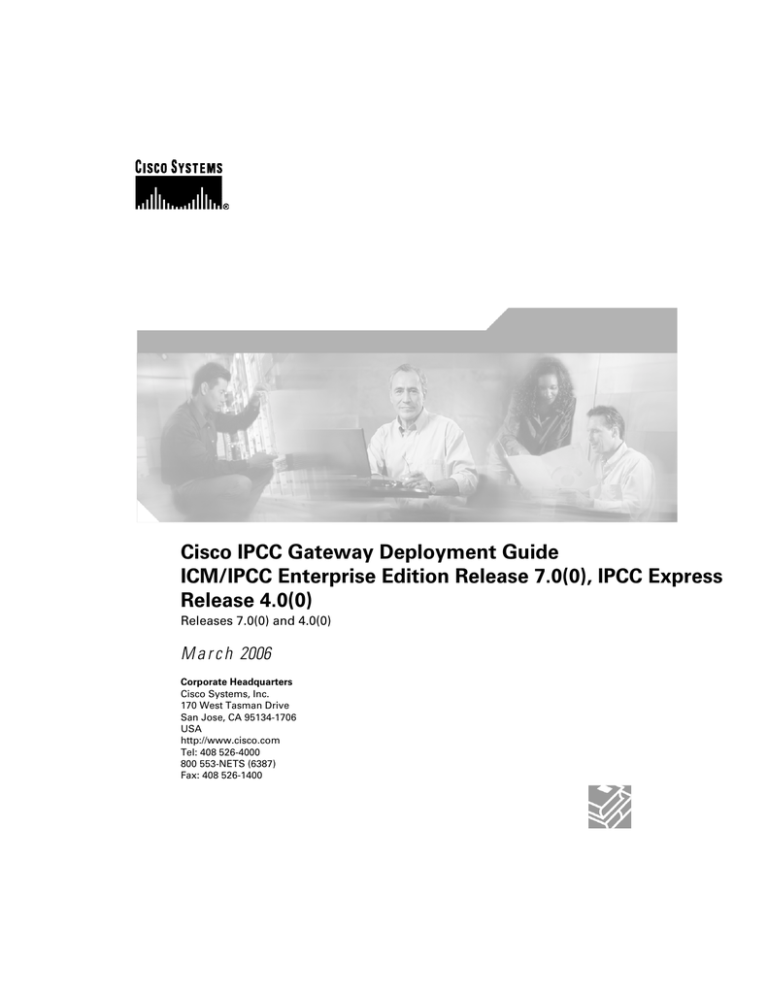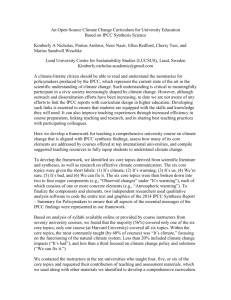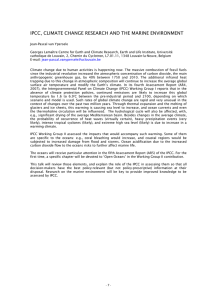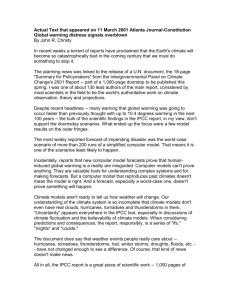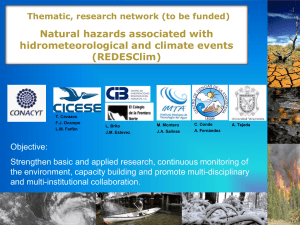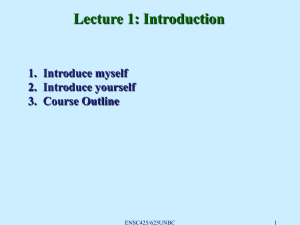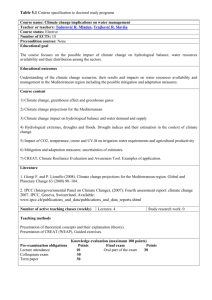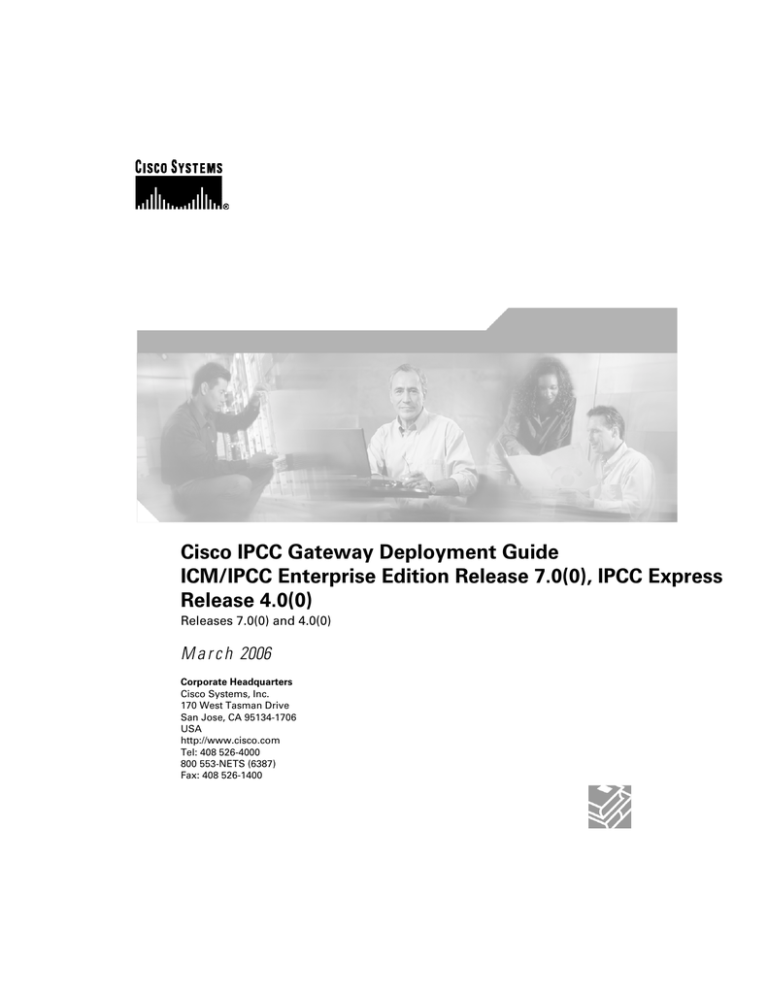
Cisco IPCC Gateway Deployment Guide
ICM/IPCC Enterprise Edition Release 7.0(0), IPCC Express
Release 4.0(0)
Releases 7.0(0) and 4.0(0)
M a r c h 2006
Corporate Headquarters
Cisco Systems, Inc.
170 West Tasman Drive
San Jose, CA 95134-1706
USA
http://www.cisco.com
Tel: 408 526-4000
800 553-NETS (6387)
Fax: 408 526-1400
THE SPECIFICATIONS AND INFORMATION REGARDING THE PRODUCTS IN THIS MANUAL ARE SUBJECT TO CHANGE WITHOUT NOTICE.
ALL STATEMENTS, INFORMATION, AND RECOMMENDATIONS IN THIS MANUAL ARE BELIEVED TO BE ACCURATE BUT ARE PRESENTED
WITHOUT WARRANTY OF ANY KIND, EXPRESS OR IMPLIED. USERS MUST TAKE FULL RESPONSIBILITY FOR THEIR APPLICATION OF
ANY PRODUCTS.
THE SOFTWARE LICENSE AND LIMITED WARRANTY FOR THE ACCOMPANYING PRODUCT ARE SET FORTH IN THE INFORMATION PACKET
THAT SHIPPED WITH THE PRODUCT AND ARE INCORPORATED HEREIN BY THIS REFERENCE. IF YOU ARE UNABLE TO LOCATE THE
SOFTWARE LICENSE OR LIMITED WARRANTY, CONTACT YOUR CISCO REPRESENTATIVE FOR A COPY.
The Cisco implementation of TCP header compression is an adaptation of a program developed by the University of California, Berkeley (UCB) as
part of UCB™s public domain version of the UNIX operating system. All rights reserved. Copyright © 1981, Regents of the University of California.
NOTWITHSTANDING ANY OTHER WARRANTY HEREIN, ALL DOCUMENT FILES AND SOFTWARE OF THESE SUPPLIERS ARE PROVIDED
"AS IS" WITH ALL FAULTS. CISCO AND THE ABOVE-NAMED SUPPLIERS DISCLAIM ALL WARRANTIES, EXPRESSED OR IMPLIED, INCLUDING,
WITHOUT LIMITATION, THOSE OF MERCHANTABILITY, FITNESS FOR A PARTICULAR PURPOSE AND NONINFRINGEMENT OR ARISING
FROM A COURSE OF DEALING, USAGE, OR TRADE PRACTICE.
IN NO EVENT SHALL CISCO OR ITS SUPPLIERS BE LIABLE FOR ANY INDIRECT, SPECIAL, CONSEQUENTIAL, OR INCIDENTAL DAMAGES,
INCLUDING, WITHOUT LIMITATION, LOST PROFITS OR LOSS OR DAMAGE TO DATA ARISING OUT OF THE USE OR INABILITY TO USE
THIS MANUAL, EVEN IF CISCO OR ITS SUPPLIERS HAVE BEEN ADVISED OF THE POSSIBILITY OF SUCH DAMAGES.
CCSP, CCVP, the Cisco Square Bridge logo, Follow Me Browsing, and StackWise are trademarks of Cisco Systems, Inc.; Changing the Way We
Work, Live, Play, and Learn, and iQuick Study are service marks of Cisco Systems, Inc.; and Access Registrar, Aironet, BPX, Catalyst, CCDA, CCDP,
CCIE, CCIP, CCNA, CCNP, Cisco, the Cisco Certified Internetwork Expert logo, Cisco IOS, Cisco Press, Cisco Systems, Cisco Systems Capital, the
Cisco Systems logo, Cisco Unity, Enterprise/Solver, EtherChannel, EtherFast, EtherSwitch, Fast Step, FormShare, GigaDrive, GigaStack, HomeLink,
Internet Quotient, IOS, IP/TV, iQ Expertise, the iQ logo, iQ Net Readiness Scorecard, LightStream, Linksys, MeetingPlace, MGX, the Networkers
logo, Networking Academy, Network Registrar, Packet, PIX, Post-Routing, Pre-Routing, ProConnect, RateMUX, ScriptShare, SlideCast, SMARTnet,
The Fastest Way to Increase Your Internet Quotient, and TransPath are registered trademarks of Cisco Systems, Inc. and/or its affiliates in the United
States and certain other countries.
All other trademarks mentioned in this document or Website are the property of their respective owners. The use of the word partner does not imply
a partnership relationship between Cisco and any other company. (0601R)
Any Internet Protocol (IP) addresses used in this document are not intended to be actual addresses. Any examples, command display output, and
figures included in the document are shown for illustrative purposes only. Any use of actual IP addresses in illustrative content is unintentional and
coincidental.
© 2006 Cisco Systems, Inc. All rights reserved.
Table of Contents
Preface ...........................................................................................................................................................1
Purpose .....................................................................................................................................................1
Audience ....................................................................................................................................................1
Organization ..............................................................................................................................................1
Related Documentation .............................................................................................................................2
Obtaining Documentation...........................................................................................................................3
Cisco.com..............................................................................................................................................3
Product Documentation DVD.................................................................................................................3
Ordering Documentation........................................................................................................................4
Documentation Feedback...........................................................................................................................4
Cisco Product Security Overview...............................................................................................................5
Reporting Security Problems in Cisco Products ...................................................................................5
Obtaining Technical Assistance..................................................................................................................6
Cisco Technical Support & Documentation Website..............................................................................6
Submitting a Service Request...............................................................................................................6
Definitions of Service Request Severity.................................................................................................7
Obtaining Additional Publications and Information.....................................................................................7
1. About IPCC Gateway..................................................................................................................................9
What is the IPCC Gateway Feature?..........................................................................................................9
What is the Parent and Child Relationship?.............................................................................................10
About Peripheral Gateways......................................................................................................................11
High Availability and Fault Tolerance in IPCC Gateway Deployments......................................................12
About IPCC Enterprise Solutions and Fault Tolerance........................................................................12
About IPCC Express Solutions and High Availability...........................................................................12
About IPCC Gateway Deployments..........................................................................................................12
IPCC Gateway using IPCC Enterprise Gateway PG...........................................................................12
IPCC Gateway using IPCC Express Gateway PG...............................................................................15
Routing in IPCC Gateway Deployments...................................................................................................15
Reporting in IPCC Gateway Deployments................................................................................................16
Upgrading to Use an IPCC Gateway Solution..........................................................................................16
2. Deploying IPCC Gateway with IPCC Enterprise.......................................................................................19
What You Need Before You Install............................................................................................................19
Installation and Configuration Checklist...................................................................................................20
How to Configure the IPCC Enterprise Gateway PG...............................................................................21
How to Configure the IPCC Enterprise Gateway PIM..............................................................................22
Autoconfiguration with IPCC Enterprise Gateway....................................................................................22
Autoconfiguration Maintenance...........................................................................................................23
Routing for the IPCC Enterprise Gateway................................................................................................24
Troubleshooting in an IPCC Enterprise Gateway Deployment.................................................................24
3. Deploying IPCC Gateway with IPCC Express...........................................................................................27
What You Need Before You Install............................................................................................................27
Installation and Configuration Checklist...................................................................................................28
How to Configure the IPCC Express Gateway PG in ICM...................................................................29
How to Install the IPCC Express Gateway PG ....................................................................................31
IPCC Express Gateway PG Setup and Time Synchronization............................................................33
Autoconfiguration between IPCC Express and ICM Software.............................................................33
Routing in IPCC Express Gateway Deployments.....................................................................................35
Cisco IPCC Gateway Deployment Guide ICM/IPCC Enterprise Edition Release 7.0(0), IPCC Express Release 4.0(0) Releases 7.0(0) and 4.0(0)
i
Pre-Routing..........................................................................................................................................35
Post-Routing........................................................................................................................................36
Translation Routing..............................................................................................................................37
Scripting on the IPCC Express Child...................................................................................................37
Scripting on the ICM Enterprise Parent...............................................................................................40
High Availability with IPCC Express Gateway..........................................................................................41
Troubleshooting in an IPCC Express Gateway Deployment.....................................................................42
4. Understanding Reporting in an IPCC Gateway Deployment.....................................................................45
Understanding ICM Reporting..................................................................................................................45
Overview of ICM Reporting Architecture in the ICM Enterprise Parent...............................................46
About Real-Time and Historical Report Data......................................................................................47
Data Comparisons ..............................................................................................................................48
Using ICM Enterprise Reporting to Manage Agents and Measure Customer Experience..................49
Recommendations for Configuring the Enterprise Skill Group and Enterprise Service......................52
Network Queuing and Reporting.........................................................................................................53
Understanding Reporting in the ICM Enterprise Parent and IPCC Enterprise Child Deployment Model..56
Naming Conventions for Mapping on the Parent.................................................................................58
What Is the Relationship between ICM Enterprise Parent Services and IPCC Enterprise Child Call
Types?.................................................................................................................................................59
Understanding Similar Data Concepts in IPCC Enterprise Child Call Type and ICM Enterprise Parent
Service Database Tables.....................................................................................................................61
About Service Levels on the IPCC Enterprise Child and ICM Enterprise Parent................................63
Differences between ICM Enterprise Parent and IPCC Enterprise Child Reporting...........................64
Understanding Reporting in the ICM Enterprise Parent and IPCC Express Child Deployment Model....66
Using IPCC Express and ICM Reports................................................................................................66
Understanding Similar Data Concepts in IPCC Express Child and ICM Enterprise Parent Database
Tables..................................................................................................................................................67
Differences between ICM Enterprise Parent and IPCC Express Child Reporting...............................75
Agent States on the IPCC Express Child and the ICM Enterprise Parent...........................................78
What is the Relationship Between IPCC Express and ICM Software Reporting Entities?..................79
Troubleshooting Reports in IPCC Gateway Deployments........................................................................81
Index .............................................................................................................................................................85
Cisco IPCC Gateway Deployment Guide ICM/IPCC Enterprise Edition Release 7.0(0), IPCC Express Release 4.0(0) Releases 7.0(0) and 4.0(0)
ii
List of Figures
Figure 1: ICM and PG Relationship................................................................................................................................10
Figure 2: Parent and Child Relationship..........................................................................................................................11
Figure 3: Multiple ICM Parent with Single IPCC Enterprise child.................................................................................13
Figure 4: Single ICM Parent with Multiple IPCC Enterprise children...........................................................................14
Figure 5: IPCC Gateway with IPCC Express Gateway PG with ICM Parent.................................................................15
Figure 6: IPCC Enterprise Routing Script.......................................................................................................................24
Figure 7: ICM PG Explorer.............................................................................................................................................30
Figure 8: Routing Client Tab...........................................................................................................................................31
Figure 9: Skill Group Explorer wtih Red Circle Icon......................................................................................................35
Figure 10: Request Route Step........................................................................................................................................38
Figure 11: IPCC Express Script.......................................................................................................................................39
Figure 12: ICM Routing Script........................................................................................................................................40
Figure 13: CSQ Label on Skill Group Explorer..............................................................................................................40
Figure 14: High Availability with IPCC Express Gateway..............................................................................................41
Figure 15: ICM Reporting Architecture..........................................................................................................................46
Figure 16: WebView Check Box.....................................................................................................................................49
Figure 17: Network VRU in a Gateway Deployment......................................................................................................53
Figure 18: Child Skill Group/Parent Service...................................................................................................................60
Figure 19: Data Mapping between IPCC Enterprise Child and ICM Parent...................................................................60
Cisco IPCC Gateway Deployment Guide ICM/IPCC Enterprise Edition Release 7.0(0), IPCC Express Release 4.0(0) Releases 7.0(0) and 4.0(0)
iii
Cisco IPCC Gateway Deployment Guide ICM/IPCC Enterprise Edition Release 7.0(0), IPCC Express Release 4.0(0) Releases 7.0(0) and 4.0(0)
iv
Preface
Purpose
Preface
Purpose
This manual describes how to install, configure, and use the Cisco IPCC Gateway feature, which
allows Cisco IPCC Enterprise or Cisco IPCC Express to appear as an ACD to Cisco ICM
software.
Audience
This document is intended for contact center system administrators, supervisors, and managers
who are responsible for deploying the IPCC Gateway software with IPCC Express or ICM/IPCC
Enterprise software.
Organization
The following table describes the information contained in each chapter of this guide.
Organization
Chapter
Description
Chapter 1, About IPCC Gateway (page 9) Introduces the IPCC Gateway feature.
Chapter 2, Deploying IPCC Gateway with Provides installation and configuration instructions
ICM/IPCC Enterprise (page 19)
for deploying IPCC Gateway with ICM/IPCC
Enterprise.
Chapter 3 Deploying IPCC Gateway with Provides installation and configuration instructions
IPCC Express (page 27)
for deploying IPCC Gateway with IPCC Express.
Chapter 4, Understanding Reporting (page Describes Enterprise-wide reporting in IPCC
45)
Gateway deployments.
The Index helps you find information in this guide.
Cisco IPCC Gateway Deployment Guide ICM/IPCC Enterprise Edition Release 7.0(0), IPCC Express Release 4.0(0) Releases 7.0(0) and 4.0(0)
Preface 1
Preface
Related Documentation
Related Documentation
You need the following documentation when deploying IPCC Gateway with IPCC Express:
• Getting Started with Cisco IPCC Express
• Cisco CRS Installation Guide
• Cisco CRS Administration Guide
• Cisco CRS Scripting and Development Series: Volume 1, Getting Started with Scripts, and
Volume 2, Editor Step Reference
• Cisco CAD Installation Guide
• Cisco Desktop Administrator User's Guide
You need the following documentation when deploying IPCC Gateway with ICM/IPCC
Enterprise:
• ICM Installation Guide for Cisco ICM Enterprise Edition
• ICM Configuration Guide for Cisco ICM Enterprise Edition
• System IPCC Installation and Configuration Guide for Cisco IPCC Enterprise Edition
• IPCC Installation and Configuration Guide for Cisco IPCC Enterprise Edition
• IPCC Administration Guide for Cisco IPCC Enterprise Edition
Cisco IPCC Gateway Deployment Guide ICM/IPCC Enterprise Edition Release 7.0(0), IPCC Express Release 4.0(0) Releases 7.0(0) and 4.0(0)
Preface 2
Preface
Obtaining Documentation
You need the following documentation to help you understand enterprise-wide Reporting:
• IPCC Enterprise Reporting Guide
• Template Design Guide Using InfoMaker for Cisco ICM/IPCC Enterprise & Hosted Editions
• Database Schema for Cisco ICM/IPCC Enterprise & Hosted Editions
• WebView Installation and Administration Guide for Cisco ICM/IPCC Enterprise & Hosted
Editions
• WebView On-line Help and WebView Template Reference Guide for Cisco IPCC Enterprise
& Hosted Editions
• Cisco CRS Database Schema
• Cisco CRS Historical Reports User Guide
• Cisco CRS Historical Reporting Administrator and Developer Guide
Obtaining Documentation
Cisco documentation and additional literature are available on Cisco.com. Cisco also provides
several ways to obtain technical assistance and other technical resources. These sections explain
how to obtain technical information from Cisco Systems.
Cisco.com
You can access the most current Cisco documentation at this URL:
http://www.cisco.com/techsupport
You can access the Cisco website at this URL:
http://www.cisco.com
You can access international Cisco websites at this URL:
http://www.cisco.com/public/countries_languages.shtml
Product Documentation DVD
Cisco documentation and additional literature are available in the Product Documentation DVD
package, which may have shipped with your product. The Product Documentation DVD is
updated regularly and may be more current than printed documentation.
The Product Documentation DVD is a comprehensive library of technical product documentation
on portable media. The DVD enables you to access multiple versions of hardware and software
Cisco IPCC Gateway Deployment Guide ICM/IPCC Enterprise Edition Release 7.0(0), IPCC Express Release 4.0(0) Releases 7.0(0) and 4.0(0)
Preface 3
Preface
Documentation Feedback
installation, configuration, and command guides for Cisco products and to view technical
documentation in HTML. With the DVD, you have access to the same documentation that is
found on the Cisco website without being connected to the Internet. Certain products also have
.pdf versions of the documentation available.
The Product Documentation DVD is available as a single unit or as a subscription. Registered
Cisco.com users (Cisco direct customers) can order a Product Documentation DVD from the
Ordering tool or Cisco Marketplace.
Cisco Ordering Tool:
http://www.cisco.com/en/US/partner/ordering/
Cisco Marketplace:
http://www.cisco.com/go/marketplace/
Ordering Documentation
Beginning June 30, 2005, registered Cisco.com users may order Cisco documentation at the
Product Documentation Store in the Cisco Marketplace at this URL::
http://www.cisco.com/go/marketplace/
Cisco will continue to support documentation orders using the Ordering tool:
• Registered Cisco.com users (Cisco direct customers) can order Cisco product documentation
from the Ordering tool:
http://www.cisco.com/en/US/partner/ordering/
• Instructions for ordering documentation using the Ordering tool are at this URL:
http://www.cisco.com/univercd/cc/td/doc/es_inpck/pdi.htm
• Nonregistered Cisco.com users can order documentation through a local account representative
by calling Cisco Systems Corporate Headquarters (California, USA) at 408 526-7208 or,
elsewhere in North America, by calling 1 800 553-NETS (6387).
Documentation Feedback
You can rate and provide feedback about Cisco technical documents by completing the online
feedback form that appears with the technical documents on Cisco.com.
You can rate and provide feedback about Cisco technical documents by completing the online
feedback form that appears with the technical documents on Cisco.com.
You can submit comments by using the response card (if present) behind the front cover of your
document or by writing to the following address:
Cisco IPCC Gateway Deployment Guide ICM/IPCC Enterprise Edition Release 7.0(0), IPCC Express Release 4.0(0) Releases 7.0(0) and 4.0(0)
Preface 4
Preface
Cisco Product Security Overview
Cisco Systems Attn: Customer Document Ordering 170 West Tasman Drive San Jose, CA
95134-9883
We appreciate your comments.
Cisco Product Security Overview
Cisco provides a free online Security Vulnerability Policy portal at this URL: http://
www.cisco.com/en/US/products/products_security_vulnerability_policy.html
From this site, you can perform these tasks:
• Report security vulnerabilities in Cisco products.
• Obtain assistance with security incidents that involve Cisco products.
• Register to receive security information from Cisco.
A current list of security advisories and notices for Cisco products is available at this URL:
http://www.cisco.com/go/psirt
If you prefer to see advisories and notices as they are updated in real time, you can access a
Product Security Incident Response Team Really Simple Syndication (PSIRT RSS) feed from
this URL: http://www.cisco.com/en/US/products/products_psirt_rss_feed.html
Reporting Security Problems in Cisco Products
Cisco is committed to delivering secure products. We test our products internally before we
release them, and we strive to correct all vulnerabilities quickly. If you think that you might
have identified a vulnerability in a Cisco product, contact PSIRT:
• Emergencies - security-alert@cisco.com
An emergency is either a condition in which a system is under active attack or a condition
for which a severe and urgent security vulnerability should be reported. All other conditions
are considered nonemergencies.
• Nonemergencies - psirt@cisco.com
In an emergency, you can also reach PSIRT by telephone:
• 1 877 228-7302
• 1 408 525-6532
Note: We encourage you to use Pretty Good Privacy (PGP) or a compatible product to encrypt
any sensitive information that you send to Cisco. PSIRT can work from encrypted information
Cisco IPCC Gateway Deployment Guide ICM/IPCC Enterprise Edition Release 7.0(0), IPCC Express Release 4.0(0) Releases 7.0(0) and 4.0(0)
Preface 5
Preface
Obtaining Technical Assistance
that is compatible with PGP versions 2.x through 8.x. Never use a revoked or an expired
encryption key. The correct public key to use in your correspondence with PSIRT is the one
that has the most recent creation date in this public key server list: http://pgp.mit.edu:11371/
pks/lookup?search=psirt%40cisco.com&op=index&exact=on
The link on this page has the current PGP key ID in use.
Obtaining Technical Assistance
Cisco Technical Support provides 24-hour-a-day award-winning technical assistance. The Cisco
Technical Support & Documentation website on Cisco.com features extensive online support
resources. In addition, if you have a valid Cisco service contract, Cisco Technical Assistance
Center (TAC) engineers provide telephone support. If you do not have a valid Cisco service
contract, contact your reseller.
Cisco Technical Support & Documentation Website
The Cisco Technical Support & Documentation website provides online documents and tools
for troubleshooting and resolving technical issues with Cisco products and technologies. The
website is available 24 hours a day, at this URL:
http://www.cisco.com/techsupport
Access to all tools on the Cisco Technical Support & Documentation website requires a
Cisco.com user ID and password. If you have a valid service contract but do not have a user ID
or password, you can register at this URL:
http://tools.cisco.com/RPF/register/register.do
Note: Use the Cisco Product Identification (CPI) tool to locate your product serial number
before submitting a web or phone request for service. You can access the CPI tool from the
Cisco Technical Support Website by clicking the Tools & Resources Tools. Choose Cisco
Product Identification Tool from the Alphabetical Index drop-down list, or click the Cisco
Product Identification Tool RMAs. The CPI tool offers three search options: by product ID
or model name; by tree view; or for certain products, by copying and pasting show command
output. Search results show an illustration of your product with the serial number label location
highlighted. Locate the serial number label on your product and record the information before
placing a service call.
Submitting a Service Request
Using the online TAC Service Request Tool is the fastest way to open S3 and S4 service requests.
(S3 and S4 service requests are those in which your network is minimally impaired or for which
you require product information.) After you describe your situation, the TAC Service Request
Tool provides recommended solutions. If your issue is not resolved using the recommended
resources, your service request is assigned to a Cisco TAC engineer. The TAC Service Request
Tool is located at this URL:
Cisco IPCC Gateway Deployment Guide ICM/IPCC Enterprise Edition Release 7.0(0), IPCC Express Release 4.0(0) Releases 7.0(0) and 4.0(0)
Preface 6
Preface
Obtaining Additional Publications and Information
http://www.cisco.com/techsupport/servicerequest
For S1 or S2 service requests or if you do not have Internet access, contact the Cisco TAC by
telephone. (S1 or S2 service requests are those in which your production network is down or
severely degraded.) Cisco TAC engineers are assigned immediately to S1 and S2 service requests
to help keep your business operations running smoothly
To open a service request by telephone, use one of the following numbers:
• Asia-Pacific: +61 2 8446 7411 (Australia: 1 800 805 227)
• EMEA: +32 2 704 55 55
• USA: 1 800 553-2447
For a complete list of Cisco TAC contacts, go to this URL:
http://www.cisco.com/techsupport/contacts
Definitions of Service Request Severity
To ensure that all service requests are reported in a standard format, Cisco has established
severity definitions.
Severity 1 (S1) -- Your network is down, or there is a critical impact to your business operations.
You and Cisco will commit all necessary resources around the clock to resolve the situation.
Severity 2 (S2) -- Operation of an existing network is severely degraded, or significant aspects
of your business operation are negatively affected by inadequate performance of Cisco products.
You and Cisco will commit full-time resources during normal business hours to resolve the
situation.
Severity 3 (S3) -- Operational performance of your network is impaired, but most business
operations remain functional. You and Cisco will commit resources during normal business
hours to restore service to satisfactory levels.
Severity 4 (S4) -- You require information or assistance with Cisco product capabilities,
installation, or configuration. There is little or no effect on your business operations.
Obtaining Additional Publications and Information
Information about Cisco products, technologies, and network solutions is available from various
online and printed sources.
• Cisco Marketplace provides a variety of Cisco books, reference guides, and logo merchandise.
Visit Cisco Marketplace, the company store, at this URL:
Cisco IPCC Gateway Deployment Guide ICM/IPCC Enterprise Edition Release 7.0(0), IPCC Express Release 4.0(0) Releases 7.0(0) and 4.0(0)
Preface 7
Preface
Obtaining Additional Publications and Information
http://www.cisco.com/go/marketplace/
• Cisco Press publishes a wide range of general networking, training and certification titles.
Both new and experienced users will benefit from these publications. For current Cisco Press
titles and other information, go to Cisco Press at this URL:
http://www.ciscopress.com
• Packet magazine is the Cisco Systems technical user magazine for maximizing Internet and
networking investments. Each quarter, Packet delivers coverage of the latest industry trends,
technology breakthroughs, and Cisco products and solutions, as well as network deployment
and troubleshooting tips, configuration examples, customer case studies, certification and
training information, and links to scores of in-depth online resources. You can access Packet
magazine at this URL:
http://www.cisco.com/packet
• iQ Magazine is the quarterly publication from Cisco Systems designed to help growing
companies learn how they can use technology to increase revenue, streamline their business,
and expand services. The publication identifies the challenges facing these companies and
the technologies to help solve them, using real-world case studies and business strategies to
help readers make sound technology investment decisions. You can access iQ Magazine at
this URL:
http://www.cisco.com/go/iqmagazine
• Internet Protocol Journal is a quarterly journal published by Cisco Systems for engineering
professionals involved in designing, developing, and operating public and private internets
and intranets. You can access the Internet Protocol Journal at this URL:
http://www.cisco.com/ipj
• World-class networking training is available from Cisco. You can view current offerings at
this URL:
http://www.cisco.com/en/US/learning/index.html
Cisco IPCC Gateway Deployment Guide ICM/IPCC Enterprise Edition Release 7.0(0), IPCC Express Release 4.0(0) Releases 7.0(0) and 4.0(0)
Preface 8
Chapter 1
About IPCC Gateway
This section introduces the IPCC Gateway feature, which allows Cisco IPCC Enterprise or
Cisco IPCC Express to appear as an ACD to Cisco ICM software.
This section contains the following topics:
•
•
•
•
•
•
•
•
What is the IPCC Gateway Feature?, page 9
What is the Parent and Child Relationship?, page 10
About Peripheral Gateways, page 11
High Availability and Fault Tolerance in IPCC Gateway Deployments, page 12
About IPCC Gateway Deployments, page 12
Routing in IPCC Gateway Deployments, page 15
Reporting in IPCC Gateway Deployments, page 16
Upgrading to Use an IPCC Gateway Solution, page 16
What is the IPCC Gateway Feature?
The IPCC Gateway feature allows IPCC Enterprise or IPCC Express to appear as a traditional
ACD connected to the ICM system. IPCC Gateway does this by using the ICM Peripheral
Gateway (PG) component to communicate through the CTI layer interface in IPCC Enterprise
or IPCC Express.
The IPCC Gateway feature uses two distinct PG types:
• IPCC Express Gateway PG, which connects the ICM system to IPCC Express
• IPCC Enterprise Gateway PG, which connects the ICM system to IPCC Enterprise (with an
IPCC System PG)
Figure 1 shows the relationship of the PGs to the ICM system.
Cisco IPCC Gateway Deployment Guide ICM/IPCC Enterprise Edition Release 7.0(0), IPCC Express Release 4.0(0) Releases 7.0(0) and 4.0(0)
9
About IPCC Gateway
What is the Parent and Child Relationship?
Figure 1: ICM and PG Relationship
IPCC Gateway PG provides all standard Peripheral Interface Manager (PIM) data and
functionality including:
• Call event notification
• Agent State notification
• Translation Routing
• Pre- and Post-Routing
Additionally, IPCC Gateway provides an autoconfiguration feature, which reduces the need for
repeating configuration tasks between IPCC Express or IPCC Enterprise and the ICM systems.
Autoconfiguration is described in more detail in the deployment chapters (Chapters 2 and 3).
Note: There are differences between the way the IPCC Express Gateway and the IPCC Enterprise
Gateway are configured and used. See Chapter 2 for information about deploying the IPCC
Enterprise Gateway and Chapter 3 for information about deploying the IPCC Express Gateway.
What is the Parent and Child Relationship?
The systems in an IPCC Gateway deployment play different roles.
We use the terms parent and child to describe the relationship between these roles:
• Parent. The ICM Enterprise system that serves as the network or enterprise routing point.
The child looks like an ACD to the parent, which uses the appropriate IPCC Gateway PGs
to communicate to the CTI server on the child IPCC Express or IPCC Enterprise. In addition,
the parent can route between children.
• Child. The IPCC Enterprise or IPCC Express system that is set up to function as an ACD.
For IPCC Enterprise, this means that the IPCC Enterprise Gateway PG is used to communicate
with the parent ICM system; for IPCC Express, it means that the IPCC Express Gateway PG
Cisco IPCC Gateway Deployment Guide ICM/IPCC Enterprise Edition Release 7.0(0), IPCC Express Release 4.0(0) Releases 7.0(0) and 4.0(0)
10
About IPCC Gateway
About Peripheral Gateways
is used. The child can receive calls routed from the parent, but is not aware of any other
peripherals attached to the parent.
Figure 2 illustrates this relationship.
Figure 2: Parent and Child Relationship
Note: When deploying the IPCC Gateway with either an IPCC Enterprise or IPCC Express
child, it is best to get the child system working first before integrating it with the parent ICM
system.
About Peripheral Gateways
Each contact center device (ACD or IVR) communicates with ICM software through a PG. The
PG reads status information from the device and passes it back to ICM software. The PG runs
one or more PIM processes, which are the software components that communicate with
proprietary ACD and IVR systems. A single PIM is required for each peripheral to which the
PG will interface.
Before you install a Peripheral Gateway (PG), the Windows operating system (for release
specifics refer to the Cisco Intelligent Contact Management Software Release 7.0(0) Bill of
Materials—including Simple Network Management Protocol (SNMP)—must be installed on
the computer, you must have set up the Windows Active Directory services for ICM software
and you must have set up at least one ICM instance. In the IPCC Express Gateway deployment
model, where the IPCC Express Gateway PG is co-resident on the CRS server, the PG's SNMP
data is not available
Note: For IPCC Express Gateway deployments, you can connect to only one ICM instance, but
one ICM instance can support multiple installations of IPCC Express.
Further, before you can complete the installation of a Peripheral Gateway, you must create
configuration records in the ICM database. To create these configuration records you must have
installed a CallRouter, a Logger, and an Admin Workstation on the ICM Enterprise parent
system.
Cisco IPCC Gateway Deployment Guide ICM/IPCC Enterprise Edition Release 7.0(0), IPCC Express Release 4.0(0) Releases 7.0(0) and 4.0(0)
11
About IPCC Gateway
High Availability and Fault Tolerance in IPCC Gateway Deployments
See Also
See Chapters 2 and 3 for additional information about deploying IPCC Gateway.
High Availability and Fault Tolerance in IPCC Gateway Deployments
This section describes how IPCC Gateway deployments accommodate failover.
About IPCC Enterprise Solutions and Fault Tolerance
For an IPCC Enterprise solution in an IPCC Gateway deployment, fault tolerance is achieved
as it is with other ICM PGs; there is a Side A and Side B PG which can connect to either side
(A or B) of a System PG on a child system.
See Also
For more information about fault tolerance, see the IPCC Installation and Configuration Guide
for Cisco IPCC Enterprise Edition.
About IPCC Express Solutions and High Availability
An IPCC Express solution in an IPCC Gateway deployment does not support the Side A/Side
B model of fault tolerance. Instead, it supports a high availability model.
In the high availability model, the IPCC Express cluster looks like one ACD to the ICM
Enterprise parent, and a Side A PG is installed on both nodes of IPCC Express.
See Also
For more information, see High Availability with IPCC Express Gateway (page 41).
About IPCC Gateway Deployments
This section discusses the supported IPCC Gateway deployment models.
IPCC Gateway using IPCC Enterprise Gateway PG
The following topics explain two ways that you can deploy the IPCC Enterprise Gateway PG:
Multiple ICM (parents) with Single IPCC Enterprise (child)
The following figure shows a deployment where two customers (Customer 1 and Customer 2)
each running their own ICM Enterprise parent, outsourcing calls to provider site running IPCC
Enterprise with System PGs. The provider site has an IPCC Enterprise installation with two
IPCC System PGs that connect to their respective IPCC Enterprise Gateway PG for each ICM
Cisco IPCC Gateway Deployment Guide ICM/IPCC Enterprise Edition Release 7.0(0), IPCC Express Release 4.0(0) Releases 7.0(0) and 4.0(0)
12
About IPCC Gateway
About IPCC Gateway Deployments
Enterprise parent. The two IPCC Gateway PGs enforce a security in that the information of one
customer is not seen by the other and vice versa. The deployment also shows that each customer
provides call treatment (prompting) and queuing using Customer Voice Portal (CVP), shown
for each customer, before routing calls to the Provider site. The provider site also has the ability
to queue calls using IP IVR that is shown connected to the IPCC System PG.
The agents must be broken up into two peripherals (and a separate IP IVR is required if there
is local queuing). The provider does realize some economies over having two separate IPCC
Enterprise setups for each ICM Enterprise parent, in that the IPCC Router and Logger and
Admin Workstation (AW)/WebView/HDS can be shared between them.
Figure 3: Multiple ICM Parent with Single IPCC Enterprise child
Note: Call types on the IPCC Enterprise child must not span peripherals. That is, a separate set
of Call Types is required for each peripheral on the child. This is to keep the correlation between
the Call Type on the child to a single peripheral on the parent. Failure to do this will result in
the ICM Enterprise parent (Services) seeing only a subset of the calls corresponding to the Call
Type on the child. See Chapter 4: Understanding Reporting in an IPCC Gateway Deployment
(page 45) for more details.
Single ICM Enterprise Parent with Multiple IPCC Enterprise Children
This deployment shows a ICM Enterprise parent with two IPCC Enterprise Gateway PGs
connected to two IPCC Enterprise children with IPCC System PG systems.
Note: The IPCC Enterprise child systems could be branch offices or service bureaus.
This deployment allows calls to be translation-routed from the ICM Enterprise parent (Customer
shown in figure) to either of the two IPCC Enterprise with IPCC System PG systems (Provider
Site 1 and Provider Site 2 shown in figure), each of which will be treated as a separate ACD by
the parent ICM. In the figure Customer Voice Portal (CVP)--at the Customer--is shown here
Cisco IPCC Gateway Deployment Guide ICM/IPCC Enterprise Edition Release 7.0(0), IPCC Express Release 4.0(0) Releases 7.0(0) and 4.0(0)
13
About IPCC Gateway
About IPCC Gateway Deployments
doing network queuing from the ICM Enterprise parent. This deployment also provides the
ability for each child IPCC Enterprise to route calls incoming to those sites through Voice
Gateways (not shown in the figure) that are not related to the parent ICM, thus ensuring that
call center operations continue if the WAN connection is not reliable. It also accommodates the
phasing-in of IPCC Enterprise deployments alongside TDM ACDs. This deployment also allows
(identical to TDM) post and translation routing from one child to another through the parent.
This includes transfers, consults, and so forth.
Figure 4: Single ICM Parent with Multiple IPCC Enterprise children
Note:
• This deployment also allows an existing ICM (parent) to coordinate the outsourcing of calls
to a Service bureau ( Provider sites shown in the figure)
• Although not shown in the figure, this deployment could be expanded.
Here are other options:
– It could also route unrelated calls between the two provider sites from the PSTN network
through its own Network Interface Controller (NIC). Note that this NIC is not illustrated
in the diagram.
– Separate IPCC Enterprise and IPCC Express sites could be connected to the parent ICM
through IPCC Gateway PGs.
Cisco IPCC Gateway Deployment Guide ICM/IPCC Enterprise Edition Release 7.0(0), IPCC Express Release 4.0(0) Releases 7.0(0) and 4.0(0)
14
About IPCC Gateway
Routing in IPCC Gateway Deployments
– You could increase IPCC Enterprise capacity by adding more children to the parent
system.
IPCC Gateway using IPCC Express Gateway PG
The following figure shows a deployment model that allows IPCC Express to participate in an
enterprise routing environment with ICM software.
Figure 5: IPCC Gateway with IPCC Express Gateway PG with ICM Parent
The IPCC Express appears as an ACD to the ICM Enterprise parent (Router and Logger).
Note: The IPCC Express Gateway PG is installed on the same server as the CRS Engine, where
it connects with the internal CTI Server of CRS.
Some configuration settings are pulled from the IPCC Express and automatically configured in
ICM software.
Unlike IPCC Enterprise deployments, there is no Side B IPCC Gateway in this system – if the
IPCC Express system is deployed in a high availability (fault tolerant) model, only the active
IPCC Express node is an active IPCC Gateway; all other PGs are also Side A PGs, but inactive.
In the case of a failover to the second IPCC Express node, the PG on that node activates.
Routing in IPCC Gateway Deployments
In its purest form, routing is simply a routing client (a PG or NIC) querying the Router for a
destination for which to send the call. Different names are given to this function, depending
upon the information used and passed, and the destination for the call.
Cisco IPCC Gateway Deployment Guide ICM/IPCC Enterprise Edition Release 7.0(0), IPCC Express Release 4.0(0) Releases 7.0(0) and 4.0(0)
15
About IPCC Gateway
Reporting in IPCC Gateway Deployments
Before you can route calls, you must create scripts on the child and the parent. For information
about routing and scripting see the deployment chapter (Chapter 2 or 3) for your specific solution.
Reporting in IPCC Gateway Deployments
There are two levels of reporting in IPCC Gateway deployments:
• ACD (child)
• Enterprise (parent)
The addition of the IPCC Gateway PGs does not affect the reports on the ACD level; IPCC
Enterprise and IPCC Express reports can be run and accurately reflect the state of their respective
systems.
However, the data that the child system feeds to the parent through IPCC Gateway will not
always correlate on both systems, and this affects the reports on the enterprise level. In some
instances, discrepancies are due to timing period issues; in others, they occur because the IPCC
Gateway does not populate certain database fields.
See Also
For complete details about the differences between report data in child and parent systems, see
Chapter 4, Understanding Reporting in an IPCC Gateway Deployment. (page 45)
Upgrading to Use an IPCC Gateway Solution
If you have previous versions of ICM/IPCC Enterprise software or IPCC Express software and
would like to upgrade so you can use an IPCC Gateway solution, upgrade each product in the
IPCC Gateway solution before integrating the parent and child software and installing the PG.
For example, if you have IPCC Enterprise 6.0 and would like to upgrade to IPCC Enterprise
7.0, you must upgrade all of the software products in that solution; that is, you need Cisco
CallManager 4.1(3), Cisco Customer Response Solutions (for IP IVR) 4.0(1), Cisco ICM
software 7.0(0), and one of the 7.0 desktops (CAD or CTI OS).
To upgrade these products, see the following documents:
• Upgrading Cisco CallManager
• Cisco CRS Installation Guide
• Upgrade Guide for Cisco ICM/IPCC Enterprise and Hosted Editions
After upgrading to the latest releases for the child IPCC Enterprise, install the parent ICM
software, including the IPCC Enterprise Gateway PG. (See Chapter 2, Deploying IPCC Gateway
with IPCC Enterprise (page 19) for more information.)
Cisco IPCC Gateway Deployment Guide ICM/IPCC Enterprise Edition Release 7.0(0), IPCC Express Release 4.0(0) Releases 7.0(0) and 4.0(0)
16
About IPCC Gateway
Upgrading to Use an IPCC Gateway Solution
Similarly, if you want to upgrade to use IPCC Gateway with IPCC Express, you would need
the same applications, but when installing Cisco CRS, you would choose IPCC Express as the
product instead of IP IVR, and you need Cisco Agent Desktop 6.1. (See Chapter 3, Deploying
IPCC Gateway with IPCC Express (page 27) for more information.)
Cisco IPCC Gateway Deployment Guide ICM/IPCC Enterprise Edition Release 7.0(0), IPCC Express Release 4.0(0) Releases 7.0(0) and 4.0(0)
17
About IPCC Gateway
Upgrading to Use an IPCC Gateway Solution
Cisco IPCC Gateway Deployment Guide ICM/IPCC Enterprise Edition Release 7.0(0), IPCC Express Release 4.0(0) Releases 7.0(0) and 4.0(0)
18
Chapter 2
Deploying IPCC Gateway with IPCC Enterprise
This section provides instructions for deploying the IPCC Gateway feature with IPCC Enterprise.
This section contains the following topics:
•
•
•
•
•
•
•
What You Need Before You Install, page 19
Installation and Configuration Checklist, page 20
How to Configure the IPCC Enterprise Gateway PG, page 21
How to Configure the IPCC Enterprise Gateway PIM, page 22
Autoconfiguration with IPCC Enterprise Gateway, page 22
Routing for the IPCC Enterprise Gateway, page 24
Troubleshooting in an IPCC Enterprise Gateway Deployment, page 24
What You Need Before You Install
You need the following software so that the IPCC Enterprise Gateway feature can function:
• Cisco CallManager
• Cisco Customer Response Solutions (for IP IVR)
• Cisco Intelligent Contact Management Software
• Cisco Agent and Supervisor Desktops or Cisco CTI OS Desktop
Note: For the Cisco Agent and Supervisor Desktops, be sure to use the release that is compatible
with ICM software; do not use the release that is compatible with IPCC Express.
You will need to install the ICM software twice, once as part of the IPCC Enterprise child
system, and once as the ICM Enterprise parent.
The following table provides a list of configuration information to collect before you begin:
Required Configuration Information
Cisco IPCC Gateway Deployment Guide ICM/IPCC Enterprise Edition Release 7.0(0), IPCC Express Release 4.0(0) Releases 7.0(0) and 4.0(0)
19
Deploying IPCC Gateway with IPCC Enterprise
Installation and Configuration Checklist
IPCC Enterprise Child
Information
Agent
None needed. If configuration is desired it is entered in Agent
configuration and agent peripheral number is needed.
Call Type
Call Type ID, Service Level Type, Service Level Threshold
Connection Information
Side A CTI-Server Host IP Address/Connection Port
Side B CTI-Server Host IP Address/Connection Port
Instrument
ACD Extension (if device targets are used); agent IDs if they
are not.
Peripheral (Simplified)
Peripheral ID
Route Point
Dialed Number
Service
None
Skill Group
Skill Group Peripheral Number
Installation and Configuration Checklist
Install the child IPCC Enterprise system first and be sure you can route calls. Then install the
parent ICM Enterprise software. The following table provides the list of tasks involved in setting
up the child and parent.
Note: The IPCC Gateway feature supports only the child IPCC Enterprise with an IPCC System
PG for use with the IPCC Enterprise Gateway PG.
Installation and Configuration Checklist
Task
Description/Notes
Reference
1. Install and configure the
IPCC Enterprise or System
IPCC Enterprise software. This
includes the System PG.
The process of doing this task involves installing
CallManager, IP IVR, ICM, and one of the
desktops, either CAD or CTI OS. After doing this
task, you can test your child IPCC Enterprise
system to be sure everything is working correctly.
System IPCC Installation and
Configuration Guide for Cisco IPCC
Enterprise Edition or the IPCC
Installation and Configuration Guide
for Cisco IPCC Enterprise Edition.
Note: Remember to check the Application
Routing Enabled box on the child system for
those route points on which you will post-route
to the parent.
2. Install and configure the
Cisco ICM Enterprise parent
system, including the IPCC
Enterprise Gateway PG.
Use the ICM installation CD. You must install
Side A and Side B IPCC Enterprise Gateway
PGs.
ICM Installation Guide for Cisco ICM
Enterprise Edition
3. Configure the IPCC
Use the instructions in How to Configure the
ICM Configuration Guide for Cisco
Enterprise Gateway PG using IPCC Enterprise Gateway PG (page 21) and How ICM Enterprise Edition.
the ICM PG Explorer.
to Configure the IPCC Enterprise Gateway PIM
(page 22).
Cisco IPCC Gateway Deployment Guide ICM/IPCC Enterprise Edition Release 7.0(0), IPCC Express Release 4.0(0) Releases 7.0(0) and 4.0(0)
20
Deploying IPCC Gateway with IPCC Enterprise
How to Configure the IPCC Enterprise Gateway PG
Task
Description/Notes
Reference
Note: In the Advanced tab of the PG Explorer,
ensure that Agent autoconfiguration is disabled
in order for the IPCC Enterprise Gateway PG to
function properly.
4. Create a script on the parent This script will interact with the IPCC Enterprise For general information about
ICM Enterprise system.
Gateway.
scripting, see “Scripting in an IPCC
Environment” in ICM Scripting and
Media Routing Guide for Cisco
ICM/IPCC Enterprise and Hosted
Editions.
5. Start the ICM Service for the In the ICM Service Control dialog box, select the For general information about ICM
IPCC Gateway PG.
Services name for the IPCC Enterprise Gateway Service Control, see the ICM
PG and click Start.
Configuration Guide for Cisco ICM
Enterprise Edition.
How to Configure the IPCC Enterprise Gateway PG
Complete the following steps:
1. Start the Configuration Manager on the Admin Workstation. To start the Configuration
Manager, double-click on its icon within the ICM Admin Workstation program group.
For information about the Configuration Manager, see the ICM Configuration Guide for
Cisco ICM Enterprise Edition.
2. Follow the instructions in the Peripheral Gateway chapter of the ICM Installation Guide
for Cisco ICM Enterprise Edition using the following IPCC Enterprise Gateway-specific
settings:
In the Peripheral Gateway Properties dialog box: Client Type Selection. Select IPCC
Enterprise Gateway as your “switch” PG type.
You cannot also select VRU. If you attempt to add a VRU in this case, an error message
is displayed.
Cisco IPCC Gateway Deployment Guide ICM/IPCC Enterprise Edition Release 7.0(0), IPCC Express Release 4.0(0) Releases 7.0(0) and 4.0(0)
21
Deploying IPCC Gateway with IPCC Enterprise
How to Configure the IPCC Enterprise Gateway PIM
How to Configure the IPCC Enterprise Gateway PIM
To configure the PIM, complete the following steps:
1. In the IPCC Enterprise Gateway Configuration dialog box, to put the PIM into service,
check the Enabled option. This allows the PIM to communicate with the peripheral when
the Peripheral Gateway is running.
2. In the Peripheral name field, enter the Peripheral name of the parent server from the
Configuration Manager (use the PG Explorer tool to view the Peripheral name).
3. In the Peripheral ID field, from the Peripheral record, enter the Peripheral ID value of
the parent server from the Configuration Manager (use the PG Explorer tool to view the
Peripheral ID).
4. In System A name, enter the hostname or IP address of the Side A child server.
5. In System A port, enter the port on the Side A child server (the server port of the CG).
6. In System A Peripheral ID, enter the peripheral ID of the Side A child peripheral.
Note: Currently, only one peripheral is supported on an IPCC Enterprise child system; its
Peripheral ID value is 1000.
7. If the child system is duplexed, in System B name, System B port, and System B
Peripheral ID, enter the corresponding information for Side B. If the child system is
simplexed, leave these fields blank.
Autoconfiguration with IPCC Enterprise Gateway
For IPCC Gateway deployments with an IPCC Enterprise child Call Types are configured as
Services. Autoconfiguration is enabled by default in the Peripheral tab of the PG Explorer.
Autoconfiguration takes effect when the PG is started.
When autoconfiguration occurs between the parent ICM and the child IPCC Enterprise, the
following ICM software tables are populated:
1. Agent/Person
2. Skill Group
3. Service
4. Peripheral Monitor
Cisco IPCC Gateway Deployment Guide ICM/IPCC Enterprise Edition Release 7.0(0), IPCC Express Release 4.0(0) Releases 7.0(0) and 4.0(0)
22
Deploying IPCC Gateway with IPCC Enterprise
Autoconfiguration with IPCC Enterprise Gateway
Note: Autoconfiguration-like entities are configured on the parent for Agent, Skill Group, but
not for Call Type (child) and Service (parent).
Default skill groups on the child, which are non-viewable, get created as real skill groups on
the parent. Note that activity done in the default skill group on the child will show up in these
real skill groups on the parent.
Configure Service members on the parent. To configure service members for any given service,
examine the script for a call type on the child and note to what skill groups the script offers the
call. On the ICM Enterprise parent, make these skill groups service members of that Service.
Note: Autoconfiguration does not provide complete configuration for ICM software. You must
configure many other elements, such as Dialed Numbers, scripts, peripheral targets, routes, and
so forth.
If any error occurs during autoconfiguration, the keys on the parent are not updated. The IPCC
Enterprise PIM continues to upload the entire child configuration to compare it every time it is
started until no configuration errors are encountered.
Autoconfiguration Maintenance
The following information provides help with maintenance:
• Errors from the last run of the autoconfiguration dialog box can be found in the main PG
directory for the PG in question. The file is named AutoConfigError.txt. It can be viewed
with any text editor. For example, C:\icm\cust1\PG1A\AutoConfigError.txt could
be an example file name. The file contains the time and date and a brief error message as to
why an element could not be configured. The same is true for autoconfiguration with the
IPCC Express Gateway.
• Periodically, manually delete entries in the Service, Agent, and Skill Group tables that allow
deletion. Items that do not allow deletion show a circle with a line through it next to them.
Items can be deleted on the parent when they are deleted on the child.
• Frequently use the Administer Deleted ICM tool to permanently delete any deleted records.
This will help to reduce the number of autoconfiguration errors. The fewer records that are
marked for deletion that still exist, the smaller the chance that autoconfiguration will get
duplicate errors when creating objects.
Note: Do not confuse IPCC Gateway autoconfiguration with Agent autoconfiguration, which
activates the AgentCfg utility to maintain agent configuration data for the peripheral. (Agent
autoconfiguration is a check box option available on the Advanced tab in the PG Explorer.) In
fact, you must ensure that Agent autoconfiguration is disabled in order for the IPCC Enterprise
Gateway PG to function properly.
See Also
See the section "What is the Relationship between ICM ICM Enterprise Parent Services and
IPCC Enterprise Child Call Types?" (page 59)
Cisco IPCC Gateway Deployment Guide ICM/IPCC Enterprise Edition Release 7.0(0), IPCC Express Release 4.0(0) Releases 7.0(0) and 4.0(0)
23
Deploying IPCC Gateway with IPCC Enterprise
Routing for the IPCC Enterprise Gateway
Routing for the IPCC Enterprise Gateway
The script on the ICM Enterprise parent interacts with the IPCC Gateway. For information about
scripting for IPCC Enterprise, see the ICM Scripting and Media Routing Guide for Cisco
ICM/IPCC Enterprise and Hosted Editions.
All route points that are handled remotely (with Application routing enabled) should have default
"local" scripts to run in case there is no host (parent) available. These scripts should include
Post Route points as well as translation route destinations.
The following simple routing script has an LAA node that selects the skill group with the longest
available agent (if an agent is available) among skill groups on the same ACD or a different
ACD. If no agents are available, then the script selects the Service with the Minimum Expected
Delay (MED) among services on the same or different ACD.
Figure 6: IPCC Enterprise Routing Script
Note: Scripting in an IPCC Gateway deployment is no different than scripting between ICM
and all other TDMs.
Troubleshooting in an IPCC Enterprise Gateway Deployment
This section provides help in diagnosing and correcting problems that occur in an IPCC Gateway
deployment.
Post-routing from child system does not work
Symptom:
Post-routing from the IPCC Enterprise child system is not working.
Cisco IPCC Gateway Deployment Guide ICM/IPCC Enterprise Edition Release 7.0(0), IPCC Express Release 4.0(0) Releases 7.0(0) and 4.0(0)
24
Deploying IPCC Gateway with IPCC Enterprise
Troubleshooting in an IPCC Enterprise Gateway Deployment
Message:
None.
Cause:
The problem might be one of the following:
• Route point is not configured in the ICM Enterprise parent Peripheral Monitor table.
• The child system does not have a dialed number configured.
• The Application Routing Permitted check box is not checked in the child system dialed
number configuration.
Action:
Check the Peripheral Monitor table to be sure a Route Point has been configured. Also check
to be sure a dialed number has been configured and that the Application Routing Permitted
check box is checked.
Translation Routing does not work
Symptom:
Translation Routing is not working.
Message:
None.
Cause:
The problem might be one of the following:
• The Translation Route is not defined on the ICM Enterprise parent.
• Route points for translation route targets are not defined on the IPCC Enterprise child.
• Route points are not defined in the Dialed Number Table of the child system.
• Route points defined in the child system Dialed Number Table do not have the Application
Routing Permitted check box checked.
Action:
Check to be sure that Translation Routes are defined on the ICM Enterprise parent, that Route
points for translation route targets have been defined on the child, and that Route Points are
Cisco IPCC Gateway Deployment Guide ICM/IPCC Enterprise Edition Release 7.0(0), IPCC Express Release 4.0(0) Releases 7.0(0) and 4.0(0)
25
Deploying IPCC Gateway with IPCC Enterprise
Troubleshooting in an IPCC Enterprise Gateway Deployment
defined in the child system's Dialed Number Table and that the Application Routing Permitted
check box is checked.
Events are coming across but no statistics are showing up
Symptom:
Although events are happening, no statistics are available.
Message:
None.
Cause:
A possible cause for this problem is that the peripheral ID of the parent system does not match
the peripheral ID of the child system.
Action:
Ensure that the host peripheral ID of the ICM Enterprise parent system matches the peripheral
ID of the IPCC Enterprise child system.
Cisco IPCC Gateway Deployment Guide ICM/IPCC Enterprise Edition Release 7.0(0), IPCC Express Release 4.0(0) Releases 7.0(0) and 4.0(0)
26
Chapter 3
Deploying IPCC Gateway with IPCC Express
This section provides instructions for deploying the IPCC Gateway feature with IPCC Express.
This section contains the following topics:
•
•
•
•
•
What You Need Before You Install, page 27
Installation and Configuration Checklist, page 28
Routing in IPCC Express Gateway Deployments, page 35
High Availability with IPCC Express Gateway, page 41
Troubleshooting in an IPCC Express Gateway Deployment, page 42
What You Need Before You Install
You need the following software so that the IPCC Express Gateway feature can function:
• Cisco CallManager
• Cisco Customer Response Solutions (for IPCC Express)
• Cisco Intelligent Contact Management Software
• Cisco Agent and Supervisor Desktops
Note: For Cisco Agent and Supervisor Desktops you must use the release that is compatible
with IPCC Express; do not use the release that is compatible with ICM software.
Although Cisco CallManager and Cisco CRS can usually be installed on the same machine,
when using the IPCC Express Gateway feature, you must install Cisco CallManager and Cisco
CRS on separate machines.
Note: The IPCC Express Gateway PG software is located on the ICM installation CD, but you
must install that part of the ICM software on the same machine as the CRS software. You will
find installation instructions for the PG software in "How to Install the IPCC Express PG" (page
28).
Cisco IPCC Gateway Deployment Guide ICM/IPCC Enterprise Edition Release 7.0(0), IPCC Express Release 4.0(0) Releases 7.0(0) and 4.0(0)
27
Deploying IPCC Gateway with IPCC Express
Installation and Configuration Checklist
Installation and Configuration Checklist
This section lists the installation and configuration tasks for deploying IPCC Gateway with
IPCC Express.
Note: For high availability in an IPCC Express Gateway deployment, you must install IPCC
Express and the IPCC Express Gateway PG on two nodes of CRS (master and standby).
Installation and Configuration Checklist
Task
Description/Notes
Reference
1. Install the CallManager You must install CallManager on a different machine Cisco CallManager Installation
software.
than IPCC Express.
Guide
After installing CallManager, configure a CRS
administrator. Make note of the username and
password as well as the IP address of the machine on
which CallManager is running.
2. Install the IPCC Express Cisco IPCC Express is a product on the Cisco CRS Cisco Customer Response Solutions
software.
platform. During the CRS installation process, you Installation Guide
choose the IPCC Express product. All licensed IPCC
Express packages (Standard, Enhanced, and Premium)
work with the IPCC Gateway.
3. Configure the
CallManager and IPCC
Express software.
You will notice that when you configure route points Cisco CallManager Administration
and ports on CRS, they are also configured in
Guide, Getting Started with Cisco
CallManager.
IPCC Express and Cisco CRS
Administration Guide
Some autoconfiguration happens between IPCC
Express and ICM software. See the section
"Autoconfiguration Between IPCC Express and ICM"
for details.
4. Install and configure the You will need the IP addresses for CallManager and Cisco CAD Installation Guide and
Cisco Agent and
CRS during the installation process.
Cisco Desktop Administrator's User
Supervisor Desktops.
Guide.
After installing and configuring CAD, you can test the
child system to be sure all is working as expected.
5. Install the Cisco ICM Note that you can only connect one ICM instance for ICM Installation Guide for Cisco
Enterprise parent system, IPCC Express Gateway.
ICM Enterprise Edition
if the ICM software is not
already installed.
6. Configure the IPCC
Express Gateway PG in
the ICM software.
Use the ICM Configuration Manager on the Admin
Workstation to access the PG Explorer to complete
this task.
See the section "Configuring the
IPCC Express Gateway PG in ICM"
and the ICM Configuration Guide
for Cisco ICM Enterprise Edition for
instructions.
Cisco IPCC Gateway Deployment Guide ICM/IPCC Enterprise Edition Release 7.0(0), IPCC Express Release 4.0(0) Releases 7.0(0) and 4.0(0)
28
Deploying IPCC Gateway with IPCC Express
Installation and Configuration Checklist
Task
Description/Notes
Reference
7. Install the Gateway PG The PG software is on the ICM installation CD.
software on the same
Warning! In the MDS and DMP Properties dialog
machine where you
installed IPCC Express. box, make sure that the Disable ICM time
synchronization checkbox is checked (the default).
For more information, see "IPCC Express Gateway
PG Setup and Time Synchronization" (page 33).
See the section "Installing the IPCC
Express Gateway PG" and the ICM
Installation Guide for Cisco ICM
Enterprise Edition.
8. Configure the ICM
Use the ICM Configuration Manager on the Admin
Enterprise parent software. Workstation to complete this task. Some
autoconfiguration has taken place; configure other
elements such as call types, labels, and so forth.
ICM Configuration Guide for Cisco
ICM Enterprise Edition
Note:
• In an IPCC Express Gateway system the enterprise
Expanded Call Context (ECC) variable must be
defined in IPCC Express, Cisco Desktop
Administrator (CDA), and ICM software. In
addition, all ECC variable names should begin with
the characters: user.(includes period).
• For more information on ECC variables, see "Call
Variables in IPCC Express Gateway" (page ?).
9. Create a script on IPCC Create a script that interacts with the IPCC Express For general information about using
Express
Gateway PG, taking special care when specifying call the CRS Editor to create scripts, see
variables/ECC variable settings.
Cisco CRS Scripting and
Development Series: Volume 1,
Getting Started with Scripts , Chapter
18 "Designing IPCC Gateway
Scripts" and Volume 2, Editor Step
Reference.
10. Create a script using
ICM software.
Create a script that interacts with the IPCC Express For general information about ICM
Gateway PG, taking special care when specifying call Scripting, see ICM Scripting and
variable/ECC variable settings.
Media Routing Guide for Cisco
ICM/IPCC Enterprise and Hosted
Editions.
How to Configure the IPCC Express Gateway PG in ICM
On the machine where you have installed the ICM software, open the Admin Workstation.
Cisco IPCC Gateway Deployment Guide ICM/IPCC Enterprise Edition Release 7.0(0), IPCC Express Release 4.0(0) Releases 7.0(0) and 4.0(0)
29
Deploying IPCC Gateway with IPCC Express
Installation and Configuration Checklist
Complete the following steps to configure the PG:
1. From the Configuration Manager, select Tools > Explorer Tools > PG Explorer.
2. In the Logical Controller tab in the Name field enter the name of the PG.
3. In the Client Type field select IPCC Express Gateway.
4. Click Save. In the bottom left pane of the PG Explorer the PG name appears. Also,
additional tabs appear under the Logical Controller tab. On the Logical Controller tab you
see the Logical Controller ID and the Peripheral ID.
5. On the Peripheral tab, be sure to check the Enable Post-Routing check box and the
Peripheral Auto Configured check box.
6. On the Routing Client tab, add the name of the PG in the Name field and complete the
other fields.
7. Click Save.
The following figure shows the ICM PG Explorer with the configured PG and Peripheral Tab
fields.
Note: The Logical Controller ID on the Logical Controller tab is a unique identifier used to
reference the PG's Logical Interface Controller table. This is a read-only field. When you create
a new PG, the system places UNASSIGNED in this field and automatically creates an ID when
you save your edits. See the ICM configuration Guide for cisco ICM Enterprise Edition and
the ICM Installation Guide for Cisco ICM Enterprise Edition for more details.
Figure 7: ICM PG Explorer
Cisco IPCC Gateway Deployment Guide ICM/IPCC Enterprise Edition Release 7.0(0), IPCC Express Release 4.0(0) Releases 7.0(0) and 4.0(0)
30
Deploying IPCC Gateway with IPCC Express
Installation and Configuration Checklist
The following figure shows the configured Routing client tab of the PG Explorer:
Figure 8: Routing Client Tab
Note: In the Advanced tab of the PG Explorer be sure that Agent autoconfiguration is disabled
in order for the IPCC Express Gateway PG to function properly.
How to Install the IPCC Express Gateway PG
The IPCC Express Gateway PG must be installed on the same machine where you install IPCC
Express. Do not install the PG on the machine where you install the other ICM software.
Note: If you want to use high availability, you must repeat the following procedure on a second
machine on which IPCC Express is installed.
Cisco IPCC Gateway Deployment Guide ICM/IPCC Enterprise Edition Release 7.0(0), IPCC Express Release 4.0(0) Releases 7.0(0) and 4.0(0)
31
Deploying IPCC Gateway with IPCC Express
Installation and Configuration Checklist
To install the IPCC Express Gateway PG, complete the following steps:
1. Run setup.exe from the ICM installation CD. The Cisco ICM Setup dialog box appears.
2. Click Add under ICM Instances, and add an instance if one does not already exist.
3. Click Add under ICM components. The ICM Component Selection dialog box appears.
4. Select Peripheral Gateway. The Peripheral Gateway Properties dialog box appears.
5. Make sure that the following boxes are not checked: Auto start at system startup and
Duplexed Peripheral Gateway.
6. Select IPCC Express Gateway from the Client Type Selection section of the window.
7. Accept the default drive location for the installation of the PG software, choose a language,
and then click Next. The Peripheral Gateway Component Properties dialog box appears.
8. In the Peripheral Interface Managers section, click Add. The Add PIM dialog box appears.
9. Add a PIM; for example, PIM1. Click OK. A configuration dialog box appears.
Do the following:
–
Check the Enabled option.
–
In the Peripheral Name field enter the name of your PG.
–
In the Peripheral ID field, enter the ID of the ICM Enterprise parent server. You
can use the ICM PG Explorer tool to access the ID.
–
In the IPCC Express Host Name field, enter the IP address or the host name of the
IPCC Express child server.
–
In the IPCC Express Host Port field, enter the port number of the IPCC Express
child server. The default port number is 42027.
10. Click OK. The Peripheral Gateway Component Properties dialog box reappears.
11. Click Advanced. The MDS and DMP Properties dialog box opens.
12. In the MDS and DMP Properties dialog box, make sure that the Disable ICM time
synchronization checkbox is checked (the default).
Warning: Leaving this box unchecked can lead to catastrophic results, in some cases even
bringing down the call center. (For more information, see "IPCC Express Gateway PG
Setup and Time Synchronization" (page 33).)
13. Click OK. The Peripheral Gateway Component Properties dialog box reappears.
14. Click Finish to exit Setup. After the PG is installed, you will see the ICM Service Control
icon on your desktop.
Cisco IPCC Gateway Deployment Guide ICM/IPCC Enterprise Edition Release 7.0(0), IPCC Express Release 4.0(0) Releases 7.0(0) and 4.0(0)
32
Deploying IPCC Gateway with IPCC Express
Installation and Configuration Checklist
Note: More detailed information is provided about installing and configuring PGs in the ICM
Installation Guide for Cisco ICM Enterprise Edition. What is provided here is information
particular to the IPCC Express Gateway PG.
IPCC Express Gateway PG Setup and Time Synchronization
The Disable ICM time synchronization checkbox in the MDS and DMP Properties dialog
affects time synchronization between systems. Since the Windows operating system uses its
own integrated time service--making it unnecessary for the ICM to perform a separate time
synchronization--the box is checked by default. The ICM software documentation states that
you should accept this default, except in cases where the PG is configured as a workgroup
machine (that is, not a domain).
However, when an IPCC Express Gateway PG is co-located with IPCC Express, this box should
always be checked, even in cases where the IPCC Express machine is in a workgroup. The
reason for this is because IPCC Express uses the Network Time Protocol (NTP) service to
synchronize the IPCC Express system time with the NTP server that runs on the Cisco
CallManager. If the Disable ICM time synchronization box is "unchecked", the IPCC Express
Gateway PG will attempt time synchronization with the ICM Central Controller; this will conflict
with the NTP service.
Warning: This dual-time synchronization can have a detrimental impact on IPCC Express
functionality!
Accepting the default for the Disable ICM time synchronization checkbox during the IPCC
Express Gateway PG setup will prevent a conflict and the NTP client service running on IPCC
Express machine will be able to keep the time synchronized with the Cisco CallManager.
This means that the time on the IPCC Express server and the ICM Central Controller might not
be in sync. When this happens:
• The IPCC Express Gateway PG-specific historical data records the IPCC Express system
time.
• The ICM central controller delivers a warning message that the IPCC Express Gateway PG
is out-of-sync with the ICM system.
• Peripheral reports might not cover equivalent time periods relative to system reports (for
example, Call Type reports).
This behavior is similar to what is seen when other ACDs are integrated with ICM software.
For more information, see "Understanding Reporting in an IPCC Gateway Deployment" (page
45).
Autoconfiguration between IPCC Express and ICM Software
Autoconfiguration is a feature of the IPCC Gateway that minimizes the need to perform redundant
configuration tasks on the IPCC Express child and the ICM Enterprise parent.
Cisco IPCC Gateway Deployment Guide ICM/IPCC Enterprise Edition Release 7.0(0), IPCC Express Release 4.0(0) Releases 7.0(0) and 4.0(0)
33
Deploying IPCC Gateway with IPCC Express
Installation and Configuration Checklist
The following table shows the elements of IPCC Express that automatically get configured in
the ICM software. You make the configuration changes on the CRS Administration user interface.
Autoconfiguration
IPCC Express
ICM Software
Resource
Agent. Note that the agent extension goes to the Station
field of the Peripheral Monitor Table.
CSQ
Skill Group
Application
Service
Route Point (Trigger)
Routing Device, Peripheral Monitor Table
Agents are added and extensions are assigned to them in CallManager Administration. In IPCC
Express, agents are called resources. This agent information is automatically sent to ICM software
by the IPCC Express Gateway. You assign resource groups and skills to agents using the CRS
Administration web interface. See the Cisco CRS Administration Guide.
Note: For additional information, see "Understanding Reporting in the ICM Enterprise Parent
and IPCC Express Child Deployment" (page 66).
Autoconfiguration Example of CSQ/Skill Group
For example, when you configure a Contact Service Queue (CSQ) on IPCC Express, the data
is sent by the IPCC Express Gateway to the ICM software, where it is automatically configured
as a Skill Group.
To enter an IPCC Express CSQ, complete the following steps:
1. From the CRS Administration menu bar, choose Subsystems > RmCm.
The IPCC Express Configuration web page opens, displaying the RM JTAPI Provider
area.
2. On the IPCC Express Configuration navigation bar, click the Contact Service Queues
hyperlink.
The Contact Service Queues summary web page opens. Enter information in the fields
and additional windows as described in the Cisco CRS Administration Guide.
3. When all steps in the procedure are complete, click Add. The new CSQ displays and all
agents belonging to the resource group or skill group selected are now a part of this CSQ.
You can confirm that the skill group has been added to the ICM software by checking the ICM
Skill Group Explorer. As shown in the following Skill Group Explorer window, autoconfigured
items display on the ICM AW with a special icon next to them (a red circle with a line through
the center). This icon means that changes are to be done from IPCC Express only. In addition,
some entry fields, such as the No longer used by peripheral check box, are grayed out.
Cisco IPCC Gateway Deployment Guide ICM/IPCC Enterprise Edition Release 7.0(0), IPCC Express Release 4.0(0) Releases 7.0(0) and 4.0(0)
34
Deploying IPCC Gateway with IPCC Express
Routing in IPCC Express Gateway Deployments
For information about autoconfiguration maintenance, see the section "Autoconfiguration with
IPCC Enterprise Gateway" (page 22).
Figure 9: Skill Group Explorer wtih Red Circle Icon
Autoconfiguration settings cannot be changed on ICM software. If you want to make a change
to an agent, skill group, or service, you must do so on the child IPCC Express system using the
CRS Administration web interface.
Note: Do not confuse IPCC Gateway autoconfiguration with Agent autoconfiguration, which
activates the AgentCfg utility to maintain agent configuration data for the peripheral. (Agent
autoconfiguration is a check box option available on the Advanced tab in the PG Explorer.) In
fact, you must ensure that Agent autoconfiguration is disabled in order for the IPCC Express
Gateway PG to function properly.
See Also
For detailed information about configuring IPCC Express, see the Cisco CRS Administration
Guide.
Routing in IPCC Express Gateway Deployments
In the IPCC Express Gateway deployment model, the IPCC Express child is integrated with the
ICM Enterprise parent as an ACD, and all the ICM routing concepts, namely, pre-routing,
translation-routing, and post-routing are supported in this deployment model.
Pre-Routing
Pre-routing is an ICM routing concept that enables ICM to execute routing business logic to
select the site that the call should be sent to while the call is still in the network.
Cisco IPCC Gateway Deployment Guide ICM/IPCC Enterprise Edition Release 7.0(0), IPCC Express Release 4.0(0) Releases 7.0(0) and 4.0(0)
35
Deploying IPCC Gateway with IPCC Express
Routing in IPCC Express Gateway Deployments
As IPCC Express integrates with the ICM Enterprise parent as an ACD, ICM receives a
continuous feed of calls and agent state information from IPCC Express via the IPCC Express
Gateway PG, and thus ICM knows about the number of agents available in different CSQs on
all connected IPCC Express child systems.
In the pre-routing call flow, when a customer makes a call, the network holds the call and sends
a route request to ICM via NIC. ICM returns a route response to the network carrier with a label,
which is a route-point (trigger) on an IPCC Express site connected to the ICM Enterprise parent.
The network uses the label to send the call to the specified destination (IPCC Express child).
When the call arrives at the IPCC Express, the call triggers a script that queues the call and
routes to an agent.
Note: No call variables are passed during pre-routing.
Post-Routing
Another ICM routing concept which enables the ICM to make secondary routing decisions after
a call has been initially processed at a connected ACD (child IPCC Express site).
When a call arrives at an IPCC Express trigger, a workflow (script) is executed. IPCC Express
can make a post-route request to ICM software to query final destination of the call (by placing
the Request Route step in the workflow).
When ICM software gets the route request by way of the IPCC Express Gateway PG, an ICM
script is executed and returns a label to IPCC Express. The IPCC Express script, which sent the
post-route request using the Route Request Step, then handles the call according to the label
received.
In the case of the IPCC Express Gateway, some examples of the labels returned by ICM are:
• Route point (local or remote): Design the IPCC Express script to redirect the call to the
specified route point by using the redirect step and passing the route point in the label.
• CSQ ID (for skill-based routing): Design the IPCC Express to queue the call to a Contact
Service Queue (CSQ) by using the Select Resource step and passing the CSQ-Id received in
the label.
• Agent ID (for agent-based routing): Design the IPCC Express script to send the call to an
agent.
Note:
• Request Route Step will not allow modification of call data. An IPCC Express workflow
needs to use the new steps--Get Enterprise Call Info and Set Enterprise Call Info--to access
call data
• If the call is redirected from one IPCC Express child to another IPCC Express child, based
upon a label returned by ICM, the call variables will not be transferred from one IPCC Express
site to the other and the call will appear as a new call to the second IPCC Express site.
Cisco IPCC Gateway Deployment Guide ICM/IPCC Enterprise Edition Release 7.0(0), IPCC Express Release 4.0(0) Releases 7.0(0) and 4.0(0)
36
Deploying IPCC Gateway with IPCC Express
Routing in IPCC Express Gateway Deployments
Translation Routing
Translation routing is another ICM routing concept which enables passing the call variables
along with a call in case the call is routed from one peripheral to another (one IPCC Express
child to another in this deployment model). For sending call from one IPCC Express to another
IPCC Express (or IPCC Enterprise), an inter-cluster trunk must be set up between the two
CallManagers on each site.
Note: This implies that translation routing should only be used when there are multiple IPCC
Express child systems connected to the same ICM Enterprise parent and it is required to pass
call variables when calls are redirected from one IPCC Express child to another.
Translation routes must be configured on ICM with a pool of dialed numbers that have been
defined on IPCC Express as route points. An ICM script must be set up to set call data and route
the call to a service that has been defined as an application on IPCC Express.
Translation routing can be used with both pre- and post-routing.
The translation routing with post-routing call flow is similar to the post-route call flow, until
the point where an IPCC Express site gets a new call and sends a route request to the ICM, and
the ICM software decides to redirect the call to another IPCC Express site. So the ICM returns
a label, which points to a route point (trigger) on another IPCC Express site. In addition to
returning the route response (label) to the requesting IPCC Express Site, ICM also sends a
separate message (known as the pre-call) with the call variables to the IPCC Express Gateway
PG on the IPCC Express site where the call will be redirected.
Upon receiving the label, the first IPCC Express site redirects the call to second IPCC Express.
When the call arrives at the second IPCC Express, it makes another route request to ICM using
the Request Route step. When the IPCC Express Gateway PG on this second site gets this route
request, it matches the route request with the pre-call message from ICM and returns a label
and call variables to IPCC Express. IPCC Express handles the call in accordance with the label
received and adds the call variables, if present.
In case of translation routing with pre-routing, the call flow in similar to pre-routing. In addition
to directing the network carrier to send the call to a given IPCC Express site, the ICM also sends
a pre-call to the IPCC Express Gateway PG on that site containing the call variables. When the
call arrives at the IPCC Express, it follow the same flow described above.
Scripting on the IPCC Express Child
The CRS Editor contains three steps that specifically interface with IPCC Gateway:
• Get Enterprise Call Info / Set Enterprise Call Info (Call Contact palette of CRS Editor).
Use these steps to retrieve or send data from one part of your system to another. In an IPCC
Gateway deployment this enables getting and setting data from IPCC Express to the ICM
Enterprise parent and Cisco Agent Desktop. This step must appear in a CRS script before
Cisco IPCC Gateway Deployment Guide ICM/IPCC Enterprise Edition Release 7.0(0), IPCC Express Release 4.0(0) Releases 7.0(0) and 4.0(0)
37
Deploying IPCC Gateway with IPCC Express
Routing in IPCC Express Gateway Deployments
the call gets connected to an agent, so place this step in the script before the Request Route
or Select Resource Step.
• Request Route (IPCC Express palette). Use the Request Route step to request a call routing
label from Cisco ICM software. An IPCC Express script can then use that label to process
the call further. The route point must be registered in the Peripheral Monitor table of the ICM
software, and the route request is uniquely identified by the route point.
The Request Route step has two output branches:
– Selected. The Request Route step successfully returned a routing destination from ICM
software.
– Failed. The Request Route step failed to return a routing destination from ICM software.
Figure 10: Request Route Step
Call Variables in IPCC Express Gateway
IPCC Express uses Call Variables and Expanded Call variables when passing data between the
systems. For example, the Set Enterprise Call Info step in the CRS Editor has two tabs. Use the
General tab to set call data in predefined call variables; use the Expanded Call Variables tab to
set data in enterprise ECC variables.
Every enterprise ECC variable must be defined on both sides of the system that sends and
receives the variable data. In an IPCC Express system integrated with ICM software through
the IPCC Gateway, the enterprise ECC variable must be defined both in IPCC Express, in Cisco
Desktop Administrator (CDA), and also in ICM software (in the Expanded Call Variable List
Tool in ICM Configuration Manager).
Note:
• All ECC variable names should begin with the characters: user.(includes period).
Cisco IPCC Gateway Deployment Guide ICM/IPCC Enterprise Edition Release 7.0(0), IPCC Express Release 4.0(0) Releases 7.0(0) and 4.0(0)
38
Deploying IPCC Gateway with IPCC Express
Routing in IPCC Express Gateway Deployments
• For more information about defining Call Variables/Expanded Call Variables in IPCC Express,
see Cisco CRS Scripting and Development Series: Volume 1, Getting Started with Scripts,
and Volume 2, Editor Step Reference. For more information about defining Call
Variables/Expanded Call Variables in ICM, see Scripting and Media Routing Guide for
ICM/IPCC Enterprise and Hosted Editions.
The following figure shows a sample IPCC Express Script that Selects a CSQ:
Figure 11: IPCC Express Script
The variables used in the script are shown at the bottom of the figure. The variables, this script,
and other scripts are described in detail in the "Designing IPCC Gateway Scripts" chapter in
Cisco CRS Scripting and Development Series: Volume 1, Getting Started with Scripts. The
IPCC Express steps, agent-based routing, and skill-based routing are also explained in that book
as well as in Cisco CRS Scripting and Development Series: Volume 2, Editor Step Reference.
Cisco IPCC Gateway Deployment Guide ICM/IPCC Enterprise Edition Release 7.0(0), IPCC Express Release 4.0(0) Releases 7.0(0) and 4.0(0)
39
Deploying IPCC Gateway with IPCC Express
Routing in IPCC Express Gateway Deployments
Scripting on the ICM Enterprise Parent
The script on the ICM Enterprise parent interacts with the IPCC Gateway PG. The following
figure shows an ICM Enterprise parent script that selects Ready resource from skill group and
returns a CSQ label.
Figure 12: ICM Routing Script
The following figure shows a Skill Group Explorer configuration that returns a CSQ label.
Figure 13: CSQ Label on Skill Group Explorer
Cisco IPCC Gateway Deployment Guide ICM/IPCC Enterprise Edition Release 7.0(0), IPCC Express Release 4.0(0) Releases 7.0(0) and 4.0(0)
40
Deploying IPCC Gateway with IPCC Express
High Availability with IPCC Express Gateway
High Availability with IPCC Express Gateway
In high availability, there is a Side A PG installed on each of the two nodes of CRS. Only one
of the servers, the Master, is active at a time. When the active side fails, the standby side starts
up, but all the calls in queue are dropped and the now-active server and PGs go through a full
re-initialization. (For more information on the CRS Master Server, see the Cisco CRS
Administration Guide.)
The following figure shows an IPCC Gateway Express PG on two CRS Servers, the master and
the standby servers.
Figure 14: High Availability with IPCC Express Gateway
Only the IPCC Express Gateway PG on the Master CRS node is activated and connects to the
ICM software CallRouter; the IPCC Gateway Manager controls activation and deactivation of
the IPCC Express Gateway PG.
When there is a Mastership change (failover) on the IPCC Express servers, the PGs on both
nodes are notified of the change; and activate or deactivate according to their Mastership status.
The IPCC Express child still maintains its site or local routing capability. In contrast to IPCC
Enterprise deployments where CallManager PG loses contact with the CallRouter, IPCC Express
is self-sustaining and does not need ICM to function.
Cisco IPCC Gateway Deployment Guide ICM/IPCC Enterprise Edition Release 7.0(0), IPCC Express Release 4.0(0) Releases 7.0(0) and 4.0(0)
41
Deploying IPCC Gateway with IPCC Express
Troubleshooting in an IPCC Express Gateway Deployment
The following describes IPCC Gateway PG recovery in three different failure scenarios:
• IPCC Gateway PG Fails/CRS Server Active. If a software problem causes IPCC Gateway
PG failure, ICM Node Manager restarts the IPCC Gateway PG. There is no fault tolerance
at the ICM level; all call and agent state changes that occur while the PG is inactive will be
lost to the ICM. When ICM reconnects, it receives call and agent information for the current
time period.
• IPCC Gateway PG-to-ICM Connectivity Fails. If a network problem disrupts the connection
between IPCC Gateway PG and ICM, the ICM keeps trying to reconnect until it is successful.
When ICM reconnects, it receives call and agent information for both the current and
disconnected time periods.
• ICM Side A Fails/IPCC Gateway PG Active. If a problem occurs on the ICM side, ICM
will automatically fail over to its Side B; there is no disruption in the flow of information
from IPCC Gateway PG.
Troubleshooting in an IPCC Express Gateway Deployment
This section provides help in correcting problems specific to IPCC Gateway deployments. For
more information about IPCC Express problems, see the Cisco CRS Servicing and
Troubleshooting Guide.
An application or agent does not appear on ICM after being recreated on IPCC Express
Symptom:
In an IPCC Gateway deployment using IPCC Express, when a previously deleted application
or agent is added back to IPCC Express, the application or agent does not appear on ICM.
Message:
None.
Cause:
You must physically delete all records marked for deletion on Cisco ICM before recreating the
records on IPCC Express.
Action:
Complete the following steps before recreating the application or agent on IPCC Express:
1. On the Cisco ICM AW Configuration Manager, select ICM > Administration > Deleted
objects.
2. Delete the records marked for deletion.
Cisco IPCC Gateway Deployment Guide ICM/IPCC Enterprise Edition Release 7.0(0), IPCC Express Release 4.0(0) Releases 7.0(0) and 4.0(0)
42
Deploying IPCC Gateway with IPCC Express
Troubleshooting in an IPCC Express Gateway Deployment
VoIP Monitor Subsystem on IPCC Express in partial service
Symptom:
The VoIP Monitor Subsystem remains in partial service, even after restarting the CRS Engine
and rebooting the machine.
Message:
None.
Cause:
The IPCC Express Gateway PG is installed on the CRS Server. As part of the installation process,
the CRS Server is added to the ICM’s Active Directory Domain. This means that the host name
changes—as the domain name becomes part of the host name—and VoIP becomes partial
service. For more information, see the Cisco Desktop Administrator User’s Guide, Release
6.1(1).
Action:
Complete the following steps:
1. In Cisco Desktop Administrator’s VoIP Monitor window, click Remove VoIP,
Recording/Playback Server on the toolbar.
The Remove VoIP/Recording & Playback Server dialog box appears.
2. In the VoIP Monitor Servers drop-down list, select the service you want to remove from
Directory Services.
3. Click Remove. The selected service is removed from Directory Services and unregistered
from the LRM service.
4. Click Close.
Cisco IPCC Gateway Deployment Guide ICM/IPCC Enterprise Edition Release 7.0(0), IPCC Express Release 4.0(0) Releases 7.0(0) and 4.0(0)
43
Deploying IPCC Gateway with IPCC Express
Troubleshooting in an IPCC Express Gateway Deployment
Cisco IPCC Gateway Deployment Guide ICM/IPCC Enterprise Edition Release 7.0(0), IPCC Express Release 4.0(0) Releases 7.0(0) and 4.0(0)
44
Chapter 4
Understanding Reporting in an IPCC Gateway
Deployment
This section describes reporting in an IPCC Gateway deployment—a deployment in which an
IPCC Express or an IPCC Enterprise functions as an ACD child with respect to an ICM Enterprise
parent. For complete details on ACD-level reporting on IPCC Enterprise, refer to the IPCC
Enterprise Reporting Guide. Similarly, for complete details on ACD-level reporting on IPCC
Express, refer to the Cisco CRS Historical Reporting Administrator and Developer Guide.
Additional reporting documentation is listed in the Related Documentation section of the Preface
of this book.
This section contains the following topics:
• Understanding ICM Reporting, page 45
• Understanding Reporting in the ICM Enterprise Parent and IPCC Enterprise Child Deployment
Model, page 56
• Understanding Reporting in the ICM Enterprise Parent and IPCC Express Child Deployment
Model, page 66
• Troubleshooting Reports in IPCC Gateway Deployments, page 81
Understanding ICM Reporting
Cisco ICM software uses real-time data on agent and call center activity to make call routing
decisions. To make the best decision possible, the ICM constantly collects information about
agent activity at each call center. The ICM tracks the current call handling state of each agent,
the number of agents in a particular state, and the time that agents spend in these states.
ICM software also collects data about the calls coming into the call centers, such as the number
of calls in progress, handled, and finished; how calls were routed; and how long callers were
on hold. These management data are essential to intelligent call routing. They are also important
for enterprise-wide real-time monitoring and historical reporting of agent performance and
customer experience.
Cisco IPCC Gateway Deployment Guide ICM/IPCC Enterprise Edition Release 7.0(0), IPCC Express Release 4.0(0) Releases 7.0(0) and 4.0(0)
45
Understanding Reporting in an IPCC Gateway Deployment
Understanding ICM Reporting
This section provides an overview of ICM Reporting Architecture at the ICM Enterprise parent
and how regional and call center managers can use reporting capabilities in the ICM Enterprise
parent for enterprise wide reporting.
Overview of ICM Reporting Architecture in the ICM Enterprise Parent
To obtain routing and reporting data, the Cisco ICM software communicates with the network
peripherals (such as IPCC Enterprise, IPCC Express, TDM ACD, and IVR). This communication
occurs through a node called the Peripheral Gateway (PG).
The PG reads status information from the peripheral and passes it to the CallRouter. The
CallRouter uses this status information to make timely and informed call routing decisions.
The CallRouter also forwards the information to the Logger, which saves it in the Historical
Database Server (HDS). The historical data is stored in the Historical Database Server (HDS)
in summary half-hour intervals. These summary records are then used to populate historical
half-hour and daily WebView reports.
Note: WebView is a web-based application that allows supervisors and contact center managers
to run and view a multitude of contact center reports in both ICM and IPCC Enterprise
deployment models.
The Historical Database Server also stores call detail records. A detailed record is written for
each call routed to a peripheral by the ICM and a termination call detail is written for each call
that is connected and then terminated. These details are stored in the Historical Database Server
Route_Call_Detail and Termination_Call_Detail records.
The CallRouter uses a real-time feed mechanism to forward real-time monitoring data to the
Distributor Admin Workstation (AW). The Distributor AW receives the real-time feed from
the CallRouter and acts as a data distributor to all other AWs at the site. Each Distributor AW
has its own local database, which stores the real-time monitoring data that is used to populate
WebView real-time reports.
The relationship of the call center peripheral to the PG, and the ICM Router, and Logger is
shown in the following figure.
Figure 15: ICM Reporting Architecture
Cisco IPCC Gateway Deployment Guide ICM/IPCC Enterprise Edition Release 7.0(0), IPCC Express Release 4.0(0) Releases 7.0(0) and 4.0(0)
46
Understanding Reporting in an IPCC Gateway Deployment
Understanding ICM Reporting
Each call center peripheral requires a connection to a Peripheral Gateway, and ICM software
has unique Peripheral Gateways for each device it supports. For example, each of the supported
TDM ACDs has its own PG. IPCC Gateway is the PG ICM software uses to connect to IPCC
Enterprise (with IPCC System PG) and IPCC Express.
Each PG has its own method of communicating with the peripheral about agent and call status,
third party control, and so forth. The type of connection used depends on the type of peripheral.
For example, some ACDs use a TCP/IP Ethernet connection, while others require X.25 links.
About Real-Time and Historical Report Data
The ICM Central Controller collects real-time and historical data.
Real-Time Data
In real-time, each PG passes current status information to the ICM CallRouter. Periodically,
the CallRouter forwards the latest data to the Distributor AW local database. The current, or
real-time data, which is kept in the CallRouter’s memory, includes data about agents, skill
groups, services, trunk groups, routes, scripts, and other ICM entities. On the CallRouter, this
data is called in-memory data. In the ICM local database on the Distributor AW, and for purposes
of reporting, this data is called real-time data.
The ICM system tracks real-time data in a number of real-time tables that have data fields that
reflect the following time intervals:
• Half values. “Half” values contain data for the current half-hour. The current half-hour is
defined as the time period falling between (xx:00:00 and xx:29:59, or xx:30:00 and xx:59:59).
For example, if it is currently xx:18:33, the CallsOfferedHalf (in the Call_Type_Real_Time
table) real-time element contains a value that reflects calls offered to this call type in the first
18 minutes and 33 seconds of the specific half-hour. When a new half-hour begins, at time
(xx:00:00 or xx:30:00), the database element is reset to zero. Note that the half values here
are different from the ToHalf values in the Historical Half-Hour data section.
• Now values. “Now” values contain a snapshot of activity at a particular instant. For example,
the ICM tracks CallsQueuedNow (in the Skill_Group_Real_Time table), which is the number
of calls currently in queue. When a call is answered, the CallsQueuedNow count is
immediately reduced by one because the call has left the queue. This change is seen at the
next real-time data update.
• To5 values. The “To5” values track data on a rolling five-minute basis. The rolling five-minute
data employs a “sliding” five-minute window. The To5 data is updated every three seconds.
When the oldest three-second interval expires, a new three-second interval is added. In this
manner, the window is always placed on the current five-minute interval. An example of the
To5 data element is the CallsHandledTo5 value in the Service_Real_Time table, which is
the number of calls handled by the service during the rolling five minute interval.
• Today values. To arrive at “Today” values, the ICM totals the value for each half-hour
interval since midnight plus any data for the current half-hour. For example, the
CallsOfferedToday data value in the Service_Real_Time table provides a running total of
calls routed to the service by the ICM since midnight. At the end of each half-hour, the data
Cisco IPCC Gateway Deployment Guide ICM/IPCC Enterprise Edition Release 7.0(0), IPCC Express Release 4.0(0) Releases 7.0(0) and 4.0(0)
47
Understanding Reporting in an IPCC Gateway Deployment
Understanding ICM Reporting
from the half-hour table (for example, CallsOfferedHalf) is summed into the Today table.
At midnight, the real-time Today count is cleared in the database.
Historical Half-Hour Data (ToHalf)
Every 30 minutes, the ICM sends a summary of performance data to the central database. This
data is stored in tables with the extension “ToHalf” (for example,
Skill_Group_Half_Hour.CallsHandledToHalf). These elements contain a value for a completed
half-hour interval. The completed half-hour interval is defined as the time period falling between
(xx:00:00 to xx:29:59 and xx:30:00 to xx:59:59).
Data Comparisons
When running reports, you might compare data within a report and across reports. This section
explains issues that you might encounter when comparing data that should not be compared.
Real-Time and Historical Record Comparison
Data in real-time and historical records are not comparable. Counts in the real-time data (for
example, CallsHandledTo5) do not match up with counts in the historical half-hour data (for
example, CallsHandledToHalf) because the real-time data is moved to the historical database
at the end of each half-hour interval.
Consider this example, at 8:55 a call comes into the contact center and is answered by an agent.
The real-time count for CallsAnswered would be increased by one (+1). However, the answered
call would not be populated in the half-hour data until 9:00, when the half-hour interval ends.
Therefore, between 8:55 and 9:00 the real-time data would show the answered call, but the
half-hour data would not because the latest data in the historical database is for the 8:00 to
8:29:59 interval.
Half-Hour Boundary Issues for Reporting Data
Counts that would typically match up for a day, such as CallsOffered and CallsHandled, might
not always match up over specific half-hour intervals. This is because the counts for some data
elements might be increased across half-hour boundaries. Consider this example: at 8:55 a call
comes into the contact center and is answered by an agent. The agent completes the call at 9:05.
In the historical database, the call is counted as offered in the 8:30:00 to 8:59:59 interval. The
call is also counted as handled in the 9:00:00 to 9:29:59 interval. Therefore, if you run a report
for the 9:00:00 to 9:29:59 interval, you will see in reports that tasks handled does not equal
tasks offered for the interval.
You also might notice, for example, that tasks offered does not equal tasks abandoned + tasks
handled for a half-hour interval. Tasks offered reflects the number of calls and tasks that were
offered to agents in this interval, while tasks handled and tasks abandoned might include calls
that were offered in the last interval and completed in this interval. Some historical report
templates group statistics into "Completed Tasks," to indicate that the statistics represent all
calls and tasks that completed in this half-hour interval.
Cisco IPCC Gateway Deployment Guide ICM/IPCC Enterprise Edition Release 7.0(0), IPCC Express Release 4.0(0) Releases 7.0(0) and 4.0(0)
48
Understanding Reporting in an IPCC Gateway Deployment
Understanding ICM Reporting
In general, half-hour boundary issues are reduced if you run daily reports. However, if your
contact center runs 24 hours a day, you might still notice half-hour discrepancies for the 23:30:00
to 23:59:59 and 00:00:00 to 00:29:59 intervals.
Using ICM Enterprise Reporting to Manage Agents and Measure Customer Experience
WebView provides ICM real-time and historical reports for agents, skill groups, services, call
types, trunk groups, routes, and scripts. These reports can be used to manage agents, measure
customer experience, and monitor call center operations.
Note: When using WebView at the ICM Enterprise parent to run enterprise-wide reports, always
select the ICM Templates check box in each report category, as shown in the following figure.
Leave the IPCC Templates check box unchecked. When the ICM Templates check box is
checked, only reports that are applicable for enterprise-level reporting at the ICM Enterprise
parent display in the application. If you are not sure whether a particular report is applicable
for enterprise-level reporting at the ICM Enterprise parent, refer the WebView On-line Help
for that particular report.
The following figure shows the WebView ICM Templates check box.
Figure 16: WebView Check Box
The topics that follow describe the main WebView Report categories and provide suggestions
on how to use them.
Agent Reports
Agent reports provide metrics that enable supervisors and call center managers to monitor
real-time agent activity and review historical agent performance.
Cisco IPCC Gateway Deployment Guide ICM/IPCC Enterprise Edition Release 7.0(0), IPCC Express Release 4.0(0) Releases 7.0(0) and 4.0(0)
49
Understanding Reporting in an IPCC Gateway Deployment
Understanding ICM Reporting
To measure performance of:
• Individual agents, use Agent > By Agent report categories.
• Agents who reside on a particular peripheral, use Agent > By Peripheral report category.
• Agents who work within a particular Skill Group, use Agent > By Skill Group Category.
• Agents assigned to a particular team, use Agent > By Team category.
Skill Group Reports
Skill group reports provide performance metrics on a collection of agents who share a common
set of skills, such as all agents who are skilled to handle English speaking callers.
The skill group reports help to monitor the operational performance such as:
• Number of agents in different states such as Active (talking), Not Ready, Not Active, and so
forth, in a skill group.
• Queuing statistics associated with a skill group.
• Staffing requirements.
To measure performance of:
• Individual Skill Groups that are associated with a peripheral, use Skill Group > By Peripheral
report category.
• In ICM software, you can define and report on Enterprise Skill Groups. An Enterprise Skill
Group is a collection of skill groups from several ICM peripherals. While each individual
skill group is associated with a specific peripheral, an enterprise skill group can span several
skill groups from different peripherals in the contact center. This allows contact center
managers to get a consolidated performance measure of similar skill groups configured on
different ACD peripherals distributed throughout the contact center. To run Enterprise Skill
Group reports, use Skill Group > By Enterprise report category.
Services Reports
Services reports are used to measure the customer experience across peripheral services. A
peripheral service is a service that is tied to a specific peripheral (IPCC Enterprise, IPCC Express,
TDM ACD, and IVR) in the contact center enterprise. A single peripheral might have several
services defined such as Sales, Technical Support, and Customer Accounts.
Cisco IPCC Gateway Deployment Guide ICM/IPCC Enterprise Edition Release 7.0(0), IPCC Express Release 4.0(0) Releases 7.0(0) and 4.0(0)
50
Understanding Reporting in an IPCC Gateway Deployment
Understanding ICM Reporting
To measure performance of:
• Individual Peripheral Services, such as Sales or Technical Support Services, at a local
peripheral, use Services > By Peripheral report categories.
• Similar to Enterprise Skill Groups discussed earlier, in ICM software, you can define and
report on Enterprise Services. An Enterprise Service is a collection of services from several
ICM peripherals. While each individual service is associated with a specific peripheral, an
Enterprise Service can span several services from different peripherals in the contact center.
This allows contact center managers to get a consolidated measure of customer experience
across similar services configured on different ACD peripherals distributed throughout the
contact center. To run Enterprise Service reports, use Services > By Enterprise report category.
Call Type Reports
A call type is a category of incoming routable tasks. When ICM software receives a route request
for a call, it first determines the Call Type of the call based on dialed number (DN), caller entered
digits (CED), or the calling line ID (CLID). ICM software finds the script currently scheduled
for that call type and routes it to the desired destination. A route represents the destination for
a call and the type of service to be provided to the caller. Every call routed to a peripheral must
have an associated peripheral service. As indicated in the "Services Reports" section above, at
the ICM Enterprise parent, regional and contact center managers use Service reports to measure
customer experience for individual Peripheral Services and Enterprise Services.
Call Type reports on the ICM Enterprise parent help to determine the following:
• Number of calls received by the call type to be routed to different peripherals (example:
Multiple IPCC Enterprise children, or different ACDs)
• Number of calls routed to different peripherals (example: Multiple IPCC Enterprise children,
or different ACDs)
• Number of calls that encountered routing errors.
However, there are a limited number of scenarios where Call Type reports might be used to
measure customer experience at the ICM Enterprise parent:
• If you are using translation routing at the ICM Enterprise parent, then certain Call Type
reports might be useful in measuring customer experience associated with those translation
routed calls.
• If you are using a network VRU at the ICM Enterprise parent for network queuing or network
prompting, then the Call Type reports are useful to provide information on the calls handled
by the VRU applications and also provide the queuing statistics. In an IPCC Gateway
deployment if you are queuing the calls at the network, then use Call Type reports on the
ICM Enterprise parent to report on the queuing statistics. The number of calls queued and
the network queue time will not be available at the IPCC Enterprise child. For more details,
refer to the section “Network Queuing and Reporting” (page 45).
Cisco IPCC Gateway Deployment Guide ICM/IPCC Enterprise Edition Release 7.0(0), IPCC Express Release 4.0(0) Releases 7.0(0) and 4.0(0)
51
Understanding Reporting in an IPCC Gateway Deployment
Understanding ICM Reporting
Note: To determine which specific Call Type reports are applicable at the ICM Enterprise
parent, refer to the WebView On-line Help associated with each individual ICM Template
available in WebView under the Call Type Report category.
The specific WebView ICM reporting templates that you choose to use in each of the report
categories depends on several factors, including your role in the contact center and the type of
data that you want to see. Please refer to the following documentation to get detailed information
about WebView report categories available to you at the ICM Enterprise parent, report templates
available to you in each report category, and a detailed discussion of individual performance
matrices displayed on the reports: WebView Template Reference Guide or the WebView On-line
Help.
Recommendations for Configuring the Enterprise Skill Group and Enterprise Service
As discussed in the previous section, in addition to peripheral-specific Skill Groups and Services,
ICM software also allows you to configure and report on a group of Skill Groups or Services
from multiple peripherals distributed throughout the contact center.
ICM software aggregates data associated with each peripheral Skill Group or Service that is
mapped to an Enterprise Skill Group or Service and provides a consolidated enterprise-wide
view of performance data across the Enterprise Skill Group or Service. For example, to obtain
the number of agents available in an Enterprise Skill Group, ICM software adds the number of
agents available in each member peripheral skill group. ICM software also conducts advanced
calculations for average values or calculated values to appropriately aggregate data from
individual Peripheral Skill Groups or Services. For example, to calculate Average Handle Time
for a particular Enterprise Skill Group, ICM software totals the handle time for each of the
Peripheral Skill Groups mapped to the Enterprise Skill Group and then divides this number by
the total tasks handled by each member Peripheral Skill Group.
Enterprise Skill Group reports can be used to measure the consolidated performance of similar
skill groups across multiple ACDs to which ICM software is routing calls. For example, if a
regional manger wants to determine how long agents across multiple contact centers who have
Spanish Customer Support skills are taking to handle incoming calls (if the relevant Spanish
Customer Support skill groups are mapped to a Spanish Customer Support Enterprise Skill
Group), then they can run an Enterprise Skill Group WebView report to see the Average Handle
Time associated with the Spanish Customer Support Enterprise Skill Group.
Similarly, Enterprise Service reports can be used to measure the customer experience across
multiple ACDs to which ICM software is routing calls. For example, if a regional sales manager
wants to get an understanding of queuing experiences of customers when they call for
sales-related activities during a promotion (if the relevant Sales services at each peripheral are
mapped to a Sales Enterprise Service), then they can run real-time Enterprise Service WebView
reports that show consolidated queuing statistics (such as Average Speed to Answer, Longest
Task in Queue, or Average Delay in Queue).
An enterprise service is a collection of peripheral services, typically from several contact centers.
While each individual service is tied to a specific peripheral, an enterprise service can span
several peripherals.
Note: If you group skill groups from the same peripheral into an enterprise skill group, you will
see double-counting of some metrics in your reports. This is also true for Enterprise Services.
Cisco IPCC Gateway Deployment Guide ICM/IPCC Enterprise Edition Release 7.0(0), IPCC Express Release 4.0(0) Releases 7.0(0) and 4.0(0)
52
Understanding Reporting in an IPCC Gateway Deployment
Understanding ICM Reporting
Network Queuing and Reporting
The existence of a network VRU in an ICM or an IPCC Enterprise deployment affects ICM/IPCC
Enterprise Call Type and Skill Group reporting.
How a call is sent to the VRU does not affect reporting; that is, it does not matter if the ICM
script used a Send To VRU node or a Translation Route To VRU node.
Figure 17: Network VRU in a Gateway Deployment
Using the terms ICM-TR to denote an ICM system in which all calls are translation routed when
sent to an ACD and ICM-Not-TR to denote an ICM system in which some or all calls are not
translation routed when sent to an ACD, we explain here the Call Type metrics and Skill Group
metrics.
The Call Type and Skill Group reporting metrics that are affected by the existence of a network
VRU, include queued metrics, at VRU metrics, answered metrics, service level metrics, and
abandoned metrics. Tables that provide more information about these metrics see "Network
VRU and Call Type Metrics" (page ?) and "Network VRU and Skill Group Metrics" (page
?).
Network VRU and Call Type Metrics
All of the Call Type metrics apply to both IPCC and ICM. In ICM systems, Answer Wait Time,
ASA, and Service Level include both the time spent in the network queue and the time spent
in the ACD queue.
For both IPCC Enterprise and ICM, the measurement of Answer Wait Time for a call begins
when the call is queued, whereas the measurement of Service Level begins when the call arrives
at the routing script, or when its call type is changed. This means that if self-service is performed
on a call before the call is queued to an agent, the routing script must be set up to change the
call type of the call when self-service is completed. Otherwise, the time spent in self-service
will negatively impact the Service Level.
Cisco IPCC Gateway Deployment Guide ICM/IPCC Enterprise Edition Release 7.0(0), IPCC Express Release 4.0(0) Releases 7.0(0) and 4.0(0)
53
Understanding Reporting in an IPCC Gateway Deployment
Understanding ICM Reporting
With regard to ICM-Not-TR systems, the Call Type queueing and at-VRU metrics are the same
as for IPCC Enterprise and ICM-TR. The Call Type abandoned metrics allow you to determine
the number of calls that were abandoned while queued in the Router, but they do not allow you
to determine the number of calls that were abandoned while in self service, nor the number of
calls that were abandoned after they leave the VRU and before an agent answers them. The Call
Type answered metrics are always zero. The Call Type Service Level metrics are meaningless
and can be ignored.
The following table shows the fields in the Call_Type_Real_Time table that affect reporting
metrics by metric category:
Call_Type_Real_Time Table and Reporting Metrics
Queued Metrics
At VRU Metrics/
Answered Metrics
Service Level Metrics
Abandoned Metrics
AvgRouterDelayQHalf
At VRU:
ServiceLevelAbandHalf
CallDelayAbandTimeHalf
AvgRouterDelayQNow
CallsAtVRUNow
ServiceLevelAbandTo5
CallDelayAbandTimeTo5
AvgRouterDelayQTo5
Answered:
ServiceLevelAbandToday
CallDelayAbandTimeToday
AvgRouterDelayQToday
AnsweredWaitTimeHalf ServiceLevelCallsHalf
CTDelayAbandTimeHalf
CallsLeftQTo5
AnswerWaitTimeTo5
CTDelayAbandTimeTo5
CallsAtVRUNow
AnswerWaitTimeToday ServiceLevelCallsToday
CTDelayAbandTimeToday
RouterCallsQNow
CallsAnsweredHalf
ServiceLevelCallsOfferedHalf
DelayAgentAbandTimeHalf
RouterCallsQNowTime
CallsAnsweredTo5
ServiceLevelCallsOfferedTo5
DelayAgentAbandTimeTo55
RouterLongestCallQ
CallsAnsweredToday
ServiceLevelCallsOfferedToday DelayAgentAbandTimeToday
RouterQueueCallsHalf
CallsAtAgentNow
ServiceLevelHalf
DelayQAbandTimeHalf
RouterQueueCallsTo5
ServiceLevelTo5
DelayQAbandTimeTo5
RouterQueueCallsToday
ServiceLevelToday
DelayQAbandTimeToday
ServiceLevelCallsTo5
RouterQueueWaitTimeHalf
RouterCallsAbandQHalf
RouterQueueWaitTimeTo5
RouterCallsAbandQTo5
RouterQueueWaitTimeToday
RouterCallsAbandQToday
ServiceLevelCallsQHeld
RouterCallsAbandToAgentHalf
RouterCallsAbandToAgentTo5
RouterCallsAbandToAgentToday
TotalCallsAbandHalf
Cisco IPCC Gateway Deployment Guide ICM/IPCC Enterprise Edition Release 7.0(0), IPCC Express Release 4.0(0) Releases 7.0(0) and 4.0(0)
54
Understanding Reporting in an IPCC Gateway Deployment
Understanding ICM Reporting
Queued Metrics
At VRU Metrics/
Answered Metrics
Service Level Metrics
Abandoned Metrics
TotalCallsAbandTo5
TotalCallsAbandToday
The following table shows the fields (by metric category) in the Call_Type_Half_Hour table
that affect reporting metrics:
Call_Type_Half_Hour Table and Reporting Metrics
Queued Metrics
At VRU Metrics/
Answered Metrics
Service Level Metrics
Abandoned Metrics
AvgRouterDelayQToHalf
At VRU:
ServiceLevelAbandHalf
AbandInterval1 AbandInterval10
CallsQHandledToHalf
CTVRUTimeToHalf
ServiceLevelCallsHalf
RouterQueueCallsToHalf
VRUTimeToHalf
ServieLevelCallsOfferedHalf
RouterQueueCallType
LimitToHalf
Answered:
ServiceLevelHalf
CallDelayAbandTimeHalf
CTDelayAbandTimeHalf
DelayAgentAbandTimeHalf
AnsInterval1 RouterQueueGlobalLimitToHalf AnsInterval10
DelayQAbandTimeHalf
RouterQueueWaitTimeToHalf
AnswerWaitTimeHalf
RouterCallsAbandQHalf
CallsAnsweredToHalf
RouterCallsAbandToAgentHalf
TotalCallsAbandHalf
For additional information on the Call_Type_Real_Time and Call_Type_Half_Hour table fields,
see the Database Schema for Cisco ICM/IPCC Enterprise and Hosted Editions.
Network VRU and Skill Group Metrics
All of the skill group metrics apply to both IPCC Enterprise and ICM-TR. However, the Answer
Wait Time and ASA metrics do not include the time spent in the network queue, while the
Service Level metrics do.
For ICM-Not-TR systems, the Skill Group queueing and at-VRU metrics are the same as for
IPCC Enterprise and ICM-TR. The Skill Group abandoned metrics allow you to determine the
number of calls that abandoned while queued to the Router, but they do not allow you to
determine the number of calls that abandoned after they left the VRU and before an agent
answered them. The Skill Group answered metrics are always zero. The Skill Group Service
Level metrics are meaningless and can be ignored.
Note: None of the Skill Group metrics include time spent in self-service or calls that ended
during self-service because a call is not associated with a skill group until it is queued, and a
call is queued after self-service is complete.
Cisco IPCC Gateway Deployment Guide ICM/IPCC Enterprise Edition Release 7.0(0), IPCC Express Release 4.0(0) Releases 7.0(0) and 4.0(0)
55
Understanding Reporting in an IPCC Gateway Deployment
Understanding Reporting in the ICM Enterprise Parent and IPCC Enterprise Child Deployment Model
The following table shows the fields (by metric category) in the Skill_Group_Real_Time table
that affect reporting metrics:
Skill_Group_Real_Time Table and Reporting Metrics
Queued Metrics
At VRU Metrics/
Answered Metrics
Service Level Metrics
Abandoned Metrics
CallsQueuedNow
At VRU:
ServiceLevelTo5
RouterCallsAbandQTo5
LongestCallQ
None.
ServiceLevelCallsTo5
RouterCallsAbandToAgentTo5
RouterCallsQNow
Answered:
ServiceLevelCallsAbandTo5
RouterLongestCallInQ AnswerWaitTimeTo5
CallsAnsweredTo5
ServiceLevelCallsDequeuedTo5
ServiceLevelRonaTo5
ServiceLevelCallsOfferedTo5
The following table shows the fields (by metric category) in the Skill_Group_Half_Hour table
that affect reporting metrics:
Skill_Group_Half_Hour Table and Reporting Metrics
Queued Metrics
At VRU Metrics/
Answered M etrics
Service Level Metrics
Abandoned Metrics
CallsQueuedToHalf
At VRU:
ServiceLevelHalf
AbandonRingCallsToHalf
ServiceLevelCallsHalf
AbandonRingTimeToHalf
ServiceLevelCallsAbandHalf
RouterCallsAbandQToHalf
RouterQueueCallsToHalf None.
Answered:
AnswerWaitTimeToHalf ServiceLevelCallsDequeuedHalf RouterCallsAbandToAgentHalf
CallsAnsweredToHalf
ServiceLevelErrorHalf
For additional information on the Skill_Group_Real_Time and Call_Type_Half_Hour table
fields, see the Database Schema for Cisco ICM/IPCC Enterprise and Hosted Editions.
Understanding Reporting in the ICM Enterprise Parent and IPCC Enterprise Child Deployment
Model
This section provides information to help you understand the differences between the two levels
of reporting in IPCC Gateway deployments:
• Reporting on the Enterprise (ICM Enterprise parent)
• Reporting on the ACD (IPCC Enterprise child)
Cisco IPCC Gateway Deployment Guide ICM/IPCC Enterprise Edition Release 7.0(0), IPCC Express Release 4.0(0) Releases 7.0(0) and 4.0(0)
56
Understanding Reporting in an IPCC Gateway Deployment
Understanding Reporting in the ICM Enterprise Parent and IPCC Enterprise Child Deployment Model
Note: In the ICM Enterprise parent with IPCC Enterprise child deployment model, it is important
to pay close attention to comments in the IPCC Enterprise Reporting Guide regarding IPCC
Enterprise with System PG. These comments highlight the differences in reporting data collection
under different deployment models used for IPCC Enterprise. An IPCC Enterprise with IPCC
System PG is the only supported deployment model for the IPCC Gateway feature.
The presence of an IPCC Enterprise Gateway PG does not affect the reports on the ACD level;
you would run IPCC Enterprise reports on the child to monitor the state of the ACD (child)
system.
However, to get enterprise-level reporting across IPCC Enterprise children (ACDs) you need
to run ICM reports at the ICM Enterprise parent.
The following table provides a brief outline of the reporting options on the parent and child
systems for each IPCC Enterprise Gateway deployment model.
Reporting Options, IPCC Enterprise Gateway Deployment Model
Deployment Model
Parent Reporting
Child Reporting
Caveats
Cisco ICM Enterprise
parent/ IPCC Enterprise
with an IPCC System
PG
The ICM Enterprise parent has
its own reporting components,
such as Historical Data Server
(HDS), Admin Workstation
(AW) and WebView.
Each IPCC Enterprise with an
IPCC System PG child system
has its own individual reporting
components (HDS/AW/
WebView).
Regional or call center managers
can use "ICM Templates"
WebView Reports on the ICM
Enterprise parent for
enterprise-wide reporting across
multiple IPCC Enterprise with
IPCC System PG children.
The Agent and Skill Group
reports on the ICM
Enterprise parent do not
reflect reporting statistics
for the Outbound Option
dialer, and Multimedia
(Email, Single Session
Chat, Multi-Session Chat
and Blended Collaboration)
tasks that are handled by
agents in the IPCC
Enterprise child.
Local site-level supervisors and
call center managers can use
"IPCC Templates" WebView
Reports on each IPCC Enterprise
with an IPCC System PG child
for local agent performance and
customer experience
measurement.
Outbound Option reports at
the ICM Enterprise parent
WebView will not reflect
Outbound Dialer Campaign
or Dialer statistics that are
reported on the child.
Each ICM Enterprise parent has
its own reporting components.
For example, each Outsourcer
has its own individual ICM
Enterprise parent with its own
reporting components
(WebView). The outsourcer can
use "ICM Templates" in
WebView to see information on
the call it sends to the IPCC
Enterprise child (Provider). Each
ICM Enterprise parent can only
The receiving IPCC Enterprise
system has its own component
(HDS/AW/WebView) and
provides reporting on agent
performance and customer
experience on calls routed to the
IPCC Enterprise child from
multiple ICM Enterprise parents.
Note:
• Can have more than
one child; ICM treats
each child as a
separate ACD.
• For details on this
model, see Chapter 1.
Multiple ICM (parents)
connected to Single
IPCC Enterprise system
through individual IPCC
System PGs; for
example, multiple
Outsourcers sending
calls from their ICM
Enterprise parent to a
single IPCC Enterprise
child (Provider).
In this deployment the child
IPCC Enterprise System
has two peripherals (IPCC
System PGs) each talking
to different ICM Enterprise
parents.
Note: The child IPCC
Enterprise should not set up
call types that span the two
peripherals.
Cisco IPCC Gateway Deployment Guide ICM/IPCC Enterprise Edition Release 7.0(0), IPCC Express Release 4.0(0) Releases 7.0(0) and 4.0(0)
57
Understanding Reporting in an IPCC Gateway Deployment
Understanding Reporting in the ICM Enterprise Parent and IPCC Enterprise Child Deployment Model
Deployment Model
Parent Reporting
Note: For details see
Chapter 1.
see reporting information that is
associated with its own IPCC
Enterprise Gateway PG.
Cisco ICM Enterprise
parent deployed with
IPCC Enterprise child
with System PG, TDM
ACD through respective
ACD PG, and an IPCC
Express at the same
time.
ICM Enterprise parent has its
own reporting components
(WebView). Regional or central
call center managers can use
"ICM Templates" WebView
Reports on the ICM Enterprise
parent for consolidated
enterprise-wide reporting across
IPCC Enterprise child, various
TDM ACD peripherals, and
IPCC Express child.
Child Reporting
Caveats
To measure agent performance
and customer experience at the
local site, local site-level
supervisors and call center
managers can use reporting
capabilities on local ACD or
contact center site.
The statistics reported on
the ICM Enterprise parent
might differ for the
different ACDs (IPCC
Enterprise, IPCC Express,
or TDM ACD).
IPCC Enterprise child site-level
supervisors can use "IPCC
Templates" WebView Reports
on each IPCC Enterprise with an
IPCC System PG child.
IPCC Express child site-level
supervisors can use Historical
Reporting Client on the IPCC
Express child.
TDM ACD site-level supervisors
can use the reporting capabilities
available on their TDM ACD.
Naming Conventions for Mapping on the Parent
Mapping is the method that IPCC Gateway uses to manage data that the child system delivers
to a parent system. Mapping occurs during the autoconfiguration process. The ICM software
uses naming conventions to assist in tracking data mapping between parent and child systems.
If you are deploying an IPCC Gateway system, in which IPCC Enterprise appears as an ACD
to a parent ICM Enterprise system, limit the number of characters in the names of agents, skill
groups and call types on the child IPCC Enterprise System. When these names are passed to
the parent ICM Enterprise during autoconfiguration, ICM/IPCC software configures the name
such as (Parent)Peripheral.EnterpriseName +"."+
(Child)Skill_Group.PeripheralName. If the configured name exceeds 32 characters, it
is automatically truncated and the name of the skill group, agent, or call type is replaced with
a number on the ICM Enterprise system. This means that you will not be able to find the name
in reports run on the ICM Enterprise system.
The following list provides the mapping naming convention syntax descriptions for each data
entity using the example of a Peripheral.EnterpriseName value of IPCC1:
• Skill Group
Default syntax (under 32 characters): (Parent)Peripheral.EnterpriseName+"."
+(Child)Skill_Group.PeripheralName
Cisco IPCC Gateway Deployment Guide ICM/IPCC Enterprise Edition Release 7.0(0), IPCC Express Release 4.0(0) Releases 7.0(0) and 4.0(0)
58
Understanding Reporting in an IPCC Gateway Deployment
Understanding Reporting in the ICM Enterprise Parent and IPCC Enterprise Child Deployment Model
Example: IPCC1.Sales
Fallback syntax (over 32 characters): (Parent)Peripheral.EnterpriseName+"."
+(Child)Skill_Group.PeripheralNumber
Example: IPCC1.5001
• Service
Default syntax: (Parent)Peripheral.EnterpriseName+"."+ (Child)Call_Type.Name
Example: IPCC1.TECH_SUPPORT_CT
Fallback syntax: (Parent)Peripheral.EnterpriseName+"."+ (Child)Call_Type.CallTypeID
Example: IPCC1.5009
• Agent
Default syntax: (Parent)Peripheral.EnterpriseName+"."+ (Child)Agent.LastName + "."+
(Child)Agent.FirstName
Example: IPCC1.Smith.Jane
Fallback syntax: (Parent)Peripheral.EnterpriseName+"."+ (Child)Agent.PeripheralNumber
Example: IPCC1.5011
What Is the Relationship between ICM Enterprise Parent Services and IPCC Enterprise Child Call Types?
Most data entities on an IPCC Enterprise child map to corresponding entities on the ICM
Enterprise parent, with one important exception: for reporting purposes, Call Types on the IPCC
Enterprise child map to Services on the ICM Enterprise parent. That is, when autoconfiguration
occurs, data from the Call Type tables on the IPCC Enterprise child populate the Service tables
on the ICM Enterprise parent.
Note: However, the ICM Enterprise parent will continue to process the Call Type data it owns
using the "traditional" method, that is, using it to populate Call Type tables for Call Types
configured on the ICM Enterprise parent.
About Call Types and Services
On both the ICM Enterprise parent and the IPCC Enterprise child, Call Type is the first-level
category by which data is determined about the contact and a script is associated with the Call
Type. On the IPCC Enterprise child, when a contact of a certain Call Type is received, the
associated script runs to determine the appropriate Skill Group to route the call to. However,
on the ICM Enterprise parent, when a contact of a certain Call Type is received, the associated
script runs to determine the appropriate Service to which to route the call.
The following figure illustrates this difference.
Cisco IPCC Gateway Deployment Guide ICM/IPCC Enterprise Edition Release 7.0(0), IPCC Express Release 4.0(0) Releases 7.0(0) and 4.0(0)
59
Understanding Reporting in an IPCC Gateway Deployment
Understanding Reporting in the ICM Enterprise Parent and IPCC Enterprise Child Deployment Model
Figure 18: Child Skill Group/Parent Service
On the ICM Enterprise parent, a Service is a particular type of processing that a customer
requires. For example, a peripheral might have services defined for Sales, Technical Support,
or New Accounts. Each service has one or more Skill Groups whose members provide the
service. A service is associated with a peripheral and Skill Groups that provide the service are
specific to that peripheral.
Note: In order to measure customer experience at the ICM Enterprise parent, use “ICM
Templates” in WebView in the Services category. To measure customer experience at the IPCC
Enterprise child, use the “IPCC Templates” under Call Type category in the WebView reporting
system.
Mapping Data between the IPCC Enterprise Child and ICM Enterprise Parent
When the IPCC Enterprise child maps a Call Type to an ICM Enterprise Service, the following
attributes are passed from the Call_Type table to the Service table:
• The CallTypeID in the Call_Type table on the IPCC Enterprise child system maps to the
PeripheralNumber in the Service table on the ICM Enterprise parent.
• The EnterpriseName in the Call_Type table on the IPCC Enterprise child maps to the
PeripheralName in the Service table on the ICM Enterprise parent.
You can use this mapping process to locate the corresponding Service records on the ICM
Enterprise parent for a call type record on the IPCC Enterprise child.
The figure that follows shows an example of data mapping.
Figure 19: Data Mapping between IPCC Enterprise Child and ICM Parent
Cisco IPCC Gateway Deployment Guide ICM/IPCC Enterprise Edition Release 7.0(0), IPCC Express Release 4.0(0) Releases 7.0(0) and 4.0(0)
60
Understanding Reporting in an IPCC Gateway Deployment
Understanding Reporting in the ICM Enterprise Parent and IPCC Enterprise Child Deployment Model
In the figure:
1. On the child, the record in the Call_Type_Half_Hour table you are interested in has a
CallTypeID value of 5000.
2. On the parent, you would search the Service table for a Service with a PeripheralNumber
field that matches the CallTypeID on the child (5000).
3. The SkillTargetID for that Service is 6000.
4. Using the SkillTargetID value (6000), look up the corresponding record in any of the
Service Tables (for example, Service_Half_Hour, Service_Real_Time).
Understanding Similar Data Concepts in IPCC Enterprise Child Call Type and ICM Enterprise Parent Service Database
Tables
This section describes the relationship between customer experience data available at the ICM
Enterprise parent and at the IPCC Enterprise child. It discusses Services data concepts at the
ICM Enterprise parent and corresponding similar concepts at the IPCC Enterprise child.
Note: "Similar concept" in this discussion means "closest in meaning"; it does not imply an
absolute match.
Due to the variety of reasons discussed in "Differences between ICM Enterprise Parent and
IPCC Enterprise Child Reporting" (page 56), the data collected and presented in Service database
tables and Services WebView reports at the ICM Enterprise parent is expected to vary from
data collected and presented on Call Type database tables and Call Type reports on the IPCC
Enterprise child. Although the two data sets are not expected to be an exact match, in some
cases, the customer can look at a specific data field in the Services table at the ICM Enterprise
parent and see a corresponding data field in Call Type table in the IPCC Enterprise child that
is similar in meaning.
Note:
• Data fields that are not listed in these tables are either not mappable (that is, although they
might be populated on a parent system, they have no corresponding value on the child system)
or not available (that is, they are null or zero on the parent.)
• There are no corresponding fields or tables in the child for the parent Service_File_Minute
table.
Service_Half_Hour Data Mapping
Parent: Service_Half_Hour
Child: Call_Type_Half_Hour
Comments
AnswerWaitTimeToHalf
AnswerWaitTimeHalf
AvgDelayQToHalf
AvgRouterDelayQToHalf
Network queuing data is
not available at the child
level.
CallsAbandQToHalf
RouterCallsAbandQToHalf
See Note 1.
Cisco IPCC Gateway Deployment Guide ICM/IPCC Enterprise Edition Release 7.0(0), IPCC Express Release 4.0(0) Releases 7.0(0) and 4.0(0)
61
Understanding Reporting in an IPCC Gateway Deployment
Understanding Reporting in the ICM Enterprise Parent and IPCC Enterprise Child Deployment Model
Parent: Service_Half_Hour
Child: Call_Type_Half_Hour
CallsAnsweredToHalf
CallsAnsweredToHalf
CallsHandledToHalf
CallsHandledHalf
CallsOfferedToHalf
CallsOfferedHalf
DelayQAbandTimeToHalf
DelayQAbandTimeHalf
HandleTimeToHalf
HandleTimeHalf
HoldTimeToHalf
HoldTimeToHalf
OverflowOutToHalf
OverflowOutHalf
SkillTargetID
No direct map
TalkTimeToHalf
TalkTimeHalf
TimeZone
TimeZone
Comments
See Note 1.
The PeripheralNumber of
this service in the Service
table maps to the
CallTypeID in the child
table.
Note 1: Any condition on the child causing the call to terminate while in queue is documented
in this field in the database schema. (The child Call Type reports have more granularity with
regard to "error" calls, etc.)
Service_Real_Time Data Mapping
Parent: Service_Real_Time
Child: Call_Type_Real_Time
AnswerWaitTimeHalf
AnswerWaitTimeHalf
AnswerWaitTimeTo5
AnswerWaitTimeTo5
AnswerWaitTimeToday
AnswerWaitTimeToday
AvgDelayQATo5
AvgRouterDelayQTo5
AvgDelayQNow
AvgRouterDelayQNow
CallsAbandQHalf
RouterCallsAbandQToHalf
See Note 1.
CallsAbandQTo5
RouterCallsAbandQTo5
See Note 1.
CallsAbandQToday
RouterCallsAbandQToday
See Note 1.
CallsAnsweredHalf
CallsAnsweredHalf
CallsAnsweredTo5
CallsAnsweredTo5
CallsAnsweredToday
CallsAnsweredToday
CallsHandledHalf
CallsHandledHalf
CallsHandledTo5
CallshandledTo5
CallsHandledToday
CallsHandledToday
CallsOfferedHalf
CallsOfferedHalf
CallsOfferedTo5
CallsOfferedTo5
CallsOfferedToday
CallsOfferedToday
DelayQAbandTimeTo5
DelayQAbandTimeTo5
Cisco IPCC Gateway Deployment Guide ICM/IPCC Enterprise Edition Release 7.0(0), IPCC Express Release 4.0(0) Releases 7.0(0) and 4.0(0)
62
Comments
See Note 1.
See Note 1.
Understanding Reporting in an IPCC Gateway Deployment
Understanding Reporting in the ICM Enterprise Parent and IPCC Enterprise Child Deployment Model
Parent: Service_Real_Time
Child: Call_Type_Real_Time
HandleTimeHalf
HandleTimeHalf
HandleTimeTo5
HandleTimeTo5
HandleTimeToday
HandleTimeToday
HoldTimeHalf
HoldTimeHalf
HoldTimeTo5
HoldTimeTo5
HoldTimeToday
HoldTimeToday
RedirectNoAnsCallsHalf
CallsRONAHalf
RedirectNoAnsCallsTo5
CallsRONATo5
RedirectNoAnsCallsToday
CallsRONAToday
TalkTimeHalf
TalkTimeHalf
TalkTimeTo5
TalkTimeTo5
TalkTimeToday
TalkTimeToday
Comments
Note 1: Any condition on the child causing the call to terminate while in queue is documented
in this field in the database schema. (The child Call Type reports have more granularity with
regard to "error" calls, etc.)
About Service Levels on the IPCC Enterprise Child and ICM Enterprise Parent
The service level data collected and presented in reports on the IPCC Enterprise child system
will differ from service level data in reports on the ICM Enterprise parent. This happens because:
• At the IPCC Enterprise child, service level data is collected and presented in Call Type and
Skill Group database tables and reports.
Note: For a detailed discussion about service level data, see the IPCC Enterprise Reporting
Guide.
• In an ICM Enterprise parent, service level data is only collected and reported in Service
database tables and reports.
Note: For information about the available ICM Enterprise Service reports, see the WebView
online help.
In addition to these differences, in an IPCC Enterprise child, you can also use scripting to change
call types in order to capture certain statistics. In such scripts, when a call changes call types,
the old call type Service Level timer stops and the Service Level timer associated with the new
call type starts. However, the Service Level timer for Services on the ICM parent is not stopped
and reset.
Note: Due to this timing issue, you should not compare ServiceLevel field values in
Call_Type_Half_Hour/Real_Type tables on the IPCC Enterprise childe with the ServiceLevel
field values in Service_Half_Hour/Real_Time tables at the ICM Enterprise parent.
Cisco IPCC Gateway Deployment Guide ICM/IPCC Enterprise Edition Release 7.0(0), IPCC Express Release 4.0(0) Releases 7.0(0) and 4.0(0)
63
Understanding Reporting in an IPCC Gateway Deployment
Understanding Reporting in the ICM Enterprise Parent and IPCC Enterprise Child Deployment Model
Differences between ICM Enterprise Parent and IPCC Enterprise Child Reporting
Due to a variety of reasons, data collected and presented on WebView Reports to measure
customer experience and manage agent performance at the ICM Enterprise parent is expected
to be different from data collected and presented at the IPCC Enterprise child WebView reports.
Here are some of the reasons that could cause these variations:
• Differences due to transmission delays. All times computed on the parent, such as various
state transitions, are based upon event arrival time in the parent, not their actual event
occurrence on the child. Due to such network transmission delays, variations are expected
between reporting data seen on WebView Reports at the ICM Enterprise parent and the IPCC
Enterprise child.
• Differences in supported concepts at the ICM Enterprise parent and IPCC Enterprise
child. Differences in supported concepts can cause variations in the data available to measure
agent performance and customer experience between the parent and the child systems.
Since certain concepts are only supported at the ICM Enterprise parent or the IPCC Enterprise
child, certain agent performance and customer experience statistics might only be available
at the ICM Enterprise parent or at the IPCC Enterprise child. For example, Skill Group Service
Levels are supported in the IPCC Enterprise child but not the ICM Enterprise parent. Similarly
Abandon Answer Distribution Call Type reports are available at the IPCC Enterprise child
and not at the ICM Enterprise parent.
• Differences in implementation of similar concepts in the parent and child. For example,
in order to measure the Service Level experienced by incoming callers, WebView users at
the ICM Enterprise parent would use Service Level statistics on Service Reports while
WebView users at the IPCC Enterprise child would use Service Level statistics on Call Type
Reports.
Note: For more information, see "About Service Levels on the IPCC Enterprise Child and
ICM Enterprise Parent".
• Differences in configuration of parent and child systems. Although IPCC Gateway
minimizes this issue due to auto configuration, discrepancies between IPCC Enterprise child
and ICM Enterprise parent configurations can lead to reporting discrepancies. There are
certain configurations that are required which needs to be considered for reporting.
The following are some examples:
– Short Calls: A short call is a call that is either abandoned or answered and terminated
very quickly. By defining what you believe to be a short call, then you can filter out those
calls that you believe did not stay in the system long enough to be counted as a real call.
Short calls can be configured for call types, peripherals, and services.
Abandoned Short Calls: For call types and services you configure only abandoned short
calls, answered short calls are not reported for call types and services. On the ICM
Enterprise parent if the “Abandon Wait Time threshold” for services which is configured
in the IPCC Gateway peripheral is not configured to be the same as the “Aban Wait Time
Cisco IPCC Gateway Deployment Guide ICM/IPCC Enterprise Edition Release 7.0(0), IPCC Express Release 4.0(0) Releases 7.0(0) and 4.0(0)
64
Understanding Reporting in an IPCC Gateway Deployment
Understanding Reporting in the ICM Enterprise Parent and IPCC Enterprise Child Deployment Model
threshold” in the global settings for Call Types on the IPCC Enterprise child system,
differences could arise between abandon counts on the two systems. A call might be
considered as abandoned on the ICM Enterprise parent and as a Short Call on the IPCC
Enterprise child and vice versa.
Answered Short Calls: Similar to abandoned short calls, answered short calls can also
cause a difference in reporting. Answered short calls apply to the skill group and the agent
skill group database tables. This is the minimum amount of time that the call is connected
to the agent. The short call timer starts when the agent answers the call. CallsAnswered
is updated for these calls. However, the ShortCalls fields within the skill group and agent
skill group tables are also incremented. The call is reported both as handled as a short call.
It is important to ensure that the “Answered Short Call threshold” configured on the IPCC
Gateway Peripheral on the ICM Enterprise parent matches the “Answered Short Call
threshold” configured on the IPCC System peripheral configured on the IPCC Enterprise
child.
– Agent Reporting: If you are using the ICM Enterprise parent system to report on agents
it is important to consider the following configurations.
Ensure that the Agent reporting is enabled on the IPCC Gateway peripheral on the ICM
Enterprise parent system and identify the Admin Workstation distributor in the Agent
Distribution list when configuring the IPCC Enterprise Gateway peripheral. If these
configurations are not done then the WebView that is used for reporting on the ICM
Enterprise parent system will not show any agent data.
If you plan to use Agent Team reports on the ICM Enterprise parent system and expect
them to report similar to the IPCC Enterprise child system then it is important to configure
Agent Teams and the Agent Team Members on the ICM Enterprise parent to match the
Agent IPCC Enterprise child systems.
If you plan to report on “Not Ready reason Codes” on the ICM Enterprise parent system
then it is important to configure the following on ICM Enterprise parent:
a. Configure the Not Ready reason codes in the ICM Configuration tool. Enter the numeric
and text value for each reason code. For example, if you want Not Ready reason code 1
to equal Break, enter 1 for the Reason Code and Break for Reason Code Text. These codes
need to match and must be identical as configured on the IPCC Enterprise child system.
b. Ensure that agent event detail is enabled on the IPCC Enterprise Gateway PG that is
configured to talk to the IPCC System PG on the IPCC Enterprise child.
– Mapping of Call Types and Services: The Call Types on the IPCC Enterprise child are
auto configured as Services on the ICM Enterprise parent. However Call Types are not
specific to peripherals, whereas, Services are. If you have an IPCC Enterprise child that
has two IPCC System PGs (peripherals), ensure that you have not configured call types
that span these two peripherals. If you configure a Call Type that spans peripherals on the
IPCC Enterprise child, these are configured as two services on the ICM Enterprise parent
system, one for each peripheral. Hence, a single call type on the IPCC Enterprise child
will map to two different Services on the ICM Enterprise parent resulting in reporting
differences.
Cisco IPCC Gateway Deployment Guide ICM/IPCC Enterprise Edition Release 7.0(0), IPCC Express Release 4.0(0) Releases 7.0(0) and 4.0(0)
65
Understanding Reporting in an IPCC Gateway Deployment
Understanding Reporting in the ICM Enterprise Parent and IPCC Express Child Deployment Model
Understanding Reporting in the ICM Enterprise Parent and IPCC Express Child Deployment
Model
This section provides information to help you understand the differences between the two levels
of reporting in IPCC Gateway deployments:
• Reporting on the Enterprise level (ICM Enterprise parent).
• Reporting on the ACD level (IPCC Express child).
The presence of an IPCC Express Gateway PG does not affect the reports on the ACD level;
you would run IPCC Express reports to monitor the state of the ACD (child) system.
However, to get enterprise-level reporting across IPCC Express children (ACDs) you need to
run ICM reports at the ICM Enterprise parent.
Note: The data that the child system feeds to the parent through an IPCC Express Gateway PG
will not always correlate on both systems; this affects the reports on the Enterprise level.
The following table provides a brief outline of the reporting options on the parent and child
system for the IPCC Express Gateway deployment model.
Reporting Options, IPCC Express Gateway Deployment Model
Deployment Model
Parent Reporting
Child Reporting
Cisco ICM Enterprise parent /
IPCC Express child. It is
possible to have more than one
child; ICM treats each child as
a separate ACD. However,
each IPCC Express child can
have only one ICM instance.
The ICM Enterprise parent has
its own reporting components
(HDS/AW/WebView). As with
ICM Enterprise with TDM
ACDs, use "ICM Template"
WebView reports on the ICM
Enterprise parent WebView for
enterprise-wide reporting.
Each IPCC Express child has
its own reporting components
(Historical Reports database,
Historical Reporting Client).
Use Historical Reports in the
Historical Reporting Client for
local ACD reporting.
Using IPCC Express and ICM Reports
The following table provides some examples of when to use IPCC Express Reports and when
to use ICM Reports to manage call center operations when using the IPCC Express Gateway
deployment model.
Deciding Which Reports to Use
Activity
ICM Enterprise Parent
IPCC Express Child
Managing agent "ICM Templates" in Agent Use Agent Reports (such as Agent Call
performance
WebView Report Category Summary, Agent Summary Report, Agent
Cisco IPCC Gateway Deployment Guide ICM/IPCC Enterprise Edition Release 7.0(0), IPCC Express Release 4.0(0) Releases 7.0(0) and 4.0(0)
66
Understanding Reporting in an IPCC Gateway Deployment
Understanding Reporting in the ICM Enterprise Parent and IPCC Express Child Deployment Model
Activity
ICM Enterprise Parent
IPCC Express Child
at the ICM Enterprise
parent.
Detail, Agent Login Logout Detail, Agent Not
Ready Reason Code, Agent State Detail Report,
and Agent State Summary Reports) provided
in the CRS Historical Reporting Client.
Measuring
performance of
agents with
similar skills
"ICM Templates" in Skill
Group WebView Report
category at ICM Enterprise
parent.
Use CSQ Reports (such as Common CSQ
Activity Report, Contact Service Queue
Activity Report, CSQ Call Distribution
Summary Report, Contact Service Queue
Activity Report, and CSQ Agent Summary
Report) to measure queue statistics, call counts,
and durations associated with each CSQ.
Measuring
customer
experience
Primarily use "ICM
Templates" in Services
WebView Report category
at ICM Enterprise parent.
Use Application Reports (such as Application
Performance Analysis, Application Summary
Analysis, and Called Number Summary
Analysis) to measure Application performance
through call counts and durations.
Note: Use IPCC Express reports for local ACD reporting and use ICM reports for enterprise-wide
reporting. For additional discussion on reporting at the ICM Enterprise parent, see "Using ICM
Enterprise Reporting to Manage Agents and Measure Customer Experience". For details about
all of the IPCC Express reports, see the Cisco CRS Historical Reports User Guide.
Understanding Similar Data Concepts in IPCC Express Child and ICM Enterprise Parent Database Tables
This section describes the relationship between customer experience data available at the ICM
Enterprise parent and the IPCC Express child. It discusses data concepts at the ICM Enterprise
parent and corresponding similar concepts at the IPCC Express child.
Note: "Similar concept" in this discussion means "closest in meaning"; it does not imply an
absolute match.
IPCC Express-related data appearing in ICM Enterprise parent database tables and WebView
reports will not be identical to the data appearing in the IPCC Express child database and
Historical Client Reports. This occurs for a variety of reasons, the most significant of which is
the different methods IPCC Express and ICM use to store and calculate data:
Methods IPCC Express and ICM Use to Store and Calculate Data
IPCC Express
ICM
Data presented in Historical Reports is stored Data presented in WebView Reports is stored
in a detailed record database.
in half hour summary database tables.
Data presented in IPCC Express reports is
Data presented in ICM Enterprise parent
aggregated and calculated from detailed records reports is already aggregated in half hour
when the report is generated.
tables in the database.
Note: For a complete discussion of the key reasons behind the different reporting data, see
"Differences between ICM Enterprise Parent and IPCC Express Child Reporting" (page 75).
Cisco IPCC Gateway Deployment Guide ICM/IPCC Enterprise Edition Release 7.0(0), IPCC Express Release 4.0(0) Releases 7.0(0) and 4.0(0)
67
Understanding Reporting in an IPCC Gateway Deployment
Understanding Reporting in the ICM Enterprise Parent and IPCC Express Child Deployment Model
The tables in this section provide a discussion on key data fields in an IPCC Express child’s
Historical reports and similar concepts in an ICM Enterprise parent’s database Half Hour tables.
For each of the data fields discussed, a brief explanation is also provided as to the reasons that
contribute to the differences between the two concepts. However, the following reasons apply
to many or all of the data fields discussed in the table:
1. Timing Differences. There's a fundamental difference in when IPCC Express and ICM
software increment values. IPCC Express increments counts for the interval in which the
call started, not when an event occurred; the ICM software increments counts for the
interval in which the event occurred.
This difference affects all reports with call event data (including completed call statistics)
which on IPCC Express includes CSQ, Application, and Agent reports.
Note: This timing issue is applicable to all data passed from IPCC Express to ICM.
2. Additional Calculations Needed. Many IPCC Express report data will need some sort
of derivation to match corresponding ICM software report data (due to differences in
definitions and values included on reports). For example, Average Hold Time for IPCC
Express is calculated for incoming calls, only, while Average Hold Time on ICM is
calculated on incoming and outgoing calls. As the ICM software does not display inbound
and outbound hold time separately on a report, you cannot simply visually compare the
reports from the two systems.
Note: Additional Calculations Needed is applicable to values where information is only
available by calculating data from different fields and/or tables in the ICM database.
3. Difference in Service Level Concept Implementation. Service Level for ICM software
is calculated for Services, not Skill Groups. Service Level in IPCC Express is calculated
for CSQs (which correspond to ICM Skill Groups), not Applications (which correspond
to ICM Services). Since values are not being calculated on equivalent objects, an IPCC
Express Service Level report is not comparable to an ICM Service Level report .
4. Time in Reason Code. One IPCC Express agent report shows time in reason code 0-9 on
separate lines. IPCC Express reports display up to eight Not Ready reason codes in separate
columns. The other reason codes are displayed as a lump sum. (By default, these eight
reason codes will be the first eight in numeric order. You can also pick and choose what
are the eight reason codes that they want to see in detail, by going to the Detail tab of the
historical reporting client viewer). The ICM software has reason code on its summary
report but only last reason code received not time in separate reason code buckets.
5. ICM Agent_SkillGroup table. Each row of Agent_Skill_Group_Half_Hour table provides
half-hour statistics for a member of a skill group. If an agent is a member of multiple skill
groups, multiple Agent Skill Group Half Hour rows are created for that agent each half-hour.
6. Short Abandoned Call. IPCC Express does not have a concept equivalent to the ICM
software's short abandoned call concept.
Note: In the tables that follow, any discrepancies that apply to a particular concept will be
noted in the Comments column of that row.
Cisco IPCC Gateway Deployment Guide ICM/IPCC Enterprise Edition Release 7.0(0), IPCC Express Release 4.0(0) Releases 7.0(0) and 4.0(0)
68
Understanding Reporting in an IPCC Gateway Deployment
Understanding Reporting in the ICM Enterprise Parent and IPCC Express Child Deployment Model
Measuring Customer Experience
Application reports provide key statistics that help call center managers measure customer
experience at the IPCC Express child. At the ICM Enterprise parent, customer experience data
is stored in Service Half Hour tables. The following table provides a sample of key customer
experience data presented in Application Reports at the IPCC Express child and similar concepts
in Service Half Hour tables at the ICM Enterprise parent.
Measuring Customer Experience: IPCC Express Application Call Counts and Durations
IPCC Express
IPCC Express Report
Application
Definition
Report Concept
ICM Database Similar Concept(s)
Comment(s)
Calls Presented Reports display the total number
of calls that each application
(Found on
received. This number is equal
Application
to the number of calls handled
Summary
by the application plus the
Report.)
number of calls abandoned
while in the application.
The closest concept on the ICM is
Service_Half_Hour. CallsOfferedToHalf, which
is the number of incoming calls plus internal
calls offered to the service during the half-hour
interval.
Timing differences
will exist.
Calls Handled
Reports display the total number
of calls that are handled by each
application. A call is considered
handled when it reaches the
workflow step that defines the
call as handled, or when it is
handled by an agent.
The closest concept on the ICM is
Timing differences
Service_Half_Hour.CallsHandledToHalf, which will exist.
is the number of tasks handled by service. A
task is counted as handled when it is finished.
Call Abandoned Reports display total number of
calls abandoned for this
(Found on
application. A call is abandoned
Application
if it does not reach the workflow
Performance
step that defines the call as
Analysis and
handled or if the caller
Application
terminates the call before an
Summary
agent answers it. This value
Reports.)
includes calls aborted or
rejected by the system.
There is no one specific closest concept on the Timing differences
ICM. However, at the ICM Enterprise parent, will exist.
the following statistics collectively provide
customer service experience on Abandon Calls:
(Found on
Application
Summary
Report.)
Service_Half_Hour.
CallsOfferedToHalf
would not count
calls transferred
internally from
service to service,
while IPCC Express
does.
For example, CallsHandledToHalf field counts
the number of tasks that finished during the
half-hour interval. (These might have been
Note: The IPCC Express script answered before the interval began.)
writer needs to include a step
that explicitly sets the Handled
flag.
Service_Half_Hour.Calls AbandQToHalf,
which is the number of calls abandoned in
queue for service during the half-hour interval.
This also includes the number of calls
associated with this service that completed in
the half hour interval that were either fully
Cisco IPCC Gateway Deployment Guide ICM/IPCC Enterprise Edition Release 7.0(0), IPCC Express Release 4.0(0) Releases 7.0(0) and 4.0(0)
69
Understanding Reporting in an IPCC Gateway Deployment
Understanding Reporting in the ICM Enterprise Parent and IPCC Express Child Deployment Model
IPCC Express
IPCC Express Report
Application
Definition
Report Concept
Note: The IPCC Express script
writer needs to include a step
that explicitly sets the Handled
flag.
ICM Database Similar Concept(s)
Comment(s)
self-service, or were abandoned before
self-service completed, or were sent to an agent
(regardless of whether self-service was
performed first) and abandoned before the agent
answered.
Service_Half_Hour.ShortCallsToHalf, which
is the number of calls to the service during the
half-hour interval that were too short to be
considered abandoned. If short call time is
configured in the ICM Enterprise parent, calls
that are abandoned in short call time period will
not be counted in Service_Half_Hour.
CallsAbandQToHalf.
Since IPCC Express does not support short
calls, Calls Abandoned on IPCC Express reports
represent all calls abandoned.
Service_Half_Hour.Forced
ClosedCallsToHalf – Since the definition of
Application Calls Abandoned in the IPCC
Express child also includes aborted and rejected
calls, you also need to consider Service_Half_
Hour.ForcedClosedCallsToHalf. This field
captures the number of calls to the service that
were determined to be closed following an
interruption in data during the half hour interval.
Average Call
Duration
Average time elapsed from the
time the call entered the
workflow until the call exited
the workflow by hanging up or
entering another workflow.
(Found on
Application
Performance
Analysis Report.) Note: This value does not
include any time spent in the
Work agent state.
Flow In
Number of calls entering the
application; specifically, calls
The closest concept on the ICM is
Service_Half_Hour.AvgHandleTimeToHalf,
which is the average handled calls time in
seconds for calls counted as handled by the
service during the half hour interval.
Handle Time is tracked only for Inbound ACD
calls that are counted as handled for the service.
HandleTime is the time spent from the call
being answered by the agent to the time the
agent completed after-call work time for the
call. This includes any TalkTime, HoldTime,
and WorkTime associated with the call. The
AvgHandleTime value is counted when the
after-call work time associated with the call is
completed.
The closest concept on the ICM is
Timing differences
Service_Half_Hour.OverFlowInToHalf, which will exist.
Cisco IPCC Gateway Deployment Guide ICM/IPCC Enterprise Edition Release 7.0(0), IPCC Express Release 4.0(0) Releases 7.0(0) and 4.0(0)
70
Timing differences
will exist.
Understanding Reporting in an IPCC Gateway Deployment
Understanding Reporting in the ICM Enterprise Parent and IPCC Express Child Deployment Model
IPCC Express
IPCC Express Report
Application
Definition
Report Concept
ICM Database Similar Concept(s)
(Found on
Application
Summary
Report.)
is the number of calls that the peripheral
re-targeted, or overflowed, into this service
during the half-hour interval.
redirected to this application
from another through a
workflow script, not from an
agent or external system.
Comment(s)
ICM software keeps count of the number of
calls moved out of each service or route
(overflowed out) and moved into each service
or route (overflowed in).
Flow Out
(Found on
Application
Summary
Report.)
Number of calls exiting the
application; specifically, calls
redirected to another application
or destination outside the
system without talking to an
agent.
The closest concept on the ICM is
Timing differences
Service_Half_Hour.OverFlowOutToHalf, which will exist.
is the number of calls that the peripheral
re-targeted, or overflowed, out of this service
during the half-hour interval.
ICM software keeps count of the number of
calls moved out of each service or route
(overflowed out) and moved into each service
or route (overflowed in).
Average Speed
of Answer
(Found on
Application
Summary
Report.)
Average Talk
Time
(Found on
Application
Summary
Report.)
Average time caller spent in call
before call was answered.
Calculated as queue time plus
ring time divided by number of
calls.
Only counted for calls that
connected to agents.
Average talk time for calls
connected to agents. This value
is calculated as total talk time
divided by number of calls
handled.
The closest concept on the ICM is
Timing differences
Service_Half_Hour.AvgSpeedAnswerToHalf. will exist.
AnswerWaitTimeToHalf
/CallsAnsweredToHalf, which is the average
answer wait time that all calls offered to the
service waited before being answered.
This value is calculated using the following
formula: Service_Half_Hour.
AnswerWaitTimeToHalf /Service_Half_Hour.
CallsAnsweredToHalf.
The closest concept on the ICM is
Timing differences
Service_Half_Hour.AvgTalkTimeToHalf,
will exist.
which is the average task time in HH:MM:SS
(hours, minutes, seconds) for tasks associated
with the service ending in the half-hour interval.
Note: This value does not
include any time spent in the
Work agent state.
Measuring Agent Performance
Agent reports provide key statistics that help call center managers measure performance of
individual agents at the IPCC Express child. At the ICM Enterprise parent, customer experience
data is stored in a variety of Agent tables (such as Agent_Half_Hour and
Agent_Skill_Group_Half_Hour tables.)
Cisco IPCC Gateway Deployment Guide ICM/IPCC Enterprise Edition Release 7.0(0), IPCC Express Release 4.0(0) Releases 7.0(0) and 4.0(0)
71
Understanding Reporting in an IPCC Gateway Deployment
Understanding Reporting in the ICM Enterprise Parent and IPCC Express Child Deployment Model
Note: The "Enable Agent Reporting" checkbox on the ICM Enterprise parent PG Explorer's
Agent Distribution tab must be set, otherwise, the Agent_Skill_Group_Half_Hour and
Agent_Half_Hour tables will not get populated.
The following table provides a sample of key agent performance data presented in Agent Reports
at the IPCC Express child and similar concepts in Agent tables at the ICM Enterprise parent.
Note: Calls not associated with a CSQ on the IPCC Express child will not pass on to the ICM
Enterprise parent Agent reports. If a CSQ is not involved in the call--for example, in the case
of direct-dialed, agent-to-agent, outbound, ABR (agent-based routing), or AA (autoattendant)
calls--then no data will be added to the Agent_Skillgroup_Half_Hour table.
Measuring Agent Performance: IPCC Express Agent Call Counts and Durations
IPCC Express
Application
Report
IPCC Express
ICM Database Similar Concept(s)
Report Definition
Calls Handled
Number of calls
that answered by
(Found on Agent agent.
Summary
Report.)
The closest concept on the ICM is
Agent_Skill_Group_Half_Hour.CallsHandledToHalf.
Calls Presented Number of calls
sent to an agent,
(Found on Agent regardless of
Summary
whether the agent
Report.)
answered or not.
While there is no specific closest concept on the ICM, you can
look collectively at the following:
Comment(s)
Timing
differences
will exist.
The total number of tasks handled by the agent in the half hour
interval.
Timing
differences
will exist.
Agent_Skill_Group_Half_Hour.CallsHandledToHalf - The
number of inbound ACD calls that have been answered and have
completed wrap-up by agents in the skill group during the half-hour
interval.
Agent_Skill_Group_Half_Hour.RedirectNoAnsCallToHalfDuring the half-hour interval, the number of ACD calls to the skill
group that rang at an agent's terminal and redirected on failure to
answer. The value is counted at the time the call is diverted to
another device, and the database is updated every half hour.
Agent_Skill_Group_Half_Hour.AbandonRingCallsToHalfDuring the half-hour interval, the total number of ACD calls that
abandoned while ringing at an agent's position. The value is
incremented at the time the call disconnects.
Talk Time
Total talk time for While there is no specific closest concept on the ICM, you can
Timing
agent on all calls look collectively at the following concepts:
differences
(Found on Agent during the report
will exist.
Detail Report.) period.
Agent_Skill_Group_Half_Hour.TalkInTimeToHalf- The number
of seconds an agent associated with this skill group spent talking
on inbound ACD calls (neither internal nor outbound) during the
half-hour interval. TalkInTime is included in the calculation of
TalkTime and LoggedOnTime.
Agent_Skill_Group_Half_Hour.TalkOutTimeToHalf - The
number of seconds an agent associated with this skill group spent
Cisco IPCC Gateway Deployment Guide ICM/IPCC Enterprise Edition Release 7.0(0), IPCC Express Release 4.0(0) Releases 7.0(0) and 4.0(0)
72
Understanding Reporting in an IPCC Gateway Deployment
Understanding Reporting in the ICM Enterprise Parent and IPCC Express Child Deployment Model
IPCC Express
Application
Report
IPCC Express
ICM Database Similar Concept(s)
Report Definition
Comment(s)
talking on external outbound or consultive transfer calls during the
half-hour interval. TalkOutTime is included in the calculation of
TalkTime and LoggedOnTime.
Agent_Skill_Group_Half_Hour.TalkOtherTimeToHalf- The
number of seconds that an agent in the skill group spent talking on
other calls (neither inbound or outbound) during the half-hour
interval. Examples: Agent-to-agent transfers and supervisor calls.
TalkOtherTime is included in the calculation of TalkTime and
LoggedOnTime.
Hold Time
Total hold time for
agent on all calls
(Found on Agent during the report
Detail Report.) period.
The closest concept on the ICM is
Timing
Agent_Skill_Group_Half_Hour.HoldTimeToHalf, which is the differences
number of seconds where all calls to the agent are on hold during will exist.
the half-hour interval. HoldTime is counted only while the agent
is doing no other call-related activity. HoldTime is included in the
calculation of LoggedOnTime.
Work Time
Total work time for The closest concept on the ICM is a combination of the following: Timing
agent on all calls
differences
(Found on Agent during the report Agent_Skill_Group_Half_Hour.WorkReadyTimeToHalf will exist.
Detail Report.) period.
Total seconds an agent in the skill group was in the Work Ready
state for tasks associated with this skill group that ended during
the half-hour interval. WorkReadyTime is included in the
calculation of LoggedOnTime.
Agent_Skill_Group_Half_Hour.WorkNotReadyTimeToHalfTotal time in seconds an agent associated with this skill group was
in the Work Not Ready state during the half-hour interval.
WorkNotReadyTime is included as in the calculation of
LoggedOnTime.
Measuring Agent Logging Activity and State Information
IPCC Express
IPCC Express Report Definition ICM Services Similar Concept(s)
Application Report
Logout Date Time
Date and time that the agent
logged out of the IPCC Express
(Found on Agent
system. If this information is
Login/Logout Detail preceded by a greater-than sign
Report.)
(>), the agent was still logged in
at the end time of the data in the
report.
Login Duration
Comment(s)
The closest concept on the ICM is
Timing
Agent_Half_Hour.
differences
Agent_Logout.LogoutDateTime, which is the will exist.
Central Controller date and time when the agent
logged out.
Elapsed time between the Login The closest concept on the ICM is
Time and the Logout Time.
Agent_Half_Hour.
(Found on Agent
Agent_Logout.LoginDuration, which is the
Login/Logout Detail
number of seconds the agent was logged in.
Report.)
Timing
differences
will exist.
Cisco IPCC Gateway Deployment Guide ICM/IPCC Enterprise Edition Release 7.0(0), IPCC Express Release 4.0(0) Releases 7.0(0) and 4.0(0)
73
Understanding Reporting in an IPCC Gateway Deployment
Understanding Reporting in the ICM Enterprise Parent and IPCC Express Child Deployment Model
IPCC Express
IPCC Express Report Definition ICM Services Similar Concept(s)
Application Report
Logout Reason Code Numeric reason code that the
agent enters when the agent logs
(Found on Agent
out from the Cisco Agent
Login/Logout Detail Desktop.
Report.)
Note: A value of 0 indicates that
no logout reason code is
configured or that the agent was
unable to enter a reason code.
Comment(s)
The closest concept on the ICM is
Timing
Agent_Half_Hour.Agent_Logout.ReasonCode, differences
which is the Reason code returned by the
will exist.
peripheral for the agent logout.
Measuring Skill Group Performance
CSQ reports provide key statistics that help call center managers measure performance of
individual contact service queues at the IPCC Express child. At the ICM Enterprise parent, skill
group performance data is stored in Skill_Group_ Half Hour tables.
The following table provides a sample of key CSQ performance data presented in CSQ Reports
at the IPCC Express child and similar concepts int Skill_Group_Half Hour tables at the ICM
Enterprise parent.
Measuring Skill Group Performance: IPCC Express CSQ Call Counts and Durations
IPCC Express
Application Report
IPCC Express Report
Definition
ICM Database Similar Concept(s)
Comment(s)
Calls Presented
Number of calls routed The closest term is CallsOfferedToHalf, which is the Timing
to CSQ, whether or not number of calls received by this skill group for the differences
(Found on Common Skill the agent picks up the current half-hour interval.
will exist.
CSQ Activity, CSQ
call.
Activity by CSQ, CSQ
Note: For consistent values, in IPCC Enterprise
Activity by Interval, CSQ
regardless of whether or not there is an IPCC System
Activity, CSQ Priority
PG, use RouterCallsOfferedToHalf.
Summary, CSQ Service
Level Priority Reports.)
Calls Handled
Number of calls handled
by CSQ. Call handled if
(Found on Common Skill caller connected to an
CSQ Activity, CSQ
agent while queued for
Activity by CSQ, CSQ CSQ.
Activity by Interval, CSQ
Activity, CSQ Call
Distribution, CSQ-Agent
Summary Reports.)
The closest concept on the ICM is
Timing
Skill_Group_Half_Hour.CallsHandledToHalf.
differences
CallsHandledToHalf is the number of inbound ACD will exist.
calls answered and wrap-up completed by agents
associated with this skill group during the half-hour
interval.
Cisco IPCC Gateway Deployment Guide ICM/IPCC Enterprise Edition Release 7.0(0), IPCC Express Release 4.0(0) Releases 7.0(0) and 4.0(0)
74
Understanding Reporting in an IPCC Gateway Deployment
Understanding Reporting in the ICM Enterprise Parent and IPCC Express Child Deployment Model
IPCC Express
Application Report
IPCC Express Report
Definition
Calls Abandoned
ICM Database Similar Concept(s)
Comment(s)
Number of calls routed
to CSQ but not answered
(Found on Common Skill by an agent because
CSQ Activity, CSQ
caller hangs up or is
Activity by CSQ, CSQ disconnected.
Activity by Interval, CSQ
Activity, and CSQ Call Note: This value is
Distribution Reports.) counted for each of the
CSQs the call was
queued for.
While there is no specific closest concept on the ICM, Timing
you can look collectively at the following concepts: differences
Skill_Group_Half_Hour.RouterCallsAbandQToHalf will exist.
& Skill_Group_Half_Hour.AbandonRingCallsToHalf.
Average Handle Time
The closest concept on the ICM is
Timing
Skill_Group_Half_Hour.HandleCallsTimeToHalf
differences
divided by
will exist.
Skill_Group_Half_Hour.CallsHandledToHalf, which
is the average handle time in seconds for inbound calls
associated with the skill group that were handled
during the half-hour interval.
Average handle time for
all calls that the contact
(Found on Common Skill service queue processed.
CSQ Activity and CSQ Handle time is talk time
Activity Reports.)
+ hold time + work time.
Note: Calls are counted as Abandon Calls for each
Skill Group that the call was offered to since each
Skill Group had the opportunity to answer the call.
This value is calculated as follows:
HandledCallsTimeToHalf / CallsHandledToHalf.
The AvgHandledCallsTime value is counted when
any after-call work time associated with the call is
completed, and the database is updated every half
hour.
Average Speed to
Answer
For each contact service
queue, the average speed
of answer for calls
(Found on CSQ Activity handled. Calculated as
Report.)
follows: (total queue
time + total ring time) /
calls handled.
The closest concept on the ICM is
Skill_Group_Half_Hour.AnswerWaitTimetoHalf
divided by
Skill_Group_Half_Hour.CallsAnsweredToHalf.
Timing
differences
will exist.
There is not a database field, it is derived: The average
speed of answer measured in HH:MM:SS (hours,
minutes, seconds) for the skill group as the total time
callers spent ringing at the agent’s voice device
(handled or internal calls) in relation to the number
of tasks begun.
Derived from:
Skill_Group_Half_Hour.AnswerWaitTimetoHalf /
Skill_Group_Half_Hour.CallsAnsweredToHalf
Differences between ICM Enterprise Parent and IPCC Express Child Reporting
Due to a variety of reasons, data collected and presented on WebView Reports to measure
customer experience and manage agent performance at the ICM Enterprise parent is expected
to be different from data collected and presented at the IPCC Enterprise child WebView reports.
Cisco IPCC Gateway Deployment Guide ICM/IPCC Enterprise Edition Release 7.0(0), IPCC Express Release 4.0(0) Releases 7.0(0) and 4.0(0)
75
Understanding Reporting in an IPCC Gateway Deployment
Understanding Reporting in the ICM Enterprise Parent and IPCC Express Child Deployment Model
Here are some reasons that cause these variations:
• Different methodologies for sampling data. The ICM Enterprise parent system and the
IPCC Express child system in many instances differ in how, when, and where in a call scenario
an event is counted.
For example, call event data collection is performed at different times in the ICM Enterprise
parent and the IPCC Express child:
– In IPCC Express, all call events are associated with the interval in which the call started
regardless of when they occurred.
– In ICM software, completed call metrics are associated with the interval in which the call
ended, and other call events (Offered, Answered, RONA, and so forth) are associated with
the interval in which they occurred.
Assume the following events occur on an IPCC Express system (half-hour intervals are used
for ease of discussion):
– A call is sent to an agent at 7:59:40.
– The call RONAs at 8:00:02.
– The call is answered in the 8:00-8:30 interval.
– The call is completed in the 8:30-9:00 interval.
The two systems count the events in different ways: IPCC Express counts Offered, RONA,
Answered, and Handled in the 7:30:00-8:00 interval. ICM counts Offered in the 7:30-8:00
interval, RONA and Answered in the 8:00-8:30 interval, and Handled in the 8:30-9:00 interval.
This means that all completed call and event information currently calculated on IPCC Express
reports will not match equivalent matrixes on ICM reports.
• Differences in configuration of parent and child systems. Although IPCC Gateway
minimizes this issue, discrepancies between IPCC Express child and ICM Enterprise parent
configuration settings can lead to reporting discrepancies.
• Differences in supported concepts. Differences in supported concepts can result in
differences between ICM Enterprise parent and IPCC Express child reporting data as well
as the amount of data available at the ICM Enterprise parent and the IPCC express child to
measure agent performance and measure customer experience.
For example:
– IPCC Express does not support the concept of short calls; ICM software does support it.
Therefore, if a Short Call interval is configured at the ICM Enterprise parent, abandon call
counts at the ICM Enterprise parent will not reflect calls abandoned in the Short Call time
interval. (The IPCC Express child system will reflect all abandon call counts.)
– IPCC Express uses CSQ Call Priority and Abandon/Answer Distribution Reports to measure
CSQ performance and customer experience. However, ICM does not support these concepts;
Cisco IPCC Gateway Deployment Guide ICM/IPCC Enterprise Edition Release 7.0(0), IPCC Express Release 4.0(0) Releases 7.0(0) and 4.0(0)
76
Understanding Reporting in an IPCC Gateway Deployment
Understanding Reporting in the ICM Enterprise Parent and IPCC Express Child Deployment Model
therefore this IPCC Express child data will not be available at the ICM Enterprise parent
for enterprise-wide reporting.
– While IPCC Express does support the concept of agent states, IPCC Express does not
contain as many state options as the ICM software. In addition, some similarly named
agent states might not have the same definition on both the child and parent systems. (For
more information, see "Agent States on the IPCC Express Child and ICM Enterprise
Parent".
• Differences in terminology and definitions of data schema fields. On the surface, database
naming conventions might appear to be the same but, in fact, are not. Each system might use
different criteria to evaluate what constitutes an offered call. This means that the IPCC Express
child system OfferedCalls data element might not be the same as the ICM Enterprise parent
Offered Calls data element.
• Differences in implementation of similar concepts in parent and child systems. For
example, in an IPCC Express child system, Service Levels are implemented as CSQ (“Skill
Group”) and are used to measure the ability of agents in various CSQ to meet service level
targets. In an ICM Enterprise parent system, Service Levels are implemented at Services and
are used to measure the customer experience relative to Service Level thresholds independent
of which CSQ responded to those calls.
Note: It is important to understand that data in IPCC Express and ICM software is stored
and processed differently to populate reports. IPCC Express database stores detail records,
and calculated matrices on IPCC Express reports are computed at run time based on requested
time intervals input by the user. The ICM Enterprise parent system on the other hand
increments counts in summary tables for different time intervals and accesses these up to
date values when compiling data for WebView reports.
• Timing differences. Time differences between ICM Enterprise parent and IPCC Express
child can also result in differences in data at the parent and child reports. For example, IPCC
Express half-hour reports can differ depending on when a report is run. This is due to values
being updated in a start-time bucket after a call finishes. Such timing issues are more
pronounced for IPCC Express short-interval (half-hour) reports. In addition, IPCC Express
implements a five-second delay for call handled so the script can finish; data is written to
the IPCC Express database, but the event is not sent for another five seconds. There is also
the potential for timing synchronization problems between IPCC Express writing to its
database and the IPCC Express Gateway PIM sending event data to the ICM system.
For example, if a half-hour report were run on the IPCC Express child system for time period
8:00 to 8:30, then no counts for the example call would be included in that report. This is
caused by the IPCC Express database updating only after the call completes; therefore, no
call events are written to the IPCC Express database yet. Also note that when the call
completes, all counts are updated for the time period in which the call starts, regardless of
when the call completes. This results in report values that differ from the previously run
report even though the report was generated for the same time period.
• Different methods of measuring and storing data. For example, IPCC Express stores
conference calls data as one call segment, although individual agents’ time is stored in a
Cisco IPCC Gateway Deployment Guide ICM/IPCC Enterprise Edition Release 7.0(0), IPCC Express Release 4.0(0) Releases 7.0(0) and 4.0(0)
77
Understanding Reporting in an IPCC Gateway Deployment
Understanding Reporting in the ICM Enterprise Parent and IPCC Express Child Deployment Model
separate table (ACDR), and ICM stores as separate call segments so work time for each agent
can be stored.
• Different Reason Code processing. One IPCC Express agent report shows eight separate
reason code slots on separate lines, The numbers on the reports are place holders and the
actual reason codes being used are dynamically extracted from the database. ICM software
includes a reason code on its summary report. However, this is only the last reason code
received, not the time in separate reason code buckets.
Note: For information on interpreting the data on the Enterprise (parent) level, see IPCC
Enterprise Reporting Guide. For information about reporting on the IPCC Express child, see
Cisco CRS Historical Reports User Guide, Cisco CRS Historical Reporting Administrator and
Developer Guide, and Cisco CRS Database Schema.
Agent States on the IPCC Express Child and the ICM Enterprise Parent
The IPCC Express child passes agent state information to the ICM Enterprise parent for use in
the Agent_State_Trace table, only. (This is in contrast the ICM Enterprise parent, which uses
agent state information in several tables.) This table tracks detail on historical agent-state changes.
Note: The Agent State Trace data is not turned on by default; use the ICM Configuration
Manager to turn on this option. Enable the Agent State Trace option can have a negative effect
on your system, as it causes the generation of a large amount of historical data. It is recommended
that you only enable this option for a small subset of your agents and only for a limited amount
of time.
IPCC Express does not have as many agent state options available as the ICM software. In
addition, some similarly named agent states do not have the same definition on both the child
and parent systems.
The following table describes agent states available in the ICM and IPCC Express.
Agent States
ICM Enterprise
Agent State
IPCC Express Agent State
AgentState Value stored in
Agent_State_Trace Table on
ICM Enterprise Parent
Logged Off
Logout
ICM and IPCC Express: 0
(Not displayed anywhere.)
Logged On
Login
ICM and IPCC Express: 1
(Not displayed anywhere.)
Not Ready
Not Ready
ICM and IPCC Express: 2
(Not available to receive routed calls.)
Ready
Ready
ICM and IPCC Express: 3
Talking
Talk
ICM and IPCC Express: 4
Cisco IPCC Gateway Deployment Guide ICM/IPCC Enterprise Edition Release 7.0(0), IPCC Express Release 4.0(0) Releases 7.0(0) and 4.0(0)
78
Understanding Reporting in an IPCC Gateway Deployment
Understanding Reporting in the ICM Enterprise Parent and IPCC Express Child Deployment Model
ICM Enterprise
Agent State
IPCC Express Agent State
AgentState Value stored in
Agent_State_Trace Table on
ICM Enterprise Parent
(Agent speaking with customer or other
agent. State set automatically; does not
have corresponding button.)
Work Not Ready
Work
ICM and IPCC Express: 5
Completing work for a previous call and
unavailable to receive routed calls.)
Work Ready
No mapping available
ICM: 6
IPCC Express: Nothing passed
Busy Other
No mapping available
ICM: 7
Reserved
Reserved
ICM: 8
Agent assigned to receive a specific call. IPCC Express: Nothing passed
(State set automatically; does not have
corresponding button.) State changes to
the Talking when agent answers the call.
If agent fails to answer the call within a
time limit specified by the system
administrator, IPCC Express places agent
in the Not Ready state.
Call Initiated
No mapping available
ICM: 9
IPCC Express: Nothing passed
Call Held
No mapping available
ICM: 10
IPCC Express: Nothing passed
Active
No mapping available
ICM: 11
IPCC Express: Nothing passed
Paused
Hold
ICM and IPCC Express: 12
Interrupted
No mapping available
ICM: 13
IPCC Express: Nothing passed
Not Active
No mapping available
ICM: 14
IPCC Express: Nothing passed
What is the Relationship Between IPCC Express and ICM Software Reporting Entities?
The following table shows the elements that are mapped between IPCC Express and ICM
software in an IPCC Gateway deployment:
Cisco IPCC Gateway Deployment Guide ICM/IPCC Enterprise Edition Release 7.0(0), IPCC Express Release 4.0(0) Releases 7.0(0) and 4.0(0)
79
Understanding Reporting in an IPCC Gateway Deployment
Understanding Reporting in the ICM Enterprise Parent and IPCC Express Child Deployment Model
Relationship Between Reporting Entities
IPCC Express entity
ICM Software entity
Application
Service
Route Point (Trigger)
Routing Device, Peripheral Monitor table
Contact Service Queue (CSQ)
Skill Group
Resource
Agent
Mapping Details
When an IPCC Express Application maps to an ICM Service, the following attributes are passed:
• IPCC Express Application ID maps to ICM Peripheral Number.
• IPCC Express Application Name maps to ICM Peripheral Name.
• IPCC Express Description maps to ICM Description.
• The value in the ICM Name field is a combination of the name of the peripheral as it appears
on the left pane of the Service Explorer (_SVC) and the Peripheral Number. For example, if
the name of the peripheral is ExpressPG and the Peripheral Number is 3, then the Name is
ExpressPG_SVC_3.
When an IPCC Express Route Point maps to an ICM Routing Device, there are no additional
attributes mapped.
When an IPCC Express Contact Service Queue (CSQ) maps to an ICM Skill Group, the following
attributes are passed:
• IPCC Express CSQ ID maps to ICM Peripheral Number. (This field is not exposed to the
customer in CRS Administration but is autogenerated and stored in the IPCC Express
database.)
• IPCC Express CSQ Name maps to ICM Peripheral Name.
• The value in the ICM Name field is a combination of the name of the peripheral as it appears
on the left pane of the Skill Group Explorer (_SG) and the Peripheral Number. For example,
if the name of the peripheral is ExpressPG and the Peripheral Number is 1, then the Name
is ExpressPG_SG_1.
Cisco IPCC Gateway Deployment Guide ICM/IPCC Enterprise Edition Release 7.0(0), IPCC Express Release 4.0(0) Releases 7.0(0) and 4.0(0)
80
Understanding Reporting in an IPCC Gateway Deployment
Troubleshooting Reports in IPCC Gateway Deployments
When an IPCC Express Resource maps to an ICM Agent, the following attributes are passed:
• The first part of an IPCC Express Resource Name maps to ICM First Name.
• The second part of an IPCC Express Resource Name maps to ICM Last Name.
• IPCC Express Resource ID maps to ICM Login name.
• The ICM Password field will be blank.
• ICM Enterprise Name field is a combination of the name of the peripheral as it appears on
the left pane of the Agent Explorer (_AG) and the Login name. For example, if the name of
the peripheral is ExpressPG and the Login name is agt99, then the Enterprise Name is
ExpressPG_AG_agt99.
Note: If the agent is assigned skills on IPCC Express, then the CSQ names corresponding to
the skills will be listed under Skill Group Members tab in the ICM Agent Explorer.
Troubleshooting Reports in IPCC Gateway Deployments
This section provides help in correcting reporting problems specific to IPCC Gateway
deployments, only. It addresses issues with reports on the enterprise (parent) level.
For troubleshooting information specific to the ACD (child) level, see the following
documentation:
• For deployments with an IPCC Enterprise child, see the IPCC Enterprise Reporting Guide
.
• For deployments with an IPCC Express child, see the Cisco CRS Servicing and
Troubleshooting Guide.
Double counting in an IPCC Express Deployment
Symptom:
A call is placed to a route point, a script executes the Call Redirect step, and sends the call to
another route point. The report, instead of showing one inbound call, displays two separate
inbound calls.
Message:
None. However, the report will show two calls with the same sessionID but two sessionSeqNums.
Cause:
An IPCC Express script using the Call Redirect step to send the call to the second route point.
Using the Call Redirect step in an IPCC Express script causes calls to be double-counted in
Cisco IPCC Gateway Deployment Guide ICM/IPCC Enterprise Edition Release 7.0(0), IPCC Express Release 4.0(0) Releases 7.0(0) and 4.0(0)
81
Understanding Reporting in an IPCC Gateway Deployment
Troubleshooting Reports in IPCC Gateway Deployments
reports. This happens because the Redirect step internally creates two contacts (one for the
initial inbound call and the second for the Redirect step, which are counted as two separate
inbound calls).
Action:
None. This issue occurs in all IPCC Express deployments, whether standalone or with IPCC
Gateway.
Data elements do not match
Symptom:
ACD database item yyy does not match the ICM Schema element yyy.
Message:
None.
Cause:
You are probably trying to match unlike data elements when comparing ICM and ACD data.
If you attempt to match unlike elements from the ICM software and ACD, you will see
discrepancies in the reporting data.
Action:
Determine exactly which database table you are attempting to compare. This will help to ensure
that the comparison is matching like elements.
Some report columns are blank
Symptom:
Some columns in a report display no data.
Message:
None.
Cause:
IPCC Gateway does not populate all PG-related fields in the ICM database schema. Since data
is not recorded in these database fields, some columns in reports will be empty.
Action:
Because the report concerns an IPCC Gateway deployment, verify that a report column is empty
by consulting the WebView On-line Help for the report.
Cisco IPCC Gateway Deployment Guide ICM/IPCC Enterprise Edition Release 7.0(0), IPCC Express Release 4.0(0) Releases 7.0(0) and 4.0(0)
82
Understanding Reporting in an IPCC Gateway Deployment
Troubleshooting Reports in IPCC Gateway Deployments
Abandoned counts do not match between IPCC Enterprise Child and ICM Enterprise Parent
Symptom:
In Service reports on the ICM Enterprise parent, the abandoned counts are not the same as the
abandoned counts in Call Type reports on the IPCC Enterprise child.
Message:
None.
Cause:
The configuration for Abandon Wait Time threshold (short calls) does not match between the
ICM Enterprise parent and the IPCC Enterprise child. See "Differences Between ICM Enterprise
Parent and IPCC Enterprise Child Reporting".
Action:
Ensure that the configurations are the same on both systems.
Service level metrics do not match between ICM Enterprise parent and IPCC Enterprise child
Symptom:
Information in Service Reports on the ICM Enterprise parent for service levels does not match
the information in Call Type Reports for service levels in IPCC Enterprise child.
Message:
None.
Cause:
The call types in the IPCC Enterprise child get autoconfigured as services on the ICM Enterprise
parent. The IPCC Enterprise child resets the service level timer every time call type changes.
This behavior is not the same for services in the ICM Enterprise parent.
Action:
None.
Default Skill Group on ICM Enterprise parent shows no data
Symptom:
The default skill group that appears in the Item Selection list for WebView does not show any
data when selected for reporting.
Cisco IPCC Gateway Deployment Guide ICM/IPCC Enterprise Edition Release 7.0(0), IPCC Express Release 4.0(0) Releases 7.0(0) and 4.0(0)
83
Understanding Reporting in an IPCC Gateway Deployment
Troubleshooting Reports in IPCC Gateway Deployments
Message:
None.
Cause:
A default skill group is created for the ICM Enterprise parent system. This default skill group
does not collect any reporting statistics. Also, do not confuse this default skill group with the
default skill group that is created for the IPCC Enterprise child system; they are not the same.
Default skill groups on the IPCC Enterprise child get created as real skill groups on the ICM
Enterprise parent. The reporting statistics gathered for the default skill group for the IPCC
Enterprise child will show up in these real skill groups on the ICM Enterprise parent.
Action:
Select the skill group in the Item Selection list in WebView in the ICM Enterprise parent that
corresponds to the default skill group on the IPCC Enterprise child.
No agent data available in reports on the ICM Enterprise parent
Symptom:
In either the IPCC Enterprise or the IPCC Express Gateway deployments, the WebView reports
on the ICM Enterprise parent show no agent data.
Message:
None.
Cause:
Agent Reporting is not enabled on the respective IPCC Gateway PG.
Action:
In the ICM PG Explorer Agent Distribution tab, enable agent reporting.
Cisco IPCC Gateway Deployment Guide ICM/IPCC Enterprise Edition Release 7.0(0), IPCC Express Release 4.0(0) Releases 7.0(0) and 4.0(0)
84
Index
Multiple ICM (parents) with Single IPCC Enterprise
(child)....12
Index
Single ICM parent with Multiple IPCC Enterprise
children....13
agent performance....71
ECC variables....29, 38
measuring on IPCC Express child/ICM parent....69,
71, 74
examples....34, 48, 76
autoconfiguration of CSQ and Skill Group....34
agent states....78
IPCC Express child/ICM parent....78
data comparisons....48
reporting differences between ICM and IPCC
Express....76
audience....1
autoconfiguration....22, 33, 34
between IPCC Express and ICM software....33, 79
example of CSQ and Skill Group....34
red circle icon....34
with IPCC Enterprise Gateway....12, 22
configuration information....19
for IPCC Enterprise Gateway....19, 20
configuring....23, 29
IPCC Express Gateway PG in ICM software....29
CRS Editor steps....37, 38
Get Enterprise Call Info....38
Request Route....38
Set Enterprise Call Info....37
customer experience....69
measuring on IPCC Express child/ICM parent....69,
71, 74
failover....42
IPCC Gateway on IPCC Express....42
fault tolerance....12
with IPCC Enterprise Gateway....12, 22
high availability....12, 41
with IPCC Express Gateway....12, 41
historical report data (half-hour)....48
for ICM reports....47, 48
ICM reporting architecture ....46
installation and configuration checklist....20, 28
for IPCC Enterprise Gateway....19, 20
for IPCC Express Gateway....27, 28
installing....21, 22, 31, 32
adding IPCC Enterprise Gateway PIM....22
adding the IPCC Express Gateway PIM....32
IPCC Enterprise Gateway PG....21
data comparisons....48
half-hour boundary issues....48
real-time and historical record....48
data concepts....61, 67
similarities, IPCC Enterprise child/ICM Parent....61
similarities, IPCC Express child/ICM Parent....67
deploying....19, 27
IPCC Express Gateway PG....31
IPCC Enterprise Gateway problems....24, 25, 26
Events are coming across but no statistics are showoing
up....26
Post-routing from child system does not work....24
Translation routing does not work....25
IPCC Express Gateway problems....42, 43
IPCC Enterprise Gateway....19
IPCC Express Gateway....27
deployment models....12, 13, 15
IPCC Gateway wtih IPCC Express Gateway PG....15
an application or agent does not appear on ICM after
being recreated on IPCC Express....42
VoIP Monitor subsystem on IPCC Express in partial
service....43
Cisco IPCC Gateway Deployment Guide ICM/IPCC Enterprise Edition Release 7.0(0), IPCC Express Release 4.0(0) Releases 7.0(0) and 4.0(0)
Index 85
Index
IPCC Gateway feature....9
overview....9
with IPCC Enterprise....9, 24
with IPCC Express....9
IPCC Gateway PG....29, 42
ECC variables....29, 38
failover on IPCC Express....42
mapping....58, 59, 79
between IPCC Enterprise child and ICM parent....59
between IPCC Express and ICM software....33, 79
naming conventions for Agent....59
naming conventions for Service....59
differences between ICM parent and IPCC Express
child....75
effect of network VRU on....53
half-hour boundary issues....48
ICM reporting architecture on parent ICM....46
improving Enterprise Service customer experience.52
improving Enterprise Skill Group experience....52
managing agents....49
measuring customer experience....49
understanding ICM reporting....45
understanding in ICM parent and IPCC Enterprise child
model....56
naming conventions for Skill Group....58
understanding in ICM parent and IPCC Express
child....66
naming conventions on the ICM parent....58
WebView ICM Templates check box....49
naming convention syntax....58
WebView report categories....49
metric categories....53
network queuing and reporting....53, 55
Call Type metrics....53
Skill Group metrics....55
parent and child relationship....10, 11
reporting levels....16
at the ACD (child)....16
at the ICM (parent)....16
reporting problems....81, 82, 83, 84
ICM parent....10
Abandoned counts do not match between IPCC
Enterprise child and ICM parent....83
IPCC Enterprise child....11
data elements do not match....82
IPCC Express child....11
Default skill group on ICM parent shows no data....83
peripheral gateway....11
double counting in an IPCC Express deployment....81
PG Explorer....30, 31
No agent data available in reports on the ICM
parent....84
configured for IPCC Express Gateway PG....30
Routing client tab....31
Real-time report data ....47
for ICM reports....47, 48
Service level metrics do not match between ICM parent
and IPCC Enterprise child....83
some report columns are blank....82
routing....24, 35, 36, 37
related documentation....2
in IPCC Express Deployments....35
reporting....45, 46, 48, 49, 52, 53, 56, 64, 66, 75
post-routing with IPCC Express....36
comparing real-time and historical ICM data....48
pre-routing with IPCC Express....35
data comparisons....48
translation routing with IPCC Express....37
differences between ICM parent and IPCC Enterprise
child....64
with IPCC Enterprise....9, 24
scripting....24, 37, 38, 39, 40
Cisco IPCC Gateway Deployment Guide ICM/IPCC Enterprise Edition Release 7.0(0), IPCC Express Release 4.0(0) Releases 7.0(0) and 4.0(0)
Index 86
Index
call variables....38
ECC variables....29, 38
ICM routing script example for IPCC Express....40
ICM routing script for IPCC Enterprise....24
IPCC Express script ....39
on ICM parent....40
on IPCC Express child....37
Skill Group Explorer with CSQ label....40
service level....63
about, IPCC Enterprise child/ICM parent....63
service members....23
configuring....23, 29
Skill Group Explorer....34
with red circle icon....34
skill group performance....74
measuring on IPCC Express child/ICM parent....69,
71, 74
software requirements....19, 27
for IPCC Enterprise Gateway....19, 20
for IPCC Express Gateway....27, 28
time synchronization....33
IPCC Express Gateway PG setup....33
troubleshooting....24, 42, 81
IPCC Enterprise Gateway deployment....24
IPCC Express Gateway deployment....42
reports....81
upgrading....16
to use an IPCC Gateway solution....16
variables for scripting....38
WebView Reporting categories....49, 50, 51
Agent reports....49
Call Type reports....51
Services reports....50
Skill Group reports....50
Cisco IPCC Gateway Deployment Guide ICM/IPCC Enterprise Edition Release 7.0(0), IPCC Express Release 4.0(0) Releases 7.0(0) and 4.0(0)
Index 87