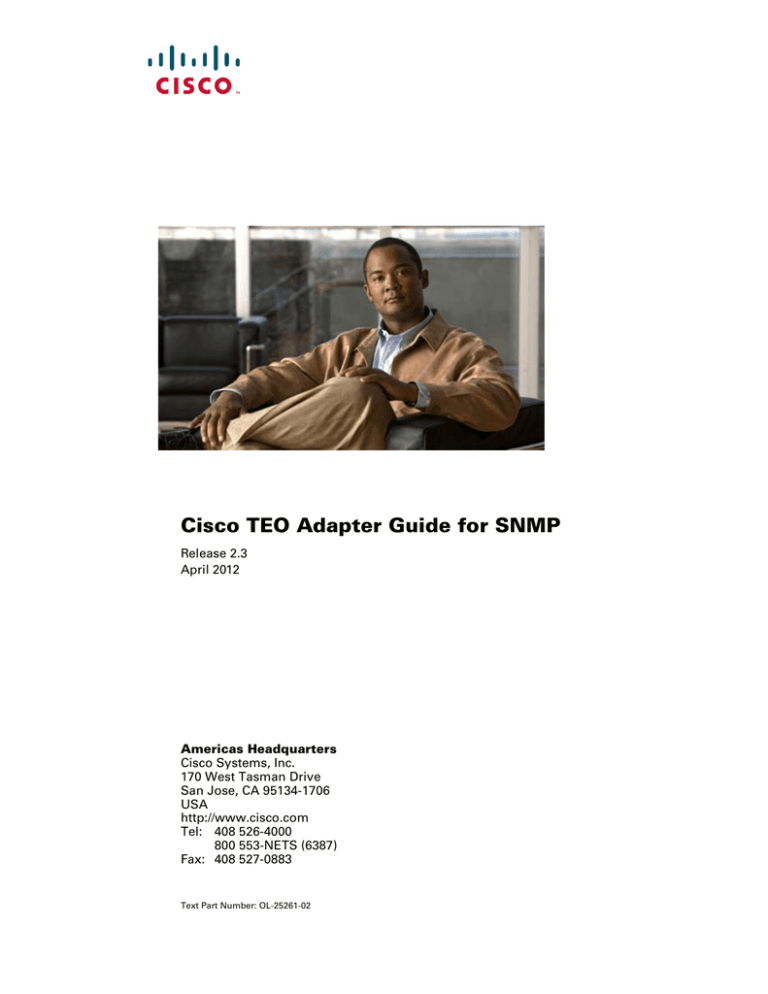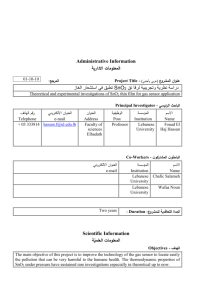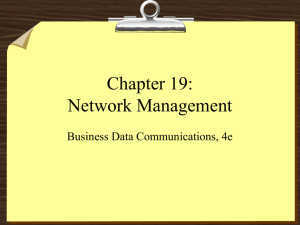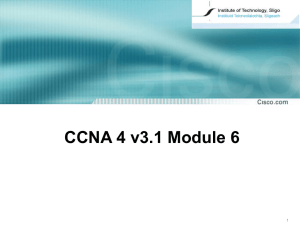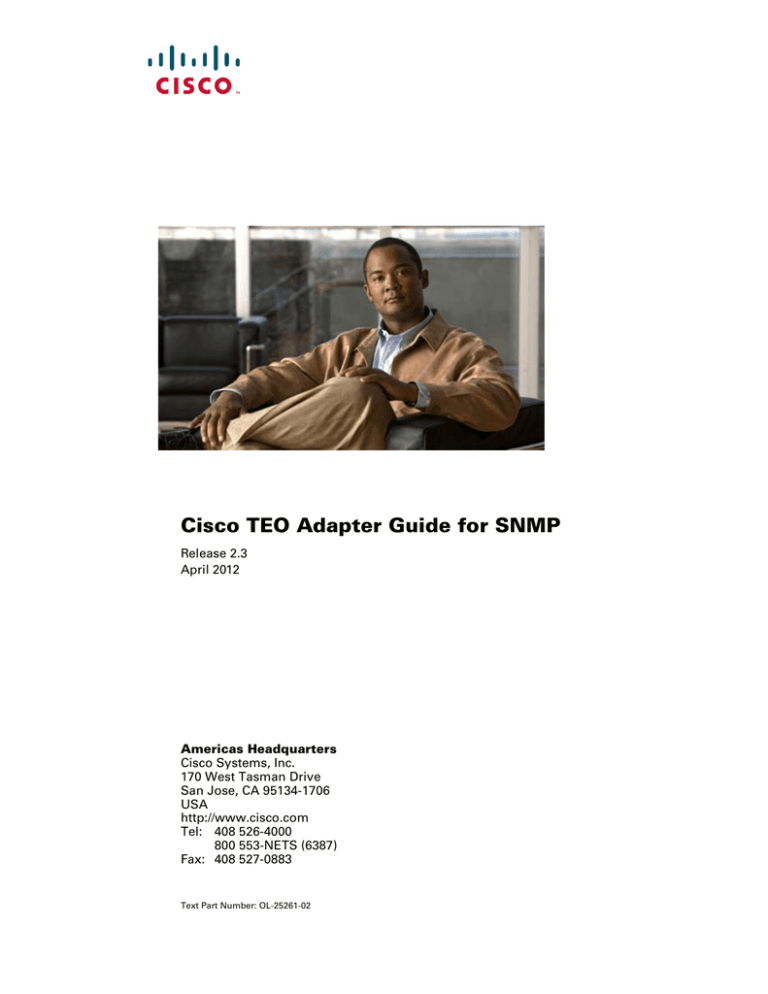
Cisco TEO Adapter Guide for SNMP
Release 2.3
April 2012
Americas Headquarters
Cisco Systems, Inc.
170 West Tasman Drive
San Jose, CA 95134-1706
USA
http://www.cisco.com
Tel: 408 526-4000
800 553-NETS (6387)
Fax: 408 527-0883
Text Part Number: OL-25261-02
THE SPECIFICATIONS AND INFORMATION REGARDING THE PRODUCTS IN THIS MANUAL ARE SUBJECT TO CHANGE WITHOUT NOTICE. ALL
STATEMENTS, INFORMATION, AND RECOMMENDATIONS IN THIS MANUAL ARE BELIEVED TO BE ACCURATE BUT ARE PRESENTED WITHOUT
WARRANTY OF ANY KIND, EXPRESS OR IMPLIED. USERS MUST TAKE FULL RESPONSIBILITY FOR THEIR APPLICATION OF ANY PRODUCTS.
THE SOFTWARE LICENSE AND LIMITED WARRANTY FOR THE ACCOMPANYING PRODUCT ARE SET FORTH IN THE INFORMATION PACKET THAT
SHIPPED WITH THE PRODUCT AND ARE INCORPORATED HEREIN BY THIS REFERENCE. IF YOU ARE UNABLE TO LOCATE THE SOFTWARE LICENSE
OR LIMITED WARRANTY, CONTACT YOUR CISCO REPRESENTATIVE FOR A COPY.
The Cisco implementation of TCP header compression is an adaptation of a program developed by the University of California, Berkeley (UCB) as part of UCB’s public
domain version of the UNIX operating system. All rights reserved. Copyright © 1981, Regents of the University of California.
NOTWITHSTANDING ANY OTHER WARRANTY HEREIN, ALL DOCUMENT FILES AND SOFTWARE OF THESE SUPPLIERS ARE PROVIDED “AS IS” WITH
ALL FAULTS. CISCO AND THE ABOVE—NAMED SUPPLIERS DISCLAIM ALL WARRANTIES, EXPRESSED OR IMPLIED, INCLUDING, WITHOUT
LIMITATION, THOSE OF MERCHANTABILITY, FITNESS FOR A PARTICULAR PURPOSE AND NONINFRINGEMENT OR ARISING FROM A COURSE OF
DEALING, USAGE, OR TRADE PRACTICE.
IN NO EVENT SHALL CISCO OR ITS SUPPLIERS BE LIABLE FOR ANY INDIRECT, SPECIAL, CONSEQUENTIAL, OR INCIDENTAL DAMAGES, INCLUDING,
WITHOUT LIMITATION, LOST PROFITS OR LOSS OR DAMAGE TO DATA ARISING OUT OF THE USE OR INABILITY TO USE THIS MANUAL, EVEN IF CISCO
OR ITS SUPPLIERS HAVE BEEN ADVISED OF THE POSSIBILITY OF SUCH DAMAGES.
Cisco and the Cisco logo are trademarks or registered trademarks of Cisco and/or its affiliates in the U.S. and other countries. To view a list of Cisco trademarks, go to this
URL: www.cisco.com/go/trademarks. Third-party trademarks mentioned are the property of their respective owners. The use of the word partner does not imply a partnership
relationship between Cisco and any other company. (1110R)
Any Internet Protocol (IP) addresses and phone numbers used in this document are not intended to be actual addresses and phone numbers. Any examples, command display
output, network topology diagrams, and other figures included in the document are shown for illustrative purposes only. Any use of actual IP addresses or phone numbers in
illustrative content is unintentional and coincidental.
Cisco TEO Adapter Guide for SNMP
© 2011–2012 Cisco Systems, Inc. All rights reserved.
CONTENTS
New and Changed Information
Preface
vii
ix
Organization
ix
Conventions
x
Product Documentation xi
Documentation Formats xi
Guides and Release Notes xi
Online Help xi
Open Source License Acknowledgements
xi
Obtaining Documentation and Submitting a Service Request
CHAPTER
1
Configuring the SNMP Adapter
1-1
Accessing SNMP Adapter Properties
1-2
Configuring Listening Port Adapter Settings
Viewing Adapter Prerequisites 1-4
SNMP Adapter Prerequisites
Viewing Adapter-Supported Objects
Viewing Adapter History
CHAPTER
2
Managing SNMP Targets
xi
1-3
1-4
1-5
1-6
2-1
Accessing Definitions—Targets 2-2
Viewing Target Properties 2-3
Target Algorithms 2-4
Target Descriptions 2-4
Defining a SNMP Device (Agent) Target
2-5
Defining a SNMP Device (Manager) Target
2-9
Managing Target Definitions 2-11
Enabling a Target 2-11
Disabling a Target 2-11
Modifying Targets 2-12
Defining Target Criteria 2-12
Comparison Operators 2-14
Inserting a Target Variable Reference
2-14
Cisco TEO Adapter Guide for SNMP
OL-25261-02
iii
Contents
Deleting a Target 2-16
Viewing Member Of Properties 2-17
Viewing Extended Properties 2-17
Modifying Extended Property Values 2-18
Viewing Used By Properties 2-18
Viewing Targets History 2-19
CHAPTER
3
Managing SNMP Credentials
3-1
Accessing Definitions—Runtime users 3-2
Runtime User Details Pane 3-3
Viewing Runtime User Properties 3-3
Defining a SNMP Credentials Account
3-4
Managing Runtime User Definitions 3-7
Modifying a Runtime User Record 3-7
Deleting a Runtime User 3-7
Viewing Used By Properties 3-8
Viewing Runtime User History 3-8
CHAPTER
4
Managing SNMP Triggers
4-1
Accessing Trigger Properties 4-2
Viewing Trigger Properties 4-3
Defining a SNMP Trap Received Trigger
4-4
Managing Trigger Definitions 4-9
Common Wildcard Expressions 4-9
Enabling a Trigger 4-9
Disabling a Trigger 4-9
Modifying Triggers 4-9
Defining Target Criteria for Trigger 4-10
Adding Basic Conditions to an Object 4-11
Adding Advanced Conditions to an Object 4-12
Deleting Triggers 4-14
CHAPTER
5
Using SNMP Activities
5-1
SNMP Adapter Activities
5-2
Defining the Correlate SNMP Trap Received Activity
Defining the Generate SNMP Trap Activity
5-8
Defining the Generate SNMP Trap from Task Activity
Defining the SNMP Get Request Activity
5-3
5-12
5-14
Cisco TEO Adapter Guide for SNMP
iv
OL-25261-02
Contents
Defining the SNMP Set Request Activity
5-17
Managing SNMP Activity Definitions 5-20
Modifying a SNMP Activity 5-20
Adding a Variable to a SNMP Activity 5-20
Modifying a Variable in a SNMP Activity 5-22
Deleting a Variable in a SNMP Activity 5-22
Inserting an Activity Variable Reference 5-23
Viewing Activity Instance Information 5-25
Viewing Activity Status 5-25
Status Indicators 5-25
Color Indicators 5-25
Viewing Activity Instance Properties 5-26
Viewing Correlated SNMP Trap Events 5-27
INDEX
Cisco TEO Adapter Guide for SNMP
OL-25261-02
v
Contents
Cisco TEO Adapter Guide for SNMP
vi
OL-25261-02
New and Changed Information
The user interface of all activities and events provided by the SNMP Adapter for Cisco Tidal Enterprise
Orchestrator 2.3 have changed. The improved functionality focuses on the following new features:
•
Additional SNMP V3 privacy protocols for SNMP credentials
•
Introduction of SNMP targets
•
Security credentials per device requirement
Some features have been removed from the SNMP adapter for TEO 2.3. In previous versions of TEO,
the SNMP Trap Received event and certain SNMP activities allowed users to specify wildcard
expressions. This allowed to TEO to search for incoming traps from SNMP agents without configuring
a separate target. This functionality is no longer available and users must now specify a SNMP Device
(Agent) target or target group from which to receive traps.
For customers using previous versions of TEO, old activity and event configurations will continue to
display in TEO, but will be marked as Deprecated. It is recommended that all processes using the SNMP
adapter are reviewed and the configuration updated according to the new configuration of TEO 2.3.
The following sections have been included and/or updated in this guide to include the features that have
been implemented for Cisco Tidal Enterprise Orchestrator 2.3.
Table 1
TEO 2.3 Feature Changes
Feature
Location
Global adapter settings used for receiving SNMP Traps,
Chapter 1, Configuring SNMP
sending SNMP traps and executing Get/Set SNMP
Adapter
Requests activities have been removed and a single general
settings page displays which simply requires the trap
listening port number.
The SNMP User runtime user was renamed SNMP
Credential and contains additional privacy protocols
Chapter 2, Managing SNMP
Credentials
New SNMP (Device) Agent and SNMP (Device) Manager Chapter 3, Managing SNMP Targets
targets which allow users to create targets on a per device
basis as well as per server.
The SNMP Trap Received trigger was modified to require Chapter 4, Managing SNMP
a target
Triggers
Cisco TEO Adapter Guide for SNMP
OL-25261-02
vii
New and Changed Information
Table 1
TEO 2.3 Feature Changes
Feature
Location
The Destination field was removed in all SNMP activities
which now require a SNMP target.
Chapter 5, Using SNMP Activities
The following activities have been renamed:
Chapter 5, Using SNMP Activities
•
Correlate SNMP Trap activity was renamed Correlate
SNMP Trap Received activity
•
Publish SNMP Trap activity was renamed Generate
SNMP Trap activity
•
Publish Task as SNMP activity was renamed Generate
SNMP Trap from Task activity
Cisco TEO Adapter Guide for SNMP
viii
OL-25261-02
Preface
Revised: April 2012, OL-25261-02
Tidal™ Enterprise Orchestrator is designed to enhance the management and administration of Simple
Network Management Protocol (SNMP). The SNMP adapter allows a level of support for different
platforms and applications to send and receive data through SNMP.
This guide provides instructions for viewing SNMP adapter properties, defining SNMP targets and
activities, instructions for completing the property pages for each specific activity, and instructions on
viewing the activity results.
Organization
This guide includes the following chapters:
Chapter 1
Configuring the SNMP Adapter
Provides information on the SNMP
adapter properties
Chapter 2
Managing SNMP Credentials
Provides information on creating and
managing runtime user accounts
Chapter 3
Managing SNMP Targets
Provides information on viewing defined
targets that are available for execution by
a process
Chapter 4
Managing SNMP Triggers
Provides the specific criteria used to
determine when processes or activities are
triggered for execution
Chapter 5
Using SNMP Activities
Provides instructions for defining SNMP
activities and instructions for completing
the property pages for the activity
Cisco TEO Adapter Guide for SNMP
OL-25261-02
ix
Preface
Conventions
This guide uses the following conventions:
Convention
Indication
bold font
Commands and keywords and user—entered text appear in bold font.
italic font
Document titles, new or emphasized terms, and arguments for which you supply
values are in italic font.
[ ]
Elements in square brackets are optional.
{x | y | z }
Required alternative keywords are grouped in braces and separated by
vertical bars.
[x|y|z]
Optional alternative keywords are grouped in brackets and separated by
vertical bars.
string
A nonquoted set of characters. Do not use quotation marks around the string or
the string will include the quotation marks.
courier
font
Terminal sessions and information the system displays appear in courier font.
< >
Nonprinting characters such as passwords are in angle brackets.
[ ]
Default responses to system prompts are in square brackets.
!, #
An exclamation point (!) or a pound sign (#) at the beginning of a line of code
indicates a comment line.
Note
Means reader take note.
Tip
Means the following information will help you solve a problem.
Caution
Timesaver
Warning
Means reader be careful. In this situation, you might perform an action that could result in equipment
damage or loss of data.
Means the described action saves time. You can save time by performing the action described in
the paragraph.
Means reader be warned. In this situation, you might perform an action that could result in
bodily injury.
Cisco TEO Adapter Guide for SNMP
x
OL-25261-02
Preface
Product Documentation
Documentation Formats
Documentation is provided in the following electronic formats:
•
Adobe® Acrobat® PDF files
•
Online help
You must have Adobe® Reader® installed to read the PDF files. Adobe Reader installation programs for
common operating systems are available for free download from the Adobe Web site at www.adobe.com.
Guides and Release Notes
You can download the TEO product documentation from Cisco.com. Release Notes can be found on
Cisco.com and the product CD.
Online Help
Online help is available and can be accessed using the following methods:
•
Click Help on any dialog box in the application to open the help topic in a pane to the right of the
dialog box.
•
In the Tidal Enterprise Orchestrator console:
– Click the Help Pane
icon on the toolbar to open the help topic in a pane to the right of the
Results pane.
– Click Help on the menu bar.
Open Source License Acknowledgements
Licenses and notices for open source software used in Tidal Enterprise Orchestrator can be found in the
Open Source License Acknowledgements on Cisco.com. If you have any questions about the open source
contained in this product, please email external-opensource-requests@cisco.com.
Obtaining Documentation and Submitting a Service Request
For information on obtaining documentation, submitting a service request, and gathering additional
information, see the monthly What’s New in Cisco Product Documentation, which also lists all new and
revised Cisco technical documentation, at:
http://www.cisco.com/en/US/docs/general/whatsnew/whatsnew.html
Subscribe to the What’s New in Cisco Product Documentation as a RSS feed and set content to be delivered
directly to your desktop using a reader application. The RSS feeds are a free service and Cisco currently
supports RSS Version 2.0.
Cisco TEO Adapter Guide for SNMP
OL-25261-02
xi
Preface
Cisco TEO Adapter Guide for SNMP
xii
OL-25261-02
CH A P T E R
1
Configuring the SNMP Adapter
Simple Network Management Protocol (SNMP) is used in network management systems to monitor
network devices for conditions that require administrative attention.
Users can access the SNMP Adapter properties from the Administration—Adapters view in the Console.
The SNMP Adapter properties dialog box displays general information about the functionality provided
by the adapter, version number, release date and install date, and the history of changes made to the
adapter.
This chapter covers the following topics:
•
Accessing SNMP Adapter Properties, page 1-2
•
Configuring Listening Port Adapter Settings, page 1-3
•
Viewing Adapter Prerequisites, page 1-4
•
Viewing Adapter-Supported Objects, page 1-5
•
Viewing Adapter History, page 1-6
Cisco TEO Adapter Guide for SNMP
OL-25261-02
1-1
Chapter 1
Configuring the SNMP Adapter
Accessing SNMP Adapter Properties
Accessing SNMP Adapter Properties
To view adapter properties:
Step 1
On the Administration—Adapters view, highlight SNMP Adapter, and use one of the following
methods:
•
Right-click and choose Properties.
-or-
•
On the Details pane, click the hyperlink name on any of the tabs.
The SNMP Adapter Properties dialog box displays.
Figure 1-1
SNMP Adapter Properties Dialog Box—General Tab
The General tab displays the following information about the adapter:
Step 2
Field
Description
Display Name
Name of the adapter
Type
Object type
Description
Brief overview of the adapter
Company
Name of company that created or supplied the adapter
Version
Version number of the adapter
Release date
Date and time the adapter was available in the product
Install date
Date and time the adapter was installed
Review the properties and click OK to close the dialog box.
Cisco TEO Adapter Guide for SNMP
1-2
OL-25261-02
Chapter 1
Configuring the SNMP Adapter
Configuring Listening Port Adapter Settings
Configuring Listening Port Adapter Settings
Use the Settings tab to configure the security settings required for a SNMP Agent and the port to use
when receiving a trap.
To configure listening port settings:
Step 1
On the Administration—Adapters view, right-click SNMP Adapter and choose Properties.
The SNMP Adapter Properties dialog box displays.
Step 2
Note
Click the Settings tab to continue.
The Required Value
icon displayed on a tab or page indicates that the field is required and is either
missing a value or contains an invalid value.
Figure 1-2
Step 3
SNMP Adapter Properties—Settings Tab
On the Settings tab, specify the listening port for the incoming traps:
Field
Description
Local Engine ID
ID number of the SNMP engine
The SNMP engine ID number can be automatically
discovered by the SNMP adapter or specified by the SNMP
Agent Device target.
Port number
Step 4
Port number that the event or the activity used to listen for
incoming traps. The default port number is 162.
Click OK to close the dialog box.
Cisco TEO Adapter Guide for SNMP
OL-25261-02
1-3
Chapter 1
Configuring the SNMP Adapter
Viewing Adapter Prerequisites
Viewing Adapter Prerequisites
Use the Prerequisites tab to display the names and objects that are required by the SNMP adapter.
SNMP Adapter Prerequisites
This section provides the system requirements for the SNMP adapter.
Table 1-1
Minimum SNMP Adapter Requirements
Component
Minimum Requirement
Java
1.6
Port for listening trap
TEO server that listens on the port to receive traps
Default: 162
To view adapter prerequisites:
Step 1
On the Administration—Adapters view, highlight the SNMP adapter, right-click and choose
Properties.
The Properties dialog box displays.
Step 2
Click the Prerequisites tab to view the prerequisites that is required by the adapter.
Figure 1-3
SNMP Adapter Properties Dialog Box—Prerequisites Tab
Cisco TEO Adapter Guide for SNMP
1-4
OL-25261-02
Chapter 1
Configuring the SNMP Adapter
Viewing Adapter-Supported Objects
Step 3
Review the following information required by the adapter and click OK to close the dialog box.
Column
Description
Name
Name of the required item for the supported adapter
Importance
Indicates the importance of the prerequisite to the adapter
State
•
Optional
•
Required
Indicates whether the system has the required software or
hardware item for the adapter
•
Satisfied
•
Not satisfied
Minimum Value
Denotes the minimum system requirement for the item
Detected Value
Displays the actual software or hardware item in the system
Explanation
Displays the information related to the selected adapter
requirement
Viewing Adapter-Supported Objects
Use the Provides tab to view the name and type of component for each object the SNMP adapter
supports.
To view adapter-provided objects:
Step 1
On the Administration—Adapters view, highlight the SNMP adapter, right-click and choose
Properties.
The Properties dialog box displays.
Step 2
Click the Provides tab to view the functionality that is provided by the adapter.
Cisco TEO Adapter Guide for SNMP
OL-25261-02
1-5
Chapter 1
Configuring the SNMP Adapter
Viewing Adapter History
Figure 1-4
Step 3
SNMP Adapter Properties Dialog Box—Provides Tab
Review the following information about the list of objects provided by the adapter and click OK to close
the dialog box.
Column
Description
Name
Name of the activities, processes, and objects for which the
adapter provides support
Type
Object type (Target, Runtime User, Activity, Event)
Viewing Adapter History
Use the History tab to view a history of changes that have been made to the adapter.
To view adapter history:
Step 1
In the Administration—Adapters view, highlight the appropriate adapter, right-click and choose
Properties.
The Properties dialog box displays.
Step 2
Click the History tab to view the changes made to the adapter.
Cisco TEO Adapter Guide for SNMP
1-6
OL-25261-02
Chapter 1
Configuring the SNMP Adapter
Viewing Adapter History
Figure 1-5
SNMP Adapter Properties Dialog Box—History Tab
The following information is displayed:
Step 3
Column
Description
Created by
The user name of the person who created the object
Created time
The date and time the object was created
Time
The date and time the action occurred
Change Type
The action that occurred
User
The user name of the person that performed the action
Description
Information about the action that was performed
To view the audit history for a specific action, highlight the appropriate object, right-click and choose
Properties.
The Audit Properties dialog box displays.
Cisco TEO Adapter Guide for SNMP
OL-25261-02
1-7
Chapter 1
Configuring the SNMP Adapter
Viewing Adapter History
Figure 1-6
Step 4
Step 5
[Name] Audit Properties Dialog Box
Review the Audit Log display-only properties dialog box for information about system-related events
that occurred and their status.
Field
Description
Type
Type of event logged by the system
•
Success Audit
•
Error
•
Information
Created By
System-generated record, such as an error condition, or the
user name of the person who initiated the process
Created Time
Date and time the event occurred
Description
Brief description of the event
Click OK to close the dialog box.
Cisco TEO Adapter Guide for SNMP
1-8
OL-25261-02
CH A P T E R
2
Managing SNMP Targets
This chapter guides users through managing SNMP adapter targets.
•
Accessing Definitions—Targets, page 2-2
•
Defining a SNMP Device (Agent) Target, page 2-5
•
Defining a SNMP Device (Manager) Target, page 2-9
•
Managing Target Definitions, page 2-11
Cisco TEO Adapter Guide for SNMP
OL-25261-02
2-1
Chapter 2
Managing SNMP Targets
Accessing Definitions—Targets
Accessing Definitions—Targets
The Definitions—Targets displays all the existing defined targets. You also use this view to create new
targets, modify the properties of a target, and delete targets.
To access the Targets view:
On the Definitions workspace, select Targets.
The Results pane displays.
Figure 2-1
Definitions—Targets
Information about the target can be displayed in the following columns:
Column
Description
Display name
The name assigned to the target
Enabled
Indicates whether the target is enabled (True) or disabled
(False). A disabled target is unavailable for execution.
Type
The type of target based on the associated adapter
Cisco TEO Adapter Guide for SNMP
2-2
OL-25261-02
Chapter 2
Managing SNMP Targets
Accessing Definitions—Targets
Note
Column
Description
Status
Indicates the status of the target. The status is used to
determine whether the target is available or is not available
for process or activity execution.
•
Unknown—Status of the target unknown
•
Normal—No known problems with this target
•
Unreachable—TEO is experiencing problems
connecting to the target and executing activities
•
Disabled—Target is disabled and is not available for
activity execution
Status Information
Detailed information regarding the target status and the
reasons for target being unreachable
Automation Pack
Name of the automation pack associated with the target
Customizable
Indicates the customization setting for the object in the
automation pack
Owner
The user name of the person who created the target
Last Modified Time
The time the target was last modified
Last Modified By
The user name of the person who last modified the target
Id
The unique identification number of the target definition
Description
A brief description of the target
Type Description
A brief overview of the target type
Created Time
The time at which the target was created
Created By
The user name of the person who created the target
For information on adding, removing, or sorting column headings on the display, see the Cisco Tidal
Enterprise Orchestrator Reference Guide.
Viewing Target Properties
The property pages may display as display-only if the target definition is shipped as part of the product
or the user does not have the appropriate rights.
To view target properties:
Step 1
On the Definitions—Targets view, highlight the appropriate target, and use one of the following
methods:
•
Right-click and choose Properties.
-or-
•
On the Details pane, click the hyperlink name on any of the tabs.
The Properties dialog box displays. The tabs displayed depend on the selected target.
Cisco TEO Adapter Guide for SNMP
OL-25261-02
2-3
Chapter 2
Managing SNMP Targets
Accessing Definitions—Targets
Step 2
Step 3
Click the appropriate tab to review the properties
Tab
Description
General
Displays general information about the target
SNMP Device (Agent)
Displays the security and credentials properties for the SNMP
agent
SNMP Server (Manager)
Displays the security and credentials properties for the SNMP
server
Member Of
Displays the target groups associated with the defined targets
Extended Properties
Displays the list of all target properties defined for this target
type
Used by
Displays the objects referenced by the target
History
Displays when the target was created or modified. The column
also displays audit log entries that are relevant to the target.
Click OK to close the dialog box.
Target Algorithms
The following table displays the list of target algorithms that may display for an activity.
Algorithm
Description
Choose the target with the
specified name
Runs the process on the member of the group specified in
the Name to match text field.
Choose all target that satisfies
the specified criteria
Select this option to execute the process on all targets
defined by the criteria specified in the Target Selection
dialog box.
See Defining Target Criteria, page 2-12.
Target Descriptions
The following table provides a listing of the targets that are associated with the product.
Target
Description
SNMP Device (Agent)
Configures the host and operation and notification settings
for accessing an SNMP agent.
See Defining a SNMP Device (Agent) Target, page 2-5.
SNMP Server (Manager)
Configures the host and security settings for sending traps
to a SNMP server
See Defining a SNMP Device (Manager) Target, page 2-9.
Cisco TEO Adapter Guide for SNMP
2-4
OL-25261-02
Chapter 2
Managing SNMP Targets
Defining a SNMP Device (Agent) Target
Defining a SNMP Device (Agent) Target
Use the SNMP (Device) Agent target to configure the host and operation and notification settings for
accessing an SNMP agent.
Step 1
On the Definitions—Targets view, right-click, and choose New > SNMP (Device) Agent.
The New SNMP Device (Agent) Wizard displays.
Figure 2-2
Step 2
Step 3
New SNMP Device (Agent) Wizard—General Information Panel
On the General panel, enter the appropriate general information:
Field
Description
Display name
Name of the target
Description
Brief description of the target
Click Next to continue.
Cisco TEO Adapter Guide for SNMP
OL-25261-02
2-5
Chapter 2
Managing SNMP Targets
Defining a SNMP Device (Agent) Target
The SNMP Device (Agent) panel displays.
Note
The Required Value
icon displayed on a tab or page indicates that the field is required and is either
missing a value or contains an invalid value.
Figure 2-3
Step 4
New SNMP Device (Agent) Wizard—SNMP Device (Agent) Panel
On the SNMP Device (Agent) panel, enter the appropriate target information to configure the host and
operation and notification settings.
Field
Description
Host (Name or IP address)
Enter the host name or IP address of the SNMP agent
Example:
IP addresses
10.10.00.00
Host names
MyMachineName
Port number
Listening SNMP port to be used by TEO to execute SNMP
GET/SNMP SET activities against the device.
Port number that the activities use for Get/Set Requests.
The default port number is 161.
Cisco TEO Adapter Guide for SNMP
2-6
OL-25261-02
Chapter 2
Managing SNMP Targets
Defining a SNMP Device (Agent) Target
Field
Description
Enable reading only from device
(SNMP Get Request)
Select this radio button and then select the appropriate
SNMP credentials with Read rights from the drop-down
list.
To view the properties of the SNMP credentials, click the
Properties
tool.
If the drop-down list does not contain the appropriate
credentials, click New > SNMP Credentials to create new
credentials. For additional information, see Managing
SNMP Credentials, page 3-1.
Let me choose SNMP operations to Select this radio button to define the specific credentials for
enable
the SNMP agent.
Step 5
Click Next to continue.
If the user chooses to only enable reading the device, then the wizard continues to the Completion panel.
If the user chooses to customize the specific SNMP operations to enable, then the wizard continues to
the SNMP Credentials panel.
The SNMP Credentials panel displays.
Figure 2-4
New SNMP Device (Agent) Wizard—SNMP Credentials Panel
Cisco TEO Adapter Guide for SNMP
OL-25261-02
2-7
Chapter 2
Managing SNMP Targets
Defining a SNMP Device (Agent) Target
Step 6
On the SNMP Credentials panel, specify different credentials to be used for Get or Set operations or
receiving SNMP traps.
Field
Description
Enable reading only from device
(SNMP Get Request)
Check this check box and then select the appropriate
SNMP credentials with Read rights from the drop-down
list
To view the properties of the SNMP credentials, click the
Properties
tool.
If the drop-down list does not contain the appropriate
credentials, click New > SNMP Credentials to create new
credentials. For additional information, see Managing
SNMP Credentials, page 3-1.
Enable writing to device (SNMP Set Check this check box and then select the appropriate
Request)
SNMP credentials with Write rights from the drop-down
list
When verifying the write credentials, the SNMP adapter
will only perform the Get Request for confirmation.
To view the properties of the SNMP credentials, click the
Properties
tool.
If the drop-down list does not contain the appropriate
credentials, click New > SNMP Credentials to create new
credentials. For additional information, see Managing
SNMP Credentials, page 3-1.
Enable traps from the device
Check this check box and then select the appropriate
SNMP credentials to enable traps from the device from the
drop-down list.
To view the properties of the SNMP credentials, click the
Properties
tool.
If the drop-down list does not contain the appropriate
credentials, click New > SNMP Credentials to create new
credentials. For additional information, see Managing
SNMP Credentials, page 3-1.
Note
Step 7
Please note that TEO does not verify SNMP trap
credentials.
Click Next to continue.
The Completing the New [SNMP Device (Agent)] Wizard panel displays the connection information
about the device target added to TEO.
Step 8
Verify the information on the panel and click Finish to close the wizard.
The new target is displayed on the Definitions—Targets view.
Cisco TEO Adapter Guide for SNMP
2-8
OL-25261-02
Chapter 2
Managing SNMP Targets
Defining a SNMP Device (Manager) Target
Defining a SNMP Device (Manager) Target
Use the SNMP (Server) Manager target to configure the host and security settings for sending traps to a
SNMP server.
Step 1
On the Definitions workspace, right-click Targets, and choose New > SNMP Server (Manager).
The New SNMP (Server) Manager Wizard displays.
Figure 2-5
Step 2
Step 3
New SNMP (Server) Manager Wizard—General Information Panel
On the General panel, enter the appropriate general information:
Field
Description
Display name
Name of the target
Description
Brief description of the target
Click Next to continue.
Cisco TEO Adapter Guide for SNMP
OL-25261-02
2-9
Chapter 2
Managing SNMP Targets
Defining a SNMP Device (Manager) Target
The SNMP Server (Manager) panel displays.
Note
The Required Value
icon displayed on a tab or page indicates that the field is required and is either
missing a value or contains an invalid value.
Figure 2-6
Step 4
New SNMP Server (Manager) Wizard—SNMP Server (Manager) Panel
On the SNMP Server (Manager) panel, specify the connection information to the appropriate server.
Field
Description
Host (Name or IP address)
Host name or IP address of the SNMP server
Example:
IP addresses
10.10.00.00
Host names
MyMachineName
Port number
Listening port to be used by TEO to send traps to the SNMP
server
The default port number is 162.
Credentials used to generate traps to Select the appropriate SNMP credentials with the
send to the SNMP server
appropriate rights to enable traps from the device from the
drop-down list.
To view the properties of the SNMP credentials, click the
Properties
tool.
If the drop-down list does not contain the appropriate
credentials, click New > SNMP Credentials to create new
credentials. For additional information, see Managing
SNMP Credentials, page 3-1.
Cisco TEO Adapter Guide for SNMP
2-10
OL-25261-02
Chapter 2
Managing SNMP Targets
Managing Target Definitions
Step 5
Click Next to continue.
After the target is created, the Completing the New [SNMP Server (Manager)] Wizard panel displays the
connection information about the target added to TEO.
Step 6
Verify the information on the panel and click Finish to close the wizard.
The new target is displayed on the Definitions—Targets view.
Managing Target Definitions
Use the Definitions—Targets view to modify and review target information. This view can be used to
perform the following functions:
•
Enable/Disable targets
•
Modify target properties
•
Review the objects in the product that use the target
•
Review a history of changes made to the target
•
Delete the target
Enabling a Target
A target is enabled by default. If a target is manually disabled, the target must be enabled before it is
available for execution.
To enable a target:
On the Definitions—Target view, highlight the target, and then use one of the following methods:
•
On the Results pane, right-click and select Enable.
-or-
•
On the Details pane, select the Click here to enable option.
The Enabled column on the Results pane changes to True. If necessary, click the Refresh
update the view.
tool to
Disabling a Target
Disabling a target prevents the item from being available for execution. The disabled target is not
removed from the list of targets in the Definitions—Target Results pane.
To disable a target:
On the Definitions—Target view, highlight the target, and then use one of the following methods:
•
On the Results pane, right-click and select Disable.
-or-
•
On the Details pane, select the Click here to disable option.
The Enabled column on the Results pane changes to False. If necessary, click the Refresh tool to update
the view.
Cisco TEO Adapter Guide for SNMP
OL-25261-02
2-11
Chapter 2
Managing SNMP Targets
Managing Target Definitions
Modifying Targets
Use the Definitions—Targets view to modify the configured targets. After the initial creation, not all
fields are available for updating.
To modify a target:
Step 1
On the Definitions—Targets view, highlight the appropriate target, right-click and choose Properties.
The [Target] Properties dialog box displays.
Step 2
Modify the information on the target property tabs, as necessary.
Step 3
Click OK to save the changes and close the dialog box.
Defining Target Criteria
Use the Target Selection Criteria dialog box to specify the matching criteria for the selected target group.
To define the target selection criteria:
Step 1
On the Target tab, select the Execute on this target group radio button, and then select the appropriate
target group from the drop-down list.
Figure 2-7
Target Tab—Execute on this target group Section
Step 2
From the Choose a target using this algorithm drop-down list, select Choose the target that satisfies
the specified criteria.
Step 3
On the Criteria box, click Browse.
The Target Selection Criteria dialog box displays.
Cisco TEO Adapter Guide for SNMP
2-12
OL-25261-02
Chapter 2
Managing SNMP Targets
Managing Target Definitions
Figure 2-8
Step 4
Target Selection Criteria Dialog Box
On the Properties pane, specify the following information, as necessary:
Field
Description
Text field
Choose the appropriate property to match within the target.
Click the Reference tool to select the variable from the
Insert Variable Reference dialog box.
See Inserting a Target Variable Reference, page 2-15.
Operators
The displayed operators depend on the selected property.
Note
Value
Step 5
Step 6
For information on the displayed operators, see
Comparison Operators, page 2-14.
Enter the appropriate value for the target
To modify the list of Properties pane containing target criteria, click one of the following buttons:
Button
Description
Add
Click this button to a new Properties pane to complete with
criteria for the target.
Remove
Click this button to remove the selected last Properties
pane in the display
Click OK to return to the Target tab.
The defined criteria displays in the display-only box.
Cisco TEO Adapter Guide for SNMP
OL-25261-02
2-13
Chapter 2
Managing SNMP Targets
Managing Target Definitions
Comparison Operators
The following table contains operators that may display throughout TEO.
Operator
Description
Contains
Iterates through the contents of the collection and
determines if the specified item exists (if this is a string
collection, this is case-insensitive)
Contains (case-sensitive)
Iterates through the contents of the collection and
determines if the specified item exists (same as above, but
a case-insensitive version)
Contains only
Iterates through the contents of the collection and
determines if the only item in the collection is the specified
item (if this is a string collection, this is case-insensitive)
Contains only (case-sensitive)
Iterates through the contents of the collection and
determines if the only item in the collection is the specified
item (same as above, but a case-insensitive version)
does not match wildcard
Determines if the item does not match all items in the
wildcard example
is empty
Determines if there are items in the collection or not
Equals
Determines if the left side equals the right side (if this is a
string comparison, this is case-insensitive)
Not Equals
Determines if the left side does not equal the right side
Matches Regular Expression
Determines if the left side matches the regular expression
specified on the right side
Matches wildcard
Determines if the left side matches the wildcard specified
on the right side
Equals (case-sensitive)
Determines if the left side equals the right (this is the
case-sensitive version of Equals for string)
Less Than [<]
Determines if a value is less than another value
More Than [>]
Determines if a value is greater than another value
Equal [=]
Determines if a value is equal to another value
Not Equal [>]
Determines if a value is not equal to another value
Greater than or Equal [>=]
Determines if a value is greater than or equal to another
value
Less than or Equal [<=]
Determines if a value is less than or equal to another value
Cisco TEO Adapter Guide for SNMP
2-14
OL-25261-02
Chapter 2
Managing SNMP Targets
Managing Target Definitions
Inserting a Target Variable Reference
The Reference
icon to the right of a text field indicates that the field can be populated by referencing
a defined variable or the property of another activity or process. Use the Insert Variable Reference dialog
box to select a defined variable or reference an object to populate a field. The OK button does not activate
until a valid property or variable is selected.
On either available terminal target, the user can customize the patterns for the device. On the prompt
pattern fields, the user can enter the appropriate patterns or select from a list of target reference variables.
To insert a target variable reference:
Step 1
To the right of a field on a property page, click the Reference tool.
The Insert Variable Reference dialog box displays.
Step 2
Check the Show Advanced check box to display all items that are available for referencing.
If the check box is not checked, then only the most commonly-used items are displayed for activities,
processes or events.
Figure 2-9
Note
Insert Variable Reference Dialog Box
The Required Value
icon displayed on a tab or page indicates that the field is required and is either
missing a value or contains an invalid value.
Step 3
Click the Target Expand (+) to display the reference objects for the target.
Step 4
From the list of displayed objects, select the appropriate property.
Reference Variable
Description
Created by
User name or the owner of the target
Description
Description of the target
Is Normal Status
Status is normal and indicates that there are no known
problems with this target
Cisco TEO Adapter Guide for SNMP
OL-25261-02
2-15
Chapter 2
Managing SNMP Targets
Managing Target Definitions
Step 5
Reference Variable
Description
Is Unreachable Status
Status is unreachable which indicates that no known problems
with this target
Modified by
User name of the individual who modified the target
Name
Display name of the target
Status Information
Detailed information regarding the target status and the
reasons for target being unreachable
Type
Type of target
Creation Time
Date and time the target was created
Host
Host name or IP address of the SNMP target
Modification Time
The date and time the target was modified
Organization
Name of the company which supports the target
Owner
Owner of the target
Port Number
Listening SNMP port to be used by TEO to execute SNMP
GET/SNMP SET activities against the device
Properties
Available extended target properties
Target ID
ID number assigned to the target
Context Name
Context name to be used during SNMP V3 operation
Engine ID
ID number of the SNMP engine
GET Credential
Credential properties which enable reading only from device
(SNMP Get Request)
SET Credential
Credential properties which enable writing to device (SNMP
Set Request)
TRAP Credential
Credential properties which enable traps from the device
Click OK to add the related text field populates with the selected value.
Deleting a Target
Use the Definitions—Target view to delete targets that are no longer used. Before deleting a target,
access the properties, and click the Used By tab to view where objects are being used by the target. This
ensures that deleting the target does not affect any processes or activities. The following steps may not
be available for all targets, such as those that are discovered and automatically created.
To delete a target:
Step 1
On the Definitions—Targets view, highlight the appropriate target, right-click and choose Delete.
The Confirm Delete dialog box displays.
Step 2
Click Yes to delete the target.
Cisco TEO Adapter Guide for SNMP
2-16
OL-25261-02
Chapter 2
Managing SNMP Targets
Managing Target Definitions
Viewing Member Of Properties
Use the Member of tab to view the target groups to which a target belongs. The name and type of target
group displays in the list box.
To view the target groups:
Step 1
On the Definitions—Targets view, highlight the appropriate target, right-click and choose Properties.
The [Target] Properties dialog box displays.
Step 2
Click the Member Of tab to view the target groups.
Field
Description
Display name
Name of the target group
Type
Display-only. Type of target group
Description
Brief description of the target
Step 3
To view the properties for a specific object, highlight the object, right-click and choose Properties.
Step 4
Click OK to close the dialog box.
Viewing Extended Properties
Use the Extended Properties tab to view the list of all extended target properties defined for a specific
target type. This tab will remain blank until an extended target property is defined for the target type.
For additional information on extended properties, refer to the Tidal Enterprise Orchestrator Reference
Guide.
To view the target extended properties:
Step 1
On the Definitions—Targets view, highlight the appropriate target, right-click and choose Properties.
The [Target] Properties dialog box displays.
Step 2
Click the Extended Properties tab to view the extended properties defined for the target.
Column
Description
Name
Name of the target property
Value
Displays value for the target property. If no value is
defined, then the default property value will display.
Using Default
Indicates whether the default property value is displayed.
Yes will display if no value is defined. No will display if a
value is defined for the target property.
Step 3
Click OK to close the dialog box.
Cisco TEO Adapter Guide for SNMP
OL-25261-02
2-17
Chapter 2
Managing SNMP Targets
Managing Target Definitions
Modifying Extended Property Values
To modify the extended properties:
On the Extended Properties tab, highlight the appropriate target property and click the appropriate button
to define or modify the value.
Button
Description
Edit
Click this button to defined or modify the value of a
specific target property.
The Edit button is disabled by default. The button will be
enabled only when a target property is selected in the list.
Reset Value
Click this button to reset the value of the target property to
its default value.
The Reset Value is enabled only if a value is specified for
a selected target property.
Viewing Used By Properties
Use the Used By tab to display the objects that directly reference the selected target in their
configuration. Because the Used By tab displays objects in a tree view, users can also display the objects
which directly reference the top level objects for the selected object.
The objects at the top level are the objects that reference the selected object directly, but users can expand
the listed objects and see their referenced objects.
Example:
If object A is used by objects X and Y and object X is used by object Q, then on the
property pages of object A, the user will see X and Y listed. If a user expands (+) object
X, then object Q will display.
To view used by objects:
Step 1
On the Definitions—Targets view, highlight the appropriate target, right-click and choose Properties.
The [Target] Properties dialog box displays.
Step 2
Click the Used By tab to view the objects used by the target.
Object
Description
Display name
Name of the object
Type
Type of object
Step 3
To view the properties for a specific object, highlight the object, right-click and choose Properties.
Step 4
Click OK to close the dialog box.
Cisco TEO Adapter Guide for SNMP
2-18
OL-25261-02
Chapter 2
Managing SNMP Targets
Managing Target Definitions
Viewing Targets History
Use the History tab to view a history of changes that have been made to the target.
Step 1
On the Definitions—Targets view, highlight the appropriate target, right-click and choose Properties.
The [Target] Properties dialog box displays.
Step 2
Click the History tab to view the changes made to the target.
Column
Description
Created by
The user name of the person who created the object
Created time
The date and time the object was created
Time
The date and time the action occurred
Change Type
The action that occurred
User
The user name of the person that performed the action
Description
Information about the action that was performed
Step 3
To view the details for a specific action, highlight the appropriate time, right-click and choose
Properties.
Step 4
Click OK to close the dialog box.
Cisco TEO Adapter Guide for SNMP
OL-25261-02
2-19
Chapter 2
Managing SNMP Targets
Managing Target Definitions
Cisco TEO Adapter Guide for SNMP
2-20
OL-25261-02
CH A P T E R
3
Managing SNMP Credentials
Many operating systems and application activities require a user security context for proper execution.
The Runtime Users feature is used to create a runtime user record to store the information about the user
security context and to pass this information to the SNMP adapter. SNMP credentials are used when
specifying a SNMP target on which to execute a process or activity.
This chapter provides information on accessing the Runtime Users view, creating a SNMP Credentials
account, and managing the runtime user record.
•
Accessing Definitions—Runtime users, page 3-2
•
Defining a SNMP Credentials Account, page 3-4
•
Managing Runtime User Definitions, page 3-7
Cisco TEO Adapter Guide for SNMP
OL-25261-02
3-1
Chapter 3
Managing SNMP Credentials
Accessing Definitions—Runtime users
Accessing Definitions—Runtime users
Use the Definitions—Runtime Users view to display the credentials of the runtime users and to specify
new runtime user credentials, update the credentials of users, or delete users.
To access the Runtime Users properties:
On the Definitions workspace, select Runtime Users.
The Results pane displays.
Figure 3-1
Definitions—Runtime Users
Information about the runtime user accounts can be displayed in the following columns:
Column
Description
Display Name
The display name assigned to the runtime user account
Type
The type of user account
User Name
The user name assigned to the account
Owner
The user name of the person who created the account
Last Modified Time
The time the credentials were last modified
Last Modified By
The user name of the person who last modified the
credentials
Id
The unique identification number of the runtime user
definition
Description
A brief overview of the runtime user definition
Cisco TEO Adapter Guide for SNMP
3-2
OL-25261-02
Chapter 3
Managing SNMP Credentials
Accessing Definitions—Runtime users
Column
Description
Type Description
A brief description of the information in the Type column
Created Time
time the runtime user account was created
Created By
The user name of the person who created the runtime user
definition
Automation Pack
Name of the automation pack from which the runtime user
record was imported
Runtime User Details Pane
The Details pane in the lower portion of the page displays detailed information about the selected
runtime user. Clicking a link on a tab page opens the Properties dialog box for the runtime user.
Tab
Description
General
Displays general information about the object including the
name, type, value, a brief description of the runtime user
Attributes
Displays the dates, times and process owner associated
with the creation and modification of the runtime user
Viewing Runtime User Properties
To view runtime user properties
Step 1
On the Definitions—Runtime User view, highlight the appropriate runtime user, and use one of the
following methods:
•
Right-click and choose Properties.
-or-
•
On the Details pane, click the hyperlink name on any of the tabs.
The Properties dialog box displays.
Step 2
Click the appropriate tab to review the properties
Tab
Description
General
Displays the general properties for the runtime user
Credentials
Displays the SNMP credential properties for the runtime
user
Used By
Displays the objects used by the runtime user
History
Displays when the runtime user was created or modified.
The column also displays audit log entries that are relevant
to the runtime user.
Step 3
Click OK to close the dialog box.
Cisco TEO Adapter Guide for SNMP
OL-25261-02
3-3
Chapter 3
Managing SNMP Credentials
Defining a SNMP Credentials Account
Defining a SNMP Credentials Account
Use the SNMP Credentials dialog box to specify the credentials for a SNMP runtime user. The
information is used to assign run options for SNMP processes or activities.
To define a SNMP Credentials Account:
Step 1
On the Definitions—Runtime Users view, right-click and choose New > SNMP Credentials.
The New SNMP Credentials Properties dialog box displays.
Figure 3-2
Step 2
Step 3
Note
New SNMP Credentials Properties Dialog Box—General Tab
On the General tab, specify the following information, as appropriate:
Field
Description
Display Name
Name of the SNMP user account
Type
Display-only. Object type
Description
Brief description of the SNMP user account
Click the Credentials tab to continue.
The Required Value
icon displayed on a tab or page indicates that the field is required and is either
missing a value or contains an invalid value.
Cisco TEO Adapter Guide for SNMP
3-4
OL-25261-02
Chapter 3
Managing SNMP Credentials
Defining a SNMP Credentials Account
Figure 3-3
Step 4
New SNMP Credentials Properties Dialog Box—Credentials Tab
On the Credentials tab, specify the following information, as appropriate:
Field
Description
Version
Select the appropriate SNMP version. The following
SNMP versions are supported.
Community String
•
SNMPv1
•
SNMPv2c
•
SNMPv3
This field is displayed when the SNMPv1 or SNMPv2c
versions is selected.
Specify the community string to be used for publishing
traps. The default community string is public.
User name
Enter the user name assigned to the SNMP Credentials
account.
Security level
Security level assigned to the user:
•
noAuthNoPriv—Communication without
authentication and privacy
•
authNoPriv—Communication with authentication and
without privacy. The protocols used for Authentication
are MD5 (Message Digest 5 Algorithm) and SHA
(Secure Hash Algorithm).
•
authPriv—Communication with authentication and
privacy.
Cisco TEO Adapter Guide for SNMP
OL-25261-02
3-5
Chapter 3
Managing SNMP Credentials
Defining a SNMP Credentials Account
Field
Description
Authentication protocol
Protocol used for authentication. Options is available when
the security level is set to authNoPriv or authPriv.
•
SHA
•
MD5
Authentication Key
Password used for authentication
Privacy Protocol
Format for transmitting encrypting data between the two
devices.
Option available when security level is set to authPriv.
•
DES—Data Encryption Standard uses a 56-bit key and
uses the block cipher method, which breaks text into
64-bit blocks and then encrypts the text.
•
3DES—Non-standard convention of the DES
encryption algorithm in which three 64-bit keys are
used, instead of one, for an overall key length of 192
bits. The first encryption is encrypted with second key,
and the resulting cipher text is again encrypted with a
third key.
•
AES128—Specifies the Advanced Encryption
Standard which uses a symmetric 128-bit block data
encryption technique
•
AES256—Specifies 256-bit AES as the encryption
algorithm
Note
Privacy Key
Step 5
Users must update their policy with JCE in order to
use the AES256 encryption. To update the JCE
provider, click Oracle JCE provider to download
the correct local_policy.jar file and
US_export_policy.jar file to the local Java security
folder. Before downloading, rename the original
security files in the Java installation folder. After
downloading the files, restart TEO to apply the
changes.
Password used for encrypting data
Click OK to exit the dialog box.
Cisco TEO Adapter Guide for SNMP
3-6
OL-25261-02
Chapter 3
Managing SNMP Credentials
Managing Runtime User Definitions
Managing Runtime User Definitions
Use the Definitions—Runtime Users view to manage SNMP runtime user records. Use the SNMP User
Properties dialog box to modify and review SNMP user properties. This view can be used to perform the
following functions:
•
Modify runtime user properties
•
Review the objects in the product that use the runtime user
•
Review a history of changes made to the runtime user
•
Delete the runtime user
Use the following procedures to viewing and modifying runtime user definitions.
Modifying a Runtime User Record
Use the Definitions—Runtime Users view to display the runtime user properties and modify the runtime
user records.
To modify a runtime user credentials:
Step 1
On the Definitions—Runtime Users view, highlight the appropriate runtime user record, right-click and
choose Properties.
The selected [Runtime User] Properties dialog box displays.
Step 2
On the General tab, modify the appropriate information, as necessary.
Step 3
Confirm the changes, and then click OK to close the dialog box.
Deleting a Runtime User
Use the Definitions—Runtime Users view to delete a runtime user record.
Step 1
On the Definitions—Runtime Users view, highlight the appropriate runtime user, right-click and choose
Delete.
The Confirm Delete dialog box displays.
Step 2
Click Yes to confirm the deletion.
Cisco TEO Adapter Guide for SNMP
OL-25261-02
3-7
Chapter 3
Managing SNMP Credentials
Managing Runtime User Definitions
Viewing Used By Properties
Use the Used By tab to display the objects that directly reference the selected runtime user in their
configuration. Because the Used By tab displays objects in a tree view, users can also display the objects
which directly reference the top level objects for the selected object.
The objects at the top level are the objects that reference the selected object directly, but users can expand
the listed objects and see their referenced objects.
Example:
If object A is used by objects X and Y and object X is used by object Q, then on the
property pages of object A, the user will see X and Y listed. If a user expands (+) object
X, then object Q will display.
To view used by objects:
Step 1
On the Definitions—Runtime Users view, highlight the appropriate runtime user, right-click and choose
Properties.
The [Runtime User] Properties dialog box displays.
Step 2
Step 3
Click the Used By tab to view the objects which reference the runtime user.
Object
Description
Display Name
Name of the object
Type
Type of object
To view information about an object, highlight the object, right-click and choose Properties.
The display-only dialog box displays the properties of the object.
Step 4
Click OK to close the dialog box.
Viewing Runtime User History
Use the History tab to view a history of changes that have been made to the runtime user.
Step 1
On the Definitions—Runtime Users view, highlight the appropriate runtime user, right-click and choose
Properties.
The [Runtime User] Properties dialog box displays.
Step 2
Click the History tab to view the changes made to the runtime user.
The following information about the history of the runtime is displayed:
Column
Description
Created by
The user name of the person who created the object
Created time
The date and time the object was created
Time
The date and time the action occurred
User
The user name of the person that performed the action
Cisco TEO Adapter Guide for SNMP
3-8
OL-25261-02
Chapter 3
Managing SNMP Credentials
Managing Runtime User Definitions
Column
Description
Type
The action that occurred
Description
Information about the action that was performed
Step 3
To view the audit history for a specific action, highlight the appropriate time, right-click and choose
Properties.
Step 4
Click OK to close the dialog box.
Cisco TEO Adapter Guide for SNMP
OL-25261-02
3-9
Chapter 3
Managing SNMP Credentials
Managing Runtime User Definitions
Cisco TEO Adapter Guide for SNMP
3-10
OL-25261-02
CH A P T E R
4
Managing SNMP Triggers
Triggers determine how or when the process will be executed. Multiple triggers can be added that can
be initiated when certain conditions are met. Process triggers are available for viewing within the process
editor. The process trigger tab displays all triggers associated with the process. On this tab, users are able
to create new triggers, modify the properties of a trigger, and delete triggers.
This chapter covers the following sections:
•
Accessing Trigger Properties, page 4-2
•
Defining a SNMP Trap Received Trigger, page 4-4
•
Managing Trigger Definitions, page 4-9
Cisco TEO Adapter Guide for SNMP
OL-25261-02
4-1
Chapter 4
Managing SNMP Triggers
Accessing Trigger Properties
Accessing Trigger Properties
Process triggers are available for viewing within the process editor. The trigger tab displays all triggers
associated with the process. Users can also use this view to create new targets, modify the properties of
a target, and delete targets.
If a process contains a trigger, a user will be able to view display-only trigger properties in the process
instance views as well as in the process editor.
Use the following steps to view trigger properties in the process editor:
Step 1
On the Definitions—Processes view, use one of the following methods:
•
Highlight the appropriate process, right-click and choose Edit.
-or-
•
Step 2
On the Navigation pane, select Processes, right-click and choose New.
After the Process Editor dialog box displays, click the Triggers tab.
Figure 4-1
Process Editor—Triggers Tab
Information about the trigger is displayed in the following columns:
Step 3
Column
Description
Display Name
Name assigned to the trigger
Target
Target which is executed by the trigger
On the Triggers tab, highlight the appropriate trigger, and click Properties.
The Trigger Properties dialog box displays.
Cisco TEO Adapter Guide for SNMP
4-2
OL-25261-02
Chapter 4
Managing SNMP Triggers
Accessing Trigger Properties
Step 4
Step 5
Click the appropriate tab to review the properties.
Tab
Description
General
Displays general information about the trigger
Trigger-Specific
Displays the properties of the selected trigger
Target
Target on which to monitor for events that will trigger the
process.
Credentials
Runtime user whose credentials should be used to
monitored for events that will trigger the process.
Knowledge Base
Knowledge base article to be associated with the trigger
Conditions
Specifies when an action is to be taken based on an
evaluation of conditions that have been defined
Click OK to close the dialog box.
Viewing Trigger Properties
To view trigger properties:
Step 1
On the Triggers tab, highlight the appropriate trigger, and click Properties.
The [Trigger Properties] dialog box displays.
Step 2
Step 3
Click the appropriate tab to review the properties.
Tab
Description
General
Displays general information about the trigger
Trap Criteria
Displays the criteria for the incoming traps from all SNMP
agents
Knowledge Base
Knowledge base article to be associated with the trigger
Conditions
Specifies when an action is to be taken based on an
evaluation of conditions that have been defined
Click OK to close the dialog box.
Cisco TEO Adapter Guide for SNMP
OL-25261-02
4-3
Chapter 4
Managing SNMP Triggers
Defining a SNMP Trap Received Trigger
Defining a SNMP Trap Received Trigger
Use the SNMP Trap Received trigger to specify the criteria for the incoming traps from all SNMP agents
through the port specified in the SNMP adapter.
To create a SNMP Trap Received trigger:
Step 1
In the Process Editor, on the Process Properties pane, click the Triggers tab.
Step 2
Click New > SNMP Trap Received.
The SNMP Trap Received Properties dialog box displays.
Figure 4-2
Step 3
SNMP Trap Received Properties Dialog Box—General Tab
On the General tab, enter the following information:
Field
Description
Display Name
Name of the trigger
Type
Display-only. Type of trigger
Description
Brief description of the trigger
Enabled
The check box is checked by default. The checked box
indicates the target group is available for execution.
Uncheck the check box to disable the object. If the check
box is unchecked, the object is disabled and will be
unavailable for execution.
Cisco TEO Adapter Guide for SNMP
4-4
OL-25261-02
Chapter 4
Managing SNMP Triggers
Defining a SNMP Trap Received Trigger
Step 4
Note
Click the Trap Criteria tab to continue.
The Required Value
icon displayed on a tab or page indicates that the field is required and is either
missing a value or contains an invalid value.
Figure 4-3
Step 5
Step 6
SNMP Trap Received Properties Dialog Box—Trap Criteria Tab
On the Trap Criteria tab, specify the following information, as necessary:
Field
Description
Trap OID
Specify the OID for the trap
Click the Target tab to specify the target on which to monitor for events that will trigger the process:
Field
Description
Monitor on this target
Select this radio button and then click Browse to launch the
Select Targets dialog box to select a specific target to
monitor other than the target specified in the process
properties.
Note
Monitor using this target group
To view the properties for the target, click the
Properties
tool.
Select this radio button and then click Browse to launch the
Select Target Group dialog box to select a specific target
group on which to monitor.
Note
To view the properties for the target group, click
the Properties
tool. To create a new target
group, click New > [Target Group] Name.
Cisco TEO Adapter Guide for SNMP
OL-25261-02
4-5
Chapter 4
Managing SNMP Triggers
Defining a SNMP Trap Received Trigger
Field
Description
Monitor for events on
Select one of the following radio buttons to determine which members of the target group the
process will run against.
All targets in this group
Select this radio button to execute the process on all
members of the target group.
Choose a target using this algorithm Select this radio button to execute the process on a specific
member of the target group or a random target in the target
group. Select the appropriate option from the drop-down
list to determine the target member parameters.
For algorithm descriptions, see Target Algorithms,
page 2-4.
Step 7
On the Credentials tab, select one of the following radio buttons to specify the runtime user whose
credentials should be used to monitor for changes that will trigger the process:
Field
Description
Process runtime user
Select this radio button to use the credentials for the
runtime user that was specified for the process
Target's default runtime user
Select this radio button to use the default runtime user for
the target that is specified in the activity
Specific runtime user
Select this radio button to specify different credentials than
what are used for the process. The selected runtime user
overrides the runtime user that was specified for the
process.
Note
To view the properties for the selected user, click
the Properties
tool. To create a new runtime
user, click New > [Runtime user]. For additional
information, see Managing SNMP Credentials,
page 3-1.
Cisco TEO Adapter Guide for SNMP
4-6
OL-25261-02
Chapter 4
Managing SNMP Triggers
Defining a SNMP Trap Received Trigger
Step 8
Click the Conditions tab, and then the appropriate panel, to specify when an action is to be taken based
on an evaluation of defined conditions.
Panel
Description
Basic
Creates simple conditions using variables to match to
operator criteria.
See Adding Basic Conditions to an Object, page 4-11.
Advanced
Creates a more complex condition.
•
Compound Condition—Compiles other conditions
(time condition, prior process instance condition,
variable condition, or another compound condition)
into a single condition. The Compound Condition is
created by the addition of another True/False option in
the Advanced Panel.
•
Prior Process Instance Condition—Determines that
when a process has occurred within a specific time
interval, the condition will evaluate to false. If no
process instance is selected, then the trigger will
search for all process instances.
•
Time Condition—Specify a condition based on a
defined calendar.
•
Variable Condition—Specify a variable to be used as
the condition under which the variable should evaluate
as true.
See Adding Advanced Conditions to an Object, page 4-12.
Step 9
Click the Knowledge Base tab to assign a knowledge base article to the object.
Knowledge Base Field Options
Description
Knowledge Base
Display-only. Display name for the selected knowledge base
article(s)
Delete
Highlight the appropriate knowledge base article and click the
Delete
tool to remove the knowledge base article from the
list.
Browse
Click Browse to launch the Select Knowledge Base dialog box
for a list of existing knowledge base articles.
Press Ctrl or Shift-Click to choose more than one knowledge
base article.
For additional information on knowledge base articles, refer to
the Cisco Tidal Enterprise Orchestrator Reference Guide.
Properties
Highlight the appropriate knowledge base article and click the
Properties
tool to view and/or modify the properties of the
defined knowledge base article.
Cisco TEO Adapter Guide for SNMP
OL-25261-02
4-7
Chapter 4
Managing SNMP Triggers
Defining a SNMP Trap Received Trigger
The following information is displayed on the Knowledge Base tab.
Step 10
Field
Description
Summary
Brief description of the issue
Possible cause
Explanation of the condition that may be causing the issue
Possible resolution
List of actions that can be performed to attempt to resolve
the issue
Related information
Additional information related to the issue
On the Trigger tab, click OK to complete the trigger definition.
The new SNMP Trap Received trigger displays in the Trigger property page.
Cisco TEO Adapter Guide for SNMP
4-8
OL-25261-02
Chapter 4
Managing SNMP Triggers
Managing Trigger Definitions
Managing Trigger Definitions
The information in this section provide instructions on modifying trigger properties. Use the
Process—Triggers property page to perform the following functions.
Common Wildcard Expressions
Table of most commonly used wildcard characters.
Character
Description
*
Match Any Character
Enabling a Trigger
A trigger is enabled by default. If a trigger is manually disabled, the trigger must be enabled before it is
available for monitoring.
To enable a trigger:
On the Process—Trigger view, highlight the trigger, and then right-click and choose Enable.
The trigger becomes enabled in the trigger list.
Disabling a Trigger
Disabling a target prevents the object from being monitored. The disabled trigger is not removed from
the list of triggers in the Triggers tab.
To disable a trigger:
On the Process—Trigger view, highlight the trigger, and then right-click and choose Disable.
The trigger becomes disabled in the trigger list.
Modifying Triggers
Use the Triggers tab to modify the configured triggers. After the initial creation, not all fields are
available for updating.
To modify a trigger:
Step 1
On the Triggers tab, highlight the appropriate the trigger, and click Properties.
The selected trigger dialog box displays.
Step 2
Modify the information on the trigger tabs, as necessary, and click OK.
The modified trigger displays in the Trigger tab.
Cisco TEO Adapter Guide for SNMP
OL-25261-02
4-9
Chapter 4
Managing SNMP Triggers
Managing Trigger Definitions
Defining Target Criteria for Trigger
The Target Selection Criteria dialog box is launched from clicking Browse on the Target property page
on the selected trigger. Use the Target Selection Criteria dialog box to specify the matching criteria for
the selected target group.
To define the target selection criteria:
Step 1
On the Trigger Target property page, select Monitor on this target group, and the appropriate target
group.
Step 2
Under Monitor for Events on, from the Choose a target using this algorithm drop-down list, select
Choose the target that satisfies the specified criteria.
Step 3
Click Browse to launch the Target Selection Criteria dialog box.
Figure 4-4
Step 4
Target Selection Criteria Dialog Box
On the Properties pane, specify the following information, as necessary:
Field
Description
Property
Choose the appropriate property in the to match within the
target.
Click the Reference tool to select the variable from the
Insert Variable Reference dialog box.
See Inserting a Target Variable Reference, page 2-15.
Operators
Select the appropriate operator to be used to evaluate the
expression. The displayed operators depend on the selected
property.
Note
Value
For information on the displayed operators, see
Comparison Operators, page 2-14.
Enter the appropriate value for the target
Cisco TEO Adapter Guide for SNMP
4-10
OL-25261-02
Chapter 4
Managing SNMP Triggers
Managing Trigger Definitions
Step 5
Step 6
To modify the list of Properties pane containing target criteria, click one of the following buttons:
Button
Description
Add
Click this button to a new Properties pane to complete with
criteria for the target.
Remove
Click this button to remove the selected last Properties
pane in the display
Click OK to return to the Trigger—Target property page.
The defined criteria displays in the display-only box.
Adding Basic Conditions to an Object
Use the Basic panel to create simple conditions using variables to match to operator criteria.
To add a new condition to an object:
Step 1
On the [Object] property page or dialog box, click the Conditions tab.
The Conditions tab displays.
Figure 4-5
Step 2
Conditions Tab—Basic Panel
Under Conditions, click the True/False link to determine when the object should execute against the
specified conditions.
Option
Description
TRUE
Default link option indicates the process is always executed
when the event matching criteria in the "trigger-specific"
page happens
A single condition is listed by default and is set to True. If
no other conditions are specified, this condition will
remain and cannot be deleted by the user.
FALSE
Click this link to indicate the process is NEVER executed
when the event happens.
Cisco TEO Adapter Guide for SNMP
OL-25261-02
4-11
Chapter 4
Managing SNMP Triggers
Managing Trigger Definitions
Step 3
Step 4
Click the appropriate button to modify the condition properties used to execute the object.
Button
Description
New
Click New to add a Properties pane to the condition.
Delete
Click this button to remove the last Properties section in the
list of properties.
Each time the New button is clicked, a Properties section is displayed for the condition. The following
table displays the fields for the Properties section.
Button
Description
Property
Data for this field cannot be manually entered.
Click the Reference tool to select a property variable to use
as a condition.
Operators
Select the operator to be used to evaluate the variable
expression. The displayed operators depend on the selected
property.
Note
Value
Step 5
For information on the displayed operators, see
Comparison Operators, page 2-14.
Enter value for the property
Click OK to save the object.
Adding Advanced Conditions to an Object
Use the Advanced panel to create a more complex condition. Users have the ability to define the
properties of the conditions within the Advanced panel, as well as within the Properties dialog box.
The conditions specified on the Basic panel can also be configured on the Advanced pane, because they
transition to simple TEO-level variable conditions. All other TEO conditions on the Advanced panel
cannot transition to the Basic panel and will not display.
To add an advanced condition to an object:
Step 1
On the [Object] property page or dialog box, click the Conditions tab.
The Conditions tab displays.
Step 2
Click the Advanced panel to continue.
Cisco TEO Adapter Guide for SNMP
4-12
OL-25261-02
Chapter 4
Managing SNMP Triggers
Managing Trigger Definitions
Figure 4-6
Conditions Tab—Advanced Panel
Variable Condition
Time Condition
Prior Process Condition
Compound Condition
Step 3
Under Conditions, click the True/False link to determine when the object should execute against the
specified conditions.
Option
Description
TRUE
Default link option indicates the process is always executed
when the event matching criteria in the "trigger-specific"
page happens
A single condition is listed by default and is set to True. If
no other conditions are specified, this condition will
remain and cannot be deleted by the user.
FALSE
Step 4
Click this link to indicate the process is NEVER executed
when the event happens.
Click the appropriate button to modify the condition properties used to execute the object.
Button
Description
New
Click New > [Condition] to add a single condition to
Advanced panel. Repeat this step to add additional
condition properties to the Conditions tab.
•
Compound Condition—Compiles other conditions
(time condition, prior process instance condition,
variable condition, or another compound condition)
into a single condition. The Compound Condition is
created by the addition of another True/False option in
the Advanced Panel.
•
Prior Process Instance Condition—Determines that
when a process has occurred within a specific time
interval, the condition will evaluate to false. If no
process instance is selected, then the trigger will
search for all process instances.
•
Time Condition—Specify a condition based on a
defined calendar.
•
Variable Condition—Specify a variable to be used as
the condition under which the variable should evaluate
as true.
Cisco TEO Adapter Guide for SNMP
OL-25261-02
4-13
Chapter 4
Managing SNMP Triggers
Managing Trigger Definitions
Button
Description
Properties
Click anywhere around the appropriate condition. After the
area around the condition is shaded blue, click Properties
to launch the condition properties dialog box.
Note
Delete
Note
Condition properties can be modified on the tab or
within the conditions properties dialog box.
Highlight the appropriate condition and then click Delete
to remove the condition from the object.
For additional information on creating a condition, refer to the Cisco Tidal Enterprise Orchestrator
Reference Guide.
After the first condition is added, the following operators are displayed. The operator is set to AND by
default.
Operator
Description
AND condition (All conditions must Click this option if an action is to be taken only when all
be met)
conditions in the list are true.
OR condition (One condition must
be met)
Step 5
Click this option if an action is to be taken when one
condition in the list is true.
Click OK to save the object.
Deleting Triggers
To delete a trigger:
On the Triggers tab, highlight the appropriate the trigger, and click Delete.
The selected trigger is removed from the Trigger tab.
Cisco TEO Adapter Guide for SNMP
4-14
OL-25261-02
CH A P T E R
5
Using SNMP Activities
The Simple Network Management Protocol (SNMP) activities gather and publish data that pass through
the SNMP agents. The agents return information contained in a MIB (Management Information Base),
which is a data structure that defines what is obtainable from the device and what can be controlled
(turned off, on, etc.).
This section provides information on how to define each activity-specific property page associated with
the SNMP activities.
•
SNMP Adapter Activities, page 5-2
•
Defining the Correlate SNMP Trap Received Activity, page 5-3
•
Defining the Generate SNMP Trap Activity, page 5-8
•
Defining the Generate SNMP Trap from Task Activity, page 5-12
•
Defining the SNMP Get Request Activity, page 5-14
•
Defining the SNMP Set Request Activity, page 5-17
•
Managing SNMP Activity Definitions, page 5-20
•
Viewing Activity Instance Information, page 5-25
Cisco TEO Adapter Guide for SNMP
OL-25261-02
5-1
Chapter 5
Using SNMP Activities
SNMP Adapter Activities
SNMP Adapter Activities
When defining an activity in the process workflow, the Properties pane contains property pages that are
specific to the selected activity. The following table displays the activities that are provided by the SNMP
adapter.
Activity
Description
Correlate SNMP Trap Received
Detects incoming traps matching specific criteria
See Defining the Correlate SNMP Trap Received Activity,
page 5-3.
Generate SNMP Trap
Specifies the properties used to publish a generic trap to the
specified target.
See Defining the Generate SNMP Trap Activity, page 5-8.
Generate SNMP Trap from Task
Publishes TEO process alerts and incident traps using the
global security settings
See Defining the Generate SNMP Trap from Task Activity,
page 5-12.
SNMP Get Request
Requests a set of variable values
See Defining the SNMP Get Request Activity, page 5-14.
SNMP Set Request
Updates set of variable values on the SNMP agents
See Defining the SNMP Set Request Activity, page 5-17.
Cisco TEO Adapter Guide for SNMP
5-2
OL-25261-02
Chapter 5
Using SNMP Activities
Defining the Correlate SNMP Trap Received Activity
Defining the Correlate SNMP Trap Received Activity
Use the Correlate SNMP Trap Received activity to detect incoming traps that match the specified
criteria.
In prior versions of TEO, the SNMP Trap received allowed users to specify wildcard expressions. This
allowed to TEO to search for incoming traps from SNMP agents without configuring a separate target.
In TEO release 2.2 and later, the wildcard feature is no longer available and users can now specify a
SNMP Device (Agent) target or target group from which to receive traps.
To define the Correlate SNMP Trap Received Activity:
Step 1
On the Toolbox pane, under SNMP, select Correlate SNMP Trap Received and drag and drop the
activity onto the Workflow pane.
The Correlate SNMP Trap Received property page displays.
Figure 5-1
Step 2
Correlate SNMP Trap Received Properties Page—General Tab
On the General tab, specify the following general information about the activity.
Field
Description
Display Name
Name of the activity
Types
Display-only. Type of activity
Description
Brief description of the activity
Cisco TEO Adapter Guide for SNMP
OL-25261-02
5-3
Chapter 5
Using SNMP Activities
Defining the Correlate SNMP Trap Received Activity
Step 3
Note
Click the Event Criteria tab to continue.
The Required Value
icon displayed on a tab or page indicates that the field is required and is either
missing a value or contains an invalid value.
Figure 5-2
Note
Step 4
Correlate SNMP Trap Received Properties Page—Event Criteria Tab
Click the Reference
tool to choose a defined variable or reference an object within the process on
the Insert Variable Reference dialog box. For additional information, see Inserting an Activity Variable
Reference, page 5-23.
On the Event Criteria tab, specify the following event properties for the activity:
Field
Description
Correlate events that occur within
Enter a value and select the time unit to indicate the length
of time to wait before or after the process start time.
•
Time unit—Determines whether the value entered is in
minutes or seconds
•
Event occurrence—Determines whether the process
start time of the event can occur within the following:
– Before
– After
– Before or after
Number of events to correlate
Select one of the following radio buttons to determine the
number of events to correlate before publishing the event
•
All events in the above time frame—Determines
whether all event should occur during the selected time
•
Number of events—Enter a specific number of events
that should occur.
Event Criteria
Cisco TEO Adapter Guide for SNMP
5-4
OL-25261-02
Chapter 5
Using SNMP Activities
Defining the Correlate SNMP Trap Received Activity
Step 5
Field
Description
Trap OID
Specify the OID for the trap
Click the Target tab to continue.
Figure 5-3
Step 6
Correlate SNMP Trap Received Properties Page—Target Tab
On the Target tab, specify whether the process target should be used or overridden with a different target:
Field
Description
Monitor on the process target
Select this radio button to use the same target that was
specified in the process definition.
Monitor on this target
Select this radio button and then click Browse to launch the
Select Targets dialog box to select a specific target on
which to monitor.
The targets that display in the Select Targets dialog box are
targets already defined in TEO.
Note
Step 7
To view the properties for the selected target, click
the Properties
tool. See Managing SNMP
Targets, page 2-1 for additional information.
Click the Credentials tab to continue.
Cisco TEO Adapter Guide for SNMP
OL-25261-02
5-5
Chapter 5
Using SNMP Activities
Defining the Correlate SNMP Trap Received Activity
Figure 5-4
Step 8
Correlate SNMP Trap Received Properties Page—Credentials Tab
On the Credentials tab, specify the runtime user whose credentials should be used for process execution:
Field
Description
Use target's default runtime user Select this radio button to use the default runtime user for
the target that is specified in the activity
Use process runtime user
Select this radio button to use the credentials for the
runtime user that was specified in the process properties
Override process runtime user
Select this radio button to specify a runtime user whose
credentials are different than what was specified in the
process properties. The selected runtime user overrides the
runtime user that was specified for the process.
Note
Step 9
To view the properties for the selected runtime
user, click the Properties
tool. To create a
runtime user record for the process, click New >
[Runtime User]. For additional information on
creating a runtime user, see Managing SNMP
Credentials, page 3-1.
Click the Knowledge Base tab to assign a knowledge base article to the object.
Knowledge Base Field Options
Description
Knowledge Base
Display-only. Display name for the selected knowledge base
article(s)
Delete
Highlight the appropriate knowledge base article and click the
Delete
tool to remove the knowledge base article from the
list.
Cisco TEO Adapter Guide for SNMP
5-6
OL-25261-02
Chapter 5
Using SNMP Activities
Defining the Correlate SNMP Trap Received Activity
Knowledge Base Field Options
Description
Browse
Click Browse to launch the Select Knowledge Base dialog box
for a list of existing knowledge base articles.
Press Ctrl or Shift-Click to choose more than one knowledge
base article.
For additional information on knowledge base articles, refer to
the Cisco Tidal Enterprise Orchestrator Reference Guide.
Properties
Highlight the appropriate knowledge base article and click the
Properties
tool to view and/or modify the properties of the
defined knowledge base article.
The following information is displayed on the Knowledge Base tab.
Step 10
Step 11
Note
Field
Description
Summary
Brief description of the issue
Possible cause
Explanation of the condition that may be causing the issue
Possible resolution
List of actions that can be performed to attempt to resolve
the issue
Related information
Additional information related to the issue
On the Result Handlers tab, click one of the following buttons to manage the condition branches on the
workflow, as necessary:
Button
Description
Add
Adds a condition branch
Remove
Removes the condition branch from the activity
Move Up
Moves the condition up one position in the list of conditions
Move Down
Moves the condition down one position in the list of
conditions
Click the Save
tool to complete the activity definition.
To view the correlated SNMP trap output, see Viewing Correlated SNMP Trap Events, page 5-27.
Cisco TEO Adapter Guide for SNMP
OL-25261-02
5-7
Chapter 5
Using SNMP Activities
Defining the Generate SNMP Trap Activity
Defining the Generate SNMP Trap Activity
Use the Generate SNMP Trap activity to publish a generic trap to the specified SNMP Manager target
or target group.
To define the Generate SNMP Trap Activity:
Step 1
On the Toolbox pane, under SNMP, select Generate SNMP Trap and drag and drop the activity onto
the Workflow pane.
The Generate SNMP Trap property page displays.
Figure 5-5
Step 2
Step 3
Note
Generate SNMP Trap Properties Page—General Tab
On the General tab, specify the following general information about the activity.
Field
Description
Display Name
Name of the activity
Types
Display-only. Type of activity
Description
Brief description of the activity
Click the Trap tab to continue.
The Required Value
icon displayed on a tab or page indicates that the field is required and is either
missing a value or contains an invalid value.
Cisco TEO Adapter Guide for SNMP
5-8
OL-25261-02
Chapter 5
Using SNMP Activities
Defining the Generate SNMP Trap Activity
Figure 5-6
Note
Step 4
Generate SNMP Trap Properties Page—Trap Tab
Click the Reference
tool to choose a defined variable or reference an object within the process on
the Insert Variable Reference dialog box. For additional information, see Inserting an Activity Variable
Reference, page 5-23.
On the Trap tab, specify the following information:
Field
Description
Trap OID
Object identifier of the trap to publish
The following columns display the list of variable bindings for the specified trap.
Step 5
Field
Description
OID
Object Identifier of the variable binding
Type
Data type of the variable binding
Value
Value of the variable binding
To modify the list of variables in the trap, click the following buttons, as necessary:
Field
Description
Add
Launches the Variable dialog box to allow the user to
define the variable bindings for the trap.
See Adding a Variable to a SNMP Activity, page 5-20 for
additional information.
Modify
Modifies the variable binding for the trap
Remove
Removes the variable binding from the list
See Deleting a Variable in a SNMP Activity, page 5-22 for
additional information.
Cisco TEO Adapter Guide for SNMP
OL-25261-02
5-9
Chapter 5
Using SNMP Activities
Defining the Generate SNMP Trap Activity
Step 6
Click the Target tab to continue.
Figure 5-7
Step 7
Generate SNMP Trap Properties Page—Target Tab
On the Target tab, specify whether the process target should be used or overridden with a different target:
Option
Description
Execute on the process target
Select this radio button to use the same target that was
specified in the process definition.
Execute on activity target
Select this radio button to execute this activity on the same
target as one of the earlier activities in the process.
The selected target overrides the target specified in the
process definition.
Executed on this target
Select this radio button and then click Browse to launch the
Select Targets dialog box to select a specific target on
which to execute the activity.
The targets that display in the Select Targets dialog box are
targets already defined in TEO.
Note
Execute on this target reference
To view the properties for the selected target, click
the Properties
tool. See Managing SNMP
Targets, page 2-1 for additional information.
Select this radio button and then click the Reference tool
launch the Insert Variable Reference dialog box.
On the Insert Variable Reference dialog box, expand
Process > Target > Properties, select the appropriate
target reference property, and click OK.
The selected target reference property displays in the text
field.
Cisco TEO Adapter Guide for SNMP
5-10
OL-25261-02
Chapter 5
Using SNMP Activities
Defining the Generate SNMP Trap Activity
Option
Description
Execute on this target group
Select this radio button and then click Browse to launch the
Select Target Group dialog box to select a specific target on
which to execute the activity.
The target groups that display in the Select Target Group
dialog box are target groups already defined in TEO.
Note
To view the properties for the selected target group,
click the Properties
tool. For additional
information, see the Cisco Tidal Enterprise
Orchestrator Reference Guide.
Choose a target using this algorithm Select this radio button to execute the process using one of
the options from the drop-down list.
Note
Step 8
For algorithm descriptions, see Target Algorithms,
page 2-4.
Complete the appropriate information in the following tabs, as necessary, and then click the Save
tool to complete the activity definition.
•
Credentials—Specify the runtime user whose credentials should be used to monitor for changes that
will trigger the process. See Step 7 in Defining the Correlate SNMP Trap Received Activity.
•
Knowledge Base—Choose the appropriate knowledge base article to associate with the process. See
Step 9 in Defining the Correlate SNMP Trap Received Activity.
•
Result Handlers—Click the appropriate buttons to manage the condition branches on the workflow.
See Step 10 in Defining the Correlate SNMP Trap Received Activity.
Cisco TEO Adapter Guide for SNMP
OL-25261-02
5-11
Chapter 5
Using SNMP Activities
Defining the Generate SNMP Trap from Task Activity
Defining the Generate SNMP Trap from Task Activity
Use the Generate SNMP Trap from Task activity to publish TEO process alerts and incident traps to the
specified SNMP Manager target or target group.
To define the Generate SNMP Trap from Task activity:
Step 1
On the Toolbox pane, under SNMP, select Generate SNMP Trap from Task and drag and drop the
activity onto the Workflow pane.
The Generate SNMP Trap from Task property page displays.
Figure 5-8
Step 2
Generate SNMP Trap from Task Properties Page—General Tab
On the General tab, specify the following general information about the activity.
Field
Description
Display Name
Name of the activity
Types
Display-only. Type of activity
Description
Brief description of the activity
Cisco TEO Adapter Guide for SNMP
5-12
OL-25261-02
Chapter 5
Using SNMP Activities
Defining the Generate SNMP Trap from Task Activity
Step 3
Note
Click the Trap from Task tab to continue.
The Required Value
icon displayed on a tab or page indicates that the field is required and is either
missing a value or contains an invalid value.
Figure 5-9
Note
Step 4
Generate SNMP Trap from Task Properties Page—Generate SNMP Trap from Task Tab
Click the Reference
tool to choose a defined variable or reference an object within the process on
the Insert Variable Reference dialog box. For additional information, see Inserting an Activity Variable
Reference, page 5-23.
On the Trap from Task tab, specify the following information:
Field
Description
Task ID
ID of the alert or incident task to publish
Task GUID should contain 32-digits with four dashes
placed in the following format:
xxxxxxxx-xxxx-xxxx-xxxx-xxxxxxxxxxxx
Step 5
Complete the appropriate information in the following tabs, as necessary, and then click the Save
tool to complete the activity definition.
•
Target—Specify the target on which to monitor for events that will trigger the process. See Step 7
in Defining the Generate SNMP Trap Activity.
•
Credentials—Specify the runtime user whose credentials should be used to monitor for changes that
will trigger the process. See Step 7 in Defining the Correlate SNMP Trap Received Activity.
•
Knowledge Base—Choose the appropriate knowledge base article to associate with the process. See
Step 9 in Defining the Correlate SNMP Trap Received Activity.
•
Result Handlers—Click the appropriate buttons to manage the condition branches on the workflow.
See Step 10 in Defining the Correlate SNMP Trap Received Activity.
Cisco TEO Adapter Guide for SNMP
OL-25261-02
5-13
Chapter 5
Using SNMP Activities
Defining the SNMP Get Request Activity
Defining the SNMP Get Request Activity
Use the SNMP Get Request activity to request a set of variable values from SNMP agents. SNMP agents
are hardware and/or software processes reporting activity in a network device. Data passes through
SNMP agents and the requested information is returned in a MIB.
To define the SNMP Get Request activity:
Step 1
On the Toolbox pane, under SNMP, select SNMP Get Request and drag and drop the activity onto the
Workflow pane.
The SNMP Get Request property page displays.
Figure 5-10
Step 2
SNMP Get Request Properties Page—General Tab
On the General tab, specify the following general information about the activity.
Field
Description
Display Name
Name of the activity
Types
Display-only. Type of activity
Description
Brief description of the activity
Cisco TEO Adapter Guide for SNMP
5-14
OL-25261-02
Chapter 5
Using SNMP Activities
Defining the SNMP Get Request Activity
Step 3
Note
Click the Variables tab to continue.
The Required Value
icon displayed on a tab or page indicates that the field is required and is either
missing a value or contains an invalid value.
Figure 5-11
Note
Step 4
SNMP Get Request Properties Page—Variables Tab
Click the Reference
tool to choose a defined variable or reference an object within the process on
the Insert Variable Reference dialog box. For additional information, see Inserting an Activity Variable
Reference, page 5-23.
On the Variables tab, specify the following information:
Field
Description
Context name
Specify the context name to be used during SNMP V3
operation.
The following columns display the list of variables for the GET request.
Step 5
Field
Description
OID
Object Identifier of the variable binding
To modify the list of variables in the trap, click the following buttons, as necessary:
Field
Description
Add
Launches the Variable dialog box to allow the user to
define the variable bindings for the get request.
See Adding a Variable to a SNMP Activity, page 5-20 for
additional information.
Cisco TEO Adapter Guide for SNMP
OL-25261-02
5-15
Chapter 5
Using SNMP Activities
Defining the SNMP Get Request Activity
Field
Description
Modify
Modifies the variable binding for the get request
Remove
Removes the variable binding from the list
See Deleting a Variable in a SNMP Activity, page 5-22 for
additional information.
Step 6
Complete the appropriate information in the following tabs, as necessary, and then click the Save
tool to complete the activity definition.
•
Target—Specify the target on which to monitor for events that will trigger the process. See Step 7
in Defining the Generate SNMP Trap Activity.
•
Credentials—Specify the runtime user whose credentials should be used to monitor for changes that
will trigger the process. See Step 7 in Defining the Correlate SNMP Trap Received Activity.
•
Knowledge Base—Choose the appropriate knowledge base article to associate with the process. See
Step 9 in Defining the Correlate SNMP Trap Received Activity.
•
Result Handlers—Click the appropriate buttons to manage the condition branches on the workflow.
See Step 10 in Defining the Correlate SNMP Trap Received Activity.
Cisco TEO Adapter Guide for SNMP
5-16
OL-25261-02
Chapter 5
Using SNMP Activities
Defining the SNMP Set Request Activity
Defining the SNMP Set Request Activity
Use the SNMP Set Request activity to update a set of variable values on the SNMP agents. SNMP agents
are hardware and/or software processes reporting activity in a network device. The SNMP Set Request
activity modifies the variables used to request the information that is returned in a MIB from the SNMP
agent.
To define a SNMP Set Request activity:
Step 1
On the Toolbox pane, under SNMP, select SNMP Set Request and drag and drop the activity onto the
Workflow pane.
The SNMP Set Request property page displays.
Figure 5-12
Step 2
SNMP Set Request Properties Page—General Tab
On the General tab, specify the following general information about the activity.
Field
Description
Display Name
Name of the activity
Types
Display-only. Type of activity
Description
Brief description of the activity
Cisco TEO Adapter Guide for SNMP
OL-25261-02
5-17
Chapter 5
Using SNMP Activities
Defining the SNMP Set Request Activity
Step 3
Note
Click the Variables tab to continue.
The Required Value
icon displayed on a tab or page indicates that the field is required and is either
missing a value or contains an invalid value.
Figure 5-13
Note
Step 4
SNMP Set Request Properties Page—Variables Tab
Click the Reference
tool to choose a defined variable or reference an object within the process on
the Insert Variable Reference dialog box. For additional information, see Inserting an Activity Variable
Reference, page 5-23.
On the Variables tab, specify the following information:
Field
Description
Context name
Specify the context name to be used during SNMP V3
operation.
The following columns display the list of variables for the SET request.
Field
Description
OID
Object Identifier of the variable binding
Type
Data type of the variable binding
Value
Value of the variable binding
Cisco TEO Adapter Guide for SNMP
5-18
OL-25261-02
Chapter 5
Using SNMP Activities
Defining the SNMP Set Request Activity
Step 5
To modify the list of variables in the trap, click the following buttons, as necessary:
Field
Description
Add
Launches the Variable dialog box to allow the user to
define the variable bindings for the get request.
See Adding a Variable to a SNMP Activity, page 5-20
for additional information.
Modify
Modifies the variable binding for the get request
Remove
Removes the variable binding from the list
See Deleting a Variable in a SNMP Activity, page 5-22
for additional information.
Step 6
Complete the appropriate information in the following tabs, as necessary, and then click the Save
tool to complete the activity definition.
•
Target—Specify the target on which to monitor for events that will trigger the process. See Step 7
in Defining the Generate SNMP Trap Activity.
•
Credentials—Specify the runtime user whose credentials should be used to monitor for changes that
will trigger the process. See Step 7 in Defining the Correlate SNMP Trap Received Activity.
•
Knowledge Base—Choose the appropriate knowledge base article to associate with the process. See
Step 9 in Defining the Correlate SNMP Trap Received Activity.
•
Result Handlers—Click the appropriate buttons to manage the condition branches on the workflow.
See Step 10 in Defining the Correlate SNMP Trap Received Activity.
Cisco TEO Adapter Guide for SNMP
OL-25261-02
5-19
Chapter 5
Using SNMP Activities
Managing SNMP Activity Definitions
Managing SNMP Activity Definitions
The information in this section provide instructions on modifying the activity properties. Use the activity
property page to perform the following functions:
•
Add variables to a SNMP activity
•
Modify trap variables
•
Delete the variable
Modifying a SNMP Activity
Modifying a process does not automatically modify an activity. Activity definitions are included in a
process definition and the activity properties must be modified separately from the process properties.
Activities can only be modified in the Process Editor. With the appropriate rights from the Operations
view, the Process Editor is launched when accessing the process properties.
When user rights are restricted, the Process Workflow Viewer is launched with the properties displaying
a display-only view after determining that the user cannot edit the activity.
Step 1
To modify an activity, use one of the following methods:
•
On the Definitions—Process view, highlight the appropriate process, right-click and choose Edit.
-or-
•
On the Operations workspace, select a process from any of the four process views, right-click and
choose Edit.
The Process Editor dialog box displays.
Step 2
On the Workflow pane, select the appropriate activity, and modify activity properties, as necessary, and
click Save.
Step 3
Make any additional changes, as necessary, and click Exit to close the Process Editor.
Adding a Variable to a SNMP Activity
Trap variables are a required property for the SNMP Request Set and Generate SNMP Trap activities.
The Add button on these activities launches the Variable dialog box for users to specify the variable
properties to be added to the list on the specified SNMP activity.
To add a variable:
Step 1
On the SNMP activity property page, click Add.
The Variable dialog box displays.
Note
The Required Value
icon displayed on a tab or page indicates that the field is required and is either
missing a value or contains an invalid value.
Cisco TEO Adapter Guide for SNMP
5-20
OL-25261-02
Chapter 5
Using SNMP Activities
Managing SNMP Activity Definitions
Figure 5-14
Note
Step 2
If the Add button is launched from the SNMP Get Request activity, then the dialog box will only have
an OID field.
Specify the following information:
Field
Description
OID
Object identifier of the variable (Default is 1.3.6)
Type
Drop-down list of all the SNMP data types that the
third-party SNMP library supports
Value
Step 3
Variable Dialog Box
•
Integer—Signed integer-valued information in the
range of -231 to 231-1. This data type redefines the
integer data type, which has arbitrary precision in
ASN.1 but bounded precision in the SMI
•
IP Address—Represent addresses from a particular
protocol family. SMIv1 supports only 32-bit (IPv4)
addresses (SMIv2 uses Octet Strings to represent
addresses generically, and thus are usable in SMIv1
too. SMIv1 had an explicit IPv4 address data type.)
•
OctetString—Ordered sequences of 0 to 65,535 octets
•
OID—Comes from the set of all object identifiers
allocated according to the rules specified in ASN.1
•
TimeTicks—Time since an event, measured in
hundredths of a second
•
UInteger—Unsigned integer-valued information,
which is useful when values are always non-negative.
This data type redefines the integer data type, which
has arbitrary precision in ASN.1 but bounded precision
in the SMI
Instance value of the variable
Click OK.
The defined variable is added to the list on the SNMP activity property page.
Cisco TEO Adapter Guide for SNMP
OL-25261-02
5-21
Chapter 5
Using SNMP Activities
Managing SNMP Activity Definitions
Modifying a Variable in a SNMP Activity
Use the Variable dialog box to modify the configured variables in the SNMP activity. After the initial
creation, not all fields are available for updating.
To modify a variable:
Step 1
On the SNMP activity property page, highlight the appropriate the variable, and click Modify.
The Variable dialog box displays.
Step 2
Modify the information on the variable, as necessary, and click OK.
The modified variable displays in the SNMP activity tab.
Deleting a Variable in a SNMP Activity
To delete a variable:
On the SNMP activity property page, highlight the appropriate the variable, and click Remove.
The selected variable is removed from the list on the SNMP activity property page.
Cisco TEO Adapter Guide for SNMP
5-22
OL-25261-02
Chapter 5
Using SNMP Activities
Managing SNMP Activity Definitions
Inserting an Activity Variable Reference
The Reference
icon to the right of a text field indicates that the field can be populated by referencing
a defined variable or the property of another activity or process. Use the Insert Variable Reference dialog
box to select a defined variable or object to populate a field.
Only variables valid for the selected field can be selected in this dialog box. The OK button does not
activate until a valid property or variable is selected.
To insert a variable reference:
Step 1
To the right of a field on a property page, click the Reference tool.
The Insert Variable Reference dialog box displays.
Figure 5-15
Note
Step 2
Insert Variable Reference Dialog Box
The Required Value
icon displayed on a tab or page indicates that the field is required and is either
missing a value or contains an invalid value.
Check the Show Advanced check box to display all objects that are available for referencing.
If the check box is not checked, then only the most commonly-used objects are displayed for activities,
processes or events.
Step 3
Expand the Process or Workflow items to display the reference objects for the activity. The properties
that display depend on selected activity.
Step 4
From the list of displayed objects, select the appropriate property.
Reference Variable
Description
Audit Starts
Date and time the process audit starts
Audit Successes
Indicates the number of successful audits
Created By
User name or the owner of the activity
Cisco TEO Adapter Guide for SNMP
OL-25261-02
5-23
Chapter 5
Using SNMP Activities
Managing SNMP Activity Definitions
Reference Variable
Description
Description
Description of the activity
End Time
Date and time the activity stopped
Error Information
Description of the error that has occurred
Group Name
Name of toolbox activity group
Instance Cancelled
Indicates the process was cancelled manually
Instance Failed
Indicates the process has failed
Instance Failed (Completed)
Indicates the process has failed but the process execution was
completed
Instance Failed (Not Completed) Indicates the process has failed and did not complete the
process execution
Step 5
Modified By
User name of the individual who modified the activity
Name
Name of the activity that opened the session
Start Time
Date and time the activity was started
Target
Name of the target
Timed Out
Indicates whether the activity timed out
Event Count
Number of traps correlated
First Event
First event of the trap received correlated
Last Event
Last trap received event correlated
Trap OID
Object identifier of the trap
Task ID
ID of the alert or incident task to publish
Variables
Variable assigned to the GET/SET request
Click OK to add the related text field populates with the selected value.
Cisco TEO Adapter Guide for SNMP
5-24
OL-25261-02
Chapter 5
Using SNMP Activities
Viewing Activity Instance Information
Viewing Activity Instance Information
This section describes what the user should expect to see after a process with a SNMP activity is
launched. Certain activities generate and display additional activity instance information for review by
users.
For example, there will be certain activities that generate information based on the defined properties of
the activities. In those situations, the activity instance properties will display the display-only
configuration properties as well as the generated results of the configuration properties.
Viewing Activity Status
After a process is launched, status and color indicators display on the console to indicate the current
status for each process and activity instance.
Status Indicators
The State column displays the status of the individual process and activity. The following indicators
definitions display on the Results pane.
State
Description
Succeeded
Process has completed successfully
Running
Process is in progress
Failed (Not Completed)
Displays when the process has failed and did not complete
the process execution
Failed (Cancelled)
Displays when the process is cancelled manually
Color Indicators
The colors associated with the individual activities indicate the status of the process instances. The
following default colors display:
Note
Color Indicator
Description
Blue
Process is in progress
Green
Process has completed successfully
Red
Process has failed and did not complete the process
execution
Orange
Process has stopped.
To modify the fonts and colors on the Activity View status display, see Customizing the Fonts and
Colors in the Cisco Tidal Enterprise Orchestrator Reference Guide.
Cisco TEO Adapter Guide for SNMP
OL-25261-02
5-25
Chapter 5
Using SNMP Activities
Viewing Activity Instance Information
Viewing Activity Instance Properties
The activity instance properties displayed from the Activity View are display-only.
To view activity instance properties:
Step 1
On the Operations workspace, select any of the four activity views to display the activity instances on
the Results pane.
Activity View
Description
View Triggered
Displays all process or activity instances that were
executed (manually or automatically) and are in progress,
have successfully completed, or failed during the selected
time period
View Adhoc
Displays all process or activity instances that were
executed manually and are in progress, have successfully
completed, or failed during the selected time period
View All
Displays all process, activity, and scheduled process and
activity instances that are in progress, have successfully
completed, or failed during the selected display time period
View Scheduled
Displays all process or activity instances that are in
progress, have successfully completed, or failed and are
also scheduled to execute during the selected time period
Step 2
On the Results pane, expand the appropriate activity instance to display the related activities.
Step 3
Highlight the appropriate activity, and use one of the following methods:
•
Double-click the appropriate activity instance.
•
Right-click and choose Observe.
•
On the Details pane, click the hyperlink of any object on the tabs.
The [Activity Name] Properties dialog box displays.
Cisco TEO Adapter Guide for SNMP
5-26
OL-25261-02
Chapter 5
Using SNMP Activities
Viewing Activity Instance Information
Viewing Correlated SNMP Trap Events
When the Correlate SNMP Trap activity is launched, the events that were found by the activity are
displayed from the Operations Workspace activity instance view.
To view the correlated events results:
Step 1
On the Operations workspace, click the Activity Views folder.
Step 2
Use one of the following methods:
•
Highlight the Correlate SNMP Trap activity instance, right-click and choose Properties.
-or-
•
Double-click the appropriate activity instance.
The Correlate SNMP Trap dialog box displays.
Step 3
Click the Correlated Events tab to display the events generated by the Correlate SNMP Trap
display-only activity properties.
Figure 5-16
Correlate SNMP Trap Instance Properties Page—Correlated Events Tab
The following information is displayed for each event:
Field
Description
Name
The name of the event
Occurred
The time the event occurred
Type
The type of event (Information, Warning, Error, Success
audit, or Failure audit)
Cisco TEO Adapter Guide for SNMP
OL-25261-02
5-27
Chapter 5
Using SNMP Activities
Viewing Activity Instance Information
Cisco TEO Adapter Guide for SNMP
5-28
OL-25261-02
INDEX
Correlate SNMP Trap
A
5-3
Correlate SNMP Trap activity
Accessing Definitions - Targets
5-3
2-2
Correlate SNMP Trap Received Event Criteria
properties 5-4
Activity, Correlate SNMP Trap
5-3
Credential properties
Activity, Generate SNMP Trap
5-8
Credentials, Terminal adapter properties
Accessing Triggers
4-2
Activity, Generate SNMP Trap from Task
Activity, SNMP Get Request
5-14
Activity, SNMP Set Request
5-17
Activity instance, view
5-26
adapter, viewing history
1-6
Adapter prerequisites
adapters, viewing
5-12
Credentials, trigger
4-6
define, SNMP Credentials
3-4
Defining a SNMP Credentials Account
Adding a Variable to a SNMP Activity
Adding Basic Conditions to an Object
4-12
Defining a SNMP Trap Received trigger
Defining Target Criteria
5-20
Definitions - Runtime users
4-12
4-10
3-2
3-7
Deleting a Variable in a SNMP Activity
Deleting triggers
4-11
disable a target
2-11
disable a trigger
4-9
Disabling a trigger
2-14
5-22
4-14
Details Pane, Runtime User
C
4-4
2-16
Delete runtime user
B
2-9
2-12
Defining Target Criteria for Trigger
4-11
Delete a Target
color indicators
2-5
Defining a SNMP Device (Manager) Target
1-4
Adding Advanced Conditions to an Object
Collection Operators
3-4
Defining a SNMP Device (Agent) Target
1-2
Adapter System Requirements
Basic Conditions
5-5
D
1-4
Advanced Conditions
5-5
3-3
4-9
5-25
Common Wildcard Expressions
Comparison Operators
Conditions, triggers
4-9
E
2-14
4-7
Configuring Listening Port Adapter Settings
Configuring the SNMP Adapter
Correlate Event results
5-27
1-1
1-3
enable a target
2-11
enable a trigger
4-9
Enabling a trigger
Event Criteria
4-9
5-4
Cisco TEO Adapter Guide for SNMP
OL-25261-02
IN-1
Index
Extended property values, modify
2-18
N
Normal Operators
G
Generate SNMP Trap activity
5-8
Generate SNMP Trap from Task
P
5-12
Generate SNMP Trap from Task activity
5-12
Generate SNMP Trap from Task properties
Get Request Variables
2-14
5-13
Prerequisites
1-4
Properties, Adapter prerequisites
1-4
Properties, Correlate SNMP Trap Received Event
Criteria 5-4
5-15
Properties, Generate SNMP Trap from Task
I
Properties, Listening port settings
Insert Variable Reference
target
Properties, Provides
5-23
Properties, result handler
K
Knowledge Base article, trigger
4-7, 5-6
5-8
5-7
Properties, SNMP Credentials
2-7, 3-4
Properties, SNMP Get Request
5-15
Properties, SNMP Set Request
5-18
Properties, Trap Criteria
4-5
Properties, viewing triggers
4-2, 4-3
Publish SNMP Trap properties
L
Listening Port settings
1-3
M
1-3
1-5
Properties, Publish SNMP Trap
2-14
Publish Task
5-13
Publish Trap
5-8
5-13
5-8
R
Managing Runtime User Definitions
Managing SNMP Activity Definitions
Managing SNMP Credentials
Managing SNMP Triggers
Result handler properties
5-20
2-11
Modifying a SNMP Activity
Modifying triggers
4-9
Modify runtime user definition
Runtime user, modify
3-7
3-3
3-4
Runtime user properties, viewing
3-3
5-20
Modifying Extended Property Values
2-12
3-7
Runtime User Properties
4-9
Modifying a Variable in a SNMP Activity
Modifying targets
runtime user, deleting
5-27
Runtime User Details Pane
2-1
Managing Trigger Definitions
5-7
Results, Correlated events
3-1
4-1
Managing Target Definitions
Managing Targets
3-7
2-18
5-22
S
Set Request Variables
SNMP Activities
3-7
5-18
5-1
SNMP activity, modify
5-20
Cisco TEO Adapter Guide for SNMP
IN-2
OL-25261-02
Index
SNMP Adapter Activities
SNMP Credentials
Used by, targets
5-2
2-18
Viewing target history
3-4
SNMP Credentials, defining
Targets, properties
3-4
2-19
2-3
SNMP Credentials, managing
3-1
Targets, viewing extended properties
SNMP Credentials Properties
3-4
Targets, viewing history
SNMP Credentials properties, SNMP Device (Agent)
SNMP Device (Agent) target
Trap criteria
2-9
5-14
5-15
SNMP Server (Manager) properties, Target
SNMP Set Request activity
2-10
SNMP Trap Received trigger
4-9
trigger, enable
4-9
Trigger credentials
Triggers, delete
4-5
Trigger target
SNMP user, viewing history
4-6
3-8
Specifying target using algorithm criteria
2-12, 4-10
5-25
4-7
4-9
4-5
U
Used by, SNMP users
5-25
supported adapter objects
4-7, 5-6
3-8
SNMP User, viewing used by objects
status indicators, color
5-5, 5-10
4-14
Triggers, modify
4-4
4-1
Status indicators
trigger, disable
Triggers, conditions
5-18
SNMP Trap Criteria properties
2-18
5-15, 5-18
Trigger knowledge base article
5-17
SNMP Set Request properties
2-17
4-5
Trap variables
5-14
SNMP Get Request properties
SNMP Triggers
Targets, viewing members of
Terminal adapter target properties
2-5
SNMP Device (Manager) Target, define
SNMP Get Request activity
2-19
targets, viewing used by objects
2-6
SNMP Device (Agent) Target, define
SNMP Get Request
2-7
2-17
3-8
Using SNMP Activities
5-1
1-5
V
T
variable reference, insert
Target, delete
2-16
Viewing Activity Instance Information
Target, SNMP Device (Agent) properties
Target, SNMP Server (Manager)
Target, trigger
4-5
Target Algorithms
2-4
Target descriptions
Target properties
2-10
2-6
Viewing Activity Instance Properties
Viewing Activity Status
5-25
Viewing adapter history
1-6
Viewing Adapter Prerequisites
2-4
Viewing Adapter Properties
5-5, 5-10
Targets
Enabling a target
2-11
2-11
Extended Properties
2-17
5-26
1-2
Viewing Adapter-Supported Objects
viewing objects, provides
viewing prerequisites
5-25
1-4
Viewing Correlated Events Output
Disabling a target
Member of
2-14, 5-23
1-5
5-27
1-5
1-4
Viewing runtime user properties
3-3
2-17
Cisco TEO Adapter Guide for SNMP
OL-25261-02
IN-3
Index
Viewing SNMP user history
3-8
Viewing Target properties
2-3
Viewing trigger properties
4-2, 4-3
views, runtime users
3-2
Cisco TEO Adapter Guide for SNMP
IN-4
OL-25261-02