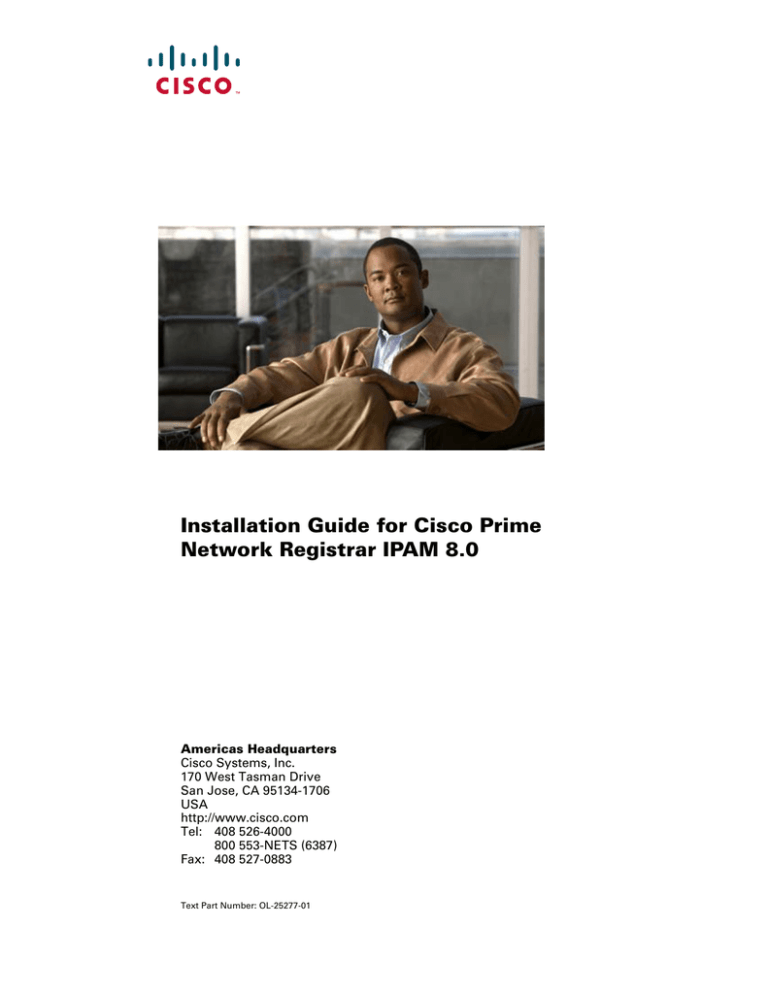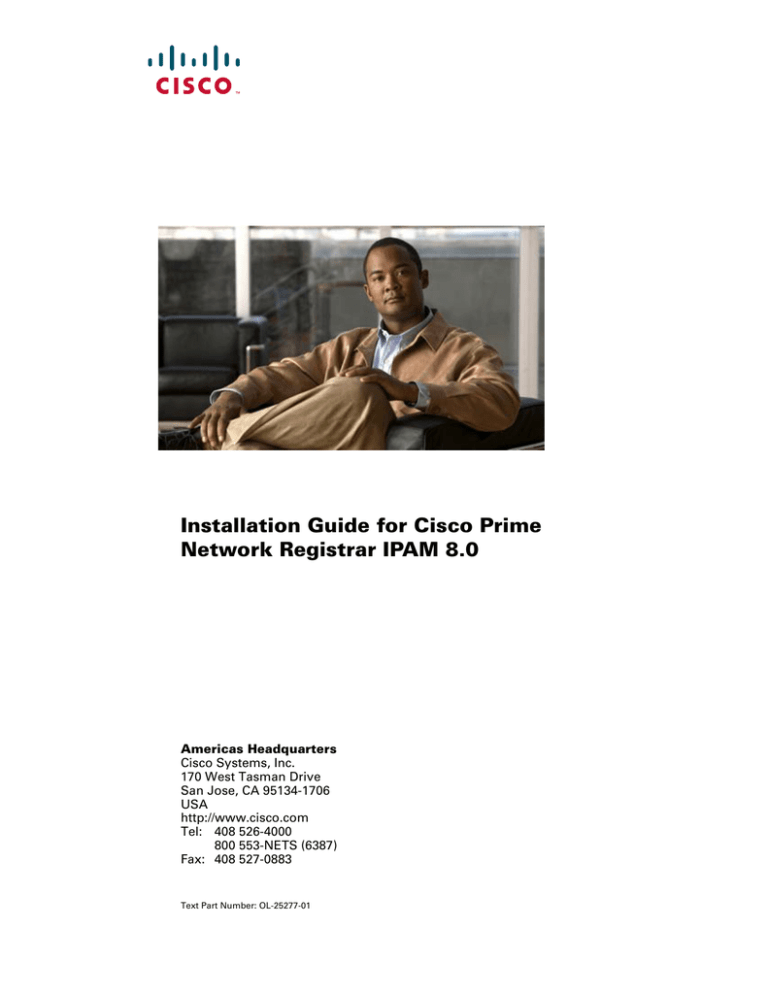
Installation Guide for Cisco Prime
Network Registrar IPAM 8.0
Americas Headquarters
Cisco Systems, Inc.
170 West Tasman Drive
San Jose, CA 95134-1706
USA
http://www.cisco.com
Tel: 408 526-4000
800 553-NETS (6387)
Fax: 408 527-0883
Text Part Number: OL-25277-01
THE SPECIFICATIONS AND INFORMATION REGARDING THE PRODUCTS IN THIS MANUAL ARE SUBJECT TO CHANGE WITHOUT NOTICE. ALL
STATEMENTS, INFORMATION, AND RECOMMENDATIONS IN THIS MANUAL ARE BELIEVED TO BE ACCURATE BUT ARE PRESENTED WITHOUT
WARRANTY OF ANY KIND, EXPRESS OR IMPLIED. USERS MUST TAKE FULL RESPONSIBILITY FOR THEIR APPLICATION OF ANY PRODUCTS.
THE SOFTWARE LICENSE AND LIMITED WARRANTY FOR THE ACCOMPANYING PRODUCT ARE SET FORTH IN THE INFORMATION PACKET THAT
SHIPPED WITH THE PRODUCT AND ARE INCORPORATED HEREIN BY THIS REFERENCE. IF YOU ARE UNABLE TO LOCATE THE SOFTWARE LICENSE
OR LIMITED WARRANTY, CONTACT YOUR CISCO REPRESENTATIVE FOR A COPY.
The Cisco implementation of TCP header compression is an adaptation of a program developed by the University of California, Berkeley (UCB) as part of UCB’s public
domain version of the UNIX operating system. All rights reserved. Copyright © 1981, Regents of the University of California.
NOTWITHSTANDING ANY OTHER WARRANTY HEREIN, ALL DOCUMENT FILES AND SOFTWARE OF THESE SUPPLIERS ARE PROVIDED “AS IS” WITH
ALL FAULTS. CISCO AND THE ABOVE-NAMED SUPPLIERS DISCLAIM ALL WARRANTIES, EXPRESSED OR IMPLIED, INCLUDING, WITHOUT
LIMITATION, THOSE OF MERCHANTABILITY, FITNESS FOR A PARTICULAR PURPOSE AND NONINFRINGEMENT OR ARISING FROM A COURSE OF
DEALING, USAGE, OR TRADE PRACTICE.
IN NO EVENT SHALL CISCO OR ITS SUPPLIERS BE LIABLE FOR ANY INDIRECT, SPECIAL, CONSEQUENTIAL, OR INCIDENTAL DAMAGES, INCLUDING,
WITHOUT LIMITATION, LOST PROFITS OR LOSS OR DAMAGE TO DATA ARISING OUT OF THE USE OR INABILITY TO USE THIS MANUAL, EVEN IF CISCO
OR ITS SUPPLIERS HAVE BEEN ADVISED OF THE POSSIBILITY OF SUCH DAMAGES.
Cisco and the Cisco logo are trademarks or registered trademarks of Cisco and/or its affiliates in the U.S. and other countries. To view a list of Cisco trademarks, go to this
URL: www.cisco.com/go/trademarks. Third-party trademarks mentioned are the property of their respective owners. The use of the word partner does not imply a partnership
relationship between Cisco and any other company. (1110R)
Any Internet Protocol (IP) addresses and phone numbers used in this document are not intended to be actual addresses and phone numbers. Any examples, command display
output, network topology diagrams, and other figures included in the document are shown for illustrative purposes only. Any use of actual IP addresses or phone numbers in
illustrative content is unintentional and coincidental.
Installation Guide for Cisco Prime Network Registrar IPAM 8.0
© 1998-2011 Cisco Systems, Inc. All rights reserved.
Contents
Introduction
1
About This Guide ....................................................................................................................... 1
Planning your Installation ............................................................................................ 1
Centralized Deployment .............................................................................................. 2
Distributed Deployment ............................................................................................... 2
Disaster Recovery Planning ......................................................................................... 2
Prerequisites................................................................................................................. 2
Third Party Component Version Numbers .................................................................. 4
Cisco Prime Network Registrar IPAM Platform Requirements ................................................. 5
Installing Cisco Prime Network Registrar IPAM on Windows
6
How to Begin ............................................................................................................................. 6
Installing CLIs for Windows .................................................................................................... 12
Starting/Stopping the Cisco Prime Network Registrar IPAM Services ................................... 13
Uninstalling Cisco Prime Network Registrar IPAM for Windows .......................................... 14
Installing Cisco Prime Network Registrar IPAM on UNIX
16
How to Begin ........................................................................................................................... 16
Notes About UNIX .................................................................................................... 18
Cisco Prime Network Registrar IPAM Executive Installation ................................................. 19
Cisco Prime Network Registrar IPAM Agent Installation ....................................................... 22
Cisco Prime Network Registrar IPAM Oracle Installation ...................................................... 26
Cisco Prime Network Registrar IPAM MySQL Manual Installation ....................................... 28
Installing CLIs for UNIX ......................................................................................................... 29
Starting/Stopping the Cisco Prime Network Registrar IPAM Services ................................... 31
Starting and stopping all Cisco Prime Network Registrar IPAM services................. 31
Starting and stopping individual Cisco Prime Network Registrar IPAM Services .... 32
Configuring the services to start during boot ........................................................................... 33
Uninstalling Cisco Prime Network Registrar IPAM for UNIX ............................................... 36
Appendices
38
Appendix A: Configuring Windows Firewall for Cisco Prime Network Registrar IPAM...... 38
Accessing Windows Firewall Configuration ............................................................. 38
Appendix B: Multiple Result Manager Setup .......................................................................... 39
Adding a second Result Manager on the Executive................................................... 39
Adding a Stand Alone Result Manager ..................................................................... 41
Appendix C: Multiple Task Manager Setup ............................................................................ 44
Adding an on-board Task Manager ........................................................................... 44
Adding a Stand Alone Task Manager ........................................................................ 46
Appendix D: TCP/UDP Port Numbers and Message Flows ................................................... 48
Introduction
About This Guide
Welcome to the Cisco Prime Network Registrar IPAM address
planning and utilization management system. This Installation
Guide is designed to help you install the Cisco Prime Network
Registrar IP Address Management (IPAM) 8.0. You may refer
to the Guide to Using Cisco Prime Network Registrar IP
Address Management (IPAM) 8.0 for more product-specific
information.
Planning your Installation
This section provides you with information needed to plan
your Cisco Prime Network Registrar IPAM installation.
Cisco Prime Network Registrar IPAM can be installed in a
centralized or a distributed deployment. In a centralized
deployment, all Cisco Prime Network Registrar IPAM
components are located on a single server. This simplifies the
installation and maintenance of the product but limits
scalability. Cisco Prime Network Registrar IPAM can also be
deployed in a distributed manner. Cisco Prime Network
Registrar IPAM Agents can be deployed in the network closer
to actual network elements (such as routers) and network
services (such as DHCP servers). This allows Cisco Prime
Network Registrar IPAM to scale well in larger environments.
Introduction
Centralized Deployment
In a centralized deployment, the Cisco Prime Network
Registrar IPAM Executive and the Cisco Prime Network
Registrar IPAM Agent are installed on a single system.
Distributed Deployment
In a distributed deployment, a single Cisco Prime Network
Registrar IPAM Executive is installed, and one or many Cisco
Prime Network Registrar IPAM Agents are installed.
Disaster Recovery Planning
You may wish to take this opportunity to review the Disaster
Recovery Guide for Cisco Prime Network Registrar IP
Address Management (IPAM) 8.0, in case you are planning on
implementing an Executive disaster recovery scenario.
Prerequisites
There are several prerequisites that are needed in order to
configure and install your Cisco Prime Network Registrar
IPAM system. The following check list provides you with
prerequisites that should be collected before starting your
installation:
If you are installing the Cisco Prime Network Registrar IPAM
Executive server on your network:
•
IP Address of the Cisco Prime Network Registrar
IPAM Executive server.
•
The server’s hostname must not contain the
underscore character, for compliance with URI
standards.
•
Network connectivity and appropriate Access Level
Controls to exchange data between the Cisco Prime
Network Registrar IPAM Executive and Cisco Prime
Network Registrar IPAM Agents (if deployed in a
distributed environment). See Appendix E for more
information.
If you are installing the Cisco Prime Network Registrar IPAM
Agent:
Installation Guide for Cisco Prime Network Registrar IPAM 8.0
2
Introduction
•
Cisco Prime Network Registrar IPAM 8.0 Executive.
•
IP Address of the Cisco Prime Network Registrar
IPAM Executive server.
•
IP Address of the Cisco Prime Network Registrar
IPAM Agent you are installing.
•
The server’s hostname must not contain the
underscore character, for compliance with URI
standards.
•
Network connectivity and appropriate Access Level
Controls to exchange data between the Cisco Prime
Network Registrar IPAM Executive server and the
Cisco Prime Network Registrar IPAM Agents. See
Appendix E for more information.
Installation Guide for Cisco Prime Network Registrar IPAM 8.0
3
Introduction
Third Party Component Version Numbers
The following components are installed with Cisco Prime
Network Registrar IPAM and are listed with the corresponding
version numbers for reference purposes. All version
information applies to all server platforms unless otherwise
noted.
•
MySQL Database Server 5.5.11
•
Apache Tomcat Servlet Container 7.0.11
•
ActiveMQ JMS Server 4.1.1
•
Java Development Kit
o Windows – 1.6.0
o Linux - 1.6.0
•
Support files for Oracle 10.2.x, 11.2.x (Oracle RDBMS
not supplied)
Installation Guide for Cisco Prime Network Registrar IPAM 8.0
4
Introduction
Cisco Prime Network Registrar IPAM Platform Requirements
Cisco Prime Network
Registrar IPAM Administrative
Web Interface
Browser based
Tested Browsers:
Microsoft Internet Explorer 8.0,
Mozilla Firefox 5.0
Database Management
System
MySQL Community Edition 5.5.11 or
Oracle 10.2.x or 11.2.x (customer-provided)
Cisco Prime Network
Registrar IPAM Executive
Centralized manager
Operating System:
Windows 2008 server (32-bit or 64-bit English versions)
Windows 2008R2 server (64-bit)
RedHat Enterprise Linux v5 (32-bit)
VMWare* with one of the above Intel OS VMs
Windows or Linux based
Hardware Requirements:
Xeon – 1.2 GHz or faster processor
2 GB RAM or higher
2 GB disk space for base install
Cisco Prime Network
Registrar IPAM Agent
Operating System
Windows 2008 server (32- or 64-bit English versions)
Windows 2008R2 server (64-bit)
RedHat Enterprise Linux v5 (32-bit)
VMWare* with one of the above Intel OS VMs
Windows or Linux based
Hardware Requirements:
Xeon – 1.2 GHz or faster processor
1 GB RAM or higher
1 GB disk space for base install
* VMWare support notes:
1.
Cisco Prime Network Registrar IPAM software products will run on VMWare as long as a supported operating
system is running in the VMWare session. We believe that our application does not know the difference between
hardware platforms as long as a supported OS is running, and we view VMWare similar to just another piece of
hardware.
2.
Further, we cannot offer to assist or provide recommendations in configuration, setup, or tuning of VMWare.
Installation Guide for Cisco Prime Network Registrar IPAM 8.0
5
Installing Cisco Prime Network Registrar IPAM on Windows
Installing Cisco Prime Network
Registrar IPAM on Windows
How to Begin
Insert the Cisco Prime Network Registrar IPAM CD into the
CD drive. Start the Windows Explorer by right mouse clicking
on the Start Menu and selecting “Explorer”, or by finding the
“Windows Explorer” on your Program menu.
Using the Windows Explorer, find the program setup.exe on
the Cisco Prime Network Registrar IPAM CD, and double
click to start the installation process.
1. The introduction screen appears.
Click Next.
2. The Customer Information screen appears.
Enter a user name, company name, and the serial
number provided by Cisco for your installation, then
click Next.
Note: The serial number is a six digit number,
and is different from the license key. It was
included in the product notification email.
3. The Choose Destination Location screen appears.
Choose a destination folder for the installation, and
click Next.
Installation Guide for Cisco Prime Network Registrar IPAM 8.0
6
Installing Cisco Prime Network Registrar IPAM on Windows
4. The Component Selection screen appears.
Select the components you wish to install, keeping in
mind the following dependencies enforced by the
checkboxes:
InControl Executive requires InControl Agent.
5. On the next screen you are prompted for the IP
address of this system:
Enter the IP address of the current system and click
Next.
6. If you are installing the Cisco Prime Network Registrar
IPAM Agent only, on the next screen you will be
prompted for the IP address of the Cisco Prime
Network Registrar IPAM Executive.
Installation Guide for Cisco Prime Network Registrar IPAM 8.0
7
Installing Cisco Prime Network Registrar IPAM on Windows
Enter the IP address of the Cisco Prime Network
Registrar IPAM Executive, and click Next.
7. If you are installing the Cisco Prime Network Registrar
IPAM Executive, you will be prompted to select a
database configuration.
•
Choose “MySQL Server (included)” if you wish to
install MySQL on the executive itself, using the
MySQL Community Server included with the
installation package. This is the default and the
most common selection.
•
Choose “MySQL Server (customer provided)” if
you wish to use another MySQL database that has
already been installed.
•
Choose “Oracle 10 or 11” if you wish to use an
Oracle database that has already been installed.
8. If you choose to install the supplied MySQL Server,
you will see the License Agreement:
Installation Guide for Cisco Prime Network Registrar IPAM 8.0
8
Installing Cisco Prime Network Registrar IPAM on Windows
Press Yes to accept the License Agreement and
proceed.
9. On the next screen you are prompted for the name of
the program folder to create a program icon in. You
may accept the default value of InControl, select an
existing folder, or enter the name of a new folder.
Click Next.
10. The copy confirmation screen appears. If all of the
components are listed that you want to install, click
Next.
11. The system will now copy the Cisco Prime Network
Registrar IPAM files to the system. As it copies, the
status screen is displayed.
12. If you are installing an Executive with your own copy
of MySQL or Oracle, you will be prompted for
connectivity information.
If you chose Oracle, you will see two screens
prompting you for connection information. Note: a
copy of Oracle is NOT included in the installation
package. You are responsible for purchasing and
installing the Oracle database separately.
Installation Guide for Cisco Prime Network Registrar IPAM 8.0
9
Installing Cisco Prime Network Registrar IPAM on Windows
If you choose to use an existing MySQL installation,
you will see two screens prompting you for the
connectivity information to that database:
Installation Guide for Cisco Prime Network Registrar IPAM 8.0
10
Installing Cisco Prime Network Registrar IPAM on Windows
13. Once the parameters are entered, you will have an
opportunity to test that they are correct.
Choose Yes only if you have already set up the
database and credentials for Cisco Prime Network
Registrar IPAM. If there is a problem, you will see an
error message dialog. Note the error message – it
should guide you in correcting the supplied parameters.
Installation Guide for Cisco Prime Network Registrar IPAM 8.0
11
Installing Cisco Prime Network Registrar IPAM on Windows
The installation is now complete.
Note: If Cisco Prime Network Registrar IPAM is
installed on a system running the Windows
Firewall, there may be some additional
configuration necessary. Refer to the
Configuring Windows Firewall for Cisco
Prime Network Registrar IPAM section in the
Appendix for more information.
Installing CLIs for Windows
This section explains how to install the standalone Cisco Prime
Network Registrar IPAM CLI package.
These packages are NOT to be installed on the Executive or
Agents systems. Those systems already contain CLIs. This
package is to be used if you require the Cisco Prime Network
Registrar IPAM CLIs on a separate client system.
Java JRE version 6.0_24 (a.k.a. Java 6.0_24) should be installed
on the system, prior to installing the CLI package. The CLI
package installer on Windows will error out if Java is not found
on the system.
To obtain a specific version of Java, go to
http://java.sun.com/products/archive/
Locate the "JDK/JRE - 6" section, select update 24 from the
dropdown and click Go.
On the next screen, select "Download JRE".
At the next screen, select the Platform you're working with,
and click Continue.
Once the available files appear, click the file to begin the
download process.
The default install location for this package:
Installation Guide for Cisco Prime Network Registrar IPAM 8.0
12
Installing Cisco Prime Network Registrar IPAM on Windows
-Windows: C:\cli
Installing the CLIs on Windows: 32 bit and 64 bit users, run
the "IPControl CLIs.exe" package to launch the installer and
follow the on-screen instructions.
Once the CLI package is installed, you'll need to make the
following modifications
In the CLI install directory, modify the cli.properties file.
Change the value "cli.server=localhost" to
"cli.server=10.20.30.40", replacing 10.20.30.40 with the actual
IP address of your Cisco Prime Network Registrar IPAM
Executive/EX server.
You may now use the newly installed CLIs
Starting/Stopping the Cisco Prime Network Registrar IPAM
Services
Cisco Prime Network Registrar IPAM services are installed and
started automatically during installation.
If you need to start or stop them manually, use the Windows
Service Controller, and follow the instructions provided by the
version of Windows you are using.
The following is a list of the Cisco Prime Network Registrar
IPAM services:
Windows service
What does it do?
Running on
MySQL
Provides the relational database system that
supports the Cisco Prime Network
Registrar IPAM system.
Cisco Prime Network Registrar
IPAM Executive server only.
InControl Task Manager Service
Provides scheduling functions and controls
the tasks (units of work) that are sent to the
InControl Agents.
Cisco Prime Network Registrar
IPAM Executive server only.
InControl Result Manager Service
Collects task result information from
InControl Agents and places that
information into the InControl database.
Cisco Prime Network Registrar
IPAM Executive server only
Installation Guide for Cisco Prime Network Registrar IPAM 8.0
13
Installing Cisco Prime Network Registrar IPAM on Windows
Windows service
What does it do?
Running on
InControl Result Manager v2
Service
Collects task result information from
InControl Agents and places that
information into the InControl database.
Cisco Prime Network Registrar
IPAM Executive server that is
configured for 8.x
compatibility.
InControl ActiveMQ
Provides reliable message transport between Cisco Prime Network Registrar
the InControl Task Manager, the Result
IPAM Executive server and
Agents
Manager, and the Agent in InControl.
InControl Message Router Service
Provides reliable message transport between Cisco Prime Network Registrar
an InControl Executive and InControl
IPAM Executive server that is
configured for 8.x
Agents.
compatibility, and InControl
Agents
InControl Log Manager Service
Provides a centralized log message
collection system.
Cisco Prime Network Registrar
IPAM Executive server only.
InControl File Manager Service
Provides file transport capabilities.
Cisco Prime Network Registrar
IPAM Executive server only.
InControl Callout Manager
Provides external scripting functionality in
response to alerts generated by Cisco Prime
Network Registrar IPAM.
Cisco Prime Network Registrar
IPAM Executive server only.
InControl DNS Listener
Provides a mechanism for informing the
InControl database of dynamic DNS
updates.
Cisco Prime Network Registrar
IPAM Executive server only.
Tomcat
Provides the http web server and serves the
Cisco Prime Network Registrar IPAM web
interface.
Cisco Prime Network Registrar
IPAM Executive server.
Uninstalling Cisco Prime Network Registrar IPAM for
Windows
Cisco Prime Network Registrar IPAM includes an uninstaller
to help remove Cisco Prime Network Registrar IPAM and its
components from systems.
Installation Guide for Cisco Prime Network Registrar IPAM 8.0
14
Installing Cisco Prime Network Registrar IPAM on Windows
Note: If you uninstall a Cisco Prime Network Registrar
IPAM Executive system running MySQL, the uninstaller
WILL delete the Cisco Prime Network Registrar IPAM
database.
To uninstall Cisco Prime Network Registrar IPAM, select Start
| Control Panel | Add or Remove Programs, and select
“Prime Network Registrar IPAM”.
The confirmation screen appears.
Click Yes to delete all components.
The Java Runtime Engine was installed during the initial setup.
If you want to also uninstall this, choose Yes.
Note that Java applications installed after Cisco Prime Network
Registrar IPAM, especially Web browsers, might be relying on
this Runtime Engine.
Installation Guide for Cisco Prime Network Registrar IPAM 8.0
15
Installing Cisco Prime Network Registrar IPAM on UNIX
Installing Cisco Prime Network
Registrar IPAM on UNIX
How to Begin
The following instruction should be completed regardless of
which component of Cisco Prime Network Registrar IPAM
you are installing.
1. Login as root. Refer to your operating system
documentation for details.
2. Insert the Cisco Prime Network Registrar IPAM CD
into your CD drive, and mount the drive. If your
system is using an automount feature, this step is not
required. Refer to your operating system
documentation for correct syntax, and perform a
command such as:
mount -r –F hsfs /dev/dsk/c1t2d0s2 /cdrom
3. Add an InControl user to your system that will own the
installed files. We recommend adding the incadmin
user. In all examples provided below, we use
incadmin as the InControl user. If you have selected a
different user name, replace incadmin with the user
name you have selected. Refer to your operating
system documentation for correct syntax, and perform
a command such as:
useradd –d /opt/incontrol –s /bin/bash –c “INC” –m incadmin
passwd –r files incadmin
Installation Guide for Cisco Prime Network Registrar IPAM 8.0
16
Installing Cisco Prime Network Registrar IPAM on UNIX
4. Make a home directory for the user if the command
that executed in step 3 does not create a home
directory. In our examples in this document, we will
use “/opt/incontrol” as our default Cisco Prime
Network Registrar IPAM “Home” directory. We refer
to the Cisco Prime Network Registrar IPAM home
directory as $INCHOME. Replace “/opt/incontrol”
with your own directory name in all commands below
if you have selected another directory name. Set
appropriate permissions and change the owner of the
directory. Use commands such as:
cd /opt
mkdir incontrol
chown incadmin incontrol
cd /opt/incontrol
5. Create a group that the InControl user will be a
member of. This group is used to restrict access to
programs that require the ‘setuid’ bit to be set due to
required access to low-numbered ports.
groupadd incontrol
6. Edit the system’s group file and add the incadmin user
to the group created in the previous step. Refer to your
operating system documentation for correct syntax on
adding users to groups. The line in /etc/group might
look like:
incontrol::303:incadmin
7. The system’s hostname must be mapped to a “real” IP
address when using Cisco Prime Network Registrar
IPAM, and not to the 127.0.0.1 (or “loopback”)
address. Examine the /etc/hosts file and make ensure
the hostname is not on the 127.0.0.1 line.
Correct
127.0.0.1
10.30.8.40
localhost
myserver
Installation Guide for Cisco Prime Network Registrar IPAM 8.0
myserver.example.com
17
Installing Cisco Prime Network Registrar IPAM on UNIX
Incorrect
127.0.0.1
localhost
myserver
8. Check to make sure you have at least 2GB of disk
space to install the application.
df –k
Note: The incunix.zip file after being uncompressed is approx. 1GB. 2GB
of disk should be free in order to complete the installation. Once the
installation is complete, the incunix.zip file can be removed to reclaim disk
space. The InControl Executive will take approx. 500MB of disk space,
not counting the space needed for the database. Refer to disk space
estimates for more information.
9. Copy the incloader and the incunix.zip file from the
CD to the Cisco Prime Network Registrar IPAM
“home” directory (“/opt/incontrol”). Replace
“cdrom” and “/opt/incontrol” in the command below
with the actual mount point/path and Cisco Prime
Network Registrar IPAM “home” directory chosen for
your install.
cp /cdrom/incloader
cp /cdrom/incunix.zip
/opt/incontrol/incloader
/opt/incontrol/incunix.zip
10. Change permissions on the files that have been copied
so that you can run the incloader utility and read the
incunix.zip archive. Note that these files can be
removed after the installation is completed:
chmod 777 incloader
chmod 444 incunix.zip
Notes About UNIX
Permissions on several files within the Cisco Prime Network
Registrar IPAM installation are changed during the install
procedure to allow incadmin to execute privileged functions
for DNS and DHCP. These changes are detailed in Appendix
B: DNS and DHCP in the UNIX environment.
Installation Guide for Cisco Prime Network Registrar IPAM 8.0
18
Installing Cisco Prime Network Registrar IPAM on UNIX
Additionally, the mscan application requires root privileges in
order to do OS fingerprint discovery. To accomplish this, the
following steps are taken during the initial install:
Set the owner of $INCHOME/mscan/mscan to
root.
Set the group owner of
$INCHOME/mscan/mscan to the name of the
group specified in the main install screen (usually
incontrol)
Set permissions on $INCHOME/mscan/mscan to
4750. Of particular note is the setuid bit (4). This
causes the program to run as the user who owns
the executable instead of the current user. Since
the owner is set to root, this makes it possible for
non-root users to run the application as root. The
other bits (750) specify that the owner (root) has
read/write/execute, the group (incontrol) has
read/execute, and everyone else has no
permissions.
Cisco Prime Network Registrar IPAM Executive Installation
The follow steps outline the procedures for installing the Cisco
Prime Network Registrar IPAM Executive. Assumptions
include:
•
The incadmin user, group, and home directory
have been created as defined in the “How to
begin” section.
•
Appropriate ports and firewall permissions are
configured in order for the Cisco Prime Network
Registrar IPAM Agent to communicate to the
Cisco Prime Network Registrar IPAM Executive.
•
If Oracle is to be used in place of MySQL, Oracle
has been installed and configured on the Cisco
Prime Network Registrar IPAM Executive. Note:
MySQL is installed and configured automatically
Installation Guide for Cisco Prime Network Registrar IPAM 8.0
19
Installing Cisco Prime Network Registrar IPAM on UNIX
by the Cisco Prime Network Registrar IPAM
installation routine.
1. Login to the Executive server as root.
2. Change directory to the Cisco Prime Network Registrar
IPAM home directory (i.e. “/opt/incontrol”), and run
the incloader script.
cd /opt/incontrol
./incloader
3. The system checks the operating system. Enter y to
confirm the operating system.
Operating System Detected: Linux 2.6.18-194.8.1.el5
Enter 'y' if this is the Operating System you are running ... [y|n]
4. The installation menu appears as follows:
Installation Guide for Cisco Prime Network Registrar IPAM 8.0
20
Installing Cisco Prime Network Registrar IPAM on UNIX
5. Select 1, and enter the path and name of the incunix.zip
file. This name should be the “home” directory that
you have created, and the incunix.zip filename (i.e.
“/opt/incontrol/incunix.zip”)
6. Select 2, and enter the license key provided by Cisco.
This is not required. If left blank you will be prompted
to enter your license key the first time you access the
Cisco Prime Network Registrar IPAM user interface.
7. Select 3, and enter the Cisco Prime Network Registrar
IPAM “home” directory that you have created. (i.e.
“/opt/incontrol”)
8. Select 4, and enter the target database type for Cisco
Prime Network Registrar IPAM. The choices are either
1 for MySQL or 2 for Oracle. This is the database
management system vendor where all of the Cisco
Prime Network Registrar IPAM database objects and
data will be stored.
If Oracle is selected, a new menu will appear. See the
next section on Oracle installation instructions for
details on the menu options.
9. Select 5, and enter the user name for Cisco Prime
Network Registrar IPAM (i.e. “incadmin”). This is
the UNIX user that will own all of the Cisco Prime
Network Registrar IPAM files and that the services will
run as. Next, when prompted, enter the name of the
group you created in the How To Begin section above.
10. Select 6, and enter the IP Address of this server.
11. Select 7, and enter the IP Address of this server (In this
case, the Cisco Prime Network Registrar IPAM
Executive is being installed on this server).
12. The “InControl Executive” parameter should be set to
“yes”. If it is set to “no”, select 7, and change it to
“yes”.
13. For option 8, installing the Agent is compulsory when
installing the Executive. This selection cannot be
changed.
14. Enter “y” when all options are correct.
Installation Guide for Cisco Prime Network Registrar IPAM 8.0
21
Installing Cisco Prime Network Registrar IPAM on UNIX
15. The install script will untar the distribution image, and
configure the Cisco Prime Network Registrar IPAM
Executive.
16. At the end of the install you will see the question:
Install complete. Would you like to start
the InControl services now? [Y/N]
Choose Y to start the Cisco Prime Network Registrar
IPAM services. Note that the services will be properly
started as the ‘incadmin’ user and not root.
17. Remove the incloader and the incunix.zip files as they
are no longer needed:
rm incloader
rm incunix.zip
Cisco Prime Network Registrar IPAM Agent Installation
The follow steps outline the procedures for installing the Cisco
Prime Network Registrar IPAM Agent. Assumptions include:
•
The incadmin user, group, and home directory
have been created as defined in the “How to
begin” section.
•
Appropriate ports and firewall permissions are
configured in order for the Cisco Prime Network
Registrar IPAM Agent to communicate to the
Cisco Prime Network Registrar IPAM Executive.
•
The Executive server is running Cisco Prime
Network Registrar IPAM 8.0 or newer.
1. Login to the Agent server as “root”.
Installation Guide for Cisco Prime Network Registrar IPAM 8.0
22
Installing Cisco Prime Network Registrar IPAM on UNIX
2. Change directory to the Cisco Prime Network Registrar
IPAM home directory (i.e. “/opt/incontrol”), and run
the incloader script.
cd /opt/incontrol
./incloader
3. The system checks the operating system. Enter y to
confirm the operating system.
Operating System Detected: Linux 2.6.18-194.8.1.el5
Enter ‘y’ if this is the Operating System you are running ... [y|n]
4. The installation menu appears as follows:
5. Select 1, and enter the path and name of the incunix.zip
file. This name should be the “home” directory that
you have created, and the incunix.zip filename (i.e.
“/opt/incontrol/incunix.zip”)
6. Select 2, and enter the license key provided by Cisco.
This is not required. If left blank you will be prompted
to enter your license key the first time you access the
Cisco Prime Network Registrar IPAM user interface.
Installation Guide for Cisco Prime Network Registrar IPAM 8.0
23
Installing Cisco Prime Network Registrar IPAM on UNIX
7. Select 3, and enter the Cisco Prime Network Registrar
IPAM “home” directory that you have created. (i.e.
“/opt/incontrol”)
8. Select 4, and enter the target database type for Cisco
Prime Network Registrar IPAM. The choices are either
1 for MySQL or 2 for Oracle. This is the database
management system vendor where all of the Cisco
Prime Network Registrar IPAM database objects and
data will be stored.
9.
10.
11.
12.
13.
14.
15.
16.
If Oracle is selected, a new menu will appear. See the
next section on Oracle installation instructions for
details the menu options.
Select 5, and enter the user name for Cisco Prime
Network Registrar IPAM (i.e. “incadmin”). This is
the UNIX user that will own all of the Cisco Prime
Network Registrar IPAM files and that the services will
run as. Next, when prompted, enter the name of the
group you created in the How To Begin section above.
Select 6, and enter the IP Address of this server.
Select 7, and enter the IP Address of the Cisco Prime
Network Registrar IPAM Executive server.
For option 8, the “InControl Executive” parameter
should be set to “no”.
For option 9, the “InControl Agent” parameter should
be set to “yes”.
Enter “y” when all options are correct.
The install script will untar the distribution image, and
configure the Cisco Prime Network Registrar IPAM
Agent.
At the end of the install you will see the question:
Install complete. Would you like to start
the InControl services now? [Y/N]
Choose Y to start the Cisco Prime Network Registrar
IPAM services. Note that the services will be properly
started as the ‘incadmin’ user and not root.
Installation Guide for Cisco Prime Network Registrar IPAM 8.0
24
Installing Cisco Prime Network Registrar IPAM on UNIX
17. Remove the incloader and the incunix.zip files as they
are no longer needed:
rm incloader
rm incunix.zip
Installation Guide for Cisco Prime Network Registrar IPAM 8.0
25
Installing Cisco Prime Network Registrar IPAM on UNIX
Cisco Prime Network Registrar IPAM Oracle Installation
The follow steps outline the procedures for installing the Cisco
Prime Network Registrar IPAM database objects in an Oracle
database.
If Oracle was selected as the database type during the Cisco
Prime Network Registrar IPAM Executive or Agent
installation, the following menu will appear:
1. Select 1, and enter the hostname or IP address of the
oracle database server (i.e. “10.40.10.2” or
“myserver.example.com”).
2. Select 2, and enter the port number of the Oracle
listener. The default value is 1521.
3. Select 3, and enter the Oracle SID, or System
Identifier, where the Cisco Prime Network Registrar
IPAM database objects will be stored. The Oracle SID
is usually the name of the Oracle database instance.
4. Select 4, and enter the Oracle database login ID that
will be used by Cisco Prime Network Registrar IPAM
services to connect to the database instance.
5. Select 5, and enter the Oracle database login password
that will be used by Cisco Prime Network Registrar
IPAM services to connect to the database instance.
Installation Guide for Cisco Prime Network Registrar IPAM 8.0
26
Installing Cisco Prime Network Registrar IPAM on UNIX
Once the Cisco Prime Network Registrar IPAM Executive
installation is complete, there are a few steps required to
prepare the Oracle database for use by Cisco Prime Network
Registrar IPAM.
1. Login to the Oracle database via sqlplus as the system user
and create a tablespace where the Cisco Prime Network
Registrar IPAM database objects and data will be stored.
The following SQL statement can be used an example for
tablespace creation:
create tablespace INCONTROL
datafile 'INCONTROL.ONE' size 1000M
default storage (
initial 100M next 25M minextents 1 maxextents 100
pctincrease 0
)
permanent;
2. If the Oracle database is on a different server than the
Cisco Prime Network Registrar IPAM Executive, then you
will need to transfer $INCHOME/db/ora_*.sql from the
Executive server to the Oracle server.
3. Change directory to the location of Cisco Prime Network
Registrar IPAM’s ora_*.sql files.
a. If the Executive and Oracle are on the same server,
this will most likely be /opt/incontrol/db.
b. If the Executive and Oracle are on separate servers,
then ‘cd’ to where you transferred the files to in the
previous step.
4. Login to the Oracle database via sqlplus as the SYSTEM
user.
5. Run “@ora_setuser.sql;”. This script creates the Oracle
database user to be used by Cisco Prime Network Registrar
IPAM services. It is recommended that the user at least
change the password of the user created in this script
for security purposes.
Installation Guide for Cisco Prime Network Registrar IPAM 8.0
27
Installing Cisco Prime Network Registrar IPAM on UNIX
6. From the $INCHOME/db directory, login to the Oracle
database via sqlplus as the incadmin user. By default this is
incadmin/incadmin.
a. sqlplus incadmin/incadmin
7. Run “@ora_master_db_script.sql;”. This script calls
other scripts in the same directory that create the Cisco
Prime Network Registrar IPAM Oracle database objects
and indexes, and also insert some setup data.
8. Check any log files for Oracle errors. When each of the
above scripts are run, their own log file is created in the
$INCHOME/db directory. These files should be reviewed
for any unexpected errors. The following errors can be
ignored if starting from new database:
ORA-00942: table or view does not exist
ORA-02289: sequence does not exist
9. Once it has been determined that all the Oracle scripts
have been run successfully, all Cisco Prime Network
Registrar IPAM services should be restarted on the
Executive.
Cisco Prime Network Registrar IPAM MySQL Manual
Installation
This section describes the steps needed to install Cisco Prime
Network Registrar IPAM database objects in an existing
MySQL server. Perform these steps only if you chose NOT to
install MySQL as part of the standard installation.
All of the required files for initializing the database are in
$INCHOME/db.
1. Copy the following files to the server running MySQL:
•
incschema.sql
•
incinitdata.sql
•
incforeignkeys.sql
Installation Guide for Cisco Prime Network Registrar IPAM 8.0
28
Installing Cisco Prime Network Registrar IPAM on UNIX
• incsetautoids.sql
The first three are needed for the creation of the database
and are not used after that. The fourth, however, must be
stored permanently on the server and be available
whenever MySQL is started.
2. Create the database on your MySQL Server. For example:
mysqladmin –uroot create incontrol
3. Create the user and password to access the database. The
default user and password is “incadmin”. Ensure that the
Executive IP is allowed access as well as localhost. For
example:
GRANT ALL PRIVILEGES ON incontrol.* TO
incadmin@locahost IDENTIFIED BY 'incadmin';
GRANT ALL PRIVILEGES ON incontrol.* TO
incadmin@192.168.195.60 IDENTIFIED BY 'incadmin';
Change the password as needed per your security policies.
Ensure that this password is used when configuring the
credentials.
4. Initialize the Cisco Prime Network Registrar IPAM
schema:
mysql –uincadmin –D incontrol < incschema.sql
5. Initialize the Cisco Prime Network Registrar IPAM tables:
mysql –uincadmin –D incontrol < incinitdata.sql
6. Initialize the Cisco Prime Network Registrar IPAM foreign
keys:
mysql –uincadmin –D incontrol < incforeignkeys.sql
7. Add the following statement to the MySQL Configuration
file. This might be called “my.cnf” or “my.ini”.
init-file=<PATH>/incsetautoids.sql
where PATH is a permanent directory where the file will
be stored.
Installing CLIs for UNIX
This section explains how to install the standalone Cisco Prime
Network Registrar IPAM CLI package.
Installation Guide for Cisco Prime Network Registrar IPAM 8.0
29
Installing Cisco Prime Network Registrar IPAM on UNIX
These packages are NOT to be installed on the Executive or
Agents systems. Those systems already contain CLIs. This
package is to be used if you require the Cisco Prime Network
Registrar IPAM CLIs on a separate client system.
Java JRE version 6.0_24 (a.k.a. Java 6.0_24) should be installed
on the system, prior to installing the CLI package.
To obtain a specific version of Java, go to
http://java.sun.com/products/archive/
•
Locate the "JDK/JRE - 6" section, select update 24
from the dropdown and click Go.
•
On the next screen, select "Download JRE".
•
At the next screen, select the Platform you're working
with, and click Continue.
•
Once the available files appear, click the file to begin
the download process.
The install location for this package:
- UNIX: the directory where you extract the package.
To install this package, create a non-root user (such as
incadmin) on your system with a HOME directory owned by
the same user. Copy the ipcontrol-cli-unix.bin file to the
HOME directory, and make sure the file is also owned by the
user you created. Then run "sh ipcontrol-cli-unix.bin" and the
CLIs will be extracted to the current directory.
Once the CLI package is installed, you'll need to make the
following modifications
In the CLI install directory, modify the cli.properties file.
Change the value "cli.server=localhost" to
"cli.server=10.20.30.40", replacing 10.20.30.40 with the actual
IP address of your Cisco Prime Network Registrar IPAM
Executive/EX server.
In the CLI install directory, modify the clirun.sh file. Verify the
JAVA_HOME variable is set to the location of where you have
Java JRE version 6.0_24 installed.
You may now use the newly installed CLIs.
Installation Guide for Cisco Prime Network Registrar IPAM 8.0
30
Installing Cisco Prime Network Registrar IPAM on UNIX
Starting/Stopping the Cisco Prime Network Registrar IPAM
Services
Cisco Prime Network Registrar IPAM services are installed and
started automatically during installation.
If you need to start or stop them manually, scripts are provided
in the “/etc” directory below the Cisco Prime Network
Registrar IPAM “home” directory (i.e. “/opt/incontrol/etc”).
Starting and stopping all Cisco Prime Network
Registrar IPAM services
A script is provided that can be used to stop and start all Cisco
Prime Network Registrar IPAM services on a system. The
script that is provided is located in the “/etc” directory below
the Cisco Prime Network Registrar IPAM “home” directory
(i.e. “/opt/incontrol/etc”). The script is named “incontrol”,
and will read a file called “default.incontrol” located in the
same directory that contains a list of which specific services
should be started on the system. The Cisco Prime Network
Registrar IPAM installation routines preconfigure the
“default.incontrol” file during installation.
To start all appropriate Cisco Prime Network Registrar IPAM
services, enter the following:
cd /opt/incontrol/etc
./incontrol start
To stop all Cisco Prime Network Registrar IPAM services,
enter the following:
cd /opt/incontrol/etc
./incontrol stop
Installation Guide for Cisco Prime Network Registrar IPAM 8.0
31
Installing Cisco Prime Network Registrar IPAM on UNIX
Starting and stopping individual Cisco Prime
Network Registrar IPAM Services
To start or stop individual Cisco Prime Network Registrar
IPAM services, scripts are provided in the “/etc” directory
below the Cisco Prime Network Registrar IPAM “home”
directory (i.e. “/opt/incontrol/etc”). The following is a list of
the individual scripts that can be used.
Cisco Prime Network Registrar IPAM Executive
•
•
•
•
•
•
•
•
•
•
•
•
•
•
•
•
•
•
•
•
•
•
•
•
/opt/incontrol/etc/mysqld_start – Startup script for MySQL database
/opt/incontrol/etc/mysqld_stop – Stop script for MySQL database
/opt/incontrol/etc/tomcat_start – Startup script for Tomcat
/opt/incontrol/etc/tomcat_stop – Stop script for Tomcat
/opt/incontrol/etc/activemq_start – Startup script for ActiveMQ router
/opt/incontrol/etc/activemq_stop – Stop script for ActiveMQ router
/opt/incontrol/etc/swiftmq_start - Startup script for v2 Message Router
/opt/incontrol/etc/swiftmq_stop – Stop script for v2 Message Router
/opt/incontrol/etc/tm_start – Startup script for Task Manager
/opt/incontrol/etc/tm_stop – Stop script for Task Manager
/opt/incontrol/etc/rm_start – Startup script for Result Manager
/opt/incontrol/etc/rm_stop – Stop script for Result Manager
/opt/incontrol/etc/rm2_start – Startup script for v2 Result Manager
/opt/incontrol/etc/rm2_stop – Stop script for v2 Result Manager
/opt/incontrol/etc/lm_start – Startup script for Log Manager
/opt/incontrol/etc/lm_stop – Stop script for Log Manager
/opt/incontrol/etc/fm_start – Startup script for File Manager
/opt/incontrol/etc/fm_stop – Stop script for File Manager
/opt/incontrol/etc/cm_start – Startup script for Callout Manager
/opt/incontrol/etc/cm_stop – Stop script for Callout Manager
/opt/incontrol/etc/agent_start – Startup script for Agent
/opt/incontrol/etc/agent_stop – Stop script for Agent
/opt/incontrol/etc/dl_start – Start script for DNS Listener
/opt/incontrol/etc/dl_stop – Stop script for DNS Listener
Cisco Prime Network Registrar IPAM Agent
•
•
•
/opt/incontrol/etc/activemq_start - Startup script for ActiveMQ Router
/opt/incontrol/etc/activemq_stop – Stop script for ActiveMQ Router
/opt/incontrol/etc/agent_start – Startup script for Agent
Installation Guide for Cisco Prime Network Registrar IPAM 8.0
32
Installing Cisco Prime Network Registrar IPAM on UNIX
•
•
•
/opt/incontrol/etc/agent_stop – Stop script for Agent
/opt/incontrol/etc/lm_start – Startup script for Log Manager
/opt/incontrol/etc/lm_stop – Stop script for Log Manager
Configuring the services to start during boot
The Cisco Prime Network Registrar IPAM services can be
configured to automatically start during system boot.
INS supplies scripts in the “etc” directory below the Cisco
Prime Network Registrar IPAM “home” directory (i.e.
“/opt/incontrol/etc”). These scripts can be used to start and
stop services during system boot and shutdown. These scripts
must be moved or linked to the init.d directory to call the
startup scripts during system boot.
1. Login as root.
2. Copy the file /opt/incontrol/etc/init.d.incontrol to
the /etc/init.d directory, and rename it to
“incontrol”. For example:
cp /opt/incontrol/etc/init.d.incontrol
/etc/init.d/incontrol
3. Copy the file /opt/incontrol/etc/default.incontrol
to the /etc/default directory, and rename it to
“incontrol”. For example:
cp /opt/incontrol/etc/default.incontrol /etc/default/incontrol
Installation Guide for Cisco Prime Network Registrar IPAM 8.0
33
Installing Cisco Prime Network Registrar IPAM on UNIX
4. Edit the “/etc/default/incontrol” file and make sure
the following variables are set correctly:
On the Cisco Prime Network Registrar IPAM
Executive:
INCADMIN=incadmin
INCHOME=/opt/incontrol
SWIFTMQ_SLEEP=5
START_MYSQL=YES
START_TOMCAT=YES
START_SWIFTMQ=YES
START_ACTIVEMQ=YES
START_TM=YES
START_RM=YES
START_RM2=YES
START_LM=YES
START_CM=YES
START_FM=YES
START_AGENT=YES
START_NAMED=YES (* if installed)
START_DHCPD=YES (* if installed)
START_DL=YES
# By default, named will NOT be stopped when
stopping the other Cisco Prime Network Registrar
IPAM components. If you want to stop DNS when
stopping the other services, set the below line
to YES
STOP_NAMED=NO
# By default, dhcpd will NOT be stopped when
stopping the other Cisco Prime Network Registrar
IPAM components. If you want to stop DHCPd when
stopping the other services, set the below line
to YES
STOP_DHCPD=NO
# By default, Tomcat will run as the INCADMIN
user. If you wish to run the GUI on port 80,
Tomcat must run as root in order to access port
80, which is a privileged port. To tell Tomcat
to run as root, set the below line to YES
TOMCAT_ROOT=NO
Installation Guide for Cisco Prime Network Registrar IPAM 8.0
34
Installing Cisco Prime Network Registrar IPAM on UNIX
# When DHCP is started by the Agent, the Agent
will provide the path to the DHCP conf and lease
file. When DHCP is started on system boot, the
dhcpd_start script needs to know where these
files are, since they won't be passed on the
command line. These values will need to be
modified. If you place DHCP files in a nonstandard directory.
DEFAULTDHCPCONF=/opt/incontrol/dhcpd/dhcpd.conf
DEFAULTDHCPLEASE=/opt/incontrol/dhcpd/dhcpd.leas
es
On the Cisco Prime Network Registrar IPAM Agent:
INCADMIN=incadmin
INCHOME=/opt/incontrol
SWIFTMQ_SLEEP=5
START_MYSQL=NO
START_TOMCAT=NO
START_ACTIVEMQ=YES
START_TM=NO
START_RM=NO
START_LM=NO
START_CM=NO
START_FM=NO
START_AGENT=YES
START_NAMED=YES (* if installed)
START_DHCPD=YES (* if installed)
START_DL=NO
# By default, named will NOT be stopped when
stopping the other Cisco Prime Network Registrar
IPAM components. If you want to stop DNS when
stopping the other services, set the below line
to YES
STOP_NAMED=NO
# By default, dhcpd will NOT be stopped when
stopping the other Cisco Prime Network Registrar
IPAM components. If you want to stop DHCPd when
stopping the other services, set the below line
to YES
STOP_DHCPD=NO
# By default, Tomcat will run as the INCADMIN
user. If you wish to run the GUI on port 80,
Installation Guide for Cisco Prime Network Registrar IPAM 8.0
35
Installing Cisco Prime Network Registrar IPAM on UNIX
Tomcat must run as root in order to access port
80, which is a privileged port. To tell Tomcat
to run as root, set the below line to YES
TOMCAT_ROOT=NO
# When DHCP is started by the Agent, the Agent
will provide the path to the DHCP conf and lease
file. When DHCP is started on system boot, the
dhcpd_start script needs to know where these
files are, since they won't be passed on the
command line. These values will need to be
modified. If you place DHCP files in a nonstandard directory.
DEFAULTDHCPCONF=/opt/incontrol/dhcpd/dhcpd.conf
DEFAULTDHCPLEASE=/opt/incontrol/dhcpd/dhcpd.leas
es
5. Link the /etc/init.d/incontrol file to entries in
/etc/rc3.d, /etc/rc2.d, /etc/rc0.d, and /etc/rcS.d.
This will start up the services when the system boots to
init level 3. It will shut down the services when the
system leaves init level 3.
cd /etc/rc3.d
ln -s ../init.d/incontrol S90incontrol
cd ../rc2.d
ln -s ../init.d/incontrol K90incontrol
cd ../rc1.d
ln -s ../init.d/incontrol K90incontrol
cd ../rc0.d
ln -s ../init.d/incontrol K90incontrol
cd ../rcS.d
ln -s ../init.d/incontrol K90incontrol
Uninstalling Cisco Prime Network Registrar IPAM for UNIX
Before you uninstall, you should create a safe backup of your database. Oracle database users must
ask their DBA to export the Cisco Prime Network Registrar IPAM database, as well as drop the user of
the Cisco Prime Network Registrar IPAM database. MySQL users, do the following:
1. From /opt/incontrol/mysql/bin on the Executive, run the command: ./mysqldump –uincadmin –
pincadmin --opt incontrol > /opt/safe-backup/incontroldb.sql
Installation Guide for Cisco Prime Network Registrar IPAM 8.0
36
Installing Cisco Prime Network Registrar IPAM on UNIX
Oracle and MySQL users, do the following for the Executive or Agent UNIX system:
1.
Backup all customized scripts or files that were used in this environment to a safe backup location,
such as /opt/safe-backup
2.
Stop all Cisco Prime Network Registrar IPAM services
a. From /opt/incontrol/etc, run the command: ./incontrol stop
3.
Check that all Cisco Prime Network Registrar IPAM services have been stopped.
a. Run the command: ps –ef|grep inc
i. Expected results are none, other than the grep command itself
ii. If anything is leftover, use the “kill {pid}” command to end the running process.
4.
From /opt, run “rm –rf /opt/incontrol” for Linux systems.
5.
Cisco Prime Network Registrar IPAM is now uninstalled.
Installation Guide for Cisco Prime Network Registrar IPAM 8.0
37
Appendices
Appendices
Appendix A: Configuring Windows Firewall for Cisco Prime
Network Registrar IPAM
Microsoft Windows XP Service Pack 2 includes a Windows
Firewall feature which may disrupt communication of some
Cisco Prime Network Registrar IPAM components.
In environments where Cisco Prime Network Registrar IPAM
is set up in a decentralized fashion, it’s necessary to configure
the Windows Firewall to allow packets to flow freely.
To edit the list of programs that are allowed to communicate
through the Windows Firewall, follow these steps.
Accessing Windows Firewall Configuration
1. Open the Windows control panel.
2. Choose Windows Firewall.
3. You’ll see the Windows Firewall configuration screen.
4. If the Windows Firewall is currently set to “Off (not
recommended)” then no further action is necessary.
Otherwise, continue with the steps below.
5. Click on the Exceptions tab.
6. Click the Add Program button. The list of registered
programs on the server will display. Click the Browse
button to specify a program not in the list.
7. From this dialog, add the following programs, depending
on whether this server is running as an Agent or as an
Executive.
Installation Guide for Cisco Prime Network Registrar IPAM 8.0
38
Appendices
Cisco Prime Network Registrar IPAM Executive
C:\Program Files\Cisco\Prime Network Registrar IPAM\bin\incftpd.exe
C:\Program Files\Cisco\Prime Network Registrar IPAM\bin\incmsgrouter.exe
C:\Program Files\Cisco\Prime Network Registrar IPAM\bin\incagent.exe
Cisco Prime Network Registrar IPAM Agent
C:\Program Files\Cisco\Prime Network Registrar IPAM\bin\incagent.exe
By default these files will be in C:\Program
Files\Cisco\Prime Network Registrar IPAM\bin, but will
vary based on where the product is installed.
8. Click OK to save changes all the changes.
9. Using Windows services application, stop and restart the
Cisco Prime Network Registrar IPAM services so they pick
up the firewall changes.
Appendix B: Multiple Result Manager Setup
For increased performance, the system can be configured to
use multiple result managers instead of one. This divides the
processing load from the agents, resulting in increased
throughput of messages from the Agents.
Adding a second Result Manager on the Executive
This section describes the steps needed to add a second (or
more) Result Manager process on the executive. The new
Result Manager will process messages from the same incoming
queue as the default Result Manager.
Create the configuration and script files to run the new
Result Manager
In the $INCHOME directory, there are two files that control
the Result Manager’s runtime configuration:
result_manager.properties and
result_manager_log4j.properties.
1) Make a copy of result_manager.properties. In our example,
the copy is named result_manager2.properties.
Installation Guide for Cisco Prime Network Registrar IPAM 8.0
39
Appendices
2) Make a copy of result_manager_log4j.properties. In our
example, the copy is result_manager_log4j_2.properties.
3) Edit the new result manager properties file (e.g.
result_manager_2.properties). Change the
log.config.filename to use a new log4j properties file name
(e.g. result_manager_log4j_2.properties).
4) Modify the new log4j file to direct the logging output to a
different file. In the new file (e.g.
result_manager_log4j_2.properties), find the following line:
log4j.appender.RollingFile.File=${INCX_HOME}/log/resultmgr_2.log
Change the file name to direct the logging output to a new
file, for example resultmgr_2.log
In the $INCHOME/etc directory, there is a script that
controls the Result Manager, called “rm”.
1) Make a copy of rm, e.g. rm_2 (NOTE: A script named
‘rm2’ may already exist to support Cisco Prime Network
Registrar IPAM 2.x Agents).
Edit the new script and change the following lines:
From INCPROC_NAME=rm; export INCPROC_NAME
To INCPROC_NAME=rm_2; export INCPROC_NAME
From INCPROC_DESC="IPControl Result Manager";
export INCPROC_DESC
To INCPROC_DESC="IPControl Result Manager 2";
export INCPROC_DESC
From PROCESS_TAG="$JAVACMD -DINC_RM "; export
PROCESS_TAG
To PROCESS_TAG="$JAVACMD -DINC_RM_2"; export
PROCESS_TAG
From INCPROC_RUN="nohup…
$INCHOME/result_manager.properties"; export
INCPROC_RUN
To INCPROC_RUN="nohup…
$INCHOME/result_manager_2.properties"; export
INCPROC_RUN
2) Make a copy of rm_start, e.g. rm_2_start, and edit it so that
it calls “./rm_2 start $1”.
Installation Guide for Cisco Prime Network Registrar IPAM 8.0
40
Appendices
3) Make a copy of rm_stop, e.g. rm_2_stop, and edit it so that
it calls “./rm_2 stop $1”.
Update the Executive Start up scripts to start and stop
the new Result Manager
1) Edit the file /opt/incontrol/etc/default.incontrol, and add
the following line:
START_RM_2=YES
2) Edit the file /opt/incontrol/etc/incstatus, and add the
following line:
RM_2="rm_2"
Also add $RM_2 to the list of SERVICES:
SERVICES="$MYSQLD … $RM_2 … "
3) Edit the file /opt/incontrol/etc/incontrol, and add the
following lines inside the ‘start’ function, just below where
the same appears for the standard RM:
if [ "$START_RM_2" = "YES" ]; then
"$INCHOME/etc/rm_2_start"
fi
4) Edit the file /opt/incontrol/etc/incontrol, and add the
following lines inside the ‘stop’ function, just below where
the same appears for the standard RM:
if [ "$STOP_RM_2" = "YES" ]; then
"$INCHOME/etc/rm_2_stop"
fi
Adding a Stand Alone Result Manager
This section describes how to add a Result Manager that runs
on a separate system from the rest of the Executive.
1) Install the Executive on the target system.
2) Shutdown the executive, using the “incontrol stop”
command.
3) Modify the $INCHOME/etc/default.incontrol file to start
only the Result Manager. So, the line with START_RM
should specify “YES” and the remaining should specify
“NO”.
Installation Guide for Cisco Prime Network Registrar IPAM 8.0
41
Appendices
4) Update the database configuration to point to the real
executive’s database, rather than the one installed on the
local system. Locate the file named “jdbc.properties” in
the $INCHOME/classes directory. Locate the line:
jdbc.url=jdbc:…
On that line, replace “localhost” with the hostname or IP
Address of the real executive. If this is an Oracle
installation, update the URL to match that configured on
the executive.
5) Change the ActiveMQ broker configuration. Since the
standalone result manager will be considered “remote” to
the Executive, we can use the configuration targeted for
agent-only installations. We then just need to make a few
edits to the file.
a. Locate the file “activemq_agent.xml” in the
$INCHOME/activemq/conf directory. Copy this file to
$INCHOME/activemq/conf/activemq.xml. You will
need to make a few changes to the activemq.xml file. They
are outlined below.
b. Find the section of the file that sets the brokerName
definition. Change the brokerName attribute of the
“broker” from “INCRA_IPADDR” to some other
descriptive name, like “alt_rm1”.
For example, if we use the name “alt_rm1”, it would read
as follows:
<broker brokerName="INCRA_IPADDR" useJmx="true"
xmlns="http://activemq.org/config/1.0">
Becomes:
<broker brokerName="alt_rm1" useJmx="true"
xmlns="http://activemq.org/config/1.0">
c. Change the network connector that will point to the
incx_broker on the original Executive. To do this find the
section that looks like this:
<networkConnectors>
<networkConnector name="incx-broker"
uri="static://(ssl://INCX_IPADDR:61617)"/>
</networkConnectors>
Replace the “INCX_IPADDR” with the actual IP Address
of the Executive.
Installation Guide for Cisco Prime Network Registrar IPAM 8.0
42
Appendices
6) Start the stand alone result manager by issuing an
“incontrol start” command.
Installation Guide for Cisco Prime Network Registrar IPAM 8.0
43
Appendices
Appendix C: Multiple Task Manager Setup
For increased performance, the system can be configured to
use multiple task managers instead of one. This divides the
processing load of generating task messages for the agents,
resulting in increased throughput of task messages to the
Agents.
Adding an on-board Task Manager
This section describes the steps needed to add a second (or
more) Task Manager process on the executive system itself.
Create the configuration and script files to run the new
Task Manager
In the $INCHOME directory, there are two files that control
the Task Manager’s runtime configuration:
task_manager.properties and tm_log4jconfig.properties.
1) Make a copy of task_manager.properties. In our example,
the copy might be named task_manager_2.properties.
2) Make a copy of task_manager_log4j.properties. In our
example, the copy might be named
task_manager_log4j_2.properties.
3) Edit the new task manager properties file (e.g.
task_manager_2.properties). Change the
log.config.filename to use the new log4j properties file
name (e.g. task_manager_log4j_2.properties). Add a new
line to have the new task manager listen on a different port
than the original task manager. The new line should read:
port.number=4921
The port number just needs to be different from the
default port number used by the original task manager
which is 4911.
4) Modify the new log4j file to direct the logging output to a
different file. In the new file (e.g.
task_manager_log4j_2.properties), find the following line:
log4j.appender.RollingFile.File=${INCX_HOME}/log/taskmgr.log
Change the file name to direct the logging output to a new
file, for example taskmgr_2.log
Installation Guide for Cisco Prime Network Registrar IPAM 8.0
44
Appendices
In the $INCHOME/etc directory, there is a script that
controls the Task Manager, called “tm”.
4) Make a copy of tm, e.g. tm_2
Edit the new script and change the following lines:
From INCPROC_NAME=tm; export INCPROC_NAME
To INCPROC_NAME=tm_2; export INCPROC_NAME
From INCPROC_DESC="IPControl Task Manager"; export
INCPROC_DESC
To INCPROC_DESC="IPControl Task Manager 2"; export
INCPROC_DESC
From PROCESS_TAG="$JAVACMD -DINC_TM "; export
PROCESS_TAG
To PROCESS_TAG="$JAVACMD -DINC_TM_2"; export
PROCESS_TAG
From INCPROC_RUN="nohup…
$INCHOME/task_manager.properties"; export INCPROC_RUN
To INCPROC_RUN="nohup…
$INCHOME/task_manager_2.properties"; export
INCPROC_RUN
5) Make a copy of tm_start, e.g. tm_2_start, and edit it so that
it calls “./tm_2 start $1”.
6) Make a copy of tm_stop, e.g. tm_2_stop, and edit it so that
it calls “./tm_2 stop $1”.
Update the Executive Start up scripts to start and stop
the new Task Manager
1) Edit the file /opt/incontrol/etc/default.incontrol, and add
the following line:
START_TM_2=YES
2) Edit the file /opt/incontrol/etc/incstatus, and add the
following line:
TM_2="tm_2"
Also add $TM_2 to the list of SERVICES:
SERVICES="$MYSQLD … $TM_2 … "
3) Edit the file /opt/incontrol/etc/incontrol, and add the
following lines:
Installation Guide for Cisco Prime Network Registrar IPAM 8.0
45
Appendices
if [ "$START_TM_2" = "YES" ]; then
"$INCHOME/etc/tm_2_start"
fi
4) Edit the file /opt/incontrol/etc/incontrol, and add the
following lines inside the ‘stop’ function, just below where
the same appears for the standard TM:
if [ "$STOP_TM_2" = "YES" ]; then
"$INCHOME/etc/tm_2_stop"
fi
Adding a Stand Alone Task Manager
This section describes how to add a Task Manager that runs on
a separate system from the rest of the Executive.
1) Install the Executive on the target system.
2) Shutdown the executive, using the “incontrol stop”
command.
3) Modify the $INCHOME/etc/default.incontrol file to start
only the Swift MQ server, and the Task Manager. So, the
lines with START_SWIFTMQ and START_TM should
specify “YES” and the remaining should specify “NO”.
4) Update the database configuration to point to the real
executive’s database, rather than the one installed on the
local system. Locate the file named “jdbc.properties” in
the $INCHOME/classes directory. Locate the line:
jdbc.url=jdbc:…
On that line, replace “localhost” with the hostname or IP
Address of the real executive. If this is an Oracle
installation, update the URL to match that configured on
the executive.
5) Change the ActiveMQ broker configuration. Since the
standalone task manager will be considered “remote” to
the Executive, we can use the configuration targeted for
agent-only installations. We then just need to make a few
edits to the file.
a. Locate the file “activemq_agent.xml” in the
$INCHOME/activemq/conf directory. Copy this file to
Installation Guide for Cisco Prime Network Registrar IPAM 8.0
46
Appendices
$INCHOME/activemq/conf/activemq.xml. You will
need to make a few changes to the activemq.xml file. They
are outlined below.
b. Find the section of the file that sets the brokerName
definition. Change the brokerName attribute of the
“broker” from “INCRA_IPADDR” to some other
descriptive name, like “alt_tm1”.
For example, if we use the name “alt_tm1”, it would read
as follows:
<broker brokerName="INCRA_IPADDR" useJmx="true"
xmlns="http://activemq.org/config/1.0">
Becomes:
<broker brokerName="alt_tm1" useJmx="true"
xmlns="http://activemq.org/config/1.0">
c. Change the network connector that will point to the
incx_broker on the original Executive. To do this find the
section that looks like this:
<networkConnectors>
<networkConnector name="incx-broker"
uri="static://(ssl://INCX_IPADDR:61617)"/>
</networkConnectors>
Replace the “INCX_IPADDR” with the actual IP Address
of the Executive.
6) Start the stand alone result manager by issuing an
“incontrol start” command.
Installation Guide for Cisco Prime Network Registrar IPAM 8.0
47
Appendices
Appendix D: TCP/UDP Port Numbers and Message Flows
Refer to the diagram below to determine which firewall rules or
router ACLs to adjust.
Installation Guide for Cisco Prime Network Registrar IPAM 8.0
48