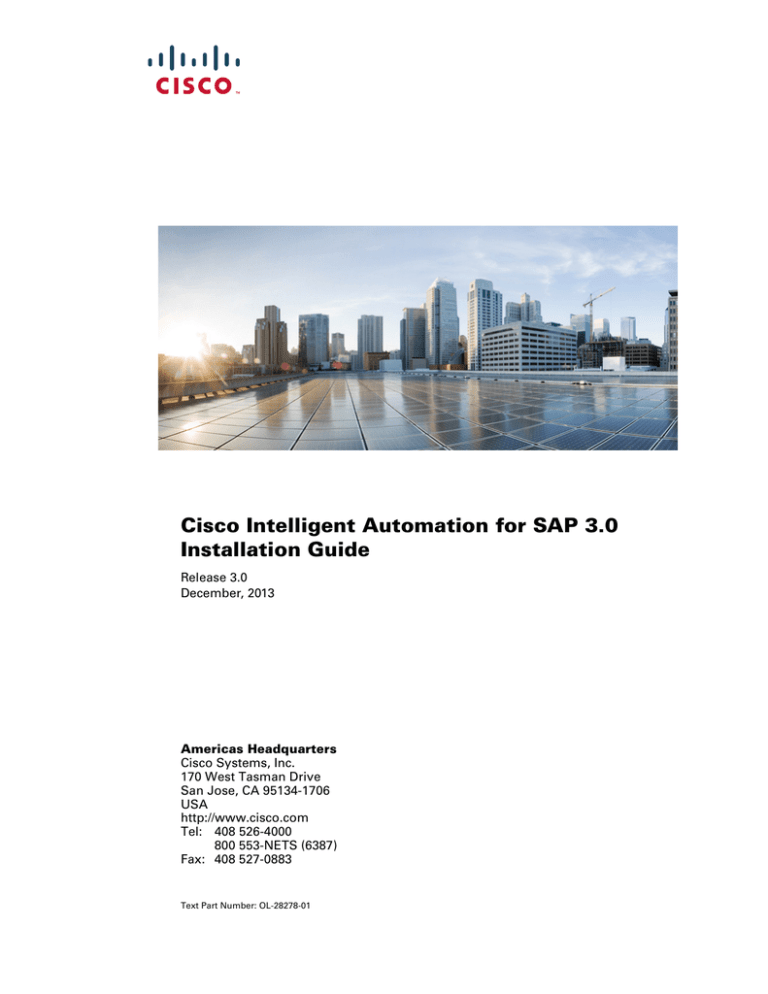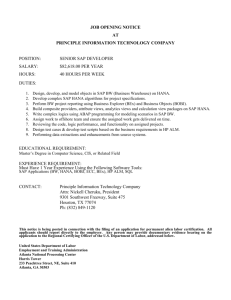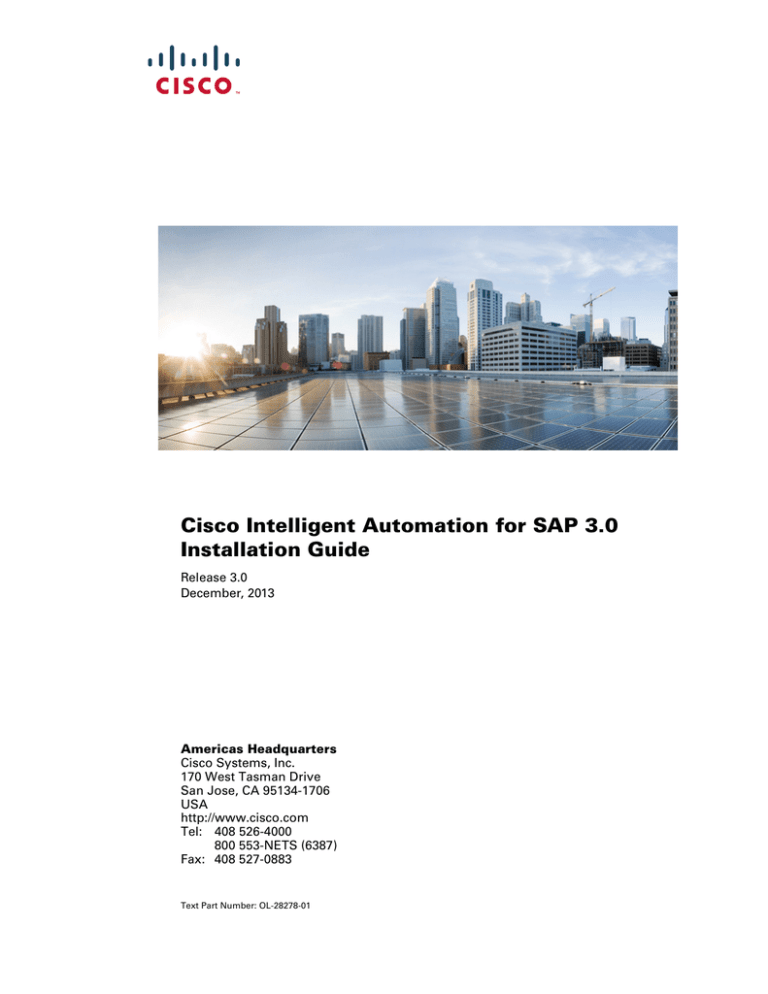
Cisco Intelligent Automation for SAP 3.0
Installation Guide
Release 3.0
December, 2013
Americas Headquarters
Cisco Systems, Inc.
170 West Tasman Drive
San Jose, CA 95134-1706
USA
http://www.cisco.com
Tel: 408 526-4000
800 553-NETS (6387)
Fax: 408 527-0883
Text Part Number: OL-28278-01
THE SPECIFICATIONS AND INFORMATION REGARDING THE PRODUCTS IN THIS MANUAL ARE SUBJECT TO CHANGE WITHOUT NOTICE. ALL
STATEMENTS, INFORMATION, AND RECOMMENDATIONS IN THIS MANUAL ARE BELIEVED TO BE ACCURATE BUT ARE PRESENTED WITHOUT
WARRANTY OF ANY KIND, EXPRESS OR IMPLIED. USERS MUST TAKE FULL RESPONSIBILITY FOR THEIR APPLICATION OF ANY PRODUCTS.
THE SOFTWARE LICENSE AND LIMITED WARRANTY FOR THE ACCOMPANYING PRODUCT ARE SET FORTH IN THE INFORMATION PACKET THAT
SHIPPED WITH THE PRODUCT AND ARE INCORPORATED HEREIN BY THIS REFERENCE. IF YOU ARE UNABLE TO LOCATE THE SOFTWARE LICENSE
OR LIMITED WARRANTY, CONTACT YOUR CISCO REPRESENTATIVE FOR A COPY.
The Cisco implementation of TCP header compression is an adaptation of a program developed by the University of California, Berkeley (UCB) as part of UCB’s public
domain version of the UNIX operating system. All rights reserved. Copyright © 1981, Regents of the University of California.
NOTWITHSTANDING ANY OTHER WARRANTY HEREIN, ALL DOCUMENT FILES AND SOFTWARE OF THESE SUPPLIERS ARE PROVIDED “AS IS” WITH
ALL FAULTS. CISCO AND THE ABOVE—NAMED SUPPLIERS DISCLAIM ALL WARRANTIES, EXPRESSED OR IMPLIED, INCLUDING, WITHOUT
LIMITATION, THOSE OF MERCHANTABILITY, FITNESS FOR A PARTICULAR PURPOSE AND NONINFRINGEMENT OR ARISING FROM A COURSE OF
DEALING, USAGE, OR TRADE PRACTICE.
IN NO EVENT SHALL CISCO OR ITS SUPPLIERS BE LIABLE FOR ANY INDIRECT, SPECIAL, CONSEQUENTIAL, OR INCIDENTAL DAMAGES, INCLUDING,
WITHOUT LIMITATION, LOST PROFITS OR LOSS OR DAMAGE TO DATA ARISING OUT OF THE USE OR INABILITY TO USE THIS MANUAL, EVEN IF CISCO
OR ITS SUPPLIERS HAVE BEEN ADVISED OF THE POSSIBILITY OF SUCH DAMAGES.
Cisco and the Cisco logo are trademarks or registered trademarks of Cisco and/or its affiliates in the U.S. and other countries. To view a list of Cisco trademarks, go to this
URL: www.cisco.com/go/trademarks. Third-party trademarks mentioned are the property of their respective owners. The use of the word partner does not imply a partnership
relationship between Cisco and any other company. (1110R)
Any Internet Protocol (IP) addresses and phone numbers used in this document are not intended to be actual addresses and phone numbers. Any examples, command display
output, network topology diagrams, and other figures included in the document are shown for illustrative purposes only. Any use of actual IP addresses or phone numbers in
illustrative content is unintentional and coincidental.
Cisco Intelligent Automation for SAP 3.0 Installation Guide
© 2013 Cisco Systems, Inc. All rights reserved.
CONTENTS
Preface
vii
Audience
vii
Organization
viii
Conventions
ix
Related Documentation
x
Obtaining Documentation and Submitting a Service Request
CHAPTER
1
Overview
1-1
Automation Packs for SAP
1-1
Installation and Configuration Process
CHAPTER
2
x
Planning and Preparing Environment
Supported SAP Versions
1-2
2-1
2-2
Required SAP Components 2-3
SAP ABAP and Solution Manager Requirements
SAP JAVA Requirements 2-4
SAP HANA Requirements 2-6
2-3
Reporting Database Sizing Requirements for SAP Environment
2-9
SAP User Account Recommendations 2-10
SAP User Account 2-10
SAP Support User Account 2-10
SAP System Information 2-11
SAP ABAP System and Solution Manager Information
SAP Java System Information 2-11
SAP HANA System Information 2-12
SAP BOBJ Information 2-13
SAP Database Access Rights 2-14
Microsoft SQL Server Windows Authentication
SQL Server SQL Authentication 2-14
Oracle Database Access Rights 2-16
DB2 Database Access Rights 2-17
2-11
2-14
Registering Process Orchestrator with SAP System Landscape Directory
Pre-Registration Requirements 2-17
2-17
Cisco Intelligent Automation for SAP 3.0 Installation Guide
OL-28278-01
iii
Contents
Manually Registering Product 2-18
Importing Product Information 2-18
Transferring Product Information via XML
2-19
Configuring SAP Multi-Tenant Support in Web Console
Error Handling, Logging and Tracing for Cisco Add-On
Error Handling 2-20
SAP Standard RFC Tracing 2-20
Log Entries 2-20
Support Desk Management for Cisco Add-On
CHAPTER
3
Installing Intelligent Automation for SAP
Downloading and Running Installer
2-19
2-20
2-20
3-1
3-1
Importing the Automation Packs for SAP 3-1
Importing Automation Packs from Setup 3-3
Importing Automation Packs from Console 3-3
CHAPTER
4
Installing Cisco Add-On File on SAP Systems
3-6
Configuring SAP Targets and Runtime Users
4-1
SAP Target and Runtime User Types
4-2
Creating SAP System Targets 4-3
Creating an SAP User Account 4-8
Creating a Runtime User Account 4-9
Creating SAP Solution Manager Targets
4-10
Creating and Configuring HANA Targets 4-13
Creating SAP HANA Database Target 4-13
Creating Web Targets 4-14
Creating Unix/Linux System Target 4-16
Creating SAP System Target 4-19
Creating SAP HANA target 4-20
Configuring References to Targets 4-20
Creating and Configuring SAP BOBJ DS Targets
Creating an SAP BOBJ DS Target 4-22
Creating Web Target 4-23
Creating an SAP BOBJ DS Database Target
Creating Unix/Linux Target 4-25
Configuring References to Targets 4-25
4-22
4-24
Creating and Configuring BOBJ XI Targets 4-26
Creating BOBJ XI Service Target 4-26
Cisco Intelligent Automation for SAP 3.0 Installation Guide
iv
OL-28278-01
Contents
Creating JMX Server Target 4-26
Creating Web Target 4-27
Configuring References to Targets 4-27
CHAPTER
5
Configuring Assignments and Notifications
Configuring SAP Default Assignment Task Rule
Creating a New Task Rule
5-1
5-2
5-3
Enabling Notification Based on Assignment Processes
CHAPTER
6
Configuring SAP Global Variables
Configuring Global Variables
5-7
6-1
6-1
INDEX
Cisco Intelligent Automation for SAP 3.0 Installation Guide
OL-28278-01
v
Contents
Cisco Intelligent Automation for SAP 3.0 Installation Guide
vi
OL-28278-01
Preface
This preface includes the following sections:
•
Audience
•
Organization
•
Conventions
•
Related Documentation
•
Obtaining Documentation and Submitting a Service Request
Audience
This guide is intended primarily for SAP administrators with responsibilities and expertise in one or
more of the following areas:
•
SAP Basis Administration
•
IT System Administration
Cisco Intelligent Automation for SAP 3.0 Installation Guide
OL-28278-01
vii
Organization
This document includes the following chapters:
Chapter
Title
Description
Chapter 1
Overview
Contains an overview of Cisco Intelligent
Automation for SAP.
Chapter 2
Planning and Preparing
Environment
Contains information that is required to import and
configure the objects included in the Automation
Packs for SAP.
Chapter 3
Installing Intelligent
Automation for SAP
Contains instructions for importing the SAP
automation packs.
Chapter 4
Configuring Runtime
Users
Provides information on configuring the runtime
users to be used in the processes that run against
your SAP environment.
Chapter 5
Configuring SAP Targets
and Runtime Users
Provides instructions for creating and managing
the SAP targets on which to run the processes.
Chapter 6
Configuring Assignments Provides instructions on using the Task Rules
and Notifications
feature to configure assignments and notifications.
Chapter 7
Configuring SAP Global
Variables
Provides information configuring the global
variables that are used in the SAP processes.
Cisco Intelligent Automation for SAP 3.0 Installation Guide
viii
OL-28278-01
Conventions
This document uses the following conventions:
Convention
Indication
bold font
Commands and keywords and user-entered text appear in bold font.
italic font
Document titles, new or emphasized terms, and arguments for which you supply
values are in italic font.
[ ]
Elements in square brackets are optional.
{x | y | z }
Required alternative keywords are grouped in braces and separated by
vertical bars.
[x|y|z]
Optional alternative keywords are grouped in brackets and separated by
vertical bars.
string
A nonquoted set of characters. Do not use quotation marks around the string or
the string will include the quotation marks.
courier
font
Terminal sessions and information the system displays appear in courier font.
< >
Nonprinting characters such as passwords are in angle brackets.
[ ]
Default responses to system prompts are in square brackets.
!, #
An exclamation point (!) or a pound sign (#) at the beginning of a line of code
indicates a comment line.
Note
Means reader take note.
Tip
Means the following information will help you solve a problem.
Caution
Timesaver
Warning
Means reader be careful. In this situation, you might perform an action that could result in equipment
damage or loss of data.
Means the described action saves time. You can save time by performing the action described in
the paragraph.
Means reader be warned. In this situation, you might perform an action that could result in
bodily injury.
Cisco Intelligent Automation for SAP 3.0 Installation Guide
OL-28278-01
ix
Related Documentation
Related documents for Cisco Process Orchestrator are available on Cisco.com at the following URL:
http://www.cisco.com/en/US/partner/products/ps11100/products_user_guide_list.html
Obtaining Documentation and Submitting a Service Request
For information on obtaining documentation, submitting a service request, and gathering additional
information, see What’s New in Cisco Product Documentation at:
http://www.cisco.com/en/US/docs/general/whatsnew/whatsnew.html.
Subscribe to What’s New in Cisco Product Documentation, which lists all new and revised Cisco technical
documentation, as an RSS feed and deliver content directly to your desktop using a reader application. The
RSS feeds are a free service.
Cisco Intelligent Automation for SAP 3.0 Installation Guide
x
OL-28278-01
CH A P T E R
1
Overview
The Cisco Intelligent Automation for SAP solution consists of core features provided by Cisco Process
Orchestrator and the Automation Packs for SAP. The solution standardizes, unifies, and automates best
practices for IT processes in complex, heterogeneous environments. It helps companies shift from siloed
and manual management to operational performance analysis and process automation across the data
center.
While the Process Orchestrator platform provides users the enterprise context for IT process automation,
the SAP automation packs are specifically designed to integrate with SAP Solution Manager, CCMS,
and SAP HANA to automate SAP functions around incident response, task management, corrective
actions and system copy activities.
The automation packs for SAP interface with SAP environments and include preconfigured SAP content,
enabling users to automate incident response activities and orchestrate complex operational processes
for SAP applications.
Automation Packs for SAP
The Intelligent Automation for SAP solution includes the following automation packs:
Automation Pack Name
Description
Core Automation for SAP
Contains content shared by other SAP dependent
automation packs.
Core Automation for SAP BW, BOBJ and
In-Memory Computing
Contains content share by the SAP BW, BOBJ and
In-Memory computing automation packs.
Assessment for SAP BWA
Contains the content used to generate an
assessment report to automate query evaluation
and hardware sizing necessary for implementing
SAP BWA.
Automation for SAP BW and BWA
Contains the content used to automate best
practices for monitoring SAP BW and BWA
availability, operations and performance.
Automation for SAP HANA
Contains the content used to provide intelligent
automation, analysis, and corrective actions to
support the operations, management, and
maintenance of the SAP HANA database and its
related technologies.
Cisco Intelligent Automation for SAP 3.0 Installation Guide
OL-28278-01
1-1
Chapter 1
Overview
Installation and Configuration Process
Automation Pack Name
Description
Automation for SAP Solution Manager E2E
Response
Contains the content used to automate analysis
and problem resolution for incidents triggered by
SAP Solution Manager alerts.
Incident Response for SAP
Contains the content used to automate best
practices for identifying and analyzing
availability and performance problems within
your SAP environment. This includes event
correlation and root cause analysis, and
management of incoming incidents based on an
analysis in the context of other incidents, events
and metrics.
IT Task Automation for SAP
Contains the content to resolve incidents that are
raised from the Incident Response for SAP
processes.
Automation for SAP BOBJ Accelerator
Contains the content used to automate monitoring
Business Objects XI Data Services content.
Automation for SAP BOBJ Enterprise
Contains the content used to automate system
monitoring and corrective actions for Business
Objects XI Data Services content.
Installation and Configuration Process
This guide provides instructions for downloading and installing the IA for SAP solution, importing the
SAP automation packs, configuring the required extracted data, and configuring the objects in Process
Orchestrator to run the processes. The configuration process includes the following tasks:
•
Downloading and running the IA for SAP Solution Install Package
•
Importing the SAP automation packs
•
Adding SAP targets and runtime users for connecting to the targets
•
Configuring global variables
•
Setting up task rules for incident notifications
•
Configuring Integration with HP Openview (Optional)
•
Configuring Integration with Microsoft SCOM (Optional)
Cisco Intelligent Automation for SAP 3.0 Installation Guide
1-2
OL-28278-01
CH A P T E R
2
Planning and Preparing Environment
This chapter provides information on the requirements and recommendations for installing and using the
Intelligent Automation for SAP solution. The information in this chapter assumes that Process
Orchestrator and the Core automation pack are already installed.
It includes the following sections:
Note
•
Supported SAP Versions, page 2-2
•
Required SAP Components, page 2-3
•
Reporting Database Sizing Requirements for SAP Environment, page 2-9
•
SAP User Account Recommendations, page 2-10
•
SAP System Information, page 2-11
•
SAP Database Access Rights, page 2-14
•
Registering Process Orchestrator with SAP System Landscape Directory, page 2-17
•
Configuring SAP Multi-Tenant Support in Web Console, page 2-19
•
Error Handling, Logging and Tracing for Cisco Add-On, page 2-20
•
Support Desk Management for Cisco Add-On, page 2-20
It is recommended that you verify your environment meets the minimum hardware and software
requirements. See the Cisco Process Orchestrator Installation and Administration Guide for information
on system requirements.
Cisco Intelligent Automation for SAP 3.0 Installation Guide
OL-28278-01
2-1
Chapter 2
Planning and Preparing Environment
Supported SAP Versions
Supported SAP Versions
The following versions of SAP are supported by Process Orchestrator.
Table 2-1
Supported Versions of SAP
SAP Application
SAP R/3
SAP BW
Supported Versions
•
4.7
•
6.10 (Support Package 6)
•
6.20 (including 4.7)
•
6.30
•
6.40
•
7.0
•
7.10
•
7.11
•
7.20
•
7.30
Note
To monitor Java portals on SAP v7.1x application servers, you
must configure the JARM tracing service with custom values. See
“Registering Process Orchestrator with SAP System Landscape
Directory” section on page 2-17.
Note
SAP Task automation for ABAP add-on and add-on upgrades are
provided for extended capabilities.
•
3.0
•
3.1
•
3.5
•
7.0
•
7.0 SP13
•
7.01 SP8
•
7.30
RFCs that depend on the Process Orchestrator ABAP Transport
files are only supported on SAP BW 7.00 SP16 or later.
Note
BW remote function calls using the Cisco Add-on are supported
on BW 7.01 SP8 or higher and BW 7.3.
SAP BWA
•
7.2 (Rev. 8 or later)—for BWA TREX Scripting
SAP Solution Manager
•
SAP Solution Manager 7.1 SP05 or later
– The SAP Solution Manager 7.1 system and basic setup must be
completed.
– Managed Objects must be configured.
•
Note
SAP ABAP/Netweaver 7.02 SP10
It is recommended that you install the latest kernel patch for the installed SAP version.
Cisco Intelligent Automation for SAP 3.0 Installation Guide
2-2
OL-28278-01
Chapter 2
Planning and Preparing Environment
Required SAP Components
Note
It is recommended that Process Orchestrator be installed within a secure environment. The
communication mechanisms that are used by Process Orchestrator are not currently configured to enable
SAP Secure Network Communications (SAP SNC) or secure HTTP.
The communication that occurs between Process Orchestrator and the SAP system targets use one of the
following technologies:
•
SAP .NET Connector for RFC
•
SAP JMX
Required SAP Components
This section provides information about the required SAP components to enable full functionality in
Process Orchestrator. Refer to the appropriate section based on your SAP environment.
SAP ABAP and Solution Manager Requirements
SAP .NET Connector 3.0 for .NET 4.0 on x64 version 3.0.7.0 or higher must be installed and the
following dll files copied to the Process Orchestrator server prior to configuring SAP ABAP system or
SAP Solution Manager targets:
•
sapnco.dll
•
sapnco_utils.dll
See “Installing SAP .NET Connector Files” for instructions on installing these files.
Cisco Intelligent Automation for SAP 3.0 Installation Guide
OL-28278-01
2-3
Chapter 2
Planning and Preparing Environment
Required SAP Components
Installing SAP .NET Connector Files
Perform the following steps to install the required SAP .NET Connector files.
Note
SAP .NET Connector 3.0 for .NET 4.0 on x64 v3.0.7.0 or higher can be downloaded from the SAP web
site.
Step 1
From the SAP .NET Connector 3.0 for .NET 4.0 on x64 program files folder on the server where NCo
is installed, locate the following files:
Step 2
•
sapnco.dll
•
sapnco_utils.dll
Copy the files to the following folder on the Process Orchestrator server:
<Install drive>:\Program Files\Cisco\Process Orchestrator\Adapters
Step 3
Restart the Cisco Process Orchestrator Server service.
SAP JAVA Requirements
The following requirements must be met prior to installing SAP Java Application Server targets.
•
SAP Java Library files must be installed on the Process Orchestrator server prior to configuring SAP
Java Application Server targets. You must have access to one of the following SAP Installation CDs
to install the files:
– SAP NetWeaver 7.0 SR3
Java based Software Components
Number 51033513
– SAP NetWeaver CE 7.1 SR5
Java Components
Documentation
Developer Workplace
Number 51033845
See “Installing SAP Java Library Files” for instructions on installing the files.
•
JARM tracing service must be configured on SAP v7.1x systems if you want to monitor iView
response time. See “Configuring SAP v7.1x JARM Tracing Service”.
Cisco Intelligent Automation for SAP 3.0 Installation Guide
2-4
OL-28278-01
Chapter 2
Planning and Preparing Environment
Required SAP Components
Installing SAP Java Library Files
Perform the following steps to install the required SAP Java Library files.
Step 1
Stop the Cisco Process Orchestrator Server service.
Step 2
Go to Start > All Programs > Cisco > Cisco Process Orchestrator > SAP Libraries Install Wizard.
Step 3
On the Welcome panel of the wizard, click Next to run the checker and determine whether the JMX
libraries have been installed.
The results of the checker display on the SAP Dependency Libraries Checker panel.
Step 4
Click Next to continue.
If the required files cannot be found, the SAP JMX Adapter Dependency Libraries Installer panel
displays. Use this panel to specify the version of SAP that is installed and the location of the SAP
installation files.
Step 5
Check the check box next to the version of SAP that is installed (you can check both versions), and then
enter the path or click the Browse tool to navigate to the location of the SAP installation files.
Step 6
Click Next to install the files.
Step 7
On the Finishing the SAP Libraries Install Wizard panel, verify that the files were successfully installed
and then click Close to exit the installer.
Step 8
Restart the Process Orchestrator Server service to complete the procedure.
Configuring SAP v7.1x JARM Tracing Service
Perform the following steps to configure the JARM tracing service on the SAP application server.
Launch the SAP ConfigTool
Perform the following steps to launch the SAP ConfigTool.
Step 1
On the SAP server, navigate to the following directory:
usr\SAP\[SID]\J01\j2ee\configtool
Step 2
Step 3
Use one of the following methods to open the ConfigTool, depending on your operating system:
•
In Windows, double-click the configtool.bat file.
•
In UNIX, double-click the configtool.sh file.
On the Connection Settings dialog box, click Yes to use the default DB settings.
The AS Java ConfigTool opens. Proceed to “Configuring Apptracing Properties”.
Cisco Intelligent Automation for SAP 3.0 Installation Guide
OL-28278-01
2-5
Chapter 2
Planning and Preparing Environment
Required SAP Components
Configuring Apptracing Properties
Perform the following steps to configure the apptracing and monitor settings with custom values.
Step 1
In the navigation pane, navigate to cluster-data > template > instance > services and click apptracing.
Step 2
In the results pane, change the following properties by selecting the property name, entering the new
value in the Custom value field and clicking Set.
•
jarm/switch—On
•
jarm/maxreqcomphigh—2600
•
jarm/maxreqcomplow—2500
Step 3
In the navigation pane, navigate to cluster-data > template > instance > services and click monitor.
Step 4
In the results pane, click jarm_history.started.
Step 5
In the Custom value field, enter false and click Set.
Step 6
Click Save on the toolbar.
The Logs dialog box displays showing the changes that have been completed.
Step 7
Click OK and close the ConfigTool.
Step 8
Stop and restart the application server to complete the procedure.
SAP HANA Requirements
The following prerequisites must be met prior to configuring SAP HANA targets in Process
Orchestrator.
Table 2-2
SAP HANA Requirements
Requirement
Description
SAP HANA Database
Client
The SAP HANA Database Client for Windows must be installed on the
server where Process Orchestrator is installed. Download the SAP HANA
CLIENT 1.00 (SP05 Revision 60 or later) for Windows on x64 64-bit from
the SAP Service Marketplace.
Note
The revision number of SAP HANA CLIENT 1.00 for Windows
on x64 64-bit installed on the Process Orchestrator server must be
the same as the revision number on the HANA database.
The minimum supported version for the SAP HANA Client 1.00
is SP05 Revision 60.
See Installing SAP HANA Database Client for Windows, page 2-7.
Configure Windows Host
File
Before you can connect to the ODBC system DSN, you must add the
HANA data source hostname and IP address to the Windows hosts file.
See Configuring Windows Host File and Path, page 2-7.
Cisco Intelligent Automation for SAP 3.0 Installation Guide
2-6
OL-28278-01
Chapter 2
Planning and Preparing Environment
Required SAP Components
Table 2-2
SAP HANA Requirements
Requirement
Description
Create Data Source
Before you can create HANA system targets, you must add the ODBC
system data source used to connect to the HANA data provider from
Process Orchestrator.
See Creating Data Source for ODBC System DSN, page 2-8.
Unix/Linux Target
Prerequisites
The following prerequisites must be met for Unix/Linux system target
functionality:
•
The following versions of Linux are supported:
– SUSE Linux Enterprise 11 Service Pack 1
– SUSE Linux Enterprise 11 Service Pack 2
•
Linux performance monitoring requires that the SYSSTAT Linux
package be installed. To install the package, run the command
yast -i sysstat.
•
If you want to monitor all Linux hosts, you must configure Auto-SSH
login proxy after creating the HANA Linux target in Process
Orchestrator. See Configuring Auto-SSH Login Proxy, page 4-19.
Installing SAP HANA Database Client for Windows
The SAP HANA Database Client for Windows must be installed on the server where Process
Orchestrator is installed. Download the SAP HANA CLIENT 1.00 (SP05 Revision 60 or later) for
Windows on x64 64-bit from the SAP Service Marketplace.
Note
The revision number of SAP HANA CLIENT 1.00 for Windows on x64 64-bit installed on the Process
Orchestrator server must be the same as the revision number on the HANA database.
The minimum supported version for the SAP HANA Client 1.00 is SP05 Revision 60.
Configuring Windows Host File and Path
Before you can connect to the ODBC system DSN, you must add the HANA data source hostname and
IP address to the Windows hosts file.
Step 1
On the Cisco Prime Process Orchestrator server, navigate to the following location:
C:\Windows\System 32\drivers\etc\hosts
Step 2
Right-click the hosts file and open in Notepad.
Step 3
Enter the IP address and host name for the HANA host server (use the format
suse-hana.xxx.domain.local) and press Enter on the keyboard.
Step 4
Click File > Save to save the file and complete the procedure.
Cisco Intelligent Automation for SAP 3.0 Installation Guide
OL-28278-01
2-7
Chapter 2
Planning and Preparing Environment
Required SAP Components
Creating Data Source for ODBC System DSN
Before you can create HANA system targets, you must add the ODBC system data source used to
connect to the HANA data provider from Process Orchestrator.
Step 1
In the Control Panel, double-click Administrative Tools > Data Source (ODBC).
Step 2
On the ODBC Data Source Administrator dialog box, click the System DSN tab.
Step 3
Click Add to open the Create New Data Source dialog box.
Step 4
In the list of drivers, select HDBODBC and click Finish.
Step 5
On the SAP HDB dialog box, specify the following information:
•
Data Source Name
•
Description
•
Server:Port
Step 6
Click Connect.
Step 7
On the SAP HDB Connection dialog box, enter the User Name and Password for connecting to the
HANA Database and then click OK.
Unix/Linux Target Prerequisites
The following prerequisites must be met for Unix/Linux system target functionality:
•
The following versions of Linux are supported:
– SUSE Linux Enterprise 11 Service Pack 1
– SUSE Linux Enterprise 11 Service Pack 2
•
Linux performance monitoring requires that the SYSSTAT Linux package be installed. To install the
package, run the command yast -i sysstat.
•
If you want to monitor all Linux hosts, you must configure Auto-SSH login proxy. See Configuring
Auto-SSH Login Proxy, page 4-19.
Cisco Intelligent Automation for SAP 3.0 Installation Guide
2-8
OL-28278-01
Chapter 2
Planning and Preparing Environment
Reporting Database Sizing Requirements for SAP Environment
Reporting Database Sizing Requirements for SAP Environment
The formula for calculating the disk space for the Process Orchestrator Reporting database for an SAP
environment is based on the following record statistics.
Note
See the Cisco Process Orchestrator Installation and Administration Guide for disk space sizing formulas
for environments other than SAP.
Table 2-3
Calculating Disk Space Formula for Process Orchestrator Reporting Database for SAP
Environment
Incident
Alert
Event
Metric
Process
Audit
Task Audit
Record Size
2 KB
2 KB
1.5 KB
0.06 KB
0.2 KB
0.15 KB
Record Rate
(estimate)
30/day per
system
200/day per 1/min per
system
application
server
Daily Total
60 KB per
system
400 KB per 2160 KB per 1036 KB per
system
application application
server
server
600 KB per 90 KB per
system
system
Retention
(months)
6
6
6
6
0.2 records/sec 3000/day
per application per system
server
12
3x number
of alerts
6
The disk space requirements formula as shown in the following table is based on an environment that
includes 1 SAP system with 5 application servers:
Table 2-4
Calculating Disk Space Formula
Data
Formula
Incident Size
60 KB/system/day x 1 system x 6 months = 10 MB
Alert Size
400 KB/system/day x 1 system x 6 months = 72 MB
Event
2160 KB/application server/day x 5 servers x 6 months = 1920 MB
Metrics
1036 KB/application server/day x 5 servers x 6 months = 1864 MB
Process Audit
600 KB/system/day x 1 system x 6 months = 108 MB
Task Audit
90 KB/system/day x 1 system x 6 months = 16 MB
Total Size
10 MB + 72 MB + 1920 MB + 1864 MB + 108 MB + 108 MB + 16 MB = 3.99 GB
Cisco Intelligent Automation for SAP 3.0 Installation Guide
OL-28278-01
2-9
Chapter 2
Planning and Preparing Environment
SAP User Account Recommendations
SAP User Account Recommendations
This section provides recommendations for creating SAP user accounts.
SAP User Account
An SAP user account must be created for Process Orchestrator to log into SAP. Cisco recommends the
user account is created with the following settings:
Recommendation
Description
Required Authorization
S_A.System profile
Account Type
System, Service, or Communication user type is
recommended
Language Setting
English, German. The Process Orchestrator server
regional setting should match the language setting in
SAP.
SAP Support User Account
The Process Orchestrator Auditor Role, which has read-only permissions, can be used for SAP support
users to perform troubleshooting and maintenance tasks in Process Orchestrator. The default assignment
of the Process Orchestrator Auditor Role is for themembers of the Process Orchestrator Auditors group
in Windows Computer Management.
Create the support user account and add it to the Process Orchestrator Auditors group in Windows
Computer Management. Alternately, the created account may be directly assigned to the Process
Orchestrator Auditor Role in Process Orchestrator.
For information on assigning support users to the Process Orchestrator Auditors security group, refer to
the "Configuring Process Orchestrator Security" chapter in the Cisco Process Orchestrator Installation
and Administration Guide.
Cisco Intelligent Automation for SAP 3.0 Installation Guide
2-10
OL-28278-01
Chapter 2
Planning and Preparing Environment
SAP System Information
SAP System Information
It is recommended that the following SAP system information be gathered prior to installing the SAP
automation packs. This information will be required to create the SAP targets.
SAP ABAP System and Solution Manager Information
The following information is needed to create SAP ABAP System and Solution Manager targets.
Note
Connection Information
Description
Display Name
Name used to identify the SAP system
Application Server
Name or IP address for the ABAP application server
System Number
SAP-specific system number
SAP Router String (optional)
Used for SAP systems outside the firewall
Logon Information
User name, password and client for logging onto the
SAP ABAP application server
Organization (optional)
Group or organization within the company that owns
the target. For multiple SAP systems with the same
SID, you must specify the organization for each SAP
system target.
Prior to creating an SAP Solution Manager target, you must have at least one managed object created
and actively monitored in Solution Manager. Then, you can define an ABAP/JAVA system as a target.
Simulataneously, you can define the SAP Solution Manager target.
SAP Java System Information
The following information is needed to create an SAP Java Application Server target.
Connection Information
Description
Application Server
Name or IP address for the Java application server
JMX Port
The JMX port number to connect to the Java application
server. The following convention should be used for
specifying the port number:
5<J2EEinstance_number>04
Example:
If your J2EE instance number is 15, the P4 port is
51504.
Cisco Intelligent Automation for SAP 3.0 Installation Guide
OL-28278-01
2-11
Chapter 2
Planning and Preparing Environment
SAP System Information
Connection Information
Description
Telnet Port
The Telnet port number used to connect to the Java
application server.
Logon Information
User name and password for logging onto the SAP Java
application server.
Note
The user account must be a J2EE Admin
account.
SAP HANA System Information
The following information is needed to create SAP HANA targets.
Target Type
Connection Information
Description
SAP HANA Database Target
Host name or data
source
Name of the server or data source where the
HANA database resides.
<server name>:port
Note
Port number will be 3XX15, where XX
is the HANA System Number.
Database owner
Name of the database. For example, DH1.
Logon information
User name and password for connecting to the
data source.
Note
The HANA User account created for
Process Orchestrator should have the
following authorizations:
MONITORING HANA: This role
authorizes the read monitoring
activities.
SESSION ADMIN: This role adds
system privileges to the accounts to
support the corrective actions in the
content.
These two authorizations cover all
authorized content shipped in the
automation pack for HANA.
HANA Web Target
Connection string
DSN connection string to the data source.
Base URL
Target URL to use as a base for the execution.
For example:
http://<hanahostname>:5XX13/?wsdl
where XX=HANA System Number
Logon Information
(Optional)
User credentials for connecting to the Web
target, if required.
Note
The user account should be a HANA OS
SIDADM user.
Cisco Intelligent Automation for SAP 3.0 Installation Guide
2-12
OL-28278-01
Chapter 2
Planning and Preparing Environment
SAP System Information
Target Type
Connection Information
Description
HANA.SAP Administration
Unix Target
Host name
Host name or IP address of the server.
Port
Port number used to access the server.
Prompt prefix
Command prompt prefix used by the device
type configurations and expects when issuing
commands and connecting to the device.
Logon information
User name and password for connecting to the
server.
Note
HANA.Linux Administration
Unix Target
The user account should be a HANA OS
SIDADM user.
Host name
Host name or IP address of the server.
Port
Port number used to access the server.
Prompt prefix
Command prompt prefix used by the device
type configurations and expects when issuing
commands and connecting to the device.
Logon information
User name and password for connecting to the
server.
Note
The user account should be a Linux user
with OS administration permissions.
Note
Install a Linux/Unix adapter on the
target OS or define a terminal adapter.
The HANA OS level processess use the
terminal adapter capabilities of the
Linux/Unix adapter.
SAP BOBJ Information
The following information is needed to create SAP BOBJ DS and BOBJ XI targets.
Target Type
Connection Information
Description
BOBJ DS Web Target
Base URL
Target URL to use as a base for the execution.
Logon Information
(Optional)
User credentials for connecting to the Web
target, if required.
BOBJ DS Database Target
See the online help for the type of database you are using.
BWA Unix/Linux Target
Host name
Host name or IP address of the server.
Port
Port number used to access the server.
Prompt prefix
Command prompt prefix used by the device
type configurations and expects when issuing
commands and connecting to the device.
Logon information
User name and password for connecting to the
server.
Cisco Intelligent Automation for SAP 3.0 Installation Guide
OL-28278-01
2-13
Chapter 2
Planning and Preparing Environment
SAP Database Access Rights
Target Type
Connection Information
BOBJ XI—JMX Server Target Application Server
Description
Name or IP address for the JMX application
server
JMX Port
Port number to connect to the JMX server.
URL path
Optional. URL path to the JMX server.
Logon Information
User name and password for logging onto the
JMX server.
SAP Database Access Rights
These access rights are optional. If you want to collect SAP database SQL query information, you must
have the following access rights to the SAP database.
Microsoft SQL Server Windows Authentication
If SQL Server Windows authentication is being used, the following access rights must be set on the
machine where Process Orchestrator is installed. To change the connection settings through the database
user configuration utility on Process Orchestrator server, the logged in user needs to have write
permission to the Process Orchestrator installation folder.
•
Windows Server 2003—The following user rights are required:
– The user account that connects to the database must be assigned Logon as Service rights.
– The user account that is logged in and using the user interface must be assigned Act as part of
the OS rights.
•
Windows Server 2008—The following user rights are required:
– The user account that connects to the database must be assigned Logon as Service rights.
– The user account that is logged in and using the user interface must be assigned Act as part of
the OS rights.
SQL Server SQL Authentication
If SQL authentication is being used, the user account that connects to the database must have sysadmin
(sa) rights on the machine where Process Orchestrator is installed. However, if the company requires a
higher level of access than the standard sysadmin access, then use the following scripts to create the
logon script for access.
Process Database Logon Script
Use the following logon SQL script to create the necessary credentials for accessing the Process
Orchestrator processes database.
IF EXISTS (SELECT * FROM sys.server_principals WHERE name = N'Process
Orchestratorprocess')
DROP LOGIN [Process Orchestratorprocess]
GO
Cisco Intelligent Automation for SAP 3.0 Installation Guide
2-14
OL-28278-01
Chapter 2
Planning and Preparing Environment
SAP Database Access Rights
CREATE LOGIN [Process Orchestratorprocess] WITH PASSWORD=N'Process Orchestrator',
DEFAULT_DATABASE=[Process OrchestratorProcess], CHECK_EXPIRATION=OFF, CHECK_POLICY=OFF
--For Windows authentication
--CREATE LOGIN [domain\userID] FROM WINDOWS WITH DEFAULT_DATABASE=[Process
OrchestratorProcess]
GO
USE [Process OrchestratorProcess]
GO
IF EXISTS (SELECT * FROM sys.database_principals WHERE name = N'Process
Orchestratorprocess')
DROP USER [Process Orchestratorprocess]
GO
CREATE USER [Process Orchestratorprocess] FOR LOGIN [Process Orchestratorprocess] WITH
DEFAULT_SCHEMA=[dbo]
GO
EXEC sp_addrolemember N'db_datareader', N'Process Orchestratorprocess'
GO
EXEC sp_addrolemember N'db_datawriter', N'Process Orchestratorprocess'
GO
Cisco Intelligent Automation for SAP 3.0 Installation Guide
OL-28278-01
2-15
Chapter 2
Planning and Preparing Environment
SAP Database Access Rights
Reporting Database Authentication Script
Use the following logon script to create a SQL user account for the Process Orchestrator reporting
database. The assumption is that Process Orchestrator Reporting database will be created by a sysadmin
account first, after which the script can be used to create a Process Orchestratorreporting database
account with limited permission, and change reporting database to use the Process
OrchestratorReporting user account.
IF EXISTS (SELECT * FROM sys.server_principals WHERE name = N'Process
Orchestratorreporting')
DROP LOGIN [Process Orchestratorreporting]
GO
CREATE LOGIN [Process Orchestratorreporting] WITH PASSWORD=N'Process Orchestrator',
DEFAULT_DATABASE=[Process OrchestratorReporting], CHECK_EXPIRATION=OFF, CHECK_POLICY=OFF
--For Windows authentication
--CREATE LOGIN [domain\userID] FROM WINDOWS WITH DEFAULT_DATABASE=[Process
OrchestratorReporting]
GO
USE [Process OrchestratorReporting]
GO
IF EXISTS (SELECT * FROM sys.database_principals WHERE name = N'Process
Orchestratorreporting')
DROP USER [Process Orchestratorreporting]
GO
CREATE USER [Process Orchestratorreporting] FOR LOGIN [Process Orchestratorreporting] WITH
DEFAULT_SCHEMA=[dbo]
GO
EXEC sp_addrolemember N'db_datareader', N'Process Orchestratorreporting'
GO
EXEC sp_addrolemember N'db_datawriter', N'Process Orchestratorreporting'
GO
Oracle Database Access Rights
If you are using an Oracle database, it is recommended that the user account have read access rights to
all tables and views assigned to it. The following minimum access rights must be assigned to the user
account:
•
SAP tables (SNAP and EDIDC)
•
V$lock
•
V$session
•
V$sqlarea
•
V$rowcache
•
V$sql_plan
•
V$librarycache
•
V$sgastat
•
Dba_free_space
•
all_objects
•
Dba_data_files
Cisco Intelligent Automation for SAP 3.0 Installation Guide
2-16
OL-28278-01
Chapter 2
Planning and Preparing Environment
Registering Process Orchestrator with SAP System Landscape Directory
DB2 Database Access Rights
The following rights must be assigned to the user accounts for DB2 databases:
•
Note
The user account that connects to the DB2 UDB database must have SYSMON authority.
After assigning the user account to the SYSMON group, the DB2 instance needs to be restarted to ensure
that the privilege is active.
•
The user account should have Select access on the following SAP tables:
– SNAP
– EDIDC
Registering Process Orchestrator with SAP System Landscape
Directory
This section provides instructions for registering Process Orchestrator to the SAP System Landscape
Directory (SLD). You can manually register the product, import the registration information or transfer
the product information via XML file.
After installing Process Orchestrator, refer to the following paths:
File Name
Location:
Default installation path
C:\Program Files\Cisco\Process Orchestrator
Default log/trace file path
C:\Documents and Settings\[local user]\Local Settings\Application
Data\Cisco\Process Orchestrator
Default configuration file
C:\Program Files\Cisco\Process Orchestrator\Configuration Data
Pre-Registration Requirements
Prior to registering the product with SLD, you must obtain the following information for the SLD server:
•
Host—Name of the server hosting the SLD
•
Port—Port number used for the server hosting the SLD
•
User—User name assigned to the account logging onto the SLD (User must have a
LcrInstanceWriterLD role.)
•
Passwd—Password assigned to the user account logging onto the SLD
Cisco Intelligent Automation for SAP 3.0 Installation Guide
OL-28278-01
2-17
Chapter 2
Planning and Preparing Environment
Registering Process Orchestrator with SAP System Landscape Directory
Manually Registering Product
You can manually register the product to the SLD by creating a product name/version and software
component name/version in the software catalogue of the SLD.
Step 1
Log on to the SLD.
Step 2
Click Products > New Product Version and enter the following information:
•
Product name—Process Orchestrator
•
Vendor name—Cisco Systems Inc
•
Product version—V2.1
Step 3
Click Create.
Step 4
In the fourth empty field, enter the following information:
Step 5
•
Technical name—CISCO_PROCESS_ORCHESTRATOR
•
Software component name—Cisco Process Orchestrator
•
Software component version—V2.1
•
Production state—released
Click Create.
Importing Product Information
You can also import the product information to register it to the SLD.
Step 1
Log on to the SLD.
Step 2
Click Administration > Content > Import.
Step 3
In the Selected File field, enter the path to the SLD data zip file and then click Import Selected File.
Cisco Intelligent Automation for SAP 3.0 Installation Guide
2-18
OL-28278-01
Chapter 2
Planning and Preparing Environment
Configuring SAP Multi-Tenant Support in Web Console
Transferring Product Information via XML
You can also register the product information by transferring it via the XML file.
Step 1
Create the following folder to store the files:
C:\Example
Step 2
Copy the Test.class and the ThirdPartySystem.xml files into the folder.
Step 3
Enter the following command with the provided XML file:
- java -cp . example/Test SLD_host http_port user password ThirdPartySystem.xml
For example, enter the following:
C:\example>java -cp "../.." example.Test iccsolman40.sap.com 80 3rd_party isvconnect08
ThirdPartySystem.xml
After running the command, Retcode:200 displays.
Configuring SAP Multi-Tenant Support in Web Console
When using the SAP multi-tenant feature and viewing the SAP systems in the Web Console, the
organizations do not display by default. To view the organization column in the Task view, you must
configure the WebConsole.config file to enable this column.
Perform the following procedure to modify the WebConsole.config file.
Step 1
On the Process Orchestrator server, navigate to the folder where the Web.config file is located. By
default, the files are located in the following directory:
C:\Program Files\Cisco\Process Orchestrator\WebConsole
Step 2
Open the Web.config file in Notepad and navigate to the “AffectedOrganizations” setting.
name="AffectedOrganizations"
enabled="false" />
Step 3
Change the enabled setting to true and then save the file to complete the procedure.
Cisco Intelligent Automation for SAP 3.0 Installation Guide
OL-28278-01
2-19
Chapter 2
Planning and Preparing Environment
Error Handling, Logging and Tracing for Cisco Add-On
Error Handling, Logging and Tracing for Cisco Add-On
The Cisco Add-On contains API enabled ABAP function modules (RFC's) that are called by Process
Orchestrator. This is performed in Process Orchestrator by defining an ABAP adapter step and
specifying a method for the SAP Target system in a process. The ABAP custom methods perform
individual tasks such as updating RFC destinations and configuring printers.
Error Handling
In the event the method encounters an error, such as attempting to modify an RFC destination that does
not exist, an error result is returned to the process. The activity that generated the error can be analyzed
and actions can then be taken to resolve the issue that returned the error.
SAP Standard RFC Tracing
All RFC activity performed by Process Orchestrator may be traced through SAP Standard RFC tracing
functionality. Refer to SAP online help for enabling the trace level for RFC communication on the SAP
target system using SAP transaction SM59.
Log Entries
The SAP methods that are called may either write log entries to the SAP System Log (SAP Transaction
SM21) or to the Application log (SAP Transaction SLG1) depending on the SAP standard application
functionality. For instance, the SAP Application log is updated during the BDLS process scenario as this
part of the SAP standard application functionality.
Support Desk Management for Cisco Add-On
SAP Root Cause Analysis ABAP tools can be used to review the performance and execution of the RFC
calls performed by Process Orchestrator. A read-only SAP Administrator user is used to review the
functionality performed by the ABAP methods. The following roles are to be the basis for a composite
role that can be adapted to the customer environment:
•
SAP_BC_BASIS_MONITORING,
•
SAP_BC_SEC_USER_DISPLAY,
•
SAP_BC_BTC_DISPLAY,
•
SAP_BC_MID_ALE_DISPLAY
Cisco Intelligent Automation for SAP 3.0 Installation Guide
2-20
OL-28278-01
Chapter 2
Planning and Preparing Environment
Support Desk Management for Cisco Add-On
Cisco Intelligent Automation for SAP 3.0 Installation Guide
OL-28278-01
2-21
Chapter 2
Planning and Preparing Environment
Support Desk Management for Cisco Add-On
Cisco Intelligent Automation for SAP 3.0 Installation Guide
2-22
OL-28278-01
CH A P T E R
3
Installing Intelligent Automation for SAP
This chapter guides you through installing Intelligent Automation for SAP. It includes the following
sections:
•
Downloading and Running Installer, page 3-1
•
Importing the Automation Packs for SAP, page 3-1
•
Installing Cisco Add-On File on SAP Systems, page 3-6
Downloading and Running Installer
You must run the Intelligent Automation for SAP installer on the server where Process Orchestrator is
installed. This will install the files to be imported into the Process Orchestrator console.
Step 1
From the installation CD, open the IA for SAP folder and double-click Setup.exe to launch the
Intelligent Automation for SAP 3.0 Setup Wizard.
Step 2
Click Next on the Welcome panel to continue.
Step 3
Review the Readme file on the Information panel and then click Next.
Step 4
Click Next on the Confirm Installation panel to start the installation.
The Installation Complete panel displays the files that have been installed and the status (Success).
Note
Step 5
The Launch automation pack import wizard now check box is checked by default. If you do not
want to install the automation packs at this time, uncheck the box.
Click Close to exit the installer.
Proceed to Importing the Automation Packs for SAP, page 3-1.
Importing the Automation Packs for SAP
You use the Automation Pack Import Wizard to import the automation packs. You can import the
automation packs immediately after installing Process Orchestrator from the Setup wizard, or import
them later from within the console.
Cisco Intelligent Automation for SAP 3.0 Installation Guide
OL-28278-01
3-1
Chapter 3
Installing Intelligent Automation for SAP
Importing the Automation Packs for SAP
The SAP automation packs have dependencies on other automation packs, and these automation packs
must be installed first. The wizard guides you through importing each automation pack in the order of
their dependency on other automation packs.
Refer to the information in Table 3-1 to determine the order in which the automation packs must be
installed based on the dependencies.
Table 3-1
SAP Automation Pack Dependency Information
Automation Pack Name
Dependent Automation Packs
Core Automation for SAP
Core
Core Automation for SAP BW, BOBJ and
In-Memory Computing
Core
Assessment for SAP BWA
Core Automation for SAP
Automation for SAP BW and BWA
Core Automation for SAP BW, BOBJ and
In-Memory Computing
Common Activities
Automation for SAP BOBJ Accelerator
Core Automation for SAP BW, BOBJ and
In-Memory Computing
Common Activities
Automation for SAP BOBJ Enterprise
Core Automation for SAP BW, BOBJ and
In-Memory Computing
Automation for SAP HANA
Common Activities
Core Automation for SAP
Core Automation for SAP BW, BOBJ and
In-Memory Computing
Automation for SAP Solution Manager E2E
Response
Core Automation for SAP
Incident Response for SAP
Core Automation for SAP
IT Task Automation for SAP
Common Activities
Core Automation for SAP
Cisco Intelligent Automation for SAP 3.0 Installation Guide
3-2
OL-28278-01
Chapter 3
Installing Intelligent Automation for SAP
Importing the Automation Packs for SAP
Importing Automation Packs from Setup
If you know which automation packs you want to import, and all prerequisites have been met, you can
import them immediately after the Intelligent Automation for SAP installation completes.
Step 1
After running the Setup wizard, ensure that the Launch automation pack import wizard now check
box is checked before exiting the wizard.
Step 2
On the Select Automation Packs dialog box, check the check boxes for the automation packs to be
installed and then click OK to launch the Automation Pack Import Wizard.
Note
Step 3
If an automation pack has dependencies on other automation packs, the check box for the
dependent automation packs will also be checked when you make your selection.
Proceed through the wizard to install each selected automation pack. See Running the Automation Pack
Import Wizard, page 3-4.
Importing Automation Packs from Console
You can also use the Administration workspace in the Process Orchestrator console to access the
Automation Pack Import Wizard. When you import the automation packs from the console, the
Automation Pack File Selection dialog box guides you through selecting the automation packs and warns
if there is a dependent automation pack required.
Selecting Automation Packs to Import
Step 1
In the Administration workspace, select Automation Packs in the navigation pane and use one of the
following methods to open the Automation Pack Files Selection dialog box:
•
Right-click and select Import.
•
Click the Actions menu and select Import.
Step 2
On the Automation Pack Files Selection dialog box, click Add to open a list of available automation
packs.
Step 3
Select the automation packs to import and then click Open. Press the Ctrl key and click to select
multiple automation packs.
The selected automation packs are added to the TAP File Names list. If a selected TAP file requires a
dependent automation pack, a warning message displays similar to the following:
The selected TAPs require some Automation Packs that have not been imported.
Cisco Intelligent Automation for SAP 3.0 Installation Guide
OL-28278-01
3-3
Chapter 3
Installing Intelligent Automation for SAP
Importing the Automation Packs for SAP
Step 4
Perform one of the following steps to continue.
Dependent TAPs Required:
a.
If dependent automation packs are required, click View Dependent TAPs to open the Automation
Pack Dependencies dialog box.
b.
Select the name of the automation pack and click Details to view a description of the dependency.
c.
Note the name of the dependent automation pack(s) and click Close.
d.
On the Automation Pack Files Selection dialog box, click Add, select the dependent automation
pack, and then click Open to add it to the list of TAPs to be imported.
e.
When the list is complete, click OK on the Automation Pack Files Selection dialog box.
No Dependent TAPs Required:
If no dependent automation packs are required, click OK on the Automation Pack Files Selection dialog
box.
Running the Automation Pack Import Wizard
The Automation Pack Import Wizard guides you through importing the automation packs. When
multiple automation packs are selected for import, the wizard will guide you through the panels for each
automation pack, in order of dependency.
Perform the following steps to navigate through the Automation Pack Import Wizard.
Step 1
Click Next on the Welcome to the Automation Pack Import Wizard panel.
Note
If you are importing multiple automation packs and you do not want the Welcome panel to
display for each automation pack, check the Do not show this page next time check box.
General Information Panel
Step 2
Review the information about the automation pack and then click Next.
Default Incidents Assignee Setup Panel
The Default Incidents Assignee Setup panel displays if the automation pack provides for a default
assignee for SAP-related incidents. Perform the following steps to specify the default user or group to
assign incidents.
Note
You can also skip this panel and specify the information later.
a.
Click the Browse tool to open the Select User or Group dialog box.
b.
Click Location and choose the location from which the user will be selected.
c.
In the text box, enter the user name and click Check Names.
If the name is found, the box will be populated with the appropriate email address.
d.
Step 3
Click OK to close the Select User or Group dialog box.
Click Next to continue.
Cisco Intelligent Automation for SAP 3.0 Installation Guide
3-4
OL-28278-01
Chapter 3
Installing Intelligent Automation for SAP
Importing the Automation Packs for SAP
Data Extraction Panel
The Data Extraction panel displays if the automation pack contains data that must be extracted to the
Process Orchestrator server.
a.
Accept the default destination for where the data will be extracted or specify a different destination.
You can click the Browse tool to select the location.
b.
In the Select data to extract area, verify that the check boxes are checked for the data that you want
to extract. If you do not want to extract specific data, uncheck the check box.
You can extract the data at a later time from the Program Files folder.
Step 4
Click Next to continue.
Review Prerequisites Panel
The Review Prerequisites panel displays the prerequisites for the automation pack.
•
The green check mark indicates that the prerequisite was found on the computer.
•
The red X indicates that the prerequisite was not found on the computer.
When this occurs, the import process stops and you will be prompted to close the wizard, install the
prerequisite component, and then re-launch the wizard.
If all prerequisites are passed, the wizard automatically continues to import the objects contained in the
automation pack.
Step 5
After all automation pack objects have been imported, review the information on the Completing the
Automation Pack Import Wizard panel to verify that it is correct and then click Close to close the wizard.
Cisco Intelligent Automation for SAP 3.0 Installation Guide
OL-28278-01
3-5
Chapter 3
Installing Intelligent Automation for SAP
Installing Cisco Add-On File on SAP Systems
Installing Cisco Add-On File on SAP Systems
The SAP automation packs that contain processes that execute RFC calls on the SAP ABAP system
targets, require that the Cisco Add-on file be installed on the SAP system targets where the RFCs will
be executed. The file is extracted to the Process Orchestrator server when you import the automation
pack.
Perform the following procedure to import the Cisco add-on file on all SAP System targets where the
RFCs will be executed.
Step 1
Navigate to the location where the ABAP Transport data was extracted for the SAP version of the
systems in your environment. The locations are:
.
Table 3-2
Step 2
ABAP Transport Data Extracted Location
Location
Folders
C:\Users\[username]\Documents\Cisco\Cisco Process
Orchestrator\Extracted Data\ABAP Transports\Solution
Manager SP08\Add-on\
New Installation
C:\Users\[username]\Documents\Cisco\Cisco Process
Orchestrator\Extracted Data\ABAP Transports\Solution
Manager SP09 and Above\Add-on\
New Installation
C:\Users\pnanjang\Documents\Cisco\Cisco Process
Orchestrator\Extracted Data\ABAP Transports\Task
Automation\Add-on\7.0 or 7.1 or 7.3
New Installation
Upgrade
Upgrade
Upgrade
Copy the SAP Add-On Package file(s) to the following location on the SAP server:
usr\sap\trans\EPS\in
Step 3
Log onto client 000 of the SAP system using an administrator account (DDIC or SAP* are not valid
accounts) and run the SAP transaction code SAINT.
Step 4
Follow the standard SAP procedures for performing an add-on product installation using SAINT.
Step 5
Verify the installation was successful using the SAP menu path System > Status and reviewing the
software component versions for the Cisco software component add-on.
Cisco Intelligent Automation for SAP 3.0 Installation Guide
3-6
OL-28278-01
CH A P T E R
4
Configuring SAP Targets and Runtime Users
Before you can create or run processes in your SAP environment, you must create the targets on which
the processes will run. Targets are used to define specific environments where activities, triggers and
processes will be executed. Use the Definitions—Targets view to define the targets.
When creating targets, a runtime user account must be specified to be used to connect to the target. The
runtime user account stores the information about the user security context for the target. You can create
the runtime user accounts during the process of creating the targets or prior to creating the targets using
the Runtime Users workspace in the Console.
This chapter provides instructions for creating and managing the SAP targets. It includes the following
sections:
•
SAP Target and Runtime User Types, page 4-2
•
Creating SAP System Targets, page 4-3
•
Creating SAP Solution Manager Targets, page 4-10
•
Creating and Configuring HANA Targets, page 4-13
•
Creating and Configuring SAP BOBJ DS Targets, page 4-22
•
Creating and Configuring BOBJ XI Targets, page 4-26
Cisco Intelligent Automation for SAP 3.0 Installation Guide
OL-28278-01
4-1
Chapter 4
Configuring SAP Targets and Runtime Users
SAP Target and Runtime User Types
SAP Target and Runtime User Types
The type of target that is required depends on the adapter that supports the automation pack. For the
SAP-related automation packs, the following targets and corresponding runtime user account types are
used:
Target
Description
Runtime User Type
SAP System
SAP system
SAP User
SAP ABAP connection
SAP User
SAP Java application server
Runtime User
SAP database
Runtime User
SAP Solution Manager
Connects to an SAP Solution
Manager system.
SAP User
SAP HANA (Service
target)
Use the service target to reference all Runtime User
the targets in the SAP HANA
environment. The following targets
are referenced in the HANA System
target:
SAP BOBJ DS (Service
target)
SAP BOBJ XI (Service
target)
•
Generic Data Source
(OLEDB)—database target
•
Web Target
•
Unix/Linux System Target
Runtime User
Use the service target type for the
BOBJ DS environment. The
following targets must also be created
and referenced in the BOBJ DS
Service target:
•
Web Target
•
BOBJ DS Database Target
•
BWA Unix/Linux target
Use the service target type for the
Runtime User
BOBJ XI environment. The following
targets must also be created and
referenced in the BOBJ XI Service
target:
•
JMX Server Target
•
Web Target
Cisco Intelligent Automation for SAP 3.0 Installation Guide
4-2
OL-28278-01
Chapter 4
Configuring SAP Targets and Runtime Users
Creating SAP System Targets
Creating SAP System Targets
This section guides you through creating SAP System targets. You can create a target for an SAP system
that uses an ABAP connection to the application server, an ABAP and Java connection to the application
server, or a Java connection to application server.
Note
Note
The SAP ABAP and Java targets require that certain files be installed on the Process Orchestrator server
prior to creating the targets. Refer to the following sections to ensure the prerequisite files are installed:
•
Installing SAP .NET Connector Files, page 2-4
•
Installing SAP Java Library Files, page 2-5
Only one target for each SAP system can be created. For multi-tenant environments, you can create
targets for different SAP systems but use the same system ID (SID).
When using the same SID for different SAP systems, you must enter the organization for each SAP
system so Process Orchestrator can differentiate the alerts and incidents for each system.
The New SAP System wizard is used to create SAP system targets.
Step 1
On the Definitions workspace, right-click Targets and choose New > SAP System to open the Welcome
to the New SAP System Wizard panel.
Step 2
Click Next to continue.
System Setup Panel
The System Setup panel displays for all types of SAP system targets. Use this panel to specify the system
information for the target.
Field
Description
Display name
Enter a name for the SAP system. This is the name that
will display in the Targets pane.
System Components
ABAP application servers
Check this check box if the SAP system uses an ABAP
connection to the application server.
Java application servers
Check this check box if the SAP system uses a Java
connection to the application server.
SAP database
Check this check box if you want to configure the SAP
database that is associated with the SAP ABAP system.
Cisco Intelligent Automation for SAP 3.0 Installation Guide
OL-28278-01
4-3
Chapter 4
Configuring SAP Targets and Runtime Users
Creating SAP System Targets
Field
Description
Monitor as production system
This check box is checked by default. Certain processes
will run only on production systems.
If you want to monitor the system as a non-production
system (development or sandbox), uncheck the check
box.
Organization
Enter the group or organization within the company that
owns the target.
Note
Step 3
If you are configuring multiple SAP systems
with the same SID, you must specify the
organization for each SAP system target.
Click Next to continue.
ABAP Connection Panel
This panel displays if you are creating a target for an SAP ABAP system and is used to specify the
connection information for the SAP ABAP system.
Field
Description
Connect using
Choose the connection method from the drop-down list.
The fields that display on the panel depend on the
connection method selected.
Application server
Choose this option to connect to the SAP system using
the SAP application server connection information.
Specify the information in the following fields:
Logon group
•
Server name—Enter the name of the SAP
application server.
•
System number—Enter the SAP system number.
Choose this option to establish a connection using a
logon group, which contains a group of SAP system
instances. When a user logs on to a logon group, the
message server directs the users to the server of this
group that currently has the lightest load.
Specify the information in the following fields:
•
System ID—Enter the SAP system ID (SID).
•
Message server—Enter the name of the server a
user logs on to and that handles the communication
between the application servers. For example,
transport of update requests and lock requests.
•
Group name—Enter the name of the Logon Group
to be accessed. The name entered in this field is
case-sensitive.
Cisco Intelligent Automation for SAP 3.0 Installation Guide
4-4
OL-28278-01
Chapter 4
Configuring SAP Targets and Runtime Users
Creating SAP System Targets
Field
Description
Router string (optional)
Enter the router string for accessing the SAP systems
via SAPRouter. If you do not specify a router string,
Process Orchestrator accesses the SAP system directly.
The router string must be formatted as:
/H/host01/H/host02/H/
where host01 and host02 are the SAP systems that you
want to access through the SAPRouter.
Default runtime user
Step 4
Choose the user account that contains the credentials to
connect to the target from the drop-down list.
•
To view the properties for the selected runtime
user, click the Properties tool.
•
To create a new SAP User, click New > SAP User.
See Creating an SAP User Account, page 4-2.
Click Next to continue.
Server Availability Panel
This panel displays if you are creating a target for an SAP ABAP system. The Server Availability panel
is used to specify the SAP application servers that you want to monitor for availability and the ability to
log in a user.
All detected servers are checked by default.
a.
Verify the check box next to each server to be monitored is checked.
b.
Perform the following tasks to add or remove a server from the list:
– If a server is offline during configuration, it will not be displayed in the list of available servers.
To manually add the server, click Add and enter the name of the server.
– If you want to remove a server from the list, select the server and click Remove.
Step 5
Click Next to continue.
Database Connection Panel
If you are configuring an SAP database, the Database Connection panel displays.
a.
Choose the Database type from the drop-down list to display the fields for the specific type of
database.
b.
Specify the information for the type of database that is being configured. The fields that display
depend on the database type.
Field
Description
SQL Server Database
Server
Enter the name of the SAP application server where the
database resides.
Database name
Enter the name of the SAP database that is associated
with the SAP system.
Database owner
Enter the name of the user that owns the rights to the
database.
Cisco Intelligent Automation for SAP 3.0 Installation Guide
OL-28278-01
4-5
Chapter 4
Configuring SAP Targets and Runtime Users
Creating SAP System Targets
Field
Description
Oracle Database
Hostname
RAC via TNS
Click this radio button to specify the information for
connecting to the database using the server host name
or IP address.
•
SID—System ID for the server where the Oracle
database resides.
•
Port Number—Enter the port number used to
connect to the database.
Click this radio button to connect to an Oracle RAC
cluster using the TNS alias.
Enter the tnsname for the data source in the text field.
Note
Database owner
For additional information on using this option,
see the Oracle Adapter online help.
Enter the name of the user that owns the rights to the
database.
Generic Data Source (OLEDB)
Hostname or data source
Name of the host server or data source for the Generic
database.
Database owner
Enter the name of the user that owns the rights to the
database.
Common Fields for all Databases
Default timeout for activities (seconds)
Enter the number of seconds before the activity times
out. The default timeout period is 120 seconds.
Default runtime user
Choose the user account that contains the credentials to
connect to the database from the drop-down list.
Connection string
Step 6
•
To view the properties for the selected runtime
user, click the Properties tool.
•
To create a new runtime user, click New >
Runtime User.
If the database has a custom connection string label
appended to the name, check the check box and modify
the string in the text field.
Click Next to continue.
Cisco Intelligent Automation for SAP 3.0 Installation Guide
4-6
OL-28278-01
Chapter 4
Configuring SAP Targets and Runtime Users
Creating SAP System Targets
Java Connection Panel
This panel displays if you are creating a target for an SAP Java application server. If the application
server is already configured, it displays in the list box and you can continue to the next panel in the
wizard. If the server is not listed, perform the following steps to add the server:
a.
Click New to open the New SAP Java Application Server Wizard.
b.
Enter a display name and description for the server on the General Information panel, and then click
Next to continue.
The JMX Connection panel displays. You connect to the Java application server using a JMX
connection. You can also configure to connect to the application server using a Telnet connection.
c.
Specify the connection information for the Java application server:
Field
Description
Application server
Enter the IP address or name of the SAP Java
application server.
JMX Connection
JMX port
Enter the JMX port number used to connect to the Java
application server.
Use credentials of the following runtime Choose the default runtime user that contains the
user
credentials to connect to the target from the drop-down
list.
The runtime user must be a J2EE Admin
account.
•
To view the properties for the selected runtime
user, click the Properties tool.
•
To create a new runtime user, click New > Runtime
User. See Creating a Runtime User Account,
page 4-9.
Monitor as Portal
Check the check box to run processes designed for
portals on this Java server.
Central Instance
Check the check box to run processes designed for
central instances on this Java server.
Enable Telnet connection
d.
Note
Check this check box if you want to specify the Telnet
connection information to connect to the Java
application server.
Click Next to continue.
If you enabled the Telnet Connection, the Telnet Connection panel displays.
Cisco Intelligent Automation for SAP 3.0 Installation Guide
OL-28278-01
4-7
Chapter 4
Configuring SAP Targets and Runtime Users
Creating SAP System Targets
e.
Specify the Telnet connection information for connecting to the Java application server:
Field
Description
Telnet port
Enter the Telnet port number used to connect to the Java
application server.
Use credentials of the following runtime
user
Choose the default runtime user that contains the
credentials to connect to the target from the drop-down list.
Note
The runtime user must be a J2EE Admin account.
•
To view the properties for the selected runtime user,
click the Properties tool.
•
To create a new runtime user, click New > Runtime
User. See Creating a Runtime User Account, page 4-9.
f.
Click Next to continue.
g.
Verify that the information is correct on the Completing the New SAP Java Application Server
Wizard panel, and then click Finish to add the SAP Java application server on the Java Connection
panel.
Step 7
Click Next on the Java Connection panel.
Step 8
Verify that the information is correct on the Completing the New SAP System Wizard panel, and then
click Finish to complete the procedure.
The newly added SAP targets display in the Targets pane.
Creating an SAP User Account
The SAP User is the runtime user account type that connects to an SAP ABAP application server, SAP
system, or SAP Solution Manager target.
Step 1
Step 2
Use one of the following methods to open the New SAP User Properties dialog box:
•
When configuring a target, click New > SAP User in the Default runtime user field.
•
In the Definitions workspace, right-click Runtime Users and choose New > SAP User.
On the General tab, specify the following information:
Field
Description
Display name
Name for the user account.
User name
User name assigned to the SAP user account that
connects to the SAP system or ABAP application
server.
Password
Password assigned to the SAP user account that
connects to the SAP system or ABAP application
server.
Client
SAP client number assigned to the user account.
Description
Optional. A description of the user account.
Cisco Intelligent Automation for SAP 3.0 Installation Guide
4-8
OL-28278-01
Chapter 4
Configuring SAP Targets and Runtime Users
Creating SAP System Targets
Step 3
Click OK to close the dialog box.
Creating a Runtime User Account
The Runtime User is the runtime user account type that will be used to connect to an SAP Java
application server, SAP database, or SAP BI Warehouse server target.
Step 1
Step 2
Use one of the following methods to open the New SAP User Properties dialog box:
•
When configuring a target, click New > Runtime User in the Default runtime user field.
•
In the Definitions workspace, right-click Runtime Users and choose New > Runtime User.
On the General tab, specify the following information:
Field
Description
Display name
Name for the user account. This field can be populated
with the information specified in the Domain and User
name text fields, or you can enter a different name to
display for the user account.
User name
User name assigned to the user account that connects to
the SAP target.
Password
Check the check box and enter the password assigned
to the user account.
Note
Description
Step 3
No password verification is done for the simple
(generic) runtime user.
Optional. A description of the user account.
Click OK to close the dialog box.
Cisco Intelligent Automation for SAP 3.0 Installation Guide
OL-28278-01
4-9
Chapter 4
Configuring SAP Targets and Runtime Users
Creating SAP Solution Manager Targets
Creating SAP Solution Manager Targets
This section guides you through creating an SAP Solution Manager target.
Note
The SAP Solution Manager target requires that certain files be installed on the Process Orchestrator
server prior to creating the target. Refer to Installing SAP .NET Connector Files, page 2-4 to ensure the
prerequisite files are installed.
Note
When you create an SAP Solution Manager target, you must map the SAP systems that are monitored in
Solution Manager to the SAP System targets configured in Process Orchestrator. Therefore, you must
create SAP System targets in Process Orchestrator for the systems that are monitored in Solution
Manager prior to creating an SAP Solution Manager target. See Creating SAP System Targets, page 4-3.
The following prerequisites must be met before you create the SAP Solution Manager targets:
•
Managed objects must be configured in the Solution Manager for monitoring.
•
The SAP Solution Manager Adapter requires the Cisco Add-On file to be installed on SAP Solution
Manager.
•
At least one SAP system target must be created that is monitored by Solution Manager.
You use the New SAP Solution Manager wizard to create SAP Solution Manager targets.
Step 1
On the Definitions workspace, right-click Targets and choose New > SAP Solution Manager to open
the New SAP Solution Manager wizard.
Step 2
Click Next to continue.
System Setup Panel
Use the System Setup panel to specify the system information for the target:
Step 3
Field
Description
Display name
Enter a name for the SAP Solution Manager system.
This is the name that will display in the Targets pane.
Organization
Enter the group or organization within the company
that owns the target.
Click Next to continue.
Cisco Intelligent Automation for SAP 3.0 Installation Guide
4-10
OL-28278-01
Chapter 4
Configuring SAP Targets and Runtime Users
Creating SAP Solution Manager Targets
Connection Panel
Use the Connection panel to specify the information required to connect to the SAP Solution Manager
target:
Field
Description
Connect using
Choose the connection method from the drop-down list.
The fields that display on the panel depend on the
connection method selected.
Application server
Choose this option to connect to the SAP Solution
Manager target using the SAP application server
connection information.
Specify the information in the following fields:
Logon group
•
Server name—Enter the name of the SAP Solution
Manager application server (for example,
sap-sol.xxx.domain.local).
•
System number—Enter the SAP Solution Manager
system number.
Choose this option to establish a connection using a logon
group, which contains a group of SAP Solution Manager
system instances. When a user logs on to a logon group, the
message server directs the users to the server of this group
that currently has the lightest load.
Specify the information in the following fields:
Router string (optional)
•
System ID—Enter the SAP Solution Manager system
ID (SID).
•
Message server—Enter the name of the server a user
logs on to and that handles the communication
between the application servers. For example,
transport of update requests and lock requests.
•
Group name—Enter the name of the Logon Group to
be accessed. The name entered in this field is
case-sensitive.
Enter the router string for accessing the SAP Solution
Manager systems via SAPRouter. If you do not specify a
router string, Process Orchestrator accesses the SAP
Solution Manager system directly.
The router string must be formatted as:
/H/host01/H/host02/H/
where host01 and host02 are the SAP Solution Manager
systems that you want to access through the SAPRouter.
Default runtime user
Choose the user account that contains the credentials to
connect to the target from the drop-down list.
•
To view the properties for the selected runtime user,
click the Properties tool.
•
To create a new SAP User, click New > SAP User. See
Creating an SAP User Account, page 4-8.
Cisco Intelligent Automation for SAP 3.0 Installation Guide
OL-28278-01
4-11
Chapter 4
Configuring SAP Targets and Runtime Users
Creating SAP Solution Manager Targets
Step 4
Click Next to continue.
Options Panel
Use this panel to specify polling intervals and to map the systems that are being monitored by the
Solution Manager target to the SAP System targets configured in Process Orchestrator. The list box
displays the systems that are mapped.
Note
The matching SAP System targets must already be created in Process Orchestrator.
Field
Description
Poll Solution Manager alert not older than Specify the value (in minutes, hours or days) to indicate
which SAP Solution Manager alerts to retrieve. Any alerts
older than the specified value will be ignored.
Select a system monitored by Solution
Manager
Choose the SAP system that is monitored by Solution
Manager from the drop-down list.
Select a matching system monitored by
Process Orchestrator
Choose the SAP system target that is configured in Process
Orchestrator from the drop-down list. This target must
already be defined in Process Orchestrator.
Add to List
Click this button to add the mapped configuration to the
list of systems to be monitored.
Refresh
Click this button to refresh the list of systems to be
monitored.
Step 5
Click Next to continue.
Step 6
Verify that the information is correct on the Completing the New SAP Solution Manager Wizard panel,
and then click Finish to complete the procedure.
The SAP Solution Manager target displays in the Targets pane.
Cisco Intelligent Automation for SAP 3.0 Installation Guide
4-12
OL-28278-01
Chapter 4
Configuring SAP Targets and Runtime Users
Creating and Configuring HANA Targets
Creating and Configuring HANA Targets
The Automation for SAP HANA automation pack includes a SAP HANA target template that can be
used to create a service target for the HANA environment. The service target will hold the reference to
all of the connections to HANA that are needed for automation.
Before you can reference the connections in the SAP HANA target, you must create the targets that will
be referenced (Web target, Linux/Unix targets, Database target, SAP System target). After you create
these targets, you create a unique SAP HANA target using the template and reference them.
This section guides you through creating the targets in the HANA environment, creating a HANA
System system target using the template, and then referencing the target using the Target Properties
feature.
Creating SAP HANA Database Target
You must create a database target for the SAP HANA database using the Generic Data Source (OLEDB)
target type. Use the New Generic Data Source (OLEDB) Properties dialog box to create the database
target.
Step 1
On the Definitions workspace, right-click Targets and choose New > Generic Data Source (OLEDB)
to open the New Generic Data Source (OLEDB) Properties dialog box.
Step 2
On the General tab, specify the following information:
Step 3
Field
Description
Display name
Name for the target. This is the name that will display
in the Targets pane.
Owner
User name of the owner of the target. This is typically
the person who created the target.
Organization
Name of the group or organization within the company
that owns the target.
Description
Optional. Information that describes the target.
Click the Connection tab and specify the following connection information for the target:
Field
Description
Hostname or Datasource
Name of the server or data source where the HANA
database resides. Enter the information in the following
format:
<server name>:port
Note
Port number will be 3XX15, where XX is the
HANA System Number.
Database Owner
Principal owner of the database.
Default time out for activities (seconds)
Length of time to wait before a command is complete.
Cisco Intelligent Automation for SAP 3.0 Installation Guide
OL-28278-01
4-13
Chapter 4
Configuring SAP Targets and Runtime Users
Creating and Configuring HANA Targets
Field
Description
Runtime User
Choose the runtime user account that is used to connect
to the data source from the drop-down list.
Note
To view the properties for the selected runtime
user, click the Properties tool.
To create a new runtime user account, click
New and then choose Runtime User. See
Creating a Runtime User Account, page 4-9.
Note
The HANA User account created for Process
Orchestrator should have the following
authorizations:
MONITORING HANA: This role authorizes
the read monitoring activities.
SESSION ADMIN: This role adds system
privileges to the accounts to support the
corrective actions in the content.
These two authorizations cover all authorized
content shipped in the automation pack for
HANA.
Connection string
Check the check box and enter the DSN connection
string to the data source. For example:
DSN=DH1;
Step 4
Click the Permission tab, and then click the Execute SQL command radio button.
Step 5
Click OK to close the dialog box and complete the procedure.
Creating Web Targets
If you want to configure Process Orchestrator to monitor the Web targets in your HANA environment,
you must create a Web target using the using the New Web Target Properties dialog box.
Step 1
On the Definitions workspace, right-click Targets and choose New > Web Target to open the New Web
Target Properties dialog box.
Step 2
On the General tab, enter the information in the following text fields:
Field
Description
Display name
Name for the target. This is the name that will display
in the Targets pane.
Owner
User name of the owner of the target. This is typically
the person who created the target.
Cisco Intelligent Automation for SAP 3.0 Installation Guide
4-14
OL-28278-01
Chapter 4
Configuring SAP Targets and Runtime Users
Creating and Configuring HANA Targets
Step 3
Field
Description
Organization
Name of the group or organization within the company
that owns the target.
Description
Optional. A description for the target.
Click the Connection tab and then specify the following connection information for the target:
Field
Description
Base Url
Enter the appropriate target URL to use as a base for the
execution. For example:
http://<hanahostname>:5XX13/?wsdl
where XX=HANA System Number
Runtime User
Click one of the following radio buttons to indicate
which runtime user account to use to connect to the
target:
•
No runtime user—Click this radio button to
indicate that no runtime user is required to execute
a process or activity against the target.
•
Default runtime user—Click this radio button and
then choose the default runtime user account that
contains the credentials to connect to the target.
Note
To view the properties for the selected runtime
user, click the Properties tool.
To create a new runtime user account, click
New and then choose Runtime User. See
Creating a Runtime User Account, page 4-9.
Note
Ignore certificate errors
Step 4
The runtime user for this target should be the
HANA OS SIDADM user.
Check or uncheck the check box to indicate whether the
target should ignore any certificate errors on the
specified web site. If the check box is checked, all
errors will be ignored.
Click OK to close the dialog box and complete the procedure.
Cisco Intelligent Automation for SAP 3.0 Installation Guide
OL-28278-01
4-15
Chapter 4
Configuring SAP Targets and Runtime Users
Creating and Configuring HANA Targets
Creating Unix/Linux System Target
If you want to monitor the HANA Linux systems in your environment, you must create the Unix/Linux
System targets. The Automation for SAP HANA content requires that two different Unix/Linux System
targets be created with different runtime user accounts:
Note
•
HANA.SAP Administration Unix Target—This target is used for SAP command line applications
and uses the HANA OS SIDADM runtime user account.
•
HANA.Linux Administration Unix Target—This target is used for LINUX command line
administration applications and uses a Linux user with OS administration permissions as the runtime
user account.
If you want to monitor all Linux hosts, you must configure Auto-SSH login proxy. See Configuring
Auto-SSH Login Proxy, page 4-19.
Step 1
On the Definitions workspace, right-click Targets and choose New > Unix/Linux System to open the
New Unix/Linux System Properties dialog box.
Step 2
On the General tab, specify the following information:
Step 3
Field
Description
Display name
Enter a name for the Database target. This is the name that
will display in the Targets pane.
Owner
User name of the owner of the target. This is typically the
person who created the target.
Organization
Name of the group or organization within the company that
owns the target.
Description
Optional. A description for the target.
Enabled
Check or uncheck the check box to enable or disable the
target. The check box is checked by default.
Click the Connection tab and then specify the connection information to connect to the Unix/Linux
server:
Field
Description
Host name
Host name or IP address of server.
Port
Port number used to access the server.
Cisco Intelligent Automation for SAP 3.0 Installation Guide
4-16
OL-28278-01
Chapter 4
Configuring SAP Targets and Runtime Users
Creating and Configuring HANA Targets
Field
Description
Prompt prefix
Enter the command prompt prefix that will be used by the
device type configurations and expects when issuing
commands and connecting to the device.
Adding a regex character, such as $, >, and #, at the end of
a prompt in the Prompt Prefix field invalidates the
command prompt prefix.
Regular expressions should be placed in the appropriate
Terminal Interaction Pattern fields.
Example:
Unix system prompt prefix is defined by the user default
login script. it usually contains username, node name or
current directory name. If the user does not define
anything, the prompt prefix is empty.
If you connect to the terminal, and the prompt is
jsmith@TBD-SH03-IT ~$, enter the regular
expression that will match the entire prefix (before #) using
any of the following expressions:
Default runtime user
•
.*TBD-SH03-IT.*
•
\[\w+@TBD-SH03-IT.*\]
Choose the default runtime user account that contains the
credentials to connect to the target from the drop-down list.
To view the properties for the selected runtime user, click
the Properties tool.
To create a new runtime user account, click New >
[Runtime User Type] to create a new Runtime User
account. See Creating a Runtime User Account, page 4-3.
Note
The runtime user for this target should be the
HANA OS SIDADM user.
Enable code injection prevention
Check this check box to enable the protection which
prevents code that is injected to exploit the security
vulnerability.
Maximum allowed concurrent sessions
Enter the maximum allowed open sessions to run
concurrently (default value is 3).
If the user tries to open new session via Open Session
activity, it will wait in a queue until there is a session
available to open.
Cisco Intelligent Automation for SAP 3.0 Installation Guide
OL-28278-01
4-17
Chapter 4
Configuring SAP Targets and Runtime Users
Creating and Configuring HANA Targets
Step 4
Click the Authentication tab to and specify the following information to indicate whether the target
should allow authentication based on the host system:
Field
Description
Use host-based authentication
Check this check box to indicate that host-based
authentication will be used with this target.
If this check box is unchecked, then host-based
authentication will not be used.
Use the default host keys
This check box becomes enabled after the Use host-based
authentication check box is checked.
Check this check box to indicate the host keys defined on
the Terminal Adapter property page will be used for this
target.
If this check box is unchecked, then the user will need to
load the appropriate private key to be used to validate this
target.
Private key
This box becomes enabled only if the Use the default host
keys check box is unchecked.
To the right of the display-only field, click the Browse tool
to launch the Load Private Key dialog box and select a
private key.
Step 5
Click the Advanced tab and specify the interaction patterns for the target.
Field
Description
Use patterns common for the following
device
Click the radio button one of the pre-defined device
targets from the drop-down list.
•
Cisco IOS Device—Select this option to use the
default pattern values used by the device during the
completion of a session command.
•
Unix/Linux System—Select this option to use the
default pattern values indicated for a Unix or Linux
system during the completion of a session
command.
To view the properties for the selected device, click the
Properties tool.
To create a new device, click New > Expect Template
to create a new expect template.
Customize patterns for this target
Step 6
Select this radio button to enable the display-only
sections in order to customize the default values for the
selected device type.
Click OK to close the dialog box and complete the procedure.
Cisco Intelligent Automation for SAP 3.0 Installation Guide
4-18
OL-28278-01
Chapter 4
Configuring SAP Targets and Runtime Users
Creating and Configuring HANA Targets
Configuring Auto-SSH Login Proxy
If you want to monitor all Linux hosts in your environment, you must configure an Auto-SSH login
proxy.
Note
Step 1
If you choose not to set up auto login proxy, only the Process Orchestrator Linux system target will be
monitored.
Create a Linux user with permissions for the following Linux commands:
•
top
•
iostat
•
mpstat
•
vmstat
•
df
Step 2
Perform SSH login to the HANA Unix/Linux system target configured in Process Orchestrator using the
Linux user account created in Step 1.
Step 3
Execute the command ssh-keygen -t rsa.
a.
Enter passphrase as empty.
b.
Note the file location of the key.
Step 4
Execute the command ssh-copy-id -i <file path to key> < remote host> and replace the <remote host>
with the hostname for all HANA hosts in the instance.
Step 5
Test the remote connection by executing the command ssh <remote host> and confirm that you are no
longer prompted for a password.
Step 6
In Cisco Prime Process Orchestrator, enter the new Linux user name in the target property HANA.Linux
Configuration (HANA Linux Shell User column).
Creating SAP System Target
If you want to use the Landscape Transformation (LT) processes, you must create the SAP System
(ABAP) targets for the LT replication servers that replicate data into HANA. The SAP System Wizard
is used to create these targets.
See Creating SAP System Targets, page 4-3 for instructions on creating the SAP System (ABAP) targets.
Cisco Intelligent Automation for SAP 3.0 Installation Guide
OL-28278-01
4-19
Chapter 4
Configuring SAP Targets and Runtime Users
Creating and Configuring HANA Targets
Creating SAP HANA target
Use the HANA System template to create the SAP HANA target specific to your environment. This
system target will reference the HANA web target, database target, Unix target, and SAP System target.
If you want to rename the template target, you must create a copy of the HANA System template target
and then rename it prior to configuring the target properties.
Note
If you do not want to rename the HANA System template target, proceed to Configuring References to
Targets, page 4-20
Configuring References to Targets
You must now configure the HANA System target to reference the Web target, Unix target and Database
target. Use the Target Properties feature to reference the targets.
Creating Reference to HANA Database Target
Use this procedure to reference the HANA Database target that was created in “Creating SAP HANA
Database Target” section on page 4-13.
Step 1
On the Definitions workspace, click Targets.
Step 2
Right-click the SAP HANA target and choose Properties.
Step 3
On the [SAP HANA Target] Properties dialog box, click the HANA Connections tab.
Step 4
Click the Browse tool next to the value field.
Step 5
On the Select Target dialog box, select the Database Target property and click OK to add the system to
the value field.
Step 6
Click OK to close the SAP HANA Target Properties dialog box.
Creating Reference to HANA Web Target
Use this procedure to reference the HANA Database target that was created in “Creating Web Targets”
section on page 4-14.
Step 1
On the Definitions workspace, click Targets.
Step 2
Right-click the SAP HANA target and choose Properties.
Step 3
On the [SAP HANA Target] Properties dialog box, click the HANA Connections tab.
Step 4
Click the Browse tool next to the value field.
Step 5
On the Select Target dialog box, select the Web Target property and click OK to add the system to the
value field.
Cisco Intelligent Automation for SAP 3.0 Installation Guide
4-20
OL-28278-01
Chapter 4
Configuring SAP Targets and Runtime Users
Creating and Configuring HANA Targets
Step 6
Click OK to close the SAP HANA Target Properties dialog box.
Creating Reference to HANA Unix Target
Use this procedure to reference the HANA Unix target that was created in “Creating Unix/Linux System
Target” section on page 4-16.
Step 1
On the Definitions workspace, click Targets.
Step 2
Right-click the SAP HANA target and choose Properties.
Step 3
On the [SAP HANA Target] Properties dialog box, click the HANA Connections tab.
Step 4
Click the Browse tool next to the value field.
Step 5
On the Select Target dialog box, select the SAP Administration Unix Target property and click OK to
add the system to the value field.
Step 6
Click OK to close the SAP HANA Target Properties dialog box.
Cisco Intelligent Automation for SAP 3.0 Installation Guide
OL-28278-01
4-21
Chapter 4
Configuring SAP Targets and Runtime Users
Creating and Configuring SAP BOBJ DS Targets
Creating Reference to HANA ABAP Target
Use this procedure to reference the HANA ABAP target that was created in “Creating SAP System
Target” section on page 4-19.
Step 1
On the Definitions workspace, click Targets.
Step 2
Right-click the SAP HANA target and choose Properties.
Step 3
On the [SAP HANA Target] Properties dialog box, click the HANA Connections tab.
Step 4
Click the Browse tool next to the value field.
Step 5
On the Select Target dialog box, select the ABAP Target property and click OK to add the system to the
value field.
Step 6
Click OK to close the SAP HANA Target Properties dialog box.
Creating and Configuring SAP BOBJ DS Targets
The Automation for SAP BOBJ Accelerator automation pack includes a BOBJ DS Target Template that
can be used to create service targets for the BOBJ DS environment. The service target will hold the
reference to all of the connections to BOBJ DS that are needed for automation. Once the service target
is created, you then create the Web and Database targets, and reference them in the BOBJ DS service
target using the Target Properties feature.
In addition, you must create a BWA Unix/Linux target if you want to use the BWA TREX atomic
processes that are included in the Core Automation for SAP BW, BOBJ and In-Memory Computing
automation pack.
This section guides you through creating the targets and then configuring the target properties.
Creating an SAP BOBJ DS Target
Use the BOBJ DS Target Template as a basis for creating a BOBJ DS service target specific to your
environment. You must first create a copy of the template target and then rename it.
Step 1
On the Definitions workspace, click Targets.
Step 2
Right-click the BOBJ DS Target Template target and choose Copy from the shortcut menu, and then
right-click in a white area of the Targets pane and choose Paste.
Step 3
Right-click Copy of BOBJ DS Target Template and choose Properties.
Step 4
On the General tab, enter a name for the BOBJ DS target in the Display name text field.
Step 5
Click OK to save the target and close the dialog box.
Step 6
In the Targets pane, right-click the newly created BOBJ DS target and choose Enable to enable the
target.
Cisco Intelligent Automation for SAP 3.0 Installation Guide
4-22
OL-28278-01
Chapter 4
Configuring SAP Targets and Runtime Users
Creating and Configuring SAP BOBJ DS Targets
Creating Web Target
To monitor the BOBJ DS server, you need to a Web target and then reference it in the BOBJ DS service
target properties.
Use the New Web Target Properties dialog box to create the Web target.
Step 1
On the Definitions workspace, right-click Targets and choose New > Web Target to open the New Web
Target Properties dialog box.
Step 2
On the General tab, enter a name for the Web target in the Display name text field.
Step 3
Click the Connection tab and then specify the connection information for the target:
Field
Description
Base Url
Enter the appropriate target URL to use as a base for the
execution. For example,
http://doc-bobj-xidev.domain.local:8080/BOE/CMC
Runtime User
Click one of the following radio buttons to indicate
which runtime user account to use to connect to the
target:
•
No runtime user—Select this radio button to
indicate that no runtime user is required to execute
a process or activity against the target.
•
Default runtime user—Select this radio button and
then choose the default runtime user account that
contains the credentials to connect to the target.
Note
To view the properties for the selected runtime
user, click the Properties tool.
To create a new runtime user account, click
New and then choose Runtime User or
Windows User. See Creating a Runtime User
Account, page 4-9.
Ignore certificate errors
Step 4
Check or uncheck the check box to indicate whether the
target should ignore any certificate errors on the
specified web site. If the check box is checked, all
errors will be ignored.
Click OK to close the dialog box and complete the procedure.
The Web target displays in the Targets pane.
Cisco Intelligent Automation for SAP 3.0 Installation Guide
OL-28278-01
4-23
Chapter 4
Configuring SAP Targets and Runtime Users
Creating and Configuring SAP BOBJ DS Targets
Creating an SAP BOBJ DS Database Target
Use the New Database Properties dialog box to create the BOBJ DS Database target.
Note
The screens in this section will differ depending on the type of database you are creating. See the online
help for additional information on creating database targets.
Step 1
On the Definitions workspace, right-click Targets and choose New > [Database Type] to open the New
Database Properties dialog box.
Step 2
On the General tab, enter a name for the database target in the Display name text field.
Step 3
Click the Connection tab and then specify the connection information for the database.
Field
Description
Server
Name or the IP address for the database server.
Database name
Name of the database.
Database owner
Principal owner of the database.
Default timeout for activities (seconds)
Length of time to wait before a command is complete.
Default runtime user
Choose the user account that contains the credentials to
connect to the target from the drop-down list.
Connection string
Step 4
•
To view the properties for the selected runtime user,
click the Properties tool.
•
To create a new Runtime User, click New > Runtime
User. See Creating a Runtime User Account, page 4-9.
Check the check box to enter the connection string for
connecting to the database.
Click OK to close the dialog box.
The database target displays in the Targets pane.
Cisco Intelligent Automation for SAP 3.0 Installation Guide
4-24
OL-28278-01
Chapter 4
Configuring SAP Targets and Runtime Users
Creating and Configuring SAP BOBJ DS Targets
Creating Unix/Linux Target
If you want to run the BWA TREX atomic processes that are included in the Core Automation for SAP
BW, BOBJ and In-Memory Computing automation pack, you must create the BWA Unix/Linux System
target.
See Creating Unix/Linux System Target, page 4-16 for instructions about creating the Unix/Linux target.
Configuring References to Targets
You must now configure the BOBJ DS target to reference the Web target and Database target. Use the
Target Properties feature to reference the targets.
Creating Reference to BOBJ DS Web Target
Step 1
On the Definitions workspace, click Targets.
Step 2
Right-click the BOBJ DS target and choose Properties.
Step 3
On the BOBJ DS Service Target Properties dialog box, click the BOBJ DS tab.
Step 4
Select the BOBJ DS Web Target property and click Edit.
Step 5
On the Target Property Value dialog box, click the Browse tool next to the Value field.
Step 6
On the Select Target dialog box, select the BOBJ DS Web target and click OK.
Step 7
If you have completed adding target references, click OK to close the BOBJ DS Target Properties dialog
box.
Creating Reference to BOBJ DS Database Target
Step 1
On the Definitions workspace, click Targets.
Step 2
Right-click the BOBJ DS target and choose Properties.
Step 3
On the BOBJ DS Service Target Properties dialog box, click the BOBJ DS tab.
Step 4
Select the BOBJ DS Database Target property and click Edit.
Step 5
On the Target Property Value dialog box, click the Browse tool next to the Value field.
Step 6
On the Select Target dialog box, select the Web target and click OK.
Step 7
Click OK to close the Target Property Value dialog box.
Step 8
If you have completed adding target references, click OK to close the BOBJ DS Target Properties dialog
box.
Cisco Intelligent Automation for SAP 3.0 Installation Guide
OL-28278-01
4-25
Chapter 4
Configuring SAP Targets and Runtime Users
Creating and Configuring BOBJ XI Targets
Creating and Configuring BOBJ XI Targets
The Automation for SAP BOBJ Enterprise automation pack includes a BOBJ XI Service Target
Template that can be used to create a service target the BOBJ XI environment. The system target will
hold the reference to all of the connections to BOBJ XI that are needed for automation. Once the service
target is created, you then create the JMX Server and Web targets, and reference them in the BOBJ XI
service target using the Target Properties feature.
This section guides you through creating the targets and then configuring the target properties.
Creating BOBJ XI Service Target
Use the BOBJ XI Service Target Template as a basis for creating a BOBJ XI service target specific to
your environment. You must first create a copy of the template target and then rename it.
Step 1
On the Definitions workspace, click Targets.
Step 2
Right-click the BOBJ XI Target Template target and choose Copy from the shortcut menu, and then
right-click in a white area of the Targets pane and choose Paste.
Step 3
Right-click Copy of BOBJ XI Target Template and choose Properties.
Step 4
In the Display name text field, enter a name for the BOBJ XI target.
Step 5
Click OK to save the target and close the dialog box.
Step 6
In the Targets pane, right-click the newly created BOBJ XI target and choose Enable to enable the target.
Creating JMX Server Target
Use the New JMX Server Wizard to create JMX Server targets.
Step 1
On the Definitions workspace, right-click Targets and choose New > JMX Server to open the New JMX
Server Wizard.
Step 2
On the General Information panel, enter a Display name and description for the target, and then click
Next to continue.
Step 3
On the JMX Server Connection panel, specify the connection information for connecting to the JMX
server:
Field
Description
Application server
Enter the name or the IP address for the JMX server.
JMX port
Enter the port number used to connect to the JMX
server.
Transport protocol
The Sun RMI protocol is the default protocol used for
connecting to a standard MBean server.
Note
This is the only option available and is selected
by default.
Cisco Intelligent Automation for SAP 3.0 Installation Guide
4-26
OL-28278-01
Chapter 4
Configuring SAP Targets and Runtime Users
Creating and Configuring BOBJ XI Targets
Field
Description
Override URL Path
Check this check box if you want to override the default
URL path and enter a different URL path to the JMX
server. For example,
service:jmx:rmi://doc-bobj-xidev:9090/jndi/rmi:
//doc-bobj-xidev:9090/doc-bobj-xidev:6400
Credentials of the following runtime user
Choose the user account that contains the credentials to
connect to the target from the drop-down list.
•
To view the properties for the selected runtime
user, click the Properties tool.
•
To create a new Runtime User, click New >
Runtime User. See Creating a Runtime User
Account, page 4-9.
Step 4
Click Next to continue.
Step 5
Verify that the information is correct on the Completing the New JMX Server Wizard panel, and then
click Finish to complete the procedure.
The JMX Server displays in the Targets pane.
Creating Web Target
If you want to configure Process Orchestrator to monitor the Central Management Server URL
availability, you need to create a Web target and then reference it in the BOBJ XI target properties.
See Creating Web Target, page 4-23 for instructions about creating a Web target.
Configuring References to Targets
You must now configure the BOBJ XI target to reference the JMX target and Web targets. Use the Target
Properties feature to reference the targets.
Creating Reference to BOBJ XI JMX Target
Step 1
On the Definitions workspace, click Targets.
Step 2
Right-click the BOBJ XI target and choose Properties.
Step 3
On the BOBJ XI Service Target Properties dialog box, click the BOBJ XI tab.
Step 4
Select the BOBJ XI JMX Target property and click Edit.
Step 5
On the Target Property Value dialog box, click the Browse tool next to the Value field.
Step 6
On the Select Target dialog box, select the JMX Server target and click OK.
Cisco Intelligent Automation for SAP 3.0 Installation Guide
OL-28278-01
4-27
Chapter 4
Configuring SAP Targets and Runtime Users
Creating and Configuring BOBJ XI Targets
Step 7
If you have completed adding target references, click OK to close the BOBJ XI Target Properties dialog
box.
Creating Reference to BOBJ XI Web Target
Step 1
On the Definitions workspace, click Targets.
Step 2
Right-click the BOBJ XI target and choose Properties.
Step 3
On the BOBJ XI Service Target Properties dialog box, click the BOBJ tab.
Step 4
Select the BOBJ XI Central Management Console Web Target property and click Edit.
Step 5
On the Target Property Value dialog box, click the Browse tool next to the value field.
Step 6
On the Select Target dialog box, select the Web target and click OK.
Step 7
If you have completed adding target references, click OK to close the BOBJ XI Target Properties dialog
box.
Cisco Intelligent Automation for SAP 3.0 Installation Guide
4-28
OL-28278-01
CH A P T E R
5
Configuring Assignments and Notifications
Task rules are used to manage task assignments and notifications for tasks, such as incidents and alerts,
that are generated from processes. When you import the Core Automation for SAP automation pack, you
are prompted to specify the default user or group who should be assigned SAP incidents. By default, this
person will receive all assignments unless task rules are created to specify alternate users or groups for
specific tasks.
Use the Definitions—Task Rules view to access, view, and configure assignments and notifications.
This chapter guides your through configuring task rules that ship with the automation packs and provides
instructions for creating and managing task rules. It includes the following sections:
Note
•
Configuring SAP Default Assignment Task Rule, page 5-2
•
Creating a New Task Rule, page 5-3
•
Enabling Notification Based on Assignment Processes, page 5-7
If you do not want to create task rules for email notifications, you can use the default notification based
on assignment processes that ship with the Core automation pack. These processes are disabled by
default and must be enabled if you want notifications to be sent (see Enabling Notification Based on
Assignment Processes, page 5-7).
Cisco Intelligent Automation for SAP 3.0 Installation Guide
OL-28278-01
5-1
Chapter 5
Configuring Assignments and Notifications
Configuring SAP Default Assignment Task Rule
Configuring SAP Default Assignment Task Rule
The Core Automation for SAP automation pack ships with the Default SAP Assignment task rule, which
is used to specify the default user or group who will be assigned all SAP-related incidents unless
otherwise specified in task rules. This task rule can be configured during the import process (“Default
Incidents Assignee Setup Panel” section on page 3-4) or from the Task Rules view in the Console.
Step 1
In the Definitions workspace, click Task Rules in the navigation pane to display the task rules in the
results pane.
Step 2
Click the Filter by link and choose Automation Pack, and then choose Core Automation for SAP from
the drop-down list to display the task rules that ship with the automation pack.
Step 3
Right-click the SAP Default Assignment task rule and choose Properties to open the SAP Default
Assignment Properties dialog box.
Step 4
Click the Assign tab to specify the user or group that should receive assignments for incidents and alerts
generated by the processes.
Step 5
On the Assign tab, click Add to open the Select Assignee to Add dialog box.
Step 6
On the Select Assignee to Add dialog box, specify the assignees using one of the following methods:
•
Click the Reference tool to select the appropriate variable reference containing the assignee or list
of assignees from the Insert Variable Reference dialog box.
•
Click the Browse tool to launch the Select User or Group dialog box to add user to the list of
assignees.
Step 7
Click OK to add the assignee to the task rule.
Step 8
When you have completed adding assignees to the task rule, click OK to close the dialog box.
Cisco Intelligent Automation for SAP 3.0 Installation Guide
5-2
OL-28278-01
Chapter 5
Configuring Assignments and Notifications
Creating a New Task Rule
Creating a New Task Rule
Use the Task Rules view to create a new task rule. The procedure is the same for all types of task rules
with the exception of the task-specific tab (Assign, Notify, Update) for the type of task rule you are
creating.
Note
Only users with administrative rights can create task rules in Process Orchestrator.
You can create the following types of task rules:
Task Rules
Description
Assign Task Rule
Assigns users to a task.
Notify Task Rule
Notifies users that a task has been created.
Update Task Rule
Specifies the properties to be updated in a task..
Step 1
In the Definitions workspace, right-click Task Rules and choose New > [Task Rule Type] to open the
New Rule Properties dialog box.
Step 2
On the General tab, enter the following information:
Field
Description
Display Name
Name of the task.
Type
Display only. Shows the type of object.
Trigger
Display only. Type of trigger associated with the task rule.
Owner
User name of the owner of the task rule. This is typically
the person who created the task rule.
Click the Browse tool to launch the Select User or Group
dialog box to change the owner.
Description
A brief description of the task rule.
Enabled
The check box is checked by default to indicate that the
task rule is available for execution.
Uncheck the check box to disable the task rule. If the
check box is unchecked, the task rule is disabled and will
be unavailable for execution.
Step 3
Click the Task Types tab to specify the types of tasks to be executed by the rule.
Step 4
Check the check box for the type of task that will execute the rule.
Task Type
Description
Alert
Alerts reflect potential problems that a user may want
to investigate and possibly diagnose the problem.
Approval Request
Specifies the message and choices for the assignee who
is approving the task.
Guided Operation
Details the steps a user takes to complete an assigned
task.
Cisco Intelligent Automation for SAP 3.0 Installation Guide
OL-28278-01
5-3
Chapter 5
Configuring Assignments and Notifications
Creating a New Task Rule
Task Type
Description
Incident
Task requires an operator to take action in order to
resolve an issue.
Input Request
Task requires input from an individual or group.
Review
Task assigns a document for review.
Step 5
Click the Conditions tab to specify the conditions of when the task rule action is to be taken based on
an evaluation of the defined conditions.
Step 6
On the Conditions tab, define the conditions that must be met for the rule to execute.
Defining a Basic Condition:
a.
On the Basic page, click New to add a new property for the condition that must be met.
b.
In the Property text field, click the Reference tool to choose a defined variable or reference an object
on the Insert Variable Reference dialog box.
c.
Choose the condition expression from the drop-down list.
d.
Enter the condition description in the text box or click the Reference tool to choose a defined
variable or reference an object on the Insert Variable Reference dialog box.
e.
Click New to define additional properties, if necessary.
Defining an Advanced Condition:
a.
Click the Advanced tab to define a specific type of condition (Compound, Prior Process Instance,
Time, or Variable).
b.
Click the link to modify the option for the condition equation.
Option
Description
AND condition (all conditions must be met) Click this option if an action is to be taken only when
all conditions in the list are true.
OR condition (one condition must be met)
c.
Click New and choose the type of condition from the drop-down list.
d.
Specify the relevant information for the type of condition selected.
Note
e.
Step 7
Click this option if an action is to be taken when one
condition in the list is true.
Click the Reference tool to choose a defined variable or reference an object on the Insert
Variable Reference dialog box.
Click New to define additional properties, if necessary.
Click the task rule specific tab (Assign, Notify, or Update) and specify the relevant information for the
specific type of rule.
Cisco Intelligent Automation for SAP 3.0 Installation Guide
5-4
OL-28278-01
Chapter 5
Configuring Assignments and Notifications
Creating a New Task Rule
Assign Task Rule
If you are creating an Assign Task Rule, the Assign tab displays on the New Rule Properties dialog box.
On the Assign tab, specify the assignees for task rule.
Field
Description
Add
Click this button to launch the Select Assignee to Add
dialog box to specify the assignees.
On the Select Assignee to Add dialog box, use one of the
following methods to specify the assignee:
•
Click the Reference tool to select the appropriate
variable reference containing the assignee or list of
assignees from the Insert Variable Reference dialog
box.
•
Click the Browse tool to launch the Select User or
Group dialog box and add user to the list of assignees.
Edit
Select the appropriate assignee in the list and click this
button to view or modify the assignee of the task rule.
Remove
Select the appropriate assignee and click this button to
remove the assignee from the list.
Remove All
Click this button to remove all specified assignees from the
list.
Notify Task Rule
If you are creating a Notify Task Rule, the Notify tab displays on the New Rule Properties dialog box.
On the Notify tab, specify the recipients of the notification that the task rule has executed. You can add
individual recipients or include a notification recipient list.
Field
Description
Add notification recipients
Displays list of users to be notified by the task rule.
•
Add—Click this button to launch the Select
Notification Recipient to Add dialog box to specify
the recipients.
On the dialog box, enter the email address for the
recipient or click the Reference tool to select the
appropriate variable reference containing the
recipient or list of recipients from the Insert
Variable Reference dialog box and then click OK.
•
Edit—Select the appropriate recipient in the list
and click this button to view or modify the recipient
of the task rule.
•
Remove—Select the appropriate recipient in the
list and click this button to remove the recipient
from the list.
•
Remove All—Click this button to remove all
specified recipients from the list.
Cisco Intelligent Automation for SAP 3.0 Installation Guide
OL-28278-01
5-5
Chapter 5
Configuring Assignments and Notifications
Creating a New Task Rule
Field
Description
Add notification recipient list
Click the Reference tool to select the appropriate
variable reference containing list of recipients from the
Insert Variable Reference dialog box.
Update Task Rule
If you are creating an Update Task Rule, the Update tab displays on the New Rule Properties dialog box.
On the Update tab, specify the properties to be updated after the task rule has executed.
Field
Description
Add
Click this button to add a new property to the Properties to
update area.
Remove
Click this button to remove the last property added to the
Properties to update area.
Property
From the Property drop-down list, choose the item to
update within the task. The properties displayed depend on
the selected item.
List action
Choose the appropriate item from the drop-down list to
determine which action to take with the selected property:
Value
Step 8
•
Add Item—Adds item to task.
•
Remove item—Removes item from task.
•
Clear—Removes property value from task.
Enter new value for the property.
Click OK to save the task rule definition and close the dialog box.
Cisco Intelligent Automation for SAP 3.0 Installation Guide
5-6
OL-28278-01
Chapter 5
Configuring Assignments and Notifications
Enabling Notification Based on Assignment Processes
Enabling Notification Based on Assignment Processes
If you want to have emails sent to whoever is assigned to a task but do not want to create notification
task rules, you can enable the processes that ship with the Core automation pack that send emails based
on assignment.
When these processes are enabled, the user or user group who was assigned to tasks will receive the
email notification.
Step 1
In the Definitions workspace, click Processes.
Step 2
Click the Filter by link and choose Automation Pack > Core to filter for the processes that ship with
the Core automation pack.
Step 3
Right-click the appropriate Notification Based on Assignment process and choose Enable.
The following processes are for notification based on assignment:
Process Name
Description
Default Alert Notification Based on
Assignment
Sends email when an alert gets assigned.
Default Approval Request Notification
Based on Assignment
Sends email when an approval request gets assigned.
Default Change Request Notification Based
on Assignment
Sends email when an change requests gets assigned.
Default Guided Operation Request
Notification Based on Assignment
Sends email when a guide operation request gets
assigned.
Default Incident Notification Based on
Assignment
Sends email when an incident gets assigned.
Default Input Request Notification Based on Sends email when an input request gets assigned.
Assignment
Default Review Request Notification Based
on Assignment
Send email when a review request gets assigned.
Cisco Intelligent Automation for SAP 3.0 Installation Guide
OL-28278-01
5-7
Chapter 5
Configuring Assignments and Notifications
Enabling Notification Based on Assignment Processes
Cisco Intelligent Automation for SAP 3.0 Installation Guide
5-8
OL-28278-01
CH A P T E R
6
Configuring SAP Global Variables
The SAP processes use global variables for information that is used on a regular basis to avoid having
to specify the same information in several processes or activities. Some of the variables that ship with
the automation packs are configured with default values but can be modified to meet the requirements
for your specific environment. Other variables do not have default values defined and must be defined
by the user before it can be used in the processes.
Use the Definitions—Global Variables view to access and manage global variables that ship with the
automation packs.
This chapter provides information on configuring global variables. It includes the following sections:
•
Configuring Global Variables, page 6-1
Configuring Global Variables
If the automation pack ships with global variables, you must configure them before they can be used in
the processes. This section guides you through configuring a global variable.
Step 1
In the Definitions view, click Global Variables in the navigation pane to display the variables in the
Global Variables pane.
Step 2
Click the Filter by link and choose Automation Pack > [Automation Pack Name] to filter for only the
global variables that ship with a specific automation pack.
Step 3
In the Global Variables pane, right-click the global variable and choose Properties.
Step 4
In the Value text field, enter the number of seconds to suppress duplicate alerts and click OK.
Cisco Intelligent Automation for SAP 3.0 Installation Guide
OL-28278-01
6-1
Chapter 6
Configuring SAP Global Variables
Configuring Global Variables
Cisco Intelligent Automation for SAP 3.0 Installation Guide
6-2
OL-28278-01
INDEX
update task rule
A
5-6
credentials
ABAP application server
4-3
ABAP system, specifying
ABAP system connection information
4-4
JMX Server, specifying
about
SAP database
configuring SAP Solution Manager targets
configuring SAP system targets
SAP User
4-8, 4-9
DB2 database, access rights
2-17
Oracle database
2-17
default
2-16
SAP User account
runtime user, specifying
2-10
assignments and notifications
assign task rule, creating
4-5, 4-11, 4-24, 4-27
defining
5-1
runtime user
5-3, 5-5
4-9
SAP Solution Manager targets
Automation Pack Import Wizard
launching
4-5
D
6-1
access rights
DB2 database
4-26
4-3
accessing
global variables
4-10
4-4
SAP System targets
3-1
SAP User
C
4-10
4-3
4-8
E
configuration requirements
2-10
email notifications
configuring
5-1
enabling
SAP Solution Manager targets
SAP System targets
4-10
notification based on assignment processes
5-7
4-3
connection information
ABAP system
JMX Server
G
4-4
4-26
SAP database
Connection properties, Unix/Linux System
connection string
global variables
4-5
accessing
6-1
4-16
4-6
J
creating
assign task rule
5-3, 5-5
notify task rule
5-5
Java application server
4-3
JMX Server
Cisco Intelligent Automation for SAP 3.0 Installation Guide
OL-28278-01
IN-1
Index
connection information
SAP system number
4-26
4-4, 4-11
SAP System target
defining
M
4-3
SAP User
message server, specifying
credentials, specifying
4-4, 4-11
SAP User, defining
monitor
ABAP application server
SAP database
access rights
4-3
2-10
server availability
4-3
server availability
4-8
SAP User account
4-3
Java application server
4-8, 4-9
specifying servers
4-5, 4-12
4-5, 4-12
specifying
application servers, availability monitoring
N
default runtime user
notify task rule, creating
message server
5-5
router string
4-5, 4-11, 4-24, 4-27
4-4, 4-11
4-5, 4-11
SAP database connection information
O
Oracle database, access rights
2-16
4-5, 4-12
SAP system number
4-4, 4-11
SAP User credentials
4-8, 4-9
SQL Server Windows Authentication
4-5
2-14
P
T
processes
notification based on assignment
5-7
task rules
assign
product default settings
SAP ABAP System
5-1
5-3
conditions
2-11
5-4
General properties
task types
5-3
5-3
R
router string, specifying
4-5, 4-11
U
runtime user records
defining
Unix/Linux System Connection properties
4-9
update task rule, creating
4-16
5-6
user accounts
S
DB2 database
SAP database
Oracle database
4-3, 4-5
connection, specifying
4-5
SAP
2-17
2-16
2-10
SAP Solution Manager target
defining
4-10
Cisco Intelligent Automation for SAP 3.0 Installation Guide
IN-2
OL-28278-01
Index
V
verifying user rights
SAP User Account
2-10
Cisco Intelligent Automation for SAP 3.0 Installation Guide
OL-28278-01
IN-3
Index
Cisco Intelligent Automation for SAP 3.0 Installation Guide
IN-4
OL-28278-01