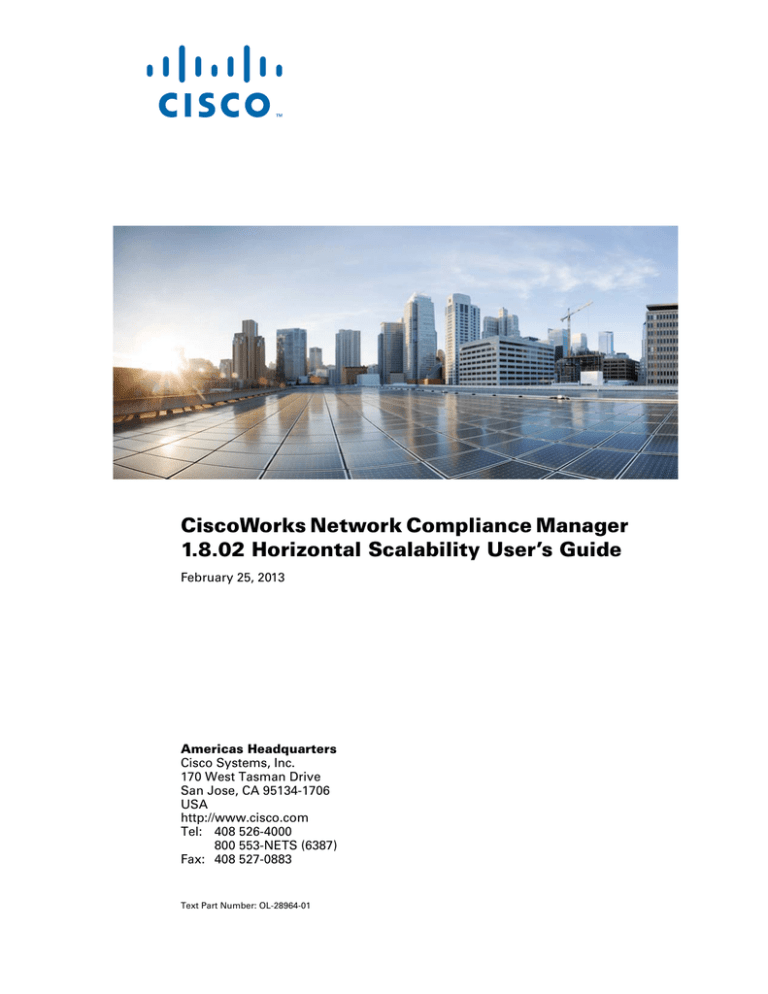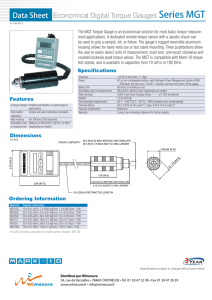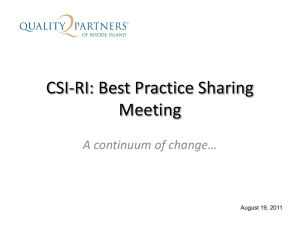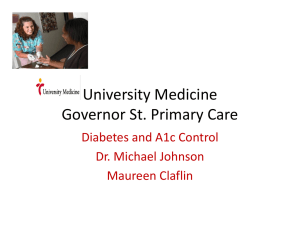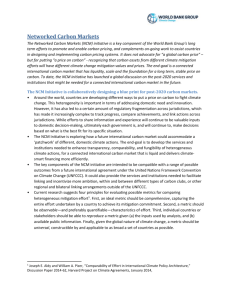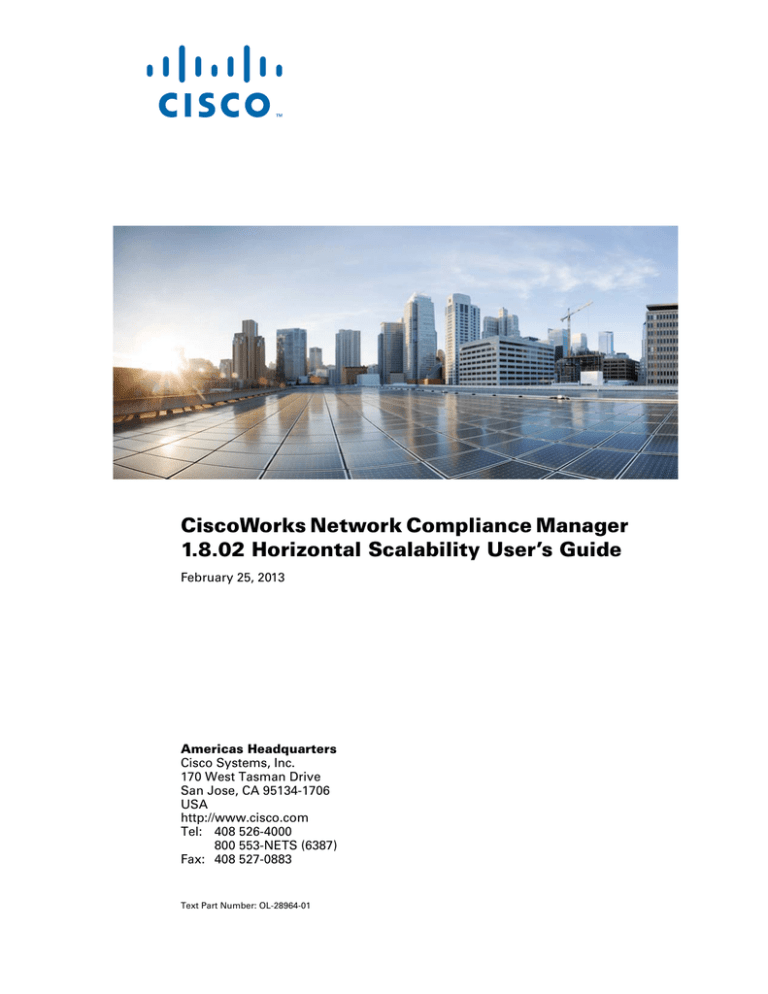
CiscoWorks Network Compliance Manager
1.8.02 Horizontal Scalability User’s Guide
February 25, 2013
Americas Headquarters
Cisco Systems, Inc.
170 West Tasman Drive
San Jose, CA 95134-1706
USA
http://www.cisco.com
Tel: 408 526-4000
800 553-NETS (6387)
Fax: 408 527-0883
Text Part Number: OL-28964-01
THE SPECIFICATIONS AND INFORMATION REGARDING THE PRODUCTS IN THIS MANUAL ARE SUBJECT TO CHANGE WITHOUT NOTICE. ALL
STATEMENTS, INFORMATION, AND RECOMMENDATIONS IN THIS MANUAL ARE BELIEVED TO BE ACCURATE BUT ARE PRESENTED WITHOUT
WARRANTY OF ANY KIND, EXPRESS OR IMPLIED. USERS MUST TAKE FULL RESPONSIBILITY FOR THEIR APPLICATION OF ANY PRODUCTS.
THE SOFTWARE LICENSE AND LIMITED WARRANTY FOR THE ACCOMPANYING PRODUCT ARE SET FORTH IN THE INFORMATION PACKET THAT
SHIPPED WITH THE PRODUCT AND ARE INCORPORATED HEREIN BY THIS REFERENCE. IF YOU ARE UNABLE TO LOCATE THE SOFTWARE LICENSE
OR LIMITED WARRANTY, CONTACT YOUR CISCO REPRESENTATIVE FOR A COPY.
The Cisco implementation of TCP header compression is an adaptation of a program developed by the University of California, Berkeley (UCB) as part of UCB’s public
domain version of the UNIX operating system. All rights reserved. Copyright © 1981, Regents of the University of California.
NOTWITHSTANDING ANY OTHER WARRANTY HEREIN, ALL DOCUMENT FILES AND SOFTWARE OF THESE SUPPLIERS ARE PROVIDED “AS IS” WITH
ALL FAULTS. CISCO AND THE ABOVE-NCMMED SUPPLIERS DISCLAIM ALL WARRANTIES, EXPRESSED OR IMPLIED, INCLUDING, WITHOUT
LIMITATION, THOSE OF MERCHANTABILITY, FITNESS FOR A PARTICULAR PURPOSE AND NONINFRINGEMENT OR ARISING FROM A COURSE OF
DEALING, USAGE, OR TRADE PRACTICE.
IN NO EVENT SHALL CISCO OR ITS SUPPLIERS BE LIABLE FOR ANY INDIRECT, SPECIAL, CONSEQUENTIAL, OR INCIDENTAL DAMAGES, INCLUDING,
WITHOUT LIMITATION, LOST PROFITS OR LOSS OR DAMAGE TO DATA ARISING OUT OF THE USE OR INCMBILITY TO USE THIS MANUAL, EVEN IF
CISCO OR ITS SUPPLIERS HAVE BEEN ADVISED OF THE POSSIBILITY OF SUCH DAMAGES.
Cisco and the Cisco logo are trademarks or registered trademarks of Cisco and/or its affiliates in the U.S. and other countries. To view a list of Cisco trademarks, go to this
URL: www.cisco.com/go/trademarks. Third-party trademarks mentioned are the property of their respective owners. The use of the word partner does not imply a partnership
relationship between Cisco and any other company. (1110R)
Any Internet Protocol (IP) addresses and phone numbers used in this document are not intended to be actual addresses and phone numbers. Any examples, command display
output, network topology diagrams, and other figures included in the document are shown for illustrative purposes only. Any use of actual IP addresses or phone numbers in
illustrative content is unintentional and coincidental.
CiscoWorks Network Compliance Manager Horizontal Scalability User’s Guide
© 2013 Cisco Systems, Inc. All rights reserved.
February 2013
NCM Horizontal Scalability Guide
Contents
1
NCM Horizontal Scalability Concepts . . . . . . . . . . . . . . . . . . . . . . . . . . . . . . . . . . . . . . . . . . . . . . . . . . . . . . . . . . .7
Horizontal Scalability Architecture . . . . . . . . . . . . . . . . . . . . . . . . . . . . . . . . . . . . . . . . . . . . . . . . . . . . . . . . . . . . . . . . . . . .8
Horizontal Scalability Topologies . . . . . . . . . . . . . . . . . . . . . . . . . . . . . . . . . . . . . . . . . . . . . . . . . . . . . . . . . . . . . . . . . . . . .8
Distributed Round Robin . . . . . . . . . . . . . . . . . . . . . . . . . . . . . . . . . . . . . . . . . . . . . . . . . . . . . . . . . . . . . . . . . . . . . . . . .9
Distributed Round Robin Variation . . . . . . . . . . . . . . . . . . . . . . . . . . . . . . . . . . . . . . . . . . . . . . . . . . . . . . . . . . . . . . . .10
Distributed Round Robin Illustrated . . . . . . . . . . . . . . . . . . . . . . . . . . . . . . . . . . . . . . . . . . . . . . . . . . . . . . . . . . . . . . .10
Core Binding . . . . . . . . . . . . . . . . . . . . . . . . . . . . . . . . . . . . . . . . . . . . . . . . . . . . . . . . . . . . . . . . . . . . . . . . . . . . . . . . .13
Core Binding Variations . . . . . . . . . . . . . . . . . . . . . . . . . . . . . . . . . . . . . . . . . . . . . . . . . . . . . . . . . . . . . . . . . . . . . . . . .14
Core Binding Illustrated . . . . . . . . . . . . . . . . . . . . . . . . . . . . . . . . . . . . . . . . . . . . . . . . . . . . . . . . . . . . . . . . . . . . . . . . .14
2
Configuring Horizontal Scalability . . . . . . . . . . . . . . . . . . . . . . . . . . . . . . . . . . . . . . . . . . . . . . . . . . . . . . . . . . . . . .19
Ports for Horizontal Scalability . . . . . . . . . . . . . . . . . . . . . . . . . . . . . . . . . . . . . . . . . . . . . . . . . . . . . . . . . . . . . . . . . . . . . .19
Configuring a Two NCM Core Horizontal Scalability Environment . . . . . . . . . . . . . . . . . . . . . . . . . . . . . . . . . . . . . . . . .20
Running the Horizontal Scalability Configuration Scripts . . . . . . . . . . . . . . . . . . . . . . . . . . . . . . . . . . . . . . . . . . . . . . . . .26
Running Scripts on Oracle . . . . . . . . . . . . . . . . . . . . . . . . . . . . . . . . . . . . . . . . . . . . . . . . . . . . . . . . . . . . . . . . . . . . . . .26
Running Scripts on SQL Server . . . . . . . . . . . . . . . . . . . . . . . . . . . . . . . . . . . . . . . . . . . . . . . . . . . . . . . . . . . . . . . . . . .27
Verifying Installation and Setup. . . . . . . . . . . . . . . . . . . . . . . . . . . . . . . . . . . . . . . . . . . . . . . . . . . . . . . . . . . . . . . . . . . . . .27
Adding Additional NCM Cores to the Horizontal Scalability Environment . . . . . . . . . . . . . . . . . . . . . . . . . . . . . . . . . . . .27
Configuring a Horizontal Scalability Topology Variation . . . . . . . . . . . . . . . . . . . . . . . . . . . . . . . . . . . . . . . . . . . . . . . . . .31
Configure the Distributed Round Robin Variation for User Interaction . . . . . . . . . . . . . . . . . . . . . . . . . . . . . . . . . . . .31
Configure the Core Binding Variation for User Interaction . . . . . . . . . . . . . . . . . . . . . . . . . . . . . . . . . . . . . . . . . . . . . .32
Configure the Core Binding Variation for Local Device Tasks . . . . . . . . . . . . . . . . . . . . . . . . . . . . . . . . . . . . . . . . . . .32
Configuring NCM Satellites in a Horizontal Scalability Environment . . . . . . . . . . . . . . . . . . . . . . . . . . . . . . . . . . . . . . . .33
Configuring Dynamic Device Group Calculation in a Horizontal Scalability Environment . . . . . . . . . . . . . . . . . . . . . . .35
Uninstall Procedures . . . . . . . . . . . . . . . . . . . . . . . . . . . . . . . . . . . . . . . . . . . . . . . . . . . . . . . . . . . . . . . . . . . . . . . . . . . . . .36
Upgrading Horizontal Scalability . . . . . . . . . . . . . . . . . . . . . . . . . . . . . . . . . . . . . . . . . . . . . . . . . . . . . . . . . . . . . . . . . . . .37
3
NCM Core Failover in a Horizontal Scalability Environment . . . . . . . . . . . . . . . . . . . . . . . . . . . . . . . . . . . . .39
Enabling Failover . . . . . . . . . . . . . . . . . . . . . . . . . . . . . . . . . . . . . . . . . . . . . . . . . . . . . . . . . . . . . . . . . . . . . . . . . . . . . . . . .40
Disabling Failover . . . . . . . . . . . . . . . . . . . . . . . . . . . . . . . . . . . . . . . . . . . . . . . . . . . . . . . . . . . . . . . . . . . . . . . . . . . . .40
Re-Enabling Failover . . . . . . . . . . . . . . . . . . . . . . . . . . . . . . . . . . . . . . . . . . . . . . . . . . . . . . . . . . . . . . . . . . . . . . . . . . .40
NCM Core Failover Behavior . . . . . . . . . . . . . . . . . . . . . . . . . . . . . . . . . . . . . . . . . . . . . . . . . . . . . . . . . . . . . . . . . . . . . . .41
Delay Before Initiating Failover . . . . . . . . . . . . . . . . . . . . . . . . . . . . . . . . . . . . . . . . . . . . . . . . . . . . . . . . . . . . . . . . . .42
Task Status . . . . . . . . . . . . . . . . . . . . . . . . . . . . . . . . . . . . . . . . . . . . . . . . . . . . . . . . . . . . . . . . . . . . . . . . . . . . . . . . . . .42
Movement of Tasks . . . . . . . . . . . . . . . . . . . . . . . . . . . . . . . . . . . . . . . . . . . . . . . . . . . . . . . . . . . . . . . . . . . . . . . . . . . .43
NCM Failover Events. . . . . . . . . . . . . . . . . . . . . . . . . . . . . . . . . . . . . . . . . . . . . . . . . . . . . . . . . . . . . . . . . . . . . . . . . . .46
Configuring Failover Order (Core Binding Only) . . . . . . . . . . . . . . . . . . . . . . . . . . . . . . . . . . . . . . . . . . . . . . . . . . . . .46
Optional Actions after NCM Core Failover Occurs . . . . . . . . . . . . . . . . . . . . . . . . . . . . . . . . . . . . . . . . . . . . . . . . . . . . . .48
Notify Users . . . . . . . . . . . . . . . . . . . . . . . . . . . . . . . . . . . . . . . . . . . . . . . . . . . . . . . . . . . . . . . . . . . . . . . . . . . . . . . . . .48
Contents
iii
NCM Horizontal Scalability Guide
1.8.02
Configure Integrations to a Different NCM Core . . . . . . . . . . . . . . . . . . . . . . . . . . . . . . . . . . . . . . . . . . . . . . . . . . . . .48
Pause Non-Critical Tasks . . . . . . . . . . . . . . . . . . . . . . . . . . . . . . . . . . . . . . . . . . . . . . . . . . . . . . . . . . . . . . . . . . . . . . . .48
Locate Tasks Impacted by NCM Core Failover . . . . . . . . . . . . . . . . . . . . . . . . . . . . . . . . . . . . . . . . . . . . . . . . . . . . . . .48
Ensure Continuity of Dynamic Device Group Calculation . . . . . . . . . . . . . . . . . . . . . . . . . . . . . . . . . . . . . . . . . . . . . .49
Stop the Core Gateway for the Stopped NCM Core . . . . . . . . . . . . . . . . . . . . . . . . . . . . . . . . . . . . . . . . . . . . . . . . . . .49
Failing Back to the Original NCM Core . . . . . . . . . . . . . . . . . . . . . . . . . . . . . . . . . . . . . . . . . . . . . . . . . . . . . . . . . . . . . . .50
4
System Administration . . . . . . . . . . . . . . . . . . . . . . . . . . . . . . . . . . . . . . . . . . . . . . . . . . . . . . . . . . . . . . . . . . . . . . . . .51
NCM-Generated Events for Horizontal Scalability . . . . . . . . . . . . . . . . . . . . . . . . . . . . . . . . . . . . . . . . . . . . . . . . . . . . . . .51
Distributed System – Time Synchronization Warning . . . . . . . . . . . . . . . . . . . . . . . . . . . . . . . . . . . . . . . . . . . . . . . . . .51
Distributed System – RMI Error . . . . . . . . . . . . . . . . . . . . . . . . . . . . . . . . . . . . . . . . . . . . . . . . . . . . . . . . . . . . . . . . . .51
Using the NCM Distributed System Pages . . . . . . . . . . . . . . . . . . . . . . . . . . . . . . . . . . . . . . . . . . . . . . . . . . . . . . . . . . . . .52
Distributed Monitor Results Page . . . . . . . . . . . . . . . . . . . . . . . . . . . . . . . . . . . . . . . . . . . . . . . . . . . . . . . . . . . . . . . . .52
Distributed Error List . . . . . . . . . . . . . . . . . . . . . . . . . . . . . . . . . . . . . . . . . . . . . . . . . . . . . . . . . . . . . . . . . . . . . . . . . . .53
Distributed Conflict List. . . . . . . . . . . . . . . . . . . . . . . . . . . . . . . . . . . . . . . . . . . . . . . . . . . . . . . . . . . . . . . . . . . . . . . . .53
Site Reassignment Page . . . . . . . . . . . . . . . . . . . . . . . . . . . . . . . . . . . . . . . . . . . . . . . . . . . . . . . . . . . . . . . . . . . . . . . . .53
Distributed Core List Page . . . . . . . . . . . . . . . . . . . . . . . . . . . . . . . . . . . . . . . . . . . . . . . . . . . . . . . . . . . . . . . . . . . . . . .54
Edit Core Page . . . . . . . . . . . . . . . . . . . . . . . . . . . . . . . . . . . . . . . . . . . . . . . . . . . . . . . . . . . . . . . . . . . . . . . . . . . . . . . .54
Device Password Rule Priority Reset Page . . . . . . . . . . . . . . . . . . . . . . . . . . . . . . . . . . . . . . . . . . . . . . . . . . . . . . . . . .55
Renew Configuration Options Page . . . . . . . . . . . . . . . . . . . . . . . . . . . . . . . . . . . . . . . . . . . . . . . . . . . . . . . . . . . . . . . .55
iv
Contents
February 2013
2
NCM Horizontal Scalability Guide
Configuring Horizontal Scalability
This chapter describes how to configure a CiscoWorks Network Compliance Manager (NCM) Horizontal
Scalability environment. It includes the following topics:
•
Ports for Horizontal Scalability on page v
•
Configuring a Two NCM Core Horizontal Scalability Environment on page vi
•
Running the Horizontal Scalability Configuration Scripts on page xii
•
Verifying Installation and Setup on page xiii
•
Adding Additional NCM Cores to the Horizontal Scalability Environment on page xiii
•
Configuring a Horizontal Scalability Topology Variation on page xvii
•
Configuring NCM Satellites in a Horizontal Scalability Environment on page xix
•
Configuring Dynamic Device Group Calculation in a Horizontal Scalability Environment on page xxi
•
Uninstall Procedures on page xxii
•
Upgrading Horizontal Scalability on page xxiii
Ports for Horizontal Scalability
NCM communicates with devices using a combination of the following protocols, databases, and ports. If
you use a given protocol, NCM requires access to the corresponding port. Specifically, if NCM
communicates with devices protected by firewalls, these ports must be open. For more information, see
“Ports” in the NCM Administration Guide for NCM 1.8.01 or later.
Table 1
Ports Used in NCM Horizontal Scalability Environment
Protocol/Database/Port
From/To
NCM server (running the Management Engine, Syslog, TFTP) and network devices
Telnet (port 23)
From the NCM server to network devices.
SSH (port 22)
From the NCM server to network devices.
TFTP (port 69/udp)
From network devices to the NCM server.
Syslog (port 514/udp)
From network devices to the NCM server.
SNMP (port 161/udp)
From the NCM server to network devices.
Between the NCM servers
JNDI (ports 1098, 1099)
Configuring Horizontal Scalability
NCM server to NCM server. You can change this by editing the NCM
configuration files. Contact your Support representative for
assistance.
v
NCM Horizontal Scalability Guide
Table 1
1.8.02
Ports Used in NCM Horizontal Scalability Environment
Protocol/Database/Port
From/To
jboss Remoting (port 4446)
NCM server to NCM server. You can change this by editing the NCM
configuration files. Contact your Support representative for
assistance.
Between the NCM server and the database server
Oracle (port 1521)
From the NCM server to an Oracle database server.
Microsoft SQL Server (port
1433)
From the NCM server to a SQL Server database server.
NCM server and NCM users
HTTPS (port 443)
From the NCM server to NCM users. You can change this by editing
the NCM configuration files. Contact your Support representative for
assistance.
Telnet (port 23 - Windows or
8023 - Solaris/Linux)
From the NCM client to the NCM server. For information about
changing the port number, see “Telnet/SSH Page Fields” in the NCM
help.
SSH (port 22 - Windows or 8022
- Solaris/Linux)
From the NCM client to the NCM server. For information about
changing the port number, see “Telnet/SSH Page Fields” in the NCM
help.
Configuring a Two NCM Core Horizontal Scalability Environment
First, set up and verify a two NCM core Horizontal Scalability environment. After this environment works
correctly, add additional NCM cores if necessary.
NCM can be already installed on one NCM server and one database server. Alternatively, you can complete
the first NCM core installation as part of setting up NCM Horizontal Scalability.
This procedure is for first-time configuration of Horizontal Scalability. If you have previously removed one
or more NCM cores from the Horizontal Scalability environment, follow the steps in Adding Additional
NCM Cores to the Horizontal Scalability Environment on page xiii.
This procedure identifies the NCM servers as NCM1 and NCM2. To use a different identifier, substitute the
actual value for each instance of the example value within the procedure.
vi
Chapter 2
February 2013
NCM Horizontal Scalability Guide
To set up a two NCM core Horizontal Scalability environment, complete the following tasks:
•
Task 1: Verify Prerequisites for All Servers on page vii
•
Task 2: (New Installations Only) Install the First NCM Core on page viii
•
Task 3: Configure Horizontal Scalability for the First Two NCM Cores on page viii
•
Task 4: Configure the Standard Horizontal Scalability Topology on page x
•
Task 5: Optional. Configure Additional syslog Destinations for Continuity after NCM Core Failover on
page xii
After verifying the two NCM core Horizontal Scalability configuration, optionally complete the following
tasks:
•
Adding Additional NCM Cores to the Horizontal Scalability Environment on page xiii
•
Configuring a Horizontal Scalability Topology Variation on page xvii
•
Configuring NCM Satellites in a Horizontal Scalability Environment on page xix
•
Configuring Dynamic Device Group Calculation in a Horizontal Scalability Environment on page xxi
The setup files for NCM Horizontal Scalability are the standard setup files for a normal NCM installation,
with the addition of an installation bundle for configuring Horizontal Scalability. The name and location of
this bundle depends on the database type:
•
Oracle: The OracleHorizontalScalabilityBundle.zip file is in the
oracle_horizontal_scalability folder on the NCM Multimaster and Horizontal Scalability
DVD.
•
Microsoft SQL Server: The SQLServerHorizontalScalabilityBundle.zip file is in the
sql_server_horizontal_scalability folder on the NCM Multimaster and Horizontal
Scalability DVD.
The setup files include SQL scripts to be customized and run on the database server.
Task 1:
Verify Prerequisites for All Servers
Prepare one database server and two NCM servers. For best performance, all NCM servers should be
co-located with the database server.
1
Verify that the following prerequisites have been met:
•
All servers that will run NCM have working hostnames. Note the following:
— Each NCM server should have a high-speed connection to the database server.
— For NCM server hardware and operating system requirements, see the NCM Support Matrix.
•
It is recommended that the host names of the database server and both NCM servers are in the
hosts file on each NCM server. This file is located as follows:
— Windows: <Drive>:\Windows\System32\drivers\etc\hosts
— UNIX®: /etc/hosts
•
The database server and all NCM servers are set to use the same time and time zone. It is
recommended to synchronize the servers with an external time service.
•
The ports listed in Table 1 on page v are open.
Configuring Horizontal Scalability
vii
NCM Horizontal Scalability Guide
2
1.8.02
Record the following information:
•
Database server:
— IP address
— Administrator or root credentials
— Database instance name
•
Each NCM server:
— IP address
— Administrator or root credentials
Task 2:
(New Installations Only) Install the First NCM Core
If NCM has not yet been installed, install NCM on NCM1 by following these steps:
Task 3:
1
If NCM is not currently installed, install NCM on the first NCM server (NCM1) as described in the
NCM.
2
After NCM installation is complete, log on to NCM to ensure that it works as expected.
Configure Horizontal Scalability for the First Two NCM Cores
To connect the NCM servers and the database server for Horizontal Scalability, follow these steps:
1
On NCM1, unpack the Horizontal Scalability bundle to a known location.
2
In a text editor, such as WordPad or vi, open the initial setup script in the known location of step 1 on
page viii.
3
•
Oracle: OracleInitialSetup.sql
•
SQL Server: SQLServerInitialSetup.sql
Edit the initial setup script to completely replace the variables, including the angle brackets (<>), with
information about the NCM environment.
•
Replace <REPLACEME_DATABASE_NAME> with the Oracle SID, the service name of the Oracle
RAC cluster, or the SQL Server database name.
•
Replace <REPLACEME_DATABASE_SERVER_NAME_OR_IP> with the DNS hostname or the static
IP address of the database server.
•
Replace <REPLACEME_CORE_SERVER_NAME_OR_IP_1> with the DNS hostname or the static IP
address of NCM1.
•
Replace <REPLACEME_CORE_SERVER_NAME_OR_IP_2> with the DNS hostname or the static IP
address of NCM2.
For example:
•
Oracle:
database_name := 'NCM_SID';
database_server_name_or_ip := 'nadb.example.com';
core_server_name_or_ip_1 := 'na1.example.com';
core_server_name_or_ip_2 := 'na2.example.com';
viii
Chapter 2
February 2013
NCM Horizontal Scalability Guide
•
SQL Server:
SET
SET
SET
SET
4
@database_name = 'NA_DB';
@database_server_name_or_ip = 'nadb.example.com';
@core_server_name_or_ip_1 = 'na1.example.com';
@core_server_name_or_ip_2 = 'na2.example.com';
In the initial setup script, also do the following:
•
If NCM is configured to use a non-default port for RMI communication, modify the value of
CoreRMIPort.
Also, in the VALUES block, replace 1099 with the port in use.
•
If the database server is configured to use a non-default port for communicating with NCM, modify
the value of DatabasePort.
Also, in the VALUES block, replace 1521 (Oracle) or 1433 (SQL Server) with the port in use.
•
Set TimezoneOffset to the value that matches the time zone setting for all NCM servers and the
database server in the Horizontal Scalability environment.
Also, in the VALUES block, replace -8 with the value that matches the time zone setting for all
NCM servers and the database server in the Horizontal Scalability environment.
5
Copy the customized initial setup script to the database server.
6
Stop all NCM services on NCM1.
•
Windows: Open the Services control panel. In the list of services, right-click each of the following
services, and then click Stop:
— TrueControl ManagementEngine
— TrueControl FTP Server
— TrueControl SWIM Server
— TrueControl Syslog Server
— TrueControl TFTP Server
•
UNIX: Run the following command:
/etc/init.d/truecontrol stop
7
If NCM contains production data, back up the NCM file system and the NCM database.
8
On the database server, run the initial setup script as described in the appropriate procedure for the
database type:
9
•
Running Scripts on Oracle on page xii
•
Running Scripts on SQL Server on page xiii
On the second NCM server (NCM2), install NCM. When prompted, choose an existing CiscoWorks
Network Compliance Manager database, and then enter the database name from the initial setup
script of step 3 on page viii.
Configuring Horizontal Scalability
ix
NCM Horizontal Scalability Guide
10
1.8.02
Stop all NCM services on NCM2.
•
Windows: Open the Services control panel. In the list of services, right-click each of the following
services, and then click Stop:
— TrueControl ManagementEngine
— TrueControl FTP Server
— TrueControl SWIM Server
— TrueControl Syslog Server
— TrueControl TFTP Server
•
UNIX: Run the following command:
/etc/init.d/truecontrol stop
Task 4:
Configure the Standard Horizontal Scalability Topology
On one NCM core, customize the distributed.rcx file to configure the Horizontal Scalability
environment for a standard topology. (The topology variations are configured in other locations, as
described in Configuring a Horizontal Scalability Topology Variation on page xvii.)
1
In a text editor, such as WordPad or vi, open the distributed.rcx file in the known location of
Task 3, step 1 on page viii.
2
Add the distributed/horizontalscalability option.
<option name="distributed/horizontalscalability">true</option>
As of NCM 9.21, the distributed/horizontalscalability option is required.
3
Add the distributed/bind_tasks_to_core option for the Horizontal Scalability topology.
•
Distributed Round Robin: Add the following line:
<option name="distributed/bind_tasks_to_core">false</option>
•
Core Binding: Add the following line:
<option name="distributed/bind_tasks_to_core">true</option>
Omitting the distributed/bind_tasks_to_core option results in the core binding topology.
4
5
x
Save the distributed.rcx file, and then copy this file to the following directory on both NCM
cores (NCM1 and NCM2):
•
Windows: <NCM_HOME>\jre
•
UNIX: <NCM_HOME>/jre
Add options to the site_options.rcx and appserver.rcx files as described in the additional
information for fix QCCR1D95740 in the NCM 1.8.01 (or later) patch readme.txt file.
Chapter 2
February 2013
NCM Horizontal Scalability Guide
6
Start all NCM services on both NCM cores (NCM1 and NCM2).
•
Windows: Open the Services control panel. In the list of services, right-click each of the following
services, and then click Start:
— TrueControl ManagementEngine
— TrueControl FTP Server
— TrueControl SWIM Server
— TrueControl Syslog Server
— TrueControl TFTP Server
•
UNIX: Run the following command:
/etc/init.d/truecontrol start
7
Core Binding only. Create partitions of the managed devices, and then assign one or more partitions to
each NCM core that will run pre-planned device tasks.
a
Log on to the NCM Console for any NCM core as an NCM administrator.
b
Open the Partitions page (Admin > Security Partitions), and then click New Partition.
c
On the New Partition page, do the following:
— Enter the partition name and description.
— Select the NCM core to manage this partition.
If you plan to configure a core binding topology variation, do not assign any partitions to an
NCM core that will be designated for user interaction only or for local device tasks.
— Use the device selector to specify the devices to include in the partition.
To simplify device selection, use the Search for Device page to locate the devices that match
specific criteria, and then create a device group from the search results.
d
Repeat step b and step c until each managed device is included in a partition.
For more information, see “Partitions” in the NCM help.
8
Verify that the installation is working correctly as described in Verifying Installation and Setup on
page xiii.
9
Choose your next step:
•
To add one or more additional NCM cores to the Horizontal Scalability environment, follow the
procedure in Adding Additional NCM Cores to the Horizontal Scalability Environment on
page xiii.
•
If the Horizontal Scalability environment will contain only two NCM cores, optionally configure
the environment with a topology variation as described in Configuring a Horizontal Scalability
Topology Variation on page xvii.
•
If the Horizontal Scalability environment will contain only two NCM cores and uses a standard
topology, optionally add one or more NCM satellites to the environment as described in
Configuring NCM Satellites in a Horizontal Scalability Environment on page xix.
Configuring Horizontal Scalability
xi
NCM Horizontal Scalability Guide
Task 5:
1.8.02
Optional. Configure Additional syslog Destinations for Continuity after NCM Core Failover
To maintain immediate processing of syslog messages after NCM core failover, configure the managed
devices (or the syslog relay) to send syslog messages to two or more NCM cores in the Horizontal
Scalability environment.
Such configuration requires that each managed device can reach the selected NCM cores, which might not
be possible in an environment that uses a core binding topology.
Without this redundant configuration, after NCM core failover NCM detects configuration changes only at
the next scheduled snapshot.
Running the Horizontal Scalability Configuration Scripts
After customizing each SQL script, run it as described in the appropriate procedure for the database type:
•
Running Scripts on Oracle on page xii
•
Running Scripts on SQL Server on page xiii
Running Scripts on Oracle
To run a customized setup script on an Oracle database server using SQLPlus, follow these steps:
1
2
Copy the customized SQL script to the database server.
•
Windows: Place the file in C:\.
•
UNIX: Place the file in the $ORACLE_HOME/bin directory, for example /u01/app/oracle/
product/11.2.0/dbhome_1/bin.
Log on to a SQLPlus window as the NCM database user. For example:
sqlplus <USER>/<PASSWORD>@<SID>
3
In the SQLPlus window, run the customized script. For example:
do @OracleInitialSetup.sql
For <USER> and <PASSWORD>, use the Oracle user account for the NCM database user.
For <SID>, use the Oracle SID of the NCM database.
xii
Chapter 2
February 2013
NCM Horizontal Scalability Guide
Running Scripts on SQL Server
You can run a customized setup script using SQL Server Management Studio or the sqlcmd command.
To run a customized setup script on a SQL Server database server using the sqlcmd command, follow these
steps:
1
2
Copy the customized SQL script to a known location on the database server, for example, C:\tmp.
•
Set the sharing permissions so that the SQL Server sysadmin user account has read-write access to
this directory.
•
Verify that sqlcmd is accessible from this directory.
From the known location on the database server, run the customized script by using the sqlcmd
command. For example:
sqlcmd -S <Server> -U <User> -P <Password> -d <Database_Name>
-i SQLServerInitialSetup.sql
For <Server>, use the short hostname of database server, for example nadb.
For <User> and <Password>, use the SQL Server user account for the NCM database user.
For <Database_Name>, use the name of the NCM database.
If necessary, replace SQLServerInitialSetup.sql with the name of the script to run.
Verifying Installation and Setup
To verify installation and setup, on each NCM core, follow these steps:
1
Log on to the NCM Console as an NCM administrator.
2
Open the List Cores page (Admin > Distributed > List Cores).
3
Verify that the list includes all NCM cores with the expected status for each NCM core.
4
Verify that the information on the List Cores page is identical in each NCM Console.
Adding Additional NCM Cores to the Horizontal Scalability
Environment
This procedure identifies the new NCM server as NCM3.
To add an NCM core to an existing NCM Horizontal Scalability environment, follow these steps:
1
On NCM3, unpack the Horizontal Scalability bundle to a known location.
Alternatively, located the unpacked bundle on NCM1.
Configuring Horizontal Scalability
xiii
NCM Horizontal Scalability Guide
2
3
1.8.02
In a text editor, such as WordPad or vi, open the add server script in the known location of step 1 of this
task.
•
Oracle: OracleAddServer.sql
•
SQL Server: SQLServerAddServer.sql
Edit the add server script to completely replace the variables, including the angle brackets (<>), with
information about the NCM environment.
•
Replace <REPLACEME_DATABASE_NAME> with the Oracle SID, the service name of the Oracle
RAC cluster, or the SQL Server database name.
•
Replace <REPLACEME_DATABASE_SERVER_NAME_OR_IP> with the DNS hostname or the static
IP address of the database server.
•
Replace <REPLACEME_ADDED_CORE_SERVER_NAME_OR_IP> with the DNS hostname or the
static IP address of NA3.
For example:
•
Oracle:
database_name := 'NCM_SID';
database_server_name_or_ip := 'nadb.example.com';
added_core_server_name_or_ip := 'na3.example.com';
•
SQL Server:
SET @database_name = 'NCM_DB';
SET @database_server_name_or_ip = 'nadb.example.com';
SET @added_core_server_name_or_ip = 'na3.example.com';
4
5
In the VALUES block of the add server script, also do the following:
•
If NCM is configured to use a non-default port for RMI communication, replace 1099 with the port
in use.
•
If the database server is configured to use a non-default port for communicating with NCM, replace
1521 (Oracle) or 1433 (SQL Server) with the port in use.
•
Replace -8 with the value that matches the time zone setting for all NCM servers and the database
server in the Horizontal Scalability environment.
If you have previously removed one or more NCM cores from the Horizontal Scalability environment,
do the following:
a
To determine the NCM core IDs that are currently in use, connect as an NCM administrator to the
NCM proxy on an NCM core, and then run the following command:
list core
b
To determine all NCM core IDs that have ever been used, list the NCM core IDs in the
RN_KEY_INCREMENTOR table. For example:
SELECT DISTINCT CoreID FROM RN_KEY_INCREMENTOR;
c
xiv
To identify the NCM core IDs that are available to be reused, compare the list core output to
the results of the RN_KEY_INCREMENTOR table query. An NCM core ID that appears in the
RN_KEY_INCREMENTOR table but not in the list core output is available to be reused.
Chapter 2
February 2013
NCM Horizontal Scalability Guide
d
In the variable replacement section of the OracleAddServer.sql file or the
SQLServerAddServer.sql file, set the NCM core ID to a specific value that is available to be
reused.
— Oracle: Use the following syntax:
core_number := <value>;
For example: core_number := 3;
— SQL Server: Use the following syntax:
SET @core_number = <value>;
For example: SET @core_number = 3;
e
Also in the OracleAddServer.sql file or SQLServerAddServer.sql file, do the following:
— Insert two hyphens (--) at the beginning of the line that contains MAX(CoreID) +1 to
comment it out.
— Insert two hyphens (--) at the beginning of the INSERT INTO RN_KEY_INCREMENTOR line
to comment it out.
f
Save the OracleAddServer.sql file or the SQLServerAddServer.sql file.
6
Copy the customized add server script to the database server.
7
Stop all NCM services on all NCM cores.
•
Windows: Open the Services control panel. In the list of services, right-click each of the following
services, and then click Stop:
— TrueControl ManagementEngine
— TrueControl FTP Server
— TrueControl SWIM Server
— TrueControl Syslog Server
— TrueControl TFTP Server
•
UNIX: Run the following command:
/etc/init.d/truecontrol stop
8
If NCM contains production data, back up the NCM file systems and the NCM database.
9
On the database server, run the add server script as described in the appropriate procedure for the
database type:
10
•
Running Scripts on Oracle on page xii
•
Running Scripts on SQL Server on page xiii
On the new NCM server (NA3), install NCM. When prompted, choose an existing CiscoWorks
Network Compliance Manager database, and then enter the database name from the add server script
of step 3 on page xiv.
Configuring Horizontal Scalability
xv
NCM Horizontal Scalability Guide
11
1.8.02
Stop all NCM services on NCM3.
•
Windows: Open the Services control panel. In the list of services, right-click each of the following
services, and then click Stop:
— TrueControl ManagementEngine
— TrueControl FTP Server
— TrueControl SWIM Server
— TrueControl Syslog Server
— TrueControl TFTP Server
•
UNIX: Run the following command:
/etc/init.d/truecontrol stop
12
To add a fourth or fifth NCM core to the Horizontal Scalability environment, repeat step 2 on page xiv
through step 11 on page xvi for each additional NCM core.
13
Copy the customized distributed.rcx file from an existing NCM core to all new NCM cores.
This file is located in the following directory:
14
•
Windows: <NCM_HOME>\jre
•
UNIX: <NCM_HOME>/jre
Start all NCM services on all NCM cores.
•
Windows: Open the Services control panel. In the list of services, right-click each of the following
services, and then click Start:
— TrueControl ManagementEngine
— TrueControl FTP Server
— TrueControl SWIM Server
— TrueControl Syslog Server
— TrueControl TFTP Server
•
UNIX: Run the following command:
/etc/init.d/truecontrol start
15
Core Binding only. On the Partitions page (Admin > Security Partitions) in the NCM Console, assign
one or more partitions to each NCM core that will run pre-planned device tasks.
For more information, see “Partitions” in the NCM help.
xvi
16
Verify that the installation is working correctly as described in Verifying Installation and Setup on
page xiii.
17
Choose your next step:
•
Optionally configure the environment with a topology variation as described in Configuring a
Horizontal Scalability Topology Variation on page xvii.
•
If the Horizontal Scalability environment uses a standard topology, optionally add one or more
NCM satellites to the environment as described in Configuring NCM Satellites in a Horizontal
Scalability Environment on page xix.
Chapter 2
February 2013
NCM Horizontal Scalability Guide
Configuring a Horizontal Scalability Topology Variation
The procedure for configuring Horizontal Scalability sets NCM Horizontal Scalability for either the
standard distributed round robin topology or the standard core binding topology. To configure the NCM
Horizontal Scalability environment for one of the topology variations, follow the appropriate procedure:
•
Configure the Distributed Round Robin Variation for User Interaction on page xvii
•
Configure the Core Binding Variation for User Interaction on page xvii
•
Configure the Core Binding Variation for Local Device Tasks on page xviii
After completing the appropriate procedure for configuring a Horizontal Scalability topology variation,
optionally add one or more NCM satellites to the environment as described in Configuring NCM Satellites
in a Horizontal Scalability Environment on page xix.
Configure the Distributed Round Robin Variation for User Interaction
If the NCM Horizontal Scalability environment uses the standard distributed round robin topology, add the
variation for user interaction by following these steps:
1
Identify which NCM cores should run device tasks. No additional configuration is needed on these
NCM cores.
2
On each NCM core that should not run device tasks, reserve that NCM core for user interaction.
a
Log on to the NCM Console as an NCM administrator.
b
Open the Administrative Settings – Server page (Admin > Administrative Settings > Server), and
then scroll to the bottom of the page.
c
Select the Reserve this core for user interaction check box.
If this option is not available, see the additional information for fix QCCR1D95740 in the NCM
1.8.01 (or later) patch readme.txt file.
NCM does not prevent you from reserving all NCM cores for user interaction. Manually confirm
that at least one NCM core is available to run device tasks by verifying that the Reserve this core
for user interaction check box is not selected for at least one NCM core.
d
Click Save.
When the NCM Horizontal Scalability environment uses a distributed round robin topology, NCM ignores
the setting of the Allow a core or cores in the mesh to run all tasks created on that core locally check
box.
Configure the Core Binding Variation for User Interaction
If the NCM Horizontal Scalability environment uses the standard core binding topology, add the variation
for user interaction by ensuring that no partitions are assigned to any NCM core that is designated for user
interaction only. Also ensure that each partition for managing devices is assigned to an NCMcore.
By default, the NCM core failover process does not consider the presence or absence of partitions on a
running NCM core. Therefore, an NCM core that was previously designated for user interaction only might
be running device tasks after failover. For information about configuring the NCM core failover sequence,
see Configuring Failover Order (Core Binding Only) on page xliv.
Configuring Horizontal Scalability
xvii
NCM Horizontal Scalability Guide
1.8.02
When the NCM Horizontal Scalability environment uses a core binding topology, NCM ignores the setting
of the Reserve this core for user interaction check box.
Configure the Core Binding Variation for Local Device Tasks
If the NCM Horizontal Scalability environment uses the standard core binding topology, add the variation
for running local device tasks by following these steps:
1
On one NCM core, log on to the NCM Console as an NCM administrator.
2
Open the Administrative Settings – Server page (Admin > Administrative Settings > Server), and then
scroll to the bottom of the page.
3
Select the Allow a core or cores in the mesh to run all tasks created on that core locally check box.
4
Click Save.
5
Restart all NCM services on all NCM cores.
•
Windows: Open the Services control panel. In the list of services, right-click each of the following
services, and then click Restart:
— TrueControl ManagementEngine
— TrueControl FTP Server
— TrueControl SWIM Server
— TrueControl Syslog Server
— TrueControl TFTP Server
•
UNIX: Run the following command:
/etc/init.d/truecontrol restart
xviii
Chapter 2
February 2013
NCM Horizontal Scalability Guide
6
On each NCM core that does not run pre-planned tasks but should run user-initiated device tasks, do the
following:
a
Log on to the NCM Console for that NCM core as an NCM administrator.
b
Open the Administrative Settings – Server page (Admin > Administrative Settings > Server), and
then scroll to the bottom of the page.
c
Select the Allow this core to run all tasks created on it locally check box.
d
Click Save.
To obtain the benefit of this variation, pre-planned tasks must be created on the NCM cores on which the
Allow this core to run all tasks created on it locally check box is not selected.
Configuring NCM Satellites in a Horizontal Scalability
Environment
NCM Horizontal Scalability environment can include one or more NCM satellites. An NCM satellite
consists of a satellite gateway installed on a remote server and a satellite agent deployed to the satellite
gateway. An NCM satellite communicates with an NCM core through a core gateway that is installed on or
near the NCM server, depending on operating system compatibility.
Each core gateway can be associated with only one NCM core and can communicate with multiple NCM
satellites. Likewise, each NCM satellite can communicate with multiple core gateways. Communication
between an NCM satellite and a core gateway occurs across a tunnel that is specific to that NCM satellite/
core gateway pair. This communication includes NCM core-initiated tasks and NCM satellite-initiated
syslog message forwarding. For a given NCM satellite, each tunnel to a core gateway is configured with a
different cost so the syslog messages are forwarded to only one NCM core, the NCM core associated with
the running core gateway that has the lowest cost tunnel.
The number and placement of the NCM satellites depends on the network configuration. The number of core
gateways used to connect NCM to the NCM satellites depends on the Horizontal Scalability topology.
•
Distributed Round Robin:
In a distributed round robin topology, one core gateway must be installed for each NCM core. This
model ensures that each NCM core can access all managed devices.
Variation for user interaction: Because an NCM core that is reserved for user interaction does not run
device tasks, this NCM core does not require an associated core gateway.
In a well-configured distributed round robin topology, each NCM core can reach each NCM satellite.
No extra configuration work is needed to support NCM core failover.
•
Core Binding:
In a core binding topology, one core gateway must be installed for each NCM core that requires access
to one or more devices being managed by an NCM satellite.
Variation for user interaction: Because an NCM core that is designated for user interaction only does not
run device tasks, this NCM core does not require an associated core gateway.
Configuring Horizontal Scalability
xix
NCM Horizontal Scalability Guide
1.8.02
Variation for local device tasks: Because an NCM core that is configured to run local device tasks might
access any managed device, this NCM core requires an associated core gateway.
In a core binding topology, an NCM core might not be connected to a core gateway. Such an NCM core
cannot communicate with any NCM satellites. If an NCM core with one or more NCM satellite
partitions were to fail over to an NCM core with no core gateway, all tasks for the devices in the NCM
satellite partitions would fail.
In this case, alternatives for supporting NCM core failover include the following:
•
Install a core gateway on each NCM core, and configure the core gateway with a tunnel to each
NCM satellite.
•
Customize the NCM core failover order to ensure that an NCM core with one or more NCM
satellite partitions fails over only to an NCMcore with a core gateway that is connected to the
NCM satellites. For more information, see Configuring Failover Order (Core Binding Only) on
page xliv.
To configure NCM satellites in a Horizontal Scalability environment, follow this general process:
1
Install a core gateway on or near one NCM core as described in “Installing a Core Gateway” in the
NCM.
Installing the first core gateway creates the Gateway Crypto Data file, which is needed for satellite
gateway installation. Note the path and name of the Gateway Crypto Data file. Also note the password
used to create the Gateway Crypto Data file.
2
As needed for the Horizontal Scalability topology, install a core gateway on or near each additional
NCM core in the Horizontal Scalability environment as described in “Installing a Core Gateway” in the
NCM.
•
Assign the realm name of the first core gateway, typically Default Realm, to each additional core
gateway.
•
After installation, update the opswgw.EgressFilter entry to match the following:
opswgw.EgressFilter=tcp:*:443:127.0.0.1:*,tcp:*:22:NAS:,tcp:*:23:N
AS:,tcp:*:513:NAS:,tcp:*:443:NAS:,tcp:*:80:NAS:
3
Install a satellite gateway for each group of managed devices as described in “Installing a Satellite
Gateway” in the NCM.
4
Connect each satellite gateway to each core gateway with which it should communicate.
For each satellite gateway, update the satellite configuration to enable communication with each core
gateway in the Horizontal Scalability environment as follows:
a
Connect to the satellite gateway server as the root user.
b
Change to the following directory:
/etc/opt/opsware/opswgw-<gateway_name>
xx
c
Back up the opswgw.properties file to a location outside the gateway installation directory.
d
In a text editor, such as vi, open the opswgw.properties file.
Chapter 2
February 2013
NCM Horizontal Scalability Guide
e
Configure an opswgw.TunnelSrc entry for each core gateway this satellite gateway should
communicate with. Configure each tunnel with a different cost to specify order for forwarding
syslog messages. For example:
opswgw.TunnelSrc=<core_gateway1_IP>:2001:100:0:/var/opt/opsware/
crypto/opswgw-RemoteGw/opswgw.pem
opswgw.TunnelSrc=<core_gateway2_IP>:2001:200:0:/var/opt/opsware/
crypto/opswgw-RemoteGw/opswgw.pem
f
Restart the satellite gateway:
/etc/init.d/opswgw-<gateway_name> restart
5
Connect each NCM core to its core gateway as described in “Configuring NCM to Communicate with
the Core Gateway” in the NCM.
6
For each satellite gateway, deploy the satellite agent to the satellite gateway as described in “Adding a
Remote Agent to a Satellite Gateway Host” in the NCM.
Deploy the satellite agent from one of the core gateways listed in the satellite gateway’s
opswgw.TunnelSrc entries.
7
On the Partitions page (Admin > Security Partitions) in the NCM Console, assign one or more
partitions to each NCM satellite.
You must associate each partition with on NCM core. In a distributed round robin topology, NCM
ignores this association.
For more information, see “Partitions” in the NCM help.
Configuring Dynamic Device Group Calculation in a Horizontal
Scalability Environment
By default, all NCM cores in the Horizontal Scalability environment calculate the members of each dynamic
device group. If your environment includes dynamic device groups, for optimum system performance,
disable dynamic device group calculation on all but one NCM core.
If this one NCM core fails, enable dynamic device group calculation on a different NCM core for the
duration of the failover (as described in Ensure Continuity of Dynamic Device Group Calculation on
page xlvii). After failback, update the configuration to again designate only one NCM core to do dynamic
device group calculation.
To disable dynamic group calculation on an NCM core, follow these steps:
1
Back up the adjustable_options.rcx file to a location outside the <NCM_HOME> directory.
2
In the adjustable_options.rcx file, add the following line:
<option name="dynamic_group/disable">true</option>
3
Save the adjustable_options.rcx file.
Configuring Horizontal Scalability
xxi
NCM Horizontal Scalability Guide
4
1.8.02
Restart the NCM services.
•
Windows: Open the Services control panel. In the list of services, right-click TrueControl
ManagementEngine, and then click Restart.
•
UNIX: Run the following command:
/etc/init.d/truecontrol restart
Because the adjustable_options.rcx file is specific to the NCM core, reloading the server
options does not synchronize the new setting among the NCM cores.
Uninstall Procedures
If you want to remove NCM Horizontal Scalability from two NCM Cores and return to a single NCM Core
configuration, do the following:
If you are using more than two NCM Cores, the following steps need to be applied to each of the NCM
Cores you are removing.
1
Stop and disable as appropriate the NCM Cores/daemons on the NCM Core that is being removed.
2
On the database server, run the following script as appropriate for your database type:
Oracle Script
UPDATE RN_SITE SET OwningCoreID = 1 WHERE OwningCoreID = <coreID>;
UPDATE RN_SITE SET ManagingCoreID = 1 WHERE ManagingCoreID = <coreID>;
UPDATE RN_SCHEDULE_TASK SET CoreID = 1 WHERE CoreID = <coreID>;
DELETE FROM RN_CORE WHERE CoreID = <coreID>;
COMMIT;
SQL Server Script
UPDATE
UPDATE
UPDATE
DELETE
RN_SITE SET OwningCoreID = 1 WHERE OwningCoreID = <coreID>;
RN_SITE SET ManagingCoreID = 1 WHERE ManagingCoreID = <coreID>;
RN_SCHEDULE_TASK SET CoreID = 1 WHERE CoreID = <coreID>;
FROM RN_CORE WHERE CoreID = <coreID>;
Change <coreID> as appropriate. The script assumes you do not want to remove NCM Core 1.
xxii
3
Remove the distributed.rcx file from NCM Core 1 (assuming you want to leave only NCM Core
1).
4
Restart NCM on NCM Core 1.
Chapter 2
February 2013
NCM Horizontal Scalability Guide
Upgrading Horizontal Scalability
To upgrade NCM in a Horizontal Scalability environment from version 7.5x, 7.6x, 9.00, or 9.10 to version
9.20, follow these steps:
1
Upgrade each NCM server as described in the “Upgrading to NCM 1.8 from a Different System”
chapter or the “Upgrading to NCM 1.8 on the Same System” chapter of the NCM, as appropriate.
Run the upgrade procedures in parallel. That is, complete step 1 on each NCM server before initiating
step 2 on any NCM server, and so forth. Follow the referenced procedure through the step to run the
NCM 1.8 Service Pack Installer. After running the NCM Service Pack Installer, continue with step 2 on
page xxiv of this document.
Note the following:
•
To prevent database access, on each NCM server, after the NCM Service Pack Installer runs, stop
all NCM services.
— Windows: Open the Services control panel. In the list of services, right-click each of the
following services, and then click Stop:
TrueControl ManagementEngine
TrueControl FTP Server
TrueControl SWIM Server
TrueControl Syslog Server
TrueControl TFTP Server
— UNIX: Run the following command:
/etc/init.d/truecontrol stop
•
If you need to upgrade the database product on the NCM database server to a newer version, do so
only one time, not for each NCM server.
•
If you are moving NCM to different NCM servers, copy the NCM-specific files (the NCM
directory and, on UNIX, the startup files) from each existing NCM server to only one new NCM
server.
For example, consider a two-core Horizontal Scalability environment. The existing NCM servers
are Server X1 and Server X2. The new NCM servers are Server Y1 and Server Y2. Do the
following:
— Copy the NCM directory from Server X1 to Server Y1.
Retain the ownership and permissions on the files.
On UNIX systems, also copy the /etc/truecontrol and /etc/init.d/truecontrol
files from Server X1 to Server Y1.
— Copy the NCM directory from Server X2 to Server Y2.
Retain the ownership and permissions on the files.
On UNIX systems, also copy the /etc/truecontrol and /etc/init.d/truecontrol
files from Server X2 to Server Y2.
Configuring Horizontal Scalability
xxiii
NCM Horizontal Scalability Guide
2
1.8.02
On each NCM server, start all NCM services.
•
Windows: Open the Services control panel. In the list of services, right-click each of the following
services, and then click Start:
— TrueControl ManagementEngine
— TrueControl FTP Server
— TrueControl SWIM Server
— TrueControl Syslog Server
— TrueControl TFTP Server
•
UNIX: Run the following command:
/etc/init.d/truecontrol start
3
xxiv
Return to the upgrade procedure in the NCM. Start at the step after running the NCM Service Pack
Installer, and work through to the end of the procedure.
Chapter 2
February 2013
1
NCM Horizontal Scalability Guide
NCM Horizontal Scalability Concepts
With NCM (NCM) Horizontal Scalability, multiple NCM cores connect to one NCM database. In this
configuration, the NCM cores work as a logical unit. Any NCM user sees the same information on each of
the NCM cores. NCM distributes device tasks across the NCM cores according to the Horizontal Scalability
topology. Users do not need to know which NCM core accesses a particular device.
NCM Horizontal Scalability provides for scaling NCM beyond the limits of a single NCM core. Two to five
active NCM cores can connect to one NCM database. For scale information, see “Maximum Supported
Managed Environment” in the NCM.
NCM 1.8.01 introduced the concept of active and inactive NCM cores.
•
An active NCM core is a fully-functional instance of NCM.
•
While NCM core is inactive, the following conditions apply:
— That NCM core does not run tasks.
— Users should not log on to the NCM.
— Users might connect to the NCM command-line interface through telnet or SSH only for the
purpose of setting the NCM core state during switchover or switchback for disaster recovery.
NCM Horizontal Scalability is the base for the NCM disaster recovery architecture. For information about
implementing NCM disaster recovery, see the NCM.
As of NCM 1.8.02, NCM Horizontal Scalability also provides for high availability of NCM with automated
failover when NCM core becomes unavailable. For more information see Chapter 2, NCM Core Failover in
a Horizontal Scalability Environment.
NCM 1.8 includes the functionality of prior versions through NCM 1.7.02. Thus, functionality delivered in
NCM 1.7.03 is available in NCM1.8.01 but not NCM 1.8.
This chapter includes the following topics:
•
Horizontal Scalability Architecture on page xxvi
•
Horizontal Scalability Topologies on page xxvi
NCM Horizontal Scalability Concepts
xxv
NCM Horizontal Scalability Guide
1.8.02
Horizontal Scalability Architecture
In NCM Horizontal Scalability environment, the NCM database is the primary source of the information
shared across the NCM cores. The database record for each task in the waiting queue includes the NCM core
on which that task will run.
Additionally, a lightweight channel exists between each pair of NCM cores in the Horizontal Scalability
environment. This channel uses Java Remote Method Invocation (RMI) for synchronization across the
NCM cores of certain file system objects, such as software images, driver packages, and the some of NCM
configuration.
The maximum number of active NCM cores in a Horizontal Scalability environment is five.
In a disaster recovery configuration, the maximum number of active and inactive NCM cores is nine, which
means that the maximum number of NCM cores in a disaster recovery scenario is five active NCM cores at
the primary location and four inactive NCM cores at the disaster recovery location. During disaster recovery
configuration, all nine NCM cores might be active at one time; however, no device management occurs on
the NCM cores in the disaster recovery location.
NCM Horizontal Scalability is not designed for use over a WAN in which NCM cores and the database are
separated by WAN links. For best performance, it is recommended that each NCM core be located in the
same data center as the NCM database server.
NCM Horizontal Scalability is supported with an Oracle or Microsoft SQL Server database only. For
information about supported versions, see the NCM.
Horizontal Scalability Topologies
NCM Horizontal Scalability can be configured for either of the following topologies:
•
Distributed Round Robin on page xxvii
•
Core Binding on page xxxi
The distinguishing feature of these topologies is the way NCM assigns device tasks to the NCM cores. A
device task is NCM task that runs against a device.
Each of the supported topologies includes at least one variation for specialization of the NCM cores in the
Horizontal Scalability environment.
Core binding is the default NCM Horizontal Scalability topology. However, if either topology could be used
in your environment, distributed round robin is the recommended NCM Horizontal Scalability topology.
The Horizontal Scalability environment can include one or more NCM satellites for communicating with
devices behind firewalls. For more information, see Configuring NCM Satellites in a Horizontal Scalability
Environment on page xix.
Table 1 presents a high-level comparison of the supported Horizontal Scalability topologies.
xxvi
Chapter 1
February 2013
NCM Horizontal Scalability Guide
Table 1
Comparing the Horizontal Scalability Topologies
Category
Distributed Round Robin
Core Binding
Network
accessibility
All NCM cores must be able to
communicate with all managed devices.
Some or all NCM cores cannot
communicate with all managed devices.
Load sharing
Each NCM core manages approximately
the same number of devices. NCM
determines which NCM core manages a
given device.
Partitions determine which NCM core
manages which devices. The NCM
administrator assigns each partition to
NCM core to distribute the device task
load among the NCM cores.
Failover
Automated with balanced load sharing.
NCM distributes responsibility for the
devices that were managed by the
unavailable NCM core among the
remaining NCM cores.
Automated with uneven load sharing. All
partitions from the unavailable NCM core
are assigned to one NCM core.
NCM automatically gives the recovered
NCM core responsibility for managed
devices.
Manually assign partitions to the recovered
NCM core.
Failback
Device accessibility limitations might
prevent successful failover.
Distributed Round Robin
In the distributed round robin topology, each NCM core can communicate with every device in the managed
network, as shown in Figure 1 on page xxix. This configuration does not rely on the use of partitions, though
partitions might be in use for other reasons. Within the configured access limits, users can log on to any of
the NCM cores and can create tasks to run against any device in the NCM inventory. NCM distributes the
tasks across the NCM cores. Additionally, users can see the results of any task on any NCM core.
For a task that targets multiple devices with the same action, NCM runs a lightweight group task that creates
one child device task for each of the targeted devices. In the distributed round robin topology, the group task
runs on the NCM core where it was created, while each child device task could run on any NCM core.
In the distributed round robin topology, NCM distributes responsibility for the device tasks in the managed
network across the available NCM cores to provide approximate balance of the device task load. This
distribution is based solely on the number of device tasks. It does not consider the NCM core configuration
or the size of device configurations. After a task for a given device is assigned to NCM core, all tasks for that
device run on the same NCM core until the number of running NCM cores in the Horizontal Scalability
environment changes. At that point, for new device tasks, NCM recalculates the device distribution across
the NCM cores in the Horizontal Scalability environment.
Benefits of the distributed round robin topology include the following:
•
Automated load sharing of device tasks across the NCM cores.
•
Automated failover and failback of tasks.
•
By default, NCM runs only one task on a device at any given time.
This behavior can be overridden for the Run Command Script task by clearing the Wait option check
box.
Limitations of the distributed round robin topology include the following:
•
Every device must be accessible to all NCM cores or managed by NCM satellite.
•
The NCM administrator cannot control which NCM core runs tasks on a given device.
NCM Horizontal Scalability Concepts
xxvii
NCM Horizontal Scalability Guide
1.8.02
Prior to NCM 1.8.01 and NCM 1.7.03, the distributed round robin topology was called “topology 2.”
Distributed Round Robin Variation
NCM supports one variation of the standard distributed round robin topology: distributed round robin
variation for user interaction.
This variation separates all device tasks from all user interaction with NCM. User interaction includes all
operational NCM sessions, NCM proxy sessions, tools or programs that use the NCM API, and connections
from integrating products. See Figure 2 on page xxx.
The key benefit of this variation is that the resources of any NCM core reserved for user interaction are fully
devoted to responding to user requests. Additionally, this variation has the same benefits and limitations as
for the standard distributed round robin topology.
This variation of the distributed round robin topology is new with NCM 1.8.01 and NCM 1.7.03.
Distributed Round Robin Illustrated
This section presents sample architecture drawings for a three-NCM core Horizontal Scalability
environment. It includes:
xxviii
•
Figure 1: Example Architecture: Standard Distributed Round Robin
•
Figure 2: Example Architecture: Distributed Round Robin Variation for User Interaction
Chapter 1
February 2013
NCM Horizontal Scalability Guide
Figure 1
Example Architecture: Standard Distributed Round Robin
NCM Horizontal Scalability Concepts
xxix
NCM Horizontal Scalability Guide
Figure 2
xxx
1.8.02
Example Architecture: Distributed Round Robin Variation for User Interaction
Chapter 1
February 2013
NCM Horizontal Scalability Guide
Core Binding
In the core binding topology, each NCM core communicates with a fixed, non-overlapping set of devices, as
shown in Figure 3 on page xxxiii. In this configuration, each device is associated with a partition, and each
partition is associated with one NCM core. Within the configured access limits, users can log on to any of
the NCM cores and can create tasks to run against any device in the NCM inventory. NCM assigns each task
to the appropriate NCM core for the targeted device. Additionally, users can see the results of any task on
any NCM core.
For a task that targets multiple devices with the same action, NCM runs a lightweight group task that creates
one child device task for each of the targeted devices. In the core binding topology, the group task runs on
the NCM core where it was created, while each child device task runs on the appropriate NCM core for that
device.
Benefits of the core binding topology include the following:
•
Automated failover of partitions and tasks for topologies in which devices are reachable from multiple
NCM cores.
•
Devices that are not accessible from all NCM cores can be assigned to a specific NCM core.
•
The NCM administrator controls which NCM core runs tasks on a given device. This control can be
important for heterogeneous environments. For example:
— When the NCM servers have different capacities, more devices can be assigned to the larger NCM
cores and fewer devices can be assigned to the smaller NCM cores.
— When the network includes some devices with very large configurations, the NCM administrator
can spread responsibility for these devices across the NCM cores.
Limitations of the core binding topology include the following:
•
No automated load sharing.
•
The NCM administrator must do extra NCM configuration work to define the device partitions.
•
Failback of partitions and tasks is manual.
Prior to NCM 1.8.01 and NCM 1.7.03, the core binding topology was called “topology 1.”
NCM Horizontal Scalability Concepts
xxxi
NCM Horizontal Scalability Guide
1.8.02
Core Binding Variations
NCM supports the following variations of the standard core binding topology:
•
Core binding variation for user interaction
This variation separates all device tasks from all user interaction with NCM. User interaction includes
all operational NCM sessions, NCM proxy sessions, tools or programs that use the NCM API, and
connections from integrating products. One or more partitions are associated with each NCM core that
runs device tasks. No partitions are associated with NCM core that is designated for user interaction
only. This variation maintains the strict relationship between each NCM core and the devices associated
with it through partitions. See Figure 4 on page xxxiv.
The key benefit of this variation is that the resources of any NCM core designated for user interaction
only are fully devoted to responding to user requests. Additionally, this variation has the same benefits
and limitations as for the standard core binding topology.
Prior to NCM1.8.01 and NCM1.7.03, this variation of the core binding topology was called “topology
4.”
•
Core binding variation for local device tasks
This variation separates the pre-planned device tasks (for example, daily snapshots) from the local
device tasks that are created at the point of need (for example, an immediate update to an access control
list). One or more partitions are associated with each NCM core that runs pre-planned device tasks. No
partitions are associated with NCM core that runs only local device tasks. The NCM core for local
device tasks bypasses the partition association to directly connect to any device targeted by a device
task created on this NCM core. See Figure 5 on page xxxv.
The key benefit of this variation is that local device tasks run independently of the pre-planned tasks.
This independence generally results in faster results for the local device tasks. Limitations of this
variation include the following:
— Multiple NCM cores might attempt to access one device at the same time.
— Pre-planned device tasks must be created on NCM core that is not reserved for local tasks.
Additionally, this variation has the same benefits and limitations as for the standard core binding
topology.
Prior to NCM 1.8.01 and NCM 1.7.03, this variation of the core binding topology was called “topology
3.”
Core Binding Illustrated
This section presents sample architecture drawings for a three-NCM core Horizontal Scalability
environment. It includes:
xxxii
•
Figure 3: Example Standard Core Binding Architecture
•
Figure 4: Example Architecture: Core Binding Variation for User Interaction
•
Figure 5: Example Architecture: Core Binding Variation for NCM Local Device Tasks
Chapter 1
February 2013
NCM Horizontal Scalability Guide
Figure 3
Example Standard Core Binding Architecture
NCM Horizontal Scalability Concepts
xxxiii
NCM Horizontal Scalability Guide
Figure 4
xxxiv
1.8.02
Example Architecture: Core Binding Variation for User Interaction
Chapter 1
February 2013
NCM Horizontal Scalability Guide
Figure 5
Example Architecture: Core Binding Variation for NCM Local Device Tasks
NCM Horizontal Scalability Concepts
xxxv
NCM Horizontal Scalability Guide
xxxvi
1.8.02
Chapter 1
February 2013
2
NCM Horizontal Scalability Guide
NCM Core Failover in a Horizontal Scalability
Environment
Failover is the process of moving certain responsibilities from a system that has failed to one that is
operational. Failback is the process of reversing the moves after the failed system is operational again.
In an NCM (NCM) Horizontal Scalability environment, NCM core failover moves the responsibility for
running device tasks from NCM core that is no longer running to one or more NCM cores that are running.
(If the Horizontal Scalability environment uses a core binding topology, NCM core failover also moves
partitions.)
As of version 1.8.02, NCM provides automated failover of a stopped NCM core to the running NCM cores
in a Horizontal Scalability environment. While NCM core is stopped, NCM does not send RMI messages to
that NCM core. Additionally, NCM does not assign new tasks to that NCM core. This automated NCM core
failover provides high availability of NCM. Because the number of NCM cores running tasks decreases,
system throughput might decrease. Non-critical tasks can be paused to maintain system performance on the
running NCM cores.
In a disaster recovery configuration, only active NCM cores participate in NCM core failover.
By default, failover is enabled for all Horizontal Scalability environments.
This chapter contains the following topics:
•
Enabling Failover on page xxxviii
•
NCM Core Failover Behavior on page xxxix
•
Optional Actions after NCM Core Failover Occurs on page xlvi
•
Failing Back to the Original NCM Core on page xlviii
NCM Core Failover in a Horizontal Scalability Environment
xxxvii
NCM Horizontal Scalability Guide
1.8.02
Enabling Failover
Installing NCM 1.8.02 or the latest consolidated patch on all NCM cores and completing the configuration
described in the additional information for fix QCCR1D95740 in the patch readme.txt file enables NCM
failover. No additional configuration is needed.
NCM core failover is not appropriate for all NCM Horizontal Scalability environments. For example, in a
core binding topology in which all NCM cores cannot access all devices, you might want to disable NCM
core failover. For more information, see the following procedures:
•
Disabling Failover on page xxxviii
•
Re-Enabling Failover on page xxxviii
Disabling Failover
To disable NCM core failover, follow these steps on only one NCM core:
1
Back up the distributed.rcx file to a location outside the <NCM_HOME> directory.
2
In a text editor, such as WordPad or vi, open the distributed.rcx file, and then add the following
line:
<option name="distributed/enable_auto_failover">false</option>
3
Save the distributed.rcx file.
4
Reload the .rcx settings by running the reload server options command from the NCM proxy.
NCM synchronizes the change to the other active NCM cores in the Horizontal Scalability environment.
Re-Enabling Failover
To r-enable NCM core failover, follow these steps on only one NCM core:
1
Back up the distributed.rcx file to a location outside the <NCM_HOME> directory.
2
In a text editor, such as WordPad or vi, open the distributed.rcx file, and then locate the
following line:
<option name="distributed/enable_auto_failover">false</option>
3
Edit this line to set the option to true:
<option name="distributed/enable_auto_failover">true</option>
4
Save the distributed.rcx file.
5
Reload the .rcx settings by running the reload server options command from the NCM proxy.
NCM synchronizes the change to the other active NCM cores in the Horizontal Scalability environment.
xxxviii
Chapter 2
February 2013
NCM Horizontal Scalability Guide
NCM Core Failover Behavior
After NCM core stops, a running NCM core notices the stopped NCM core and waits for communications to
the stopped NCM core to cease before initiating NCM core failover. NCM core failover moves the tasks
from the stopped NCM core to one or more running NCM cores, depending on the Horizontal Scalability
topology. The failover process sets the status of tasks that were on the stopped NCM core depending on the
current task status.
Figure 6 on page xxxix shows the flow of the NCM core failover process.
This section describes the NCM core failover process in more detail. It includes the following aspects of
NCM core failover:
•
Delay Before Initiating Failover on page xl
•
Task Status on page xl
•
Movement of Tasks on page xli
•
NCM Failover Events on page xliv
•
Configuring Failover Order (Core Binding Only) on page xliv
Figure 6
NCM Core Failover Conceptual Flowchart
NCM Core Failover in a Horizontal Scalability Environment
xxxix
NCM Horizontal Scalability Guide
1.8.02
Delay Before Initiating Failover
After NCM core stops, a running NCM core notices the stopped NCM core and waits for communications to
the stopped NCM core to cease before initiating NCM core failover. The length of time between when NCM
core stops and when another NCM core initiates NCM core failover depends on the situation:
•
If the NCM core shutdown is unintentional (for example, the NCM server loses power), NCM waits 10
minutes before initiating the NCM core failover process. This time is represented by Wait A in Figure 6
on page xxxix.
In this case, NCM initiates the failover process and then creates the following event: Distributed System
— Abnormal Shutdown of Core.
•
If the NCM core shutdown is intentional (for example, NCM administrator stops the NCM services),
NCM waits 30 minutes before initiating the NCM core failover process. This time is represented by
Wait B in Figure 6 on page xxxix. This longer wait time provides a maintenance window with the
expectation that the NCM services might restart soon after being stopped.
In this case, during the shutdown process, the stopped NCM core creates the following event:
Distributed System — Normal Shutdown of Core. Another NCM core initiates the failover process and
then creates the following event: Distributed System — Processed Normal Shutdown of Core.
Task Status
The failover process sets the status of tasks that were on the stopped NCM core depending on the current
task status.
•
NCM processes the tasks that were running on the stopped NCM core as follows:
— If any valid retries remain for a task, move that task to a running core (as described in Movement of
Tasks on page xli), and then set the task status to PENDING.
— If no valid retries remain for a task, keep that task associated with the stopped NCM core and set
the task status to FAILED.
NCM administrator can review the failed tasks to determine which of these tasks should be re-run.
Group tasks that were running on the stopped NCM core remain associated with the stopped NCM
core. NCM tracks all associated child tasks and updates the status of each group task in the NCM
database after the child tasks complete.
•
xl
NCM moves the tasks that were pending or waiting on the stopped NCM core to the running NCM
cores in the Horizontal Scalability environment (as described in Movement of Tasks on page xli). NCM
sets the task status for each of these tasks to PENDING.
Chapter 2
February 2013
NCM Horizontal Scalability Guide
Movement of Tasks
NCM core failover moves the tasks from the stopped NCM core to one or more running NCM cores,
depending on the Horizontal Scalability topology.
•
In a distributed round robin topology, the NCM core failover process distributes the tasks from the
stopped NCM core to all running NCM cores that accept device tasks as shown in Figure 7 on page xlii.
NCM core that is reserved for user interaction never receives tasks from the stopped NCM core.
In a distributed round robin topology, failover from a stopped NCM core cannot occur in the following
situations:
— No NCM core is running.
— All running NCM cores are reserved for user interaction.
•
In a core binding topology, the NCM core failover process moves all partitions (and all associated
device tasks) from the stopped NCM core to one running NCM core that accepts device tasks as shown
in Figure 8 on page xliii.
NCM core that is reserved for running local device tasks never receives tasks from the stopped NCM
core. NCM core that is designated for user interaction only might receive tasks from the stopped NCM
core. For information about which NCM core receives tasks from a stopped NCM core, see Configuring
Failover Order (Core Binding Only) on page xliv.
In a core binding topology, failover from a stopped NCM core cannot occur in the following situations:
— No NCM core is running.
— All running NCM cores are reserved for running local device tasks.
— The NCM cores specified in the distributed.rcx file as the failover targets are not running.
NCM Core Failover in a Horizontal Scalability Environment
xli
NCM Horizontal Scalability Guide
Figure 7
xlii
1.8.02
Standard Distributed Round Robin Task Failover
Chapter 2
February 2013
NCM Horizontal Scalability Guide
Figure 8
Standard Core Binding Task Failover
NCM Core Failover in a Horizontal Scalability Environment
xliii
NCM Horizontal Scalability Guide
1.8.02
NCM Failover Events
NCM 1.8.02 adds three events related to NCM core failover. These events are only available in Horizontal
Scalability environments.
•
Distributed System — Abnormal Shutdown of Core
A running NCM core detected and responded to the unintentional shutdown of another NCM core in the
Horizontal Scalability environment.
•
Distributed System — Normal Shutdown of Core
NCM core communicated its transition before shutting down.
•
Distributed System — Processed Normal Shutdown of Core
A running NCM core responded to the normal shutdown of another NCM core in the Horizontal
Scalability environment.
NCM users can search for these events. NCM users can also configure event notification rules based on
these events.
There are no failback events.
Configuring Failover Order (Core Binding Only)
In a core binding topology, by default each NCM core fails over to the next running NCM core in the
sequence. For example, in a three NCM core Horizontal Scalability environment, the default failover order
is as follows:
•
Core 1 fails over to Core 2. If Core 2 is not running, Core 1 fails over to Core 3.
•
Core 2 fails over to Core 3. If Core 3 is not running, Core 2 fails over to Core 1.
•
Core 3 fails over to Core 1. If Core 1 is not running, Core 3 fails over to Core 2.
By default, the NCM core failover process does not consider the presence or absence of partitions on a
running NCM core. Therefore, NCM core that was previously designated for user interaction only might be
running device tasks after failover.
Reasons to customize the NCM core failover order include:
•
Some managed devices are not accessible from one or more NCM cores. In this case, set each NCM
core to fail over to another NCM core that can reach the same devices.
•
No partitions are assigned to NCM core that is designated for user interaction only. To maintain this
designation after NCM core failover, set each NCM core with partitions to fail over to another NCM
core with partitions.
You can change the failover order, and you can specify multiple NCM cores as the failover target in case the
primary target is also stopped.
xliv
Chapter 2
February 2013
NCM Horizontal Scalability Guide
To customize the default failover order, follow these steps:
1
On one NCM core, modify the distributed.rcx file.
a
Back up the distributed.rcx file to a location outside the <NCM_HOME> directory.
b
In a text editor, such as WordPad or vi, open the distributed.rcx file, add the following lines:
<option
<option
<option
<option
<option
name="distributed/bind_to_core_override_1">2</option>
name="distributed/bind_to_core_override_2">3</option>
name="distributed/bind_to_core_override_3">4</option>
name="distributed/bind_to_core_override_4">5</option>
name="distributed/bind_to_core_override_5">1</option>
c
Delete any unneeded lines. For example, in a four NCM core Horizontal Scalability environment,
delete the line containing the
distributed/bind_to_core_override_5 option.
d
Customize the value of each line by replacing the default NCM core number with the desired NCM
core number.
To specify multiple backup NCM cores for one NCM core, use a comma (,) to separate each
additional NCM core number in the order that each NCM core should be tried. For example, to
specify that Core 1 should fail over to Core 4 (if it is running) or to Core 2 (if Core 4 is stopped),
use the following line:
<option name="distributed/bind_to_core_override_1">4,2</option>
The NCM core number is the numeric portion of the NCM core name on the List Cores page
(Admin > Distributed > Core List).
e
Save the distributed.rcx file.
2
Copy the modified distributed.rcx file to all other NCM cores in the Horizontal Scalability
environment.
3
Restart the NCM services on all NCM cores in the Horizontal Scalability environment.
•
Windows: Open the Services control panel. In the list of services, right-click each of the following
services, and then click Restart:
— TrueControl ManagementEngine
— TrueControl FTP Server
— TrueControl SWIM Server
— TrueControl Syslog Server
— TrueControl TFTP Server
•
UNIX: Run the following command:
/etc/init.d/truecontrol restart
NCM Core Failover in a Horizontal Scalability Environment
xlv
NCM Horizontal Scalability Guide
1.8.02
Optional Actions after NCM Core Failover Occurs
After NCM core failover occurs, consider the following optional actions:
•
Notify Users on page xlvi
•
Configure Integrations to a Different NCM Core on page xlvi
•
Pause Non-Critical Tasks on page xlvi
•
Locate Tasks Impacted by NCM Core Failover on page xlvi
•
Ensure Continuity of Dynamic Device Group Calculation on page xlvii
•
Stop the Core Gateway for the Stopped NCM Core on page xlvii
Notify Users
If necessary, inform NCM users that the stopped NCM core is unavailable and identify a different NCM core
for user interaction.
Configure Integrations to a Different NCM Core
If the stopped NCM core is expected to be unavailable for a significant time window (as defined by the
needs of your NCM environment), configure any integrations that connect to that NCM core to connect to a
different NCM core. For configuration information, see the documentation for each integration.
Pause Non-Critical Tasks
NCM core failure reduces the number of NCM cores running tasks. If system throughput decreases after
failover, pause non-critical tasks scheduled to start during the expected duration of the NCM core outage.
For example:
1
On the Search for Task page (Reports > Search For > Tasks), for the Schedule Date field, set since
to Now and until to 4 hours later.
2
On the Task Search Results page, pause each listed task.
Locate Tasks Impacted by NCM Core Failover
As described in Task Status on page xl, the NCM core failover process sets the status of some tasks that were
running on the stopped NCM core to FAILED. You can examine the failed tasks and determine how to handle
each one. To identify tasks that failed because of the NCM core failover, follow these steps:
1
xlvi
In the NCM, on the Search for Tasks page (Reports > Search For > Tasks), do the following:
•
Set the Start Date field to a time range near the time that the NCM core stopped.
•
Set the Task Status field to Failed.
•
Set the Failure Type field to Core Down.
•
Set the Core field to the name of the NCM core that stopped.
Chapter 2
February 2013
NCM Horizontal Scalability Guide
2
On the Task Search Results page, examine the results.
The search results might include tasks that were cancelled because the NCM server rebooted.
3
As appropriate, re-run the identified tasks.
Ensure Continuity of Dynamic Device Group Calculation
In NCM Horizontal Scalability environment that includes dynamic groups, if only one NCM core performs
dynamic device group membership calculations, consider the effect of that NCM core shutting down. If that
NCM core is expected to be unavailable for a significant time window (as defined by the needs of your
NCM environment), configure a different NCM core to perform dynamic device group membership
calculations.
After failback, update the configuration to again designate only one NCM core to do dynamic device group
calculation.
To re-enable dynamic device group calculation on NCM core, follow these steps:
1
Back up the adjustable_options.rcx file to a location outside the <NCM_HOME> directory.
2
In the adjustable_options.rcx file, locate the following line:
<option name="dynamic_group/disable">true</option>
3
Change the located line to read:
<option name="dynamic_group/disable">false</option>
4
Save the adjustable_options.rcx file.
5
Restart the NCM services.
•
Windows: Open the Services control panel. In the list of services, right-click TrueControl
ManagementEngine, and then click Restart.
•
UNIX: Run the following command:
/etc/init.d/truecontrol restart
Because the adjustable_options.rcx file is specific to the NCM core, reloading the server
options does not synchronize the new setting among the NCM cores.
Stop the Core Gateway for the Stopped NCM Core
If the core gateway associated with the stopped NCM core is still running, NCM satellites might continue to
forward syslog messages to that core gateway. Because the NCM core is down, these syslog messages are
lost. To prevent this loss, stop the core gateway by running the following command:
/etc/init.d/<coreGatewayName> stop
Any NCM satellites that were forwarding syslog messages to the stopped core gateway now forward their
syslog messages to the core gateway with the next higher cost (the current lowest cost) as configured by the
opswgw.TunnelSrc entries in the NCM satellite opswgw.properties file.
NCM Core Failover in a Horizontal Scalability Environment
xlvii
NCM Horizontal Scalability Guide
1.8.02
Failing Back to the Original NCM Core
NCM core failback is the process of restoring NCM core to the state it was in before it failed. The failback
process differs according to Horizontal Scalability topology.
•
In a distributed round-robin topology, the failback process is transparent. NCM assigns tasks to the
restored NCM core during regular task distribution operations. Any tasks that were moved during
failover remain on those NCM cores.
•
In a core-binding topology, the failback process includes reassigning sites to the restored NCM core.
This action is manual because NCM does not track site moves among NCM cores.
In the NCM, open the Site Reassignment page (Admin > Distributed > Site Reassignment), and then
assign the appropriate partitions to the restored NCM core.
xlviii
Chapter 2
February 2013
3
NCM Horizontal Scalability Guide
System Administration
This chapter contains the following topics:
•
NCM-Generated Events for Horizontal Scalability on page xlix
•
Using the NCM Distributed System Pages on page l
NCM-Generated Events for Horizontal Scalability
The following NCM-generated system events relate to the health of the Horizontal Scalability functionality:
•
Distributed System – Time Synchronization Warning on page xlix
•
Distributed System – RMI Error on page xlix
Distributed System – Time Synchronization Warning
The time synchronization warning occurs when the NCM server timestamps and the NCM database server
timestamps are not the same.
To address this situation, update the configuration of the NCM servers and the NCM database server to use
the same time and time zone. It is recommended to synchronize the servers with an external time service.
Distributed System – RMI Error
An RMI error that prevents NCM Console logon or inhibits use of the NCM Console can mean that NCM is
unable to identify the localhost. This event typically occurs when there are network problems between the
NCM servers. To troubleshoot this problem, follow these steps:
1
Verify that the host that the server cannot connect to is running.
2
Verify that the NCM instance on that host is running.
3
From a command line, enter ping <host> to ensure that network connectivity exists between the
servers.
4
To verify that RMI connections are being accepted, at a command prompt, enter telnet <host> to
port 1099 (or whatever the RMI listen port is set to). The expected response is some data that include
the text string java.rmi.MarshalledObject.
Failure at any of these steps will point to corrective actions needed, such as updating the RMI port being
used in the Edit NCM Core page, or restarting NCM to make sure that the RMI port has been bound
correctly and is not being used by another application.
System Administration
xlix
NCM Horizontal Scalability Guide
1.8.02
To correct the problem, update the localhost section of the hosts file on each NCM application server as
follows:
This solution is for static IP environments only.
1
2
In a text editor such as WordPad or vi, open the following file:
•
Windows: <Drive>:\Windows\System32\drivers\etc\hosts
•
UNIX: /etc/hosts
Set the localhost line to read:
127.0.0.1 localhost
3
For each NCM server, add a line in the following format:
<xx.xx.xx.xx> <NCM.example.com> <NCM>
•
Replace <xx.xx.xx.xx> with the IP address of the NCM server.
•
Replace <NCM.example.com> with the fully-qualified domain name of the NCM server.
•
Replace <NCM> with the short hostname of the NCM server.
4
Repeat step 3 until the hosts file includes all NCM servers in the distributed system environment.
5
To use the updated hosts information, restart the NCM server.
Using the NCM Distributed System Pages
Configuring NCM for Horizontal Scalability enables the Admin > Distributed menu in the NCM Console.
An NCM administrator can use these pages to monitor and administer the NCM environment. This section
describes the pages that are available from the Admin > Distributed menu.
Distributed Monitor Results Page
The Distributed Monitor Results page displays the overall health of the Distributed System. By default, the
Distributed monitor runs every five minutes.
To open the Distributed Monitor Results page, on the menu bar under Admin, select Distributed, and then
click Monitor Results.
NCM monitors several properties necessary for proper functioning of the Distributed System, including:
•
Local NCM Core Definition—The local NCM core must be able to determine which entry in the
RN_CORE table it is. If the “The local core for this system is undefined” error message is displayed, the
CoreHostname property needs to be updated for the NCM core. This can be done using the Edit Core
page. See Edit Core Page on page lii for information.
When this condition occurs, the error logs will contain the following text: “Fatal error could not assign local core.”
The CoreHostname value can be either the DNS name, the /etc/hosts value, or an IP address. If you
are using an NCM server with multiple IP addresses, you might need to tell NCM which IP address to
use. This is done by adding the following setting to the distributed.rcx file:
<option name="distributed/NA_server_local_ip">A.B.C.D</option>
l
Chapter 3
February 2013
NCM Horizontal Scalability Guide
The value A.B.C.D should be replaced with the appropriate NAT IP address for the NCM server and
should match the CoreHostname value in the RN_CORE table for that NCM Core.
•
RMI Connections—RMI (Remote Method Invocation) is Java’s remote procedure call protocol. The
distributed system makes RMI calls between NCM servers in the NCM Horizontal Scalability
environment to transfer information about scheduled tasks, system settings, software images, and so on.
Distributed Error List
The Distributed Error List page does not apply to Horizontal Scalability environments.
Distributed Conflict List
The Distributed Conflict List page does not apply to Horizontal Scalability environments.
Site Reassignment Page
Use the Site Reassignment page to change the site-to-NCM core mapping. This function is useful for
failover of sites from one NCM core to another and for restoring sites back to their original NCM core.
As of NCM 1.8.01, moving sites to an NCM core also moves the pending and waiting tasks associated with
that site to the receiving NCMcore. Running tasks run to completion.
To move sites from one NCM core to another NCM core:
1
Open the Site Reassignment page (Admin > Distributed > Site Reassignment).
2
In the Assign all sites managed by line, do the following:
a
In the first list, select the core that currently owns the sites to be moved.
b
In the second list, select the core to receive the sites.
c
Click Save.
To reset the managing core for sites owned by one NCM core to be the owning NCM core:
1
Open the Site Reassignment page (Admin > Distributed > Site Reassignment).
2
In the Reset all sites owned by line, do the following:
a
In the list, select the core that currently owns the sites.
b
Click Save.
Distributed Core List Page
The Distributed Core List page lists all NCM cores in the NCM Horizontal Scalability environment. In a
disaster recovery configuration, this page lists all active and inactive NCM cores.
System Administration
li
NCM Horizontal Scalability Guide
1.8.02
To open the List Cores page, on the menu bar under Admin, select Distributed, and then click Core List.
Table 2
List Cores Page Fields
Field
Description
Name
The name of the NCM core, which includes the NCM core number.
Core Hostname
The hostname of the NCM server.
Status
The status of the NCM core. Possible status value are:
•
Running: Fully functional—The NCM core is running normally
and active. This NCM core runs user-initiated and pre-planned
tasks.
•
Running: User interaction only, no tasks—The NCM core is
running normally and active. This NCM core runs only
user-initiated tasks; it is not available to run pre-planned tasks.
(This status occurs only for the distributed round robin topology
variation for user interaction.)
•
Stopped: Normal shutdown—The NCM core shut down in an
orderly fashion and is in the active state.
•
Stopped: Abnormal shutdown—The NCM core shut down
unintentionally and is in the active state.
•
Running: Inactive—The NCM core is running but inactive; it is
not available to run any tasks.
•
Shutdown: Inactive—The NCM core is shut down and in the
inactive state.
Timezone Offset
The time zone offset of the NCM server.
Realm
The default Realm for the NCM core.
Actions
The available action is:
•
Edit — Open the Edit Core page. See Edit Core Page on page lii.
Edit Core Page
Use the Edit Core page to edit the NCM core definition.
To edit the definition of NCM core:
1
2
lii
Navigate to the Edit Core page.
a
Open the List Cores page (Admin > Distributed > Core List).
b
In the Actions column of the List Cores page, click Edit.
Edit the field values, and then click Save Core.
Chapter 3
February 2013
NCM Horizontal Scalability Guide
Table 3
Edit Core Page Fields
Field
Description
Name
The name of the NCM core.
Database Identifier
The Oracle SID, the service name of the Oracle RAC cluster, or the
SQL Server database name of the NCM database.
Core Hostname
The hostname of the NCM server.
RMI Port
The port on the NCM server used for communication among the
NCM cores in the NCM Horizontal Scalability environment.
Database Hostname
The hostname of the NCM database server.
Database Port
The port on the NCM database server used for communication with
the NCM cores.
Timezone Offset
The time zone offset of the NCM server.
Replication Admin User
Does not apply to Horizontal Scalability environments.
Replication Password
Does not apply to Horizontal Scalability environments.
Confirm Replication Password
Comments
Text comments about the NCM core.
Realm Name
The default Realm for the NCM core. For information about
segmenting devices, see the NCM.
Device Password Rule Priority Reset Page
The Device Password Rule Priority Reset page does not apply to Horizontal Scalability environments.
Renew Configuration Options Page
Use the Renew Configuration Options page to reset the configuration options when the configuration
options on NCM Core become unsynchronized from other NCM servers in the NCM Horizontal Scalability
environment.
To resynchronize the configuration across all NCM cores in the NCM Horizontal Scalability environment:
1
Navigate to the Renew Configuration Options page (Admin > Distributed > Renew Configuration
Options).
2
Click Renew Config Options.
System Administration
liii
NCM Horizontal Scalability Guide
liv
1.8.02
Chapter 3