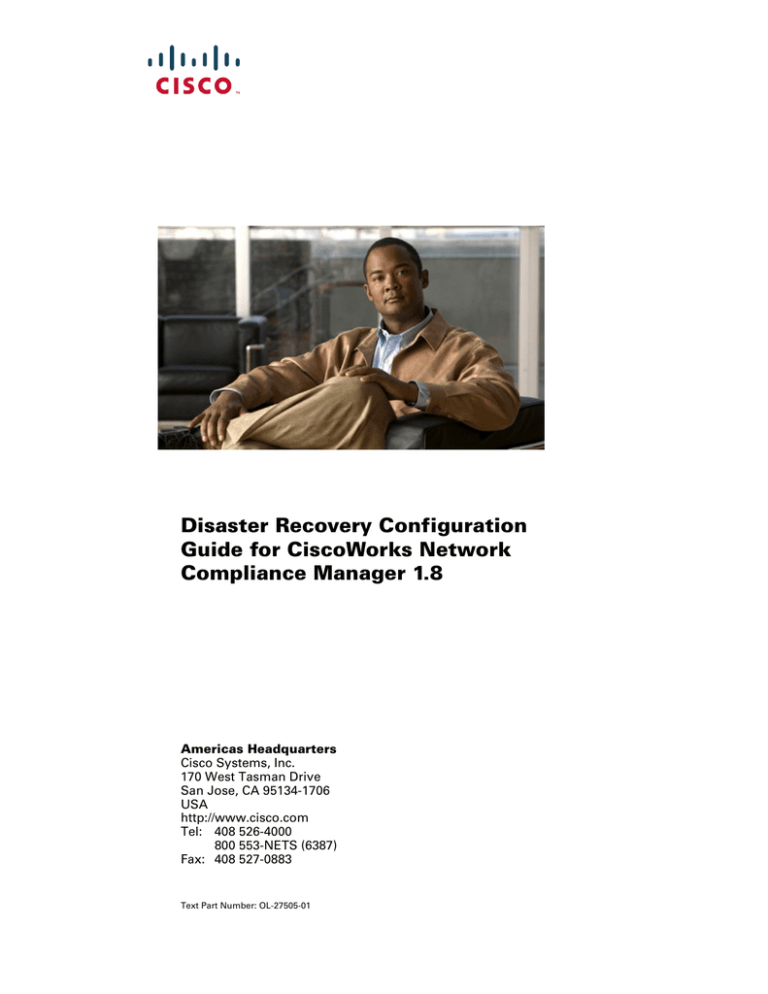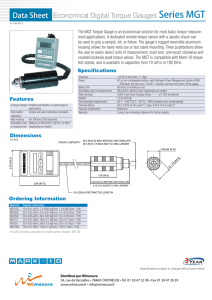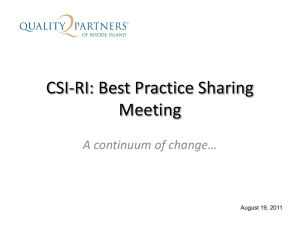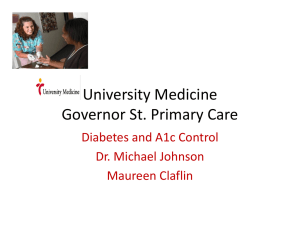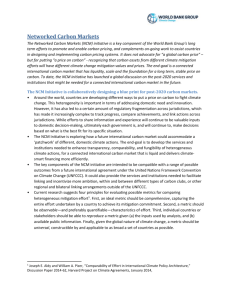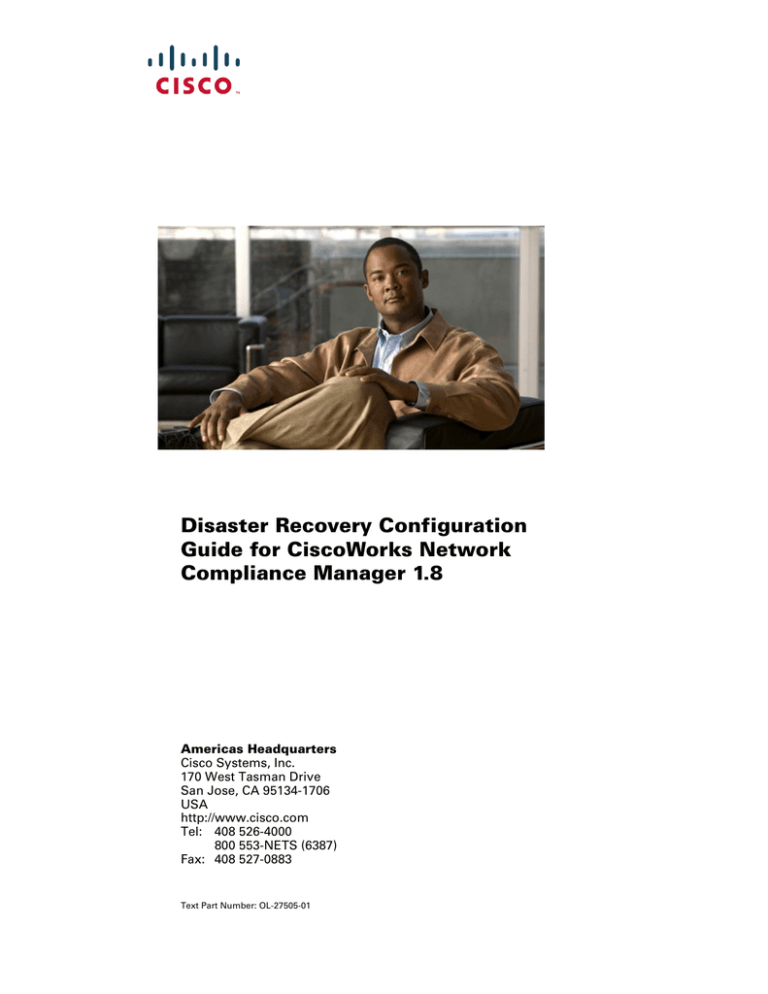
Disaster Recovery Configuration
Guide for CiscoWorks Network
Compliance Manager 1.8
Americas Headquarters
Cisco Systems, Inc.
170 West Tasman Drive
San Jose, CA 95134-1706
USA
http://www.cisco.com
Tel: 408 526-4000
800 553-NETS (6387)
Fax: 408 527-0883
Text Part Number: OL-27505-01
<THE SPECIFICATIONS AND INFORMATION REGARDING THE PRODUCTS IN THIS MANUAL ARE SUBJECT TO CHANGE WITHOUT NOTICE. ALL
STATEMENTS, INFORMATION, AND RECOMMENDATIONS IN THIS MANUAL ARE BELIEVED TO BE ACCURATE BUT ARE PRESENTED WITHOUT
WARRANTY OF ANY KIND, EXPRESS OR IMPLIED. USERS MUST TAKE FULL RESPONSIBILITY FOR THEIR APPLICATION OF ANY PRODUCTS.
THE SOFTWARE LICENSE AND LIMITED WARRANTY FOR THE ACCOMPANYING PRODUCT ARE SET FORTH IN THE INFORMATION PACKET THAT
SHIPPED WITH THE PRODUCT AND ARE INCORPORATED HEREIN BY THIS REFERENCE. IF YOU ARE UNABLE TO LOCATE THE SOFTWARE LICENSE
OR LIMITED WARRANTY, CONTACT YOUR CISCO REPRESENTATIVE FOR A COPY.
The Cisco implementation of TCP header compression is an adaptation of a program developed by the University of California, Berkeley (UCB) as part of UCB’s public
domain version of the UNIX operating system. All rights reserved. Copyright © 1981, Regents of the University of California.
NOTWITHSTANDING ANY OTHER WARRANTY HEREIN, ALL DOCUMENT FILES AND SOFTWARE OF THESE SUPPLIERS ARE PROVIDED “AS IS” WITH
ALL FAULTS. CISCO AND THE ABOVE-NAMED SUPPLIERS DISCLAIM ALL WARRANTIES, EXPRESSED OR IMPLIED, INCLUDING, WITHOUT
LIMITATION, THOSE OF MERCHANTABILITY, FITNESS FOR A PARTICULAR PURPOSE AND NONINFRINGEMENT OR ARISING FROM A COURSE OF
DEALING, USAGE, OR TRADE PRACTICE.
IN NO EVENT SHALL CISCO OR ITS SUPPLIERS BE LIABLE FOR ANY INDIRECT, SPECIAL, CONSEQUENTIAL, OR INCIDENTAL DAMAGES, INCLUDING,
WITHOUT LIMITATION, LOST PROFITS OR LOSS OR DAMAGE TO DATA ARISING OUT OF THE USE OR INABILITY TO USE THIS MANUAL, EVEN IF CISCO
OR ITS SUPPLIERS HAVE BEEN ADVISED OF THE POSSIBILITY OF SUCH DAMAGES.
Cisco and the Cisco logo are trademarks or registered trademarks of Cisco and/or its affiliates in the U.S. and other countries. To view a list of Cisco trademarks, go to this
URL: www.cisco.com/go/trademarks. Third-party trademarks mentioned are the property of their respective owners. The use of the word partner does not imply a partnership
relationship between Cisco and any other company. (1110R)
Any Internet Protocol (IP) addresses and phone numbers used in this document are not intended to be actual addresses and phone numbers. Any examples, command display
output, network topology diagrams, and other figures included in the document are shown for illustrative purposes only. Any use of actual IP addresses or phone numbers in
illustrative content is unintentional and coincidental.
Book Title
© 2012 Cisco Systems, Inc. All rights reserved.
NCM Disaster Recovery Configuration Guide
Contents
NCM Disaster Recovery Concepts . . . . . . . . . . . . . . . . . . . . . . . . . . . . . . . . . . . . . . . . . . . . . . . . . . . . . . . 7
What is Disaster Recovery? . . . . . . . . . . . . . . . . . . . . . . . . . . . . . . . . . . . . . . . . . . . . . . . . . . . . . . . . . . . . . . . . . . . . . . . . . .7
Disaster Recovery Architecture . . . . . . . . . . . . . . . . . . . . . . . . . . . . . . . . . . . . . . . . . . . . . . . . . . . . . . . . . . . . . . . . . . . . . . .7
NCM Disaster Recovery Initial Setup . . . . . . . . . . . . . . . . . . . . . . . . . . . . . . . . . . . . . . . . . . . . . . . . . . . 11
Setting up NCM for Disaster Recovery . . . . . . . . . . . . . . . . . . . . . . . . . . . . . . . . . . . . . . . . . . . . . . . . . . . . . . . . . . . . . . . . 11
Files to Synchronize Across NCM Cores . . . . . . . . . . . . . . . . . . . . . . . . . . . . . . . . . . . . . . . . . . . . . . . . . . . . . . . . . . . . . .16
Verifying the Disaster Recovery Configuration. . . . . . . . . . . . . . . . . . . . . . . . . . . . . . . . . . . . . . . . . . . . . . . . . . . . . . . . . .18
Switchover . . . . . . . . . . . . . . . . . . . . . . . . . . . . . . . . . . . . . . . . . . . . . . . . . . . . . . . . . . . . . . . . . . . . . . . . 19
Switchback . . . . . . . . . . . . . . . . . . . . . . . . . . . . . . . . . . . . . . . . . . . . . . . . . . . . . . . . . . . . . . . . . . . . . . . . 27
Switching Back to the Original Servers in the Primary Location . . . . . . . . . . . . . . . . . . . . . . . . . . . . . . . . . . . . . . . . . . . .27
Switching Back to Different NCM and Database Servers . . . . . . . . . . . . . . . . . . . . . . . . . . . . . . . . . . . . . . . . . . . . . . . . . .33
Creating a New Disaster Recovery Location . . . . . . . . . . . . . . . . . . . . . . . . . . . . . . . . . . . . . . . . . . . . . . . . . . . . . . . . . . . .42
Contents
5
NCM Disaster Recovery Configuration Guide
6
Contents
NCM Disaster Recovery Configuration Guide
1 NCM Disaster Recovery Concepts
This guide describes the recommended disaster recovery architecture for CiscoWorks Network
Compliance Manager (NCM). This guide describes the procedure for configuring NCM for disaster
recovery. It also describes the procedures for switching over to the disaster recovery location and
switching back from the disaster recovery location.
What is Disaster Recovery?
Disaster recovery planning provides for minimizing the business disruption should a significant
event affect an entire data center. Possible uses for the disaster recovery configuration include the
following:
•
Unexpected unavailability of a data center due to natural disaster or acts of war. In this case,
any lag in data replication results in lost data at the disaster recovery location.
•
Anticipated unavailability of a data center due to natural events (for example, a forecasted
hurricane), facilities maintenance, or data center movement. In this case, it might be possible to
avoid data loss by waiting until the NCM database in the disaster recovery location is
completely synchronized with the NCM database in the primary location before switching over
to the disaster recovery location.
Disaster recovery is different from high availability in that with disaster recovery, down time is
expected. Generally, disaster recovery configuration includes both of the following processes:
1
Setting up redundant hardware and software at a disaster recovery location that is remote to the
primary, operational location.
2
Providing for one-way replication of application data to the disaster recovery location.
Disaster Recovery Architecture
For NCM, disaster recovery configuration involves duplicating the NCM environment running in a
data center in the primary location to a remote data center in the disaster recovery location. Figure 1
shows this duplication for a three NCM core Horizontal Scalability environment. (An NCMcore is
a physical or virtual server on which the NCM services and supporting configuration are installed.)
Horizontal Scalability provides load sharing, high availability, and fault tolerance. The disaster
recovery configuration provides continuity after a disaster.
NCM Disaster Recovery Concepts
7
NCM Disaster Recovery Configuration Guide
Figure 1
Example NCM Disaster Recovery Architecture
Note the following:
•
Each location includes one NCM database. This database could be implemented as a
standalone database server or as a database cluster using a technology such as Oracle Real
Application Clusters (RAC).
•
At any point in time, only one NCM database is actively used by the NCM cores. The second
database must be running to receive database updates; however, no NCM cores connect to the
second database.
The recommended NCM disaster recovery scenario includes one-way database replication.
•
One to five active NCM cores connect to the operational NCM database using Horizontal
Scalability. The server for each NCM core has a unique IP address and hostname, so the
switchover and switchback procedures include updating any configuration that connects to the
NCM servers. For best performance of the overall solution, it is recommended that each NCM
server be located in the same data center as the database server to which it is most likely to
connect.
When multiple NCM cores are active simultaneously, Java remote method invocation (RMI)
calls synchronize the NCM-specific file systems across the active NCM cores. RMI calls also
manage schedules for running tasks across the active NCM cores.
•
8
During disaster recovery configuration, all NCM cores connect to the operational NCM
database. The NCM cores in the disaster recovery location are then set to the inactive state.
While a NCM core is inactive, the following conditions apply:
Disaster Recovery Architecture
NCM Disaster Recovery Configuration Guide
— That NCM core does not run tasks.
— Users should not log on to the NCM Console.
— Users might connect to the NCM command-line interface through telnet or SSH only for
the purpose of setting the NCM core state during switchover or switchback.
•
The maximum number of active NCM cores in a Horizontal Scalability environment is five.
The maximum number of active and inactive NCM cores in a Horizontal Scalability
environment is nine, which means that the maximum number of NCM cores in a disaster
recovery scenario is five active NCM cores at the primary location and four inactive NCM
cores at the disaster recovery location.
During disaster recovery configuration, all nine NCM cores might be active at one time;
however, no device management occurs on the NCM cores in the disaster recovery location.
•
If the primary location includes one or more core gateways, the disaster recovery location must
include at least one core gateway. The disaster recovery location could include up to one core
gateway per NCM core. The number of core gateways in the disaster recovery location need
not match the number of core gateways in the primary location.
•
This guide assumes that satellite gateways are located at facilities other than the primary and
disaster recovery locations; therefore, it does not discuss disaster recovery configuration for
satellite gateways.
•
As of NCM 1.8, NCM task management in the Horizontal Scalability environment includes the
following behavior:
— If NCM tasks for a given device are bound to only one NCM core (the default behavior;
Horizontal Scalability topologies 1, 3, or 4), when a NCM administrator reassigns the sites
from one NCM core to another NCM core, NCM moves the tasks associated with that site
to the receiving NCM core.
— If all NCM tasks for all devices are distributed in round-robin fashion across all NCM
cores (Horizontal Scalability topology 2), when a NCM administrator sets a NCM core to
the inactive state, all tasks scheduled to run on that NCM core are distributed to the
remaining active NCM cores.
•
This disaster recovery configuration is licensed as follows:
— One production license for the total number of managed devices for one NCM core in the
primary location.
— One non-production license for the total number of managed devices for each additional
NCM core in the primary and disaster recovery locations.
— One production license for each core gateway in the primary location.
— One non-production license for each core gateway in the disaster recovery location.
NCM Disaster Recovery Concepts
9
NCM Disaster Recovery Configuration Guide
10
Disaster Recovery Architecture
NCM Disaster Recovery Guide
2 NCM Disaster Recovery Initial Setup
You can configure CiscoWorks Network Compliance Manager (NCM) in a disaster recovery any
time after NCM is configured and running satisfactorily in the primary location. The approach
described in this document requires NCM Horizontal Scalability functionality. For information
about the supported database versions for NCM Horizontal Scalability, see “Databases for
Horizontal Scalability” in the NCM Support Matrix.
This guide assumes NCM database replication in an operation–recovery configuration. The
recovery database server contains a copy of the NCM database. The replication technology
monitors the database transactions on the operational database and periodically replicates them to
the recovery database. This configuration requires that the recovery database server be powered on
and running continuously. Select a database replication technology appropriate to your database
type and business needs. For information about the tested database replication technologies, see
“Disaster Recovery” in the NCM Support Matrix.
Setting up NCM for Disaster Recovery
To perform initial setup of a NCM disaster recovery configuration, follow this general outline:
Task 1:
•
Task 1: Prepare the Primary Location for Disaster Recovery Configuration on page 11
•
Task 2: Configure Database Replication on page 13
•
Task 3: Install and Configure NCM in the Disaster Recovery Location on page 13
•
Task 4: Finish the Disaster Recovery Configuration on page 15
Prepare the Primary Location for Disaster Recovery Configuration
1
In the primary location, start with a running NCM deployment. This deployment can be a
single NCM core or a Horizontal Scalability environment containing up to five NCM cores.
This deployment can also include NCM satellite functionality.
NCM must be version 1.8 or later.
For information about installing a single NCM core, see the NCM Installation and Upgrade
Guide.
For information about adding NCM cores to create a Horizontal Scalability environment, see
the NCM Horizontal Scalability Guide.
NCM Disaster Recovery Initial Setup
11
NCM Disaster Recovery Configuration Guide
2
Optional. Consider the risk that if the primary location is not accessible during switchover to
the disaster recovery location, the NCM cores in the primary location cannot be deactivated. In
this case, two NCM cores (one each in the primary and disaster recovery locations) might run
the same task. To mitigate this risk, on each NCM server in the primary location, disable
automatic starting of the NCM services.
•
Windows: Open the Services control panel. In the list of services, right-click each of the
following services, click Properties, and then set Startup Type to Disabled:
— TrueControl ManagementEngine
— TrueControl FTP Server
— TrueControl SWIM Server
— TrueControl Syslog Server
— TrueControl TFTP Server
•
Linux:
mv /etc/rc.d/rc5.d/S99truecontrol /etc/S99truecontrol
•
Solaris:
mv /etc/rc2.d/S99truecontrol /etc/S99truecontrol
3
Prepare to stop NCM in the primary location.
a
Notify users to log out.
b
Log on to the NCM Console for one of the NCM cores in the primary location.
c
Pause tasks scheduled to start during the disaster recovery configuration process (until
Task 4, step 1 on page 15). Include time for the currently running tasks to complete. Also
include time for database synchronization. For example:
— On the Search for Task page (Reports > Search For > Tasks), for the Schedule
Date field, set since to Until and anytime to 4 hours later.
— On the Task Search Results page, pause each listed task.
d
On the Running Tasks page (Tasks > Running Tasks), examine the list of running tasks.
If any critical tasks are running, wait for them to complete before continuing with step 4,
next.
4
Stop all NCM services on all NCM cores in the primary location.
•
Windows: Open the Services control panel. In the list of services, right-click each of the
following services, and then click Stop:
— TrueControl ManagementEngine
— TrueControl FTP Server
— TrueControl SWIM Server
— TrueControl Syslog Server
— TrueControl TFTP Server
•
UNIX: Run the following command:
/etc/init.d/truecontrol stop
12
Setting up NCM for Disaster Recovery
NCM Disaster Recovery Configuration Guide
Task 2:
Configure Database Replication
1
2
If the NCM database in the primary location, was created for the SYSTEM user (Oracle) or the
SA user (SQL Server), move the NCM database to a custom user with the privileges described
in the NCM Installation and Upgrade Guide. Do the following:
a
Create a new tablespace or database instance dedicated to NCM on the database server in
the primary location.
b
Use database tools to copy the NCM schema to the new tablespace or database instance.
Use database tools to create a copy of the operational NCM database in the disaster recovery
location.
Note the following:
•
The NCM database user in the disaster recovery location must have the same name and
permissions as the NCM database user in the primary location.
•
Copy the NCM schema tables only.
•
For Oracle or Oracle RAC, the SID or service name should be different between the two
database servers.
One SID cannot be a subset of the other SID, for example NCMRp and NCMRpBU.
Instead, use SIDs that stand alone, for example NCMRp1 and NCMRp2.
•
For Microsoft SQL Server, the database name should be different between the two
database servers.
For example, you might follow this process:
3
a
Install the database software.
b
Create a database user with the same name and permissions as the NCM database user for
the operational database in the primary location.
c
Export the NCM database from the operational database in the primary location.
d
Import the NCM database to the recovery database in the disaster recovery location.
Configure one-way database replication from the operational database in the primary location
to the recovery database in the disaster recovery location.
Use a database replication technology appropriate to your database type and business needs.
Follow the documentation for that technology.
Task 3:
Install and Configure NCM in the Disaster Recovery Location
1
In the disaster recovery location, install the NCM cores as additional NCM cores connected
(through Horizontal Scalability) to the operational database in the primary location.
For information, see “Adding Additional NCM Cores” in the NCM Horizontal Scalability
Guide for NCM 1.8 or later.
If you reached this step from a switchback procedure, complete the script edits to account for
having removed one or more NCM cores from the Horizontal Scalability environment.
Connecting the NCM cores in the disaster recovery location to the NCM database in the
primary location ensures that the databases remain synchronized. These NCM cores will be
stopped later in this procedure.
This use of Horizontal Scalability over the WAN is for disaster recovery configuration only.
Daily use of Horizontal Scalability over the WAN is not supported.
2
Optional. Perform any NCM core-specific tuning. Restart the NCM services as needed.
NCM Disaster Recovery Initial Setup
13
NCM Disaster Recovery Configuration Guide
3
Optional. Configure the managed devices to send syslog messages to one NCM core in the
disaster recovery location.
4
If the primary location includes NCM Satellite functionality, do the following:
a
In the disaster recovery location install one or more core gateways.
Install at least one core gateway in the disaster recovery location to continue
communication with the existing gateway mesh. Optionally install additional core
gateways, up to one core gateway per NCM core. During installation, configure each core
gateway in the disaster recovery location as follows:
— Use the same Gateway Crypto Data file as for the core gateways in the primary
location.
— Assign the same realm name, typically Default Realm, to each core gateway.
For information, see the NCM Satellite Guide.
b
For each satellite in the gateway mesh, update the satellite configuration to enable
communication with a core gateway in the disaster recovery location.
Edit the remote gateway configuration file:
<gateway_install_dir>/opswgw-<gateway_name>/opswgw.properties
(The default value of <gateway_install_dir> is /etc/opt/opsware.)
In the remote gateway configuration file, do the following:
— Add an opswgw.TunnelSrc entry that points to a core gateway in the disaster
recovery location.
Configure this secondary connection with a higher route cost so it is used only when
the core gateway in the primary location is unavailable. For example:
opswgw.TunnelSrc=<core_gateway1_IP>:2001:100:0:/var/opt/
opsware/crypto/opswgw-RemoteGw/opswgw.pem
opswgw.TunnelSrc=<core_gateway2_IP>:2001:200:0:/var/opt/
opsware/crypto/opswgw-RemoteGw/opswgw.pem
— Update the opswgw.EgressFilter entry to match the following:
opswgw.EgressFilter=tcp:*:443:127.0.0.1:*,tcp:*:22:NAS:,tcp:
*:23:NAS:,tcp:*:513:NAS:,tcp:*:443:NAS:,tcp:*:80:NAS:
c
Restart each remote core gateway.
With this configuration, no additional work is needed to enable the core gateways during
switchover or switchback.
This guide expects that the satellites are remote to the primary and disaster recovery locations.
If necessary, set up additional satellites in the gateway mesh for redundancy.
5
Deactivate the NCM cores in the disaster recovery location.
a
Connect as a NCM administrator to the NCM proxy on one of the NCM cores in the
disaster recovery location.
b
Run the following command:
list core
c
From the list core command output, determine the core IDs of the new NCM cores,
and then run the following command for each core ID:
core status -status standby -coreid <coreid>
14
Setting up NCM for Disaster Recovery
NCM Disaster Recovery Configuration Guide
6
Stop all NCM services on all NCM cores in the disaster recovery location.
•
Windows: Open the Services control panel. In the list of services, right-click each of the
following services, and then click Stop:
— TrueControl ManagementEngine
— TrueControl FTP Server
— TrueControl SWIM Server
— TrueControl Syslog Server
— TrueControl TFTP Server
•
UNIX: Run the following command:
/etc/init.d/truecontrol stop
Task 4:
Finish the Disaster Recovery Configuration
1
In the primary location, start all NCM services on all active NCM cores.
•
Windows: Open the Services control panel. In the list of services, right-click each of the
following services, and then click Start:
— TrueControl ManagementEngine
— TrueControl FTP Server
— TrueControl SWIM Server
— TrueControl Syslog Server
— TrueControl TFTP Server
•
UNIX: Run the following command:
/etc/init.d/truecontrol start
2
Resume the tasks that were paused in Task 1, step 3 on page 12.
a
Log on to the NCM Console for one of the NCM cores in the primary location.
b
On the Search for Task page (Reports > Search For > Tasks), for the Task Status field,
select Paused.
c
On the Task Search Results page, resume each listed task.
3
Notify users to resume use of the NCM Console on the NCM cores in the primary location.
4
Configure replication of the NCM file system from one of the active NCM cores to the inactive
NCM cores (or an intermediate server) as described in Files to Synchronize Across NCM
Cores on page 16.
5
Optional. If you chose to synchronize the NCM files to an intermediate server, to conserve
resources, power down the NCM servers in the disaster recovery location.
6
Optional. If the database replication technology supports reverse replication from the database
in the disaster recovery location to the database in the primary location, prepare for, but do not
enable, reverse replication.
NCM Disaster Recovery Initial Setup
15
NCM Disaster Recovery Configuration Guide
Files to Synchronize Across NCM Cores
While most NCM data is stored in the NCM database, some files on the NCM core support the
NCM Console and NCM functions. A complete disaster recovery scenario must include replication
of these files. Table 1 lists the files to consider for replication among the NCM cores.
Configure file replication using tools appropriate to your environment. Maintain file ownership and
permissions during replication.
Set up a regularly scheduled server-level job to copy the files listed in Table 1 from one of the
active NCM cores (in the primary location) to all of the inactive NCM cores in the disaster recovery
location. This copy could be initiated by an active NCM core (push) or by each inactive NCM core
(pull).
Alternatively, the script might copy files from an active NCM core to an intermediate server. This
approach is useful if you want to leave the inactive NCM cores powered off until they are needed.
In this case, the procedure for switching over to the disaster recovery location includes copying the
files from the intermediate server to each inactive NCM core.
Example file
replication script
For example, the following script pulls files from an active NCM core. It uses the rsync
command, which compares the versions of a file on each server and copies only those files that
have changed. This script would be located on each inactive NCM core. It copies files from the
active NCM core whose core ID is core1.
C1=core1
rsync -avz
rsync -avz
rsync -avz
rsync -avz
rsync -avz
NCM/jre
rsync -avz
rsync -avz
16
$C1:/opt/NCM/jre/site_options.rcx /opt/NCM/jre
$C1:/opt/NCM/jre/logging.rcx /opt/NCM/jre
$C1:/opt/NCM/jre/adjustable_options.rcx /opt/NCM/jre
$C1:/opt/NCM/jre/distribution.rcx /opt/NCM/jre
$C1:/opt/NCM/jre/securityfilter_additional_init.rcx /opt/
$C1:/opt/NCM/server/lib/drivers/ /opt/NCM/server/lib/drivers
$C1:/opt/NCM/server/images/ /opt/NCM/server/images
Files to Synchronize Across NCM Cores
NCM Disaster Recovery Configuration Guide
Table 1
Files to Synchronize Across NCM Cores
Category
Files
RCX files, which are located in the following directory:
Specifically, at least the following files:
•
Windows: %NCM_HOME%/jre
•
•
UNIX: $NCM_HOME/jre
site_options.rcx
(NCM server behavior)
•
logging.rcx
(NCM logging levels)
•
adjustable_options.rcx
(Customer-specified configuration options)
•
distribution.rcx
(Distribution settings)
•
securityfilter_additional_init.rcx
(Customer-specified filters for URL strings)
Also include other RCX files that have been customized.
NOTE: Do not include the appserver.rcx file, which
contains paths to the local system. If this file has been
modified, copy the changed blocks to the
adjustable_options.rcx file for synchronization
across all NCM cores.
Cisco-developed device drivers (*.rdp), which are located
in a directory as specified by the driver/dir option in the
site_options.rcx file, typically:
•
Windows: %NCM_HOME%\server\lib\drivers
•
UNIX: $NCM_HOME/server/lib/drivers
Synchronize all files in the drivers directory.
Device drivers developed outside of Cisco, which are located Synchronize all files in the identified directory.
in a directory as specified by the driver/extension/dir
option in the site_options.rcx file.
Device operating system images, which are located in a
directory as specified by the deploy/repository/root
option in the site_options.rcx file, typically:
•
Windows: %NCM_HOME%\server\images
•
UNIX: $NCM_HOME/server/images
NCM Disaster Recovery Initial Setup
Synchronize all files in the images directory.
17
NCM Disaster Recovery Configuration Guide
Verifying the Disaster Recovery Configuration
To verify the initial setup of a NCM disaster recovery configuration, the database administrator
(DBA) can follow this general outline:
1
Verify that database replication works correctly.
Use database tools to confirm that the numbers of tables and records in the two NCM databases
are the same.
2
3
Check the database replication logs.
•
Are there any replication errors?
•
Is there a problem with any of the NCM tables?
•
Are there errors regarding the primary key?
Examine the replication lag, which is the time difference between when a transaction is
recorded in the primary and disaster recovery database.
If the lag is unacceptably large, tune database replication. For information, see the
documentation for your database replication technology.
For Oracle GoldenGate, consider tuning the TCPBUFSIZE, TCPFLUSHBYTES, and
COMPRESS arguments to the RMTHOST parameter.
18
4
Set up a schedule for performing regular trimming of the replication log files.
5
Verify NCM file system replication by comparing the file sizes and timestamps in the primary
and disaster recovery locations.
Verifying the Disaster Recovery Configuration
NCM Disaster Recovery Configuration Guide
3 Switchover
When the primary location becomes unavailable, an administrator can follow the procedure
described in this chapter to switch use of CiscoWorks Network Compliance Manager (NCM) over
to the disaster recovery location. In the case of an unplanned disaster event, NCM will be
unavailable until switchover is complete and the most recent database updates might be lost. In the
case of a planned unavailability, replication can be fully completed before switchover begins, and
NCM downtime can be very short with no data loss.
Figure 2 shows the state of the disaster recovery configuration immediately after an event has
occurred. The primary location is unavailable, and the disaster recovery has not yet gone live.
Figure 2
Switchover
After a Disaster Event, Before Switchover
19
NCM Disaster Recovery Configuration Guide
If the primary location is not accessible, to switch over from the primary location to the disaster
recovery location, complete the following tasks in order:
•
Task 1: Plan to Disable NCM in the Primary Location on page 20
•
Task 3: Enable Use of the Database in the Disaster Recovery Location on page 22
•
Task 4: Enable NCM in the Disaster Recovery Location on page 23
•
Task 5: Finish Switchover on page 25
If the primary location is accessible, to switch over from the primary location to the disaster
recovery location, complete the following tasks in order:
Task 1:
•
Task 2: Disable NCM in the Primary Location on page 20
•
Task 3: Enable Use of the Database in the Disaster Recovery Location on page 22
•
Task 4: Enable NCM in the Disaster Recovery Location on page 23
•
Task 5: Finish Switchover on page 25
Plan to Disable NCM in the Primary Location
If the primary location is not currently accessible, make plans to disable NCM functionality in the
primary location as soon as that location becomes accessible. These plans might include any or all
of the following:
•
Disabling automatic starting of the NCM services (as described in step 3 on page 12)
•
Physical changes to the NCM server (for example, disconnecting the power source or the
network cable)
Continue with Task 3 on page 22.
Task 2:
Disable NCM in the Primary Location
If the primary location is accessible, disable NCM by completing the steps in this task. If you
anticipate losing connectivity to the primary location, complete as many of these steps as possible
while connectivity remains. If you are unable to complete this task before losing connectivity to the
primary location, also consider the information in Task 1: Plan to Disable NCM in the Primary
Location.
1
On each NCM server in the primary location, disable automatic starting of the NCM services.
•
Windows: Open the Services control panel. In the list of services, right-click each of the
following services, click Properties, and then set Startup Type to Disabled:
— TrueControl ManagementEngine
— TrueControl FTP Server
— TrueControl SWIM Server
— TrueControl Syslog Server
— TrueControl TFTP Server
•
Linux:
mv /etc/rc.d/rc5.d/S99truecontrol /etc/S99truecontrol
•
Solaris:
mv /etc/rc2.d/S99truecontrol /etc/S99truecontrol
20
NCM Disaster Recovery Configuration Guide
2
Prepare to stop NCM in the primary location.
a
Notify users to log out.
b
Log on to the NCM Console for one of the NCM cores in the primary location.
c
Pause tasks scheduled to start during the switchover process (until Task 4, step 5 on
page 24). Include time for the currently running tasks to complete. For example:
— On the Search for Task page (Reports > Search For > Tasks), for the Schedule
Date field, set since to Until and anytime to 2 hours later.
— On the Task Search Results page, pause each listed task.
d
On the Running Tasks page (Tasks > Running Tasks), examine the list of running tasks.
If any critical tasks are running, wait for them to complete before continuing with step 3,
next.
3
Stop all NCM services on all NCM cores in the primary location.
•
Windows: Open the Services control panel. In the list of services, right-click each of the
following services, and then click Stop:
— TrueControl ManagementEngine
— TrueControl FTP Server
— TrueControl SWIM Server
— TrueControl Syslog Server
— TrueControl TFTP Server
•
UNIX: Run the following command:
/etc/init.d/truecontrol stop
Ensure that the NCM services on the NCM cores in the primary location remain stopped until
directed otherwise in the switchback procedure.
4
Wait for NCM file system replication from the primary location to complete.
Verify completeness by comparing the file sizes and timestamps in the primary and disaster
recovery locations.
Switchover
5
Wait for all database updates to replicate from the database in the primary location to the
database in the disaster recovery location.
6
On the primary location database server, disable database replication to the database in the
disaster recovery location.
21
NCM Disaster Recovery Configuration Guide
Task 3:
Enable Use of the Database in the Disaster Recovery Location
1
On the disaster recovery location database server, disable database replication from the
database in the primary location.
2
Optional. In the case of a planned switchover, if the database replication technology supports
reverse replication from the database in the disaster recovery location to the database in the
primary location, enable reverse replication.
If the down time of the primary location is expected to be less that the time in which the
database transaction logs fill, reverse replication can be a good way to prepare the database in
the primary location for switchback. If the database transaction logs fill before the primary
database becomes available, reverse replication becomes ineffective. In this case, you will
need to do a complete database copy as part of switching back to the primary location.
3
If necessary, power on the NCM servers in the disaster recovery location.
4
If automatic starting of the NCM services is enabled, stop all NCM services on all NCM cores
in the disaster recovery location.
•
Windows: Open the Services control panel. In the list of services, right-click each of the
following services, and then click Stop:
— TrueControl ManagementEngine
— TrueControl FTP Server
— TrueControl SWIM Server
— TrueControl Syslog Server
— TrueControl TFTP Server
•
UNIX: Run the following command:
/etc/init.d/truecontrol stop
5
Connect the NCM cores in the disaster recovery location to the local database (the database in
the disaster recovery location).
On each NCM server in the disaster recovery location, in a text editor such as WordPad or vi,
edit following file:
•
Windows:
<NCM_HOME>\server\ext\jboss\server\default\deploy\db_ds.xml
•
UNIX:
<NCM_HOME>/server/ext/jboss/server/default/deploy/db_ds.xml
This file contains two lines defining the JdbcUrl attribute. For example:
•
Oracle:
<attribute name="JdbcUrl">jdbc:oracle:thin:@db.example.com:
1521:nadb</attribute>
•
SQL Server:
<attribute name="JdbcUrl">jdbc:sqlserver://db.example.com:
1433;DatabaseName=NCM;SendStringParametersAsUnicode=false
</attribute>
For each JdbcUrl attribute, replace the database server name (db.example.com in the
example) with the fully-qualified domain name or IP address of the database server in the
disaster recovery location.
22
NCM Disaster Recovery Configuration Guide
For Oracle, also replace the database SID or service name (nadb in the example) with the
database SID or service name for the NCM database in the disaster recovery location.
For SQL Server, also replace the database name (NCM in the example) with the database name
for the NCM database in the disaster recovery location.
This step replaces the connection between these NCM cores and the database in the primary
location with a connection to the database in the disaster recovery location.
Task 4:
Enable NCM in the Disaster Recovery Location
To enable NCM in the disaster recovery location, follow these steps:
1
If necessary, copy the NCM server files from the intermediate location to the correct locations
on the NCM servers in the disaster recovery location. Maintain file ownership and
permissions.
2
Activate the NCM cores in the disaster recovery location.
a
On one NCM core in the disaster recovery location, start all NCM services.
— Windows: Open the Services control panel. In the list of services, right-click each of
the following services, and then click Start:
TrueControl ManagementEngine
TrueControl FTP Server
TrueControl SWIM Server
TrueControl Syslog Server
TrueControl TFTP Server
— UNIX: Run the following command:
/etc/init.d/truecontrol start
b
Using telnet or SSH, connect as a NCM administrator to the NCM proxy on that NCM
core.
c
Run the following command:
list core
d
From the list core command output, determine the core IDs of the NCM cores in the
disaster recovery location, and then run the following command for each core ID:
core status -status normal -coreid <coreid>
This step changes the NCM core status in the NCM database in the disaster recovery location
only. Unless reverse replication is running, the NCM database in the primary location still
shows these cores as inactive.
Switchover
23
NCM Disaster Recovery Configuration Guide
3
If NCM is configured with tasks for a given device bound to only one core (the default
Horizontal Scalability configuration), do the following:
a
On the one running NCM core in the disaster recovery location, restart all NCM services.
— Windows: Open the Services control panel. In the list of services, right-click each of
the following services, and then click Restart:
TrueControl ManagementEngine
TrueControl FTP Server
TrueControl SWIM Server
TrueControl Syslog Server
TrueControl TFTP Server
— UNIX: Run the following command:
/etc/init.d/truecontrol restart
4
b
Log on to the NCM Console for the running NCM core in the disaster recovery location.
c
Update the site assignments. In the NCM Console, open the Site Reassignment page
(Admin > Distributed > Site Reassignment), and then assign all partitions to NCM cores
in the disaster recovery location.
Deactivate the NCM cores in the primary location.
a
Connect as a NCM administrator to the NCM proxy on the one running NCM core in the
disaster recovery location.
b
Run the following command:
list core
c
From the list core command output, determine the core IDs of the NCM cores in the
primary location, and then run the following command for each core ID:
core status -status standby -coreid <coreid>
This step changes the NCM core status in the NCM database in the disaster recovery location
only. Unless reverse replication is running, the NCM database in the primary location still
shows these cores as active.
5
Start (or restart) all NCM services on all NCM cores in the disaster recovery location.
•
Windows: Open the Services control panel. In the list of services, right-click each of the
following services, and then click Restart:
— TrueControl ManagementEngine
— TrueControl FTP Server
— TrueControl SWIM Server
— TrueControl Syslog Server
— TrueControl TFTP Server
•
UNIX: Run the following command:
/etc/init.d/truecontrol restart
The NCM services on the primary NCM cores must remain stopped.
6
Resume the tasks that were paused in Task 2, step 2 on page 21.
a
24
Log on to the NCM Console for one of the NCM cores in the primary location.
NCM Disaster Recovery Configuration Guide
Task 5:
b
On the Search for Task page (Reports > Search For > Tasks), for the Task Status field,
select Paused.
c
On the Task Search Results page, resume each listed task.
Finish Switchover
1
Configure any applications that integrate with NCM to connect to the working NCM cores in
the disaster recovery location.
2
Notify users to connect to the NCM Console on the NCM cores in the disaster recovery
location.
3
Optional. Configure the managed devices to send syslog messages to one NCM core in the
disaster recovery location.
Without syslog messages, NCM will detect configuration changes at the next scheduled
snapshot.
Figure 3 shows the results of switching over to the disaster recovery location.
The Allow this core to run all tasks created on it locally setting on the NCM cores in the primary
location does not affect the distribution of tasks to the NCM cores in the disaster recovery location.
The following CLI command can be used to move a task to a different NCM core:
mod task -id <Task ID> -coreid <Core ID>
Figure 3
Switchover
After Switchover
25
NCM Disaster Recovery Configuration Guide
26
NCM Disaster Recovery Configuration Guide
4 Switchback
Switchback involves synchronizing application data from the disaster recovery location to the
primary location. Switchback can be scheduled for a time with the least impact.
This chapter describes the following switchback scenarios:
•
When the primary location again becomes available, an administrator can follow the procedure
described in Switching Back to the Original Servers in the Primary Location on page 27 to
switch the use of CiscoWorks Network Compliance Manager (NCM) back to the primary
location.
•
If the systems in the primary location cannot be recovered, configure new servers in the
primary location or a new primary location, and then follow the process in Switching Back to
Different NCM and Database Servers on page 33 to switch NCM to that location.
•
Alternatively, you can run the disaster recovery location as the new primary location and
configure a new disaster recovery location as described in Creating a New Disaster Recovery
Location on page 42.
Switching Back to the Original Servers in the Primary Location
When the NCM servers are available, switching back from the disaster recovery location to the
primary location involves the following general process:
Task 1:
•
Task 1: Disable NCM in the Disaster Recovery Location on page 27
•
Task 2: Enable the Use of the Database in the Primary Location on page 28
•
Task 3: Enable NCM in the Primary Location on page 30
•
Task 4: Finish Switchback on page 31
Disable NCM in the Disaster Recovery Location
This task assumes that all NCM services are stopped on all NCM cores in the primary location.
To disable NCM in the disaster recovery location, follow these steps:
1
Prepare to stop NCM in the disaster recovery location. Do the following:
a
Notify users to log out.
b
Log on to the NCM Console for one of the NCM cores in the disaster recovery location.
c
Pause tasks scheduled to start during the switchback process (Task 3, step 5 on page 31).
Include time for the currently running tasks to complete. Also include time for database
synchronization. For example:
— On the Search for Task page (Reports > Search For > Tasks), for the Schedule
Date field, set since to Until and anytime to 4 hours later.
— On the Task Search Results page, pause each listed task.
d
On the Running Tasks page (Tasks > Running Tasks), examine the list of running tasks.
If any critical tasks are running, wait for them to complete before continuing with step 2,
next.
Switchback
27
NCM Disaster Recovery Configuration Guide
2
Stop all NCM services on all NCM cores in the disaster recovery location.
•
Windows: Open the Services control panel. In the list of services, right-click each of the
following services, and then click Stop:
— TrueControl ManagementEngine
— TrueControl FTP Server
— TrueControl SWIM Server
— TrueControl Syslog Server
— TrueControl TFTP Server
•
UNIX: Run the following command:
/etc/init.d/truecontrol stop
Task 2:
Enable the Use of the Database in the Primary Location
1
Synchronize the database in the primary location with the database in the disaster recovery
location. Possible approaches include the following:
•
Use database tools to copy the NCM database from the disaster recovery location to the
primary location. Copy the NCM schema tables only.
For example, you might follow this process:
— Export the NCM database from the recovery database server in the disaster recovery
location.
— Wipe the NCM database from the database server in the primary location.
— Import the NCM database to the database server in the primary location.
•
If reverse replication from the database in the disaster recovery location to the database in
the primary location is running, analyze the reverse replication transaction logs.
— If the transaction logs have overflowed, reverse replication becomes ineffective. In
this case, disable reverse replication to the database in the primary location, and then
use database tools to copy the NCM database from the disaster recovery location to
the primary location. Copy the NCM schema tables only.
— If the transaction logs are within bounds, wait for all database updates to replicate to
the database in the primary location. After replication is complete, disable reverse
replication to the database in the primary location.
2
28
Re-enable database replication from the primary location to the disaster recovery location.
Switching Back to the Original Servers in the Primary Location
NCM Disaster Recovery Configuration Guide
3
Connect the NCM cores in the disaster recovery location to the database in the primary
location.
On each NCM server in the disaster recovery location, in a text editor, edit following file:
•
Windows:
<NCM_HOME>\server\ext\jboss\server\default\deploy\db_ds.xml
•
UNIX:
<NCM_HOME>/server/ext/jboss/server/default/deploy/db_ds.xml
This file contains two lines defining the JdbcUrl attribute. For example:
•
Oracle:
<attribute name="JdbcUrl">jdbc:oracle:thin:@db.example.com:
1521:nadb</attribute>
•
SQL Server:
<attribute name="JdbcUrl">jdbc:sqlserver://db.example.com:
1433;DatabaseName=NCM;SendStringParametersAsUnicode=false
</attribute>
For each JdbcUrl attribute, replace the database server name (db.example.com in the
example) with the fully-qualified domain name or IP address of the database server in the
primary location.
For Oracle, also replace the database SID or service name (nadb in the example) with the
database SID or service name for the NCM database in the primary location.
For SQL Server, also replace the database name (NCM in the example) with the database name
for the NCM database in the primary location.
This step replaces the connection between these NCM cores and the database in the disaster
recovery location with a connection to the database in the primary location.
4
Ensure that the NCM servers in the primary location are powered on.
5
If automatic starting of the NCM services is enabled, stop all NCM services on all NCM cores
in the primary location.
•
Windows: Open the Services control panel. In the list of services, right-click each of the
following services, and then click Stop:
— TrueControl ManagementEngine
— TrueControl FTP Server
— TrueControl SWIM Server
— TrueControl Syslog Server
— TrueControl TFTP Server
•
UNIX: Run the following command:
/etc/init.d/truecontrol stop
6
Switchback
Verify that the NCM cores in the primary location are connected to the local database (the
database in the primary location) as described in step 3.
29
NCM Disaster Recovery Configuration Guide
Task 3:
Enable NCM in the Primary Location
To enable NCM in the primary location, follow these steps:
1
If the configuration of the NCM cores in the disaster recovery location has changed since
switchover, update the NCM core files on each NCM server in the primary location. Maintain
file ownership and permissions. See Table 1 on page 17.
You will restart the NCM services in step 5 on page 31. You do not need to do so now.
2
Activate the NCM cores in the primary location.
a
On one NCM core in the primary location, start all NCM services.
— Windows: Open the Services control panel. In the list of services, right-click each of
the following services, and then click Start:
TrueControl ManagementEngine
TrueControl FTP Server
TrueControl SWIM Server
TrueControl Syslog Server
TrueControl TFTP Server
— UNIX: Run the following command:
/etc/init.d/truecontrol start
b
Using telnet or SSH, connect as a NCM administrator to the NCM proxy on that NCM
core.
c
Run the following command:
list core
d
From the list core command output, determine the core IDs of the NCM cores in the
primary location, and then run the following command for each core ID:
core status -status normal -coreid <coreid>
This step changes the NCM core status in the NCM database in the primary location. Because
replication is running, the NCM database in the disaster recovery location also shows these
cores as active.
3
If NCM is configured with tasks for a given device bound to only one core (the default
Horizontal Scalability configuration), do the following:
a
On the one running NCMcore in the primary location, restart all NCM services.
— Windows: Open the Services control panel. In the list of services, right-click each of
the following services, and then click Restart:
TrueControl ManagementEngine
TrueControl FTP Server
TrueControl SWIM Server
TrueControl Syslog Server
TrueControl TFTP Server
— UNIX: Run the following command:
/etc/init.d/truecontrol restart
b
30
Log on to the NCM Console for the running NCM core in the primary location.
Switching Back to the Original Servers in the Primary Location
NCM Disaster Recovery Configuration Guide
c
4
Update the site assignments. In the NCM Console, open the Site Reassignment page
(Admin > Distributed > Site Reassignment), and then assign all partitions to NCM cores
in the primary location.
Deactivate the NCM cores in the disaster recovery location.
a
Connect as a NCMadministrator to the NCM proxy on the one running NCM core in the
primary location.
b
Run the following command:
list core
c
From the list core command output, determine the core IDs of the NCM cores in the
disaster recovery location, and then run the following command for each core ID:
core status -status standby -coreid <coreid>
This step changes the NCM core status in the NCM database in the primary location. Because
replication is running, the NCM database in the disaster recovery location also shows these
cores as inactive.
5
Start (or restart) all NCM services for all NCM cores in the primary location.
•
Windows: Open the Services control panel. In the list of services, right-click each of the
following services, and then click Start:
— TrueControl ManagementEngine
— TrueControl FTP Server
— TrueControl SWIM Server
— TrueControl Syslog Server
— TrueControl TFTP Server
•
UNIX: Run the following command:
/etc/init.d/truecontrol start
6
Task 4:
Switchback
Resume the tasks that were paused in Task 1, step 1 on page 27.
a
Log on to the NCM Console
a
for one of the NCM cores in the primary location.
b
On the Search for Task page (Reports > Search For > Tasks), for the Task Status field,
select Paused.
c
On the Task Search Results page, resume each listed task.
Finish Switchback
1
Configure any applications that integrate with NCM to connect to the working NCM cores in
the primary location.
2
Notify users to connect to the NCM Console on the NCM cores in the primary location.
3
Re-enable file system replication from the primary location to the disaster recovery location.
4
Optional. If you chose to synchronize the NCM files to an intermediate server, to conserve
resources in the disaster recovery location, power down the NCM servers in the disaster
recovery location.
5
Optional. Configure the managed devices to send syslog messages to one NCM core in the
primary location and to no NCM cores in the disaster recovery location.
31
NCM Disaster Recovery Configuration Guide
Figure 4 shows the results of switching back to the primary location.
The Allow this core to run all tasks created on it locally setting on the NCM cores in the primary
location does not affect the distribution of tasks to the NCM cores in the disaster recovery location.
The following CLI command can be used to move a task to a different NCM core:
mod task -id <Task ID> -coreid <Core ID>
Figure 4
32
After Switchback
Switching Back to the Original Servers in the Primary Location
NCM Disaster Recovery Configuration Guide
Switching Back to Different NCM and Database Servers
This section describes how to switch back to different primary servers than those from which the
switchover to the disaster recovery location occurred. This situation applies to the following cases:
•
New hardware has been provisioned in the original primary location. Any or all of the NCM
cores could be running on newly-provisioned servers. Additionally, the NCM database might
be running on a newly-provisioned server.
•
The original primary location is no longer available, so a different site is now being used as the
primary location. All NCM servers and the database server are newly-provisioned.
In this procedure, the following terms apply:
•
The primary location is the data center that will receive the NCM deployment switched back
from the disaster recovery location. This location could be the original primary location data
center with newly-provisioned servers, or it could be a different data center with
newly-provisioned servers.
•
The existing NCM cores are NCM cores in the original primary location data center that are
still available for switchback.
•
The new NCM cores are NCM cores running on newly-provisioned servers in the primary
location.
•
The disaster recovery location is data center currently hosting the existing NCM deployment.
Switching back from the disaster recovery location to one or more new servers in the primary
location involves the following general process:
Task 1:
•
Task 1: Disable NCM in the Disaster Recovery Location on page 33
•
Task 2: Enable the Use of the Database in the Primary Location on page 34
•
Task 3: Enable NCM in the Primary Location on page 36
•
Task 4: Finish Switchback on page 40
Disable NCM in the Disaster Recovery Location
This task assumes that all NCM services are stopped on all NCM cores in the primary location.
To disable NCM in the disaster recovery location, follow these steps:
1
Determine the core IDs of the NCM cores in the original primary location that are no longer
available.
a
Connect as a NCM administrator to the NCM proxy on a NCM core running in the
disaster recovery location.
b
Run the following command:
list core
c
Switchback
Note the core ID for each unavailable NCM server.
33
NCM Disaster Recovery Configuration Guide
2
Prepare to stop NCM in the disaster recovery location. Do the following:
a
Notify users to log out.
b
Log on to the NCM Console for one of the NCM cores in the disaster recovery location.
c
Pause tasks scheduled to start during the switchback process (Task 3, step 9 on page 40).
Include time for the currently running tasks to complete. Also include time for database
synchronization. For example:
— On the Search for Task page (Reports > Search For > Tasks), for the Schedule
Date field, set since to Until and anytime to 4 hours later.
— On the Task Search Results page, pause each listed task.
d
On the Running Tasks page (Tasks > Running Tasks), examine the list of running tasks.
If any critical tasks are running, wait for them to complete before continuing with step 3,
next.
3
Stop all NCM services on all NCM cores in the disaster recovery location.
•
Windows: Open the Services control panel. In the list of services, right-click each of the
following services, and then click Stop:
— TrueControl ManagementEngine
— TrueControl FTP Server
— TrueControl SWIM Server
— TrueControl Syslog Server
— TrueControl TFTP Server
•
UNIX: Run the following command:
/etc/init.d/truecontrol stop
Task 2:
Enable the Use of the Database in the Primary Location
1
If the database server is newly-provisioned, create the NCM schema on that database server.
Note the following:
•
The NCM database user in the disaster recovery location must have the same name and
permissions as the NCM database user in the primary location.
•
Copy the NCM schema tables only.
•
For Oracle or Oracle RAC, the SID or service name should be different between the two
database servers.
One SID cannot be a subset of the other SID, for example NCMRp and NCMRpBU.
Instead, use SIDs that stand alone, for example NCMRp1 and NCMRp2.
•
For Microsoft SQL Server, the database name should be different between the two
database servers.
For example, you might follow this process:
2
34
a
Install the database software.
b
Create a database user with the same name and permissions as the NCM database user for
the database in the disaster recovery location.
Synchronize the database in the primary location with the database in the disaster recovery
location. Possible approaches include the following:
Switching Back to Different NCM and Database Servers
NCM Disaster Recovery Configuration Guide
•
Use database tools to copy the NCM database from the disaster recovery location to the
primary location. Copy the NCM schema tables only.
For example, you might follow this process:
— Export the NCM database from the recovery database server in the disaster recovery
location.
— Wipe the NCM database from the database server in the primary location.
— Import the NCM database to the database server in the primary location.
•
If reverse replication from the database in the disaster recovery location to the database in
the new primary location is running, analyze the reverse replication transaction logs.
— If the transaction logs have overflowed, reverse replication becomes ineffective. In
this case, disable reverse replication to the database in the primary location, and then
use database tools to copy the NCM database from the disaster recovery location to
the primary location. Copy the NCM schema tables only.
— If the transaction logs are within bounds, wait for all database updates to replicate to
the database in the primary location. After replication is complete, disable reverse
replication to the database in the primary location.
3
Configure database replication as follows:
•
If the NCM database server is newly-provisioned, update database replication as follows:
— On the disaster recovery location database server, remove the configuration for
database replication from the original primary location database server.
— Configure one-way database replication from the database in the primary location to
the recovery database in the disaster recovery location.
•
4
If the NCM database server is not newly-provisioned, re-enable database replication from
the primary location to the disaster recovery location.
Connect the NCM cores in the disaster recovery location to the database in the primary
location.
On each NCM server in the disaster recovery location, in a text editor, edit following file:
•
Windows:
<NCM_HOME>\server\ext\jboss\server\default\deploy\db_ds.xml
•
UNIX:
<NCM_HOME>/server/ext/jboss/server/default/deploy/db_ds.xml
This file contains two lines defining the JdbcUrl attribute. For example:
•
Oracle:
<attribute name="JdbcUrl">jdbc:oracle:thin:@db.example.com:
1521:nadb</attribute>
•
SQL Server:
<attribute name="JdbcUrl">jdbc:sqlserver://db.example.com:
1433;DatabaseName=NCM;SendStringParametersAsUnicode=false
</attribute>
For each JdbcUrl attribute, replace the database server name (db.example.com in the
example) with the fully-qualified domain name or IP address of the database server in the
primary location.
Switchback
35
NCM Disaster Recovery Configuration Guide
For Oracle, also replace the database SID or service name (nadb in the example) with the
database SID or service name for the NCM database in the primary location.
For SQL Server, also replace the database name (NCM in the example) with the database name
for the NCM database in the primary location.
This step replaces the connection between these NCM cores and the database in the disaster
recovery location with a connection to the database in the primary location.
5
Ensure that all existing NCM servers in the primary location are powered on.
6
If automatic starting of the NCM services is enabled for the existing NCM cores, stop all NCM
services on all NCM cores in the primary location.
•
Windows: Open the Services control panel. In the list of services, right-click each of the
following services, and then click Stop:
— TrueControl ManagementEngine
— TrueControl FTP Server
— TrueControl SWIM Server
— TrueControl Syslog Server
— TrueControl TFTP Server
•
UNIX: Run the following command:
/etc/init.d/truecontrol stop
7
8
Connect the existing NCM cores in the primary location to the local database (the database in
the primary location) as follows:
•
If the NCM database server is newly-provisioned, update the db_ds.xml file as
described in step 4.
•
If the NCM database server is not newly-provisioned, verify the db_ds.xml file as
described in step 4.
In the primary location database, remove the unavailable NCM servers from the NCM
database.
a
Locate the list of core IDs for the unavailable NCM servers, as determined in Task 1,
step 1 on page 33.
b
For each unavailable NCM server in the original primary location, delete the entry for that
NCM server from the RN_CORE table of the NCM database.
For example on Oracle:
DELETE FROM RN_CORE WHERE CoreID = <coreid>;
COMMIT;
For example on SQL Server:
DELETE FROM RN_CORE WHERE CoreID = <coreid>;
Task 3:
Enable NCM in the Primary Location
To enable NCM in the primary location, follow these steps:
1
If the configuration of the NCM cores in the disaster recovery location has changed since
switchover, update the NCM core files on each existing NCM server in the primary location.
See Table 1 on page 17.
You will restart the NCM services in step 9 on page 40. You do not need to do so now.
36
Switching Back to Different NCM and Database Servers
NCM Disaster Recovery Configuration Guide
2
Verify that you have the NCM Horizontal Scalability Guide for NCM 1.8 or later.
3
In the primary location, install the new NCM cores as additional NCM cores connected
(through Horizontal Scalability) to the database in the primary location.
For information, see “Adding Additional NCM Cores” in the NCM Horizontal Scalability
Guide for NCM 1.8 or later.
Complete the script edits to account for having removed one or more NCM cores from the
Horizontal Scalability environment.
4
Configure the new NCM cores as follows:
a
Stop all NCM services on the new NCM cores.
— Windows: Open the Services control panel. In the list of services, right-click each of
the following services, and then click Stop:
TrueControl ManagementEngine
TrueControl FTP Server
TrueControl SWIM Server
TrueControl Syslog Server
TrueControl TFTP Server
— UNIX: Run the following command:
/etc/init.d/truecontrol stop
b
Put into place any modified files from those listed in Table 1 on page 17. Options include:
— Copy the files from one of the NCM servers in the disaster recovery location.
— Retrieve the files from a backup.
Switchback
37
NCM Disaster Recovery Configuration Guide
c
Start all NCM services on the new NCM cores.
— Windows: Open the Services control panel. In the list of services, right-click each of
the following services, and then click Start:
TrueControl ManagementEngine
TrueControl FTP Server
TrueControl SWIM Server
TrueControl Syslog Server
TrueControl TFTP Server
— UNIX: Run the following command:
/etc/init.d/truecontrol start
d
5
Optional. Perform any NCM core-specific tuning. Restart the NCM services as needed.
If the NCM environment includes NCM Satellite functionality, do the following:
a
If necessary, in the primary location install one or more core gateways.
Install at least one core gateway in the primary location to continue communication with
the existing gateway mesh. Optionally install additional core gateways, up to one core
gateway per NCM core. During installation, configure each core gateway in the primary
location as follows:
— Use the same Gateway Crypto Data file as for the core gateways in the original
primary location.
— Assign the same realm name, typically Default Realm, to each core gateway.
For information, see the NCM Satellite Guide.
b
If necessary, in the primary location reconnect each core gateway installed on a system
other than a NCM server to a NCM core.
For each core gateway that remains from the original primary location configuration and
is not installed on a NCM server, connect that core gateway with a NCM server as
described in “Configuring NCM to Communicate with the Core Gateway” of the NCM
Satellite Guide.
c
For each satellite in the gateway mesh, update the satellite configuration to enable
communication with a core gateway in the primary location.
Edit the remote gateway configuration file:
<gateway_install_dir>/opswgw-<gateway_name>/opswgw.properties
(The default value of <gateway_install_dir> is /etc/opt/opsware.)
In the remote gateway configuration file, modify the opswgw.TunnelSrc entry that
points to a core gateway in the original primary location to now point to a core gateway in
the new primary location.
38
Switching Back to Different NCM and Database Servers
NCM Disaster Recovery Configuration Guide
For example, change:
opswgw.TunnelSrc=<core_gateway1_IP>:2001:100:0:/var/opt/
opsware/crypto/opswgw-RemoteGw/opswgw.pem
opswgw.TunnelSrc=<core_gateway2_IP>:2001:200:0:/var/opt/
opsware/crypto/opswgw-RemoteGw/opswgw.pem
To:
opswgw.TunnelSrc=<core_gateway11_IP>:2001:100:0:/var/opt/
opsware/crypto/opswgw-RemoteGw/opswgw.pem
opswgw.TunnelSrc=<core_gateway2_IP>:2001:200:0:/var/opt/
opsware/crypto/opswgw-RemoteGw/opswgw.pem
d
6
Restart each remote core gateway.
Activate the existing NCM cores in the primary location.
a
Connect as a NCM administrator to the NCM proxy on a NCM core running on a
newly-provisioned NCM server.
b
Run the following command:
list core
c
From the list core command output, determine the core IDs of the original NCM cores
in the primary location, and then run the following command for each core ID:
core status -status normal -coreid <coreid>
This step changes the NCM core status in the NCM database in the primary location. Because
replication is running, the NCM database in the disaster recovery location also shows these
cores as active.
7
If NCM is configured with tasks for a given device bound to only one core (the default
Horizontal Scalability configuration), do the following:
a
On one running NCM core in the primary location, restart all NCM services.
— Windows: Open the Services control panel. In the list of services, right-click each of
the following services, and then click Restart:
TrueControl ManagementEngine
TrueControl FTP Server
TrueControl SWIM Server
TrueControl Syslog Server
TrueControl TFTP Server
— UNIX: Run the following command:
/etc/init.d/truecontrol restart
Switchback
b
Log on to the NCM Console for the NCM core that was just restarted in the primary
location.
c
Update the site assignments. In the NCM Console, open the Site Reassignment page
(Admin > Distributed > Site Reassignment), and then assign all partitions to NCM cores
in the primary location.
39
NCM Disaster Recovery Configuration Guide
8
Deactivate the NCM cores in the disaster recovery location.
a
Connect as a NCM administrator to the NCM proxy on the NCM core that was recently
restarted in the primary location.
b
Run the following command:
list core
c
From the list core command output, determine the core IDs of the NCM cores in the
disaster recovery location, and then run the following command for each core ID:
core status -status standby -coreid <coreid>
This step changes the NCM core status in the NCM database in the primary location. Because
replication is running, the NCM database in the disaster recovery location also shows these
cores as inactive.
9
Start (or restart) all NCM services for all NCM cores in the primary location.
•
Windows: Open the Services control panel. In the list of services, right-click each of the
following services, and then click Start:
— TrueControl ManagementEngine
— TrueControl FTP Server
— TrueControl SWIM Server
— TrueControl Syslog Server
— TrueControl TFTP Server
•
UNIX: Run the following command:
/etc/init.d/truecontrol start
10
Task 4:
40
Resume the tasks that were paused in Task 1, step 2 on page 34.
a
Log on to the NCM Console for one of the NCM cores in the primary location.
b
On the Search for Task page (Reports > Search For > Tasks), for the Task Status field,
select Paused.
c
On the Task Search Results page, resume each listed task.
Finish Switchback
1
Configure any applications that integrate with NCM to connect to the working NCM cores in
the primary location.
2
Notify users to connect to the NCM Console on the NCM cores in the primary location.
3
Configure replication of the NCM file system from one of the active NCM cores to the inactive
NCM cores (or an intermediate server) as described in Files to Synchronize Across NCM
Cores on page 16.
4
Optional. If you chose to synchronize the NCM files to an intermediate server, to conserve
resources in the disaster recovery location, power down the NCM servers in the disaster
recovery location.
5
Optional. Configure the managed devices to send syslog messages to one NCM core in the
primary location and to no NCM cores in the disaster recovery location.
Switching Back to Different NCM and Database Servers
NCM Disaster Recovery Configuration Guide
6
Optional. For the NCM cores on the newly-provisioned NCM servers, consider the risk that if
the primary location is not accessible during switchover to the disaster recovery location, the
NCM cores in the primary location cannot be deactivated. In this case, two NCM cores (one
each in the primary and disaster recovery locations) might run the same task. To mitigate this
risk, on each NCM server in the primary location, disable automatic starting of the NCM
services.
•
Windows: Open the Services control panel. In the list of services, right-click each of the
following services, click Properties, and then set Startup Type to Disabled:
— TrueControl ManagementEngine
— TrueControl FTP Server
— TrueControl SWIM Server
— TrueControl Syslog Server
— TrueControl TFTP Server
•
Linux:
mv /etc/rc.d/rc5.d/S99truecontrol /etc/S99truecontrol
•
Solaris:
mv /etc/rc2.d/S99truecontrol /etc/S99truecontrol
Figure 4 on page 32 shows the results of switching back to the new primary location.
The Allow this core to run all tasks created on it locally setting on the NCM cores in the primary
location does not affect the distribution of tasks to the NCM cores in the disaster recovery location.
The following CLI command can be used to move a task to a different NCM core:
mod task -id <Task ID> -coreid <Core ID>
Switchback
41
NCM Disaster Recovery Configuration Guide
Creating a New Disaster Recovery Location
This section describes how to set the current (original) disaster recovery location to be the new
primary location with a new disaster recovery location.
In this procedure, the following terms apply:
•
The original primary location is the data center that is no longer available.
•
The new primary location is the data center hosting the existing NCM deployment. This
location is the original disaster recovery location.
•
The new disaster recovery location is the data center that will receive the new NCM
deployment.
This configuration involves the following process:
1
Optional. Consider the risk that if the new primary location is not accessible during switchover
to the disaster recovery location, the NCM cores in the primary location cannot be deactivated.
In this case, two NCM cores (one each in the primary and disaster recovery locations) might
run the same task. To mitigate this risk, on each NCM server in the primary location, disable
automatic starting of the NCM services.
•
Windows: Open the Services control panel. In the list of services, right-click each of the
following services, click Properties, and then set Startup Type to Disabled:
— TrueControl ManagementEngine
— TrueControl FTP Server
— TrueControl SWIM Server
— TrueControl Syslog Server
— TrueControl TFTP Server
•
Linux:
mv /etc/rc.d/rc5.d/S99truecontrol /etc/S99truecontrol
•
Solaris:
mv /etc/rc2.d/S99truecontrol /etc/S99truecontrol
2
Determine the core IDs of the NCM cores in the original primary location that are no longer
available.
a
Connect as a NCM administrator to the NCM proxy on a NCM core running in the
disaster recovery location.
b
Run the following command:
list core
c
42
Note the core ID for each unavailable NCM server.
3
Optional. Perform any tuning needed to prepare the NCM cores in the new primary location
for daily use. Restart the NCM services as needed.
4
Optional. Configure the managed devices to send syslog messages to one NCM core in the
new primary location.
Creating a New Disaster Recovery Location
NCM Disaster Recovery Configuration Guide
5
Prepare to stop NCM in the new primary location.
a
Notify users to log out.
b
Log on to the NCM Console for one of the NCM cores in the new primary location.
c
Pause tasks scheduled to start during the disaster recovery configuration process (until
Task 4, step 1 on page 15). Include time for the currently running tasks to complete. Also
include time for database synchronization. For example:
— On the Search for Task page (Reports > Search For > Tasks), for the Schedule
Date field, set since to Until and anytime to 4 hours later.
— On the Task Search Results page, pause each listed task.
d
On the Running Tasks page (Tasks > Running Tasks), examine the list of running tasks.
If any critical tasks are running, let them run to completion before continuing with step 6.
6
In the new primary location, stop all NCM services on all NCM cores.
•
Windows: Open the Services control panel. In the list of services, right-click each of the
following services, and then click Stop:
— TrueControl ManagementEngine
— TrueControl FTP Server
— TrueControl SWIM Server
— TrueControl Syslog Server
— TrueControl TFTP Server
•
UNIX: Run the following command:
/etc/init.d/truecontrol stop
7
8
Clean up database replication as follows:
a
On the new primary location database server, remove the configuration for database
replication from the original primary location database server.
b
If reverse replication from the database in the original disaster recovery location to the
database in the original primary location was configured, remove that configuration.
In the new primary location database, remove the unavailable NCM servers from the NCM
database.
a
Locate the list of core IDs for the unavailable NCM servers, as determined in step 2 on
page 42.
b
For each unavailable NCM server in the original primary location, delete the entry for that
NCM server from the RN_CORE table of the NCM database.
For example on Oracle:
DELETE FROM RN_CORE WHERE CoreID = <coreid>;
COMMIT;
For example on SQL Server:
DELETE FROM RN_CORE WHERE CoreID = <coreid>;
Switchback
9
Remove any remaining configuration for replication of the NCM file system from one of the
NCM cores in the original primary location to the original disaster recovery NCM cores (or an
intermediate server).
10
Verify that you have the NCM Horizontal Scalability Guide for NCM 1.8 or later.
43
NCM Disaster Recovery Configuration Guide
11
44
Beginning with Task 2: Configure Database Replication on page 13 and through the end of
Chapter 2, NCM Disaster Recovery Initial Setup, complete the process for setting up NCM for
disaster recovery.
Creating a New Disaster Recovery Location