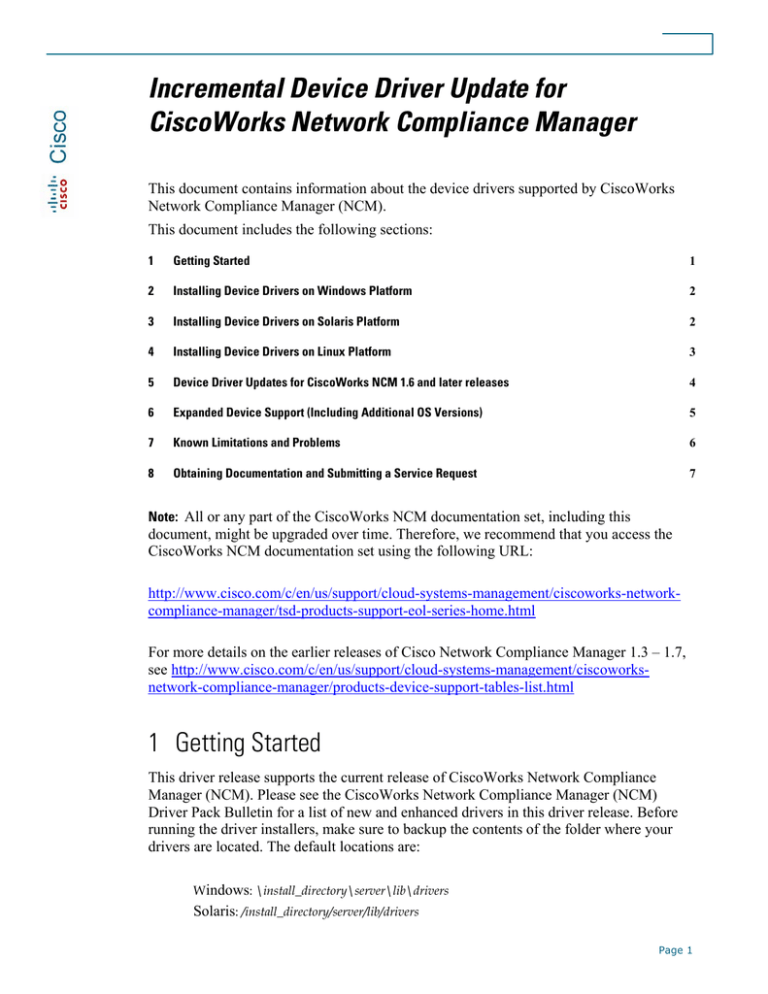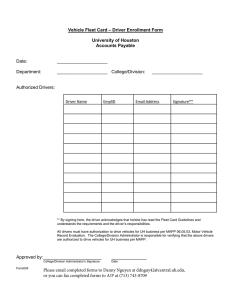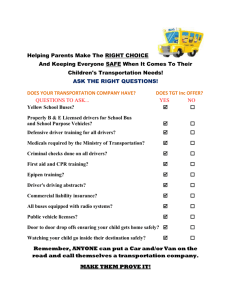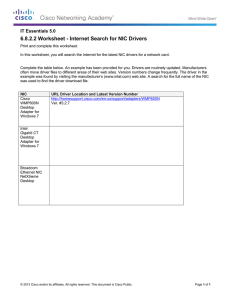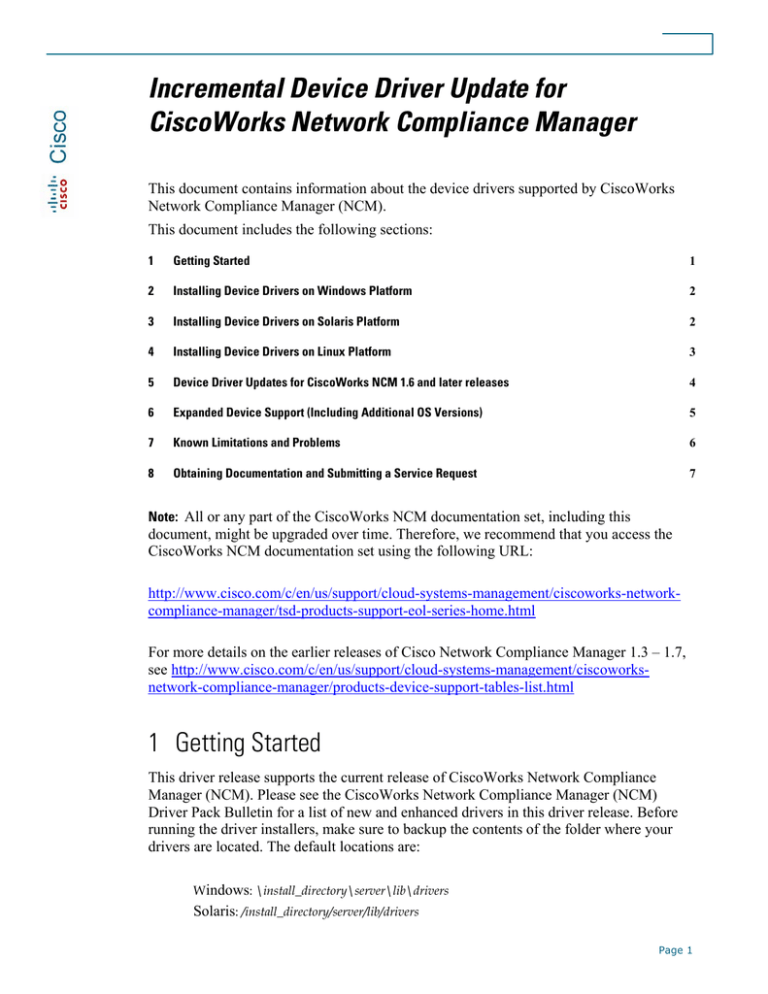
Incremental Device Driver Update for
CiscoWorks Network Compliance Manager
This document contains information about the device drivers supported by CiscoWorks
Network Compliance Manager (NCM).
This document includes the following sections:
1
Getting Started
1
2
Installing Device Drivers on Windows Platform
2
3
Installing Device Drivers on Solaris Platform
2
4
Installing Device Drivers on Linux Platform
3
5
Device Driver Updates for CiscoWorks NCM 1.6 and later releases
4
6
Expanded Device Support (Including Additional OS Versions)
5
7
Known Limitations and Problems
6
8
Obtaining Documentation and Submitting a Service Request
7
Note: All or any part of the CiscoWorks NCM documentation set, including this
document, might be upgraded over time. Therefore, we recommend that you access the
CiscoWorks NCM documentation set using the following URL:
http://www.cisco.com/c/en/us/support/cloud-systems-management/ciscoworks-networkcompliance-manager/tsd-products-support-eol-series-home.html
For more details on the earlier releases of Cisco Network Compliance Manager 1.3 – 1.7,
see http://www.cisco.com/c/en/us/support/cloud-systems-management/ciscoworksnetwork-compliance-manager/products-device-support-tables-list.html
1 Getting Started
This driver release supports the current release of CiscoWorks Network Compliance
Manager (NCM). Please see the CiscoWorks Network Compliance Manager (NCM)
Driver Pack Bulletin for a list of new and enhanced drivers in this driver release. Before
running the driver installers, make sure to backup the contents of the folder where your
drivers are located. The default locations are:
Windows: \install_directory\server\lib\drivers
Solaris: /install_directory/server/lib/drivers
Page 1
Linux: /install_directory/server/lib/drivers
Note: It is recommended that you have a current backup of your database and system
before performing any modifications or upgrades. Also, it is recommended to schedule a
checkpoint snapshot after the driver pack update.
2 Installing Device Drivers on Windows Platform
To install the device drivers on a Windows platform:
1. On the CiscoWorks NCM server, run cwncm16-18_driver_7915-052314_win-K9.zip
(NCM 1.6 - 1.8 installations).
2. Click Next on the Introduction page.
3. Click Install on the Pre-Installation Summary page.
4. Click Yes to reload the drivers.
5. A Web page opens displaying the login screen of your NCM server.
6. Login to the CiscoWorks NCM server using the Admin account.
7. Choose Admin > Start/Stop Services.
8. On the Start/Stop Services page, click the Reload Drivers button.
9. Click OK to reload the drivers.
3 Installing Device Drivers on Solaris Platform
To install the device drivers on a Solaris platform:
1. On the CiscoWorks NCM server, run cwncm16-18_driver_7915-052314_sol-K9.zip
(NCM 1.6 - 1.8 installations) by executing the following command.
/bin/sh cwncm16-18_driver_7915-052314_sol-K9.zip
You can also move the .bin file to execute mode and execute the bin file by using
the following commands:
chmod +x cwncm16-18_driver_7915-052314_sol-K9.zip
sh cwncm16-18_driver_7915-052314_sol-K9.zip
The device driver CLI installer will be launched.
2. Press Enter.
The device driver install wizard will appear.
We recommend that you quit all programs before continuing with this
installation.
3. Press Enter.
Page 2
4. Enter either:
• y to overwrite the Nmap files in /opt/CWNCM/server/ext/nmap/
or
• n to retain the current version of Nmap files.
Pre-installation summary will be displayed.
5. Verify the pre-installation summary and press Enter.
6. Enter the CiscoWorks NCM username and password to reload the device drivers.
7. Press Enter to exit the installer.
4 Installing Device Drivers on Linux Platform
To install device drivers on a Linux platform:
1. On the CiscoWorks NCM server, run cwncm16-18_driver_7915-052314_lnx-K9.zip
by executing the following command.
/bin/sh cwncm16-18_driver_7915-052314_lnx-K9.zip
You can also move the .bin file to execute mode and execute the bin file by using the
following commands:
chmod +x cwncm16-18_driver_7915-052314_lnx-K9.zip
./cwncm16-18_driver_7915-052314_lnx-K9.zip
The device driver CLI installer will be launched.
2. Press Enter.
The device driver install wizard will appear.
We recommend that you quit all programs before continuing with this
installation.
3. Press Enter.
4. Enter either:
• y to overwrite the Nmap files in /opt/CWNCM/server/ext/nmap/
or
• n to retain the current version of Nmap files.
Pre-installation summary will be displayed.
5. Verify the pre-installation summary and Press Enter.
Page 3
5 Device Driver Updates for CiscoWorks NCM 1.6 and
later releases
Following table lists the new device drivers that are supported in this release for
CiscoWorks NCM 1.6 and later releases.
Table 1 New Device Drivers Supported by CiscoWorks NCM1.6 and later
releases]
Vendor
Model
OS Version
Alcatel
7360
L6GPAA50.124
Alcatel
Omni Switch 6855-14
6.4.5
Avaya
4550T-PWR+
5.6.0.15
Avaya
ERS-8606
7.1.3.10
Avaya
Nortel 4826GTS-PWR+
5.8.0.1
Avaya
Nortel ERS-8603R
7.2.12.1
Avaya
VSP-4850GTS
3.0.1.0
Avaya
VSP-7000
10.2.x
Avaya
VSP-7024XLS
10.3.0.011
Avaya
VSP-9012
3.4.1.0
BlueCoat
Director
6.1.9.1
Benu
WAG MEG-400
2.1.1-07
Cisco
Catalyst Switch WS-C2960-24PC-S (C2960 series)
15.0(2)SE
Cisco
Catalyst Switch C3750G-24TS-1U
12.2(25)SED1
Cisco
Catalyst WS-C3850-48T
03.02.01.SE
Cisco
Cloud Service Router 1000V
15.4(1)S IOS-XE 03.11.00.S
Cisco
WS-SVC-IDSM-2
7.0(8)E4
Cisco
Switch Nexus 7710
6.2
Cisco
Switch Nexus 9396PX
6.1
Cyclades
ACS4 terminal server
3.2.1
Dell
PE-FN-410S-IOA
9.2
F5
Big-IP 4200
11.x
F5
Big-IP 5200
11.4.1
Fortinet
Fortigate 1000C
5.0
Fortinet
Fortigate 1500D
5.0
Page 4
Table 1 New Device Drivers Supported by CiscoWorks NCM1.6 and later
releases]
Vendor
Model
OS Version
Fujitsu
XG700
E10L10
HP
3Com 2952-SFP
3.x
HP
A5500-24G-4SFP HI
5.20
HP
Flex Fabric 5900CP
7.1.045
HP
Integrated Lights Out (ILO) Server ILO2
1.0
HP
Integrated Lights Out (ILO) Server ILO3
1.55
HP
Integrated Lights Out (ILO) Server ILO4
1.4
HP
Switch 10500 / 7500 20G Wired-WLAN Module (Comware) 5
Infoblox
IB-2210
6.10.5
Juniper
EX Switch 4300-48p
13.2X51-D15.5
Juniper
SRX5400
12.1X46-D15.3
Nokia
IP 260
3.8
Path1
1801PT
2.4.0.3b
Riverbed
GCA 3000
3.0.0
Steelhead
Mobil Controller
3.1.3c
Riverbed
Steelhead Appliance EX1160
2.5.3
Riverbed
SteelFusion (Granite) GCA-2000
2.5.0
Sangfor
M5400
5.4
Silver Peak
NX7700
4.4.14.0
Sumitomo
FSU7100
R2.2.2.3004
Tipping Point 6200NX
3.6.1
6 Expanded Device Support (Including Additional OS
Versions)
Following table lists the additional OS versions that are supported in this release for
CiscoWorks NCM 1.6 and later releases].
Page 5
Supported Device Drivers for CiscoWorks NCM 1.6 and Later releases
Vendor
Model
Cisco
Wireless LAN Controller(WLC) 7.6.110.0, 7.0.220.0
Alcatel-Lucent Service Router 7750
OS Version
5, 6.0, 7.0, 8.0, 8.x,8.0R7, 9.0.R1, 9.0.R6, 12.x
7 Known Limitations and Problems
This section contains information about the limitations and problems known to exist in this
device driver release.
Description
Workaround
The VMware Distributed vSwitch driver
depends on a newer Java library that is present
in CWNCM version 1.6.3.
Other versions must have the latest vim25.jar file
(available from VMware) copied to <system install
directory>\server\ext\jboss\server\default\lib for
this driver to be functional.
The driver support for Nexus 5k/1k
[Nexus5000.rdp] and Nexus 7k
[CiscoNexus.rdp] devices have been
consolidated into a single driver package CiscoNexus.rdp. The driver installer does not
remove the existing Nexus5000.rdp file or
reassign devices to use the new driver.
The Nexus5000.rdp file resident in The Driver
Discovery via CLI for Cisco Nexus fails
install_directory/server/lib/drivers should be manually
removed, and all affected devices should be
rediscovered. CiscoWorks NCM will assign the
consolidated driver upon correct discovery.
The driver support for Blade Network
Technologies Rack Switch G8000
[EXT_BNT_RackSwitch_G8000.rdp] and Rack
Switch G8124
[EXT_BNT_RackSwitch_G8124.rdp] have
been consolidated into a single driver package EXT_BNT_RackSwitch.rdp. The driver
installer does not remove the existing
EXT_BNT_RackSwitch_G8000.rdp and
EXT_BNT_RackSwitch_G8124.rdp files or
reassign devices to use the new driver.
The files (EXT_BNT_RackSwitch_G8000.rdp &
EXT_BNT_RackSwitch_G8124.rdp) resident in
install_directory/server/lib/drivers should be manually
removed, and all affected devices should be
rediscovered. CiscoWorks NCM will assign the
consolidated driver upon correct discovery.
Cisco Firewall Services Module (FWSM) series Either re-run the task or assign the driver to the
standalone or administration context devices:
device.
First discovery task fails after adding the device.
However, the second discovery task will
succeed.
The Device Driver Reference
Consult the User's Guide and the Upgrade and
(Configuration_Guide.pdf) is obsolete and has Installation Guide for product information.
been deprecated. The information is included in
the User Guide and the Upgrade and Installation
Guide.
Page 6
Description
Workaround
CLI Driver Discovery and the CLI Snapshot
features are not supported with the Open Gear
Driver.
None
Configuration Deploy feature is not supported
in Avaya 1004, 3120 & 4134 devices. For
Avaya 3120, SNMP Driver Discovery and
Device Boot Diagnostic are not supported.
None
Notes: Starting with November'12 Driver pack, the Supported Devices List conforms to
the Cisco Networking site with respect to device-naming conventions for (ProCurve)
devices.
•
For March’13 IDU, the files DSD_SYSOID_Mapping_Index.html and
DSD_Feature_Index.html have been re-named as
_DSD_SYSOID_Mapping_Index.html and _DSD_Feature_Index.html. Both
these sets of files will be retained for the March release and starting from May’13,
the original set of files will be removed.
•
It is recommended that you have a current backup of your database and system
before performing any modifications or upgrades.
•
It is recommended to schedule a checkpoint snapshot after the driver pack update.
•
Consult the User's Guide and the Upgrade and Installation Guide for product
information. To check for recent updates, or to verify that you are using the most
recent edition of a document, go to:
http://www.cisco.com/c/en/us/support/cloud-systems-management/ciscoworksnetwork-compliance-manager/products-documentation-roadmaps-list.html
8 Obtaining Documentation and Submitting a Service
Request
For information on obtaining documentation, obtaining support, providing documentation feedback, security
guidelines, and also recommended aliases and general Cisco documents, see the monthly What's New in
Cisco Product Documentation, which also lists all new and revised Cisco technical documentation, at:
http://www.cisco.com/en/US/docs/general/whatsnew/whatsnew.html
Subscribe to the What’s New in Cisco Product Documentation as a Really Simple Syndication (RSS) feed
and set content to be delivered directly to your desktop using a reader application. The RSS feeds are a free
service and Cisco currently supports RSS Version 2.0.
Cisco and the Cisco logo are trademarks or registered trademarks of Cisco and/or its affiliates in the U.S. and other countries. To view a list of Cisco
trademarks, go to this URL: www.cisco.com/go/trademarks. Third-party trademarks mentioned are the property of their respective owners. The use of the
word partner does not imply a partnership relationship between Cisco and any other company. (1110R)
Any Internet Protocol (IP) addresses used in this document are not intended to be actual addresses. Any examples, command display output, and figures
included in the document are shown for illustrative purposes only. Any use of actual IP addresses in illustrative content is unintentional and coincidental.
Page 7
© 1999-2014 Cisco Systems, Inc. All rights reserved.
Page 8