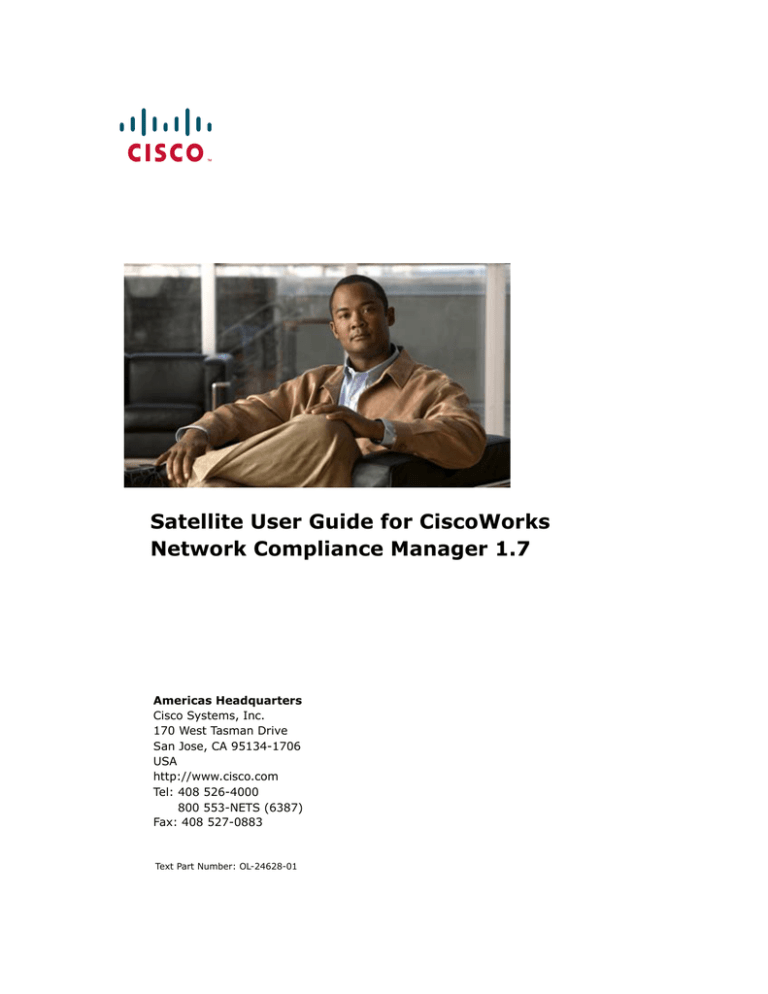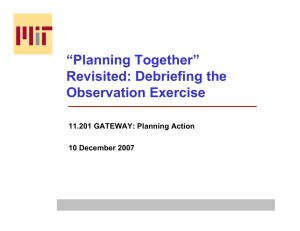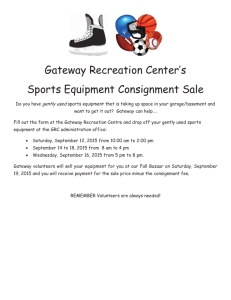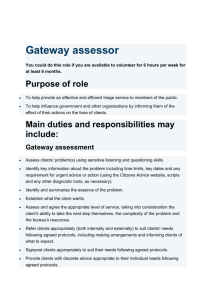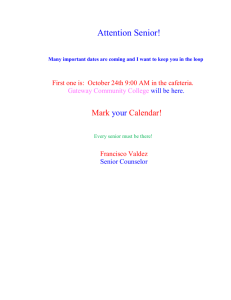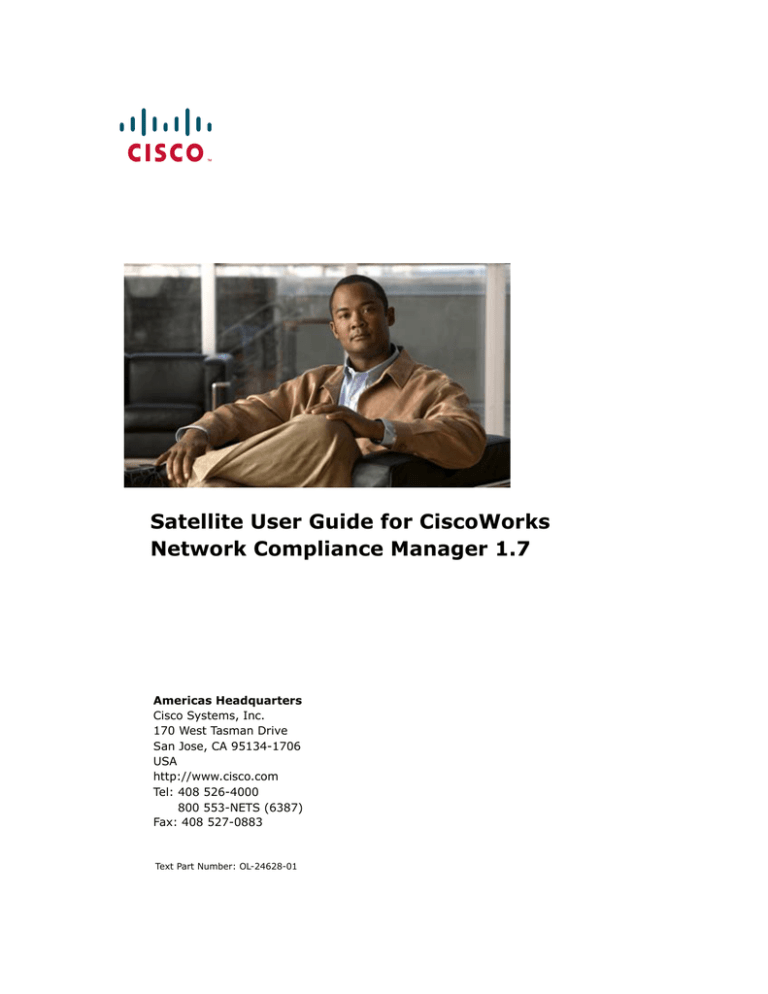
Satellite User Guide for CiscoWorks
Network Compliance Manager 1.7
Americas Headquarters
Cisco Systems, Inc.
170 West Tasman Drive
San Jose, CA 95134-1706
USA
http://www.cisco.com
Tel: 408 526-4000
800 553-NETS (6387)
Fax: 408 527-0883
Text Part Number: OL-24628-01
THE SPECIFICATIONS AND INFORMATION REGARDING THE PRODUCTS IN THIS MANUAL ARE SUBJECT TO CHANGE WITHOUT NOTICE.
ALL STATEMENTS, INFORMATION, AND RECOMMENDATIONS IN THIS MANUAL ARE BELIEVED TO BE ACCURATE BUT ARE PRESENTED
WITHOUT WARRANTY OF ANY KIND, EXPRESS OR IMPLIED. USERS MUST TAKE FULL RESPONSIBILITY FOR THEIR APPLICATION OF ANY
PRODUCTS.
THE SOFTWARE LICENSE AND LIMITED WARRANTY FOR THE ACCOMPANYING PRODUCT ARE SET FORTH IN THE INFORMATION PACKET
THAT SHIPPED WITH THE PRODUCT AND ARE INCORPORATED HEREIN BY THIS REFERENCE. IF YOU ARE UNABLE TO LOCATE THE
SOFTWARE LICENSE OR LIMITED WARRANTY, CONTACT YOUR CISCO REPRESENTATIVE FOR A COPY.
The Cisco implementation of TCP header compression is an adaptation of a program developed by the University of California, Berkeley (UCB) as part of UCB’s
public domain version of the UNIX operating system. All rights reserved. Copyright © 1981, Regents of the University of California.
NOTWITHSTANDING ANY OTHER WARRANTY HEREIN, ALL DOCUMENT FILES AND SOFTWARE OF THESE SUPPLIERS ARE PROVIDED “AS
IS” WITH ALL FAULTS. CISCO AND THE ABOVE-NAMED SUPPLIERS DISCLAIM ALL WARRANTIES, EXPRESSED OR IMPLIED, INCLUDING,
WITHOUT LIMITATION, THOSE OF MERCHANTABILITY, FITNESS FOR A PARTICULAR PURPOSE AND NONINFRINGEMENT OR ARISING
FROM A COURSE OF DEALING, USAGE, OR TRADE PRACTICE.
IN NO EVENT SHALL CISCO OR ITS SUPPLIERS BE LIABLE FOR ANY INDIRECT, SPECIAL, CONSEQUENTIAL, OR INCIDENTAL DAMAGES,
INCLUDING, WITHOUT LIMITATION, LOST PROFITS OR LOSS OR DAMAGE TO DATA ARISING OUT OF THE USE OR INABILITY TO USE THIS
MANUAL, EVEN IF CISCO OR ITS SUPPLIERS HAVE BEEN ADVISED OF THE POSSIBILITY OF SUCH DAMAGES.
Cisco and the Cisco Logo are trademarks of Cisco Systems, Inc. and/or its affiliates in the U.S. and other countries. A listing of Cisco's trademarks can be found
at www.cisco.com/go/trademarks. Third party trademarks mentioned are the property of their respective owners. The use of the word partner does not imply a
partnership relationship between Cisco and any other company. (1005R)
Any Internet Protocol (IP) addresses and phone numbers used in this document are not intended to be actual addresses and phone numbers. Any examples,
command display output, network topology diagrams, and other figures included in the document are shown for illustrative purposes only. Any use of actual IP
addresses or phone numbers in illustrative content is unintentional and coincidental.
Satellite User Guide for CiscoWorks Network Compliance Manager 1.7
© 2011 Cisco Systems, Inc. All rights reserved.
3
Table of Contents
Table of Contents
Chapter 1: Getting Started ............................ 5
Terminology ....................................................................................... 5
What Does the Satellite Funtionality Do? ................................................ 6
Is the Satellite Functionality Right for You?............................................. 7
Installation Prerequisites...................................................................... 8
Supported Platforms............................................................................ 9
Satellite Agent Platforms...................................................................... 9
Hardware Requirements...................................................................... 10
Chapter 2: Installation ................................ 11
Recommendations..............................................................................
Security............................................................................................
Redundancy ......................................................................................
Installing a Core Gateway ...................................................................
Installing a Satellite Gateway ..............................................................
Configuring NCM to Communicate with the Core Gateway........................
11
12
12
13
15
16
Gateways Page........................................................................................ 16
Edit Gateway Page ................................................................................... 18
Adding a Remote Agent to a Satellite Gateway Host................................
Handling Multiple NICs on the Satellite Host ..........................................
Removing the Remote Agent from the Satellite Gateway Host ..................
Uninstalling a Gateway .......................................................................
Removing the NCM Satellite ................................................................
Upgrading the Satellite .......................................................................
19
21
22
22
23
23
Appendix A: Installation Example................... 25
Appendix B: Troubleshooting ........................ 29
Security in the Gateway Mesh.............................................................. 29
Security in the NCM Core and Satellite .................................................. 30
4
Satellite User Guide
Appendix C: Sharing the Gateway Mesh ........... 31
Overview .......................................................................................... 31
Installation Steps ............................................................................... 32
Uninstalling the Gateway Mesh ............................................................ 34
Index ...................................................... 35
Chapter 1: Getting Started
This document contains information on configuring the CiscoWorks Network
Compliance Manager (NCM) Satellite functionality.
Note: Satellite installs are only supported on supported operating systems running in
English.
Terminology
The following terms are used throughout this guide:
•
NCM Core — A single NCM Management Engine, associated services
(Syslog and TFTP), and a single database. A NCM Core can manage
multiple Partitions.
•
NCM Satellite — A NCM Satellite includes:
–
A NCM Gateway
–
A NCM Remote Agent
Currently, the OS Analysis Task does not work for devices managed by a
NCM Satellite.
•
NCM Gateway — An application that tunnels Telnet and SSH access to
devices. In addition, the NCM Gateway routes IP traffic to other
Gateways. The Gateway software enables you to manage servers behind
NAT’d devices and firewalls. In addition, the Gateway supports
bandwidth throttling on tunnels between Realms and can be used
anywhere SSL proxying or TCP port forwarding is used. Tunnels can be
authenticated and optionally encrypted using SSL.
•
Realm — A collection of networks with no overlapping IP addresses.
Note that the Core Gateway Realm should be named “Default Realm” if
there is only one NCM Core.
•
Gateway Mesh — A collection of two or more Gateways that route
traffic between themselves.
6
Satellite User Guide
•
Core Gateway — A Gateway running in the same Realm as a NCM Core.
The Core Gateway is the exact same software as the Satellite Gateway.
You simply configure the Core Gateway differently for a NCM Core than
for a Satellite Gateway. Note that the Core Gateway Realm should be
named “Default Realm” if there is only one NCM Core.
Note: When using the NCM Admin Settings, the Local Gateway Host is used.
Keep in mind that this option refers to the Core Gateway.
•
Satellite Gateway — A Gateway running in a Realm that does not have
a NCM Core.
•
Gateway Crypto Data File — Includes Private and Public keys for SSL
Gateway communication.
•
Tunnel — A TCP/IP connection between two Gateways that enables the
Gateways to communicate.
•
NCM Remote Agent — The NCM Remote Agent includes:
–
A process that handles SNMP and coordinates with the NCM
Management Engine on the NCM Core.
–
A Syslog process that handles Syslog notifications from local devices.
–
A TFTP process that enables TFTP access to local devices.
What Does the Satellite Funtionality Do?
Today’s enterprise networks are complex and can include many types of
circuits that bridge connections between the corporate headquarters and a
remote office. Often, the link between these offices traverses via a VPN
connection over public networks or via a limited bandwidth circuit. Because of
this, security and efficiency are often paramount concerns.
The Satellite functionality provides a secure means to route packets from the
NCM Core to remote networks by creating an encrypted tunnel between the
NCM Core and remote network. When more than one Satellite Gateway is
present, the NCM Management Engine creates a NCM Mesh within the network
of tunnels that enables the NCM Core to securely reach any Satellite Gateway
via the NCM Mesh.
7
Chapter 1: Getting Started
It is recommended that the Core Gateway is running on the same host as the
NCM Core for the following reasons:
•
Performance — You can avoid TCP/IP socket overhead.
•
Security — Packets sent internally and cannot be snooped by other hosts
on the network. The connection between the NCM Core and Core
Gateway is not encrypted. As a result, using a local connection on the
same host is more secure.
The Satellite functionality can simplify communication between the NCM Core
and remote networks by encrypting packets and limiting the number of
firewall ports that need to be opened. This can simplify the initial setup when
communications are restricted by firewalls or where communication between
networks must be secured.
Note: When you install the NCM Remote Agent, NCM makes an SSH connection to
the Satellite host. This connection is made through the Gateway Mesh. As a result,
your firewall does not have to allow access to port 22 for SSH. Only port 2001 (the
Gateway tunnel port) must be open.
Is the Satellite Functionality Right for You?
You can use a Satellite configuration if you are managing:
•
Devices over a fast LAN, with strict firewall rules between the NCM Core.
The NCM Satellite may ease the management of connections between
the NCM Core and the devices.
•
Devices that have overlapping IP addresses. The Satellite functionality
enables you to manage devices that may not have unique IP addresses.
For example, a device can be assigned an IP address in the NCM Core of
172.32.2.1. A device in the remote network can also have this IP
address. With the Satellite functionality, it is possible to partition the
network into Realms and access all devices directly.
•
Devices that restrict TFTP to a local server for speed, but primarily for
security. Traffic over a local network is more secure than traffic that
must traverse a firewall and possibly enter the Internet.
Keep in mind that you will need servers on which to run the Gateway Mesh.
Each Gateway will need to be installed to properly create the Gateway Mesh.
8
Satellite User Guide
Installation Prerequisites
Before installing the Satellite functionality, keep the following in mind:
•
Satellite installs are only supported on supported operating systems
running in English.
•
You will need servers on which to run the Gateway Mesh. Each Gateway
will need to be installed to properly create the Gateway Mesh.
•
Two Realms do not have to have overlapping IP addresses.
•
A Gateway Mesh can be used to add encryption to Telnet-managed
devices. Keep in mind, however, encrypting Telnet connections is only an
encryption between the Core Gateway and the Remote Gateway. After
the packets leave the Gateway, they are in clear text.
•
All traffic between Gateways is encrypted using SSL with a private key
(stored in the Gateway Crypto Data file), created for each Gateway
Mesh.
•
Gateways can throttle traffic between Realms. This is useful if NCM is
using a slow link to manage remote devices in an effort to assure NCM
does not saturate the link when capturing a device’s configuration.
•
Multiple Gateways can be installed in the same Realm for redundancy. As
a result, a Gateway has both a Realm name and a Gateway name.
•
A Core Gateway must be installed before any Satellite Gateways.
•
Port 2001 must be open from the Satellite Gateway to the Core Gateway.
•
During installation of a Satellite Gateway, port 9090 must also be open
from the Satellite Gateway to the Core Gateway. After the Satellite
Gateway has been installed, port 9090 is no longer needed.
Note: You do not need to open port 3333 in your firewall. The NCM Gateway Installer
uses port 3333 to ensure that a Satellite Gateway is not being installed on the same
host with a Core Gateway. The NCM Gateway Installer listens on port 3333 and then
tries to connect to the Core Gateway on port 3333. The connection to port 3333 is
supposed to fail. If the connection succeeds, the NCM Gateway Installer will exit with
an error.
Refer to “Appendix A: Installation Example” on page 25 for an example
installation.
9
Chapter 1: Getting Started
Supported Platforms
This Satellite functionality supports the CiscoWorks Network Compliance
Manager (NCM) version 1.3 and later on the following platforms:
•
Red Hat-Linux-3AS
•
Red Hat-Linux-4AS
•
Red Hat-Linux-5SERVER-X86-64
•
SuSE-Linux-9ES, 10.x
•
SunOS-5.9
•
SunOS-5.10
Note that additional steps are required to install Gateways on RH EL 5:
1. Go to <gateway directory>/lib/.
2. Run rpm -ivh OPSWgw-ism-37.0.0.0.12.7-1.x86_64.rp.
Satellite Agent Platforms
The following table provides information on the supported Satellite Agent
platforms.
OS
Version
Architecture
Red Hat
RH AS
RH EL
3 (32-bit), 4 (32-bit)
5 (64-bit)
i386
i386
Sun
Solaris
9, 10
Sun SPARC
Novelle
SuSE Enterprise
Linux Server
9ES, 10.x
i386
Note: Sharing Satellites between HP Server Automation (SA) and CiscoWorks
Network Compliance Manager (NCM) is supported in SA 7.50 and NCM 1.7. Running
Satellites on VMWare is supported in SA 7.50 and NCM 1.7.
10
Satellite User Guide
Hardware Requirements
The Satellite functionality requires the following minimum hardware:
CPU
Two CPUs per 1,500 managed servers per Satellite Core, and 5,000
network nodes.
Memory
4 GB RAM per 1,500 managed servers per Satellite Core, and 5,000
network nodes.
Disk
128 GB
Chapter 2: Installation
Satellite installation can be broken down into four parts:
•
Installing the Core Gateway on each NCM Core — Refer to “Installing a
Core Gateway” on page 13. Installing the first Core Gateway will create
a Gateway Crypto Data File that will be needed to install other Core
Gateways, if applicable.
•
Installing the Satellite Gateway in each remote Realm — Refer to
“Installing a Satellite Gateway” on page 15.
•
Configuring NCM — Refer to “Configuring NCM to Communicate with the
Core Gateway” on page 16. For the Core Gateway Host (referred to as
the Local Gateway Host), you will need to know the DNS hostname or IP
address for the Core Gateway.
•
Deploying the Remote Agent to each remote Satellite Gateway Host —
Refer to “Adding a Remote Agent to a Satellite Gateway Host” on
page 19. You must use the Deploy Remote Agent task in NCM for each
Satellite Gateway that you installed.
Recommendations
The following recommendations should be used to ensure that the Satellite
functionality is installed and running properly.
•
Install a Core Gateway for each NCM Core.
•
Install the Core Gateway on the same host as the NCM Core when the
NCM Core is running on a Solaris or Linux platform. Keep in mind that a
Core Gateway must be installed before any Satellite Gateways.
•
If there are multiple Core Gateways, each Satellite Gateway should have
a tunnel to each Core Gateway.
12
Satellite User Guide
Security
After installing the NCM Core on a Solaris or Linux platform, install the Core
Gateways on the same host. This ensures that communication between the
NCM Core and the Core Gateway is private.
Be sure to keep the Gateway Crypto Data file (the Gateway Installer creates
the Gateway Crypto Data file when you install the Core Gateway), in a safe
place. The private key in this file controls who can connect to the Gateway
Mesh. Each Gateway in the Gateway Mesh has it's own encyption keys and
they must know the public key for the Core Gateway to join the Gateway
Mesh.
Redundancy
For redundancy, you can install multiple Satellite Gateways in the same
Realm. Installing two Core Gateways in the same Realm is of limited value. It
is more likely that the NCM Core processes or the host running the NCM Core
and Core Gateway would fail, rather than the Core Gateway process alone
failing.
13
Chapter 2: Installation
Installing a Core Gateway
To install a Core Gateway in the same Realm with a NCM Core:
In an xterm (no display required):
1. Unzip cisco_gw-37.0.0.0.12.7-2.zip.
2. Type: perl install.pl and press [Enter].
3. Type the number for your platform and press [Enter].
4. The installer prompts you as to if you are going to config a new Core
Mesh, add a new Core Gateway, or add a new Gateway to an existing
Mesh.
a) Type: 1 if this is the first Core Gateway.
b) Type: 2 if this is a Core Gateway, but not the first Core Gateway.
c) Press [Enter].
5. When prompted for a new password for the Gateway Crypto Data file,
type a password to secure the Gateway Mesh and press [Enter]. When
prompted, re-type the new password for the Gateway Crypto Data file
and press [Enter].
6. Type the IP address or hostname for other Gateways to connect to this
Gateway and press [Enter].
7. Type the IP address or hostname of the Core NCM server and press
[Enter].
8. When prompted for a Gateway name, type the Gateway name being
installed and press [Enter]. The Gateway name cannot contain any
spaces.
9. When prompted for a Realm name, type the Realm name where the
Gateway is being installed and press [Enter]. Note: If this is a Core
Gateway, type: Default Realm.
10.Review the Gateway configuration options. If they are correct, type: y,
and press [Enter]
Note: The Gateway Crypto Data file will be needed for Satellite Gateway installs.
Keep this data file in a secure location to secure the IP traffic between Gateways. In
addition, NCM needs a private key for the administration port of the Core Gateway. If
the Core Gateway is not on the same host as the NCM Core, copy the saOPSWgw*/
certificates/opswgw-mngt-server.pkcs8 file for later use.
14
Satellite User Guide
To install the first Core Gateway on the same server with a NCM Core:
In an xterm (no display required):
1. Unzip cisco_gw-37.0.0.0.12.7-2.zip.
2. Type: perl install.pl and press [Enter].
3. Type the number for your platform and press [Enter].
4. The installer prompts you as to if you are going to config a new Core
Mesh, add a new Core Gateway, or add a new Gateway to an existing
Mesh.
a) Type 1 if this is the first Core Gateway.
b) Type 2 if this is a Core Gateway, but not the first Core Gateway.
c) Press [Enter].
5. When prompted for a new password for the Gateway Crypto Data file,
type a password to secure the Gateway Mesh and press [Enter]. When
prompted, re-type the new password for the Gateway Crypto Data file
and press [Enter].
6. When prompted if this is a Core Gateway, type y and press [Enter].
7. Type the IP address for other Gateways to connect to this Gateway and
press [Enter].
8. Type the IP address or Hostname of the Core NCM server (usually
127.0.0.1) and press [Enter].
9. When prompted as to whether the Core Application Server is also
installed on this host, type: y and press [Enter].
10.When prompted for the install location of the Core Application Server,
type the NCM install directory and press [Enter].
11.When prompted for a Gateway name, type the Gateway name being
installed and press [Enter].
12.When prompted for a Realm name, type the Realm name where the
Gateway is being installed and press [Enter]. Note: If this is a Core
Gateway, type: Default Realm.
13.Review the Gateway configuration options. If they are correct, type: y,
and press [Enter].
15
Chapter 2: Installation
Installing a Satellite Gateway
Install a Satellite Gateway in every Realm that does not have a NCM Core.
In an xterm (no DISPLAY required):
1. Unzip cisco_gw-37.0.0.0.12.7-2.zip.
2. Type: perl install.pl and press [Enter].
3. Type the number for your platform and press [Enter].
4. If this is the first time you are installing a Gateway, you are prompted if
this is the first Gateway in your NCM Mesh. If it is, type: y and press
[Enter]. If not, type n and press [Enter].
5. When prompted if you installing the Core Gateway, type n and press
[Enter] or just press [Enter].
6. Satellite Gateway installations require the filename of the Gateway
Crypto Data file created during the Core Gateway install. If the filename
includes a colon (:), SCP is used to copy the file. Type the path to the
directory containing the Gateway Crypto Data file and press [Enter]. For
example, if the Core Gateway was installed on host ‘foo’ and the
Gateway crypto data file saved in /tmp/gw, type: LOGINNCMME@foo:/
tmp/gw
7. When prompted for the password for the Gateway Crypto Data file, type
the password used when installing the Core Gateway (see Step 5 above)
and press [Enter]. When prompted, re-type the new password for the
Gateway Crypto Data file and press [Enter].
8. When prompted for the Gateway name for the Gateway, type the name
the Gateway being installed and press [Enter].
9. When prompted for the IP address or DNS hostname to connect to the
Core Gateway, type the IP address or DNS hostname of the Core
Gateway that this Gateway will connect to and press [Enter].
10.When prompted for the Realm name for the Gateway, type the Realm
name where the Gateway is being installed and press [Enter].
Note: If this is a Core Gateway, type: Default Realm.
16
Satellite User Guide
Configuring NCM to Communicate with the Core
Gateway
To configure NCM to Communicate with the Core Gateway, do the following:
1. Login to the host where NCM is installed.
2. If the Core Gateway is not on the same host as the NCM Core, copy the
opswgw-mngt-server.pkcs8 file from the Core Gateway to the root of the
NCM installation, typically C:\NCM or /opt/NCM.
3. Login to NCM as an Administrator.
4. On the main menu, select Admin, Administrative Settings, and click
Device Access. The Administrative Settings - Device Access page
opens.
5. Scroll down to the Gateway Mesh section.
6. For the Core Gateway Host (referred to as the Local Gateway Host),
enter the DNS hostname or IP address for the Core Gateway, typically
localhost if installed on the same system.
7. Click the Save button.
Gateways Page
To test if NCM can communicate with the Core Gateway, on the main menu
bar, select Admin and click Gateways. The Gateway List page opens. The
Gateway List page displays the currently configured Gateways and enables
you to edit Gateway information. Refer to “Edit Gateway Page” on page 18 for
information.
17
Chapter 2: Installation
The following table describes the Gateway List page.
Field
Description/Action
Deploy Remote
Agent link
Open the Deploy Remote Agent page, where you can deploy a NCM
remote agent.
IP Space
Displays the IP space name. An IP space is one or more Realms that
have no overlapping IP addresses.
Realm
Displays the Realm name. The Realm name is returned from the
Gateway. The Realm name is set when the Gateway is install and
cannot be modified in NCM. To change the Realm name, you need to
re-install the Gateway.
Gateway
Displays the Gateway name. The Gateway name is set when the
Gateway is installed and cannot be modified in NCM.
Host
Displays the hostname or IP address of the system on which the
Gateway is installed. If the Gateway host has multiple IP addresses,
this is the IP address that would be used from the Gateway host. The
Host IP address is only important if you have more than one Gateway
installed in the same Realm. Note: You can install multiple Satellite
Gateways in the same Realm for redundancy.
Partition
Displays the NCM Partition name associated with the Realm name, if
applicable.
Core
In a High Availability Distributed System environment, the Core name
is set on the Edit Core page. If the Realm name on the Edit Core page
matches the Realm name for a Gateway, the Gateway List page
displays the Core name of the Core.
Agent
Displays the name of the NCM remote agent for Satellite Gateways.
The NCM remote agent name can be changed on the Edit Gateway
page. Once you have installed the Gateway Mesh, you must install a
NCM remote agent on each Satellite Gateway host. If there is no NCM
remote agents installed, the Agent column is empty.
Actions
There is one option:
• Edit — Opens the Edit Gateway page.
18
Satellite User Guide
Edit Gateway Page
NCM automatically sets the IP Space name based on the Realm Name.
However, if two Realms are in the same IP Space, and you want them
diagrammed correctly in L3 diagrams, you can edit the Gateway to set the IP
Space name.
To open the Edit Gateway page, on the Gateway List page, click the Edit
option in the Actions column. The following table describes the Edit Gateway
page.
Field
Description/Action
Gateway
Displays the Gateway name. The Gateway name is set when the Gateway
is installed and cannot be modified in NCM.
Realm
Displays the Realm name. The Realm name is returned from the Gateway.
The Realm name is set when the Gateway is install and cannot be
modified in NCM.
IP Space
Displays the IP space name. An IP space is one or more Realms that have
no overlapping IP addresses. Enter a new IP space name.
Host
Displays the hostname or IP address of the system on which the Gateway
is installed. Enter a new host name or IP address.
Satellite
Displays the Satellite Gateway running in a Realm that does not have a
NCM Core. Enter a Satellite Gateway name, if applicable.
19
Chapter 2: Installation
Adding a Remote Agent to a Satellite Gateway Host
To add a Remote Agent to a Satellite Gateway Host, you must create a Deploy
Remote Agent task in NCM. The Deploy Remote Agent task enables you to
deploy a NCM remote agent on each Gateway host. By installing a NCM
remote agent on the same LAN with the devices being managed, WAN traffic
can be minimized and Syslog and TFTP can be used to manage the devices
locally.
To open the Deploy Remote Agent task:
1. Login to NCM.
2. On the menu bar under Tasks, select New Task and click Deploy
Remote Agent. The Deploy Remote Agent page opens. Be sure to click
Save Task button when you are finished. The Task Information page
opens if the task is scheduled to run immediately. The Task Information
page provides task details, such as the task’s start date, duration, and
status.
The following table describes the Deploy Remote Agent page.
Field
Description/Action
Task Name
Displays Deploy Remote Agent. You can enter a different task name if
applicable.
Start Date
Select one of the following options:
• Start As Soon As Possible (the default)
• Start At — Enter a date and time to start the task. Click the calendar
icon next to the date box to open the calendar and select a date and
time.
Comments
Enter comments about the task.
Task Options
Action
Select one of the following options:
• Install (or Reinstall) — Installs the NCM remote agent. If there is
already a NCM remote agent installed, the existing NCM remote agent
is removed and a new NCM remote agent is installed.
• Uninstall — Uninstalls the NCM remote agent.
20
Satellite User Guide
Field
Description/Action
Deploy Agent to
Gateway
Select the Gateway name from the drop-down menu where the NCM
remote agent is to be deployed.
Login
Deploying a remote agent requires root privileges on the Satellite
Gateway host. Select one of the following options:
• As Root — SSH as username root and enter the root password.
• As Non-root — SSH as a non-root user. If you select this option, select
either su Password (the root password) or sudo Password (the sudo
password, which is typically the same as your username password,
but can be different depending on how sudo is configured).
Managing Core
If the Core Gateway is installed on the same host as the NCM Core, the
Managing Core should be “localhost” (the default). If the Core Gateway
is on a different host from the NCM Core, the Managing Core should be
the hostname or IP Address of the NCM Core. (Note: If the NCM Core
host has a different IP address, use the IP address that is appropriate
when connecting to the NCM Core from the Core Gateway host.)
In Realm
Select the Realm name of the Core Gateway from the drop-down menu.
Approval Options
Approval options are only displayed if the task is part of a Workflow Approval Rule.
Request Approval
Checked by default if the task needs approval before it can run. To
change the date by which the task must be approved, click the calendar
icon next to the date to open the calendar and select a date and time.
You can also select a task priority. Keep in mind that you can add
different priority values, such as Urgent and Normal, when configuring
Workflows. The NCM Scheduler does not look at the values. They are
basically a visual queue for you to determine which tasks need approval
in a timely manner.
Override Approval
If the task allows override, select this option to override the approval
process.
Save as Draft
If checked, you can save the task as a draft and return to it later. The
task will not run in Draft mode.
Scheduling Options
21
Chapter 2: Installation
Field
Description/Action
Retry Count
If the task fails, NCM will try the task again this many times, allowing
for the Retry Interval between retries. Select one of the following
options:
• No Retry (the default)
• Once
• Twice
• Three Times
Retry Interval
Enter the number of minutes to wait before trying again. The default is
five minutes.
Recurring Options
Not available
Task Logging
Task Logging
If available, you can enable logs for a specific task schedule to be run a
single time. Select the “Store log output generated by this task”
checkbox and select one or more logs using the Shift key. The logs you
select are highlighted. Keep in mind when a task has been setup to run
with logging, and the log is not able to be initiated, the task will fail
immediately without any further processing.
Handling Multiple NICs on the Satellite Host
If the Satellite gateway host has multiple Network Interface Cards (NICs), you
can configure the Satellite to use a particular NIC. After installing the Remote
Agent, edit the nassat.rcx file and change the value for “tftp/server” to the
gateway NIC IP address devices should use to TFTP their configurations to the
Satellite.
You should also change the “syslog/server” in the nassat.rcx file. This is the
logging address that is configured on a device when the Configure Syslog task
is run in NCM.
Note: When you re-deploy the Satellite Agent, you will have to modify the
nassat.rcx file again.
22
Satellite User Guide
Removing the Remote Agent from the Satellite
Gateway Host
The Remote Agent must be removed before uninstalling the Satellite Gateway.
To remove the Remote Agent from the Gateway, do the following:
1. Login to NCM.
2. On the menu bar under Tasks, select New Task and click Deploy
Remote Agent. The Deploy Remote Agent page opens. (You can also
navigate to this page by clicking the Deploy Remote Agent link on the
Gateway List page.)
3. Under Task Options in the Action field, click Uninstall.
4. Click the Save Task button.
Uninstalling a Gateway
To uninstall a Gateway, do the following:
1. Change to the directory where you unzipped the gateway.zip file to
install the Gateway.
2. Enter the command: ./saOPSWgw*/uninstall --removeall
Note: If you do not specify the --removeall option, some of the configuration and log
files will not be removed.
23
Chapter 2: Installation
Removing the NCM Satellite
To remove a NCM Satellite, do the following:
1. Remove the Remote Agent from the Satellite Gateway host. Refer to
“Removing the Remote Agent from the Satellite Gateway Host” on
page 22.
2. Uninstall the Gateway. Refer to “Uninstalling a Gateway” on page 22.
Upgrading the Satellite
To upgrade the Satellite from NCM 1.4 to NCM 1.5, do the following:
1. Uninstall all the old Gateways in the Gateway Mesh. Refer to “Removing
the Remote Agent from the Satellite Gateway Host” on page 22.
2. Re-install new Gateways with the NCM 1.4 Gateway installer. This
ensures the Gateway security is set up correctly for NCM 1.4. Refer to
“Installing a Core Gateway” on page 13.
3. Run the Deploy Remote Agent task for each Satellite Gateway. Refer to
“Adding a Remote Agent to a Satellite Gateway Host” on page 19.
To upgrade from NCM 1.5 to NCM 1.6, do the following:
1. Where Gateways are used, after the upgrade run the “Deploy Remote
Agent” task to re-install the upgraded Satellite agent on all of the
remote Gateways. Refer to “Adding a Remote Agent to a Satellite
Gateway Host” on page 19.
2. On the Deploy Remote Agent page, scroll down to the Task Options
section.
3. In the Action field, select the Install (or Reinstall) option.
4. Click the Save Task button.
24
Satellite User Guide
To upgrade from NCM 1.6 to NCM 1.7, do the following:
1. Where Gateways are used, after the upgrade run the “Deploy Remote
Agent” task to re-install the upgraded Satellite agent on all of the
remote Gateways. Refer to “Adding a Remote Agent to a Satellite
Gateway Host” on page 19.
2. On the Deploy Remote Agent page, scroll down to the Task Options
section.
3. In the Action field, select the Install (or Reinstall) option.
4. Click the Save Task button.
Appendix A: Installation Example
In the following example, there are two large offices (NCM Cores), one in
Chicago and one in Dallas, and several smaller offices in Boston, Atlanta,
Seattle, and Denver (Realms). One way to setup a Satellite configuration
would be to configure:
•
A Realm for each city.
•
A NCM Core in Chicago and Dallas.
•
A Satellite Gateway in Boston, Atlanta, Seattle, and Denver.
The following figure illustrates the example. Keep in mind that a NCM Core
includes both a NCM Application server and a Database server, typically on
separate hosts. The Core Realms show the Core Gateway on the same host as
the NCM Application server. The Remote Realms show a Satellite Gateway on
a host by itself. Each Satellite Gateway has two tunnels, one to each Core
Gateway.
26
Satellite User Guide
Chicago Core (10.1.2.3)
Dallas Core (10.1.2.4)
Mgmt Engine
Mgmt Engine
Syslog
Syslog
Database
TFTP
TFTP
Gateway
Database
Gateway
Gateway
NCM
Denver
Devices
Gateway
NCM
Devices
Boston
Gateway
NCM
Seattle
Gateway
NCM
Atlanta
Devices
Devices
27
Appendix A: Installation Example
Assuming the two NCM Cores are installed on a Solaris platform:
1. Install the Chicago Gateway first:
a) First Gateway: y
b) Core Gateway: y
c) Gateway Name: Chicago1
d) Realm Name: Chicago
e) IP address of NCM Core: 127.0.0.1
Note: Using the loopback interface keeps the traffic between the NCM Cores
from going out on the Ethernet segment. As a result, the connection is more
secure.
f) IP address for other gateways to connect: 10.1.2.3
Note: This must be an external IP address so other Gateways can connect to
this Gateway. 10.1.2.3 is an example. Be sure to use the correct IP address for
your host.
2. Install the Dallas Core:
a) First Gateway: n
b) Core Gateway: y
c) Gateway Name: Dallas1
d) Realm Name: Dallas
e) IP address of NCM Core: 127.0.0.1
f) IP address for other gateways to connect: 10.1.2.4
28
Satellite User Guide
3. Install the Satellite Gateways. For Boston:
a) First Gateway: n
b) Core Gateway: n
c) Gateway Name: Boston1
d) Realm Name: Boston
e) IP Address of the Core Gateway: 10.1.2.3
4. Edit the opswgw.properties file on Boston1. The opswgw.properties file
should have:
opswgw.TunnelSrc=10.1.2.3:2001:100:0:/var/opt/opsware/crypto/
opswgw-Boston1/opswgw.pem
opswgw.TunnelSrc=10.1.2.4:2001:200:0:/var/opt/opsware/crypto/
opswgw-Boston1/opswgw.pem
5. Install the other Satellite Gateways in a similar manner.
6. For redundancy, install a second Gateway in Boston.
a) First Gateway: n
a) Core Gateway: n
b) Gateway Name: Boston2
c) Realm Name: Boston
d) IP Address of the Core Gateway: 10.1.2.3
7. Assume there is only a T1 link to the Boston office and you do not want
NCM to monopolize the link. A T1 link is about 1.5Mbit/s, so limit NCM to
half of that (or 750Kbit/s). Edit the opswgw.properties file and set the
bandwidth throttle to 750. The opswgw.properties file should look like
the following:
opswgw.TunnelSrc=10.1.2.3:2001:100:750:/var/opt/opsware/crypto/
opswgw-Boston1/opswgw.pem
opswgw.TunnelSrc=10.1.2.4:2001:200:750:/var/opt/opsware/crypto/
opswgw-Boston1/opswgw.pem
Set the bandwidth throttle for both tunnels so that if you fail-over to
Dallas (10.1.2.4), the bandwidth is still throttled.
Appendix B: Troubleshooting
The NCM Satellite has two levels of security to ensure that unauthorized
processes cannot access the Satellite. Failures in the NCM Satellite are usually
the result of a configuration error that causes these security checks to deny
connections. The following sections describe how to check these security
levels if NCM Satellite operations are failing.
Security in the Gateway Mesh
The first security level is in the Gateway Mesh. Only the NCM Core host is
allowed to connect to the Core Gateway. If the Core Gateway is installed with
the incorrect IP address of the NCM Core, connections will fail.
To check if the Gateway Mesh security is denying a connection, look for the
word “disallow” in the Core Gateway log file by executing the following
command at a shell prompt on the Core Gateway host:
% grep disallow /var/log/opsware/opswgw-*/opswgw.log
If there is a line that states a connection is disallowed from a certain IP
address, the security on the Core Gateway is the issue. The solution is to
make sure the NCM Admin Setting for Local Gateway and Gateway
IngressMap are in sync.
If the Core Gateway is on the same host as the NCM Core, the IP address in
the IngressMap should be 127.0.0.1. The Local Gateway Admin Setting should
be localhost or 127.0.0.1.
If the Core Gateway is on a separate host, the Local Gateway Admin Setting
must have the correct IP address of the Core Gateway. The IngressMap must
have the correct IP address of the NCM Core host.
To modify the IngressMap line in the properties file, edit the
/etc/opt/opswgw-*/opswgw.properties file. If there is more than one Gateway
installed, replace the asterisk (*) with the name of the Gateway. Find the
IngressMap line that looks like the following:
opswgw.IngressMap=127.0.0.1:NCM
30
Satellite User Guide
Security in the NCM Core and Satellite
The second security level is in the NCM Core and NCM Satellite. They only
accept connections from known hosts.
On the NCM Core, the known host is the Local Gateway Admin Setting. On the
Satellite, the known host is always localhost. To check for this, look for
“Rejected” in the NCM Core jboss wrapper log. Enter:
% grep Rejected $NCM/server/log/jboss_wrapper.log
(where $NCM is the root of your NCM Core installation).
If the Deploy Remote Agent task was run with an incorrect hostname for the
NCM Core host, the Satellite will not be able to connect back to the NCM Core.
To check for this, enter the above ‘grep’ command on the NCM Satellite host.
Refer to “Removing the Remote Agent from the Satellite Gateway Host” on
page 22 for information.
In addition, check to ensure that the EgressFilter on the Core Gateway has the
correct IP address for the NCM Satellite by editing the Gateway properties file
on the Satellite host. Locate the line that looks like the following:
opswgw.EgressFilter=tcp:*:443:XXX.XXX.XXX.XXX:*,tcp:*:22:NCM:,tcp
:*:23:NCM:,tcp:*:513:NCM:
(where XXX.XXX.XXX.XXX is 127.0.0.1).
Redundant Core Gateways are not supported by the Gateway installer.
However, if you want to have redundant Core Gateways (not recommended),
edit the adjustable_options.rcx file and add the other Core Gateway IP
addresses by adding the following lines to the file:
<array name=”rpc/allowed_ips”>
<value>10.255.52.10</value>
<value>10.255.54.22</value>
</array>
The IP addresses above should be replaced with the correct IP addresses for
your NCM Core Gateways.
Appendix C: Sharing the Gateway
Mesh
This appendix includes information on how to setup CiscoWorks Network
Compliance Manager (NCM) and HP Server Automation (SA) to share the
same Gateway Mesh.
Overview
Keep the following in mind when sharing the Gateway Mesh:
•
NCM can only use the Gateway Mesh that is installed by SA.
•
You can modify SA Core Gateways that NCM Cores use to identify the
NCM hosts to the Gateway Mesh.
•
You can modify the SA Satellites to enable egress to the ports that NCM
uses to manage devices.
32
Satellite User Guide
Installation Steps
For each NCM Core, identify the SA Core Gateway that will be used by that
NCM Core.
1. On the SA host, edit (or create) the /etc/opt/opsware/opswgw-cgwsNcore/opswgw.custom file where N is the Core number and core is the
Core name (for example: /etc/opt/opsware/opswgw-cgws1-VMCORE1/
opswgw.custom).
2. Add the following lines to the end of the file:
opswgw.EgressFilter=tcp:*:443:127.0.0.1:*
opswgw.IngressMap=192.168.99.1:NCM
3. Change 192.168.99.1 to the correct IP address for the NCM Core. Note
that cgw stands for Core GateWay. If there multiple cgw slices, add
IngressMap for NCM to all of them. NCM can only use one cgw, but
future versions may be able to failover to other slices.
4. Restart the Core Gateway:
/etc/init.d/opsware-sas restart opswgw-cgws
Note that if there is more than one NCM Core using the same SA Core
Gateway, add multiple lines to each file, one for each NCM Core's IP
Address.
For each Satellite Gateway NCM uses:
1. Edit the /etc/opt/opsware/opswgw-gateway/opswgw.properties file,
where gateway is the name of the gateway specified at SA Satellite
install time.
2. Add the following lines:
opswgw.EgressFilter=tcp:*:22:NCM:,tcp:*:23:NCM:,tcp:*:513:NC
M:,tcp:*:80:NCM:,tcp:*:443:NCM:
opswgw.EgressFilter=tcp:127.0.0.1:8443:NCM:
opswgw.ProxyPort=3002
Note that the first line enables NCM to use all of the ports that are
needed to manage different types of devices (SSH, Telnet, rlogin, http,
and https). The second line enables the NCM Core to communicate with
the NCM Remote Agent that listens for RPC calls on port 8443. The third
line adds a second ProxyPort that matches the ProxyPort that NCM
expects (3002).
33
Appendix C: Sharing the Gateway Mesh
3. Restart the Satellite Gateway:
/etc/init.d/opsware-sas restart opswgw
4. Copy the spog.pkcs8 file from the /var/opt/opsware/crypto/twist/
spog.pkcs8 on the SA host to NCMRoot/spog.pkcs8 on the NCM host,
where $NCMRoot is the directory where NCM is installed.
5. Configure NCM to use the SA Core Gateway on the Admin Settings page
in NCM using the Device Access tab in the Gateway Mesh section. Refer
to the User Guide for CiscoWorks Network Compliance Manager 1.7 for
information.
Local Gateway
Local Gateway
Local Gateway
Gateway Admin
Host: IP Address of SAS (Core Gateway) host
Proxy Port: 3002
Admin Port: 8085
Private Key Filename: spog.pkcs8
6. Run the Deploy Remote Agent task in NCM for each Satellite Gateway
host. Note that if a SA Satellite is running the OS Provisioning Media
Server, the NCM Remote Agent on that host must be reconfigured to use
the TFTP server used by the OS Provisioning Media Server.
7. Edit the /opt/opsware/nassat/nassat.rcx file and the value for "TFTP/
Server" to /opt/opsware/boot/tftpboot (the path to the TFTP root
directory used by the OS Provisioning Media Server).
8. Edit the /etc/xinetd.d/tftp file and change server_args
to server_args = -c -s /tftpboot
= -s /tftpboot
The -c flag enables NCM to create files in the TFTP root directory that is
needed to capture network device configurations. SA uses TFTP to push
files out to servers. As a result, the create ability is not needed for SA.
9. Make sure the /opt/opsware/boot/tftpboot directory is owned by the
same user specified in the /etc/xinetd.d/tftp file.
10.Restart the TFTP daemon (in.tftpd) by sending the HANGUP signal to the
xinetd process:
kill -1 `ps ax | grep xinetd | grep -v grep | awk '{print $1}'`
11.Edit the /etc/init.d/nassat file and comment out the StartTFTP line by
putting a pound sign (#) at the front of the line, for example:
# StartTFTP
12.Restart the NCM Agent:
/etc/init.d/nassat restart
34
Satellite User Guide
Uninstalling the Gateway Mesh
To uninstall the Gateway Mesh:
1. Run the Deploy Remote Agent task in NCM with the “uninstall” radio
button selected. Run the task once for each Satellite Gateway Host.
2. For each Satellite Gateway NCM is using:
a) Edit the /etc/opt/opsware/opswgw-gateway/opswgw.properties file,
where gateway is the name of the Gateway specified at SA Satellite
install time.
b) Remove the following lines from the file:
opswgw.EgressFilter=tcp:*:22:NCM:,tcp:*:23:NCM:,tcp:*:513:
NCM:,tcp:*:80:NCM:,tcp:*:443:NCM:
opswgw.EgressFilter=tcp:127.0.0.1:8443:NCM:
3. Restart the Satellite Gateway:
/etc/init.d/opsware-sas restart opswgw
4. Configure NCM to not use any Gateways in the Admin Settings page of
NCM on the Device Access tab in the Gateway Mesh section. Refer to the
User Guide for CiscoWorks Network Compliance Manager 1.7 for detailed
information.
5. Set the Local Gateway Host option to the empty string.
35
Index
Index
N
NCM Core 5
NCM pages
Deploy Remote Agent
Edit Gateway 18
Gateway List 16
NCM Satellite 5
C
Configuration
NCM 16
Recommendations
11
R
D
Deploy Remote Agent page 19
Deploy Remote Agent task 19
E
Edit Gateway page
18
F
Files
adjustable_options.rcx
properties 29
30
G
Gateway 5
Gateway Crypto data file
Gateway List page 16
Gateway Mesh 8
H
Hardware requirements
6
10
I
Installing
Core Gateway 13
Remote Agent 19
Satellite Gateway 15
19
Realm 5
Remote agent
6
S
Satellite
Functionality 7
Gateway 6
Installation 11
Removing 22
Security 12
Upgrading 23
Satellite Gateway 6
Sharing the Gateway Mesh
31
T
Terminology 5
Troubleshooting
Gateway Mesh
NCM Core 30
Satellite 30
29
U
Uninstalling a Gateway 22
Uninstalling a Gateway Mesh
Using multiple NICs 21
34
36
Satellite User Guide