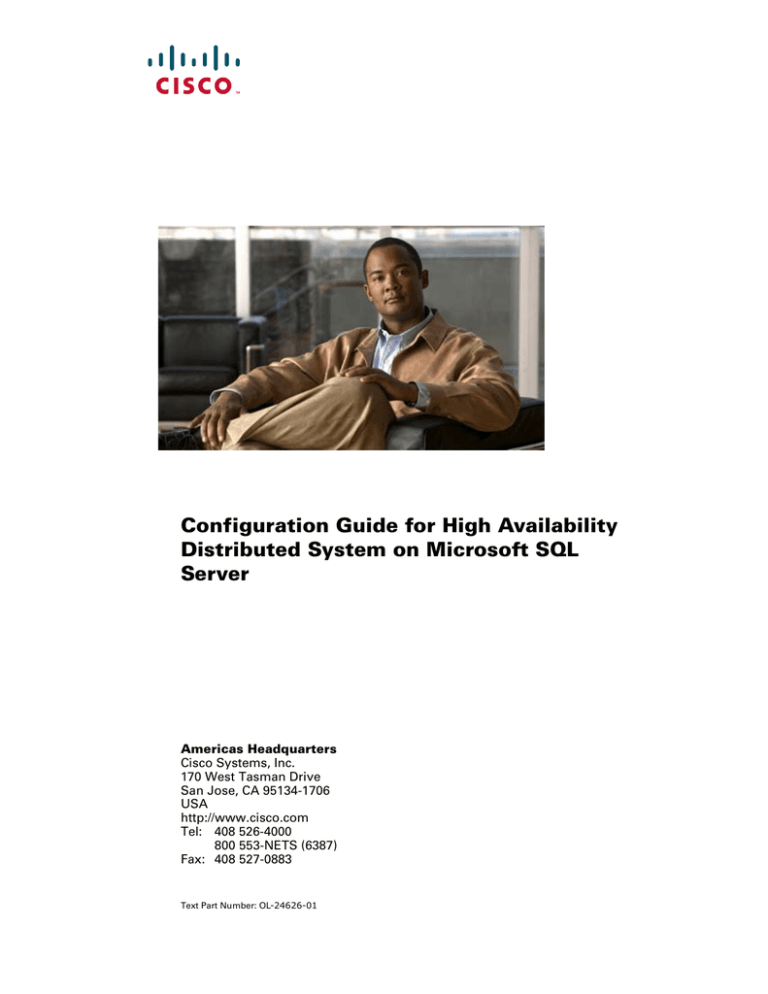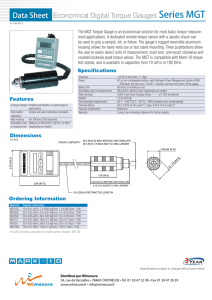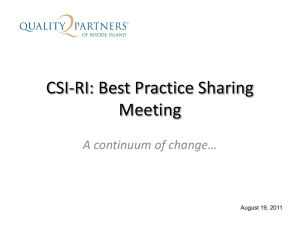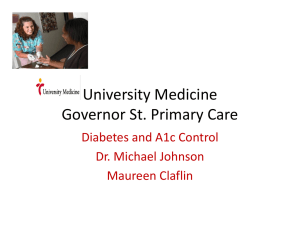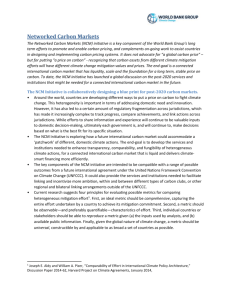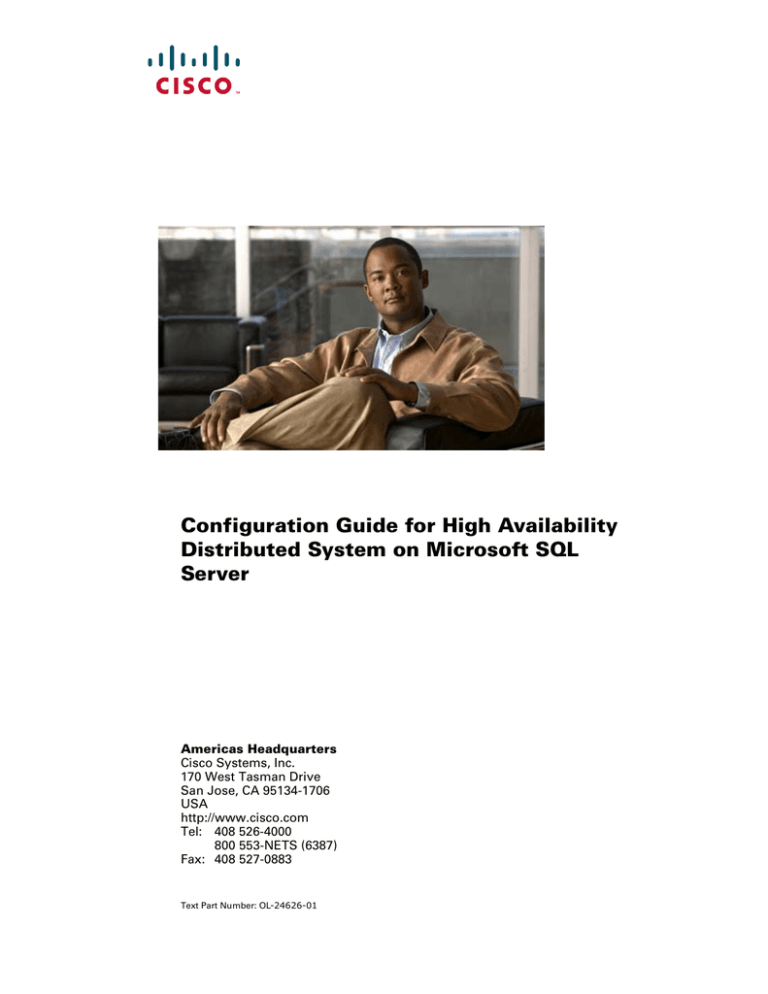
Configuration Guide for High Availability
Distributed System on Microsoft SQL
Server
Americas Headquarters
Cisco Systems, Inc.
170 West Tasman Drive
San Jose, CA 95134-1706
USA
http://www.cisco.com
Tel: 408 526-4000
800 553-NETS (6387)
Fax: 408 527-0883
Text Part Number: OL-24626-01
THE SPECIFICATIONS AND INFORMATION REGARDING THE PRODUCTS IN THIS MANUAL ARE SUBJECT TO CHANGE WITHOUT NOTICE. ALL
STATEMENTS, INFORMATION, AND RECOMMENDATIONS IN THIS MANUAL ARE BELIEVED TO BE ACCURATE BUT ARE PRESENTED WITHOUT
WARRANTY OF ANY KIND, EXPRESS OR IMPLIED. USERS MUST TAKE FULL RESPONSIBILITY FOR THEIR APPLICATION OF ANY PRODUCTS.
THE SOFTWARE LICENSE AND LIMITED WARRANTY FOR THE ACCOMPANYING PRODUCT ARE SET FORTH IN THE INFORMATION PACKET THAT
SHIPPED WITH THE PRODUCT AND ARE INCORPORATED HEREIN BY THIS REFERENCE. IF YOU ARE UNABLE TO LOCATE THE SOFTWARE LICENSE
OR LIMITED WARRANTY, CONTACT YOUR CISCO REPRESENTATIVE FOR A COPY.
The Cisco implementation of TCP header compression is an adaptation of a program developed by the University of California, Berkeley (UCB) as part of UCB’s public
domain version of the UNIX operating system. All rights reserved. Copyright © 1981, Regents of the University of California.
NOTWITHSTANDING ANY OTHER WARRANTY HEREIN, ALL DOCUMENT FILES AND SOFTWARE OF THESE SUPPLIERS ARE PROVIDED “AS IS” WITH
ALL FAULTS. CISCO AND THE ABOVE-NAMED SUPPLIERS DISCLAIM ALL WARRANTIES, EXPRESSED OR IMPLIED, INCLUDING, WITHOUT
LIMITATION, THOSE OF MERCHANTABILITY, FITNESS FOR A PARTICULAR PURPOSE AND NONINFRINGEMENT OR ARISING FROM A COURSE OF
DEALING, USAGE, OR TRADE PRACTICE.
IN NO EVENT SHALL CISCO OR ITS SUPPLIERS BE LIABLE FOR ANY INDIRECT, SPECIAL, CONSEQUENTIAL, OR INCIDENTAL DAMAGES, INCLUDING,
WITHOUT LIMITATION, LOST PROFITS OR LOSS OR DAMAGE TO DATA ARISING OUT OF THE USE OR INABILITY TO USE THIS MANUAL, EVEN IF CISCO
OR ITS SUPPLIERS HAVE BEEN ADVISED OF THE POSSIBILITY OF SUCH DAMAGES.
Cisco and the Cisco logo are trademarks or registered trademarks of Cisco and/or its affiliates in the U.S. and other countries. To view a list of Cisco trademarks, go to this
URL: www.cisco.com/go/trademarks. Third-party trademarks mentioned are the property of their respective owners. The use of the word partner does not imply a partnership
relationship between Cisco and any other company. (1110R)
Any Internet Protocol (IP) addresses and phone numbers used in this document are not intended to be actual addresses and phone numbers. Any examples, command display
output, network topology diagrams, and other figures included in the document are shown for illustrative purposes only. Any use of actual IP addresses or phone numbers in
illustrative content is unintentional and coincidental.
Configuration Guide for High Availability Distributed System on Microsoft SQL Server
© 2011 Cisco Systems, Inc. All rights reserved.
Contents
1
Getting Started . . . . . . . . . . . . . . . . . . . . . . . . . . . . . . . . . . . . . . . . . . . . . . . . . . . . . . . . . . . . . . . . . . . . . . . . 3
Terminology . . . . . . . . . . . . . . . . . . . . . . . . . . . . . . . . . . . . . . . . . . . . . . . . . . . . . . . . . . . . . . . . . . . . . . . . . . . 3
Overview. . . . . . . . . . . . . . . . . . . . . . . . . . . . . . . . . . . . . . . . . . . . . . . . . . . . . . . . . . . . . . . . . . . . . . . . . . . . . . 3
Architecture . . . . . . . . . . . . . . . . . . . . . . . . . . . . . . . . . . . . . . . . . . . . . . . . . . . . . . . . . . . . . . . . . . . . . . . . . . . 5
What is Horizontal Scalability?. . . . . . . . . . . . . . . . . . . . . . . . . . . . . . . . . . . . . . . . . . . . . . . . . . . . . . . . . . . . 6
NCM Internal Monitoring: SQL Server Merge Replication . . . . . . . . . . . . . . . . . . . . . . . . . . . . . . . . . . . . . 6
NCM Internal Monitoring: Inter-NCM Core Communication. . . . . . . . . . . . . . . . . . . . . . . . . . . . . . . . . . . . 7
2
Installation, Setup, and Upgrading . . . . . . . . . . . . . . . . . . . . . . . . . . . . . . . . . . . . . . . . . . . . . . . . . . . . . . . . 9
System Requirements . . . . . . . . . . . . . . . . . . . . . . . . . . . . . . . . . . . . . . . . . . . . . . . . . . . . . . . . . . . . . . . . . . . 9
Prepare for Initial Replication . . . . . . . . . . . . . . . . . . . . . . . . . . . . . . . . . . . . . . . . . . . . . . . . . . . . . . . . . . . . 9
Planning . . . . . . . . . . . . . . . . . . . . . . . . . . . . . . . . . . . . . . . . . . . . . . . . . . . . . . . . . . . . . . . . . . . . . . . . . . 10
Protocols, Databases, and Ports . . . . . . . . . . . . . . . . . . . . . . . . . . . . . . . . . . . . . . . . . . . . . . . . . . . . . . . . 11
Unpacking the Replication Script Installation Bundle . . . . . . . . . . . . . . . . . . . . . . . . . . . . . . . . . . . . . 12
Creating a Two NCM Core SQL Server Replication Environment . . . . . . . . . . . . . . . . . . . . . . . . . . . . . . . 12
Recovering from a Failed Replication Configuration . . . . . . . . . . . . . . . . . . . . . . . . . . . . . . . . . . . . . . . 18
Removing Replication . . . . . . . . . . . . . . . . . . . . . . . . . . . . . . . . . . . . . . . . . . . . . . . . . . . . . . . . . . . . . . . . . . 18
System Requirements. . . . . . . . . . . . . . . . . . . . . . . . . . . . . . . . . . . . . . . . . . . . . . . . . . . . . . . . . . . . . . . . 18
Deletion Steps . . . . . . . . . . . . . . . . . . . . . . . . . . . . . . . . . . . . . . . . . . . . . . . . . . . . . . . . . . . . . . . . . . . . . . 19
Upgrade the NCM Mesh . . . . . . . . . . . . . . . . . . . . . . . . . . . . . . . . . . . . . . . . . . . . . . . . . . . . . . . . . . . . . . . .
Upgrading from NCM 1.3/1.3.01 to NCM 1.4 . . . . . . . . . . . . . . . . . . . . . . . . . . . . . . . . . . . . . . . . . . . . .
Upgrading from NCM 1.4x to NCM 1.5. . . . . . . . . . . . . . . . . . . . . . . . . . . . . . . . . . . . . . . . . . . . . . . . . .
Upgrading from NCM 1.5 to NCM 1.6. . . . . . . . . . . . . . . . . . . . . . . . . . . . . . . . . . . . . . . . . . . . . . . . . . .
Upgrading from NCM 1.6 to NCM 1.7.2 . . . . . . . . . . . . . . . . . . . . . . . . . . . . . . . . . . . . . . . . . . . . . . . . .
3
20
21
22
23
24
System Administration . . . . . . . . . . . . . . . . . . . . . . . . . . . . . . . . . . . . . . . . . . . . . . . . . . . . . . . . . . . . . . . . . 27
Getting Started . . . . . . . . . . . . . . . . . . . . . . . . . . . . . . . . . . . . . . . . . . . . . . . . . . . . . . . . . . . . . . . . . . . . . . . 27
How NCM Removes In-Memory and Database Information. . . . . . . . . . . . . . . . . . . . . . . . . . . . . . . . . . . . 27
Suspending Replication for Database Maintenance . . . . . . . . . . . . . . . . . . . . . . . . . . . . . . . . . . . . . . . . . . 28
NCM Generated Events. . . . . . . . . . . . . . . . . . . . . . . . . . . . . . . . . . . . . . . . . . . . . . . . . . . . . . . . . . . . . . . . .
Distributed System - Uniqueness Conflict . . . . . . . . . . . . . . . . . . . . . . . . . . . . . . . . . . . . . . . . . . . . . . .
Distributed System - Time Synchronization Warning . . . . . . . . . . . . . . . . . . . . . . . . . . . . . . . . . . . . . .
Distributed System - RMI Error . . . . . . . . . . . . . . . . . . . . . . . . . . . . . . . . . . . . . . . . . . . . . . . . . . . . . . .
Distributed System - Stopped Merge Agent Job . . . . . . . . . . . . . . . . . . . . . . . . . . . . . . . . . . . . . . . . . . .
Distributed System - Data Synchronization Delay Warning . . . . . . . . . . . . . . . . . . . . . . . . . . . . . . . . .
28
28
29
29
30
30
Using the NCM Distributed System Pages . . . . . . . . . . . . . . . . . . . . . . . . . . . . . . . . . . . . . . . . . . . . . . . . .
Distributed Monitor Results Page . . . . . . . . . . . . . . . . . . . . . . . . . . . . . . . . . . . . . . . . . . . . . . . . . . . . . .
Distributed Conflict List. . . . . . . . . . . . . . . . . . . . . . . . . . . . . . . . . . . . . . . . . . . . . . . . . . . . . . . . . . . . . .
View Distributed Conflict Page . . . . . . . . . . . . . . . . . . . . . . . . . . . . . . . . . . . . . . . . . . . . . . . . . . . . . . . .
30
30
31
31
Contents
1
Partition Reassignment Page . . . . . . . . . . . . . . . . . . . . . . . . . . . . . . . . . . . . . . . . . . . . . . . . . . . . . . . . . .
List Cores Page . . . . . . . . . . . . . . . . . . . . . . . . . . . . . . . . . . . . . . . . . . . . . . . . . . . . . . . . . . . . . . . . . . . . .
Edit Core Page . . . . . . . . . . . . . . . . . . . . . . . . . . . . . . . . . . . . . . . . . . . . . . . . . . . . . . . . . . . . . . . . . . . . .
Device Password Rule Priority Reset Page . . . . . . . . . . . . . . . . . . . . . . . . . . . . . . . . . . . . . . . . . . . . . . .
Renew Configuration Options Page . . . . . . . . . . . . . . . . . . . . . . . . . . . . . . . . . . . . . . . . . . . . . . . . . . . . .
4
32
32
33
33
34
Failover and Recovery . . . . . . . . . . . . . . . . . . . . . . . . . . . . . . . . . . . . . . . . . . . . . . . . . . . . . . . . . . . . . . . . . 35
Failover . . . . . . . . . . . . . . . . . . . . . . . . . . . . . . . . . . . . . . . . . . . . . . . . . . . . . . . . . . . . . . . . . . . . . . . . . . . . . . 35
Recovery . . . . . . . . . . . . . . . . . . . . . . . . . . . . . . . . . . . . . . . . . . . . . . . . . . . . . . . . . . . . . . . . . . . . . . . . . . . . .
Loss of Network Connectivity . . . . . . . . . . . . . . . . . . . . . . . . . . . . . . . . . . . . . . . . . . . . . . . . . . . . . . . . .
Loss of a NCM Application Server . . . . . . . . . . . . . . . . . . . . . . . . . . . . . . . . . . . . . . . . . . . . . . . . . . . . . .
Loss of a Database Server . . . . . . . . . . . . . . . . . . . . . . . . . . . . . . . . . . . . . . . . . . . . . . . . . . . . . . . . . . . .
5
35
35
36
36
Troubleshooting . . . . . . . . . . . . . . . . . . . . . . . . . . . . . . . . . . . . . . . . . . . . . . . . . . . . . . . . . . . . . . . . . . . . . . 39
RMI Errors in the NCM Console. . . . . . . . . . . . . . . . . . . . . . . . . . . . . . . . . . . . . . . . . . . . . . . . . . . . . . . . . . 39
Removing In-Memory and Database Information . . . . . . . . . . . . . . . . . . . . . . . . . . . . . . . . . . . . . . . . . . . . 39
Index . . . . . . . . . . . . . . . . . . . . . . . . . . . . . . . . . . . . . . . . . . . . . . . . . . . . . . . . . . . . . . . . . . . . . . . . . . . . . . . . . . . 41
2
Contents
1
Getting Started
This chapter contains the following topics:
•
Terminology on page 3
•
Overview on page 3
•
Architecture on page 5
•
What is Horizontal Scalability? on page 6
•
NCM Internal Monitoring: SQL Server Merge Replication on page 6
•
NCM Internal Monitoring: Inter-NCM Core Communication on page 7
Terminology
The following terms are used throughout this guide:
•
NCM Core — A single NCM Management Engine, associated services (Syslog and
TFTP), and a single database. An NCM Core can manage multiple Partitions.
•
Partition — A set of devices with unique IP addresses. A Partition is managed by one
(and only one) NCM Core. Multiple Partitions can be managed by a single NCM Core. For
information about segmenting devices, see the User Guide for CiscoWorks Network
Compliance Manager.
•
NCM Mesh — Multiple NCM Cores connected via multimaster replication.
•
Publisher — A SQL Server database that defines what data is replicated and handles
transferring changed data to and from the other databases in the NCM Mesh.
•
Subscribers — Databases in the NCM Mesh that can send and receive replication data,
but do not control the replication process.
Both the Publisher and Subscribers will have the same data (subject only to replication time
lags).
Overview
The NCM Distributed System on Microsoft SQL Server is a multimaster system where the
data from each NCM Core in an NCM Mesh is accessible to all other NCM Cores. This
provides a comprehensive view of your data and allows for redundant data and failover in the
event of a problem with a single NCM Core. The multimaster features include both database
data and certain file system data, such as software images and device driver packages. Keep
in mind that software images and device driver packages are also replicated across the NCM
Mesh.
Getting Started
3
The following comprises the NCM Distributed System:
•
A NCM Core and a partition:
— A device is associated with a single partition.
— A partition is associated with a single NCM Core.
— A task is associated with a specific NCM Core.
•
Merge replication on SQL Server:
— Conflict resolution in the event that the same piece of data is modified almost
simultaneously on two separate NCM Cores. This conflict is typically resolved using
the latest timestamp method.
— Replication monitoring and conflict notification is built into NCM. You can manage
SQL Server replication conflicts and view merge agent job statuses from within the
NCM console.
— The NCM scheduler is multi-core aware. You can schedule group tasks containing
devices that are associated with different NCM Cores. The system will run these tasks
on the correct NCM Core. You do not have to schedule tasks on the appropriate NCM
Core.
System setup requires a thorough understanding of SQL Server and NCM. Installation
includes a number of steps that must be performed on the various servers. In addition, certain
network changes may be necessary to allow connections between the servers. Once setup is
complete, you will need to partition your devices into partitions to ensure proper NCM Core
access to devices. For information about segmenting devices, see the User Guide for
CiscoWorks Network Compliance Manager.
4
Chapter 1
Architecture
The following figure shows a typical two-NCM Core Multimaster Distributed System
installation. The installation enables failover from one NCM Core to another, while the
remaining NCM Core continues to manage all devices.
Network Devices
Communication with
Devices via Telnet, SSH,
SNMP, etc.
File System Replication
Inter-NCM Scheduler
Communication
HTTP/HTTPS
80/443
NCM Core
1
RMI: TCP Ports 1098,
1099, 4444, 8083
JDBC
TCP Port 1433
HTTP/HTTPS
NCM Core
2
80/443
JDBC
TCP Port 1433
SQL Server Merge Replication
Database
1
TCP Port 1433
Database
2
Keep in mind that some installations might have two separate network device collections that
are inaccessible from the non-managing NCM Core. These installations still provide data
redundancy and scaling benefits, however.
Note that the database data transport uses standard SQL Server Merge Replication. For
details on how replication works, see System Administration on page 27.
The communication between the NCM Cores is done using Java’s Remote Method Invocation
(RMI). RMI is used to ensure:
•
Certain file system objects, such as software images and driver packages, are
synchronized.
•
NCM tasks are scheduled and run on the correct NCM Core.
NCM does not replicate NCM Core specific options, including:
Getting Started
•
TFTP server information
•
TACACS server information
•
Scripting language settings
5
•
Hop Box definitions
•
Driver directory
•
Install directory
•
Local Gateway information
•
SWIM proxy server
•
Active Directory settings
•
Scheduler (concurrent task limits)
What is Horizontal Scalability?
Horizontal Scalability is the ability to combine multiple NCM Cores with a single database so
that they work as a single logical unit to improve the performance of the overall system. NCM
Horizontal Scalability can be configured in different ways, depending on how you use your
system and where bottlenecks are apt to occur. For installation and configuration information,
see the Configuration Guide for High Availability.
NCM Internal Monitoring: SQL Server Merge Replication
SQL Server Merge Replication can be configured to automatically handle certain types of
conflicts. Where possible, NCM uses SQL Server’s built-in conflict handling software. For
example, for most tables with update/update conflicts, NCM installs the default SQL Server
“latest timestamp wins” handler.
When it is not possible to use SQL Server’s default handler, NCM typically has additional
code inside the application with logic that attempts to correct the error. If the error is
uncorrected through that logic, NCM alerts the NCM administrator to the issue using NCM'
standard event notification emailing functionality. For information about configuring email
notification, see the User Guide for CiscoWorks Network Compliance Manager.
When a second NCM Core is used as a standby for failover and not for normal operation, you
should not encounter update/update conflicts.
For detailed information on NCM monitors, see Distributed Monitor Results Page on page 30.
In addition, in SQL Server, NCM monitors on a regular schedule the following on each NCM
Core for the database transport (i.e., replication):
•
Merge agent status — If the check fails and the merge agent is found to have stopped,
NCM will attempt to restart it.
•
Merge agent delays — If the merge agent synchronization falls behind, NCM will alert the
NCM Administrator via email notification.
•
Unrecoverable uniqueness conflicts — NCM alerts the NCM Administrator in the event of
unrecoverable uniqueness conflicts. Typically, there is no way to automatically correct
these types of issues.
For information about configuring email notification, see the User Guide for CiscoWorks
Network Compliance Manager.
6
Chapter 1
NCM Internal Monitoring: Inter-NCM Core Communication
In addition to replication monitoring, NCM also monitors the following between each NCM
Core:
•
RMI connectivity
•
NCM server timestamp differences
These monitors generate events during error conditions. The events can be emailed to the
NCM administrator or SQL Server DBA using a standard event rule in NCM. For information
about configuring email notification, see the User Guide for CiscoWorks Network Compliance
Manager. For detailed information about NCM system events, see NCM Generated Events on
page 28.
NCM includes an example event rule that can be updated as necessary.
Getting Started
7
8
Chapter 1
2
Installation, Setup, and Upgrading
The chapter contains the following topics:
•
System Requirements on page 9
•
Prepare for Initial Replication on page 9
•
Creating a Two NCM Core SQL Server Replication Environment on page 12
•
Removing Replication on page 18
•
Upgrade the NCM Mesh on page 20
For information about troubleshooting a NCM Mesh, see Troubleshooting on page 39.
System Requirements
For information about database version and server hardware requirements for the NCM
Multimaster Distributed System on SQL Server software, see the NCM Support Matrix.
Prepare for Initial Replication
To properly install the Distributed System software, you must first complete:
•
Device partitioning planning across NCM Cores
•
Network configuration planning for connectivity between NCM servers and devices. For
example, what network connectivity is required to support failover for device access? The
ability of an NCM Mesh to failover for device access depends in part on proper network
setup to ensure access to devices. In some cases, you might not want to have failover work
for complete device access, but instead have it ensure access to data while corrective
action is taken to restore the network connectivity to the affected NCM Core.
•
Network configuration planning for connectivity and bandwidth between the different
servers (NCM and database) that comprise the NCM Mesh and between the NCM
Management Engines and devices. The NCM Cores in the NCM Mesh will also need
bandwidth between them equal to the bandwidth provided between a single NCM server
and its database in a single NCM Core. For more information, see Architecture on page 5.
•
Network configuration planning for bandwidth usage by the NCM Mesh. The bandwidth
required between an NCM Management Engine and its database depends on the size of
the deployment, including the number of devices, average configuration size, and the
number of concurrent users. The bandwidth available between the databases should be as
large as between the NCM Management Engine and the database. For a deployment of
14,000 devices with an average 10K configurations that change once a week, the
bandwidth requirements could conservatively be on the order of 1Mb/s. Peak bandwidth
requirements could be higher, depending on usage.
Installation, Setup, and Upgrading
9
•
SQL Server setup planning. Access to SQL Server Management Studio and the sqlcmd
command live tool are needed for initial database creation.
Keep in mind that during replication setup, a snapshot of the initial database is transferred to
each database in the NCM Mesh. This requires ample time, disk space, and bandwidth.
You can estimate the time it will take to copy data from server to server given the bandwidth
between the servers. You can also calculate the disk space requirements for the export (and
subsequent import) operations by knowing the size of your database. If you want to export or
import data from the same server as the database, the disk space requirement is twice the
size of your database.
Estimating time for the import and export operations could be difficult. You should allocate a
lengthy time frame to complete this work. In addition, the NCM application servers must be
offline during the export and import steps. A sufficiently long maintenance window should be
planned for.
You will also have to ensure:
•
Time synchronization setup for the NCM servers in the NCM Mesh
•
Users are instructed to login to their “closest” NCM Core
•
Access to a SQL Server DBA to support the NCM Distributed System installation
To assist in planning, please note the following limitations and suggestions concerning the
NCM Distributed System:
10
•
NCM only supports two NCM Cores in a Distributed System on SQL Server and can
support no more than 6,500 nodes.
•
NCM currently does not support joining multiple existing NCM installations into an NCM
Mesh. You can only create an NCM Mesh from a single existing NCM server, adding a new
NCM Core as appropriate. You can also create an NCM Mesh from scratch.
•
Users should not share logon accounts. Due to the replication system used to share data
across NCM Cores, two users should never use the same logon name to connect to two
different NCM Cores at the same time. If they do so, the system will likely require
additional work by the system administrator to ensure that the affected user’s profile is
properly synchronized across the NCM Mesh.
•
NCM currently assumes that all application and database servers in the Mesh share a
single time zone.
•
Future NCM upgrades will take longer and require more downtime due to the need to
both update the replication setup and to update all servers in the NCM Mesh. NCM does
not support rolling upgrades where one part of the NCM Mesh is running a version of
NCM while the rest of the NCM Mesh is running a different version.
•
The SQLServerReplicationScript.sql script updates the RN_CORE table. When the
replication script runs, the RN_CORE table changes. There is no need for it to UPDATE
and INSERT into the RN_CORE table on both Cores because replication is already
running. The database changes will be pushed to the second database by using
replication. The contents of the RN_CORE tables on both databases should match
whatever is set up in the SQLServerReplicationScript.sql file.
•
To successfully recover from the loss of the Publisher and Subscriber server, you must
reconfigure replication by using existing NCM data. Refer to Loss of a Database Server on
page 36 for information on restoring databases.
Chapter 2
Planning
This section includes information for initial replication setup on a Publisher and a Subscriber.
NCM will be offline during initial replication. It is recommended that you carefully read the
following sections so as to streamline the replication process. A new database instance on the
Subscriber is manually created when running initial replication setup.
When initially setting up replication, complete the following table before starting. Be sure to
save this information. You will need it each time you upgrade in the future.
Table 1
Distributed System Server Information
Information to Collect
NCM Core 1
NCM Core 2
Time Zone Offset from UTC
Application Server Data
Same for all servers in the NCM
mesh
NCM Application Server 1
NCM Application Server 2
Database Server 1 (Publisher)
Database Server 2 (Subscriber)
NCM App Server FQDN
NCM App Server RMI Port
Database Server Data
Database Server FQDN
SQL Server Listening Port
Database Name
Database User
Same as for publisher
Database Password
Same as for publisher
Protocols, Databases, and Ports
NCM communicates with devices using a combination of the following protocols, databases,
and ports. If you use a given protocol, NCM requires access to the corresponding port.
Specifically, if NCM communicates with devices protected by firewalls, these ports must be
open. For more information, see Architecture on page 5.
Protocol/Database/Port
From/To
NCM server (running the Management Engine, Syslog, TFTP) and network devices
Telnet (port 23)
From the NCM server to network devices.
SSH (port 22)
From the NCM server to network devices.
TFTP (port 69/udp)
From network devices to the NCM server.
Syslog (port 514/udp)
From network devices to the NCM server.
SNMP (port 161/udp)
From the NCM server to network devices.
Between the database servers
Installation, Setup, and Upgrading
11
Protocol/Database/Port
From/To
SQL Server (port 1433)
In a Distributed System configuration, the SQL Server
processes connect to each other on port 1433.
Between the NCM servers
JNDI (ports 1098, 1099)
NCM server to NCM server. You can change this by editing the
NCM configuration files. Please contact Customer Support for
assistance.
RMI (ports 4444 and 8083)
NCM server to NCM server. You can change this by editing the
NCM configuration files. Please contact Customer Support for
assistance.
Between the NCM server and the database server
SQL Server (port 1433)
From the NCM server to a SQL Server database server.
NCM server and NCM users
HTTPS (port 443)
From the NCM server to NCM users. You can change this by
editing the NCM configuration files. Please contact Customer
Support for assistance.
Telnet (port 23 - Windows
or 8023 - Solaris/Linux)
From the NCM client to the NCM server. This can be changed
from the Administrative Settings option.
SSH (port 22 - Windows or
8022 - Solaris/Linux)
From the NCM client to the NCM server. This can be changed
from the Administrative Settings option.
Unpacking the Replication Script Installation Bundle
The setup files for the NCM Multimaster Distributed System are the standard setup files for
a normal NCM installation, with the addition of the
SQLServerReplicationScriptToolBundle.zip file. This file should be unzipped onto a
standard NCM application server. The setup files include a Java program that you run to
generate SQL scripts for replication setup. This program uses the Java runtime that is
available on the NCM application server.
Creating a Two NCM Core SQL Server Replication Environment
NCM can already be installed on one application server and database server (a single NCM
core). Alternatively, you can complete the first NCM core installation as part of setting up
initial replication.
This procedure uses the following identifiers:
•
NCM application servers: App1 and App2
•
SQL Server database names:
— NCM1 on database server 1, the publisher
— NCM2 on database server 2, the subscriber
12
Chapter 2
•
NCM database user for both databases: nauser
•
Password for the NCM database user: napass
To use a different identifier, substitute the actual value for each instance of the example value
within the procedure.
To set up initial replication between two NCM cores, complete the following tasks:
Task 1:
•
Task 1: Verify Prerequisites
•
Task 2: (New Installations Only) Create the NCM Schema on Database Server 1
•
Task 3: Prepare for Replication
•
Task 4: Configure Replication
Verify Prerequisites
Prepare two database servers and two application servers. For best performance, each
application server-database server pair should be co-located. Additionally, the application
server-application server link and the database server-database server link should each be a
high-speed connection.
Verify that the following prerequisites have been met:
•
The two database servers are running a supported version of SQL Server. Both database
servers must use the same version of the database software.
— Identify the user name (for example, sa) and password of a SQL Server user account
with the sysadmin role on both database servers.
— Ensure sqlcmd access to both database servers.
You will need to supply credentials for a database user account that is a member of
the sysadmin role when running the scripts.
•
The SQL Server agent service is running on database server 1, the publisher.
— Identify the user name and password of a Windows user account under which SQL
Server agents can run.
•
The two application servers that will run NCM have working hostnames. Note the
following:
— Each application server should have a high-speed connection to one of the database
servers.
— For application server hardware and operating system requirements, see the NCM
Support Matrix.
•
The host names of both database servers and both application servers are in the hosts file
on each application server. This file is located as follows:
— Windows: <Drive>:\Windows\System32\drivers\etc\hosts
— UNIX: /etc/hosts
•
Task 2:
All database servers and application servers are set to use the same time and time zone.
(New Installations Only) Create the NCM Schema on Database Server 1
If NCM has not yet been installed, create the NCM schema on database server 1 by following
these steps:
1
Install NCM on the first application server (App1).
Installation, Setup, and Upgrading
13
During installation, supply the following database credentials:
2
•
For the database IP address or hostname, enter the fully-qualified domain name of
database server 1.
•
For the database port, enter the port on database server 1 that NCM will use to
communicate with the database.
•
For the database name, enter the name of the NCM database on the database server 1
(for example, NCM1).
•
For the database user name and password, enter a name and password for accessing
the NCM database, for example, nauser and napass.
After NCM installation is complete, log on to NCM (as user nauser) to ensure that it
works as expected.
If NCM does not work correctly, follow the steps in Recovering from a Failed Replication
Configuration on page 18.
3
Task 3:
Stop the NCM management engine on App1:
Prepare for Replication
To configure replication between the publisher and the subscriber databases, follow these
steps:
1
Stop the NCM management engine on App1:
•
Windows: Open the Services control panel. In the list of services, right-click
TrueControl ManagementEngine, and then click Stop.
•
UNIX: Run the following command:
/etc/init.d/truecontrol stop
2
If the NCM database contains working data (is not a new installation), back up the
database.
Alternatively, if you are recovering from a failed replication configuration and had
working data before starting configuration, restore the database from backup at this time.
3
4
14
On database server 1, create a shared directory (for example, C:\NCM_Share).
•
Set the sharing permissions so that both database servers have read-write access to
this directory.
•
Also set the sharing permissions so that the administrative user on App1 (or other
system) who will run the Java script in step 2 of Task 4 has read-write access to this
directory.
•
Ensure that the directory has at least 50MB available disk space. If the NCM
database contains working data, this requirement might increase.
On database server 2, create an empty database. Note the following:
•
Use a default database instance. (NCM replication does not support a named
instance.)
•
Use both Windows and SQL Server authentication.
•
Enable full-text indexing.
•
The name of this database must be different from the name of the first NCM database,
for example, NCM2.
Chapter 2
•
5
In all other aspects, such as privileges and owner, this database configuration must be
the same as the configuration of the first database.
On App1, unpack the SQLServerReplicationScriptToolBundle.zip file to a known
location with low security, for example, C:\tmp or /tmp.
Installation, Setup, and Upgrading
15
6
From the known location of step 5, customize the
SQLServerReplicationScriptTool.properties file for your environment:
a
In a text editor such as WordPad or vi, open the
SQLServerReplicationScriptTool.properties file.
b
Search for and replace the text README with the appropriate value for that variable.
— Use short hostnames to identify the database servers.
Verify DNS resolution of the database server hostnames to IP addresses.
— Use fully-qualified hostnames to identify the application servers and the
replication directory.
— Set windows.username.0 to either <machineName>\\<administrator> or
<domain>\\<domainUser>. If you use the first format, ensure that the
administrator can access the shared directory created in step 3 of this task.
— For example:
db.server.0=db1
db.name.0=NCM1
db.username.0=nauser
db.password.0=napass
windows.username.0=db1\\Administrator
windows.password.0=adminpass
db.tableowner.0=dbo
db.port.0=1433
app.server.0=App1.com
app.rmiport.0=1099
app.corename.0=Core1
replication.data.dir=\\\\db1.example.cisco.com\\NCM_Share
db.server.1=db2
db.name.1=NCM2
db.port.1=1433
app.server.1=App2.example.com
app.rmiport.1=1099
app.corename.1=Core2
Task 4:
c
Set timezone_offset to the value that matches the time zone setting for all servers
in the distributed system.
d
Verify that mode is set to initial.
Configure Replication
1
From the known location of step 5 of Task 3, run java -version to verify that Java is
version 1.6 or later.
2
From the known location of step 5 of Task 3, run the ReplicationScriptTool:
java -classpath . SQLServerReplicationScriptTool
16
Chapter 2
This command creates two scripts for starting replication. By default, the scripts are
named SQLServerPreSnapshotScript.sql and SQLServerReplicationScript.sql..
The following error message can mean that Java does not have permission to run
the replication tool:
Could not find the main class: ReplicationScriptTool.
Move all files from the replication bundle to a directory with lower security, and
then run the java command from that directory.
3
Copy the SQLServerPreSnapshotScript.sql script to the shared directory created in
step 3 of Task 3.
4
Copy the SQLServerReplicationScript.sql script to a known location on database server 1,
for example, C:\tmp.
5
•
Set the sharing permissions so that the SQL Server sysadmin user account has readwrite access to this directory.
•
Verify that sqlcmd is accessible from this directory.
From the known location on database server 1 (step 5 of this task), run the
SQLServerReplicationScript.sql script by using the sqlcmd command:
sqlcmd -S <Publisher> -U <User> -P <Password>
-i SQLServerReplicationScript.sql -o log.txt
For <Publisher>, use the short hostname of database server 1, for example db1.
For <User> and <Password>, use a SQL Server user account with the sysadmin role, for
example, sa.
This command creates a directory named UNC in the shared directory created in step 3 of
Task 3. It also populates the UNC directory with a snapshot of the NCM database on
database server 1.
6
Verify that the new UNC directory contains the NCM schema.
If the UNC directory does not contain the NCM schema, follow the steps in Recovering from
a Failed Replication Configuration on page 18.
7
Finish configuring replication by entering the following Transact-SQL queries on the
appropriate database servers:
If you copy the select statement from this PDF and paste it to the sqlcmd line, retype the single quotation mark characters (') on the command line.
•
Publisher:
sqlcmd -S <Publisher> -U <User> -P <Password>
use <DatabaseName>
Select count(*) from Information_Schema.Tables where Table_Type =
'Base Table' and Table_Name like 'RN_%'
go
For <Publisher>, use the short hostname of database server 1, for example db1.
For <User> and <Password>, use a SQL Server user account with the sysadmin role,
for example, sa.
<DatabaseName> is the name of the NCM database on database server 1, for example
NCM1.
Installation, Setup, and Upgrading
17
•
Subscriber:
sqlcmd -S <Subscriber> -U <User> -P <Password>
use <DatabaseName>
Select count(*) from Information_Schema.Tables where Table_Type =
'Base Table' and Table_Name like 'RN_%'
go
For <Subscriber>, use the short hostname of database server 2, for example db2.
For <User> and <Password>, use a SQL Server user account with the sysadmin role,
for example, sa.
<DatabaseName> is the name of the NCM database on database server 2, for example
NCM2.
8
Verify that the previous step completed correctly.
The query results should be the same on both database servers. For example:
Changed database context to 'NCM'.
----------79
(1 rows affected)
If the query results for both database servers are not identical, follow the steps in
Recovering from a Failed Replication Configuration on page 18.
9
Verify that the replication is working correctly. Make sure:
•
The log file generated by running the replication SQL script contains no errors.
•
In Microsoft SQL Management Studio, examine the NCM databases:
Under Databases, look for the database name.
— Verify that the table count is the same for each database.
— Verify that the RN_CORE table on each database contains the appropriate list of
servers in the NCM mesh.
— Verify that the replication of data is working correctly by adding a comment (for
example, Test from db1 to db2) to the CoreID=1 row of the RN_CORE table for
the publisher database. After a minute, this comment should be visible for the
same table row of the subscriber database.
If replication is not working correctly, follow the steps in Recovering from a Failed
Replication Configuration on page 18.
10
Install NCM on the second application server (App2).
During installation, connect NCM to the database on Master 2. When prompted for the
database credentials, choose: use existing database.
11
Stop the NCM management engine on App2:
•
Windows: Open the Services control panel. In the list of services, right-click
TrueControl ManagementEngine, and then click Stop.
•
UNIX: Run the following command:
/etc/init.d/truecontrol stop
18
Chapter 2
12
13
Copy the distributed.rcx file from the known location of step 5 to the following
directory on both application servers, App1 and App2:
•
Windows: <NCM_HOME>\jre
•
UNIX: <NCM_HOME>/jre
Start the NCM management engine on both application servers, App1 and App2:
•
Windows: Open the Services control panel. In the list of services, right-click
TrueControl ManagementEngine, and then click Start.
•
UNIX: Run the following command:
/etc/init.d/truecontrol restart
14
Connect to the NCM console on both application servers, App1 and App2, (as user nauser),
and ensure that there are no issues.
An RMI error message at this point can mean that NCM is unable to identify the
localhost. For more information, see RMI Errors in the NCM Console on page 39.
15
16
Verify the NCM installation:
a
Edit an object on one NCM server (for example, a Comments field for a device).
b
Wait a minute and then verify that the updated comment exists on the second server.
c
Check the status of the Oracle Distributed Monitor in the NCM console to ensure that
no problems are being reported. (For information, see Distributed Monitor Results
Page on page 30.) It could take up to five minutes for this monitor to initially run.
Optional. Delete the shared directory created in Task 3: Prepare for Replication on
page 14 (for example, C:\NCM_data).
Recovering from a Failed Replication Configuration
If you see errors during replication setup, follow these steps:
1
Uninstall NCM from both application servers.
2
Delete the NCM databases from both database servers.
3
Redo the replication configuration process starting with Task 2: (New Installations Only)
Create the NCM Schema on Database Server 1 on page 13.
Removing Replication
When deleting a subscriber from a NCM Mesh, NCM Core 1 is the Publisher and NCM Core 2
is the Subscriber to remove.
System Requirements
You must have the following items configured before deleting a Subscriber from a NCM Mesh:
•
sqlcmd access to both database servers in the mesh.
•
The SQLServerReplicationScriptTool application installed on a Java-capable system.
Installation, Setup, and Upgrading
19
Deletion Steps
To delete the Subscriber from a NCM Mesh:
1
Collect the following information:
•
Login name and password of a SQL Server login that is a member of sysadmin on both
database servers in the mesh.
•
Database name, NCM server hostname, NCM server RMI listening port, database
hostname, and database listening port for NCM Core 1 and NCM Core 2.
2
Ensure that all devices in NCM belong to partitions on NCM Cores that are not going to
be removed.
3
Modify all partitions to point to the publisher. Alternatively, remove those partitions.
4
Stop the NCM management engine on the subscriber application server:
•
Windows: Open the Services control panel. In the list of services, right-click
TrueControl ManagementEngine, and then click Stop.
•
UNIX: Run the following command:
/etc/init.d/truecontrol stop
5
Delete the RN_CORE entry for the subscriber using the following commands using
sqlcmd:
UPDATE RN_PARTITION SET OwningCoreID = 1 WHERE OwningCoreID = <coreID>;
UPDATE RN_PARTITION SET ManagingCoreID = 1 WHERE ManagingCoreID =
<coreID>;
UPDATE RN_SCHEDULE_TASK SET CoreID = 1 WHERE CoreID = <coreID>;
DELETE FROM RN_CORE WHERE CoreID = <coreID>;
To identify the Core ID of the NCM Core to delete, enter:
SELECT * FROM RN_CORE;
6
Update the variables for NCM Core 2 in the
SQLServerReplicationScriptTool.properties file.
a
Make sure that the variables for NCM Core 1 are correct.
b
Set mode to delete_server.
These properties are described in detail in the file.
7
From the replication bundle directory, run the ReplicationScriptTool:
java -classpath . SQLServerReplicationScriptTool
8
9
Copy the SQLServerReplicationScript.sql script to a known location on the publisher
database server, for example, C:\tmp.
•
Set the sharing permissions so that the SQL Server sysadmin user account has readwrite access to this directory.
•
Verify that sqlcmd is accessible from this directory.
From the known location on database server 1 (step 8 of this task), run the
SQLServerReplicationScript.sql script by using the sqlcmd command:
sqlcmd -S <Publisher> -U <User> -P <Password>
-i SQLServerReplicationScript.sql -o log.txt
For <Publisher>, use the short hostname of database server 1, for example db1.
20
Chapter 2
For <User> and <Password>, use a SQL Server user account with the sysadmin role, for
example, sa.
10
Remove the distributed.rcx file from each NCM application server.
11
Start the NCM management engine on NCM Core 1:
•
Windows: Open the Services control panel. In the list of services, right-click
TrueControl ManagementEngine, and then click Start.
•
UNIX: Run the following command:
/etc/init.d/truecontrol restart
12
On the publisher, create a script with the following contents:
use [master]
exec sp_dropdistributor @no_checks = 1
GO
Upgrade the NCM Mesh
During the NCM upgrade process, the NCM Cores must be completely offline. You will be
upgrading the:
•
NCM application servers
•
NCM database schema
•
Replication between the database cores
Note the following:
•
The NCM mesh upgrade path is as follows:
(NCM 1.3 or NCM 1.3.01) to NCM 1.4 to NCM 1.5 to NCM 1.6 to NCM 1.7.2
Enter this path at your current version of NCM.
•
At each step on the NCM mesh upgrade path, both NCM cores in the NCM mesh before
moving to the next step in the upgrade path.
•
For instructions for upgrading from NCM 1.2 to NCM 1.3, see the Configuration
Guide for High Availability Distributed System on Microsoft SQL
Server.
For upgrade instructions, see the following topics:
•
Upgrading from NCM 1.3/1.3.01 to NCM 1.4 on page 21
•
Upgrading from NCM 1.4x to NCM 1.5 on page 22
•
Upgrading from NCM 1.5 to NCM 1.6 on page 23
•
Upgrading from NCM 1.6 to NCM 1.7.2 on page 24
Installation, Setup, and Upgrading
21
Upgrading from NCM 1.3/1.3.01 to NCM 1.4
To upgrade from NCM 1.3/1.3.01 to NCM 1.4, be sure that:
•
You have sqlcmd access to NCM Core 1 and NCM Core 2.
•
The ReplicationScriptTool bundle files for NCM 1.4 are installed on a Java-capable
system (on one of the NCM systems).
1
Shut down both NCM Management Engines in the NCM Mesh.
2
Collect the following information:
3
•
Login name and password of a SQL Server login that is a member of sysadmin on
NCM Core 1 and NCM Core 2.
•
Database name, NCM server hostname, NCM server RMI listening port, database
hostname, and database listening port for NCM Core 1 and NCM Core 2.
Update the variables for the publisher and subscriber in the
SQLServerReplicationScriptTool.properties file. Ensure that you modify all
“REPLACEME” text entries in the SQLServerReplicationScriptTool.properties file
with the appropriate values for your environment.
All application and database servers should be listed in the
SQLServerReplicationScriptTool.properties file. Make sure the mode
property is set to the appropriate value for the upgrade you want to perform. For
example, if you are upgrading from NCM 1.3 to NCM 1.4, this value should be set
to "upgrade_from_1_3". If you are upgrading from NCM 1.3.01 to NCM 1.4, this
value should be set to "upgrade_from_1_3_0_1".
4
Run the ReplicationScriptTool. Enter:
java -classpath . SQLServerReplicationScriptTool
5
Run the first output file using sqlcmd with a login that is a member of the sysadmin role
on NCM Core 1. Enter:
sqlcmd -S <PublisherServer> -U <user> -P <password> -i
SQLServerReplicationScript.sql -o log.txt
Where <PublisherServer> is the server of Publisher, <user> and <password> were
collected in step 2.
6
Verify that the replication is working correctly. Make sure:
•
The log file generated by running the replication SQL script contains no errors.
•
In Microsoft SQL Management Studio, examine the NCM databases:
Under Databases, look for the database name.
— Verify that the table count is the same for each database.
— Verify that the RN_CORE table on each database contains the appropriate list of
servers in the NCM mesh.
— Verify that the replication of data is working correctly by adding a comment (for
example, Test from db1 to db2) to the CoreID=1 row of the RN_CORE table for
the publisher database. After a minute, this comment should be visible for the
same table row of the subscriber database.
22
Chapter 2
7
Upgrade each NCM server using the NCM 1.4 Service Pack Installer. For information
about running the NCM 1.4 Service Pack Installer, see the Installation and Upgrade
Guide for CiscoWorks Network Compliance Manager 1.7.
8
Restart the NCM servers in the NCM Mesh.
Upgrading from NCM 1.4x to NCM 1.5
To upgrade from NCM 1.4x to NCM 1.5, be sure that:
•
You have sqlcmd access to NCM Core 1 and NCM Core 2.
•
The ReplicationScriptTool bundle files for NCM 1.5 are installed on a Java-capable
system (on one of the NCM systems).
1
Shut down both NCM Management Engines in the NCM Mesh.
2
Collect the following information:
3
•
Login name and password of a SQL Server login that is a member of sysadmin on
NCM Core 1 and NCM Core 2.
•
Database name, NCM server hostname, NCM server RMI listening port, database
hostname, and database listening port for NCM Core 1 and NCM Core 2.
Update the variables for the publisher and subscriber in the
SQLServerReplicationScriptTool.properties file. Ensure that you modify all
“REPLACEME” text entries in the SQLServerReplicationScriptTool.properties file
with the appropriate values for your environment.
All servers should be listed in the
SQLServerReplicationScriptTool.properties file. Set the mode property to
“upgrade_from_1_4”.
4
Run the ReplicationScriptTool. Note that you must run this on a system that has Java
1.6.x installed. Enter:
java -classpath . SQLServerReplicationScriptTool
5
Run the first output file using sqlcmd with a login that is a member of the sysadmin role
on NCM Core 1. Enter:
sqlcmd -S <PublisherServer> -U <user> -P <password> -i
SQLServerReplicationScript.sql -o log.txt
Where <PublisherServer> is the server of Publisher, <user> and <password> were
collected in step 2.
6
Verify that the replication is working correctly. Make sure:
•
The log file generated by running the replication SQL script contains no errors.
•
In Microsoft SQL Management Studio, examine the NCM databases:
Under Databases, look for the database name.
— Verify that the table count is the same for each database.
— Verify that the RN_CORE table on each database contains the appropriate list of
servers in the NCM mesh.
Installation, Setup, and Upgrading
23
— Verify that the replication of data is working correctly by adding a comment (for
example, Test from db1 to db2) to the CoreID=1 row of the RN_CORE table for
the publisher database. After a minute, this comment should be visible for the
same table row of the subscriber database.
7
Upgrade each NCM server using the NCM 1.5 Service Pack Installer. For information
about running the NCM 1.5 Service Pack Installer, see the Installation and Upgrade
Guide for CiscoWorks Network Compliance Manager 1.7.
8
Restart the NCM servers in the NCM Mesh.
Upgrading from NCM 1.5 to NCM 1.6
To upgrade from NCM 1.5 to NCM 1.6, be sure that:
•
You have sqlcmd access to NCM Core 1 and NCM Core 2.
•
The ReplicationScriptTool bundle files for NCM 1.6 are installed on a Java-capable
system (on one of the NCM systems).
1
Shut down both NCM Management Engines in the NCM Mesh.
2
Collect the following information:
3
•
Login name and password of a SQL Server login that is a member of sysadmin on
NCM Core 1 and NCM Core 2.
•
Database name, NCM server hostname, NCM server RMI listening port, database
hostname, and database listening port for NCM Core 1 and NCM Core 2.
Update the variables for the publisher and subscriber in the
SQLServerReplicationScriptTool.properties file. Ensure that you modify all
“REPLACEME” text entries in the SQLServerReplicationScriptTool.properties file
with the appropriate values for your environment.
All servers should be listed in the
SQLServerReplicationScriptTool.properties file. Set the mode property to
“upgrade_from_1_5”.
4
Run the ReplicationScriptTool. Note that you must run this on a system that has Java
1.6.x installed. Enter:
java -classpath . SQLServerReplicationScriptTool
5
Run the first output file using sqlcmd with a login that is a member of the sysadmin role
on NCM Core 1. Enter:
sqlcmd -S <PublisherServer> -U <user> -P <password> -i
SQLServerReplicationScript.sql -o log.txt
Where <PublisherServer> is the server of Publisher, <user> and <password> were
collected in step 2.
6
Verify that the replication is working correctly. Make sure:
•
The log file generated by running the replication SQL script contains no errors.
•
In Microsoft SQL Management Studio, examine the NCM databases:
Under Databases, look for the database name.
— Verify that the table count is the same for each database.
24
Chapter 2
— Verify that the RN_CORE table on each database contains the appropriate list of
servers in the NCM mesh.
— Verify that the replication of data is working correctly by adding a comment (for
example, Test from db1 to db2) to the CoreID=1 row of the RN_CORE table for
the publisher database. After a minute, this comment should be visible for the
same table row of the subscriber database.
7
Upgrade each NCM server using the NCM 1.6 Service Pack Installer. For information
about running the NCM 1.6 Service Pack Installer, see the Installation and Upgrade
Guide for CiscoWorks Network Compliance Manager 1.7.
8
Restart the NCM servers in the NCM Mesh.
Upgrading from NCM 1.6 to NCM 1.7.2
To upgrade from NCM 1.6 to NCM 1.7.2, be sure that:
•
You have sqlcmd access to NCM Core 1 and NCM Core 2.
•
The ReplicationScriptTool bundle files for NCM 1.7.2 are installed on a Java-capable
system (on one of the NCM systems).
1
Shut down both NCM Management Engines in the NCM Mesh.
2
Collect the following information:
3
•
Login name and password of a SQL Server login that is a member of sysadmin on
NCM Core 1 and NCM Core 2.
•
Database name, NCM server hostname, NCM server RMI listening port, database
hostname, and database listening port for NCM Core 1 and NCM Core 2.
Update the variables for the publisher and subscriber in the
SQLServerReplicationScriptTool.properties file. Ensure that you modify all
“REPLACEME” text entries in the SQLServerReplicationScriptTool.properties file
with the appropriate values for your environment.
All servers should be listed in the
SQLServerReplicationScriptTool.properties file. Set the mode property to
“upgrade_from_1_6”.
4
Run the ReplicationScriptTool. Note that you must run this on a system that has Java
1.6.x installed. Enter:
java -classpath . SQLServerReplicationScriptTool
5
Run the first output file using sqlcmd with a login that is a member of the sysadmin role
on NCM Core 1. Enter:
sqlcmd -S <PublisherServer> -U <user> -P <password> -i
SQLServerReplicationScript.sql -o log.txt
Where <PublisherServer> is the server of Publisher, <user> and <password> were
collected in step 2.
Installation, Setup, and Upgrading
25
6
Verify that the replication is working correctly. Make sure:
•
The log file generated by running the replication SQL script contains no errors.
•
In Microsoft SQL Management Studio, examine the NCM databases:
Under Databases, look for the database name.
— Verify that the table count is the same for each database.
— Verify that the RN_CORE table on each database contains the appropriate list of
servers in the NCM mesh.
— Verify that the replication of data is working correctly by adding a comment (for
example, Test from db1 to db2) to the CoreID=1 row of the RN_CORE table for
the publisher database. After a minute, this comment should be visible for the
same table row of the subscriber database.
26
7
Upgrade each NCM server using the NCM 1.7.2 Service Pack Installer. For information
about running the NCM 1.7.2 Service Pack Installer, see the Installation and Upgrade
Guide for CiscoWorks Network Compliance Manager 1.7.
8
Restart the NCM servers in the NCM Mesh.
Chapter 2
3
System Administration
This chapter contains the following topics:
•
Getting Started on page 27
•
How NCM Removes In-Memory and Database Information on page 27
•
Suspending Replication for Database Maintenance on page 28
•
NCM Generated Events on page 28
•
Using the NCM Distributed System Pages on page 30
Getting Started
In general, a NCM application server that is part of a Distributed System NCM Mesh should
be transparent to users. However, there are a number of operations that the system
administrator might need to do to keep the Distributed System NCM Mesh functioning
properly.
How NCM Removes In-Memory and Database Information
There could be a delay in removing or cancelling a task because NCM must communicate with
the appropriate owning NCM Core to perform this operation. To ensure proper removal of all
in-memory and database information, and to avoid replication conflicts due to matching
timestamps, NCM active tasks are automatically deleted on the NCM Core with which they
are associated. An active task is any task that does not have the “Succeeded,” “Failed,”
“Duplicate”, “Skipped”, or “Warning” status.
Keep in mind that deleted tasks could be displayed in task lists for a few moments while the
replication process pushes the deletes to other NCM Cores in the system. In addition, if the
NCM Core from which the task originated is not accessible, the delete will fail.
System Administration
27
Suspending Replication for Database Maintenance
To suspend replication because you are bringing down one or both database servers for
maintenance, complete the following procedure:
1
Shut down the NCM management engine on both NCM application servers:
•
Windows: Open the Services control panel. In the list of services, right-click
TrueControl ManagementEngine, and then click Stop.
•
UNIX: Run the following command:
/etc/init.d/truecontrol stop
2
Disable database replication by using the Disable Publishing and Distribution Wizard in
SQL Server Management Studio. For information, see the Microsoft TechNet Library:
•
SQL Server 2005: How to Disable SQL Server Database Replication at http://
technet.microsoft.com/en-us/library/bb693954.aspx
•
SQL Server 2008: How to: Disable Publishing and Distribution (Replication TransactSQL Programming) at http://technet.microsoft.com/en-us/library/
ms147921.aspx
NCM Generated Events
By default, NCM generates system events. Event rules can alert you to certain error
conditions requiring attention. Each event is listed below, along with an explanation and
required action to be taken. You should examine the default “Distributed System” event rule
to ensure all of the events are included in the event rule and that the event rule is configured
to send the email notification to the appropriate administrator.
For information about configuring email notification, see the User Guide for CiscoWorks
Network Compliance Manager.
Distributed System - Uniqueness Conflict
Event format:
rowguid: <the guid of the database row that had the conflict>
origin_datasource: <database server>.<database name>
reason_text: <a description of why the conflict occurred>
conflict_type: <type of conflict according to SQLServer>
reason_code: <error message from SQLServer, depends on the type of
conflict>
repl_create_time: <time the conflict was generated by SQLServer>
conflict_table: <where SQLServer stores the conflicting data>
dataTable: <NCM table that contains the conflicting data>
sQLServerConflictID: <ID of the conflict recorded by NCM>
status: <status>
Conflicting Data: <the columns that are conflicting>
Refer to the SQL Server Replication documentation for instructions on
correcting this conflict.
28
Chapter 3
This event is sent when NCM detects a conflict in a uniqueness constraint. You will receive an
event per NCM Core, since the conflicts are local to each NCM Core. To correct a naming
conflict, go to one NCM Core and update the names for the affected objects. Both the renamed
<NAME>.<SID> and <NAME> should be edited to force an update on the other NCM Cores.
To correct a rule priority conflict, go to the Device Password Rule Priority Reset page click the
Reset Priority button. See Device Password Rule Priority Reset Page on page 33.
If this does not solve the problem, you will need to manually edit the rules on each NCM Core,
setting the priority order correctly and verifying existence of correct rules. When finished,
return to the Device Password Rule Priority Reset page and click the Reset Priority button.
Distributed System - Time Synchronization Warning
Event format:
Time difference: <N> seconds
Local Core: <hostname>
Remote Core: <hostname>
NCM replication conflict resolution depends on a latest timestamp method. To work correctly,
this requires different NCM servers' clocks to differ by only a small amount. To correct this
problem, make sure that the time is synchronized on the NCM server systems across the
NCM Mesh.
Distributed System - RMI Error
Event format:
Local Core: <hostname>
Remote Core: <hostname>
Error: <Exception text>
This error typically occurs when there are network problems between the NCM servers. To
troubleshoot this problem, make sure:
1
The host that the server cannot connect to is up and running.
2
The NCM instance on that host is running.
3
From a command line, enter ping <host> to ensure that network connectivity exists
between servers.
4
From a command line, enter telnet <host> to port 1099 (or whatever your RMI listen
port is set to) to ensure that RMI connections are being accepted. If working correctly, you
should get back some data that includes the text string “java.rmi.MarshalledObject”.
Failures of any of these steps will point to corrective actions needed, such as updating the
RMI port being used in the Edit NCM Core page, or restarting NCM to make sure that the
RMI port has been bound correctly and is not being used by another application.
System Administration
29
Distributed System - Stopped Merge Agent Job
Event format:
Merge Agent Job Stopped
<Job Details>
[Successfully attempted to restart the job.]
NCM monitors the replication merge agent and sends the event if it determines that the
agent has stopped. If the “Successfully attempted to restart the job” message is displayed,
NCM restarted the agent. The agent’s status can be reviewed in SQL Server Management
Studio.
Distributed System - Data Synchronization Delay Warning
Event format:
Publisher ‘<DatabaseName>’ has been unable to push changes
to subscriber ‘<DatabaseName2>’ since <tim>. If you wish to
avoid potential data loss, please rectify this as soon as
possible.
Subscriber ‘<DatabaseName2>’ has been unable to push changes
to Publisher ‘<DatabaseName>’ since <tim>. If you wish to
avoid potential data loss, please rectify this as soon as
possible.
NCM has detected that the replication system is having trouble keeping the data and the
databases in sync. Examine the databases, merge agents, and network connections between
the databases for issues.
Using the NCM Distributed System Pages
When you install the Distributed System software, the NCM user interface includes specific
Distributed System pages to help you monitor and administer the system.
Distributed Monitor Results Page
The Distributed Monitor Results page displays the overall health of the Distributed System.
By default, the Distributed monitor runs every five minutes.
To open the Distributed Monitor Results page, on the menu bar under Admin select
Distributed and click Monitor Results. The Distributed Monitor Results page opens.
NCM monitor several properties necessary for proper functioning of the Distributed System,
including:
•
30
RMI Connections — RMI (Remote Method Invocation) is Java's remote procedure call
protocol. The distributed system makes RMI calls between NCM servers in the NCM
Mesh to transfer information about scheduled tasks, system settings, software images,
and so on.
Chapter 3
•
Uniqueness Conflicts — Certain NCM database constraints restrict columns to unique
values. In a distributed environment, these constraints can be violated when updates are
made on two different NCM Cores where the unique column is set to the same value.
These conditions are captured by the Replication Conflict Resolution System and logged.
NCM cannot automatically resolve these conflicts. They must be resolved manually.
•
Merge Agents — Merge Agents are the processes at the Publisher that handle
transferring replicated data. NCM monitors the SQL Server jobs that schedule these
processes. If for some reason the process stops, NCM reports that here. Stopped Merge
Agent jobs should be restarted as soon as possible.
•
Local NCM Core Definition — The local NCM Core must be able to determine which
entry in the RN_CORE table it is. If the “The local core for this system is undefined.” error
message is displayed, the CoreHostname property needs to be updated for the NCM Core.
This can be done using the Edit Core page. For information, see Edit Core Page on
page 33.
When this condition occurs, the NCM Management Engine’s log file will contain
the following text: “Fatal error - could not assign local core.”
The CoreHostname value can be either the DNS, etc/hosts value, or an IP address. If you
are using an NCM server with multiple IP addresses, you might need to tell NCM which
IP address to use. This is done by adding the following setting to the distributed.rcx file:
<option name=”distributed/NCM_server_local_ip”>A.B.C.D</option>
The distributed.rcx file is located in the same location as the appserver.rcx file.
The value A.B.C.D should be replaced with the appropriate NAT IP address for the NCM
server and should match the RN_CORE table’s CoreHostname value for that NCM Core.
Distributed Conflict List
The Distributed Conflict List page displays the uniqueness constraint conflict list. This
provides information about uniqueness conflicts that will need to be manually corrected to
ensure that the databases in the NCM Mesh are in sync.
To open the Distributed Conflict List, on the menu bar under Admin select Distributed and
click Conflict List. The Distributed Conflict List opens.
Distributed Conflict List Page Fields
Field
Description
origin_datasource
The database on which the conflict occurred.
Table
The table on which the conflict occurred.
rowguid
The guid of the row on which the conflict occurred.
Status
Status is “event_generated” if the system has sent an alert that this
conflict exists.
System Administration
31
Field
Description
Actions
You can select the following options:
• Detail — Opens the View Distributed Conflict page, where you can view
details on an individual uniqueness constraint. See View Distributed
Conflict Page on page 31.
• Delete — Deletes the conflict from the database.
View Distributed Conflict Page
The View Distributed Conflict page provides details on a specific uniqueness constraint.
To open the View Distributed Conflict page:
1
On the menu bar under Admin select Distributed and click Conflict List. The Distributed
Conflict List opens.
2
In the Actions column, click the Detail option. The View Distributed Conflict page opens.
View Distributed Conflict Page Fields
Field
Description
origin_datasource
The database on which the conflict occurred.
Table
The table on which the conflict occurred.
Conflicting Data
The columns and their values that are causing the conflict.
reason_text
A description of why the conflict occurred.
rowguid
The guid of the row on which the conflict occurred.
conflict type
The type of conflict according to the SQL Server.
reason_code
Depending on the type of conflict, the error message from the SQL
Server.
MS_repl_create_time
The time the conflict was generated by the SQL Server.
conflict_table
The location where the SQL Server stores the conflicting rows.
Status
Status is “event_generated” if the system has sent an alert that
this conflict exists.
Partition Reassignment Page
The Partition Reassignment page enables the partition-to-NCM Core mapping to be modified.
This is useful for failover of partitions from one NCM Core to another and for restoring
partitions back to their original NCM Core.
To open the Partition Reassignment page, on the menu bar under Admin select Distributed
and click Partition Reassignment. The Partition Reassignment page opens. You can select
NCM Cores from the drop-down menu.
32
Chapter 3
List Cores Page
The List Cores page lists all NCM Cores in the NCM Mesh. This page provides information to
properly manage the Distributed System.
To open the List Cores page, on the menu bar under Admin select Distributed and click Core
List. The List Cores page opens.
List Cores Page Fields
Field
Description
Name
The NCM Core’s name.
Core Hostname
The hostname of the NCM Core's NCM server.
Is Master?
Is the NCM Core the Publisher? (Yes or No)
Timezone Offset
The timezone offset of the actual NCM Core server.
Status
Currently, there is only Normal status.
Realm
The default Realm for the NCM Core.
Actions
You can select the following option:
• Edit — Open the Edit Core page. See Edit Core Page on page 33.
Edit Core Page
The Edit Core page enables you to edit the NCM Core definition.
To open the Edit Core page:
1
On the menu bar under Admin select Distributed and click Core List. The List Cores page
opens.
2
In the Actions column, click the Edit option. The Edit Core page opens.
You can complete the following fields:
•
Name — Enter the NCM Core name.
•
Database Identifier — Enter the database name. This information is needed to make
connections to a particular SQL Server instance on a server.
•
Core Hostname - Enter the hostname of this NCM Core’s server.
•
RMI Port — Enter the RMI port. RMI (Remote Method Invocation) is Java’s remote
procedure call protocol. The distributed system makes RMI calls between NCM servers in
the NCM Mesh to transfer information about scheduled tasks, system settings, software
images, and so on.
•
Database hostname — Enter the Database hostname.
•
Database Port — Enter the port on the database server with which NCM communicates
with the database.
•
Timezone Offset — Select a Timezone offset from the drop-down menu.
•
Replication Admin User — Enter the name of the Replication Admin user. The
Replication Admin user is created and used by the Oracle database to manage replication.
System Administration
33
•
Replication Password — Not applicable for SQL Server.
•
Confirm Replication Password — Not applicable for SQL Server.
•
Comments — Add any comments about the NCM Core.
•
Realm Name — Enter the Realm in which the NCM Core resides. For information about
segmenting devices, see the User Guide for CiscoWorks Network Compliance Manager.
Device Password Rule Priority Reset Page
The Device Password Rule Priority Reset page enables you to reset device password rule
priorities in the event that a uniqueness constraint conflict occurs for those objects.
To open the Reset Password Priority page, on the menu bar under Admin select Distributed
and click Device Password Rule Priority Reset. The Device Password Rule Priority Reset page
opens.
Click the Reset Priority button to reset the device password rule priorities.
Renew Configuration Options Page
The Renew Configuration Options page enables you to reset the configuration options when
the configuration options on an NCM Core become out-of-sync with other servers in the NCM
Mesh.
To open the Renew Configuration Options page, on the menu bar under Admin select
Distributed and click Renew Configuration Options. The Renew Configurations Options page
opens.
Click the Renew Config Options button to ensure that all options on the NCM Core are in sync
with the rest of the NCM Mesh.
34
Chapter 3
4
Failover and Recovery
This chapter contains the following topics:
•
Failover on page 35
•
Recovery on page 35
Failover
When the network has been configured to failover, if a NCM Core fails, users can continue to
access all data in the system using a different NCM Core. All partitions that were originally
managed by the failed NCM Core can be pointed to a new NCM Core using the Partition
Reassignment page. For information, see Partition Reassignment Page on page 32.
Procedures for system recovery will vary depending on how the remote server failed.
Recovery
There are three basic recovery scenarios:
•
Loss of network connectivity
•
Loss of a NCM application server
•
Loss of a Database server
Loss of Network Connectivity
In the case of lost network connectivity, failover occurred due to network issues. No problems
occurred with the NCM application server or with the SQL Server database server. Recovery
consists of the following steps:
1
Resolve the network issues.
2
Reset partitions that had been reassigned back to their original NCM Core. This can be
accomplished in NCM. See Partition Reassignment Page on page 32.
3
If any drivers have been added to the system during the outage, click the “Reload Drivers”
button on the Start/Stop Services page. This action reloads the driver files and pushes
them across to other NCM Cores in the NCM Mesh. This action should be performed on
the NCM server where the drivers were added. For information, see the User Guide for
CiscoWorks Network Compliance Manager.
4
If any system settings have been modified during the outage, use the “Renew Config
Options” page to make sure options are synced across the NCM Mesh. See Renew
Configuration Options Page on page 34.
Failover and Recovery
35
5
If any NCM Cores have lost connectivity for a long period of time, restart the NCM Core
server that lost connectivity after data sync so as to reload certain partition data and
avoid exception errors due to obsolete data.
After the network issues are resolved, the system should recover as replication synchronizes
data between the databases.
Loss of a NCM Application Server
In cases where the NCM application server suffers a failure that requires re-installation of
the NCM application, recovery consists of the following steps:
1
During NCM installation, select the “Use existing database” option. In addition, the
database selected should be the one the failed server was previously using.
2
Add the distributed.rcx file from the ReplicationScriptToolBundle to the directory where
the appserver.rcx file resides.
3
Re-add any NCM Core-specific special case options for patches and support issues.
4
Restart NCM.
5
Reset partitions that had been re-assigned back to their original NCM Core. This can be
accomplished in NCM. See Partition Reassignment Page on page 32.
6
If any drivers have been added to the system during the outage, click the “Reload Drivers”
button on the Start/Stop Services page. This action reloads the driver files and pushes
them across to other NCM Cores in the NCM Mesh. This action should be performed on
the NCM server where the drivers were added. For information, see the User Guide for
CiscoWorks Network Compliance Manager.
7
If any system settings have been modified during the outage, use the “Renew Config
Options” page to make sure options are synced across the NCM Mesh. See Renew
Configuration Options Page on page 34.
8
Edit the original NCM Core to modify any parameters that may be different (perhaps the
installation happened on a new server with a different hostname).
9
Copy the software images repository from a good NCM Core to the recovered NCM Core.
Loss of a Database Server
In the case of a lost database server, the NCM application server is still running but cannot
access the database. The database will need to be rebuilt and replication set up again on the
database. Recovery consists of the following steps:
36
1
Pause or delete any tasks that appear to be waiting, pending, or not running because they
are associated with the lost database server. You can perform this action on the other
NCM application server in the NCM Mesh.
2
If the lost database server is the Subscriber, replication needs to be removed from the
NCM Mesh. For information, see Removing Replication on page 18. Keep in mind that
Replication can be reconfigured after removal. For information, see Creating a Two NCM
Core SQL Server Replication Environment on page 12.
3
If the lost database server is the Publisher, replication needs to be reinstalled.
a
Export all RN_% tables from the Subscriber database.
b
Create a new database on the NCM Core 1 database server with data exported from
the Subscriber database.
Chapter 4
c
Reinstall NCM on the NCM Core 1 Server. Be sure NCM points to the existing
database on NCM Core 1.
d
Edit the RN_CORE entry. See Deletion Steps on page 19 (step 5).
e
Install replication. For information, see Creating a Two NCM Core SQL Server
Replication Environment on page 12.
4
Make sure the SQL Server Agent is running on the restored database server. Open a
command prompt on the restored database server and enter: net start. You should see
SQL Server Agent (MSSQLSERVER) in the output. If you do not, enter: net start SQL
Server Agent <MSSQLSERVER>.
5
Reset partitions that had been reassigned back to their original NCM Core. This can be
accomplished in NCM. See Partition Reassignment Page on page 32.
6
In NCM, edit the NCM Core that was recovered to make sure all information is correct for
the new setup. For information, see the User Guide for CiscoWorks Network Compliance
Manager.
Failover and Recovery
37
38
Chapter 4
5
Troubleshooting
This chapter contains the following topic:
•
RMI Errors in the NCM Console on page 39
•
Removing In-Memory and Database Information on page 39
RMI Errors in the NCM Console
An RMI error that prevents NCM console logon or inhibits use of the NCM console can mean
that NCM is unable to identify the localhost. To correct the problem, update the localhost
section of the hosts file on each NCM application server as follows:
This solution is for static IP environments only.
1
2
In a text editor such as WordPad or vi, open the following file:
•
Windows: <Drive>:\Windows\System32\drivers\etc\hosts
•
UNIX: /etc/hosts
Set the localhost line to read:
127.0.0.1 localhost
3
For each NCM application server, add a line in the following format:
<xx.xx.xx.xx> <NCM.example.com> <NCM>
•
Replace <xx.xx.xx.xx> with the IP address of the NCM application server.
•
Replace <NCM.example.com> with the fully-qualified domain name of the NCM
application server.
•
Replace <NCM> with the short hostname of the NCM application server.
4
Repeat step 3 until the hosts file includes all NCM application servers in the distributed
system environment.
5
To use the updated hosts information, restart the NCM application server.
Removing In-Memory and Database Information
To ensure proper removal of all in-memory and database information, and to avoid replication
conflicts due to matching timestamps, NCM active tasks are automatically deleted on the
NCM Core with which they are associated. An active task is any task that does not have the
SUCCEEDED, FAILED, DUPLICATE, SKIPPED, or WARNING status.
Troubleshooting
39
Keep in mind that deleted tasks could be displayed in task lists for a few moments while the
replication process pushes the deletions to other NCM Core in the system. In addition, if the
NCM Core from which the task originated is not accessible, the task deletion fails.
40
Chapter 5
Index
B
I
Buttons
Renew Config Options 36
Reset Priority 36
Installation
Creating two NCM Cores 14
Planning 11
SQL Server setup 11
Unpacking the Replication script 14
C
Conflict table 34
D
Deleting a Subscriber 21
Deleting a subscriber 21
Device Password Rule Reset page 36
L
List Cores page 35
M
Monitor results 32
Distributed Conflict List 33
N
Distributed Monitor Results page 32
NCM
Core 5
Device Password Rule Reset page 36
Distributed Conflict List 33
Distributed Monitor Results page 32
Edit Core page 35
List Cores page 35
Mesh 5
Renew Configuration Options 36
Site Reassignment page 34
View Distributed Conflict page 34
Distributed systems
Failover 37
Installation 11
Overview 5
Recovery 37
Terminology 5
Troubleshooting 41
E
Edit Core page 35
Events
RMI error 31
Status 33, 34
Time synchronization warnings 31
F
Failover
Loss of a database server 38
Loss of a NCM server 38
Files
distributed.rcx 21
ReplicationScriptTool 18, 38
NCM scheduler 6
P
Partition Reassignment page 34
Ports
JNDI 14
SNMP 13
Telnet 13
R
Recovery
Loss of network connectivity 37
Replication data 37
H
Removing database information 29, 41
Horizontal scalability 8
Removing replication 21
Renew Configuration Options 36
Index
41
Replication
Monitoring 6
Script tool 19
Two NCM Cores 14
Unpacking 14
RMI connections 32
Rowguid 33, 34
S
SQL Server
Deleting a subscriber 21
Multi-master replication 6
Publisher 14
Server setup 11
Subscriber 14
sqlcmd 19
Subscriber
Definition 5
Deleting 21
System administration
List Cores 35
Monitor results 32
NCM generated events 30
NCM UI pages 31, 32
Partition reassignment 34
Uniqueness conflicts 33
T
Terminology 5
Timezone offset 35
Troubleshooting
Removing information 42
U
Uniqueness conflicts 30, 33
V
View Distributed Conflict page 34
42
Index