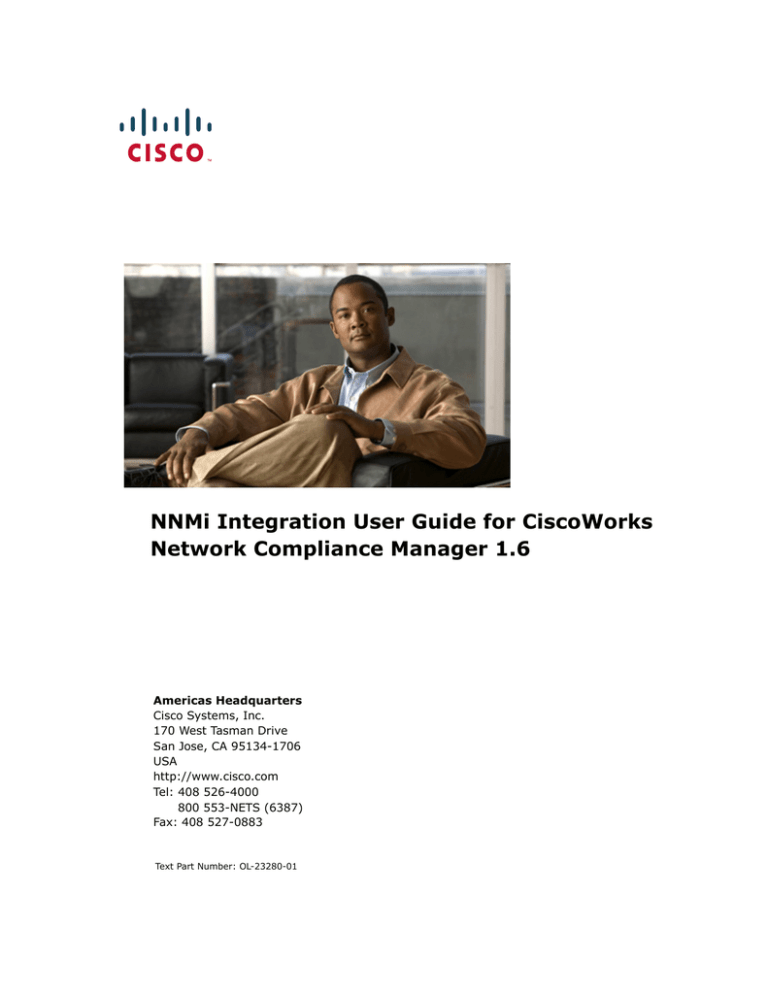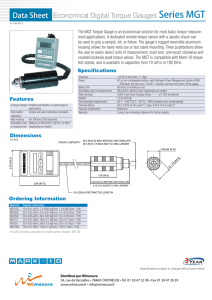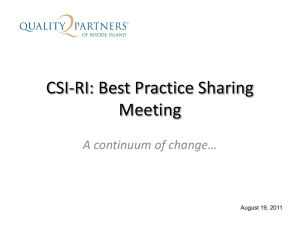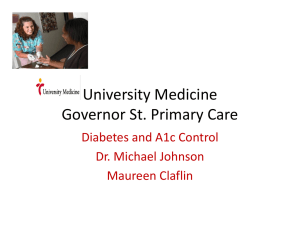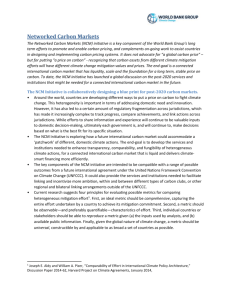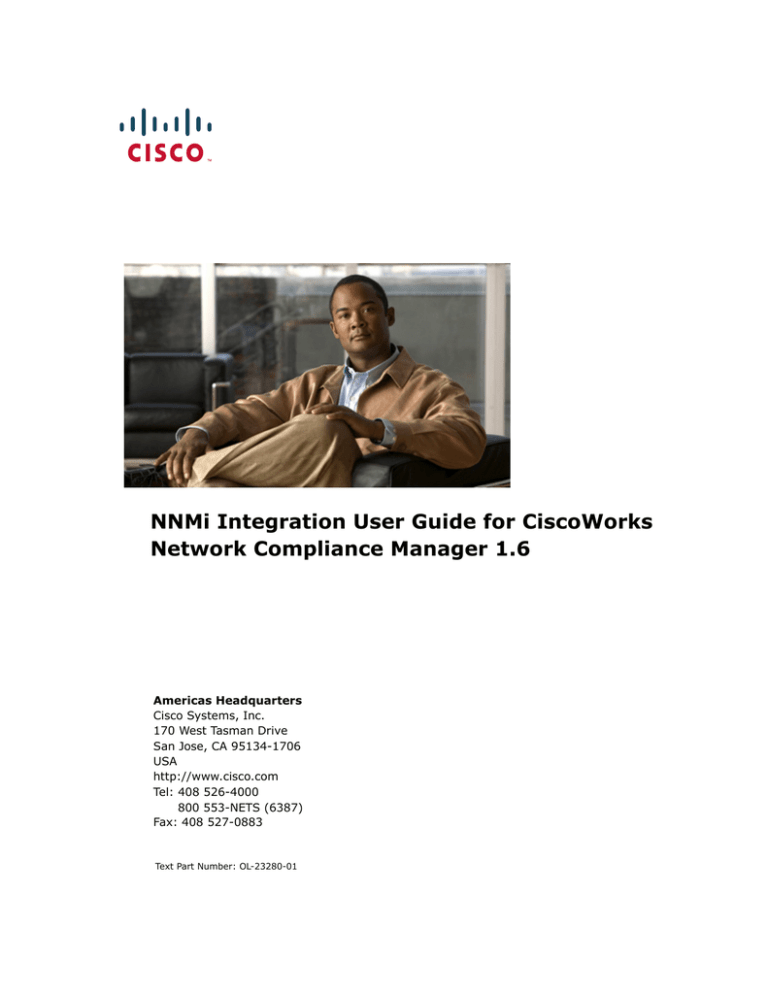
NNMi Integration User Guide for CiscoWorks
Network Compliance Manager 1.6
Americas Headquarters
Cisco Systems, Inc.
170 West Tasman Drive
San Jose, CA 95134-1706
USA
http://www.cisco.com
Tel: 408 526-4000
800 553-NETS (6387)
Fax: 408 527-0883
Text Part Number: OL-23280-01
THE SPECIFICATIONS AND INFORMATION REGARDING THE PRODUCTS IN THIS MANUAL ARE SUBJECT TO CHANGE WITHOUT NOTICE.
ALL STATEMENTS, INFORMATION, AND RECOMMENDATIONS IN THIS MANUAL ARE BELIEVED TO BE ACCURATE BUT ARE PRESENTED
WITHOUT WARRANTY OF ANY KIND, EXPRESS OR IMPLIED. USERS MUST TAKE FULL RESPONSIBILITY FOR THEIR APPLICATION OF ANY
PRODUCTS.
THE SOFTWARE LICENSE AND LIMITED WARRANTY FOR THE ACCOMPANYING PRODUCT ARE SET FORTH IN THE INFORMATION PACKET
THAT SHIPPED WITH THE PRODUCT AND ARE INCORPORATED HEREIN BY THIS REFERENCE. IF YOU ARE UNABLE TO LOCATE THE
SOFTWARE LICENSE OR LIMITED WARRANTY, CONTACT YOUR CISCO REPRESENTATIVE FOR A COPY.
The Cisco implementation of TCP header compression is an adaptation of a program developed by the University of California, Berkeley (UCB) as part of UCB’s
public domain version of the UNIX operating system. All rights reserved. Copyright © 1981, Regents of the University of California.
NOTWITHSTANDING ANY OTHER WARRANTY HEREIN, ALL DOCUMENT FILES AND SOFTWARE OF THESE SUPPLIERS ARE PROVIDED “AS
IS” WITH ALL FAULTS. CISCO AND THE ABOVE-NAMED SUPPLIERS DISCLAIM ALL WARRANTIES, EXPRESSED OR IMPLIED, INCLUDING,
WITHOUT LIMITATION, THOSE OF MERCHANTABILITY, FITNESS FOR A PARTICULAR PURPOSE AND NONINFRINGEMENT OR ARISING
FROM A COURSE OF DEALING, USAGE, OR TRADE PRACTICE.
IN NO EVENT SHALL CISCO OR ITS SUPPLIERS BE LIABLE FOR ANY INDIRECT, SPECIAL, CONSEQUENTIAL, OR INCIDENTAL DAMAGES,
INCLUDING, WITHOUT LIMITATION, LOST PROFITS OR LOSS OR DAMAGE TO DATA ARISING OUT OF THE USE OR INABILITY TO USE THIS
MANUAL, EVEN IF CISCO OR ITS SUPPLIERS HAVE BEEN ADVISED OF THE POSSIBILITY OF SUCH DAMAGES.
Cisco and the Cisco Logo are trademarks of Cisco Systems, Inc. and/or its affiliates in the U.S. and other countries. A listing of Cisco's trademarks can be found
at www.cisco.com/go/trademarks. Third party trademarks mentioned are the property of their respective owners. The use of the word partner does not imply a
partnership relationship between Cisco and any other company. (1005R)
Any Internet Protocol (IP) addresses and phone numbers used in this document are not intended to be actual addresses and phone numbers. Any examples,
command display output, network topology diagrams, and other figures included in the document are shown for illustrative purposes only. Any use of actual IP
addresses or phone numbers in illustrative content is unintentional and coincidental.
NNMi Integration User Guide for CiscoWorks Network Compliance Manager 1.6
© 2010 Cisco Systems, Inc. All rights reserved.
Table of Contents
Getting Started .......................................... 3
Features and Benefits .......................................................................... 3
Chapter 1: Installation ................................. 5
Installation Executables ....................................................................... 6
Installation Types ............................................................................... 6
Installation Requirements .................................................................... 7
Credential Requirements ...................................................................... 7
NCM and NNMi Co-residency................................................................. 8
Installation Steps ................................................................................ 8
Upgrading the NCM/NNMi Connector..................................................... 11
Chapter 2: Using NCM with NNMi.................... 13
Overview ..........................................................................................
Connecting to NCM from NNMi .............................................................
Viewing NCM Device Information..........................................................
Viewing NCM Device Configuration .......................................................
Viewing NCM Device Configuration Diffs ................................................
Viewing NCM Device Configuration History.............................................
Viewing the NCM Policy Compliance Report............................................
NCM/NNMi Integration Inventory Synchronization ..................................
Using Telnet or SSH to access NCM Devices...........................................
Launching NCM Command Scripts ........................................................
Launching NCM Diagnostics .................................................................
NCM Event Rules ...............................................................................
Importing NNMi Devices into the NCM Database .....................................
13
14
15
15
16
16
16
17
17
17
17
18
21
Appendix A: Logs & Troubleshooting ............... 23
Setting the Logging Level for Troubleshooting ........................................
NCM and NNMi Credentials ..................................................................
Password Encryption ..........................................................................
Missing Integration URL Actions ...........................................................
NCM Server IP Address .......................................................................
23
24
24
25
25
Index ...................................................... 27
2
NNMi Integration User Guide
Getting Started
This guide provides information on integrating HP Network Node Manager
(NNMi) with CiscoWorks Network Compliance Manager (NCM) on Windows,
Linux, and Solaris platforms. The guide is intended for network engineers and
network administrators. The information presented assumes that the reader is
familiar with both NNMi and NCM.
Features and Benefits
NNMi integration provides the following features and benefits in a system
already running both NNMi and NCM software:
•
Alarm integration — NNMi integration communicates NCM
configuration change information to the NNMi console, enabling you to
quickly identify whether configuration changes may have caused
network problems. From within NNMi, you can quickly access NCM
functionality to view specific configuration changes and device
information, identify who made the change, and roll back to the previous
configuration to restore network operation. Because a majority of
network outages are caused by device configuration errors, this feature
can enhance both problem identification and response time in resolving
network downtime.
•
Access to NCM configuration history from NNMi — From NNMi, a
device-level menu provides access to NCM features for reviewing
configuration changes. For any device in the NCM database, this feature
displays configuration changes side-by-side so you can easily view
changes. You can also view configuration history.
•
Operations efficiency — Network operations personnel can monitor
and investigate information from two data sources from within a single
screen.
4
NNMi Integration User Guide
Chapter 1: Installation
This chapter provides information on installing the CiscoWorks Network
Compliance Manager/HP Network Node Manager (NNMi) Connector on
Windows, Solaris, and Linux platforms.
Use the following table to quickly locate information.
Topic
Refer to:
Installation Executables
“Installation Executables” on page 6
Installation Types
“Installation Types” on page 6
Installation Requirements
“Installation Requirements” on page 7
Credential Requirements
“Credential Requirements” on page 7
NCM and NNMi Co-residency
“NCM and NNMi Co-residency” on page 8
Installation Steps
“Installation Steps” on page 8
Upgrading the NCM/NNMi Connector
“Upgrading the NCM/NNMi Connector” on page 11
6
NNMi Integration User Guide
Installation Executables
The NCM/NNMi Connector installation executables include the version number
and the date and time of the software build. For example, the following
NCM/NNMi installation executables were built on July 18, 2010 with version
number 6333:
ncm_nnm_connector_linux_6333-071810.bin
ncm_nnm_connector_linux_64_6333-071810.bin
ncm_nnm_connector_solaris_6333-071810.bin
ncm_nnm_connector_windows_6333-071810.exe
ncm_nnm_connector_windows_64_6333-071810.exe
ncm_nnm_coresidency_linux_6333-071810.bin
ncm_nnm_coresidency_linux_64_6333-071810.bin
ncm_nnm_coresidency_solaris_6333-071810.bin
ncm_nnm_coresidency_windows_6333-071810.exe
ncm_nnm_coresidency_windows_64_6333-071810.exe
Note: The Windows and Linux builds include both 32-bit and 64-bit versions. Solaris
builds include only a 64-bit version.
Installation Types
NCM and NNMi can be integrated in two ways:
•
NCM and NNMi are installed on separate servers (Standalone Mode)
•
NCM and NNMi are installed in the same server (Co-residency Mode)
If you are using Standalone Mode, you need to install one of the following
Connector components:
•
ncm_nnm_connector_windows_xxxx_xxxxxx.exe
•
ncm_nnm_connector_windows_64_xxxx_xxxxxx.exe
•
ncm_nnm_connector_solaris_xxxx_xxxxxx.bin
•
ncm_nnm_connector_linux_xxxx_xxxxxx.bin
•
ncm_nnm_connector_linux_64_xxxx_xxxxxx.bin
7
Chapter 1: Installation
If you are using Co-residency Mode, you need to install one of the following
Connector components:
•
ncm_nnm_ coresidency _windows_xxxx_xxxxxx.exe
•
ncm_nnm_ coresidency _windows_64_xxxx_xxxxxx.exe
•
ncm_nnm_ coresidency _solaris_xxxx_xxxxxx.bin
•
ncm_nnm_ coresidency _linux_xxxx_xxxxxx.bin
•
ncm_nnm_ coresidency _linux_64_xxxx_xxxxxx.bin
Note: Windows and Linux builds include both 32-bit and 64-bit versions. Solaris
includes only a 64-bit version. The NCM/NNMi Connector version should match the
corresponding NCM version. Keep in mind that HP NNMi runs on 64-bit platforms.
Installation Requirements
The NCM/NNMi Connector executable installs the NCM Client software on the
server running NNMi and the NCM/NNMi Connector components. The NCM/
NNMi Connector Installer automatically configures NCM to:
•
Send SNMP traps to the NNMi server
•
Configure integration features
•
Import devices from NNMi to the NCM server
The hardware and software requirements for the Windows, Solaris, and Linux
platforms are the same as the NNMi requirements. Refer to the CiscoWorks
Network Compliance Manager 1.6 installation documentation for information.
Credential Requirements
You must have Administrator privileges on both the NCM and NNMi servers to
complete the NCM/NNMi Connector installation.
8
NNMi Integration User Guide
NCM and NNMi Co-residency
For NCM and NNMi co-residency, NNMi must be installed first, otherwise NCM
will not know which ports to use so as to avoid conflicts with NNMi. In
addition, the NCM installation will fail.
The hardware and software requirements for NCM and NNMi co-residency
include both NCM and NNMi requirements in terms of how many devices NCM
and NNMi are managing. Co-residency server sizing is a combination of both
NCM and NNMi as if they were separate installs.
Installation Steps
The NCM/NNMi Connector Installer detects where NNMi is located and installs
the necessary components into different locations on NNMi, including:
•
Configuration files
•
Java libraries
•
Scripts
Device import is done during the installation, if selected.
After installation, additional URL actions from the NNMi context menus are
displayed.
After the NCM/NNMi integration is installed, the NNMi context-sensitive menu
to launch NCM does not appear until you re-login to NNMi. In addition, when
the NCM/NNMi Connector Installer prompts you for the NNMi HTTP Port, it is
referring to the HTTP port to which the NNMi client connects. By default, this
is port 80. Note that the port can be changed during NNMi installation.
On a Windows platform, when you start the installation, the NCM/NNMi
Connector Install Wizard opens. The following table guides you through the
installation steps.
Note: If the NCM/NNMi Connector Installer cannot find an existing version of NNMi, it
will quit. As a result nothing is installed.
9
Chapter 1: Installation
Step
Install Wizard Page
Action
1
Introduction
Review the information and click [Next].
The Install Wizard guides you through the
installation. Note that as part of the
integration package, the NCM client is
installed.
2
HP NNM Found
The Installer attempts to detect the location
where NNMi is installed on your system. If the
displayed location is correct, click [Next].
Note that NCM works with HP Network Node
Manager 6.4 and higher on Windows 2000/2003,
Solaris, and Linux platforms. If the Installer was
unable to detect the version of NNMi you are
running, click [Cancel] to exit.
3
Choose NA Client Install Folder
The Installer installs the NCM client. You are
prompted to provide the location into which the
Installer will install the NCM client. Click [Next] to
accept the default location, C:\NCM.
Be sure the directory does not contain existing
files. In addition, the directory path must not
contain spaces.
4
NA Server
Enter the hostname of the NCM server and your
valid NCM credentials, including the following, and
click [Next].
• Hostname
• Username
• Password
• Confirm Password
5
NA Server Platform
Confirm the NCM server platform and click [Next].
Options include:
• Windows
• Solaris
• Linux
10
NNMi Integration User Guide
Step
Install Wizard Page
Action
6
Execute import
You are prompted as to if you want the Installer
to run the Import task immediately after the
installation is complete. Select one of the options
below and click [Next].
• Yes (default)
• No
7
Discover drivers
You are prompted as to if you want the imported
devices to run a Discover Driver task. Select one
of the options below and click [Next].
• Yes
• No (default)
8
NNMi Server
Enter the following information and click [Next].
• Hostname
• Http port of the NNMi server
• Password
• Confirm Password
9
Choose Shortcut Folder
The NCM/NNMi Connector is saved as a new
Program Group called CiscoWorks Network
Compliance Manager. Click [Next].
10
Pre-installation Summary
Review the pre-installation summary and click
[Install]. The installation could take a few
minutes.
11
File install and the configuration
If the installation is successful, “Install Complete”
is displayed. Click [Done]. If the installation was
not successful, an error message is displayed.
Note: When installing the NCM/NNMi Connector on a Linux or Solaris platform, the
Install Wizard is started in Console mode. The steps are identical to installing the
NCM/NNMi Connector on a Windows Platform.
11
Chapter 1: Installation
Upgrading the NCM/NNMi Connector
If you have installed the NCM/NNMi Connector and are upgrading to NCM 1.6,
you must upgrade the NCM/NNMi Connector.
To upgrade the NCM/NNMi connector on a Windows platform, you must first
uninstall the NCM/NNMi Connector.
1. In the Control Panel, select “add or remove programs”.
2. Select “remove/uninstall the Cisco NCM - HP Network Node Manager
connector”.
3. Follow the on-screen instructions. Note that some files will remain after
uninstalling the NCM/NNMi Connector.
On a Linux or Solaris platform, there is no need to uninstall the NCM/NNMi
Connector.
1. Run the NCM 1.6 Service Pack Installer to update NCM. Refer to the NCM
1.6 Using the Service Pack Installer Readme or the CiscoWorks Network
Node Manager 1.6 installation documentation for instructions on running
the NCM 1.6 Service Pack Installer.
2. Re-install the updated NCM/NNMi Connector.
12
NNMi Integration User Guide
Chapter 2: Using NCM with NNMi
This chapter provides information on using CiscoWorks Network Compliance
Manager (NCM) with HP Network Node Manager (NNMi). Use the following
table to quickly locate information.
Topic
Refer to:
Overview
“Overview” on page 13
Connecting to NCM from NNMi
“Connecting to NCM from NNMi” on page 14
Viewing NCM Device Information
“Viewing NCM Device Information” on page 15
NCM/NNMi Integration Inventory
Synchronization
“NCM/NNMi Integration Inventory
Synchronization” on page 17
Using Telnet or SSH to access NCM
Devices
“Using Telnet or SSH to access NCM Devices” on
page 17
Launching NCM Command Scripts
“Launching NCM Command Scripts” on page 17
Launching NCM Diagnostics
“Launching NCM Diagnostics” on page 17
NCM Event Rules
“NCM Event Rules” on page 18
Importing NNMi Devices into the NCM
Database
“Importing NNMi Devices into the NCM
Database” on page 21
Overview
HP Network Node Manager (NNMi) integration combines the configuration
change detection capabilities of CiscoWorks Network Compliance Manager
(NCM) with the network monitoring capabilities of NNMi, placing more
information at your fingertips when problems occur.
Without exiting NNMi, you can connect to NCM, login, and view information
about NCM-managed devices and configuration change events. Once in NCM,
you can perform any NCM functions for which you have the necessary
credentials.
14
NNMi Integration User Guide
NCM and NNMi integration adds configuration menu items for opening
connections to NCM, and adds menu items for viewing configuration
information on devices managed by NCM. These tools enable you to:
•
View detailed device information, including vendor, model, modules,
operating system version, and recent diagnostic results
•
View device configuration changes and configuration history
•
Compare configurations (typically the most recent and last previous
configurations) to see what changed, why, and who made the changes
•
View device compliance information
Note: These features are not available for network devices that are not
configured in NCM or for NCM devices for which change detection is disabled.
In addition, when prompted for a NCM or NNMi hostname during installation,
always use the IP address or the actual hostname, not localhost.
For information on NCM/NNM co-residency, refer to “NCM and NNMi Coresidency” on page 8.
Connecting to NCM from NNMi
To connect to NCM from NNMi, do the following:
1. Login to NNMi.
2. Select a node.
3. From Inventory/Node (Nodes view or Incident view), select Launch
NCM from the Actions drop-down menu. The NCM Login page opens
4. Enter your NCM Username and Password and click Login. The NCM About
page opens.
5. To view NCM device information, after selecting a node, select any of the
following options from the Actions drop-down menu:
–
View NCM Device Information (refer to “Viewing NCM Device
Information” on page 15)
–
View NCM Device Configuration (refer to “Viewing NCM Device
Configuration” on page 15)
15
Chapter 2: Using NCM with NNMi
–
View NCM Device Configuration Diffs (refer to “Viewing NCM Device
Configuration Diffs” on page 16)
–
View NCM Device Configuration History (refer to “Viewing NCM
Device Configuration History” on page 16)
–
View NCM Policy Compliance Report (refer to “Viewing the NCM Policy
Compliance Report” on page 16)
Viewing NCM Device Information
When you click the View NCM Device Information option, the Device Details
page opens. The Device Details page enables you to perform device-specific
tasks. For example, if you click the Current Configuration option from the View
drop-down menu, the Current Configuration page opens, where you can
deploy the configuration to the running configuration on the device. Refer to
the User Guide for CiscoWorks Network Compliance Manager 1.6 for detailed
information.
Viewing NCM Device Configuration
When you click the View NCM Device Configuration option, the Current
Configuration page opens. If you select the “Compare to previous” link, the
Compare Device Configurations page opens. The most recent configuration
captured by NCM is displayed, alongside the previous configuration. As a
result, you can easily review line-by-line changes. Selecting the options at the
top of the page can help you focus on specific information. Refer to the User
Guide for CiscoWorks Network Compliance Manager 1.6 for detailed
information.
Note: If real-time change detection is disabled for any device, the most
recent configuration will be the configuration captured by NCM at the last
device polling interval. If configuration changes were made following that
interval this may not be the current configuration.
16
NNMi Integration User Guide
Viewing NCM Device Configuration Diffs
If you click the View NCM Device Configuration Diffs option, the Compare
Device Configuration page displays two configurations for the same device
side-by-side. Additions, deletions, and changes are highlighted in two
columns, with line numbers on the left. Each configuration is identified by its
unique IP address and the date/time on which the configuration snapshot was
taken. Refer to the User Guide for CiscoWorks Network Compliance
Manager 1.6 for detailed information.
Viewing NCM Device Configuration History
If you click the View NCM Device Configuration History option, the NCM Device
Configurations History page opens. On this page, you can view the
configuration and compare the configuration to a previous version. Refer to
the for detailed information.
Viewing the NCM Policy Compliance Report
If you click the View NCM Policy Compliance Report option, the Policy, Rule
and Compliance Search Results page opens, where you can view information
on:
•
Device Hostnames and IP Addresses
•
Policies
•
Policy Rules
•
Device Compliant States
Refer to the User Guide for CiscoWorks Network Compliance Manager 1.6 for
detailed information.
17
Chapter 2: Using NCM with NNMi
NCM/NNMi Integration Inventory Synchronization
When importing devices from NNMi to NCM, each device is assigned a NNMi
NodeUuid. When a device is deleted from NCM, it will trigger an event to
remove the device from NNMi. Refer to “NCM Event Rules” on page 18 for
information on NCM Event Rules.
Using Telnet or SSH to access NCM Devices
To use Telnet or SSH to access NCM devices from NNMi, do the following:
1. Login to NNMi.
2. From Inventory/Node (Nodes view or Incident view), select either the
“Telnet to NCM Device” option or the “SSH to NCM Device” option. A
Telnet or SSH window opens.
Refer to the User Guide for CiscoWorks Network Compliance Manager 1.6 for
detailed information.
Launching NCM Command Scripts
If you click the Launch NCM Command Scripts option, the New Task - Run
Command Script page opens, where you can select command scripts and
schedule when the task is to start. Refer to the User Guide for CiscoWorks
Network Compliance Manager 1.6 for detailed information.
Launching NCM Diagnostics
If you click the Launch NCM Diagnostics option, the New Task - Run
Diagnostics page opens, where you can select diagnostics and schedule when
the task will be started. Refer to the User Guide for CiscoWorks Network
Compliance Manager 1.6 for detailed information.
18
NNMi Integration User Guide
NCM Event Rules
NNMi can receive the following event rules from NCM:
•
NCM/NNM Integration via SNMP traps — This event rule triggers events
when a new device is added or a device configuration is changed. The
event will send an SNMP v1 trap to NNMi.
•
INT_NNM_AsyncAddSeed — This event rule triggers events when a new
device is added. This event calls NNMi Web service AddSeed and adds a
new device to NNMi.
•
INT_NNM_AsyncRediscoverHost — This event rule triggers events when
a device configuration is changed. This event calls NNMi Web service
RediscoverHost to get the latest status for the device.
•
INT_NNM_SyncOutOfService — This event rule triggers events when a
task is started and sets the device in the 'out of service' state. After the
task completes, it sets the device back to the 'in service' state. This
event calls the NNMi Web service. Be default, Reboot Device, Update
Software, and Password Change trigger this event and should be
selected from the 3rd Party Integrations page. Refer to the User Guide
for CiscoWorks Network Compliance Manager 1.6 for information.
•
INT_NNM_SyncSnmpCommunityStringPropagate — This event rule
triggers events when the 'Last Used Device Password Changed' is
changed. This event calls the NNMi Web service to update NNMi with the
community strings NCM is using to manage the device. Be default, SNMP
community string propagate option is disabled from 3rd Party
Integration page. Refer to the User Guide for CiscoWorks Network
Compliance Manager 1.6 for information.
•
INT_NNM_SyncDeleteNode — This event rule triggers events when a
device is deleted. This event calls the NNMi Web service to delete the
device from the NNMi server.
Note: Do not delete these event rules.
19
Chapter 2: Using NCM with NNMi
The following figures show sample NCM/NNMi integration pages.
NCM/NNM Integration via SNMP traps
[Shared]
Send SNMP Trap
Admin
Edit | Delete
INT_NNM_AsynchRediscoverHost
[Shared]
Integration
Admin
Edit | Delete
INT_NNM AsynchAddSeed
[Shared]
Integration
Admin
Edit | Delete
INT_NNM_SyncOutOfService
[Shared]
Integration
Admin
Edit | Delete
INT_NNM_SynchSnmpCommunityStringPropagate
[Shared]
Integration
Admin
Edit | Delete
INT_NNM_SyncDeleteNode
[Shared]
Integration
Admin
Edit | Delete
20
NNMi Integration User Guide
21
Chapter 2: Using NCM with NNMi
Importing NNMi Devices into the NCM Database
To import NNMi device into the NCM database:
•
On the NNMi server, go to the NCM root directory. The defaults are:
–
C:\NCM (Windows)
–
opt/NCM (Linux and Solaris)
•
On Windows, run nnmimport.bat.
•
On Linux or Solaris, run nnmimport.sh.
Note: Running this periodically will help ensure your NNMi and NCM device
inventory is in sync.
When installing the NCM/NNMi Connector, the software creates the
client_nnm.rcx file. This file exists on the NNMi server and in the NCM/NNMi
Connector JRE directory. As a result, device imports into NCM from NNMi can
be initiated from both servers.
The client_nnm.rcx file includes the following configuration options:
•
nnmImportGroup - Networking Infrastructure Devices
•
nnmImportRequireSysOIDMatch - false
In the past, NCM imported devices from NNMi without a filter. The import
program then compared the devices' “sysoid” value with data known to work
with NCM drivers. This caused issues when importing devices into NCM from
NNMi.
The “sysoid” match is now ignored, unless the nnmImportRequireSysOID
Match configuration option is set to true.
Devices in NNMi are now filtered by the group defined in the nnmImport
Group configuration option. If you want to import devices from another
group, you must edit the client_nnm.rcx file and change the group name.
Note that the group name is always used even if the nnmImportRequireSys
OIDMatch value is set to true.
22
NNMi Integration User Guide
Appendix A: Logs & Troubleshooting
This appendix provides information and procedures on setting the logging
level for troubleshooting and provides information on specific issues that could
arise during installation.
Setting the Logging Level for Troubleshooting
NNMi integration writes the following log information to the output files
specified during installation:
Log type
Log Contents
external/hpov
api
device/import
Errors encountered in importing device information
from NNMi to NCM.
The logging level is set in the configuration options of the commandline.rcx
file installed at setup. During normal operation, Cisco recommends that the
logging level remain at the default value, 75, which provides error messages.
Accepted values are 0 to 100.
During troubleshooting, you can change this value to 0 (zero) to collect trace
level debugging information that will assist you and Customer Support in
resolving the problem. You may be advised to turn up two or more logging
levels in concert depending on the type of problem you are seeing.
To reset the logging level, edit the commandlineclient.rcx configuration
file. The default location of this file is C:\NCM\jre on your NNMi server. Each
log has a its own “level” variable:
•
log/external/connector/hpov/level
•
log/api/level
•
log/device/import/level
24
NNMi Integration User Guide
NCM and NNMi Credentials
For standalone installation, the client_nnm.rcx file in the <NCM_INSTALL>/jre
directory contains NCM and NNMi credentials in either plaintext or encrypted
(default) format. If either set of credentials change, you can update the file
and reload server options from the NCM CLI.
For co-residency, NCM and NNMi integration information is saved in the
client_ncm_nnm.rcx and site_options.rcx files.
Password Encryption
To encrypt a password, using the ConnectorTool utility:
1. Change to the <NCM_INSTALL> directory.
2. Run the following command:
<NCM_INSTALL>/jre/bin/java -cp <NCM_INSTALL>/client/truecontrolclient.jar com.rendition.tools.ConnectorTool -encrypt <clearpassword>
The following example (Windows platform) shows how to encrypt the
‘rendition' password:
c:\NCM\jre\bin\java -cp
c:\NCM\client\truecontrol-client.jar
com.rendition.tools.ConnectorTool -encrypt rendition
The string 'rendition' is encrypted in single quotation mark:
'K2IGjPQjw6/k3tKNW9KFLg=='
3. Copy the encrypted password to the .rcx file.
25
Appendix A: Logs & Troubleshooting
Missing Integration URL Actions
If right-click menus do not appear in NNMi after installing the NNMi
Integration software:
1. cd to the c:\Program Files (x86)\HP\HP BTO Software\bin NNMi
directory:
2. Run the following command:
nnmconfigimport.ovpl -u xxxx -p xxxx -f urlactions.xml
Note: Right-click menus will not work unless devices are imported from NNMi to NCM
because NCM needs the UUID information from NNMi to associate with NCM managed
devices.
NCM Server IP Address
If the NCM server changes its IP Address or DNS, do the following to update
the information in the NNMi menus:
1. NNMi --> Configuration --> Url Actions --> View
2. Select each NCM menu item and change the URL.
26
NNMi Integration User Guide
27
Index
Index
A
Alarms
N
3
C
client_nnm.rcx 21, 24
Configuration options 21
Connecting to NCM from NNMi
Co-residency
NCM/NNMi 8
Requirements 8
Credential requirements 7
14
D
P
Device configuration
Diffs 16
History 16
Password encryption 24
Policy compliance report
S
I
Install Wizard 9
Installation
Install Wizard 8
Overview 5
Requirements 7
Steps 8
Types 6
Installation executables
IP addresses 25
NCM
Benefits 3
Database maintenance 3
Device configuration 15
Device information 15
Features 13
Integrating with NNMi 13
NCM events rules 18
NCM/NNMi credentials 24
NNMi
Features 3
Integration with NCM 3
NNMi Integration
Using SSH 17
Using Telnet 17
SSH
16
17
T
Telnet 17
Troubleshooting
Missing menus 25
NCM installation 23
Password encryption 24
Server IP address 25
Setting logging level 23
5
L
Launching NCM command scripts
Launching NCM diagnostics 17
Log files 23
17
U
Upgrading the NCM/NNMi Connector
11
28
NNMi Integration User Guide