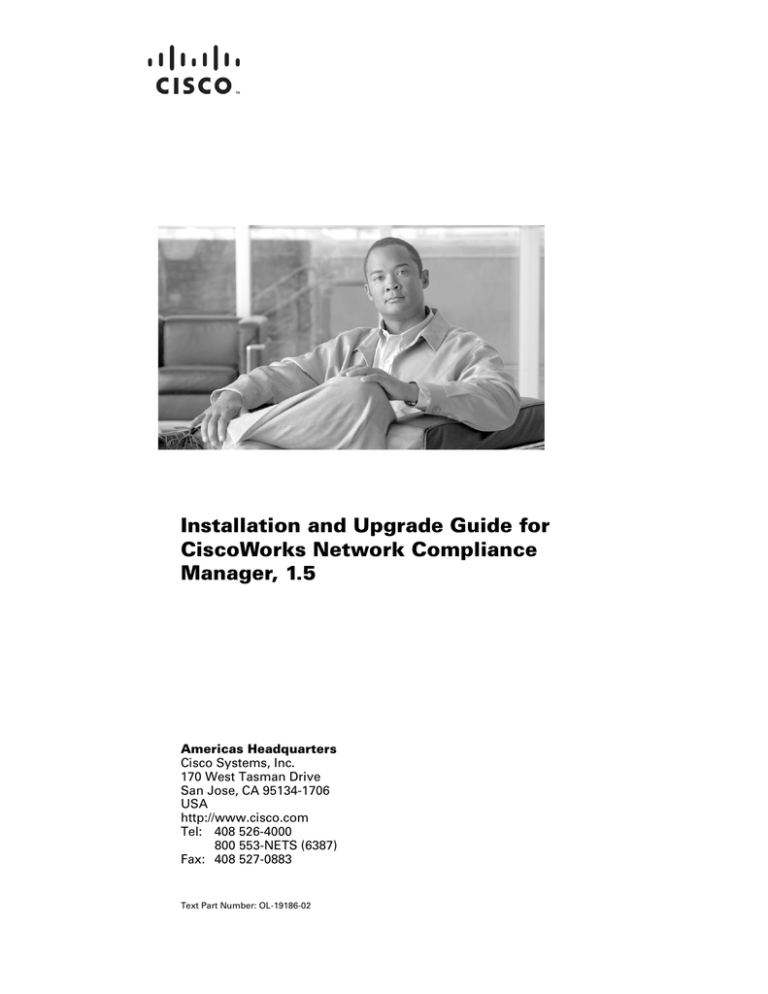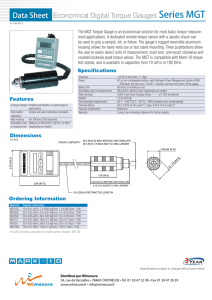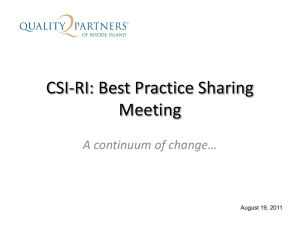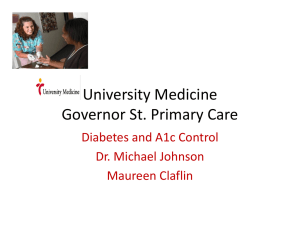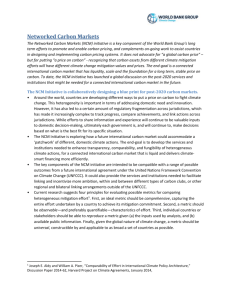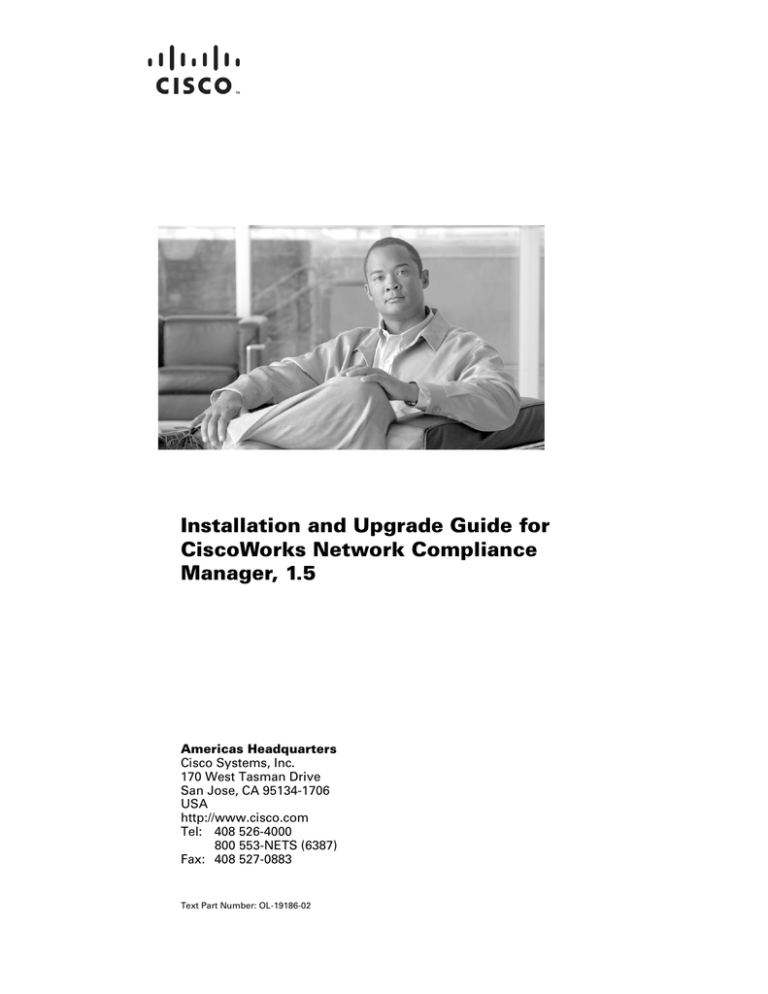
Installation and Upgrade Guide for
CiscoWorks Network Compliance
Manager, 1.5
Americas Headquarters
Cisco Systems, Inc.
170 West Tasman Drive
San Jose, CA 95134-1706
USA
http://www.cisco.com
Tel: 408 526-4000
800 553-NETS (6387)
Fax: 408 527-0883
Text Part Number: OL-19186-02
THE SPECIFICATIONS AND INFORMATION REGARDING THE PRODUCTS IN THIS MANUAL ARE SUBJECT TO CHANGE WITHOUT NOTICE. ALL
STATEMENTS, INFORMATION, AND RECOMMENDATIONS IN THIS MANUAL ARE BELIEVED TO BE ACCURATE BUT ARE PRESENTED WITHOUT
WARRANTY OF ANY KIND, EXPRESS OR IMPLIED. USERS MUST TAKE FULL RESPONSIBILITY FOR THEIR APPLICATION OF ANY PRODUCTS.
THE SOFTWARE LICENSE AND LIMITED WARRANTY FOR THE ACCOMPANYING PRODUCT ARE SET FORTH IN THE INFORMATION PACKET THAT
SHIPPED WITH THE PRODUCT AND ARE INCORPORATED HEREIN BY THIS REFERENCE. IF YOU ARE UNABLE TO LOCATE THE SOFTWARE LICENSE
OR LIMITED WARRANTY, CONTACT YOUR CISCO REPRESENTATIVE FOR A COPY.
The Cisco implementation of TCP header compression is an adaptation of a program developed by the University of California, Berkeley (UCB) as part of UCB’s public
domain version of the UNIX operating system. All rights reserved. Copyright © 1981, Regents of the University of California.
NOTWITHSTANDING ANY OTHER WARRANTY HEREIN, ALL DOCUMENT FILES AND SOFTWARE OF THESE SUPPLIERS ARE PROVIDED “AS IS” WITH
ALL FAULTS. CISCO AND THE ABOVE-NAMED SUPPLIERS DISCLAIM ALL WARRANTIES, EXPRESSED OR IMPLIED, INCLUDING, WITHOUT
LIMITATION, THOSE OF MERCHANTABILITY, FITNESS FOR A PARTICULAR PURPOSE AND NONINFRINGEMENT OR ARISING FROM A COURSE OF
DEALING, USAGE, OR TRADE PRACTICE.
IN NO EVENT SHALL CISCO OR ITS SUPPLIERS BE LIABLE FOR ANY INDIRECT, SPECIAL, CONSEQUENTIAL, OR INCIDENTAL DAMAGES, INCLUDING,
WITHOUT LIMITATION, LOST PROFITS OR LOSS OR DAMAGE TO DATA ARISING OUT OF THE USE OR INABILITY TO USE THIS MANUAL, EVEN IF CISCO
OR ITS SUPPLIERS HAVE BEEN ADVISED OF THE POSSIBILITY OF SUCH DAMAGES.
CCDE, CCENT, CCSI, Cisco Eos, Cisco HealthPresence, Cisco IronPort, the Cisco logo, Cisco Nurse Connect, Cisco Pulse, Cisco SensorBase, Cisco StackPower,
Cisco StadiumVision, Cisco TelePresence, Cisco Unified Computing System, Cisco WebEx, DCE, Flip Channels, Flip for Good, Flip Mino, Flipshare (Design), Flip Ultra,
Flip Video, Flip Video (Design), Instant Broadband, and Welcome to the Human Network are trademarks; Changing the Way We Work, Live, Play, and Learn, Cisco Capital,
Cisco Capital (Design), Cisco:Financed (Stylized), Cisco Store, Flip Gift Card, and One Million Acts of Green are service marks; and Access Registrar, Aironet, AllTouch,
AsyncOS, Bringing the Meeting To You, Catalyst, CCDA, CCDP, CCIE, CCIP, CCNA, CCNP, CCSP, CCVP, Cisco, the Cisco Certified Internetwork Expert logo,
Cisco IOS, Cisco Lumin, Cisco Nexus, Cisco Press, Cisco Systems, Cisco Systems Capital, the Cisco Systems logo, Cisco Unity, Collaboration Without Limitation,
Continuum, EtherFast, EtherSwitch, Event Center, Explorer, Follow Me Browsing, GainMaker, iLYNX, IOS, iPhone, IronPort, the IronPort logo, Laser Link, LightStream,
Linksys, MeetingPlace, MeetingPlace Chime Sound, MGX, Networkers, Networking Academy, PCNow, PIX, PowerKEY, PowerPanels, PowerTV, PowerTV (Design),
PowerVu, Prisma, ProConnect, ROSA, SenderBase, SMARTnet, Spectrum Expert, StackWise, WebEx, and the WebEx logo are registered trademarks of Cisco Systems, Inc.
and/or its affiliates in the United States and certain other countries.
All other trademarks mentioned in this document or website are the property of their respective owners. The use of the word partner does not imply a partnership relationship
between Cisco and any other company. (0910R)
Any Internet Protocol (IP) addresses used in this document are not intended to be actual addresses. Any examples, command display output, and figures included in the
document are shown for illustrative purposes only. Any use of actual IP addresses in illustrative content is unintentional and coincidental.
Installation and Upgrade Guide for CiscoWorks Network Compliance Manager, 1.5
© 2009 Cisco Systems, Inc. All rights reserved.
C O N T E N T S
About This Guide
CHAPTER
1
Getting Started
Contents
vii
1-1
1-1
Overview 1-2
CiscoWorks NCM 1.2.1 Users 1-2
CiscoWorks NCM 1.3 Users 1-2
CiscoWorks NCM 1.4 Users 1-3
New CiscoWorks NCM 1.5 Users 1-3
Upgrading Additional CiscoWorks NCM Components
Supported Platforms
1-3
1-4
Supported Databases
1-5
Additional Required Applications
1-6
Additional CiscoWorks NCM Configurations
1-6
Virtual Environments 1-7
Guidelines 1-7
System Requirements 1-8
Performance Issues 1-8
Troubleshooting 1-8
CiscoWorks NCM Alert Center Service
Summary Reports
1-9
1-9
Hardware Requirements
1-9
64-bit Support 1-10
Increasing Memory Allocation 1-10
Generational Garbage Collector 1-10
Allocating Additional Solaris Swap Space
Solaris CLI Installer 1-11
International Language Support
CHAPTER
2
Upgrading to CiscoWorks NCM 1.4
1-11
1-11
2-1
Upgrading from CiscoWorks NCM 1.2.1 to CiscoWorks NCM 1.3 2-1
CiscoWorks NCM Core Linux, Solaris, or Windows Installation Overview
Running the Database Resolution Tool 2-2
2-2
Installation and Upgrade Guide for CiscoWorks Network Compliance Manager, 1.5
OL-19186-02
iii
Contents
Installing CiscoWorks NCM 1.3 on a Windows Server 2-3
Installing CiscoWorks NCM 1.3 on a Linux Server 2-4
Installing CiscoWorks NCM 1.3 on a Solaris Server 2-4
Upgrading from CiscoWorks NCM 1.3 to CiscoWorks NCM 1.4 2-4
Operating System Upgrades 2-5
Database Upgrades 2-5
Operating System and Database Upgrades 2-6
Running the MySQL Upgrade Installer 2-6
Windows Platform 2-7
Linux or Solaris Platform 2-8
Running the CiscoWorks NCM 1.4 Service Pack Installer 2-9
Restoring Previous Customization 2-9
Windows Platform 2-9
Linux and Solaris Platforms 2-10
Installing the Latest CiscoWorks NCM Driver Pack 2-10
Upgrading Additional CiscoWorks NCM Components
CiscoWorks NCM AAA Log Reader 2-11
CiscoWorks NCM Syslog Reader 2-12
CHAPTER
3
Upgrading to CiscoWorks NCM 1.5
2-11
3-1
Upgrading from CiscoWorks NCM 1.4 to CiscoWorks NCM 1.5 3-1
Operating System Upgrades 3-2
Database Upgrades 3-2
Operating System and Database Upgrades 3-3
Running the MySQL Upgrade Installer 3-3
Windows Platform 3-3
Linux or Solaris Platform 3-4
Running the CiscoWorks NCM 1.5 Service Pack Installer 3-6
Restoring Previous Customization 3-6
Windows Platform 3-6
Linux and Solaris Platforms 3-6
Installing the Latest CiscoWorks NCM Driver Pack 3-7
Upgrading Additional CiscoWorks NCM Components
CiscoWorks NCM AAA Log Reader 3-8
CiscoWorks NCM Syslog Reader 3-8
CHAPTER
4
Installing CiscoWorks NCM 1.5
Installing Nmap on Solaris
Installing Nmap on Linux
3-7
4-1
4-1
4-2
Installation and Upgrade Guide for CiscoWorks Network Compliance Manager, 1.5
iv
OL-19186-02
Contents
Running the CiscoWorks NCM 1.5 Install Wizard or CLI Installer
Windows Platform 4-2
Linux Platform 4-3
Solaris Platform 4-3
MySQL Database Options 4-4
Microsoft SQL Server Database Options 4-5
Oracle Database Options 4-5
Installing the Latest CiscoWorks NCM Driver Pack
CHAPTER
5
Licensing
4-2
4-5
5-1
Understanding Licensing Terms
5-1
Licensing Your Product During Installation
5-2
Installing the CiscoWorks NCM License File 5-2
Installing the CiscoWorks NCM License with the CiscoWorks NCM Software 5-3
Installing the CiscoWorks NCM License After Installing the CiscoWorks NCM Software
Licensing High Availability Distributed Systems
License Error Messages
CHAPTER
6
5-4
5-4
Known Licensing Limitations and Problems
5-4
Uninstalling CiscoWorks NCM and MySQL
6-1
Uninstalling CiscoWorks NCM from Windows
6-1
Uninstalling CiscoWorks NCM from Linux or Solaris
6-2
Manually Uninstalling CiscoWorks NCM (Windows)
6-2
Uninstalling MySQL 5.0.58 (MySQL Installer)
6-3
Uninstalling MySQL 5.0.58 (CiscoWorks NCM Installer)
Uninstalling MySQL 3.23.55
CHAPTER
A
APPENDIX
B
A-1
A-1
Linux and Solaris Platform
System Status Page
6-3
6-4
Starting or Stopping CiscoWorks NCM Services
Windows Platform
5-3
A-1
A-2
Backing Up the CiscoWorks NCM Database and Files
B-1
Backing Up the CiscoWorks NCM Database B-1
MS-SQL Server Backup Instructions B-1
MySQL Backup and Restore Instructions B-2
Oracle Backup Instructions B-3
Installation and Upgrade Guide for CiscoWorks Network Compliance Manager, 1.5
OL-19186-02
v
Contents
Backing Up CiscoWorks NCM Files
APPENDIX
C
Notices
B-3
C-1
OpenSSL/Open SSL Project
License Issues C-1
C-1
INDEX
Installation and Upgrade Guide for CiscoWorks Network Compliance Manager, 1.5
vi
OL-19186-02
About This Guide
Objective
The Installation and Upgrade Guide for CiscoWorks Network Compliance Manager, 1.5 contains
information on installing and upgrading CiscoWorks Network Compliance Manager (NCM) Release 1.5.
CiscoWorks NCM tracks and regulates configuration and software changes throughout a multivendor
network infrastructure. It provides visibility into network changes and can track compliance with a broad
variety of regulatory, IT, corporate governance, and technology requirements. CiscoWorks NCM helps
IT staff identify and correct trends that could lead to problems such as network instability and service
interruption.
Prior to reading this guide, you should read the Release Notes for CiscoWorks Network Compliance
Manager, 1.5 document. These release notes provide information about known software and
documentation problems and any last minute information about the CiscoWorks NCM product not
available when this guide was produced.
How This Guide Is Organized
This guide is organized as follows:
Chapter 1, “Getting Started,” contains information on supported platforms and databases, required
applications, and configurations.
Chapter 2, “Upgrading to CiscoWorks NCM 1.4,” describes how to upgrade to CiscoWroks NCM 1.4
from previous releases of CiscoWorks NCM.
Chapter 3, “Upgrading to CiscoWorks NCM 1.5,” describes how to upgrade from CiscoWroks NCM 1.4
to CiscoWorks NCM 1.5.
Chapter 4, “Installing CiscoWorks NCM 1.5,” describes how to install CiscoWorks NCM 1.5.
Chapter 5, “Licensing,” describes the CiscoWorks NCM software-based product registration and license
key activation procedures.
Chapter 6, “Uninstalling CiscoWorks NCM and MySQL,”describes how to uninstall CiscoWorks NCM
and MySQL.
Appendix A, “Starting or Stopping CiscoWorks NCM Services,”contains information on starting and
stopping CiscoWorks NCM services.
Appendix B, “Backing Up the CiscoWorks NCM Database and Files,” descries how to backup
CiscoWorks NCM databases and files.
Installation and Upgrade Guide for CiscoWorks Network Compliance Manager, 1.5
OL-19186-02
vii
About This Guide
Appendix C, “Notices,”contains information on the OpenSSL/Open SSL Project software license.
An Index is also provided.
Command Syntax Conventions
Table 1 describes the syntax used with the commands in this document.
Table 1
Command Syntax Guide
Convention
Description
boldface
Commands and keywords.
italic
Command input that is supplied by you.
[
Keywords or arguments that appear within square brackets are optional.
]
{x|x|x}
A choice of keywords (represented by x) appears in braces separated by
vertical bars. You must select one.
^ or Ctrl
Represent the key labeled Control. For example, when you read ^D or
Ctrl-D, you should hold down the Control key while you press the D key.
screen font
Examples of information displayed on the screen.
boldface screen font
Examples of information that you must enter.
<
>
Nonprinting characters, such as passwords, appear in angled brackets.
[
]
Default responses to system prompts appear in square brackets.
Accessing the CiscoWorks NCM Documentation Set
You can access the entire CiscoWorks Network Compliance Manager documentation set from the
following Cisco.com URL:
http://www.cisco.com/en/US/products/ps6923/tsd_products_support_series_home.html
From here you can navigate to any documentation for CiscoWorks NCM you will need.
Tip
To cut and paste a two-line URL into the address field of your browser, you must cut and paste each line
separately to get the entire URL without a break.
Note
All documentation, including this document and any or all of the parts of the CiscoWorks NCM
documentation set, might be upgraded over time. Therefore, we recommend you access the CiscoWorks
NCM documentation set using the Cisco.com URL:
http://www.cisco.com/en/US/products/ps6923/tsd_products_support_series_home.html
The Docs tab visible from within Network Compliance Manager might not include links to the latest
documents.
Installation and Upgrade Guide for CiscoWorks Network Compliance Manager, 1.5
viii
OL-19186-02
About This Guide
Obtaining Documentation, Obtaining Support, and Security
Guidelines
For information on obtaining documentation, obtaining support, providing documentation feedback,
security guidelines, and also recommended aliases and general Cisco documents, see the monthly
What’s New in Cisco Product Documentation, which also lists all new and revised Cisco technical
documentation, at:
http://www.cisco.com/en/US/docs/general/whatsnew/whatsnew.html
Installation and Upgrade Guide for CiscoWorks Network Compliance Manager, 1.5
OL-19186-02
ix
About This Guide
Installation and Upgrade Guide for CiscoWorks Network Compliance Manager, 1.5
x
OL-19186-02
CH A P T E R
1
Getting Started
CiscoWorks NCM tracks and regulates configuration and software changes throughout a multivendor
network infrastructure. It provides visibility into network changes and can track compliance with a broad
variety of regulatory, IT, corporate governance, and technology requirements. CiscoWorks NCM helps
IT staff identify and correct trends that could lead to problems such as network instability and service
interruption.
CiscoWorks NCM includes integration with CiscoWorks—initially launchable from the CiscoWorks
home page and interoperability with other CiscoWorks applications such as the LMS bundle through the
Common Services Device Credential Repository (DCR).
Note
All documentation, including this document and any or all of the parts of the CiscoWorks NCM
documentation set, might be upgraded over time. Therefore, we recommend you access the CiscoWorks
NCM documentation set using the Cisco.com URL:
http://www.cisco.com/en/US/products/ps6923/tsd_products_support_series_home.html
The Docs tab visible from within CiscoWorks NCM might not include links to the latest documents.
Contents
This chapter contains the following sections:
•
Overview, page 1-2
•
Supported Platforms, page 1-4
•
Supported Databases, page 1-5
•
Additional Required Applications, page 1-6
•
Additional CiscoWorks NCM Configurations, page 1-6
•
Virtual Environments, page 1-7
•
CiscoWorks NCM Alert Center Service, page 1-9
•
Summary Reports, page 1-9
•
Hardware Requirements, page 1-9
•
64-bit Support, page 1-10
•
International Language Support, page 1-11
Installation and Upgrade Guide for CiscoWorks Network Compliance Manager, 1.5
OL-19186-02
1-1
Chapter 1
Getting Started
Overview
Overview
This guide includes information on upgrading to and/or installing CiscoWorks NCM 1.4 on a single
CiscoWorks NCM Core. Distributed System and Satellite configurations require additional information
before upgrading. Please consult the Distributed System and Satellite documentation for information.
You can access the entire CiscoWorks Network Compliance Manager documentation set from the
following Cisco.com URL:
http://www.cisco.com/en/US/products/ps6923/tsd_products_support_series_home.html
From here you can navigate to any documentation for CiscoWorks NCM you will need.
CiscoWorks NCM 1.2.1 Users
For CiscoWorks NCM 1.2.1 users upgrading to CiscoWorks NCM 1.5, you need to:
1.
Run the Database Resolution Tool
Refer to the “Running the Database Resolution Tool” section on page 2-2 for information on
downloading and using the Database Resolution Tool.
2.
Run the CiscoWorks NCM 1.3 Installer
If you are installing CiscoWorks NCM on a Windows platform, run the CiscoWorks NCM Install
Wizard. If you are installing CiscoWorks NCM on a Linux or Solaris platform, run the CiscoWorks
NCM CLI Installer.
Refer to the “Upgrading from CiscoWorks NCM 1.2.1 to CiscoWorks NCM 1.3” section on page 2-1
for information on installing CiscoWorks NCM 1.3.
3.
Run the MySQL Upgrade Installer (if you are using MySQL)
If you use MySQL, run the MySQL Upgrade Installer to upgrade to MySQL 5.0.58.
Refer to the “Running the MySQL Upgrade Installer” section on page 2-6 for information on the
MySQL Upgrade Installer.
4.
Run the CiscoWorks NCM 1.4 Service Pack Installer
Refer to the “Running the CiscoWorks NCM 1.4 Service Pack Installer” section on page 2-9 for
information on running the CiscoWorks NCM 1.4 Service Pack Installer.
CiscoWorks NCM 1.3 Users
For CiscoWorks NCM 1.3 users including CiscoWorks NCM 1.3, CiscoWorks NCM 1.3 SP1, and
CiscoWorks NCM 1.3 SP2 upgrading to CiscoWorks NCM 1.5, you need to:
1.
Run the MySQL Upgrade Installer (if you are using MySQL)
If you use MySQL, run the MySQL Upgrade Installer to upgrade to MySQL 5.0.58.
Refer to the “Running the MySQL Upgrade Installer” section on page -33 for information on the
MySQL Upgrade Installer.
2.
Run the CiscoWorks NCM 1.4 Service Pack Installer
Refer to the “Running the CiscoWorks NCM 1.4 Service Pack Installer” section on page 2-9 for
information on running the CiscoWorks NCM 1.5 Service Pack Installer.
Installation and Upgrade Guide for CiscoWorks Network Compliance Manager, 1.5
1-2
OL-19186-02
Chapter 1
Getting Started
Overview
Note
To ensure that no settings or files are lost during an upgrade, backup the entire CiscoWorks NCM
directory to a safe location before starting the upgrade. The current CiscoWorks NCM upgrade process
does not restore the <CWNCM Install Dir>\jre\reporting.rcx file. If you have customized the
CiscoWorks NCM Summary Reports template or specification, such as adding additional report tabs,
manually update the customized settings from the backed up version of the files to the new installed
version of the file.
CiscoWorks NCM 1.4 Users
For CiscoWorks NCM 1.4 users, run the CiscoWorks NCM 1.5 Installer. CiscoWorks NCM 1.4 users do
not need to run the MySQL Upgrade Installer.
Note
If you are installing CiscoWorks NCM 1.4 on a Windows platform, run the CiscoWorks NCM 1.4 Install
Wizard. If you are installing CiscoWorks NCM 1.4 on a Linux or Solaris platform, use the CiscoWorks
NCM 1.4 CLI Installer. Refer to the “Running the CiscoWorks NCM 1.4 Install Wizard or CLI Installer”
section on page 3-2 for information on running the CiscoWorks NCM 1.4 Installer.
New CiscoWorks NCM 1.5 Users
For new CiscoWorks NCM 1.5 users, run the CiscoWorks NCM 1.5 Installer. New CiscoWorks NCM
1.5 users do not need to run the MySQL Upgrade Installer.
Note
If you are installing CiscoWorks NCM 1.5 on a Windows platform, run the CiscoWorks NCM 1.5 Install
Wizard. If you are installing CiscoWorks NCM 1.5 on a Linux or Solaris platform, use the CiscoWorks
NCM 1.5 CLI Installer. Refer to the “Running the CiscoWorks NCM 1.4 Install Wizard or CLI Installer”
section on page 3-2 for information on running the CiscoWorks NCM 1.5 Installer.
Upgrading Additional CiscoWorks NCM Components
When upgrading additional CiscoWorks NCM components, such as the AAA Log Reader and Syslog
Reader, refer to the “Upgrading Additional CiscoWorks NCM Components” section on page 2-11.
Detailed information on upgrading High Availability Distributed System and Satellite configurations is
included in their respective manuals.
Installation and Upgrade Guide for CiscoWorks Network Compliance Manager, 1.5
OL-19186-02
1-3
Chapter 1
Getting Started
Supported Platforms
Supported Platforms
CiscoWorks NCM 1.5 can be installed on the following platforms:
Vendor
OS
Version
Architecture
Microsoft
Windows
2003 (SP2)
i386
Sun Microsystems
Solaris (Solaris Zones) patch
118833-36 or later
10
Sun Sparc
Red Hat
RH AS 4 (32-bit and 64-bit)
RH AS 5 (64-bit)
4.x and 5.x
i386
SuSE
Enterprise Linux Server
10.x
i386
Note
CiscoWorks NCM is a 32-bit application that runs in 32-bit mode on 64-bit operating systems.
The following operation systems are no longer supported:
•
Windows 2000
•
Solaris 9
•
Red Hat AS3
•
SuSE 9
When upgrading to CiscoWorks NCM 1.5, if you are going from a deprecated operating system, for
example Windows 2000 or Solaris 9, to a supported CiscoWorks NCM 1.5 operating system, do the
following:
Step 1
Back up the CiscoWorks NCM folder.
Step 2
Upgrade the operating system.
Step 3
Follow the CiscoWorks NCM 1.5 upgrade steps.
Note
For all operating system upgrades, please refer to the vendor documentation and your system
support personnel. Cisco is not responsible for issues that might arise during third-party product
upgrades.
Installation and Upgrade Guide for CiscoWorks Network Compliance Manager, 1.5
1-4
OL-19186-02
Chapter 1
Getting Started
Supported Databases
Supported Databases
When installing CiscoWorks NCM, the database can be installed on any platform. CiscoWorks NCM
supports the following databases:
Database
Notes
Oracle 10g (10.2.0.2 and 10.2.0.4)
Standard Edition
64-bit Oracle is supported.
If you are running CiscoWorks NCM in a Distributed
System environment, you will need Oracle 10g
Enterprise Edition.
Microsoft SQL Server 2005 Standard and
Enterprise Edition
64-bit SQL is supported.
MySQL 5.0.58
MySQL 5.0.58 ships with CiscoWorks NCM.
Note
64-bit Oracle and Microsoft SQL Server are supported. CiscoWorks NCM 1.5 does not support
the use of Microsoft SQL Server named instances.
The following databases are no longer supported:
•
Oracle 9i and Oracle 9.2
•
Microsoft SQL Server 2000
•
MySQL 3
Note
Existing MySQL 3.x databases can be upgraded to MySQL 5.0.41 or later using the MySQL
Upgrade Installer. Refer to the Installation and Upgrade Guide for CiscoWorks Network
Compliance Manager, 1.4 for information.
When upgrading to CiscoWorks NCM 1.5, if you are going from a deprecated version of the database,
for example Oracle 9i, to a supported version of the database, do the following:
Step 1
Back up the CiscoWorks NCM database.
Step 2
Upgrade the database.
Step 3
Follow the CiscoWorks NCM 1.5 upgrade steps.
Note
For all database upgrades, please refer to the documentation provided by the appropriate vendor
and your DBA. Cisco is not responsible for issues that might arise during third-party product
upgrades.
Installation and Upgrade Guide for CiscoWorks Network Compliance Manager, 1.5
OL-19186-02
1-5
Chapter 1
Getting Started
Additional Required Applications
Additional Required Applications
You will need to install the following applications:
•
Adobe® Flash Player 9.x and above
•
Adobe® Acrobat Reader™ version 4.0 or higher if you are viewing CiscoWorks NCM
documentation from the CiscoWorks NCM server.
•
CiscoWorks NCM supports the following browsers:
– Mozilla Firefox 2.0.0.19, 2.0.0.20, and 3.x
– Internet Explorer 6.x, 7.x
Note
Note
Mozilla Firefox 1.x is no longer supported.
•
Microsoft Excel 2000 or higher, if you are viewing Summary Reports from the CiscoWorks NCM
server.
•
ActivePerl 5.8.x (for Windows).
•
Perl 5.8.x (for Solaris and Linux). Keep in mind that the CiscoWorks NCM Convert to Perl script
feature uses Perl.
•
Perl Net::SSH::Expect module (for using the Connect module with SSH)
Third-party products mentioned in this documentation are manufactured by vendors independent of
Cisco. Cisco makes no warranty, implied or otherwise, regarding the performance or reliability of these
products. We provide third-party contact information to help you find technical support. However,
third-party contact information is subject to change without notice and, therefore, Cisco can in no way
guarantee the accuracy of this contact information.
Additional CiscoWorks NCM Configurations
If you have configured a High Availability Distributed System environment, the database requirements
for Oracle and Microsoft SQL Server include:
Database
Restrictions
Oracle 10g Enterprise Edition
(10.2.0.2 and 10.2.0.4)
No more than five CiscoWorks NCM Cores can be
configured.
Microsoft SQL Server Standard and
Enterprise Edition 2005( SP2 or
higher)
No more than two CiscoWorks NCM Cores can be
configured. The maximum number of managed devices
should not exceed 6,500.
Refer to the High Availability Distributed System on Oracle Configuration Guide for CiscoWorks
Network Compliance Manager or the High Availability Distributed System on Microsoft SQL
Configuration Guide for CiscoWorks Network Compliance Manager for information on configuring a
High Availability Distributed System environment.
Installation and Upgrade Guide for CiscoWorks Network Compliance Manager, 1.5
1-6
OL-19186-02
Chapter 1
Getting Started
Virtual Environments
If you have configured a Satellite environment, CiscoWorks NCM supports the following platforms:
Vendor
OS
Version
Architecture
Red Hat
RH AS
3 (32-bit)
and
4 (32-bit)
i386
Sun Microsystems
Solaris
Solaris (patch 118833-36 or later)
9
10
Sun Sparc
SusE
Enterprise Linux Server
9
i386
Refer to the Satellite User’s Guide for CiscoWorks Network Compliance Manager for information on
configuring a Satellite environment.
Note
If you are running a CiscoWorks NCM Satellite co-residency environment, you will need two CPUs,
4 GB RAM, and 128 GB disk space. You can only manage 1,500 servers and 5,000 network nodes.
Virtual Environments
If you are running CiscoWorks NCM in a virtual environment, review the follow guidelines. Keep in
mind that CiscoWorks NCM can be network intensive. As a result, if you have many virtual machines
sharing a virtual switch and network interface card, you could experience unexpected behavior,
including time-outs and failed tasks. In addition, each virtual environment is different and could function
differently under loads with shared VM Guests.
Guidelines
The guidelines for running CiscoWorks NCM in a virtual environment include:
•
VMware guests can be run on a VMware ESX 3.5 or VMware ESX 4.0 server (preferred). It is
important that the Disk I/O be split. The ESX server must have two arrays, one for the ESX
operating system and one for the virtual machines.
•
Use of Vmotion is not recommended.
•
If you plan to use virtual machines for both CiscoWorks NCM and your database, ensure they are
running on different VMware Guests. Note that this only works if you set a limit on managed
devices and keep it low. It is recommended that you have the database on a different ESX host so
there is no conflicting I/O on the array.
•
If you plan to run VMware in a Distributed System or Horizontal Scalability environment, the
maximum number of CiscoWorks NCM Cores should not exceed two.
•
Some VMware Guests time drift. This can be an issue and should be corrected. Syncing to an
external time source can solve this issue.
Installation and Upgrade Guide for CiscoWorks Network Compliance Manager, 1.5
OL-19186-02
1-7
Chapter 1
Getting Started
Virtual Environments
System Requirements
The CiscoWorks NCM VMware Guest system requirements should, at a minimum, be double that of
standalone server requirements. Refer to the following sections for information on standard system
requirements:
Note
•
“Supported Platforms” on page 4
•
“Supported Databases” on page 5
•
“Hardware Requirements” on page 9
The same system requirements and limitations for VMware virtual machines apply to Solaris LDOMs
and Containers.
Performance Issues
If you are running CiscoWorks NCM in a virtual environment and there are performance issues, do the
following:
•
Increase hardware resources
•
Ensure resources are dedicated through your ESX Administrator
•
Decrease the number of VMware Guests running simultaneously
•
Add a dedicated network interface card to the ESX server for CiscoWorks NCM to use exclusively
Significant performance degradation has been seen on ESX servers running multiple virtual machines
where one or more virtual machine was under heavy load. It is critical that the ESX server running
CiscoWorks NCM in a virtual environment be properly resourced so performance degradation is not
experienced.
Note
The number of managed devices does not have as significant of an impact on performance as the number
of concurrent tasks. If performance issues are seen, reduce the number of concurrent tasks and ensure
that CiscoWorks NCM is getting the appropriate resources.
Troubleshooting
Due to the unknown nature of VMware environments and usage, troubleshooting and performance
issues related to VMware cannot be resolve via Cisco Support. As a result, VMware best practices
should be followed. Refer to your VMware documentation for information. If Cisco Support cannot
resolve issues that are related to running VMware, Cisco might require you to move to a physical sever.
Installation and Upgrade Guide for CiscoWorks Network Compliance Manager, 1.5
1-8
OL-19186-02
Chapter 1
Getting Started
CiscoWorks NCM Alert Center Service
CiscoWorks NCM Alert Center Service
The CiscoWorks Network Compliance Manager (NCM) Alert Center is a subscription service that
provides network vulnerability alerts on an on-going basis. This guide will assist you in setting up the
Alert Center to operate with CiscoWorks NCM.
The CiscoWorks NCM Alert Center is a unique security service. Unlike traditional alerts that are
typically delivered via email, the Security Alert service delivers alerts as CiscoWorks NCM software
compliance policies. As a result, you can rapidly identify all vulnerable devices across your network and
perform remediation before your environment is compromised. With Alert Center, your CiscoWorks
NCM server automatically checks for and downloads security alerts as they become available.
Note
CiscoWorks NCM Alert Center requires that the server hosting CiscoWorks NCM have access to the
Internet.
Refer to the Getting Started Guide for CiscoWorks Network Compliance Manager Alert Center and the
Installation and Configuration Guide for CiscoWorks Network Compliance Manager Alert Center
available at http://www.cisco.com/en/US/products/ps6923/prod_installation_guides_list.html for
information on installing and using CiscoWorks NCM Alert Center.
Summary Reports
The Summary reports are generated in the Microsoft Excel (.xls) format. You can either run the
Summary reports from a Windows client computer connected to your CiscoWorks NCM server or you
can use another program to view the Summary reports if you are running CiscoWorks NCM on a Linux
or Solaris platform.
Hardware Requirements
CiscoWorks NCM requires the following minimum hardware:
Application Serve
CPU
Intel Xeon or equivalent, 3.0+ GHz (Windows, Linux),
Dual UltraSparc IIIi+, 1.3 GHz (Solaris)
Memory
4 GB RAM
Swap Space
4 GB
Disk
40 GB, Fast SCSI
Network
100 Mbps Fast Ethernet, full duplex
Installation and Upgrade Guide for CiscoWorks Network Compliance Manager, 1.5
OL-19186-02
1-9
Chapter 1
Getting Started
64-bit Support
Database Server
CPU
Intel Xeon or equivalent, 3.0+ GHz
Memory
4 GB RAM
Swap Space
4 GB
Disk
60 to 100 GB, Single Channel RAID, Fast SCSI
Network
100 Mbps Fast Ethernet, full duplex
64-bit Support
When installing CiscoWorks NCM on a Solaris platform, CiscoWorks NCM uses the 64-bit Java Virtual
Machine (JVM). As a result, CiscoWorks NCM can utilize more memory.
Increasing Memory Allocation
To increase the number of task throughput in CiscoWorks NCM (number of tasks per hour), you can
allocate more memory for the CiscoWorks NCM Management Engine process (the JBoss server).
The memory allocated to CiscoWorks NCM is configured in the
$NA/server/ext/wrapper/conf/jboss_wrapper.conf file. To increase memory allocation, edit the
following lines in this file:
wrapper.java.initmemory=512
wrapper.java.maxmemory=512
wrapper.java.additional.3=-Xmn170m
Note
The numbers are specified in megabytes.
For optimal performance, set the initial memory and maximum memory to the same value. For example,
on a Solaris system with 8 GB of memory, you can set the maximum memory to 7 GB, which is 7,000
megabytes. As a result, you would change the following lines to:
wrapper.java.initmemory=7000
wrapper.java.maxmemory=7000
Generational Garbage Collector
Java uses a generational garbage collector, which means that memory is divided into different areas for
objects that are younger or older. For the best performance, specify the size of the young generation area
to about one-third of the maximum size. As a result, you would change the following line in the
jboss_wrapper.conf file to:
wrapper.java.additional.3=-Xmn2333m
Installation and Upgrade Guide for CiscoWorks Network Compliance Manager, 1.5
1-10
OL-19186-02
Chapter 1
Getting Started
International Language Support
Note
After modifying the jboss_wrapper.conf file, be sure to restart CiscoWorks NCM from the command
line (or Services applet on a Windows platform). If you restart CiscoWorks NCM from the Web UI, the
changes to the jboss_wrapper.conf file will be lost.
Allocating Additional Solaris Swap Space
A large amount of swap space is required because of how the fork() system call works on Solaris. When
you fork a 24 GB process, Solaris allocates 24 GB in the swap file. This guarantees that if the new
process needs to be swapped out, it can be. If the 24 GB is not available in swap, the fork() system call
fails.
In the case of CiscoWorks NCM, the 24 GB is not used. After the fork() system call, CiscoWorks NCM
exec() a small image. As a result, CiscoWorks NCM does not force the system to use that much swap
space. However, the system does need to have that much swap space allocated.
Solaris CLI Installer
For CiscoWorks NCM 1.5, the Solaris CLI installer supports 64-bit. As a result:
•
The Solaris CLI installer automatically installs 64-bit CiscoWorks NCM.
•
The Solaris SPI will upgrade 32-bit CiscoWorks NCM to 64-bit CiscoWorks NCM.
•
When upgrading to 64-bit CiscoWorks NCM, all of the wrapper configuration files (files such as
jboss_wrapper.conf and syslog_wrapper.conf) will be overwritten. Any user-specified settings will
be reset. For example, if you had set the Jboss_wrapper.conf file to start CiscoWorks NCM with 8
GB Java Heap memory, the setting will be overwritten to the CiscoWorks NCM default.
International Language Support
During CiscoWorks NCM installation, you are prompted to select a Collation Type when configuring a
new MS-SQL Server database. The goal is to facilitate use of CiscoWorks NCM regardless of your
native language, writing system, and cultural conventions.
MS-SQL Server collation dictates the character set that is stored in the database. For example, if you
select a Chinese collation, you can only enter Chinese characters, not Japanese, Korean, and so on. Keep
in mind, however, you can always enter Latin characters despite the collation type you select.
As a result of the language you select, you can enter the following information into CiscoWorks NCM
in that language:
Note
•
Comment fields
•
Description fields
•
Custom data labels
•
Most name and text fields, such as device location and vendor
Currently, you can only enter a CiscoWorks NCM username or device hostname Latin language.
Installation and Upgrade Guide for CiscoWorks Network Compliance Manager, 1.5
OL-19186-02
1-11
Chapter 1
Getting Started
International Language Support
You can search on single and multibyte character sets as long as the field being searched accepts them.
You can also import and export configuration policies that contain single and multibyte character sets.
For more information on collation, refer to your MS-SQL Server documentation.
Note
When installing CiscoWorks NCM for non-English usage on Windows 2003 or Unix, the DBCS
language support must be installed.
When using CiscoWorks NCM globalization support with Oracle, you must specify the appropriate
database character set when creating a new Oracle database. For example, to be able to input Chinese
characters, you would select one of the available Chinese character sets, such as ZHS16CGB231280, as
the database character set. In addition, if the language you select is double-byte encoded, for example
Chinese, Korean, or Japanese, you also need to set the NLS_LENGTH_SEMANTICS initialization
parameter to Double Byte.
Please refer to your Oracle documentation for detailed information on setting parameters when creating
a new Oracle database.
Installation and Upgrade Guide for CiscoWorks Network Compliance Manager, 1.5
1-12
OL-19186-02
CH A P T E R
2
Upgrading to CiscoWorks NCM 1.4
This chapter contains information on upgrading to CiscoWorks NCM 1.4 and contains the following
sections:
•
Upgrading from CiscoWorks NCM 1.2.1 to CiscoWorks NCM 1.3, page 2-1
•
Upgrading from CiscoWorks NCM 1.3 to CiscoWorks NCM 1.4, page 2-4
•
Upgrading Additional CiscoWorks NCM Components, page 2-11
Before you begin the upgrade process, identify the type of upgrade installation you are performing and
the version of CiscoWorks NCM from which you are upgrading. You can find out what version of
CiscoWorks NCM that you have installed by navigating About- >About CiscoWorks Network
Compliance Manager.
Upgrading from CiscoWorks NCM 1.2.1 to CiscoWorks NCM 1.3
To upgrade from CiscoWorks NCM 1.2.1 to CiscoWorks NCM 1.4, you must first upgrade to
CiscoWorks NCM 1.3. This section provides information on upgrading from CiscoWorks NCM 1.2.1 to
CiscoWorks NCM 1.3.
Note
CiscoWorks NCM 1.3 is required for all CiscoWorks NCM 1.2.1 users who would like to upgrade to
CiscoWorks NCM 1.4. Upgrading to CiscoWorks NCM 1.3 is only an upgrade pass-through to later
versions of CiscoWorks NCM.
Once upgraded to CiscoWorks NCM 1.3, do not:
•
Apply any CiscoWorks NCM 1.3 patches.
•
Upgrade to the latest CiscoWorks NCM Driver Pack until CiscoWorks NCM 1.4 is installed.
•
Upgrade additional CiscoWorks NCM components (for example the CiscoWorks NCM Syslog
Reader, AAA Log Reader, and so on).
Installation and Upgrade Guide for CiscoWorks Network Compliance Manager, 1.5
OL-19186-02
2-1
Chapter 2
Upgrading to CiscoWorks NCM 1.4
Upgrading from CiscoWorks NCM 1.2.1 to CiscoWorks NCM 1.3
CiscoWorks NCM Core Linux, Solaris, or Windows Installation Overview
The following steps provide an outline for single CiscoWorks NCM Core upgrade.
Note
Once the CiscoWorks NCM 1.3 is installed, the CiscoWorks NCM installation and its database can not
be reverted. Be sure to backup your database before you run this upgrade.
1.
Stop all CiscoWorks NCM services. Refer toAppendix A, “Starting or Stopping CiscoWorks NCM
Services” for information.
2.
To ensure that no settings or files are lost during the upgrade, backup the entire CiscoWorks NCM
directory to a safe location. For example, if you installed CiscoWorks NCM in c:\cisco\CWNCM,
backup the entire directory to a safe location.
3.
Be sure that you have backed up all of the data in the database. Refer to the Appendix B, “Backing
Up the CiscoWorks NCM Database and Files” for information.
4.
Run the Database Resolution Tool (checkdb.zip) and perform a check of the database. Refer to the
“Running the Database Resolution Tool” section on page 2-2 for instructions.
5.
Follow the install instructions appropriate to your CiscoWorks NCM platform:
– Installing CiscoWorks NCM 1.3 on a Windows Server, page 2-3
– Installing CiscoWorks NCM 1.3 on a Linux Server, page 2-4
– Installing CiscoWorks NCM 1.3 on a Solaris Server, page 2-4
Running the Database Resolution Tool
The Database Resolution Tool handles possible data corruptions and other database issues. The tool is
designed to be run from the CiscoWorks NCM Management Core. It requires information and support
files located on that system. The tool must be run prior to upgrading CiscoWorks NCM.
Note
In a High Availability Distributed System environment, the Database Resolution Tool should be run
from the Master.
To run the Database Resolution Tool insert the CiscoWorks NCM Core Software DVD 2 of 2 into the
DVD drive and do the following:
Step 1
Download the checkdb.zip file from http://www.cisco.com/cgi-bin/tablebuild.pl/cwncm-crypto and
unzip it into a temporary directory. You will need Cisco.com credentials to get access to this page.
Step 2
Shutdown the CiscoWorks NCM Management Engine. By default, the tool will not make corrections,
but rather report them. Specifying ‘fix_errors=true’ on the command line will instruct the tool to attempt
to fix any issues it finds. Refer to Appendix A, “Starting or Stopping CiscoWorks NCM Services” for
information on stopping the CiscoWorks NCM Management Engine.
Step 3
Depending on your platform, do one of the following:
On a Windows platform: Double-click the conflict.bat file as an Admin user. For example:
c:\temp\dbconflicttool> conflict.bat.
Installation and Upgrade Guide for CiscoWorks Network Compliance Manager, 1.5
2-2
OL-19186-02
Chapter 2
Upgrading to CiscoWorks NCM 1.4
Upgrading from CiscoWorks NCM 1.2.1 to CiscoWorks NCM 1.3
On a Linux or Solaris platform, execute the conflict.sh file as root user (or user with privileges) to the
installation directory. For example:
/tmp/dbconflicttool/# ./conflict.sh
As the script initializes the tool, the tool displays the items it is able to discover. If the tool finds the
installation directory and needed support files, it runs automatically. The tool then displays all of the
configurable parameters it is using from the following locations:
•
The command line
•
Installation configuration
These can be specified by running the script manually and specifying variable=value on the command
line.
As the tool executes, it displays each of the checks it is running and reports status. Some of the tests are
more verbose than others. In some cases, the output will help identify corrections that the tool is not able
to make automatically. After the completion of each of the resolvers, a message is displayed indicating
if the test passed or failed.
If there are SQL correctable errors, the tool reports the SQL commands that are required to resolve the
issues. By default, the tool only reports this for SQL. The tool will not execute the SQL commands,
however. Specifying the fix_errors=true parameter instructs the tool to carry out the corrections when
it reaches this point of execution.
At the very end of the execution, the tool displays a summary of each of the resolvers and whether there
were errors in them.
Note
In some cases, the tool displays an error that provides instructions on how to correct issues. In other
cases, the error will not be apparent. If the tool corrects some errors, but the CiscoWorks NCM upgrade
process fails or any issue with the CiscoWorks NCM Management Engine is not corrected, contact
Customer Support.
Installing CiscoWorks NCM 1.3 on a Windows Server
To install CiscoWorks NCM 1.3 on a Windows server, insert the CiscoWorks NCM Core Software DVD
2 of 2 into the DVD drive and do the following:
Step 1
Save the CWNCM13.zip file to a temporary location on your local drive such as C:\temp.
Step 2
In the directory to which you downloaded the .zip file, unzip the file in the same directory. For example,
C:\temp\CWNCM13. Keep the subdirectory structure intact.
Step 3
Navigate to CWNCM-1.3-CORE-K9\windows\standard.
Step 4
Run the setup.exe file.
Step 5
Follow the instructions on the screen.
Installation and Upgrade Guide for CiscoWorks Network Compliance Manager, 1.5
OL-19186-02
2-3
Chapter 2
Upgrading to CiscoWorks NCM 1.4
Upgrading from CiscoWorks NCM 1.3 to CiscoWorks NCM 1.4
Installing CiscoWorks NCM 1.3 on a Linux Server
To install CiscoWorks NCM 1.3 on a Linux server, insert the CiscoWorks NCM Core Software DVD 2
of 2 into the DVD drive and mount it.
Step 1
Save the CWNCM13.zip file to a temporary location.
Step 2
In the directory to which you downloaded the .zip file, unzip the file in the same directory. For example,
/tmp/CWNCM13. Keep the subdirectory structure intact.
Step 3
Navigate to the temporary directory which contains the unzipped files.For example:
cd /tmp/CWNCM13
Step 4
Navigate to CWNCM-1.3-CORE-K9\linux\standard.
Step 5
Run the setup.bin file.
Step 6
Follow the instructions on the screen.
Installing CiscoWorks NCM 1.3 on a Solaris Server
To install CiscoWorks NCM 1.3 on a Solaris server, insert the CiscoWorks NCM Core Software DVD
2 of 2 into the DVD drive and mount it.
Step 1
Save the CWNCM13.zip file to a temporary location.
Step 2
In the directory to which you downloaded the .zip file, unzip the file in the same directory. For example,
/tmp/CWNCM13. Keep the subdirectory structure intact.
Step 3
Navigate to the temporary directory which contains the unzipped files.For example:
cd /tmp/CWNCM13
Step 4
Navigate to CWNCM-1.3-CORE-K9\solaris\standard.
Step 5
Run the setup.bin file.
Step 6
Follow the instructions on the screen.
Upgrading from CiscoWorks NCM 1.3 to CiscoWorks NCM 1.4
This section includes information on upgrading from CiscoWorks NCM 1.3 to CiscoWorks NCM 1.4.
Note
Do not run the CiscoWorks NCM Uninstaller before upgrading to CiscoWorks NCM 1.4.
The following steps provide an outline for single CiscoWorks NCM Core upgrade.
Step 1
Stop all CiscoWorks NCM services. Refer to Appendix A, “Starting or Stopping CiscoWorks NCM
Services” for information.
Installation and Upgrade Guide for CiscoWorks Network Compliance Manager, 1.5
2-4
OL-19186-02
Chapter 2
Upgrading to CiscoWorks NCM 1.4
Upgrading from CiscoWorks NCM 1.3 to CiscoWorks NCM 1.4
Step 2
To ensure that no settings or files are lost during the upgrade, backup the entire CiscoWorks NCM
directory to a safe location. For example, if you installed CiscoWorks NCM in c:\CWNCM, backup the
entire directory to a safe location.
Step 3
Be sure that you have backed up all of the data in the database. Refer to your database documentation
for instructions on backing up the database or contact your Database Administrator. Refer to
Appendix B, “Backing Up the CiscoWorks NCM Database and Files” for additional information on
backing up your database.
Step 4
Run the MySQL Upgrade Installer if CiscoWorks NCM is using a MySQL database. Refer to the
“Running the MySQL Upgrade Installer” section on page 2-6.
Step 5
Run the CiscoWorks NCM 1.4 Service Pack Installer. Refer to the “Running the CiscoWorks NCM 1.4
Service Pack Installer” section on page 2-9.
Step 6
Install the latest CiscoWorks NCM Driver Pack. Refer to the “Installing the Latest CiscoWorks NCM
Driver Pack” section on page 2-10.
Keep in mind that CiscoWorks NCM services are not available during the upgrade process. In addition,
once you run the CiscoWorks NCM 1.4 Service Pack Installer, you cannot rollback to the previous
version of CiscoWorks NCM after upgrading to CiscoWorks NCM 1.4.
Operating System Upgrades
When upgrading to CiscoWorks NCM 1.4, if you are going from a deprecated operating system, for
example Windows 2000 or Solaris 9, to a supported CiscoWorks NCM 1.4 operating system, do the
following:
Step 1
Stop CiscoWorks NCM.
Step 2
Backup the CiscoWorks NCM folder. Refer to Appendix B, “Backing Up the CiscoWorks NCM
Database and Files.”
Step 3
Upgrade the operating system.
Step 4
Restart CiscoWorks NCM and verify that CiscoWorks NCM is working properly.
Step 5
Follow the CiscoWorks NCM 1.4 upgrade steps.
Note
For all operating system upgrades, please refer to the vendor documentation and your system support
personnel. Cisco is not responsible for issues that might arise during third-party product upgrade
Database Upgrades
When upgrading to CiscoWorks NCM 1.4, if you are going from a deprecated version of the database,
for example Oracle 9i, to a supported version of the database, do the following:
Step 1
Stop CiscoWorks NCM.
Installation and Upgrade Guide for CiscoWorks Network Compliance Manager, 1.5
OL-19186-02
2-5
Chapter 2
Upgrading to CiscoWorks NCM 1.4
Upgrading from CiscoWorks NCM 1.3 to CiscoWorks NCM 1.4
Step 2
Backup the CiscoWorks NCM database. Refer to the “Backing Up the CiscoWorks NCM Database”
section on page B-1.
Step 3
Upgrade the database. For MySQL, refer to the “Running the MySQL Upgrade Installer” section on
page 2-6.
Step 4
Restart CiscoWorks NCM and verify that CiscoWorks NCM is working properly.
Step 5
Follow the CiscoWorks NCM 1.4 upgrade steps.
Note
For all database upgrades, please refer to the documentation provided by the appropriate vendor and
your DBA. Cisco is not responsible for issues that might arise during third-party product upgrades.
Operating System and Database Upgrades
When performing both an operating system and database upgrade, do the following:
Step 1
Stop CiscoWorks NCM.
Step 2
Backup the CiscoWorks NCM folder. Refer to the “Backing Up CiscoWorks NCM Files” section on
page B-3.
Step 3
Backup the CiscoWorks NCM database. Refer to the “Backing Up the CiscoWorks NCM Database”
section on page B-1.
Step 4
Upgrade the operating system.
Step 5
Upgrade the database. For MySQL, refer to the “Running the MySQL Upgrade Installer” section on
page 2-6.
Step 6
Restart CiscoWorks NCM and verify that CiscoWorks NCM is working properly.
Step 7
Follow the CiscoWorks NCM 1.4 upgrade steps.
Running the MySQL Upgrade Installer
If you are using MySQL as your CiscoWorks NCM database, you must run the MySQL Upgrade
Installer.
Before you perform the MySQL update, ensure that:
•
The existing MySQL 3.23.55 database is working properly with CiscoWorks NCM, regardless of
how it was initially installed, and that CiscoWorks NCM can connect to it.
•
The CiscoWorks NCM version connecting to MySQL must be 1.3 or later.
•
The existing MySQL 3.23.55 database is installed on one of the following OS platforms:
– Windows 2000 Server and 2003 Server
– Red Hat Linux AS 4 and 5 (Red Hat Linux AS3 is not supported. You must upgrade to Red Hat
Linux AS 4 or 5 before upgrading MySQL.)
Installation and Upgrade Guide for CiscoWorks Network Compliance Manager, 1.5
2-6
OL-19186-02
Chapter 2
Upgrading to CiscoWorks NCM 1.4
Upgrading from CiscoWorks NCM 1.3 to CiscoWorks NCM 1.4
– SuSE Linux10 (SuSE Linux 9 is not supported. You must upgrade to SuSE Linux10 before
upgrading MySQL.)
– Solaris 10 (Solaris 9 is not supported. You must upgrade to Solaris 10 before upgrading
MySQL.)
•
Note
CiscoWorks NCM services have been stopped.
When running the MySQL Upgrade Installer, all the databases in the MySQL Data folder will be
upgraded to MySQL 5.0.58, not just the CiscoWorks NCM databases.
Windows Platform
To upgrade to MySQL 5.0.58 on a Windows platform, do the following:
Step 1
Double click the mysql-5.0.58-[nnnn]-[mmddyy]-windows.exe installer file. [nnnn] is the build number
and [mmddyy] is the date when the MySQL Update Installer was built.
Step 2
Click Next after reading the introduction.
Step 3
Select Upgrade existing MySQL to version 5.0.58 and click Next.
Step 4
Make sure both the MySQL Install folder and MySQL Data folder are correct and click the Next button.
Note that the MySQL Install folder is the home folder where the existing MySQL 3.23.55 database is
installed. The MySQL Upgrade Installer checks for the existence of the bin\mysql.exe file in this folder
for validation. The MySQL Data folder is the folder where the existing MySQL 3.23.55 stores its
database files. The MySQL Upgrade Installer checks for the existence of the mysql\user.frm file in this
folder for validation.
Step 5
Input the root password and port number of the existing MySQL 3.23.55 database and click Next. Note
that the MySQL Upgrade Installer tries to locate the my.ini file in the Windows folder (usually located
in C:\Windows or C:\Winnt). If the file is found, the MySQL Upgrade Installer parses it and extracts
some MySQL variables. If the my.ini file cannot be located, the MySQL Upgrade Installer tries to
connect to the existing MySQL 3.23.55 database using the account root of the given password. It then
queries MySQL 3.23.55 for certain variables.
Step 6
The MySQL Upgrade Installer opens a warning dialog box with the following message:
Previous MySQL installation (except MySQL data folder) is going to be removed. Make
sure you have backed up the entire MySQL install folder and MySQL data folder before
processing to the next step.
Step 7
Click OK to continue the installation. Click Cancel to cancel the installation. If you click OK, the
MySQL Upgrade Installer executes the following actions:
– Stops the MySQL 3.23.55 engine.
– Verifies that the given port is available.
– Removes the MySQL Windows service if it exists.
– Deletes all the files and folders (except MySQL data files in the MySQL Data folder) in the
MySQL Install folder.
Step 8
Click Install. The MySQL Upgrade Installer executes the following actions:
– Installs the MySQL 5.0.58 files.
– Places the my.ini file in the MySQL Install folder.
– Configures the MySQL Windows service.
Installation and Upgrade Guide for CiscoWorks Network Compliance Manager, 1.5
OL-19186-02
2-7
Chapter 2
Upgrading to CiscoWorks NCM 1.4
Upgrading from CiscoWorks NCM 1.3 to CiscoWorks NCM 1.4
– Starts MySQL 5.0.58 using the Windows service.
– Verifies the root password provided earlier.
– Runs the database upgrade scripts to upgrade all MySQL 3.23.55 databases in the MySQL Data
folder. (Note that this could take up to several hours if you have a very large database.)
– Restart MySQL.
Step 9
Click Done to complete the MySQL 5.0.58 upgrade.
Linux or Solaris Platform
To upgrade to MySQL 5.0.58 on a Linux or Solaris platform:
Step 1
Login as root.
Step 2
Copy mysql-5.0.58-[nnnn]-[mmddyy]-[linux|solaris].bin from the CD/DVD to the local file system.
Change its permission by running chmod +x mysql-5.0.58-[nnnn]-[mmddyy]-[linux|solaris].bin.
[nnnn] is the build number and [mmddyy] is the date when the MySQL Upgrade Installer was built.
Step 3
Run the MySQL Upgrade installer using the following command:
./mysql-5.0.58-[nnnn]-[mmddyy]-[linux|solaris].bin
Step 4
Press Enter after reading the introduction.
Step 5
Select Upgrade existing MySQL to version 5.0.58 and press Enter.
Step 6
Make sure that both the MySQL Install and MySQL Data folders are correct. Note that the MySQL
Install folder is the home folder where existing MySQL 3.23.55 is installed. The MySQL Upgrade
Installer checks the existence of bin/mysql file in this folder for validation. The MySQL Data folder is
the folder where existing MySQL 3.23.55 stores its database files. The MySQL Upgrade Installer checks
the existence of mysql/user.frm file in this folder for validation.
Step 7
Input the root password and port number for the existing MySQL 3.23.55. Note that the MySQL Upgrade
Installer tries to locate the /etc/my.cnf file. If this file is found, the MySQL Upgrade Installer parses it
and extracts some MySQL variables from it. If /etc/my.cnf cannot be located, the MySQL Upgrade
Installer tries to connect existing MySQL 3.23.55 using account root and the given password. It then
queries MySQL 3.23.55 for certain variables.
Step 8
The MySQL Upgrade Installer displays the following warning message:
Previous MySQL installation (except MySQL data folder) is going to be removed. Make
sure you have backed up the entire MySQL install folder and MySQL data folder before
processing to the next step.
Step 9
Select OK to continue the installation. Select Cancel to cancel the installation. If you clicked OK, the
MySQL Upgrade Installer executes the following actions:
– Stops the MySQL 3.23.55 engine. Note that if MySQL 3.23.55 cannot be stopped by the
MySQL Upgrade Installer, a warning message is displayed for you to make sure MySQL
3.23.55 has been stopped. If the ps -efl|grep mysql|wc -l command returns 0, it means MySQL
has been stopped. If MySQL is not stopped, manually enter the /etc/init.d/mysql stop or kill
command to stop it.
– Verifies that given port is available.
– Deletes the files and folders (except MySQL data files in MySQL Data folder) in the MySQL
Install folder.
Installation and Upgrade Guide for CiscoWorks Network Compliance Manager, 1.5
2-8
OL-19186-02
Chapter 2
Upgrading to CiscoWorks NCM 1.4
Upgrading from CiscoWorks NCM 1.3 to CiscoWorks NCM 1.4
Step 10
Press Enter after reading the Pre-Installation summary. The following actions are executed by the
MySQL Upgrade Installer:
– Installs the MySQL 5.0.58 files.
– Setup /etc/my.cnf, /etc/init.d/mysql and startup/shutdown in /etc/rc[n].d.
– Starts MySQL 5.0.58.
– Verifies the root password provided earlier.
– Runs the database upgrade scripts to upgrade all MySQL 3.23.55 databases in the MySQL Data
folder. Note that this could take up to several hours if you have very large database.
– Restarts MySQL.
Step 11
Press Enter to complete MySQL 5.0.58 upgrade.
Running the CiscoWorks NCM 1.4 Service Pack Installer
This section provides information on running the CiscoWorks NCM 1.4 Service Pack Installer. Before
running the CiscoWorks NCM 1.4 Service Pack Installer, ensure that the database server is running.
Restoring Previous Customization
The current CiscoWorks NCM upgrade process does not restore the
<CWNCM Install Dir>\jre\reporting.rcx file. If you have customized the CiscoWorks NCM Summary
reports template or specification, such as adding additional report tabs, manually update the customized
settings from the backed up version of the file to the new installed version of the file.
All settings in the site_options.rcx and adjustable_options.rcx files are preserved and restored
automatically. If you want to restore the reporting.rcx file, you must manually edit the new
reporting.rcx file. If you changed other .rcx files in the previous installation and want to keep those
changes after upgrading, you should add those changes into the new adjustable_options.rcx file. You
cannot use the previous .rcx file to overwrite the new version. Doing so could cause the application to
fail.
Note
All settings in the <CWNCM Install Dir>/server/ext/wrapper/conf/*.conf file and
<CWNCM Install Dir>/server/ext/jboss/server/default/conf/log4j.xml file are preserved and restored
automatically.
Windows Platform
For upgrading on a Windows platform, insert the CiscoWorks NCM Core Software DVD 2 of 2 into the
DVD drive and do the following:
Step 1
On the Windows taskbar, click Start, then click Run.
Step 2
Enter: [drive]:\windows_[nnnn]-[mmddyy]_spi_setup.exe, where [drive] is the letter of your DVD
drive, [nnnn] is the build number, and [mmddyy] is the build date.
Step 3
Click OK.
Installation and Upgrade Guide for CiscoWorks Network Compliance Manager, 1.5
OL-19186-02
2-9
Chapter 2
Upgrading to CiscoWorks NCM 1.4
Upgrading from CiscoWorks NCM 1.3 to CiscoWorks NCM 1.4
Step 4
Follow the instructions on the screen.
Refer to the“Upgrading Additional CiscoWorks NCM Components” section on page 2-11 for
information on upgrading other CiscoWorks NCM components, such as CiscoWorks NCM Satellites, the
CiscoWorks NCM AAA Log Reader, and the CiscoWorks NCM Syslog Reader.
Linux and Solaris Platforms
If you are installing the CiscoWorks NCM 1.4 Service Pack Installer on a CiscoWorks NCM Linux
server, insert the CiscoWorks NCM Core Software DVD 2 of 2 into the DVD drive and mount it. You
must have root access to run the CiscoWorks NCM 1.4 Service Pack Installer.
Step 1
Enter: cd /[DVD_MOUNT_POINT], where [DVD_MOUNT_POINT] is the location of the DVD
drive.
Step 2
Enter: cd linux
Step 3
Enter: sh linux_[nnnn]-[mmddyy]_spi_setup.bin, where [nnnn] is the build number
and [mmddyy] is the build date.
Step 4
Follow the instructions on the screen.
If you are installing the CiscoWorks NCM 1.4 Service Pack Installer on a CiscoWorks NCM Solaris
server, insert the CiscoWorks NCM Core Software DVD 2 of 2 into the DVD drive and mount it. You
must have root access to run the Service Pack Installer.
Step 1
Enter: cd /[DVD_MOUNT_POINT] where [DVD_MOUNT_POINT] is the location of the DVD drive.
Step 2
Enter: cd solaris
Step 3
Enter: sh solaris_[nnnn]-[mmddyy]_spi_setup.bin, where [nnnn] is the build number and
[mmddyy] is the build date.
Step 4
Follow the instructions on the screen.
Keep in mind if CiscoWorks NCM was configured to run without root privileges on Linux or Solaris.
CiscoWorks NCM will not start after the upgrade. If you are running CiscoWorks NCM as non-root,
after installing the CiscoWorks NCM 1.4 Service Pack, you must enter:
chown -R $user $CWNCM find $CWNCM -type d -exec ls -ld {} \; |grep
‘^d..-.’ | awk ‘{print $9}’ | xargs chmod u+x
where $CWNCM is the root CiscoWorks NCM directory and $user is the username with which to start
the CiscoWorks NCM Management Engine.
Installing the Latest CiscoWorks NCM Driver Pack
You must install the latest CiscoWorks NCM Driver Pack after you upgrade or install CiscoWorks NCM
1.4, otherwise you could experience a regression in functionality. Go to the Cisco Software Download
Center http://www.cisco.com/cgi-bin/tablebuild.pl/cwncm-crypto and download the latest CiscoWorks
NCM Driver Pack. After the upgrade or install, install the latest CiscoWorks NCM Driver Pack.
Installation and Upgrade Guide for CiscoWorks Network Compliance Manager, 1.5
2-10
OL-19186-02
Chapter 2
Upgrading to CiscoWorks NCM 1.4
Upgrading Additional CiscoWorks NCM Components
Upgrading Additional CiscoWorks NCM Components
The following optional components must be upgraded when upgrading CiscoWorks NCM:
•
CiscoWorks NCM High Availability Distributed System — When upgrading from CiscoWorks
NCM 1.3 to CiscoWorks NCM 1.4, there are database schema changes that require updating your
High Availability Distributed System environment. Refer to the High Availability Distributed
System on Oracle Configuration Guide for CiscoWorks Network Compliance Manager or the High
Availability Distributed System on SQL Server Configuration Guide for CiscoWorks Network
Compliance Manager for upgrading detailed information.
•
CiscoWorks NCM Satellites — If you are using CiscoWorks NCM Satellites, after CiscoWorks
NCM 1.4 is installed, you must run the Deploy Remote Agent task to re-install the upgraded
Satellite agent on all of the remote Gateways. Refer to the “Upgrading the Satellite” section in the
Installation and Upgrade Guide for the CiscoWorks Network Compliance Manager Gateway for
detailed information.
CiscoWorks NCM AAA Log Reader
If you are using the AAA Log Reader on your AAA server to provide real-time change detection, you
will need to update the AAA Log Reader. Do the following:
Step 1
Backup the AAA Log Reader directory on your AAA server.
Step 2
Copy truecontrol-client.jar file located in the AAA folder on the Install CD to the AAA Log Reader
directory. Overwrite the existing file.
Step 3
Change the following four options in the agent.rcx file for correct error logging to appear in the
aaa_wrapper.log. Change:
[option name="log/AAALogReader"]System.out[option]
[option name="log/AAALogReader/level"]0[ooption>
[option name="log/connect"]System.out[option]
[option name="log/connect/level"]75[option]
To:
[option name="log/External/AAALogReader"]System.out[option]
[option name="log/External/AAALogReader/level"]0[option]
[option name="log/System/Authenticate"]System.out[option]
[option name="log/System/Authenticate/level"]75[option]
Step 4
Although not required, it is recommended that you install a new version of the JRE on the AAA Server,
version 1.6.0. The various JRE installations can be found on the CiscoWorks NCM Core Software DVD
2 of 2 at: /add-ons/jre/. (Note: This step is not necessary if the JRE is already installed.)
Installation and Upgrade Guide for CiscoWorks Network Compliance Manager, 1.5
OL-19186-02
2-11
Chapter 2
Upgrading to CiscoWorks NCM 1.4
Upgrading Additional CiscoWorks NCM Components
CiscoWorks NCM Syslog Reader
CiscoWorks NCM Syslog Reader — CiscoWorks NCM uses Syslogs to detect device changes in
real-time. Some environments require the use of a Syslog Reader to forward messages from the syslog
server to CiscoWorks NCM. Typically, the Syslog Reader is only needed in rare cases.
Note
Cisco does not support the configuration of external Syslog servers to relay Syslog messages to or from
CiscoWorks NCM. The CiscoWorks NCM Syslog Reader is to be used when your Syslog server cannot
relay a Syslog message with the device’s IP address.
If you are using the Syslog Reader, it needs to be upgraded. To upgrade the CiscoWorks NCM Syslog
Reader, do the following:
Step 1
Go to /usr/local/CWNCM/syslogreader/probe.rcx.
Step 2
In the probe.rcx file, make a note of the following lines:
[option name="connect/AppServerURL"]SERVERNAME:1099[/option]
[option name="SyslogReader/LogFile/FileName"]SOMEPATH/FILE[/option]
Step 3
Stop the Syslog Reader.
Step 4
Run /etc/init.d/truecontrol.syslogreader stop.
Step 5
Remove the /usr/local/CWNCM directory.
Step 6
Follow the install instructions in the ReadMe.txt file. Be sure to include the correct values in the
probe.rcx file from Step 2.
Installation and Upgrade Guide for CiscoWorks Network Compliance Manager, 1.5
2-12
OL-19186-02
CH A P T E R
3
Upgrading to CiscoWorks NCM 1.5
This chapter contains information on upgrading to CiscoWorks NCM 1.5 and contains the following
sections:
Note
•
Upgrading from CiscoWorks NCM 1.4 to CiscoWorks NCM 1.5, page 3-1
•
Upgrading Additional CiscoWorks NCM Components, page 3-7
To upgrade to CiscoWorks NCM 1.5, you must first upgrade to CiscoWorks NCM 1.4. Refer to
Chapter 2, “Upgrading to CiscoWorks NCM 1.4” for instructions.
Upgrading from CiscoWorks NCM 1.4 to CiscoWorks NCM 1.5
This section includes information on upgrading from CiscoWorks NCM 1.4 to CiscoWorks NCM 1.5.
Note
Do not run the CiscoWorks NCM Uninstaller before upgrading to CiscoWorks NCM 1.5.
The following steps provide an outline for single CiscoWorks NCM Core upgrade.
1.
Stop all CiscoWorks NCM services. Refer to Appendix A, “Starting or Stopping CiscoWorks NCM
Services” for information.
2.
To ensure that no settings or files are lost during the upgrade, backup the entire CiscoWorks NCM
directory to a safe location. For example, if you installed CiscoWorks NCM in c:\CWNCM, backup
the entire directory to a safe location.
3.
Be sure that you have backed up all of the data in the database. Refer to your database
documentation for instructions on backing up the database or contact your Database Administrator.
Refer to Appendix B, “Backing Up the CiscoWorks NCM Database and Files” for additional
information on backing up your database.
4.
Run the MySQL Upgrade Installer if CiscoWorks NCM is using a MySQL database. Refer to
“Running the MySQL Upgrade Installer” on page 3.
5.
Run the CiscoWorks NCM 1.5 Service Pack Installer. Refer to the “Running the CiscoWorks NCM
1.5 Service Pack Installer” section on page 3-6.
6.
Install the latest CiscoWorks NCM Driver Pack. Refer to the“Installing the Latest CiscoWorks NCM
Driver Pack” section on page 3-7.
Installation and Upgrade Guide for CiscoWorks Network Compliance Manager, 1.5
OL-19186-02
3-1
Chapter 3
Upgrading to CiscoWorks NCM 1.5
Upgrading from CiscoWorks NCM 1.4 to CiscoWorks NCM 1.5
Keep in mind that CiscoWorks NCM services are not available during the upgrade process. In addition,
once you run the CiscoWorks NCM 1.5 Service Pack Installer, you cannot rollback to the previous
version of CiscoWorks NCM after upgrading to CiscoWorks NCM 1.5.
Operating System Upgrades
When upgrading to CiscoWorks NCM 1.5, if you are going from a deprecated operating system, for
example Windows 2000 or Solaris 9, to a supported CiscoWorks NCM 1.5 operating system, do the
following:
Step 1
Stop CiscoWorks NCM.
Step 2
Backup the CiscoWorks NCM folder. (Refer to the “Backing Up the CiscoWorks NCM Database”
section on page B-1 for information.)
Step 3
Upgrade the operating system.
Step 4
Restart CiscoWorks NCM and verify that CiscoWorks NCM is working properly.
Step 5
Follow the CiscoWorks NCM 1.5 upgrade steps.
Note
For all operating system upgrades, please refer to the vendor documentation and your system support
personnel. Cisco is not responsible for issues that might arise during third-party product upgrade
Database Upgrades
When upgrading to CiscoWorks NCM 1.5, if you are going from a deprecated version of the database,
for example Oracle 9i, to a supported version of the database, do the following:
Step 1
Stop CiscoWorks NCM.
Step 2
Backup the CiscoWorks NCM database. (Refer to the “Backing Up the CiscoWorks NCM Database”
section on page B-1 for information.)
Step 3
Upgrade the database. (For MySQL, refer to the “Running the MySQL Upgrade Installer” section on
page 3-3.)
Step 4
Restart CiscoWorks NCM and verify that CiscoWorks NCM is working properly.
Step 5
Follow the CiscoWorks NCM 1.5 upgrade steps.
Note
For all database upgrades, please refer to the documentation provided by the appropriate vendor and your
DBA. Cisco is not responsible for issues that might arise during third-party product upgrades.
Installation and Upgrade Guide for CiscoWorks Network Compliance Manager, 1.5
3-2
OL-19186-02
Chapter 3
Upgrading to CiscoWorks NCM 1.5
Upgrading from CiscoWorks NCM 1.4 to CiscoWorks NCM 1.5
Operating System and Database Upgrades
When performing both an operating system and database upgrade, do the following:
Step 1
Stop CiscoWorks NCM.
Step 2
Backup the CiscoWorks NCM folder. (Refer to the“Backing Up CiscoWorks NCM Files” section on
page B-3 for information.)
Step 3
Backup the CiscoWorks NCM database. (Refer to the “Backing Up the CiscoWorks NCM Database”
section on page B-1 for information.)
Step 4
Upgrade the operating system.
Step 5
Upgrade the database. (For MySQL, refer to the “Running the MySQL Upgrade Installer” section on
page 3-3.)
Step 6
Restart CiscoWorks NCM and verify that CiscoWorks NCM is working properly.
Step 7
Follow the CiscoWorks NCM 1.5 upgrade steps.
Running the MySQL Upgrade Installer
If you are using MySQL as your CiscoWorks NCM database, you must run the MySQL Upgrade
Installer.
Before you perform the MySQL update, ensure that:
•
The existing MySQL 3.23.55 database is working properly with CiscoWorks NCM, regardless of
how it was initially installed, and that CiscoWorks NCM can connect to it.
•
The CiscoWorks NCM version connecting to MySQL must be 1.2.1 or later.
•
The existing MySQL 3.23.55 database is installed on one of the following OS platforms:
– Windows 2000 Server and 2003 Server
– Red Hat Linux AS 3, Red Hat Linux AS 4, SuSE Linux 9
– Solaris 10 (Solaris 9 is not supported. You must upgrade to Solaris 10 before upgrading
MySQL.)
•
Note
CiscoWorks NCM services have been stopped.
When running the MySQL Upgrade Installer, all the databases in the MySQL Data folder will be
upgraded to MySQL 5.0.58, not just the CiscoWorks NCM databases.
Windows Platform
To upgrade to MySQL 5.0.58 on a Windows platform:
Step 1
Double click the mysql-5.0.58-[nnnn]-[mmddyy]-windows.exe installer file. [nnnn] is the build number
and [mmddyy] is the date when the MySQL Update Installer was built.
Step 2
Click Next after reading the introduction.
Installation and Upgrade Guide for CiscoWorks Network Compliance Manager, 1.5
OL-19186-02
3-3
Chapter 3
Upgrading to CiscoWorks NCM 1.5
Upgrading from CiscoWorks NCM 1.4 to CiscoWorks NCM 1.5
Step 3
Select Upgrade existing MySQL to version 5.0.58 and click Next.
Step 4
Make sure both the MySQL Install folder and MySQL Data folder are correct and click the Next button.
Note that the MySQL Install folder is the home folder where the existing MySQL 3.23.55 database is
installed. The MySQL Upgrade Installer checks for the existence of the bin\mysql.exe file in this folder
for validation. The MySQL Data folder is the folder where the existing MySQL 3.23.55 stores its
database files. The MySQL Upgrade Installer checks for the existence of the mysql\user.frm file in this
folder for validation.
Step 5
Input the root password and port number of the existing MySQL 3.23.55 database and click Next. Note
that the MySQL Upgrade Installer tries to locate the my.ini file in the Windows folder (usually located
in C:\Windows or C:\Winnt). If the file is found, the MySQL Upgrade Installer parses it and extracts
some MySQL variables. If the my.ini file cannot be located, the MySQL Upgrade Installer tries to
connect to the existing MySQL 3.23.55 database using the account root of the given password. It then
queries MySQL 3.23.55 for certain variables.
The MySQL Upgrade Installer opens a warning dialog box with the following message:
Previous MySQL installation (except MySQL data folder) is going to be removed. Make sure you
have backed up the entire MySQL install folder and MySQL data folder before processing to the
next step.
Step 6
Step 7
Step 8
Click OK to continue the installation. Click Cancel to cancel the installation. If you click OK, the
MySQL Upgrade Installer executes the following actions:
•
Stops the MySQL 3.23.55 engine.
•
Verifies that the given port is available.
•
Removes the MySQL Windows service if it exists.
•
Deletes all the files and folders (except MySQL data files in the MySQL Data folder) in the MySQL
Install folder.
Click Install. The MySQL Upgrade Installer executes the following actions:
•
Installs the MySQL 5.0.58 files.
•
Places the my.ini file in the MySQL Install folder.
•
Configures the MySQL Windows service.
•
Starts MySQL 5.0.58 using the Windows service.
•
Verifies the root password provided earlier.
•
Runs the database upgrade scripts to upgrade all MySQL 3.23.55 databases in the MySQL Data
folder. (Note that this could take up to several hours if you have a very large database.)
•
Restarts MySQL.
Click Done to complete the MySQL 5.0.58 upgrade.
Linux or Solaris Platform
To upgrade to MySQL 5.0.58 on a Linux or Solaris platform:
Step 1
Login as root.
Installation and Upgrade Guide for CiscoWorks Network Compliance Manager, 1.5
3-4
OL-19186-02
Chapter 3
Upgrading to CiscoWorks NCM 1.5
Upgrading from CiscoWorks NCM 1.4 to CiscoWorks NCM 1.5
Step 2
Copy mysql-5.0.58-[nnnn]-[mmddyy]-[linux|solaris].bin from the CD/DVD to the local file system.
Change its permission by running chmod +x mysql-5.0.58-[nnnn]-[mmddyy]-[linux|solaris].bin. [nnnn]
is the build number and [mmddyy] is the date when the MySQL Upgrade Installer was built.
Step 3
Run the MySQL Upgrade installer using the following command:
./mysql-5.0.58-[nnnn]-[mmddyy]-[linux|solaris].bin
Step 4
Press Enter after reading the introduction.
Step 5
Select Upgrade existing MySQL to version 5.0.58 and press Enter.
Step 6
Make sure that both the MySQL Install and MySQL Data folders are correct. Note that the MySQL
Install folder is the home folder where existing MySQL 3.23.55 is installed. The MySQL Upgrade
Installer checks the existence of bin/mysql file in this folder for validation. The MySQL Data folder is
the folder where existing MySQL 3.23.55 stores its database files. The MySQL Upgrade Installer checks
the existence of mysql/user.frm file in this folder for validation.
Step 7
Input the root password and port number for the existing MySQL 3.23.55. Note that the MySQL Upgrade
Installer tries to locate the /etc/my.cnf file. If this file is found, the MySQL Upgrade Installer parses it
and extracts some MySQL variables from it. If /etc/my.cnf cannot be located, the MySQL Upgrade
Installer tries to connect existing MySQL 3.23.55 using account root and the given password. It then
queries MySQL 3.23.55 for certain variables.
The MySQL Upgrade Installer displays the following warning message:
Previous MySQL installation (except MySQL data folder) is going to be removed. Make sure you
have backed up the entire MySQL install folder and MySQL data folder before processing to the
next step.
Step 8
Step 9
Step 10
Select OK to continue the installation. Select Cancel to cancel the installation. If you clicked OK, the
MySQL Upgrade Installer executes the following actions:
•
Stops the MySQL 3.23.55 engine. Note that if MySQL 3.23.55 cannot be stopped by the MySQL
Upgrade Installer, a warning message is displayed for you to make sure MySQL 3.23.55 has been
stopped. If the ps -efl|grep mysql|wc -l command returns 0, it means MySQL has been stopped. If
MySQL is not stopped, manually enter the /etc/init.d/mysql stop or kill command to stop it.
•
Verifies that given port is available.
•
Deletes the files and folders (except MySQL data files in MySQL Data folder) in the MySQL Install
folder.
Press Enter after reading the Pre-Installation summary. The following actions are executed by the
MySQL Upgrade Installer:
•
Installs the MySQL 5.0.58 files.
•
Setup /etc/my.cnf, /etc/init.d/mysql and startup/shutdown in /etc/rc[n].d.
•
Starts MySQL 5.0.58.
•
Verifies the root password provided earlier.
•
Runs the database upgrade scripts to upgrade all MySQL 3.23.55 databases in the MySQL Data
folder. Note that this could take up to several hours if you have very large database.
•
Restarts MySQL.
Press Enter to complete MySQL 5.0.58 upgrade.
Installation and Upgrade Guide for CiscoWorks Network Compliance Manager, 1.5
OL-19186-02
3-5
Chapter 3
Upgrading to CiscoWorks NCM 1.5
Upgrading from CiscoWorks NCM 1.4 to CiscoWorks NCM 1.5
Running the CiscoWorks NCM 1.5 Service Pack Installer
This section provides information on running the CiscoWorks NCM 1.5 Service Pack Installer Before
running the CiscoWorks NCM 1.5 Service Pack Installer, ensure that the database server is running.
Note
CiscoWorks NCM does not support the use of MS SQL Server named instances.
Restoring Previous Customization
The current CiscoWorks NCM upgrade process does not restore the <CiscoWorks NCM Install
Dir>\jre\reporting.rcx file. If you have customized the CiscoWorks NCM Summary reports template or
specification, such as adding additional report tabs, manually update the customized settings from the
backed up version of the file to the new installed version of the file.
All settings in the site_options.rcx and adjustable_options.rcx files are preserved and restored
automatically. If you want to restore the reporting.rcx file, you must manually edit the new reporting.rcx
file. If you changed other .rcx files in the previous installation and want to keep those changes after
upgrading, you should add those changes into the new adjustable_options.rcx file. You cannot use the
previous .rcx file to overwrite the new version. Doing so could cause the application to fail.
Note
All settings in the [$CWNCM_HOME]/server/ext/wrapper/conf/*.conf file and
[$CWNCM_HOME]/server/ext/jboss/server/default/conf/log4j.xml file are preserved and restored
automatically.
Windows Platform
For upgrading on a Windows platform, insert the CiscoWorks NCM 1.5 Service Pack Installer DVD into
the DVD drive and do the following:
Step 1
On the Windows taskbar, click Start, then click Run.
Step 2
Enter: [drive]:\windows_[nnnn]-[mmddyy]_spi_setup.exe, where [drive] is the
letter of your DVD drive, [nnnn] is the build number, and [mmddyy] is the build date.
Step 3
Click OK.
Step 4
Follow the instructions on the screen.
Refer to “Upgrading Additional CiscoWorks NCM Components” on page 7 for information on
upgrading other CiscoWorks NCM components, such as CiscoWorks NCM Satellites, CiscoWorks NCM
Horizontal Scalability, the CiscoWorks NCM AAA Log Reader, and the CiscoWorks NCM Syslog
Reader.
Linux and Solaris Platforms
If you are installing the CiscoWorks NCM 1.5 Service Pack Installer on a CiscoWorks NCM Linux
server, insert the DVD into the DVD drive and mount it. You must have root access to run the
CiscoWorks NCM 1.5 Service Pack Installer.
Installation and Upgrade Guide for CiscoWorks Network Compliance Manager, 1.5
3-6
OL-19186-02
Chapter 3
Upgrading to CiscoWorks NCM 1.5
Upgrading Additional CiscoWorks NCM Components
Step 1
cd /[DVD_MOUNT_POINT], where [DVD_MOUNT_POINT] is the location of the DVD drive.
Step 2
cd linux
Step 3
sh linux_[nnnn]-[mmddyy]_spi_setup.bin, where [nnnn] is the build number and
[mmddyy] is the build date.
Step 4
Follow the instructions on the screen.
If you are installing the CiscoWorks NCM 1.5 Service Pack Installer on a CiscoWorks NCM Solaris
server, insert the DVD into the DVD drive and mount it. You must have root access to run the Service
Pack Installer.
Step 1
cd /[DVD_MOUNT_POINT] where [DVD_MOUNT_POINT] is the location of the DVD drive.
Step 2
cd solaris
Step 3
sh solaris_[nnnn]-[mmddyy]_spi_setup.bin, where [nnnn] is the build number and
[mmddyy] is the build date.
Step 4
Follow the instructions on the screen.
Keep in mind if CiscoWorks NCM was configured to run without root privileges on Linux or Solaris.
CiscoWorks NCM will not start after the upgrade. If you are running CiscoWorks NCM as non-root, after
installing the CiscoWorks NCM 1.5 Service Pack, you must enter:
chown -R $user $CWNCM find $CWNCM -type d -exec ls -ld {} \; |grep
‘^d..-.’ | awk ‘{print $9}’ | xargs chmod u+x
(where $CWNCM is the root CiscoWorks NCM directory and $user is the username with which to start
the CiscoWorks NCM Management Engine.)
Installing the Latest CiscoWorks NCM Driver Pack
You must install the latest CiscoWorks NCM Driver Pack after you upgrade or install CiscoWorks NCM
1.5, otherwise you could experience a regression in functionality. Go to the Cisco Software Download
Center http://www.cisco.com/cgi-bin/tablebuild.pl/cwncm-crypto and download the latest CiscoWorks
NCM Driver Pack. After the upgrade or install, install the latest CiscoWorks NCM Driver Pack.
Upgrading Additional CiscoWorks NCM Components
The following optional components must be upgraded when upgrading NA:
•
CiscoWorks NCM High Availability Distributed System — When upgrading from CiscoWorks
NCM 1.4 to CiscoWorks NCM 1.5, there are database schema changes that require updating your
High Availability Distributed System environment. Refer the High Availability Distributed System
on Oracle Configuration Guide for CiscoWorks Network Compliance Manager or the High
Availability Distributed System on Microsoft SQL Configuration Guide for CiscoWorks Network
Compliance Manager for upgrading detailed information.
Installation and Upgrade Guide for CiscoWorks Network Compliance Manager, 1.5
OL-19186-02
3-7
Chapter 3
Upgrading to CiscoWorks NCM 1.5
Upgrading Additional CiscoWorks NCM Components
•
CiscoWorks NCM Horizontal Scalability — If you are using CiscoWorks NCM Horizontal
Scalability, refer to the Horizontal Scalability User's Guide for CiscoWorks Network Compliance
Manager for detailed instructions on installing and configuring the Horizontal Scalability software.
•
CiscoWorks NCM Satellites — If you are using CiscoWorks NCM Satellites, after CiscoWorks
NCM 1.5 is installed you must run the “Deploy Remote Agent” task to re-install the upgraded
Satellite agent on all of the remote Gateways. Refer to the “Upgrading the Satellite” section in the
Satellite User's Guide for CiscoWorks Network Compliance Manager for detailed information.
CiscoWorks NCM AAA Log Reader
If you are using the AAA Log Reader on your AAA server to provide real-time change detection, you
will need to update the AAA Log Reader. To do this:
Step 1
Backup the AAA Log Reader directory on your AAA server.
Step 2
Copy truecontrol-client.jar located in the AAA folder on the Install CD to the AAA Log Reader
directory. Overwrite the existing file.
Step 3
Change the following four options in the agent.rcx file for correct error logging to appear in the
aaa_wrapper.log. Change:
[option name="log/AAALogReader"]System.out[option]
[option name="log/AAALogReader/level"]0[ooption>
[option name="log/connect"]System.out[option]
[option name="log/connect/level"]75[option]
To:
[option name="log/External/AAALogReader"]System.out[option]
[option name="log/External/AAALogReader/level"]0[option]
[option name="log/System/Authenticate"]System.out[option]
[option name="log/System/Authenticate/level"]75[option]
Step 4
Although not required, it is recommended that you install a new version of the JRE on the AAA Server,
version 1.6.0. The various JRE installations can be found on the DVD at: /add-ons/jre/. (Note: This step
is not necessary if the JRE is already installed.)
CiscoWorks NCM Syslog Reader
CiscoWorks NCM uses Syslog messages to detect device changes in real-time. Some environments
require the use of a Syslog Reader to forward messages from the Syslog server to CiscoWorks NCM.
Typically, the Syslog Reader agent is only needed when a central Solaris Syslog server is in use, as
Solaris is not RFC-compliant for Syslog.
Note
Cisco does not support directly assisting with the configuration of 3rd party Syslog servers (such as
SyslogNG).
Installation and Upgrade Guide for CiscoWorks Network Compliance Manager, 1.5
3-8
OL-19186-02
Chapter 3
Upgrading to CiscoWorks NCM 1.5
Upgrading Additional CiscoWorks NCM Components
If you are using the Syslog Reader, it needs to be upgraded. When upgrading the CiscoWorks NCM 1.5
Syslog Reader:
Step 1
Go to /usr/local/CWNCM/syslogreader/probe.rcx.
Step 2
In the probe.rcx file, make a note of the following lines:
[option name="connect/AppServerURL"]SERVERNAME:1099[/option]
[option name="SyslogReader/LogFile/FileName"]SOMEPATH/FILE[/option]
Step 3
Stop the Syslog Reader.
Step 4
Run /etc/init.d/truecontrol.syslogreader stop.
Step 5
Remove the /usr/local/CWNCM directory.
Step 6
Follow the install instructions in the ReadMe.txt file. Be sure to include the correct values in the
probe.rcx file from Step 2.
Installation and Upgrade Guide for CiscoWorks Network Compliance Manager, 1.5
OL-19186-02
3-9
Chapter 3
Upgrading to CiscoWorks NCM 1.5
Upgrading Additional CiscoWorks NCM Components
Installation and Upgrade Guide for CiscoWorks Network Compliance Manager, 1.5
3-10
OL-19186-02
CH A P T E R
4
Installing CiscoWorks NCM 1.5
This chapter contains the following sections:
Note
•
Installing Nmap on Solaris, page 4-1
•
Installing Nmap on Linux, page 4-2
•
Running the CiscoWorks NCM 1.5 Install Wizard or CLI Installer, page 4-2
•
Installing the Latest CiscoWorks NCM Driver Pack, page 4-5
The following instructions are only for new CiscoWorks NCM 1.5 installations. They do not apply if you
are upgrading from a previous version of CiscoWorks NCM.
Installing Nmap on Solaris
Nmap enables you to scan networks to determine which hosts are up and the services they offer. Nmap
has several installation prerequisites. Make sure you have the following installed before installing
Nmap. These packages are available on the CiscoWorks NCM Core Software 1 of 2 DVD.
•
glib
•
gtk
•
openssl-0.9.7g
•
pcre
•
libgcc-3.3 or gcc-3.3.2 (libgcc-3.3 is preferred)
To install Nmap on a Solaris platform, do the following
Step 1
Enter: cd <CWNCM Install Dir>/server/ext/nmap
Step 2
Unzip and add the packages using the following commands:
gunzip <filename>
pkgadd -d <filename>
For example:
cd <CWNCM Install Dir>/server/ext/nmap
gunzip nmap-3.81-sol9-sparc-local.gz
pkgadd -d nmap-3.81-sol9-sparc-local
Step 3
Create a link to the nmap executable in the <CWNCM Install Dir>/server/ext/nmap directory:
Installation and Upgrade Guide for CiscoWorks Network Compliance Manager, 1.5
OL-19186-02
4-1
Chapter 4
Installing CiscoWorks NCM 1.5
Installing Nmap on Linux
cd <CWNCM Install Dir>/server/ext/nmap
ln -s /usr/local/bin/nmap nmap
Installing Nmap on Linux
Nmap enables you to scan networks to determine which hosts are up and the services they offer. To install
Nmap on a Linux platform, do the following:
Step 1
Enter: cd <$CWNCM _HOME>/server/ext/nmap
Step 2
Install the RPM package using the following command:
rpm -i <rpm file>
For example:
cd <$CWNCM _HOME>/server/ext/nmap
rpm -i nmap-3.81-1.i386.rpm
Step 3
Create a link to the nmap executable in the $CWNCM _HOME/server/ext/nmap directory:
cd <$CWNCM _HOME>/server/ext/nmap
ln -s /usr/bin/nmap nmap
Running the CiscoWorks NCM 1.5 Install Wizard or CLI Installer
If you are installing CiscoWorks NCM 1.5 on a Windows platform, run the CiscoWorks NCM 1.5 Install
Wizard. If you are installing CiscoWorks NCM 1.5 on a Linux or Solaris platform, run the CiscoWorks
NCM 1.5 CLI Installer.
Note
Be sure you have ActivePerl 5.8.x (for Windows) or Perl 5.8.x (for Solaris and Linux) installed before
installing CiscoWorks NCM 1.5. Refer to the “MySQL Database Options” section on page 4-4,
“Microsoft SQL Server Database Options” section on page 4-5, or “Oracle Database Options” section
on page 4-5 for information on database options before installing CiscoWorks NCM 1.5.
Windows Platform
With Administrator privileges, do the following to install CiscoWorks NCM 1.5:
Step 1
On the Windows taskbar, click Start, and then click Run.
Step 2
Enter: <drive>:\windows_[nnnn]-[mmddyy]_setup.exe, where <drive> is the letter of your CD-ROM
drive and [nnnn]-[mmddyy] is the build number.
Step 3
Click OK.
Installation and Upgrade Guide for CiscoWorks Network Compliance Manager, 1.5
4-2
OL-19186-02
Chapter 4
Installing CiscoWorks NCM 1.5
Running the CiscoWorks NCM 1.5 Install Wizard or CLI Installer
Step 4
Note
Follow the instructions on the screen.
Setup does not work with PC Anywhere. If you attempt to run Setup through PC Anywhere, you cannot
view the windows to step through the installation. This also affects uninstalling CiscoWorks NCM.
Linux Platform
If you are installing CiscoWorks NCM 1.5 on a Linux server, enter the following commands to mount a
CD drive. It is not mounted automatically. You must login as root.
Step 1
Enter: #> mount /mnt/cdrom
Step 2
Enter: #> cd /mnt/cdrom
Step 3
Enter: #> cd linux
Step 4
Enter: #> ./linux_[nnnn]-[mmddyy]_setup.bin where [nnnn]-[mmddyy] is the build number.
Step 5
Follow the instructions on the screen.
Note
The GUI installer is no longer supported on Linux.
Solaris Platform
For CiscoWorks NCM 1.5, the Solaris CLI installer supports 64-bit. As a result:
•
The Solaris CLI installer automatcially installs 64-bit NA.
•
The Solaris SPI will upgrade 32-bit NA to 64-bit NA.
•
When upgrading to 64-bit NA, all of the wrapper configuration files (files such as
jboss_wrapper.conf and syslog_wrapper.conf) will be overwritten. Any user-specified settings will
be reset. For example, if you had set the Jboss_wrapper.conf to start NA with 1GB Java Heap
memory, the setting will be overwritten to the NA default.
•
The lmutil and associated files are now located in a different location. You might need to run the
following utility to obtain the host ID required for Cisco to create the proper CiscoWorks NCM
license:
# cd <CWNCM Install Directory>/server/ext/wrapper/lib32
# chmod a+x *
# ./lmutil lmhostid
To install CiscoWorks NCM 1.5 on a Solaris platform, first download the latest Solaris patches from the
Sun Web site: https://www.sun.com
Installation and Upgrade Guide for CiscoWorks Network Compliance Manager, 1.5
OL-19186-02
4-3
Chapter 4
Installing CiscoWorks NCM 1.5
Running the CiscoWorks NCM 1.5 Install Wizard or CLI Installer
To disable Solaris 10 syslog on port 514 which is required for CiscoWorks NCM installation, do the
following:
Step 1
Edit the /etc/default/syslogd file and change LOG_FROM_REMOTE=YES to
LOG_FROM_REMOTE=NO.
Step 2
Restart the Syslog server. Enter: svcadm refreshsvc:/system/system-log:default.
Note
NA can run on Solaris 10 01/06 and Solaris 10 06/06. To maximize the performance of Solaris 10's
Dynamic Resource Pools and Faire Share Scheduler (FSS) features, it is recommended that you run
Solaris 10 on servers such as Sun Fire T1000 or T2000. The Solaris Zone on which NA runs must use a
dedicated Network Interface Card (NIC).
Enter the following commands to install CiscoWorks NCM manually. Be sure to change to the drive on
which you want to install CiscoWorks NCM. At the shell prompt, enter:
Step 1
Enter: su root
Step 2
When prompted, enter the password.
Step 3
Enter: cd /cdrom/
Step 4
Enter: sh solaris_[nnnn]-[mmddyy]_setup.bin where [nnnn]-[mmddyy] is the build number.
Step 5
Follow the instructions on the screen.
Note
The GUI installer is no longer supported on Solaris. On Solaris, the CiscoWorks NCM installer moves
the existing /etc/syslog.conf file to /etc/syslog.conf.rm and then restarts the Syslog process using its own
configuration.
If you have configured a non-global zone on the Solaris 10 host, refer to Appendix D: Running
CiscoWorks NCM on Solaris 10 with Solaris Zones in the User Guide for CiscoWorks Network
Compliance Manager 1.5 for information.
MySQL Database Options
Make note of the following MySQL Database options during installation:
1.
If you want CiscoWorks NCM to install MySQL Enterprise Server 5.0.58, when prompted for the
folder in which to install MySQL, do not select the CiscoWorks NCM Install folder or any
sub-folder therein.
2.
When prompted whether or not to create a new database or use an existing one, select the Create
New Database option. Do not return to the previous step after the database has been created.
Installation and Upgrade Guide for CiscoWorks Network Compliance Manager, 1.5
4-4
OL-19186-02
Chapter 4
Installing CiscoWorks NCM 1.5
Installing the Latest CiscoWorks NCM Driver Pack
Note
If you want to use an existing CiscoWorks NCM database created by a previous CiscoWorks NCM
installation, select the using existing database option. The database will be upgraded to the current
version, if applicable.
Microsoft SQL Server Database Options
Make note of the following Microsoft SQL Server Database options during installation:
Note
1.
When prompted for the Database Admin login, if you do not select the Use Windows
Authentication option, make sure you have set all privileges at the global level.
2.
When prompted whether or not to create a new database or use an existing one, select the Create
New Database option.
If you want to use an existing CiscoWorks NCM database created by a previous CiscoWorks NCM
installation, select the Use Existing Database option, The database will be upgraded to the current
version, if applicable.
Oracle Database Options
Make note of the following Oracle Database options during installation:
1.
When prompted for the Database Admin Login information, the user you enter must have the
following privileges:
– CREATE SEQUENCE
– CREATE SESSION
– CREATE TABLE
– CREATE PROCEDURE
– SELECT ANY DICTIONARY
2.
Note
When prompted to configure the database, select the Clean database for use by CiscoWorks NCM
option. Do not return to the previous step after the database has been created.
If you want to use an existing CiscoWorks NCM database created by a previous CiscoWorks NCM
installation, select the Use Existing Database option, The database will be upgraded to the current
version, if applicable.
Installing the Latest CiscoWorks NCM Driver Pack
You must install the latest CiscoWorks NCM Driver Pack after you upgrade or install CiscoWorks NCM
1.5, otherwise you could experience a regression in functionality. Go to the Cisco Software Download
Center http://www.cisco.com/cgi-bin/tablebuild.pl/cwncm-crypto and download the latest CiscoWorks
NCM Driver Pack. After the upgrade or install, install the latest CiscoWorks NCM Driver Pack.
Installation and Upgrade Guide for CiscoWorks Network Compliance Manager, 1.5
OL-19186-02
4-5
Chapter 4
Installing CiscoWorks NCM 1.5
Installing the Latest CiscoWorks NCM Driver Pack
Installation and Upgrade Guide for CiscoWorks Network Compliance Manager, 1.5
4-6
OL-19186-02
CH A P T E R
5
Licensing
CiscoWorks NCM features software-based product registration and license key activation technologies.
This chapter contains the following sections:
•
Understanding Licensing Terms, page 5-1
•
Licensing Your Product During Installation, page 5-2
•
Installing the CiscoWorks NCM License File, page 5-2
•
Licensing High Availability Distributed Systems, page 5-4
•
License Error Messages, page 5-4
•
Known Licensing Limitations and Problems, page 5-4
The information contained in this chapter only applies to new CiscoWorks NCM 1.5 installations. If you
are upgrading from a previous release on CiscoWorks NCM, no new license is required.
Understanding Licensing Terms
Table 5-1 describes CiscoWorks NCM licensing terms.
Table 5-1
CiscoWorks NCM Licensing Terms
Licensing Term
Description
Product Authorization Key (PAK)
The PAK is printed on the software claim certificate included in product packaging.
Use the PAK and the LMHOSTID to get your license file from Cisco.com.
You can purchase incremental licenses for additional device support. For each
incremental license that you purchase, you will receive a PAK, and you must use that
PAK to obtain a license file.
License file
When you use the PAK to register your product on the product licensing area of
Cisco.com, you will receive a license file. To register, you need to provide both of the
following:
The LMHOSTID
The PAK
Installation and Upgrade Guide for CiscoWorks Network Compliance Manager, 1.5
OL-19186-02
5-1
Chapter 5
Licensing
Licensing Your Product During Installation
Licensing Your Product During Installation
After you install the CiscoWorks NCM 1.5 product, you should register the product and obtain a license
file.
To license your product, you must do the following:
Step 1
From the command line, run the command /<NCM_ROOT>/server/ext/wrapper/bin/lmutil lmhostid
to generate the LMHOSTID.
Step 2
Register the CiscoWorks NCM product with Cisco.com using the LMHOSTID and the PAK.
The PAK is printed on the software claim certificate. Get your license file from:
http://www.cisco.com/go/license
Note
You will be asked to log in. You must be a registered user of Cisco.com to log in.
Logging in allows your Cisco user profile information to automatically populate many of the product
registration fields. Login is case sensitive.
You might want to request a license without installing CiscoWorks NCM. The NCM flexlmhostid is the
same as the Windows and Linux MAC address or the Solaris system hostid. Run the following commands
to get the MAC or host id depending on the platform.
•
Windows: ipconfig /all
•
Linux: ifconfig -a
•
Solaris: Run the following utility:
# cd <CWNCM Install Directory>/server/ext/wrapper/lib32
# chmod a+x *
# ./lmutil lmhostid
Installing the CiscoWorks NCM License File
Licenses are issued for specific CiscoWorks NCM products including CiscoWorks NCM Core, High
Availability Distributed Systems, and the Cisco Satellite (or Gateway). This section contains the
following:
•
Instructions for installing the CiscoWorks NCM license file with the CiscoWorks NCM software
•
Instructions for installing the CiscoWorks NCM license file after installing the CiscoWorks NCM
software
Installation and Upgrade Guide for CiscoWorks Network Compliance Manager, 1.5
5-2
OL-19186-02
Chapter 5
Licensing
Installing the CiscoWorks NCM License File
Installing the CiscoWorks NCM License with the CiscoWorks NCM Software
To install a CiscoWorks NCM license file with the CiscoWorks NCM software, do the following:
Step 1
Save the .lic file on the server in a separate directory.
Note
Make sure there are no spaces in the directory path name.
Step 2
During the CiscoWorks NCM install process, the install wizard will prompt for the license file directory.
Step 3
Point the install wizard to the directory where the .lic file is saved.
Installing the CiscoWorks NCM License After Installing the CiscoWorks NCM
Software
To install a CiscoWorks NCM license file after installing the CiscoWorks NCM software, do the
following:
Step 1
Before you proceed, make sure that the CiscoWorks NCM software has been installed and configured on
the server. Refer to the instructions in Chapter 3, “Installing CiscoWorks NCM 1.4.”.
Step 2
Save the .lic license file to the directory where CiscoWorks NCM is installed.
Step 3
Restart the CiscoWorks NCM server:
•
On the Windows platform: Restart the service TrueControl Management Engine
•
On Solaris or Linux platforms: enter /etc/init.d/truecontrol restart
Step 4
Open a supported version of a web browser.
Step 5
In the Location or Address field, enter the appropriate URL, to access the CiscoWorks NCM server.
Step 6
Log in to the CiscoWorks NCM server as system administrator. Be aware that user names and passwords
are case-sensitive.
Step 7
From the CiscoWorks NCM web page, select the Admin menu.
Step 8
Access About CiscoWorks Network Compliance Manager.
Step 9
Click View License Information.
Step 10
The page should show the updated license status.
Step 11
If the updated license information is NOT visible, copy the information in the .lic file and paste it into
the text box. Click the Update License button.
Note
When you click the Update License button, a new license file is created with a unique name in
the \CWNCM root directory. If you choose to copy the license file, be sure enter a filename that
does not already exist, otherwise you will overwrite the existing license file. Keep in mind that
all license files must end with the .lic extension.
Installation and Upgrade Guide for CiscoWorks Network Compliance Manager, 1.5
OL-19186-02
5-3
Chapter 5
Licensing
Licensing High Availability Distributed Systems
Note
When CiscoWorks NCM starts, a license server parses the license files and caches the information. As
a result, when new license files are added, either through the License Information page or by copying a
license file to the license directory, you must restart CiscoWorks NCM.
Licensing High Availability Distributed Systems
When installing a High Availability Distributed System, both a High Availability Distrusted System and
CiscoWorks NCM Core license are required with a license count equal to or greater than your total
device inventory. Inactive devices do not count toward this number. Keep in mind that for non- High
Availability Distributed Systems, a CiscoWorks NCM Core license is required for each CiscoWorks
NCM Core server in the system.
Each CiscoWorks NCM Core server must be able to manage the entire device inventory in the event that
one or more CiscoWorks NCM Core servers go off-line and devices need to be assigned to different
managed CiscoWorks NCM Cores. As a result, any on-line CiscoWorks NCM Core server will have
license capacity to manage the devices inventory.
Note
Install the CiscoWorks NCM CORE and High Availability Distributed System licenses on the Primary
Master server only. You do not need to install licenses on other High Availability Distributed System
servers.
License Error Messages
If a CiscoWorks NCM server has multiple licenses installed, the device count allowed is the sum of all
valid licenses. If the device count exceeds the number of valid licenses, you will not be able to log in to
CiscoWorks NCM. The login screen displays a License Error message. Keep in mind that CiscoWorks
NCM records when the license server starts and how many license files are found. If you encounter
license errors, the CiscoWorks NCM log file /<NCM_ROOT>/server/log/jboss_wrapper.log might
provide helpful troubleshooting information.
For information on CiscoWorks NCM license configuration settings and License Monitor messages, see
Chapter 1 in the User Guide for Network Compliance Manager, 1.5.
Known Licensing Limitations and Problems
This section contains information about the limitations and problems known to exist in the CiscoWorks
NCM 1.5 licensing.
CSCsh28136—Installer fails to copy licenses from a directory whose name has spaces.
Workaround: Make sure that the directory and directory path where the license files are being
copied do not have spaces in their names. If you must use directory and directory path names
containing spaces, make sure to quote the entire path.
Installing CiscoWorks NCM Licenses on High Availability Distributed Systems—Install the
CiscoWorks NCM CORE and High Availability Distributed System licenses on the Primary Master
server only. You do not need to install licenses on other High Availability Distributed System servers.
Installation and Upgrade Guide for CiscoWorks Network Compliance Manager, 1.5
5-4
OL-19186-02
Chapter 5
Licensing
Known Licensing Limitations and Problems
Existing Evaluation or Expired Licenses—If you experience a problem with CiscoWorks NCM
licensing, make sure that you remove all existing evaluation or expired licenses from the CiscoWorks
NCM root directory. These license files have a .lic extension. Then reinstall the CiscoWorks NCM
license.
Installation and Upgrade Guide for CiscoWorks Network Compliance Manager, 1.5
OL-19186-02
5-5
Chapter 5
Licensing
Known Licensing Limitations and Problems
Installation and Upgrade Guide for CiscoWorks Network Compliance Manager, 1.5
5-6
OL-19186-02
CH A P T E R
6
Uninstalling CiscoWorks NCM and MySQL
Uninstalling CiscoWorks NCM requires several steps. The most significant steps are uninstalling
CiscoWorks NCM itself and removing related components from either Windows, Solaris, or Linux. If
you chose to install a MySQL database with CiscoWorks NCM, you may want to uninstall that database
at the same time, however, you permanently lose your historical data if you delete the database.
Note
MySQL must be uninstalled separately.
Keep in mind when uninstalling CiscoWorks NCM, the uninstall does not drop the database. If you
manually drop the database, you must ensure that those files are removed before trying to re-install
CiscoWorks NCM.
This chapter contains the following sections:
•
Uninstalling CiscoWorks NCM from Windows, page 6-1
•
Uninstalling CiscoWorks NCM from Linux or Solaris, page 6-2
•
Manually Uninstalling CiscoWorks NCM (Windows), page 6-2
•
Uninstalling MySQL 5.0.58 (MySQL Installer), page 6-3
•
Uninstalling MySQL 5.0.58 (CiscoWorks NCM Installer), page 6-3
•
Uninstalling MySQL 3.23.55, page 6-4
Uninstalling CiscoWorks NCM from Windows
To uninstall CiscoWorks NCM from Windows, do the following:
Step 1
Navigate Start > Programs > CiscoWorks Network Compliance Manager > Uninstall CiscoWorks
Network Compliance Manager.
Step 2
Click Uninstall.
Step 3
When the uninstall program is done, click Finish.
Step 4
A message appears saying that you must reboot. The folder c:\CWNCM (the installation folder) is
removed when you reboot the computer.
Step 5
You can delete the following:
c:\windows\Temp\Rendition
Installation and Upgrade Guide for CiscoWorks Network Compliance Manager, 1.5
OL-19186-02
6-1
Chapter 6
Uninstalling CiscoWorks NCM and MySQL
Uninstalling CiscoWorks NCM from Linux or Solaris
Note
These steps assume you installed CiscoWorks Network Compliance Manager using the default
directories and names. If you installed to a different directory or used different names, you must
adjust accordingly.
Uninstalling CiscoWorks NCM from Linux or Solaris
To uninstall CiscoWorks NCM from Linux or Solaris, do the following:
Step 1
As root, navigate to the InstallDirectory/UninstallerData directory (for example: /opt/CWNCM
/UninstallerData).
Step 2
Enter: #./Uninstall_CiscoWorks_Network_Compliance_Manager
Step 3
There are files left in other locations to preserve your settings, logs, and scripts in case you reinstall
CiscoWorks NCM. If you want to completely purge CiscoWorks NCM from your system, manually
delete all files (for example:
# rm -rf /opt/CWNCM).
Step 4
You can delete the following:
/var/Rendition
Manually Uninstalling CiscoWorks NCM (Windows)
If the CiscoWorks NCM uninstaller makes no progress for over CiscoWorks NCM minutes stop the
CiscoWorks NCM uninstaller process and do the following:
Step 1
Run the following commands to stop all CiscoWorks NCM services:
{$CWNCM_HOME}\server\ext\wrapper\bin\UninstallAAAWrapper-NT.bat
{$CWNCM_HOME}\server\ext\wrapper\bin\UninstallJBossWrapper-NT.bat
{$CWNCM_HOME}\server\ext\wrapper\bin\UninstallSWIMWrapper-NT.bat
{$CWNCM_HOME}\server\ext\wrapper\bin\UninstallSyslogWrapper-NT.bat
{$CWNCM_HOME}\server\ext\wrapper\bin\UninstallTFTPWrapper-NT.bat
Step 2
Delete the CiscoWorks NCM folder.
Step 3
Delete the following Windows registry keys if they exist:
HKEY_LOCAL_MACHINE\SOFTWARE\Rendition Networks\TrueControl
HKEY_LOCAL_MACHINE\SYSTEM\CurrentControlSet\Services\TrueControlJBoss
HKEY_LOCAL_MACHINE\SYSTEM\CurrentControlSet\Services\TrueControlAAA
HKEY_LOCAL_MACHINE\SYSTEM\CurrentControlSet\Services\TrueControlJBossSWIM
HKEY_LOCAL_MACHINE\SYSTEM\CurrentControlSet\Services\TrueControlJBossSyslog
HKEY_LOCAL_MACHINE\SYSTEM\CurrentControlSet\Services\TrueControlJBossTFTP
Installation and Upgrade Guide for CiscoWorks Network Compliance Manager, 1.5
6-2
OL-19186-02
Chapter 6
Uninstalling CiscoWorks NCM and MySQL
Uninstalling MySQL 5.0.58 (MySQL Installer)
Step 4
Manually delete the %WINDIR%\temp\Rendition folder. (Note: %WINDIR% is usually located in
C:\WINDOWS or C:\WINNT. However, it might reside on a different drive.)
Uninstalling MySQL 5.0.58 (MySQL Installer)
This section includes information on uninstalling MySQL 5.0.58 if MySQL 5.0.58 was installed by the
MySQL Installer.
On a Windows platform, to uninstall the MySQL Upgrade Installer, double-click
<MySQL Install Dir>\Uninstall_MySQL\Uninstall MySQL.exe and follow the instructions in the
MySQL Uninstaller. Note that <MySQL Install Dir> is the location where MySQL is installed.
Note
The MySQL data folder will not be removed.
On a Linux or Solaris platform, to uninstall the MySQL Upgrade Installer, run
<MySQL Install Dir>/Uninstall_MySQL/Uninstall_MySQL and follow the instructions in the
MySQL Uninstaller. Note that <MySQL Install Dir> is the location where MySQL is installed.
Note
The MySQL data folder will not be removed.
Uninstalling MySQL 5.0.58 (CiscoWorks NCM Installer)
This section includes information on uninstalling MySQL 5.0.58 if MySQL 5.0.58 was installed by the
CiscoWorks NCM Installer.
To uninstall MySQL 5.0.58 on a Windows platform, do the following:
Step 1
Double click <MySQL Install Dir>\bin\remove-service.bat.
Step 2
Backup the MySQL data folder if necessary.
Step 3
Manually delete <MySQL Install Dir>. Where <MYSQL Install Dir> is where MySQL is installed.
To uninstall MySQL 5.0.58 on a Linux or Solaris platform:
Step 1
Run /etc/init.d/mysql stop
Step 2
Backup the MySQL data folder if necessary.
Step 3
Run rm -rf /etc/init.d/mysql /etc/my.cnf <MYSQL Install Dir>, where <MySQL Install Dir> is
where MySQL is installed (/opt/mysql is the default).
Installation and Upgrade Guide for CiscoWorks Network Compliance Manager, 1.5
OL-19186-02
6-3
Chapter 6
Uninstalling CiscoWorks NCM and MySQL
Uninstalling MySQL 3.23.55
Uninstalling MySQL 3.23.55
Caution
Uninstalling the MySQL3.23.55 database permanently deletes your historical data. There is no undo.
On a Windows platform:
Step 1
Navigate Start > Settings > Control Panel > Administrative Tools > Services. Right-click MySQL
and select Stop.
Step 2
Click Start > Run, then enter cmd.
Step 3
Enter c:\mysql\bin\mysqld-max-nt.exe --remove. This assumes you installed MySQL to the folder
c:\mysql.
Step 4
In the Services window, verify that the MySQL Service is gone. If it is still listed as disabled, close all
programs and restart your computer, then check the Services window again.
Step 5
In the Windows Control Panel, double-click Add/Remove Programs. Select MySQL Servers and
Clients, then click Remove.
Step 6
Click Start > Run, then enter cmd to launch a command window, then enter cd c:\, then enter del
c:\mysql.
On a Linux or Solaris platform:
Step 1
As root, run /etc/init.d/mysql stop
Step 2
Backup MySQL data folder if necessary.
Step 3
Run rm -rf /etc/init.d/mysql /etc/my.cnf [<MYSQL Install Dir>, where <MYSQL Install Dir> is
where MySQL is installed.
Installation and Upgrade Guide for CiscoWorks Network Compliance Manager, 1.5
6-4
OL-19186-02
A P P E N D I X
A
Starting or Stopping CiscoWorks NCM Services
Windows Platform
To start or stop CiscoWorks NCM services on a Windows platform, do the following:
Step 1
Navigate Start > Programs > Administrative Tools> Services.
Step 2
Start/stop the following CiscoWorks NCM services:
– TrueControl AAA Agent
– TrueControl Management Engine
– TrueControl SWIM Server
– TrueControl Syslog Server
– TrueControl TFTP server
Note
Use Windows Services to start or stop MySQL.
Linux and Solaris Platform
To start or stop CiscoWorks NCM services on Linux or Solaris platform, login as root and enter:
/etc/init.d/truecontrol <command>
Options for this command include:
Note
•
start
•
stop
•
restart
•
status
Use /etc/init.d/mysql to start or stop MySQL.
Installation and Upgrade Guide for CiscoWorks Network Compliance Manager, 1.5
OL-19186-02
A-1
Appendix A
Starting or Stopping CiscoWorks NCM Services
System Status Page
System Status Page
If you do not know the name of the existing CiscoWorks NCM database, before shutting down
CiscoWorks NCM do the following:
Step 1
On the menu bar under Admin, click System Status. The System Status page opens.
Step 2
In the Monitor Name column, locate DatabaseMonitor.
Step 3
Click the View Details option in the Actions column. The database information is displayed.
Installation and Upgrade Guide for CiscoWorks Network Compliance Manager, 1.5
A-2
OL-19186-02
A P P E N D I X
B
Backing Up the CiscoWorks NCM Database and
Files
This appendix contains the following sections:
•
Backing Up the CiscoWorks NCM Database, page B-1
•
Backing Up CiscoWorks NCM Files, page B-3
Backing Up the CiscoWorks NCM Database
This Although your data should be safe during the upgrade process, be sure that you have backed up all
of the data in the database.
Note
Once the CiscoWorks NCM 1.4.02 is installed, the CiscoWorks NCM installation and its database can
not be reverted.
For information on backing up your device software images and CiscoWorks NCM files, see the
“Backing Up CiscoWorks NCM Files” section on page B-3.
When you enter a database name to identify the CiscoWorks NCM database, it must be in the identical
case as the database name in the database application. For example, if you created your CiscoWorks
NCM database as NCMdb, be sure to enter NCMdb when backing up and restoring the database.
MS-SQL Server Backup Instructions
To back up MS-SQL Server databases do the following:
Step 1
Start Enterprise Manager.
Step 2
Connect to the MS-SQL database server and navigate to your database.
Step 3
Right-click and select All Tasks > Backup Database.
Step 4
Under Destination, if there are any entries highlight them and click Remove.
Step 5
Under Destination, click Add.
Step 6
Open the file browser.
Installation and Upgrade Guide for CiscoWorks Network Compliance Manager, 1.5
OL-19186-02
B-1
Appendix B
Backing Up the CiscoWorks NCM Database and Files
Backing Up the CiscoWorks NCM Database
Step 7
Under File name, enter a filename for your backup. Be sure to provide a new filename or you will
overwrite any existing backups.
Step 8
Click OK three times to start the backup procedure. Depending on the size of your database, this could
take several minutes.
MySQL Backup and Restore Instructions
To back up MySQL databases used by CiscoWorks NCM do the following:
Step 1
From the command line prompt in the mysql\bin folder, enter the following command:
mysqldump -h<databaseserver> -u<username> -p<password> -r <YourFileName>.sql
<DatabaseName>
where:
databaseserver = ipaddress/hostname where database is running
username is the username to connect to the database server
password is the password to connect to the database server
DatabaseName is the CiscoWorks NCM database name. This database name is given during the
install of CiscoWorks NCM.
Example:
mysqldump -hNCMDBServer -utc -ptc –r NCM_Backup_04_30_04.sql NCM
Step 2
Copy (or move) the file to a backup location.
Step 3
Stop the MySQL service:
On a Windows platform, navigate My Computer > Control Panel > Administrative Tools >
Services.
On a Linux or Solaris platform, enter the command /etc/init.d/mysql stop
Step 4
Locate the mysql\data folder. It should contain a large ibdata file. For a standard install, this file is
located in c:\mysql\data. Copy that entire data folder to a backup location.
Step 5
Restart the MySQL service.
Note
This operation can take ten minutes or more for large databases.
Installation and Upgrade Guide for CiscoWorks Network Compliance Manager, 1.5
B-2
OL-19186-02
Appendix B
Backing Up the CiscoWorks NCM Database and Files
Backing Up CiscoWorks NCM Files
Oracle Backup Instructions
Please see your Oracle DBA for information on backing up the databases.
Backing Up CiscoWorks NCM Files
In an enterprise environment, system administrators are usually required to periodically backup essential
software applications. It is recommended that you use a commercial backup/restore utility to backup and
restore the entire hard disk of the server that hosts CiscoWorks NCM. This minimizes risks of missed,
corrupted, or misplaced files.
Before running the CiscoWorks NCM upgrade, create a full copy of your CiscoWorks NCM folder.
During the CiscoWorks NCM upgrade, the CiscoWorks NCM Setup program automatically backs up
critical CiscoWorks NCM files to the following directory.
For Windows:
C:\WINDOWS\Temp\Rendition
For Solaris and Linux:
/var/Rendition/
After upgrading to CiscoWorks NCM 1.3, the installer automatically restores the following files:
•
Device software images from the backup directory are copied to
<CWNCM Install Dir>/server/images.
•
Summary reports from the backup directory are copied to <CWNCM Install Dir>/addins.
•
CiscoWorks NCM Alert Center content files are copied to <CWNCM Install Dir>/content.
•
The site_options.rcx and adjustable_options.rcx file from the backup directory are
copied to <CWNCM Install Dir>/jre, if you selected the use the previous administrative
settings option during installation.
•
The SecurID token file is restored.
•
The Gateway encryption key is restored.
•
The SSL public key certificate is restored.
•
The license.dat file is restored if you do not have a new license file.
The following files are backed up. However, they are not restored during the CiscoWorks NCM upgrade:
•
All .rcx files in the <CWNCM Install Dir>/jre folder.
– The site_options.rcx and adjustable_options.rcx files will be restored automatically if you
select the "use the previous administrative settings" option during installation. All changes in
other .rcx files will not be preserved.
– If you want to restore the reporting.rcx file, you must manually edit the new reporting.rcx file.
– If you changed other .rcx files in the previous installation and want to keep those changes after
upgrading, you should add those changes into the new adjustable_options.rcx file. You cannot
use the previous .rcx file to overwrite the new version. Doing so could cause the application to
fail.
•
<CWNCM Install Dir>/server/ext/jboss/server/default/conf/log4j.xml file. To restore previous
settings, you must manually edit this file after upgrading. You cannot just use the previous file to
overwrite the new version. Doing so could cause the application to fail.
Installation and Upgrade Guide for CiscoWorks Network Compliance Manager, 1.5
OL-19186-02
B-3
Appendix B
Backing Up the CiscoWorks NCM Database and Files
Backing Up CiscoWorks NCM Files
•
Wrapper configuration files in <CWNCM Install Dir>/server/ext/wrapper/conf. To restore previous
settings in .conf files, you must manually edit the corresponding file after upgrading. You cannot
use the previous file to overwrite the new version. Doing so could cause the application to fail.
Installation and Upgrade Guide for CiscoWorks Network Compliance Manager, 1.5
B-4
OL-19186-02
A P P E N D I X
C
Notices
The following notices pertain to this software license.
OpenSSL/Open SSL Project
This product includes software developed by the OpenSSL Project for use in the OpenSSL Toolkit
(http://www.openssl.org/).
This product includes cryptographic software written by Eric Young (eay@cryptsoft.com).
This product includes software written by Tim Hudson (tjh@cryptsoft.com).
License Issues
The OpenSSL toolkit stays under a dual license, i.e. both the conditions of the OpenSSL License and the
original SSLeay license apply to the toolkit. See below for the actual license texts. Actually both licenses
are BSD-style Open Source licenses. In case of any license issues related to OpenSSL please contact
openssl-core@openssl.org.
OpenSSL License:
Copyright © 1998-2007 The OpenSSL Project. All rights reserved.
Redistribution and use in source and binary forms, with or without modification, are permitted provided
that the following conditions are met:
1.
Redistributions of source code must retain the copyright notice, this list of conditions and the
following disclaimer.
2.
Redistributions in binary form must reproduce the above copyright notice, this list of conditions, and
the following disclaimer in the documentation and/or other materials provided with the distribution.
3.
All advertising materials mentioning features or use of this software must display the following
acknowledgment: “This product includes software developed by the OpenSSL Project for use in the
OpenSSL Toolkit (http://www.openssl.org/)”.
4.
The names “OpenSSL Toolkit” and “OpenSSL Project” must not be used to endorse or promote
products derived from this software without prior written permission. For written permission, please
contact openssl-core@openssl.org.
5.
Products derived from this software may not be called “OpenSSL” nor may “OpenSSL” appear in
their names without prior written permission of the OpenSSL Project.
6.
Redistributions of any form whatsoever must retain the following acknowledgment:
Installation and Upgrade Guide for CiscoWorks Network Compliance Manager, 1.5
OL-19186-02
C-1
Appendix C
Notices
“This product includes software developed by the OpenSSL Project for use in the OpenSSL Toolkit
(http://www.openssl.org/)”.
THIS SOFTWARE IS PROVIDED BY THE OpenSSL PROJECT “AS IS”' AND ANY EXPRESSED OR
IMPLIED WARRANTIES, INCLUDING, BUT NOT LIMITED TO, THE IMPLIED WARRANTIES
OF MERCHANTABILITY AND FITNESS FOR A PARTICULAR PURPOSE ARE DISCLAIMED. IN
NO EVENT SHALL THE OpenSSL PROJECT OR ITS CONTRIBUTORS BE LIABLE FOR ANY
DIRECT, INDIRECT, INCIDENTAL, SPECIAL, EXEMPLARY, OR CONSEQUENTIAL DAMAGES
(INCLUDING, BUT NOT LIMITED TO, PROCUREMENT OF SUBSTITUTE GOODS OR
SERVICES; LOSS OF USE, DATA, OR PROFITS; OR BUSINESS INTERRUPTION) HOWEVER
CAUSED AND ON ANY THEORY OF LIABILITY, WHETHER IN CONTRACT, STRICT
LIABILITY, OR TORT (INCLUDING NEGLIGENCE OR OTHERWISE) ARISING IN ANY WAY
OUT OF THE USE OF THIS SOFTWARE, EVEN IF ADVISED OF THE POSSIBILITY OF SUCH
DAMAGE.
This product includes cryptographic software written by Eric Young (eay@cryptsoft.com). This product
includes software written by Tim Hudson (tjh@cryptsoft.com).
Original SSLeay License:
Copyright © 1995-1998 Eric Young (eay@cryptsoft.com). All rights reserved.
This package is an SSL implementation written by Eric Young (eay@cryptsoft.com).
The implementation was written so as to conform with Netscapes SSL.
This library is free for commercial and non-commercial use as long as the following conditions are
adhered to. The following conditions apply to all code found in this distribution, be it the RC4, RSA,
lhash, DES, etc., code; not just the SSL code. The SSL documentation included with this distribution is
covered by the same copyright terms except that the holder is Tim Hudson (tjh@cryptsoft.com).
Copyright remains Eric Young’s, and as such any Copyright notices in the code are not to be removed.
If this package is used in a product, Eric Young should be given attribution as the author of the parts of
the library used. This can be in the form of a textual message at program startup or in documentation
(online or textual) provided with the package.
Redistribution and use in source and binary forms, with or without modification, are permitted provided
that the following conditions are met:
1.
Redistributions of source code must retain the copyright notice, this list of conditions and the
following disclaimer.
2.
Redistributions in binary form must reproduce the above copyright notice, this list of conditions and
the following disclaimer in the documentation and/or other materials provided with the distribution.
3.
All advertising materials mentioning features or use of this software must display the following
acknowledgement:
“This product includes cryptographic software written by Eric Young (eay@cryptsoft.com)”.
The word ‘cryptographic’ can be left out if the routines from the library being used are not
cryptography-related.
4.
If you include any Windows specific code (or a derivative thereof) from the apps directory
(application code) you must include an acknowledgement: “This product includes software written
by Tim Hudson (tjh@cryptsoft.com)”.
THIS SOFTWARE IS PROVIDED BY ERIC YOUNG “AS IS” AND ANY EXPRESS OR IMPLIED
WARRANTIES, INCLUDING, BUT NOT LIMITED TO, THE IMPLIED WARRANTIES OF
MERCHANTABILITY AND FITNESS FOR A PARTICULAR PURPOSE ARE DISCLAIMED. IN NO
EVENT SHALL THE AUTHOR OR CONTRIBUTORS BE LIABLE FOR ANY DIRECT, INDIRECT,
INCIDENTAL, SPECIAL, EXEMPLARY, OR CONSEQUENTIAL DAMAGES (INCLUDING, BUT
Installation and Upgrade Guide for CiscoWorks Network Compliance Manager, 1.5
C-2
OL-19186-02
Appendix C
Notices
NOT LIMITED TO, PROCUREMENT OF SUBSTITUTE GOODS OR SERVICES; LOSS OF USE,
DATA, OR PROFITS; OR BUSINESS INTERRUPTION) HOWEVER CAUSED AND ON ANY
THEORY OF LIABILITY, WHETHER IN CONTRACT, STRICT LIABILITY, OR TORT
(INCLUDING NEGLIGENCE OR OTHERWISE) ARISING IN ANY WAY OUT OF THE USE OF
THIS SOFTWARE, EVEN IF ADVISED OF THE POSSIBILITY OF SUCH DAMAGE.
The license and distribution terms for any publicly available version or derivative of this code cannot be
changed. i.e. this code cannot simply be copied and put under another distribution license [including the
GNU Public License].
Installation and Upgrade Guide for CiscoWorks Network Compliance Manager, 1.5
OL-19186-02
C-3
Appendix C
Notices
Installation and Upgrade Guide for CiscoWorks Network Compliance Manager, 1.5
C-4
OL-19186-02
I N D EX
Symbols
.rcx files
Release 1.3 users
1-2
Release 1.4 users
1-3
Release 1.5 users
1-3
agent
2-11, 3-8
CiscoWorks NCM 1.4 Service Pack Installer
2-9
probe
2-12, 3-9
CiscoWorks NCM 1.5 Service Pack Installer
3-6
reporting
1-3, 2-9, 3-6
site_options
CiscoWorks NCM Alert Center
2-9, 3-6
1-9
Overview
1-9
CLI Installer
Numerics
Collation
64-bit support
Solaris
Installing
4-2
1-11
command conventions
components
1-11, 4-3
Wrapper files
1-viii
upgrading
1-10
1-3
conventions, command
1-viii
A
AAA Log Reader
ActivePerl
D
2-11, 3-8
Database Resolution Tool
1-6
Adobe® Acrobat Reader
Adobe® Flash Player
Database upgrades
1-6
accessing
Drivers
B
Backup
SQL Server
2-5, 3-2
documentation
1-6
CiscoWorks NCM files
2-2
B-3
1-1
2-10, 3-7, 4-5
E
Enterprise Linux operating system
A-2
C
1-4
H
CiscoWorks NCM
components
hardware requirements
5-1
High Availability
1-3
documentation
1-9
5-4
1-1
Release 1.2.1 users
1-2
Installation and Upgrade Guide for CiscoWorks Network Compliance Manager, 1.5
OL-19186-02
IN-1
Index
I
P
Installing
Perl
CiscoWorks 1.4
platforms
2-9
CiscoWorks NCM 1.5
Drivers
Nmap
R
4-1, 4-2
4-3
Red Hat operating system
installing the CiscoWorks NCM license file
Install Wizard
4-2
Internet Explorer
1-4
3-6
2-10, 3-7, 4-5
On Solaris
1-6
5-2
required
1-4
1-6
required applications
1-11
applications
1-6
Restoring customized files
2-9, 3-6
L
Language support
license error messages
licensing
S
1-11
5-4
Setup
5-1, 5-4
Linux
4-3
Solaris
4-3
Solaris operating system
M
Solaris zones
Microsoft Excel 2000 or higher
Microsoft SQL
MS-SQL Server
MySQL
1-6
1-4
4-4
Starting CiscoWorks NCM services
Stopping CiscoWorks NCM services
1-5
Summary reports
1-11
A-1
A-1
1-9
supported databases
1-5
MySQL Upgrade Installer
databases
2-6, 3-3
1-5
supported platforms
Syslog Reader
N
1-4
2-12, 3-9
System Status page
A-2
Nmap
Installing on Linux
Installing on Solaris
4-2
4-1
T
Transaction queue
2-12, 3-9
O
Operating system upgrades
Oracle
1-5
2-5, 3-2
U
Uninstall
CiscoWorks NCM
MySQL Max
6-1
6-4
Installation and Upgrade Guide for CiscoWorks Network Compliance Manager, 1.5
IN-2
OL-19186-02
Index
Upgrading
CiscoWorks NCM 1.4 to CiscoWorks NCM 1.5
3-1
upgrading
CiscoWorks NCM 1.3 to CiscoWorks NCM 1.4
2-4
V
Virtual environments
Guidelines
1-7
Performance issues
1-8
System requirements
Troubleshooting
VM Guests
VMware
VM Guests
VMware
1-8
1-8
1-7
1-7
1-7
1-7
W
Windows operating system
Wrapper config files
1-4
B-4
Installation and Upgrade Guide for CiscoWorks Network Compliance Manager, 1.5
OL-19186-02
IN-3
Index
Installation and Upgrade Guide for CiscoWorks Network Compliance Manager, 1.5
IN-4
OL-19186-02