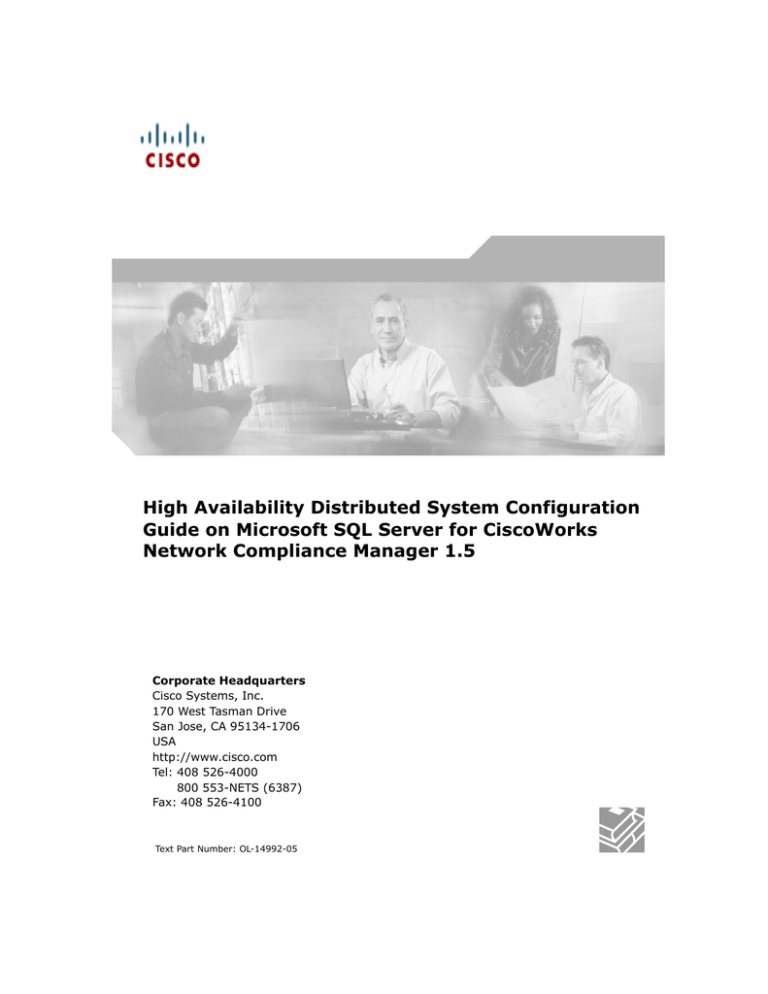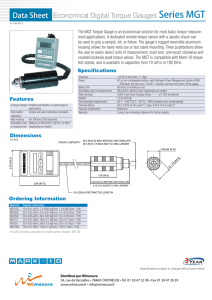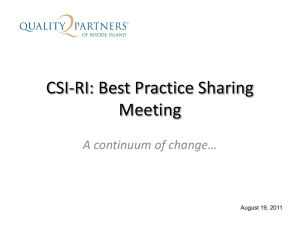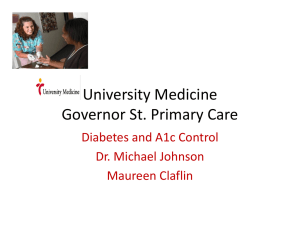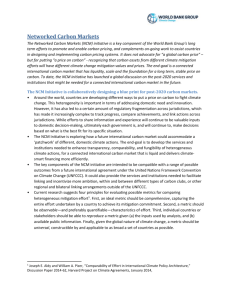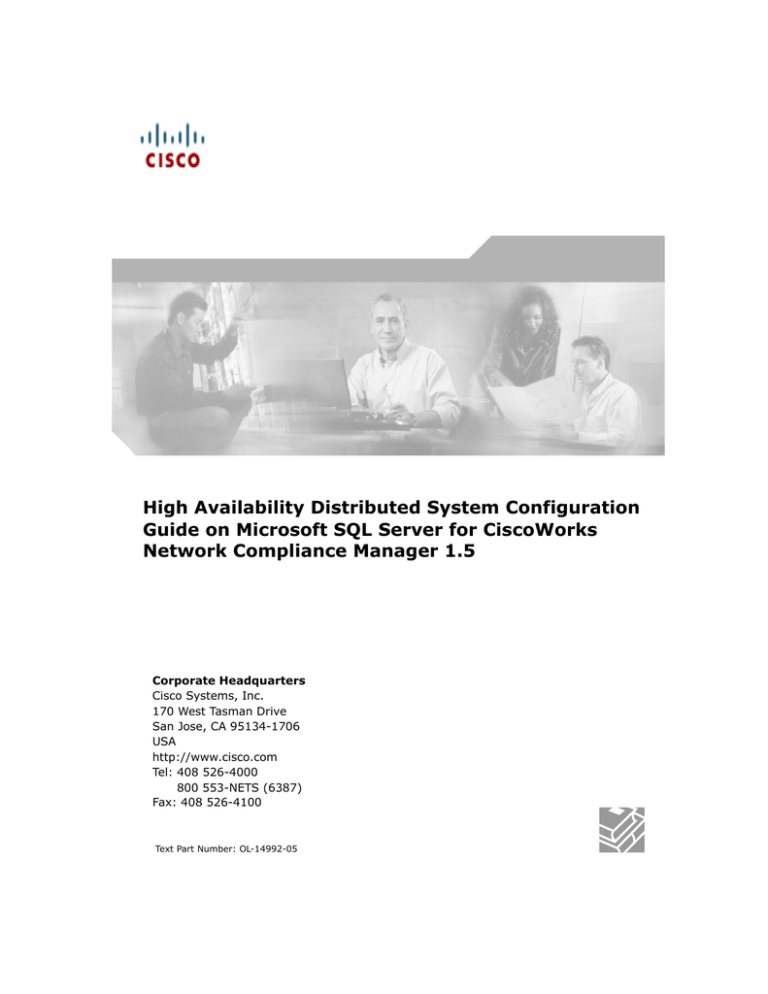
High Availability Distributed System Configuration
Guide on Microsoft SQL Server for CiscoWorks
Network Compliance Manager 1.5
Corporate Headquarters
Cisco Systems, Inc.
170 West Tasman Drive
San Jose, CA 95134-1706
USA
http://www.cisco.com
Tel: 408 526-4000
800 553-NETS (6387)
Fax: 408 526-4100
Text Part Number: OL-14992-05
THE SPECIFICATIONS AND INFORMATION REGARDING THE PRODUCTS IN THIS MANUAL ARE SUBJECT TO CHANGE WITHOUT NOTICE. ALL
STATEMENTS, INFORMATION, AND RECOMMENDATIONS IN THIS MANUAL ARE BELIEVED TO BE ACCURATE BUT ARE PRESENTED WITHOUT
WARRANTY OF ANY KIND, EXPRESS OR IMPLIED. USERS MUST TAKE FULL RESPONSIBILITY FOR THEIR APPLICATION OF ANY PRODUCTS.
THE SOFTWARE LICENSE AND LIMITED WARRANTY FOR THE ACCOMPANYING PRODUCT ARE SET FORTH IN THE INFORMATION PACKET THAT
SHIPPED WITH THE PRODUCT AND ARE INCORPORATED HEREIN BY THIS REFERENCE. IF YOU ARE UNABLE TO LOCATE THE SOFTWARE
LICENSE OR LIMITED WARRANTY, CONTACT YOUR CISCO REPRESENTATIVE FOR A COPY.
The Cisco implementation of TCP header compression is an adaptation of a program developed by the University of California, Berkeley (UCB) as
part of UCB’s public domain version of the UNIX operating system. All rights reserved. Copyright © 1981, Regents of the University of
California.
NOTWITHSTANDING ANY OTHER WARRANTY HEREIN, ALL DOCUMENT FILES AND SOFTWARE OF THESE SUPPLIERS ARE PROVIDED “AS IS”
WITH ALL FAULTS. CISCO AND THE ABOVE-NAMED SUPPLIERS DISCLAIM ALL WARRANTIES, EXPRESSED OR IMPLIED, INCLUDING, WITHOUT
LIMITATION, THOSE OF MERCHANTABILITY, FITNESS FOR A PARTICULAR PURPOSE AND NONINFRINGEMENT OR ARISING FROM A COURSE OF
DEALING, USAGE, OR TRADE PRACTICE.
IN NO EVENT SHALL CISCO OR ITS SUPPLIERS BE LIABLE FOR ANY INDIRECT, SPECIAL, CONSEQUENTIAL, OR INCIDENTAL DAMAGES,
INCLUDING, WITHOUT LIMITATION, LOST PROFITS OR LOSS OR DAMAGE TO DATA ARISING OUT OF THE USE OR INABILITY TO USE THIS MANUAL, EVEN IF CISCO OR ITS SUPPLIERS HAVE BEEN ADVISED OF THE POSSIBILITY OF SUCH DAMAGES.
CCDE, CCENT, CCSI, Cisco Eos, Cisco HealthPresence, Cisco IronPort, the Cisco logo, Cisco Nurse Connect, Cisco Pulse, Cisco SensorBase,
Cisco StackPower, Cisco StadiumVision, Cisco TelePresence, Cisco Unified Computing System, Cisco WebEx, DCE, Flip Channels, Flip for
Good, Flip Mino, Flipshare (Design), Flip Ultra, Flip Video, Flip Video (Design), Instant Broadband, and Welcome to the Human Network are
trademarks; Changing the Way We Work, Live, Play, and Learn, Cisco Capital, Cisco Capital (Design), Cisco:Financed (Stylized), Cisco Store,
Flip Gift Card, and One Million Acts of Green are service marks; and Access Registrar, Aironet, AllTouch, AsyncOS, Bringing the Meeting To
You, Catalyst, CCDA, CCDP, CCIE, CCIP, CCNA, CCNP, CCSP, CCVP, Cisco, the Cisco Certified Internetwork Expert logo, Cisco IOS, Cisco
Lumin, Cisco Nexus, Cisco Press, Cisco Systems, Cisco Systems Capital, the Cisco Systems logo, Cisco Unity, Collaboration Without Limitation,
Continuum, EtherFast, EtherSwitch, Event Center, Explorer, Follow Me Browsing, GainMaker, iLYNX, IOS, iPhone, IronPort, the IronPort logo,
Laser Link, LightStream, Linksys, MeetingPlace, MeetingPlace Chime Sound, MGX, Networkers, Networking Academy, PCNow, PIX, PowerKEY, PowerPanels, PowerTV, PowerTV (Design), PowerVu, Prisma, ProConnect, ROSA, SenderBase, SMARTnet, Spectrum Expert, StackWise,
WebEx, and the WebEx logo are registered trademarks of Cisco Systems, Inc. and/or its affiliates in the United States and certain other countries.
All other trademarks mentioned in this document or website are the property of their respective owners. The use of the word partner does not imply
a partnership relationship between Cisco and any other company. (0910R)
Any Internet Protocol (IP) addresses and phone numbers used in this document are not intended to be actual addresses and phone numbers. Any
examples, command display output, network topology diagrams, and other figures included in the document are shown for illustrative purposes
only. Any use of actual IP addresses or phone numbers in illustrative content is unintentional and coincidental.
High Availability Distributed System Configuration Guide on Microsoft SQL Server for CiscoWorks Network Compliance Manager 1.5
© 2009 Cisco Systems, Inc. All rights reserved.
3
Table of Contents
Table of Contents
Preface .................................................... 5
Document Conventions ........................................................................ 5
NCM Documentation............................................................................ 6
Obtaining Documentation, Obtaining Support, and Security Guidelines ....... 6
Chapter 1: Getting Started ............................ 7
Terminology ....................................................................................... 7
Overview ........................................................................................... 8
Architecture ....................................................................................... 9
NCM Internal Monitoring: SQL Server Merge Replication .......................... 11
NCM Internal Monitoring: Inter-NCM Core Communication ....................... 12
Chapter 2: Installation, Setup, and Upgrading ... 13
System Requirements......................................................................... 14
Installation Planning ........................................................................... 14
Protocols, Databases, and Ports ................................................................. 17
NCM Server Installation Steps ................................................................... 18
Installation and Removal..................................................................... 18
Unpacking the Replication Script Installation Bundle ..................................... 19
Creating a Two NCM Core SQL Server Replication Environment ...................... 19
Preparation Requirements ................................................................................ 19
Installation Steps ............................................................................................ 20
Deleting a Subscriber from a NCM Mesh...................................................... 23
System Requirements...................................................................................... 23
Deletion Steps ................................................................................................ 23
Removing Replication ............................................................................... 25
Upgrading from NCM 1.3/1.3.1 to NCM 1.4.................................................. 25
Upgrading from NCM 1.4 to NCM 1.5 .......................................................... 28
Chapter 3: System Administration .................. 31
Getting Started.................................................................................. 31
NCM Generated Events ....................................................................... 32
Distributed
Distributed
Distributed
Distributed
Distributed
System
System
System
System
System
-
Uniqueness Conflict ....................................................
Time Synchronization Warning .....................................
RMI Error ..................................................................
Stopped Merge Agent Job............................................
Data Synchronization Delay Warning ............................
32
33
33
34
34
4
High Availability Distributed System on Microsoft SQL Server
Using the NCM Distributed System Pages .............................................. 35
Navigating to Distributed Systems Pages ....................................................
Distributed Monitor Results Page................................................................
Distributed Conflict List.............................................................................
View Distributed Conflict Page ...................................................................
Site Reassignment Page ...........................................................................
List Cores Page........................................................................................
Edit Core Page.........................................................................................
Device Password Rule Priority Reset Page....................................................
Renew Configuration Options Page .............................................................
35
36
38
39
40
40
41
42
42
Chapter 4: Failover and Recovery .................. 43
Failover ............................................................................................ 43
Recovery .......................................................................................... 43
Loss of Network Connectivity..................................................................... 44
Loss of a NCM Server ............................................................................... 45
Loss of a Database Server......................................................................... 46
Chapter 5: Troubleshooting .......................... 49
SQL Server Replication Setup .............................................................. 49
Removing In-Memory and Database Information .................................... 50
Index ...................................................... 51
Preface
This document contains information on installing, configuring, and
administering the CiscoWorks Network Compliance Manager (NCM) 1.5 High
Availability Distributed System on Microsoft SQL Server 2005.
Note: The NCM High Availability Distributed System on SQL Server software requires
SQL Server 2005, Service Pack 2 (Standard Edition or Enterprise Edition). Keep in
mind that the NCM High Availability Distributed System on SQL Server software can
only be run on two NCM Cores and no more than 6,500 devices can be managed.
Document Conventions
The following table explains the conventions used in this guide.
Convention
Description/Action
Italic
Used for system messages, paths, file names, and Web URLs. For example,
C:\ncm\client\sdk\docs
Link
Moves you from one location to another within the document, opens Web
pages, or opens a new email message. In the guide, cross-references are
contained within quotation marks and include a page number, while links to
URLs and email addresses appear as underlined text.
Enter
Indicates that you should type the text or command that follows, then press
the Enter key on the keyboard.
<>
Indicates variable information, such as a name or folder that you must
supply. Do not include the angle brackets when replacing the placeholder.
6
High Availability Distributed System on Microsoft SQL Server
NCM Documentation
The core NCM 1.5 documentation includes:
•
User Guide for Network Compliance Manager 1.5 — To view the PDF
version, after logging in to NCM, on the menu bar click Docs. The
CiscoWorks Network Compliance Manager Documentation page opens.
•
Online HTML Help Files — To view the Online HTML Help files, after
logging in to NCM, click the Help icon at the top of any NCM page.
Obtaining Documentation, Obtaining Support, and
Security Guidelines
For information on obtaining documentation, obtaining support, providing
documentation feedback, security guidelines, and also recommended aliases
and general Cisco documents, see the monthly What’s New in Cisco Product
Documentation, which also lists all new and revised Cisco technical
documentation, at:
http://www.cisco.com/en/US/docs/general/whatsnew/whatsnew.html
Chapter 1: Getting Started
Use the following table to quickly locate information in this chapter.
Topic
Refer to:
Terminology
“Terminology” on page 7
Overview
“Overview” on page 8
Terminology
The following terms are used throughout this guide:
•
NCM Core — A single NCM Management Engine, associated services
(Syslog and TFTP), and a single database. A NCM Core can manage
multiple Partitions.
•
Partition — A set of devices with unique IP addresses. A Partition is
managed by one (and only one) NCM Core. Multiple Partitions can be
managed by a single NCM Core. Refer to the User Guide for Network
Compliance Manager 1.5 for information on segmenting devices.
•
NCM Mesh — Multiple NCM Cores connected via replication.
•
Publisher — A SQL Server database that defines what data is replicated
and handles transferring changed data to and from the other databases
in the NCM Mesh.
•
Subscribers — Databases in the NCM Mesh that can send and receive
replication data, but do not control the replication process.
Note: Both the Publisher and Subscribers will have the same data (subject only to
replication time lags).
8
High Availability Distributed System on Microsoft SQL Server
Overview
The NCM High Availability Distributed System on SQL Server 2005 is a high
availability system where the data from each NCM Core in a NCM Mesh is
accessible to all other NCM Cores. This provides a comprehensive view of your
data and allows for redundant data and failover in the event of a problem with
a single NCM Core.
Features include both database data and certain file system data, such as
software images and device driver packages. Keep in mind that software
images and device driver packages are also replicated across the NCM Mesh.
The following comprises the NCM Distributed System:
•
•
A NCM Core and a Partition:
–
A device is associated with a single Partition.
–
A Partition is associated with a single NCM Core.
–
A task is associated with a specific NCM Core.
Merge replication on SQL Server 2005:
–
Conflict resolution in the event that the same piece of data is
modified almost simultaneously on two separate NCM Cores. This
conflict is typically resolved using the latest timestamp method.
–
Replication monitoring and conflict notification is built into NCM. You
can manage SQL Server 2005 replication conflicts and view merge
agent job statuses from within the NCM UI.
–
The NCM scheduler is multi-core aware. You can schedule group
tasks containing devices that are associated with different NCM
Cores. The system will run these tasks on the correct NCM Core. You
do not have to schedule tasks on the appropriate NCM Core.
System setup requires a thorough understanding of SQL Server 2005 and
NCM. Installation includes number of steps that must be performed on the
various servers. In addition, certain network changes may be necessary to
allow connections between the servers. Once setup is complete, you will need
to partition your devices into Partitions to ensure proper NCM Core access to
devices. Refer to the User Guide for Network Compliance Manager 1.5 for
information on segmenting devices.
Note: The NCM High Availability Distributed System on SQL Server requires SQL
Server 2005, Service Pack 2 (Standard Edition or Enterprise Edition).
9
Chapter 1: Getting Started
Architecture
The following figure shows a typical two-NCM Core High Availability
Distributed System installation. The installation enables failover from one
NCM Core to another, while the remaining NCM Core continues to manage all
devices.
Network Devices
Communication with
Devices via Telnet, SSH,
SNMP, etc.
File System Replication
Inter-NCM Scheduler
Communication
HTTP/HTTPS
80/443
NCM Core
1
RMI: TCP Ports 1098,
1099, 4444, 8083
JDBC
TCP Port 1433
HTTP/HTTPS
NCM Core
2
80/443
JDBC
TCP Port 1433
SQL Server Merge Replication
Database
1
TCP Port 1433
Database
2
Keep in mind that some installations might have two separate network device
collections that are inaccessible from the non-managing NCM Core. These
installations still provide data redundancy and scaling benefits, however.
Note that the database data transport uses standard SQL Server Merge
Replication. For details on how replication works, refer to Chapter 3:
System Administration.
10
High Availability Distributed System on Microsoft SQL Server
The communication between the NCM Cores is done using Java’s Remote
Method Invocation (RMI). RMI is used to ensure:
•
Certain file system objects, such as software images and driver
packages, are in sync.
•
NCM Tasks are scheduled and run on the correct NCM Core.
NCM does not replicate NCM Core specific options, including:
•
TFTP server information
•
TACACS server information
•
Scripting language settings
•
Hop Box definitions
•
Driver directory
•
Install directory
•
Local Gateway information
•
SWIM proxy server
•
Active Directory settings
•
Scheduler (concurrent task limits)
11
Chapter 1: Getting Started
NCM Internal Monitoring: SQL Server Merge
Replication
SQL Server Merge Replication can be configured to automatically handle
certain types of conflicts. Where possible, NCM uses SQL Server’s built-in
conflict handling software. For example, for most tables with update/update
conflicts, NCM installs the default SQL Server “latest timestamp wins” handler.
When it is not possible to use SQL Server’s default handler, NCM typically has
additional code inside the application with logic that attempts to correct the
error. If the error is uncorrected through that logic, NCM alerts the NCM
administrator to the issue using NCM' standard event notification emailing
functionality. Refer to the User Guide for Network Compliance Manager 1.5 for
information on configuring email notification.
Note: When a second NCM Core is used as a standby for failover and not for normal
operation, you should not encounter update/update conflicts.
Refer to “Distributed Monitor Results Page” on page 36 for detailed
information on NCM monitors.
In addition, in SQL Server 2005, NCM monitors on a regular schedule the
following on each NCM Core for the database transport (i.e., replication):
•
Merge agent status — If the check fails and the merge agent is found to
have stopped, NCM will attempt to restart it.
•
Merge agent delays — If the merge agent synchronization falls behind,
NCM will alert the NCM Administrator via email notification.
•
Unrecoverable uniqueness conflicts — NCM alerts the NCM Administrator
in the event of unrecoverable uniqueness conflicts. Typically, there is no
way to automatically correct these types of issues.
Note: Refer to the User Guide for Network Compliance Manager 1.5 for information
on configuring email notification.
12
High Availability Distributed System on Microsoft SQL Server
NCM Internal Monitoring: Inter-NCM Core
Communication
In addition to replication monitoring, NCM also monitors the following
between each NCM Core:
•
RMI connectivity
•
NCM server timestamp differences
These monitors generate events during error conditions. The events can be
emailed to the NCM Administrator or SQL Server DBA using a standard event
rule in NCM. Refer to the User Guide for Network Compliance Manager 1.5 for
information on configuring email notification. Refer to “NCM Generated
Events” on page 32 for detailed information on NCM system events.
Note: There is a standard example event rule shipped with NCM. The event rule can
be updated as necessary.
Chapter 2: Installation, Setup, and
Upgrading
Use the following table to quickly locate information in this chapter.
Topic
Refer to:
System Requirements
“System Requirements” on page 14
Installation Planning
“Installation Planning” on page 14
Installation and Removal
“Installation and Removal” on page 18
Creating a Two NCM Core SQL Server
Replication Environment
“Creating a Two NCM Core SQL Server
Replication Environment” on page 19
Deleting a Subscriber from a NCM Mesh
“Deleting a Subscriber from a NCM Mesh” on
page 23
Removing Replication
“Removing Replication” on page 25
Upgrading from NCM 1.3/1.3.1 to NCM 1.4
“Upgrading from NCM 1.3/1.3.1 to NCM 1.4”
on page 25
Upgrading from NCM 1.4 to NCM 1.5
“Upgrading from NCM 1.4 to NCM 1.5” on
page 28
14
High Availability Distributed System on Microsoft SQL Server
System Requirements
The NCM High Availability Distributed System on SQL Server software requires
SQL Server 2005, Service Pack 2 (Standard Edition or Enterprise Edition).
Refer to the Upgrade and Installation User Guide for Network Compliance
Manager 1.5 for information on database server hardware requirements.
Installation Planning
To properly install the High Availability Distributed System software, you must
first complete:
•
Device partitioning planning across NCM Cores.
•
Network configuration planning for connectivity between NCM servers
and SQL Servers in the NCM Mesh.
•
Network configuration planning for connectivity between NCM servers
and devices. For example, what network connectivity is required to
support failover for device access? The ability of a NCM Mesh to failover
for device access depends in part on proper network setup to ensure
access to devices. In some cases, you might not want to have failover
work for complete device access, but instead have it ensure access to
data while corrective action is taken to restore the network connectivity
to the affected NCM Core.
•
Network configuration planning for connectivity and bandwidth between
the different servers (NCM and database) that comprise the NCM Mesh
and between the NCM Management Engines and devices. The NCM Cores
in the NCM Mesh will also need bandwidth between them equal to the
bandwidth provided between a single NCM server and its database in a
single NCM Core.
•
Network configuration planning for bandwidth usage by the NCM Mesh.
The bandwidth required between a NCM Management Engine and its
database depends on the size of the deployment, including the number
of devices, average configuration size, and the number of concurrent
users. The bandwidth available between the SQL Server databases
should be as large as between the NCM Management Engine and the
database. For a deployment of 14,000 devices with an average 10K
configurations that change once a week, the bandwidth requirements
15
Chapter 2: Installation, Setup, and Upgrading
could conservatively be on the order of 1Mb/s. Peak bandwidth
requirements could be higher, depending on usage.
•
SQL Server setup planning. Access to SQL Server Management Studio
and the sqlcmd command live tool are needed for initial database
creation.
Keep in mind that during replication setup, a snapshot of the initial database
is transferred to each database in the NCM Mesh. This requires ample time,
disk space, and bandwidth.
You can estimate the time it will take to copy data from server to server given
the bandwidth between servers. You can also calculate the disk space
requirements for the export (and subsequent import) operations by looking at
the size of your database. If you want to export or import data from the same
server as the database, the disk space requirement is twice the size of your
database.
Note: Estimating time for the import and export operations could be difficult. You
should allocate a lengthy time frame to complete this work. In addition, the NCM
server(s) must be off during the export and import steps. A sufficiently long outage
window should be planned for.
You will also have to ensure:
•
Time synchronization setup for the NCM servers in the NCM Mesh
•
Users are instructed to login to their “closest” NCM Core
•
Access to a SQL Server DBA to support the NCM High Availability
Distributed System installation
To assist in planning, please note the following limitations and suggestions
concerning the NCM High Availability Distributed System:
•
NCM only supports two NCM Cores in a High Availability Distributed
System on SQL Server and can support no more than 6,500 nodes.
•
NCM currently does not support joining multiple NCM installations into a
NCM Mesh. You can only create a NCM Mesh from a single existing NCM
server, adding new NCM Cores as appropriate. You can also create a
NCM Mesh from scratch.
•
Users should not share logins. Due to the replication system used to
share data across NCM Cores, two users should never use the same
login name to connect to two different NCM Cores at the same time. If
they do so, the system will likely require additional work by the system
16
High Availability Distributed System on Microsoft SQL Server
administrator to ensure that the effected user's profile is properly synced
up across the NCM Mesh.
•
NCM currently assumes that all servers in the Mesh (NCM and database)
share a single timezone.
•
Future NCM upgrades will take longer and require more down-time due
to the need to both update the replication setup and to update all
servers in the NCM Mesh. (NCM does not support rolling upgrades where
one part of the NCM Mesh is running a version of NCM while the rest of
the NCM Mesh is running a different version.)
•
The SQLServerReplicationScript.sql script updates the RN_CORE table.
When the replication script runs, the RN_CORE changes. There is no
need for it to UPDATE and INSERT into the RN_CORE table on both Cores
because replication is already running. The database changes will be
pushed via replication to the second database. The contents of the
RN_CORE tables on both databases should match whatever is setup in
the SQLServerReplicationScript.sql script.
•
To successfully recover from the loss of the Publisher and Subscriber
server, you must reconfigure replication by using existing NCM data.
Refer to “Loss of a Database Server” on page 46 for information on
restoring databases.
17
Chapter 2: Installation, Setup, and Upgrading
Protocols, Databases, and Ports
NCM communicates with devices using a combination of the following
protocols, databases, and ports. If you use a given protocol, NCM requires
access to the corresponding port. Specifically, if NCM communicates with
devices protected by firewalls, these ports must be open. Refer to the figure
on page 11 for information on the needed open ports.
Protocol/Database/Port
From/To
NCM server (running the Mgmt Engine, Syslog, TFTP) and network devices
Telnet (port 23)
From the NCM server to network devices.
SSH (port 22)
From the NCM server to network devices.
TFTP (port 69/udp)
From network devices to the NCM server.
Syslog (port 514/udp)
From network devices to the NCM server.
SNMP (port 161/udp)
From the NCM server to network devices.
Between the database servers
SQL Server (port 1433)
In a Distributed System configuration, the SQL Server
processes connect to each other on port 1433.
Between the NCM servers
JNDI (ports 1098, 1099)
NCM server to NCM server. You can change this by editing the
NCM configuration files. Please contact Customer Support for
assistance.
RMI (ports 4444 and 8083)
NCM server to NCM server. You can change this by editing the
NCM configuration files. Please contact Customer Support for
assistance.
Between the NCM server and the database server
SQL Server (port 1433)
From the NCM server to an SQL Server database server.
NCM server and NCM users
HTTPS (port 443)
From the NCM server to NCM users. You can change this by
editing the NCM configuration files. Please contact Customer
Support for assistance.
18
High Availability Distributed System on Microsoft SQL Server
Protocol/Database/Port
From/To
Telnet (port 23 - Windows
or 8023 - Solaris/Linux)
From the NCM client to the NCM server. This can be changed
from the Administrative Settings option.
SSH (port 22 - Windows or
8022 - Solaris/Linux)
From the NCM client to the NCM server. This can be changed
from the Administrative Settings option.
NCM Server Installation Steps
For complete information on installing NCM, refer to the Upgrade and
Installation User Guide for Network Compliance Manager 1.5. Keep in mind
that you will have to:
•
Verify time synchronization between Distributed Systems.
•
Create a second database using the same database user account
credentials. You do not need to use the same database name, however,
for setting up replication.
Note: NCM service accounts do not have to have different usernames for setting up
replication.
Installation and Removal
This section includes information on:
•
Creating a two NCM Core SQL Server replication environment
•
Adding an additional NCM Core to the NCM Mesh
•
Deleting a Subscriber from a NCM Mesh
•
Removing replication
Note: Refer to “Chapter 5: Troubleshooting” on page 49 for information on
Troubleshooting the installation.
19
Chapter 2: Installation, Setup, and Upgrading
Unpacking the Replication Script Installation Bundle
The setup files for the NCM High Availability Distributed System are the
standard setup files for a normal NCM installation, with the addition of the
SQLServerReplicationScriptToolBundle.zip file. This file should be unzipped
onto a standard NCM server. The setup files include a Java program that will
be run to generate replication setup SQL scripts. This program will need to use
the Java run-time that is available on the NCM server.
Creating a Two NCM Core SQL Server Replication
Environment
When creating a two NCM Core SQL Server replication environment, NCM
Core 1 is the Publisher and NCM Core 2 is the Subscriber.
Preparation Requirements
You must have the following items configured before creating a SQL Server
replication environment:
•
Both SQL Server Distributed Systems must be at SQL Server 2005,
Service Pack 2.
•
A current NCM 1.4 database on NCM Core 1.
•
A NCM server connected to the database on NCM Core 1.
•
The SQL Sever agent service running on NCM Core 1 (Publisher)
database server.
•
An empty database (with no data or NCM schema setup) on NCM Core 2.
•
The empty database on NCM Core 2 needs a ‘dbowner’ login account.
•
A network connection from the NCM Core 1 servers to the NCM Core 2
servers (and vice-versa) that enable ports 1433 and 1099 (or
appropriate variations) to be connected between the servers.
•
sqlcmd access to NCM Core 1 and NCM Core 2. (Note: You will need to
supply credentials for a login that is a member of the sysadmin role
when running the scripts.)
20
High Availability Distributed System on Microsoft SQL Server
•
The SQLServerReplicationScriptTool application installed on a Javacapable system.
Installation Steps
Do the following to create a SQL Server replication environment:
1. Set up a shared directory that is accessible from both NCM Core 1 and
NCM Core 2.
2. Collect the following information:
–
Login name and password of a SQL Server login that is a member of
sysadmin on NCM Core 1 and NCM Core 2.
–
Login name and password of a Windows account under which
SQLServer agents can run.
–
Database name, NCM server hostname, NCM server RMI listening
port, database hostname, and database listening port for NCM Core 1
and NCM Core 2.
–
The time zone offset (integer from UTC) for the entire NCM Mesh.
This must be a constant across the NCM Mesh. Do not consider
daylight savings time when setting this value.
–
UNC path for the shared directory you setup in Installation Step 1.
3. Turn off the NCM server that is accessing the database on NCM Core 1.
4. Update the variables for NCM Core 1 and NCM Core 2 in the
SQLServerReplicationScriptTool.properties file. In addition, update the
timezone offset in that file. Make sure the “mode” property is set to
“initial”. These properties are described in detail in the file. Set
replication.data.dir to be the directory you set up in Installation Step 1.
Enter the “Windows username” value as “machine name\administrator”
or “domain\domainUser”. If you use “machine name\administrator”,
make sure the administrator can access the shared directory setup in
Step 1 above.
21
Chapter 2: Installation, Setup, and Upgrading
5. Set the java path on NCM Core 1 and run the script tool:
–
C:\Program Files\Microsoft SQL Server\90> set JAVA_HOME =
C:\Rendition\jre
–
C:\Program Files\Microsoft SQL Server\90>set PATH = %PATH% ;
C:\Rendition\jre\bin
–
Enter java at the prompt to verify that value returned is java 1.4.2 or
higher.
–
Run the script tool. This will output two files. Enter:
java -classpath . SQLServerReplicationScriptTool
6. Copy the SQLServerPreSnapshotScript.sql file to the shared directory
that is accessible from both NCM Core 1 and NCM Core 2. The file
defaults to SQLServerPreSnapshotScript.sql. The name is specified by
the “pre-snapshot.file” property in the
SQLServerReplicationScriptTool.properties file.
7. Run the SQLServerReplicationScript.sql file using the 'sqlcmd'
command: sqlcmd -S <PublisherServer> -U <USER> -P <PASSWORD> -i
SQLServerReplicationScript.sql -o log.txt
Where <PublisherServer> is the Publisher’s server, and <USER> and
<PASSWORD> are the credentials for a login that is a member of the
sysadmin role. (Refer to the eighth bullet in “Preparation Requirements”
on page 19.)
8. Using sqlcmd, enter the following t-sql query on both the NCM Core 1
database and the NCM Core 2 database.
NCM Core 1:
> sqlcmd -S PublisherServer -U sa -P sa password
1> use <DatabaseName>
2> Select count(*) from Information_Schema.Tables where
Table_Type = 'Base Table' and Table_Name like 'RN_%’
3> go
NCM Core 2:
> sqlcmd -S SubscriberServer -U sa -P sa password
1> use <Databasename>
2> Select count(*) from Information_Schema.Tables where
Table_Type = 'Base Table' and Table_Name like 'RN_%’
3> go
22
High Availability Distributed System on Microsoft SQL Server
Once the results of the queries are the same on both NCM Cores, the
replication has been setup between the NCM Cores.
9. Go to RN_CORE within SQL database on each NCM Core and verify that
the file sizes are the same. Note that <DatabaseName> is the
appropriate database name for each server.)
10.Install a NCM server. Be sure it points to an empty database on NCM
Core 2. When prompted, have NCM connect to the database using the
login from the sixth bullet in the “Preparation Requirements” on page 19
section.
11.Verify that the replication is working correctly. Make sure:
–
The log file generated by running the replication SQL script contains
no errors.
–
The RN_CORE table on each database contains the appropriate list of
servers in the NCM Mesh. To check the RN_CORE table, using
SQLPlus, enter the following command on each server:
“SELECT * FROM RN_CORE”;
–
Verify that the replication of data is working correctly. To verify that
replication is working between all NCM Cores in the NCM Mesh, enter
the following commands:
On the Publisher, enter:
UPDATE RN_CORE SET COMMENTS = ‘Test from db1 to db2’ WHERE
CoreID=1;
wait at least 60 seconds
On the Subscriber, enter:
SELECT Comments from RN_CORE where CoreID=1;
You should then reverse this, executing the update on the Subscriber
with a new comment and the select on the Publisher. Be sure to
execute this from every NCM Core in the NCM Mesh. Check the values
each time on all of the other NCM Cores to ensure that the replication
between each database in the system are working correctly.
12.Add the distributed.rcx file to each NCM server in the NCM Mesh (in the
same location as appserver.rcx).
23
Chapter 2: Installation, Setup, and Upgrading
13.Start the NCM server on NCM Core 1.
14.Start the NCM server on NCM Core 2.
Deleting a Subscriber from a NCM Mesh
When deleting a subscriber from a NCM Mesh, NCM Core 1 is the Publisher
and NCM Core 2 is the Subscriber you want to remove.
System Requirements
You must have the following items configured before deleting a Subscriber
from a NCM Mesh:
•
sqlcmd access to NCM Core 1 and NCM Core 2.
•
The SQLServerReplicationScriptTool application installed on a Javacapable system.
Deletion Steps
To delete a Subscriber from a NCM Mesh:
1. Collect the following information:
–
Login name and password of a SQL Server login that is a member of
sysadmin on NCM Core 1 and NCM Core 2.
–
Database name, NCM server hostname, NCM server RMI listening
port, database hostname, and database listening port for NCM Core 1
and NCM Core 2.
2. Ensure that all devices in NCM belong to partitions on NCM Cores that
are not going to be removed.
3. Modify all partitions to point to a NCM Core that is not being removed.
Alternatively, remove those partitions.
4. Turn off the NCM server from the NCM Core that is being removed.
24
High Availability Distributed System on Microsoft SQL Server
5. Delete the RN_CORE entry that was removed using the following
commands using sqlcmd:
Note: To identify the Core ID of the NCM Core to delete, enter:
SELECT * FROM RN_CORE;
UPDATE
UPDATE
UPDATE
DELETE
RN_PARTITION SET OwningCoreID = 1 WHERE OwningCoreID = <coreID>;
RN_PARTITION SET ManagingCoreID = 1 WHERE ManagingCoreID = <coreID>;
RN_SCHEDULE_TASK SET CoreID = 1 WHERE CoreID = <coreID>;
FROM RN_CORE WHERE CoreID = <coreID>;
6. Update the variables for NCM Core 2 in the
SQLServerReplicationScriptTool.properties file. Make sure that the
variables for NCM Core 1 are correct. Make sure the “mode” property is
set to “delete_server”. These properties are described in detail in the
file.
7. Run the script tool. Enter: java -cp . SQLServerReplicationScriptTool
8. Run the first output file using sqlcmd with a login that is a member of
the sysadmin role on NCM Core 1. Enter:
sqlcmd -S <PublisherServer> -U <USER> -P <PASSWORD> -i
SQLServerReplicationScript.sql -o log.txt
Where <PublisherServer> is the Publisher’s server, and <USER> and
<PASSWORD> were collected in step 1.
9. Delete the distributed.rcx file on the NCM server if it is the only NCM
Core in the NCM Mesh. Restart the NCM server on NCM Core 1.
25
Chapter 2: Installation, Setup, and Upgrading
Removing Replication
To remove replication:
1. Remove each subscriber from the NCM Mesh by following the steps
above for each one.
2. Enter the following script on the publisher:
use [master]
exec sp_dropdistributor @no_checks = 1
GO
Note: After removing replication, edit the RN_CORE entry. Refer to “Deletion Steps”
on page 23 for information.
Upgrading from NCM 1.3/1.3.1 to NCM 1.4
During the NCM upgrade process, the NCM Cores must be completely off-line.
Keep in mind that the upgrade instructions only work on a current, up-to-date
NCM 1.3 or NCM 1.3.1 database running on all servers.
You will be upgrading the:
•
NCM application servers
•
NCM database schema
•
Replication between the database cores
Note: You will need to update each NCM Core in your system.
You must have the following configured before upgrading a NCM Mesh:
•
sqlcmd access to NCM Core 1 and NCM Core 2
•
The SQLServerReplicationScriptTool application installed on a Javacapable system
26
High Availability Distributed System on Microsoft SQL Server
To upgrade a NCM Mesh:
1. Turn off all NCM servers in the NCM Mesh.
2. Collect the following information:
a) Login name and password of a SQL Server login that is a member of
sysadmin on NCM Core 1 and NCM Core 2.
b) Database name, NCM server hostname, NCM server RMI listening
port, database hostname, and database listening port for NCM Core 1
and NCM Core 2.
3. Update the variables for NCM Core 2 in the
SQLServerReplicationScriptTool.properties file. Make sure that the
variables for NCM Core 1 are correct. Make sure the “mode” property is
set to “upgrade_from_1_3” or “upgrade _from_1_3_1”. These properties
are described in detail in the file.
4. Run the script tool. Enter:
java -cp . SQLServerReplicationScriptTool
5. Run the first output file using sqlcmd with a login that is a member of
the sysadmin role on NCM Core 1. Enter:
sqlcmd -S <PublisherServer> -U <user> -P <password> -i
SQLServerReplicationScript.sql -o log.txt
Where <PublisherServer> is the server of Publisher, <user> and
<password> were collected in Step 2.
6. Verify that the replication is working correctly. Make sure:
–
The log file generated by running the replication SQL script contains
no errors.
–
The RN_CORE table on each database contains the appropriate list of
servers in the NCM Mesh. To check the RN_CORE table, using
SQLPlus, enter the following command on each server:
SELECT * FROM RN_CORE;
27
Chapter 2: Installation, Setup, and Upgrading
–
Verify that the replication of data is working correctly. To verify that
replication is working between all NCM Cores in the NCM Mesh, enter
the following commands:
On the Publisher, enter:
UPDATE RN_CORE SET COMMENTS = ‘Test from db1 to db2’ WHERE
CoreID=1;
wait at least 60 seconds
On the Subscriber, enter:
SELECT Comments from RN_CORE where CoreID=1;
You should then reverse this, executing the update on the Subscriber
with a new comment and the select on the Publisher. Be sure to
execute this from every NCM Core in the NCM Mesh. Check the values
each time on all of the other NCM Cores to ensure that the replication
between each database in the system are working correctly.
7. Upgrade all NCM servers using the NCM 1.4 Service Pack Installer. For
information on running the NCM 1.4 Service Pack Installer, refer to the
Upgrade and Installation User Guide for Network Compliance Manager
1.4.
8. Restart the NCM servers in the NCM Mesh.
28
High Availability Distributed System on Microsoft SQL Server
Upgrading from NCM 1.4 to NCM 1.5
To update a system to NCM 1.5, you must first upgrade to NCM 1.4.
During the NCM upgrade process, the NCM Cores must be completely off-line.
Keep in mind that the upgrade instructions only work on a current, up-to-date
NCM 1.4 database running on all servers.
You will be upgrading the:
•
NCM application servers
•
NCM database schema
•
Replication between the database cores
Note: You will need to update each NCM Core in your system.
You must have the following configured before upgrading a NCM Mesh:
•
sqlcmd access to NCM Core 1 and NCM Core 2
•
The SQLServerReplicationScriptTool application installed on a Javacapable system
29
Chapter 2: Installation, Setup, and Upgrading
To upgrade a NCM Mesh:
1. Turn off all NCM servers in the NCM Mesh.
2. Collect the following information:
a) Login name and password of a SQL Server login that is a member of
sysadmin on NCM Core 1 and NCM Core 2.
b) Database name, NCM server hostname, NCMNCM server RMI
listening port, database hostname, and database listening port for
NCM Core 1 and NCM Core 2.
3. Update the variables for NCM Core 2 in the
SQLServerReplicationScriptTool.properties file. Make sure that the
variables for NCM Core 1 are correct. Make sure the “mode” property is
set to “upgrade_from_1_4”. These properties are described in detail in
the file.
4. Run the script tool. Note that you must run this on a system that has
Java 1.6.x installed. Enter:
java -cp . SQLServerReplicationScriptTool
5. Run the first output file using sqlcmd with a login that is a member of
the sysadmin role on NCM Core 1. Enter:
sqlcmd -S <PublisherServer> -U <user> -P <password> -i
SQLServerReplicationScript.sql -o log.txt
Where <PublisherServer> is the server of Publisher, <user> and
<password> were collected in Step 2.
6. Verify that the replication is working correctly. Make sure:
–
The log file generated by running the replication SQL script contains
no errors.
–
The RN_CORE table on each database contains the appropriate list of
servers in the NCM Mesh. To check the RN_CORE table, using
SQLPlus, enter the following command on each server:
SELECT * FROM RN_CORE;
30
High Availability Distributed System on Microsoft SQL Server
–
Verify that the replication of data is working correctly. To verify that
replication is working between all NCM Cores in the NCM Mesh, enter
the following commands:
On the Publisher, enter:
UPDATE RN_CORE SET COMMENTS = ‘Test from db1 to db2’ WHERE
CoreID=1;
wait at least 60 seconds
On the Subscriber, enter:
SELECT Comments from RN_CORE where CoreID=1;
You should then reverse this, executing the update on the Subscriber
with a new comment and the select on the Publisher. Be sure to
execute this from every NCM Core in the NCM Mesh. Check the values
each time on all of the other NCM Cores to ensure that the replication
between each database in the system are working correctly.
7. Upgrade all NCM servers using the NCM 1.5 Service Pack Installer. For
information on running the NCM 1.5 Service Pack Installer, refer to the
Upgrade and Installation User Guide for Network Compliance Manager
1.5 Upgrade and Installation Guide.
8. Restart the NCM servers in the NCM Mesh.
Chapter 3: System Administration
Use the following table to quickly locate information in this chapter.
Topic
Refer to:
Getting Started
“Getting Started” on page 31
NCM Generated Events
“NCM Generated Events” on page 32
Distributed Monitor Results
“Distributed Monitor Results Page” on page 36
Site Reassignment page
“Site Reassignment Page” on page 40
List Cores page
“List Cores Page” on page 40
Edit Core page
“Edit Core Page” on page 41
Device Password Rule Priority
Reset page
“Device Password Rule Priority Reset Page” on page 42
Renew Configuration Options page
“Renew Configuration Options Page” on page 42
Getting Started
In general, a NCM server that is part of a Distributed NCM Mesh should be
transparent to users. However, there are a number of operations that the
system administrator may need to do to keep the Distributed NCM Mesh
functioning properly.
32
High Availability Distributed System on Microsoft SQL Server
NCM Generated Events
By default, NCM generates system events. Event rules can alert you to certain
error conditions requiring attention. Each event is listed below, along with an
explanation and required action to be taken.
Distributed System - Uniqueness Conflict
Event format:
rowguid: <the guid of the database row that had the conflict>
origin_datasource: <database server>.<database name>
reason_text: <a description of why the conflict occurred>
conflict_type: <type of conflict according to SQLServer>
reason_code: <error message from SQLServer, depends on the type of
conflict>
repl_create_time: <time the conflict was generated by SQLServer>
conflict_table: <where SQLServer stores the conflicting data>
dataTable: <NCM table that contains the conflicting data>
sQLServerConflictID: <ID of the conflict recorded by NCM>
status: <status>
Conflicting Data: <the columns that are conflicting>
Refer to the SQL Server Replication documentation for instructions
on correcting this conflict.
This event is sent when NCM detects a conflict in a uniqueness constraint. You
will receive an event per NCM Core, since the conflicts are local to each NCM
Core. To correct a naming conflict, go to one NCM Core and update the names
for the affected objects. Both the renamed <NAME>.<SID> and <NAME>
should be edited to force an update on the other NCM Cores.
To correct a rule priority conflict, go to the Device Password Rule Priority Reset
page click the Reset Priority button. Refer to “Device Password Rule Priority
Reset Page” on page 42.
If this does not solve the problem, you will need to manually edit the rules on
each NCM Core, setting the priority order correctly and verifying existence of
correct rules. When finished, return to the Device Password Rule Priority Reset
page and click the Reset Priority button.
33
Chapter 3: System Administration
Distributed System - Time Synchronization Warning
Event format:
Time difference: <N> seconds
Local Core: <hostname>
Remote Core: <hostname>
NCM replication conflict resolution depends on a latest timestamp method. To
work correctly, this requires different NCM servers' clocks to differ by only a
small amount. To correct this problem, make sure that the time is
synchronized on the NCM server systems across the NCM Mesh.
Distributed System - RMI Error
Event format:
Local Core: <hostname>
Remote Core: <hostname>
Error: <Exception text>
This error typically occurs when there are network problems between the NCM
servers. To troubleshoot this problem, make sure:
1. The host that the server cannot connect to is up and running.
2. The NCM instance on that host is running.
3. From a command line, enter ping <host> to ensure that network
connectivity exists between servers.
4. From a command line, enter telnet <host> to port 1099 (or whatever
your RMI listen port is set to) to ensure that RMI connections are being
accepted. If working correctly, you should get back some data that
includes the text string “java.rmi.MarshalledObject”.
Failures of any of these steps will point to corrective actions needed, such as
updating the RMI port being used in the Edit NCM Core page, or restarting
NCM to make sure that the RMI port has been bound correctly and is not
being used by another application.
34
High Availability Distributed System on Microsoft SQL Server
Distributed System - Stopped Merge Agent Job
Event format:
Merge Agent Job Stopped
<Job Details>
[Successfully attempted to restart the job.]
NCM monitors the replication merge agent and sends the event if it
determines that the agent has stopped. If the “Successfully attempted to
restart the job” message is displayed, NCM restarted the agent. The agent’s
status can be reviewed in SQLServer Management Studio.
Distributed System - Data Synchronization Delay Warning
Event format:
Publisher ‘<DatabaseName>’ has been unable to push changes
to subscriber ‘<DatabaseName2>’ since <tim>. If you wish to
avoid potential data loss, please rectify this as soon as
possible.
Subscriber ‘<DatabaseName2>’ has been unable to push changes
to Publisher ‘<DatabaseName>’ since <tim>. If you wish to
avoid potential data loss, please rectify this as soon as
possible.
NCM has detected that the replication system is having trouble keeping the
data and the databases in sync. The databases, merge agents, and network
connections between the databases should b examined for issues.
35
Chapter 3: System Administration
Using the NCM Distributed System Pages
When you install the NCM Hogh Availability Distributed System software, the
NCM user interface includes specific Distributed System pages to help you
monitor and administer the system.
Navigating to Distributed Systems Pages
CISCO
CiscoWorks Network
Compliance Manager
Devices
Tasks
Policies
Reports
Admin
Users
User Groups
New User
New User Group
Logged on Users
User Roles & Permissions
Security Partitions
Gateways
Device Password Rules
Event Notification & Response Rules
Custom Data Setup
LDAP Setup
Workflow Setup
Administrative Settings
Distributed System Pages
Distributed
Monitor Results
Conflict List
Site Reassignment
Core List
Device Password Rule Priority Reset
Renew Configuration Options
Task Load
System Status
Start/Stop Services
Troubleshooting
Drivers
About CiscoWorks Network
Compliance Manager
System Tasks
36
High Availability Distributed System on Microsoft SQL Server
Distributed Monitor Results Page
The Distributed Monitor Results page displays the overall health of the
Distributed System.
To open the Distributed Monitor Results page, on the menu bar under Admin
select Distributed and click Monitor Results. The Distributed Monitor Results
page opens.
NCM monitor several properties necessary for proper functioning of the
Distributed System, including:
•
RMI Connections — RMI (Remote Method Invocation) is Java's remote
procedure call protocol. The distributed system makes RMI calls between
NCM servers in the NCM Mesh to transfer information about scheduled
tasks, system settings, software images, and so on.
•
Uniqueness Conflicts — Certain NCM database constraints restrict
columns to unique values. In a distributed environment, these
constraints can be violated when updates are made on two different
NCM Cores where the unique column is set to the same value. These
conditions are captured by the Replication Conflict Resolution System
and logged. NCM cannot automatically resolve these conflicts. They
must be resolved manually.
•
Merge Agents — Merge Agents are the processes at the Publisher that
handle transferring replicated data. NCM monitors the SQL Server jobs
that schedule these processes. If for some reason the process stops,
NCM reports that here. Stopped Merge Agent jobs should be restarted as
soon as possible.
•
Local NCM Core Definition — The local NCM Core must be able to
determine which entry in the RN_CORE table it is. If the “The local core
for this system is undefined.” error message is displayed, the
CoreHostname property needs to be updated for the NCM Core. This can
be done using the Edit Core page.
Note: When this condition occurs, the NCM Management Engine’s log file will
contain the following text: “Fatal error - could not assign local core.”
37
Chapter 3: System Administration
The CoreHostname value can be either the DNS, etc/hosts value, or an
IP address. If you are using a NCM server with multiple IP addresses,
you might need to tell NCM which IP address to use. This is done by
adding the following setting to the distributed.rcx file:
<option name=”distributed/NCM_server_local_ip”>A.B.C.D</option>
Note: The distributed.rcx file is located in the same location as the
appserver.rcx file.
The value A.B.C.D should be replaced with the appropriate NAT IP
address for the NCM server and should match the RN_CORE table’s
CoreHostname value for that NCM Core.
38
High Availability Distributed System on Microsoft SQL Server
Distributed Conflict List
The Distributed Conflict List page displays the uniqueness constraint conflict
list. This provides information about uniqueness conflicts that will need to be
manually corrected to ensure that the databases in the NCM Mesh are in sync.
To open the Distributed Conflict List, on the menu bar under Admin select
Distributed and click Conflict List. The Distributed Conflict List opens.
Note: Conflicts are currently viewable only at the Publisher. It is recommended that
you set up an Event Rule to email you whenever a “Distributed System - Uniqueness
Conflict” event is generated. Refer to the User Guide for Network Compliance Manager
1.5 for information on creating Event Rules.
Distributed Conflict List Page Fields
Field
Description
origin_datasource
The database on which the conflict occurred.
Table
The table on which the conflict occurred.
rowguid
The guid of the row on which the conflict occurred.
Status
Status is “event_generated” if the system has sent an alert that this
conflict exists.
Actions
You can select the following options:
• Detail — Opens the View Distributed Conflict page, where you can
view details on an individual uniqueness constraint. Refer to “View
Distributed Conflict Page” on page 39.
• Delete — Deletes the conflict from the database.
39
Chapter 3: System Administration
View Distributed Conflict Page
The View Distributed Conflict page provides details on a specific uniqueness
constraint.
To open the View Distributed Conflict page:
1. On the menu bar under Admin select Distributed and click Conflict List.
The Distributed Conflict List opens.
2. In the Actions column, click the Detail option. The View Distributed
Conflict page opens.
View Distributed Conflict Page Fields
Field
Description
origin_datasource
The database on which the conflict occurred.
Table
The table on which the conflict occurred.
Conflicting Data
The columns and their values that are causing the conflict.
reason_text
A description of why the conflict occurred.
rowguid
The guid of the row on which the conflict occurred.
conflict type
The type of conflict according to the SQL Server.
reason_code
Depending on the type of conflict, the error message from the SQL
Server.
MS_repl_create_time
The time the conflict was generated by the SQL Server.
conflict_table
The location where the SQL Server stores the conflicting rows.
Status
Status is “event_generated” if the system has sent an alert that
this conflict exists.
40
High Availability Distributed System on Microsoft SQL Server
Site Reassignment Page
The Site Reassignment page allows the Site-to-NCM Core mapping to be
modified. This is useful for failover of Sites from one NCM Core to another and
for restoring Sites back to their original NCM Core.
To open the Site Reassignment page, on the menu bar under Admin select
Distributed and click Site Reassignment. The Site Reassignment opens. You
can select NCM Cores from the drop-down menu.
List Cores Page
The List Cores page lists all NCM Cores in the NCM Mesh. This page provides
information to properly manage the Distributed System.
To open the List Cores page, on the menu bar under Admin select Distributed
and click Core List. The List Cores page opens.
List Cores Page Fields
Field
Description
Name
The NCM Core’s name.
Core Hostname
The hostname of the NCM Core's NCM server.
Is Master?
Is the NCM Core the Publisher? (Yes or No)
Timezone Offset
The timezone offset of the actual NCM Core server.
Status
Currently, there is only Normal status.
Realm
The default Realm for the NCM Core.
Actions
You can select the following option:
• Edit — Open the Edit Core page. Refer to “Edit Core Page” on page 41.
41
Chapter 3: System Administration
Edit Core Page
The Edit Core page enables you to edit the NCM Core definition.
To open the Edit Core page:
1. On the menu bar under Admin select Distributed and click Core List. The
List Cores page opens.
2. In the Actions column, click the Edit option. The Edit Core page opens.
You can complete the following fields and click the Save Core button:
•
Name — Enter the NCM Core name.
•
Database Identifier — Enter the database name. This information is
needed to make connections to a particular SQL Server instance on a
server.
•
Core Hostname - Enter the hostname of this NCM Core’s server.
•
RMI Port — Enter the RMI port. RMI (Remote Method Invocation) is
Java's remote procedure call protocol. The distributed system makes
RMI calls between NCM servers in the NCM Mesh to transfer information
about scheduled tasks, system settings, software images, and so on.
•
Database hostname — Enter the Database hostname.
•
Database Port — Enter the port on the database server with which NCM
communicates with the database.
•
Timezone Offset — Select a Timezone offset from the drop-down menu.
•
Replication Admin User — Enter the name of the Replication Admin user.
The Replication Admin user is created and used by the SQL Server
database to manage replication.
•
Replication Password — Not applicable for SQL Server.
•
Confirm Replication Password — Not applicable for SQL Server.
•
Comments — Add any comments about the NCM Core.
•
Realm Name — Enter the Realm in which the NCM Core resides. For
information on segmenting devices, refer to the User Guide for Network
Compliance Manager 1.5.
42
High Availability Distributed System on Microsoft SQL Server
Device Password Rule Priority Reset Page
The Device Password Rule Priority Reset page enables you to reset device
password rule priorities in the event that a uniqueness constraint conflict
occurs for those objects.
To open the Reset Password Priority page, on the menu bar under Admin
select Distributed and click Device Password Rule Priority Reset. The Device
Password Rule Priority Reset page opens.
Click the Reset Priority button to reset the device password rule priorities.
Renew Configuration Options Page
The Renew Configuration Options page enables you to reset the configuration
options when the configuration options on a NCM Core become out-of-sync
with other servers in the NCM Mesh.
To open the Renew Configuration Options page, on the menu bar under Admin
select Distributed and click Renew Configuration Options. The Renew
Configurations Options page opens.
Click the Renew Config Options button to ensure that all options on the NCM
Core are in sync with the rest of the NCM Mesh.
Chapter 4: Failover and Recovery
Use the following table to quickly locate information in this chapter.
Topic
Refer to:
Failover
“Failover” on page 43
Recovery
“Recovery” on page 43
Loss of Network Connectivity
“Loss of Network Connectivity” on page 44
Loss of a NCM Server
“Loss of a NCM Server” on page 45
Loss of a Database Server
“Loss of a Database Server” on page 46
Failover
When the network has been configured to failover, if a NCM Core fails, users
can continue to access all data in the system using a different NCM Core. All
Sites that were originally managed by the failed NCM Core can be pointed to a
new NCM Core using the Site Reassignment page. Refer to “Site
Reassignment Page” on page 40 for information.
Note: Procedures for system recovery will vary depending on how the remote server
failed.
Recovery
There are three basic recovery scenarios:
•
Loss of network connectivity
•
Loss of a NCM server
•
Loss of a Database server
44
High Availability Distributed System on Microsoft SQL Server
Loss of Network Connectivity
In the case of lost network connectivity, failover occurred due to network
issues. No problems occurred with the NCM server or with the SQL Server
database server. Recovery consists of the following steps:
1. Resolve the network issues.
2. Reset Sites that had been reassigned back to their original NCM Core.
This can be accomplished in NCM. Refer to “Site Reassignment Page” on
page 40.
3. If any drivers have been added to the system during the outage, click
the “Reload Drivers” button on the Start/Stop Services page. This action
reloads the driver files and pushes them across to other NCM Cores in
the NCM Mesh. This action should be performed on the NCM server
where the drivers were added. Refer to the User Guide for Network
Compliance Manager 1.5 for information.
4. If any system settings have been modified during the outage, use the
“Renew Config Options” page to make sure options are synced across
the NCM Mesh. Refer to “Renew Configuration Options Page” on page 42.
5. If any NCM Cores have lost connectivity for a long period of time, restart
the NCM Core server that lost connectivity after data sync so as to reload
certain Site data and avoid exception errors due to obsolete data.
Once the network issues are resolved, the system should recover as
replication syncs data between the databases.
45
Chapter 4: Failover and Recovery
Loss of a NCM Server
In cases where the NCM server suffers a failure that requires re-installation of
the NCM server, recovery consists of the following steps:
1. During NCM installation, select the “Use existing database” option. In
addition, the database selected should be the one the failed server was
previously using.
2. Add the distributed.rcx file from the ReplicationScriptToolBundle to the
directory where the appserver.rcx file resides.
3. Re-add any NCM Core-specific special case options for patches and
support issues.
4. Restart NCM.
5. Reset Sites that have been re-assigned back to their original NCM Core.
This can be accomplished in NCM. Refer to “Site Reassignment Page” on
page 40.
6. If any drivers have been added to the system during the outage, click
the “Reload Drivers” button on the Start/Stop Services page. This action
reloads the driver files and pushes them across to other NCM Cores in
the NCM Mesh. This action should be performed on the NCM server
where the drivers were added. Refer to the User Guide for Network
Compliance Manager 1.5 for information.
7. If any system settings have been modified during the outage, use the
“Renew Config Options” page to make sure options are synced across
the NCM Mesh. Refer to “Renew Configuration Options Page” on page 42.
8. Edit the original NCM Core to modify any parameters that may be
different (perhaps the installation happened on a new server with a
different hostname).
9. Copy the software images repository from a good NCM Core to the
recovered NCM Core.
46
High Availability Distributed System on Microsoft SQL Server
Loss of a Database Server
In the case of a lost database server, the NCM server is still running, but
cannot access the database server. The database server will need to be rebuilt
and replication must be reconfigured on the database server. Recovery
consists of the following steps:
1. Pause or delete any tasks that appear to be waiting or pending, or not
running because they are associated with the lost database server. You
can perform this action on another working NCM server in the NCM
Mesh.
2. If the lost database server is a Subscriber, replication needs to be
removed from the NCM Mesh if the lost Subscriber is the only Subscriber
in the NCM Mesh. Refer to“Removing Replication” on page 25 for
information. Keep in mind that Replication can be reconfigured after
removal. Refer to “Creating a Two NCM Core SQL Server Replication
Environment” on page 19 for information.
3. If the lost database server is the Publisher, replication needs to be
reinstalled.
a) Export all RN_% tables from the Subscriber database.
b) Create a new database on the NCM Core 1 database server with data
exported from the Subscriber database.
c) Reinstall NCM on the NCM Core 1 Server. Be sure NCM points to the
existing database on NCM Core 1.
d) Edit the RN_CORE entry. Refer “Deletion Steps” on page 23 (step 5).
e) Install replication. Refer to “Creating a Two NCM Core SQL Server
Replication Environment” on page 19 for information.
4. Make sure the SQL Server Agent is running on the restored database
server. Open a command prompt on the restored database server and
enter: net start. You should see SQL Server Agent (MSSQLSERVER) in
the output. If you do not, enter: net start SQL Server Agent
<MSSQLSERVER>.
47
Chapter 4: Failover and Recovery
5. Reset all sites that have been reassigned back to their original NCM
Core. Refer to “Site Reassignment Page” on page 40 for information.
6. Login to NCM and edit the NCM Core that was recovered to make sure all
information is correct for the new setup. Refer to the User Guide for
Network Compliance Manager 1.5 for information.
48
High Availability Distributed System on Microsoft SQL Server
Chapter 5: Troubleshooting
Use the following table to quickly locate information in this chapter.
Topic
Refer to:
SQL Server Replication Setup
“SQL Server Replication Setup” on page 49
Removing In-Memory and Database
Information
“Removing In-Memory and Database Information”
on page 50
SQL Server Replication Setup
If the replication setup process fails at any step, it is recommended that you
do the following:
1. Delete the RN_CORE entry that was removed:
DELETE FROM RN_CORE WHERE CoreID = <id>;
GO (using sqlcmd)
2. Update the variables for all masters in the
SQLServerReplicationScriptTool.properties file.
Note: The NCM Core being deleted must be the second NCM Core entry and
the publisher must be the first entry. Update the properties if needed. Make
sure the “mode” property is set to “delete_server”.
50
High Availability Distributed System on Microsoft SQL Server
Removing In-Memory and Database Information
To ensure proper removal of all in-memory and database information, and to
avoid replication conflicts due to matching timestamps, NCM active tasks are
automatically deleted on the NCM Core with which they are associated. An
active task is any task that does not have the “Succeeded,” “Failed,”
“Duplicate”, “Skipped”, or “Warning” status.
Keep in mind that deleted tasks could be displayed in task lists for a few
moments while the replication process pushes the deletes to other NCM Cores
in the system. In addition, if the NCM Core from which the task originated is
not accessible, the delete will fail.
51
Index
Index
Creating two NCM Cores 19
Planning 14
SQL Server setup 14
Unpacking the Replication script
B
Buttons
Renew Config Options
Reset Priority 42
C
Conflict table
L
List Cores page
42
M
Monitor results
39
Deleting a Subscriber 23
Deleting a subscriber 23
Device Password Rule Reset page 42
Distributed Conflict List 38
Distributed Monitor Results page 36
Distributed systems
Failover 43
Installation 14
Overview 8
Recovery 44
Terminology 7
Troubleshooting 49
E
F
Failover 45
Files
appserver.rcx 45
distributed.rcx 22
I
Installation
40
36
N
D
Edit Core page 41
Events
RMI error 33
Status 38, 39
Time synchronization warnings
19
NCM
Core 7
Customer Support 6
Device Password Rule Reset page 42
Distributed Conflict List 38
Distributed Monitor Results page 36
Documentation 6
Edit Core page 41
Generated events 32
List Cores page 40
Mesh 7
Renew Configuration Options 42
Site Reassignment page 40
View Distributed Conflict page 39
NCM scheduler 8
P
33
Ports
JNDI 17
SNMP 17
Telnet 17
R
Recovery
Loss of network connectivity 43
Replication data 44
Removing database information 50
Removing replication 25
Renew Configuration Options 42
52
High Availability Distributed System on Microsoft SQL Server
Replication
Monitoring 8
Removing 25
Script tool 21
Two NCM Cores 19
Unpacking 19
RMI connections 36
Rowguid 38, 39
S
Site Reassignment page 40
SQL Server
Deleting a subscriber 23
Multimaster replication 8
Publisher 19
Subscriber 19
sqlcmd 21
Subscriber
Definition 7
Deleting 23
System administration
List Cores 40
Monitor results 36
NCM generated events 32
NCM UI pages 33, 35
Site reassignment 40
Uniqueness conflicts 38
T
Terminology 7
Timezone offset 40, 41
Troubleshooting
Removing information
Replication setup 49
U
Uniqueness conflicts
50
32, 36
V
View Distributed Conflict page
39