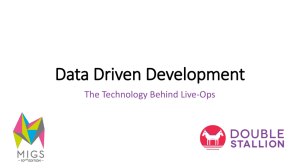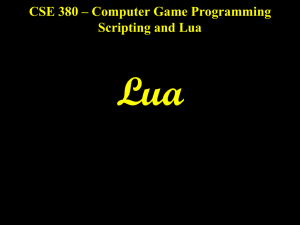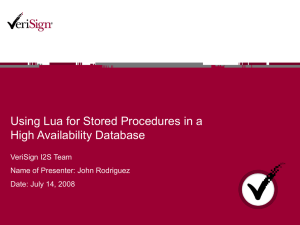Appendix B: Software Installation
advertisement
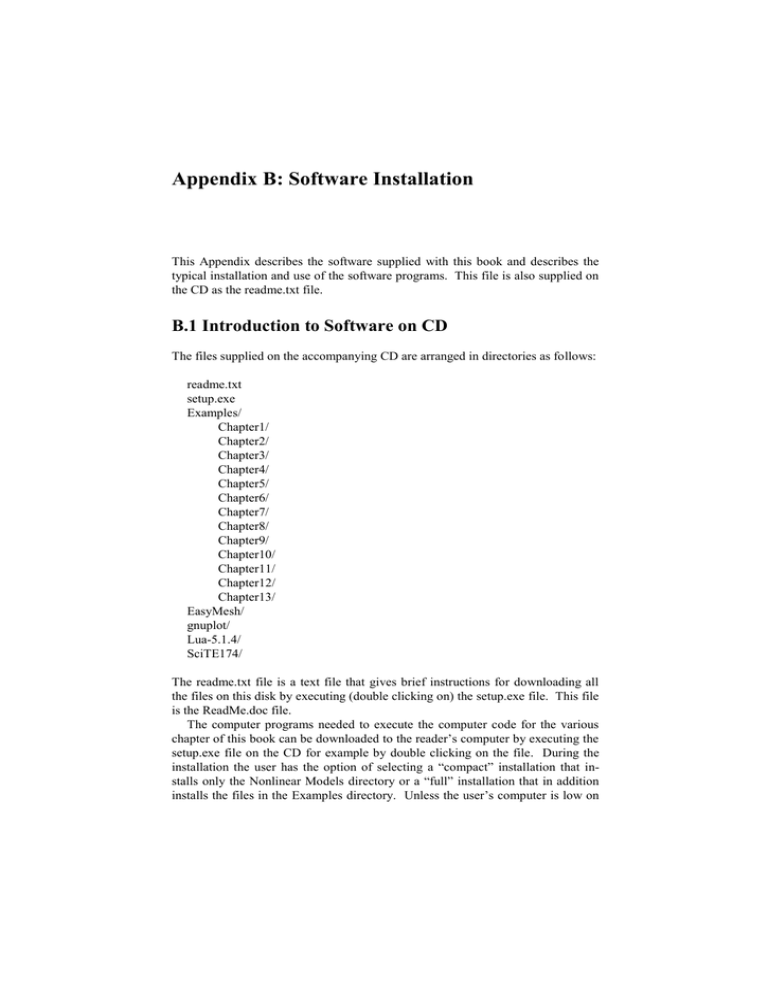
Appendix B: Software Installation This Appendix describes the software supplied with this book and describes the typical installation and use of the software programs. This file is also supplied on the CD as the readme.txt file. B.1 Introduction to Software on CD The files supplied on the accompanying CD are arranged in directories as follows: readme.txt setup.exe Examples/ Chapter1/ Chapter2/ Chapter3/ Chapter4/ Chapter5/ Chapter6/ Chapter7/ Chapter8/ Chapter9/ Chapter10/ Chapter11/ Chapter12/ Chapter13/ EasyMesh/ gnuplot/ Lua-5.1.4/ SciTE174/ The readme.txt file is a text file that gives brief instructions for downloading all the files on this disk by executing (double clicking on) the setup.exe file. This file is the ReadMe.doc file. The computer programs needed to execute the computer code for the various chapter of this book can be downloaded to the reader’s computer by executing the setup.exe file on the CD for example by double clicking on the file. During the installation the user has the option of selecting a “compact” installation that installs only the Nonlinear Models directory or a “full” installation that in addition installs the files in the Examples directory. Unless the user’s computer is low on 1002 Numerical Methods for Nonlinear Engineering Models disk space it is highly recommended that the Examples files also be copied as these contain the example computer code discussed in each chapter of the book. After the installation, the user’s computer should be configured for easy access to these files. The computer programs associated with each chapter of the book are organized into chapter directories under the Examples directory. The user can either access these from the CD or download these to the user’s computer if desired using the “full” installation. The user may also manually copy the appropriate files to a chosen directory on his/her computer. In this case the user will need to manually configure some of the files to properly access the features of the chapter programs. The user might wish to do this manual installation if the Lua language is already installed on the computer. This manual procedure is described in a later section of this file. The files under the Nonlinear Models directory are programs and files required to execute the Lua programs as supplied with this book and as implemented in the text. The files are organized into 4 major directories that are now briefly discussed. The EasyMesh directory contains all the files associated with the EasyMesh software. This software is used in Chapter 13 to generate triangular spatial grids for use in solving partial differential equations in two spatial dimensions. Programs in this directory are a copy of software that is freely available on the web at: http://www-dinma.univ.trieste.it/nirftc/research/easymesh/Default.htm. The files are supplied here as a convenience to the user of this book. The gnuplot directory contains all the files associated with the gnuplot software which is public domain software for plotting graphs from data files. This software is used throughout this book to provide pop-up graphs of the curves generated by many of the computer programs. This software is freely available on the web at: http://www.gnuplot.info. The files are supplied here as a convenience to the user of this book. The SciTE174 directory contains all the files associated with the SciTE software which is public domain software for a programming oriented text editor. This is the highly recommended text editor for use with the Lua programs developed and used in this book. Although any text editor may be used for editing Lua programs, the SciTE editor provides language highlighting and an easy interface for program development and execution. The software is freely available on the web at: http://scintilla.sourceforge.net/SciTE.html. The files are provided here as a convenience to the user of this book. The Lua-5.1.4 directory contains all the files associated with Lua which is public domain software for the Lua language used as the basis for all the software examples in this book. Reasons for selecting this language are discussed in Chapter 2 of the text. The software is freely available on the web at: http://www.lua.org. The files are provided here as a convenience to the user of this book. The Lua-5.1.4 directory is arranged into subdirectories as follows: Appendix B: Software Installation 1003 Lua-5.1.4/ doc/ etc/ src/ lua/ stdlib/ test/ The doc directory contains files with more detailed descriptions of the Lua language and the user can read the documentation for a more complete description of the Lua language. Even more complete descriptions of the language are available on the web at: Lua Refernce Manual -- http://www.lua.org/manual and Programming in Lua -- http://www.lua.org/pil The src directory contains the computer code for the Lua language which is written in the C language. From the files in this directory an executable Lua program can be compiled. However, the user of this software does not have to perform this step as a lua.exe file is supplied in this directory. This lua.exe file is the program used to execute all the Lua programs developed in this book. The lua directory under the src directory is an important directory for using the Lua programs in the various chapters of this book. This directory contains various code segments supplied with this book and that are required for executing the Lua programs in the various chapters of this book. All of the files supplied in the lua directory are programs developed specifically for use with this book and are not files supplied with the Lua language. They are collected within the src/lua directory because this is the standard directory searched by the lua.exe program for such files. B.2 Full Installation of Software For this discussion it is assumed that most users of this book and of the supplied software will not have the Lua language previously loaded on their computer. Thus this first description of installing the software is for users who do not have the Lua language on their computer and need the full installation of the software. For those who already have the Lua language installed, please skip to the next section on a partial installation of the software. Executing the setup.exe program on the CD should provide the needed installation of the software required for execution of all the Lua programs associated with this book. The user will be asked during the installation to select a directory for the software. A suggested default directory is C:\Program Files. If this default is 1004 Numerical Methods for Nonlinear Engineering Models used the software programs will be copied into the C:\Program Files\Nonlinear Models\ directory with the configuration discussed in the previous section. Entries will also be made in the Registry such that the user can double click on a *.lua file and have the file automatically be loaded into the SciTE editor. The user can of course select a different major directory if desired, such as D:\Work in which case the software would be copied into the D:\Work\Nonlinear Models\ directory. The “full” software installation requires about 120MB of disk space on the selected drive while the “compact” installation requires about 35MB of disk space. After installing the software with setup.exe on the disk, the user may verify the proper installation by the following procedure. Open MS Explorer (or another program) in the directory selected to download the disk files. Figure B.1 shows such a directory listing where the root directory is the default download directory of C:\Program Files\Nonlinear Models. The Folders listing on the left of the figure show the directories that should be created by the downloading process. The listing on the right shows the example code associated with Chapter 3 of the book with an arrow pointing to the list3_7.lua file. double click on *.lua file Figure B.1. Explorer listing of downloaded files. Directory is for C:\Program Files\Nonlinear Models\Examples\Chapter3. If the software has downloaded properly and the computer is properly configured, a double mouse click (right button) on this *.lua file should bring up the SciTE editor with the Lua code from the file automatically loaded into in the edi- Appendix B: Software Installation 1005 tor. The expected result of such a double click on list3_7.lua is shown in Figure B.2. The left side of the figure shows the code from the list3_7.lua file. It is readily seen that the editor has syntax highlighting for Lua reserved words and other language structures. The right side shows the output from executing the Lua file. Program execution is readily performed from the SciTE editor from the Tools pull down menu. Right clicking on the Tools button along the top of the SciTE editor will give a drop down menu with the options of “compile” and “go”. Selecting the “compile” option will execute the Lua compiler which provides a check of the program syntax without executing the code. The “go” option will compile and execute the Lua program and show any generated output from the program in the right half screen . Figure B.2. Lua file list3_7.lua listed in the SciTE editor. Left side shows the Lua code file and the right side shows the result of executing the Lua file. The Lua code on the left may be readily changed in the SciTE editor and the program re-executed without leaving the SciTE editor. This is the recommended way for execution the example code in this book. If the software has been properly downloaded into the disk directories as indicated by Figure A.1 but a double click of the mouse on a *.lua file does not bring up the SciTE editor with the loaded code, it may be necessary to manual configure the software to associate the SciTE editor with a *.lua file. This can be performed as follows. Right click on any of the *.lua files to bring up a menu with an entry entitled “open with”. Select this item to bring up the “Open With” menu and from this use the “Browse” button to select the SciTE.exe file in the Nonlinear Mod- 1006 Numerical Methods for Nonlinear Engineering Models els\SciTE174\wscite directory. Also be sure to check the “Always use the selected program to open this kind of file” button. A double click on any *.lua file should then result in the *.lua file being loaded into the SciTE editor. Of course any editor can be used to edit a *.lua file as it is just a pure text file. However, many simple text editors do not have syntax highlighting and automatic program execution. In any case one should use a programming language oriented editor with syntax highlighting and program execution mode such as the SciTE editor. Assuming that the demonstration suggested above executes properly the download of the software has been successful and all the examples in the book should be easy to execute. B.3 Compact Installation of Software The “compact” software installation downloads all the software associated with the Nonlinear Models directory on the disk but does not download any of the Examples code for the book. This decreases the disk space required from about 45MB to about 35MB of disk space. In order to execute the Lua programs discussed in the book it is then necessary to separately download some of the chapter examples from the Examples directory. However, these can be downloaded on a chapter by chapter basis thereby saving disk space. If the user has sufficient disk space it is highly recommended that all the chapter examples simply be downloaded with the “full” installation. If the “compact” installation is used, and the download is successfully completed, the computer should be configured so that a double click on a *.lua file will properly load the file into the SciTE editor for changes or for execution. The reader is referred to the previous section for a discussion of the use of the software. B.4 Manual Installation of Software Under some circumstances the user may wish to manually install part or all of the supplied software. Cases where this might occur are when the user’s computer already has some of the software already on the computer – for example already has Lua or SciTE on the computer. In this case the following procedure can be used to download selected parts of the supplied software. However, if sufficient space is available on the user’s hard drive, it is highly recommended that the user simply download the extra copies of the software since the Lua examples are properly configured for use with software in the indicated directories. To download all of the supplied programs and examples requires about 45MB of disk space (or about 35MB if the examples are not downloaded). Downloading all the programs should not interfere with the user’s execution of any previous software already on the user’s computer, even if the user already has Lua, gnuplot or SciTE software Appendix B: Software Installation 1007 on his/her computer. The following instructions are for the user who insists on downloading only selected parts of the software. The user should select a disk drive and directory for storing the downloaded software. The default assumed directory is C:\Program Files\Nonlinear Models. The user can select any other desired directory and for discussion purposes this directory will be referred to as the TopDir. The user can simply copy any of the programs on the software disk into this TopDir, such as the EasyMesh and gnuplot directories. For reference a brief description of the software in the supplied directories is: EasyMesh – Programs used in Chapter 13 for generating a triangular mesh. gnuplot – Programs for generating pop-up graphs of functions – used in all chapters. Lua-5.1.4 – Lua software for programming language used in book SciTE174 – Programming text editor recommended for use with Lua These directories and associated files can simply be copied to the TopDir of the user’s computer. For proper execution of the Lua programs in the Examples directory the Lua programs in the Nonlinear Models\Lua-5.1.4\src\lua directory on the disk must be accessible by the lua.exe program. If the user already has a version of Lua installed on his/her computer these files must be located in the src\lua directory of the user’s Lua language directory. An experienced user of Lua should know how to achieve this. In any case even if the user has a copy of Lua already on his/her computer there is no harm in having another version of Lua in another directory if sufficient disk space is available (the Lua files on the disk require only 1.8MB of disk space). It is thus highly recommended that the user simply download the Lua files from the disk even if he/she already has Lua installed on his/her computer. For a manual download of the files some configuration of the files is required for proper execution of the programs for each chapter. If the user selects TopDir = C:\Program Files\Nonlinear Models as the directory for the software, the downloaded programs already are configured for this directory and no modifications of the programs are required. The user can then skip the remainder of this section. Otherwise several programs must be modified so the software can properly locate needed files. First the software must know where (in what directory) the gnuplot software is located in order to produce the pop-up graphs used in the example programs. The program that must be modified is the lua.lua file in the “Lua5.1.4\src\lua” directory. On the fourth line of this file should be the statement: local TopDir = "C:\\Program Files\\Nonlinear Models\\" Using a text editor this statement should be modified to describe the directory into which the gnuplot software is located (yes the double \\ are required). Second a file associated with the SciTE editor must be modified to properly tell the editor where the Lua executable code files are located. The file that must be 1008 Numerical Methods for Nonlinear Engineering Models modified is the lua.properties file in the “SciTE174\wscite” directory. Again using a text editor for this file, near the end of the file should be the statements: command.compile.*.lua=C:\Program Files\Nonlinear Models\Lua-5.1.4\src\luac.exe -l lua.lua -o "$(FileName).luc" "$(FileNameExt)" # Lua 5.0 command.go.*.lua=C:\Program Files\Nonlinear Models\Lua-5.1.4\src\lua.exe -l lua.lua "$(FileNameExt)" The “C:\Program Files\Nonlinear Models” text must be changed to the directory in which the Lua files are located. If the disk software is manually downloaded to the user’s hard drive the above modifications must be manually made only if the user downloads the software to a directory different from the default of “C:\Program Files\Nonlinear Models”. With the changes indicated above the software should be properly configured for executing the example programs. The final modification would be configuring the computer so that a double click on a *.lua file automatically loads the file into the SciTE editor. If the user is not proficient in this operation, the following procedure will perform the task. Right click on any of the *.lua files to bring up a menu with an entry entitled “open with”. Select this item to bring up the “Open With” menu and from this use the “Browse” button to select the SciTE.exe file in the appropriate SciTE174\wscite directory. Also be sure to check the “Always use the selected program to open this kind of file” button. A double click on any *.lua file should then result in the *.lua file being loaded into the SciTE editor.