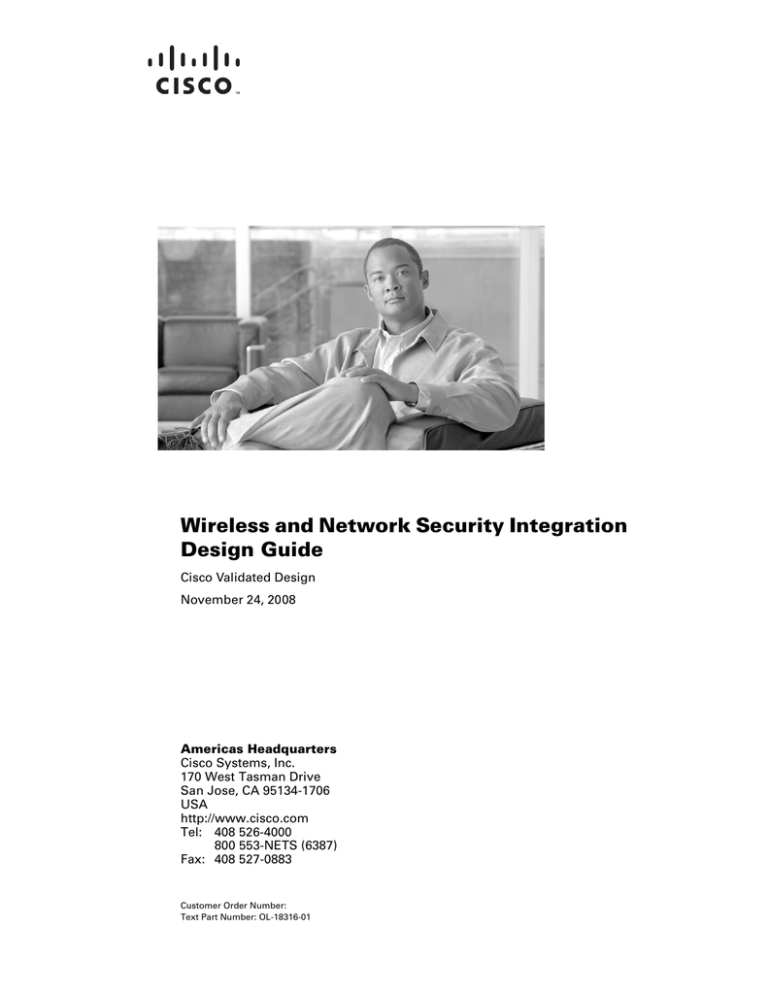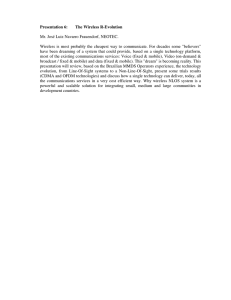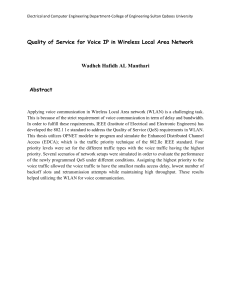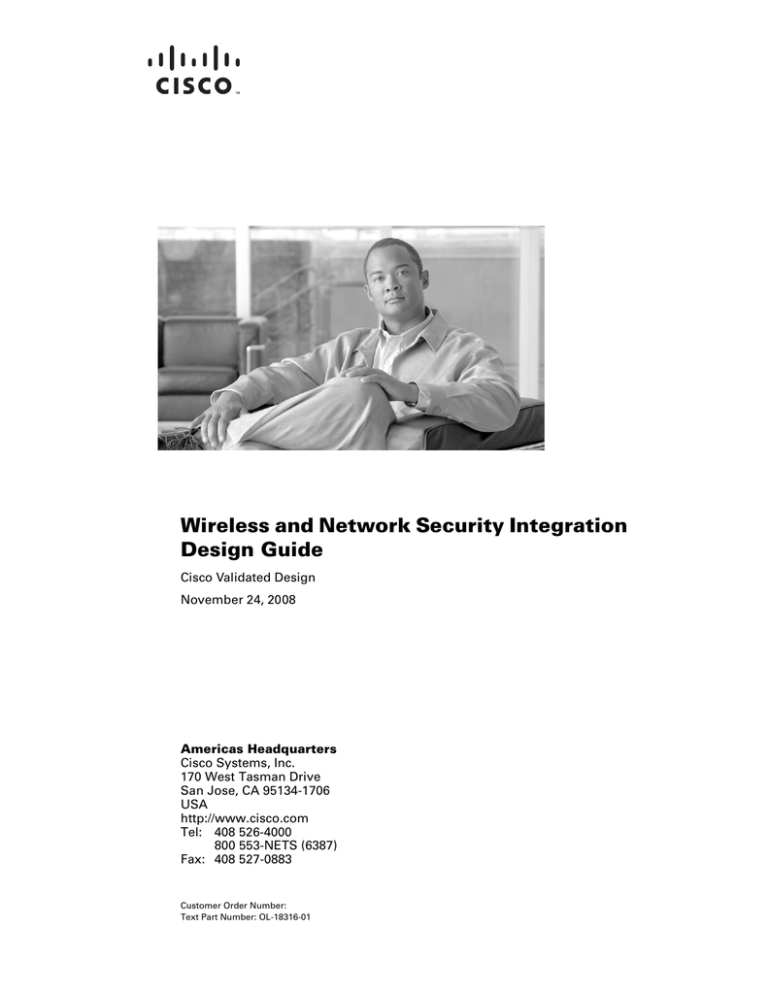
Wireless and Network Security Integration
Design Guide
Cisco Validated Design
November 24, 2008
Americas Headquarters
Cisco Systems, Inc.
170 West Tasman Drive
San Jose, CA 95134-1706
USA
http://www.cisco.com
Tel: 408 526-4000
800 553-NETS (6387)
Fax: 408 527-0883
Customer Order Number:
Text Part Number: OL-18316-01
Cisco Validated Design
The Cisco Validated Design Program consists of systems and solutions designed, tested, and documented to facilitate faster, more
reliable, and more predictable customer deployments. For more information visit www.cisco.com/go/validateddesigns.
ALL DESIGNS, SPECIFICATIONS, STATEMENTS, INFORMATION, AND RECOMMENDATIONS (COLLECTIVELY,
"DESIGNS") IN THIS MANUAL ARE PRESENTED "AS IS," WITH ALL FAULTS. CISCO AND ITS SUPPLIERS DISCLAIM ALL
WARRANTIES, INCLUDING, WITHOUT LIMITATION, THE WARRANTY OF MERCHANTABILITY, FITNESS FOR A
PARTICULAR PURPOSE AND NONINFRINGEMENT OR ARISING FROM A COURSE OF DEALING, USAGE, OR TRADE
PRACTICE. IN NO EVENT SHALL CISCO OR ITS SUPPLIERS BE LIABLE FOR ANY INDIRECT, SPECIAL,
CONSEQUENTIAL, OR INCIDENTAL DAMAGES, INCLUDING, WITHOUT LIMITATION, LOST PROFITS OR LOSS OR
DAMAGE TO DATA ARISING OUT OF THE USE OR INABILITY TO USE THE DESIGNS, EVEN IF CISCO OR ITS SUPPLIERS
HAVE BEEN ADVISED OF THE POSSIBILITY OF SUCH DAMAGES.
THE DESIGNS ARE SUBJECT TO CHANGE WITHOUT NOTICE. USERS ARE SOLELY RESPONSIBLE FOR THEIR
APPLICATION OF THE DESIGNS. THE DESIGNS DO NOT CONSTITUTE THE TECHNICAL OR OTHER PROFESSIONAL
ADVICE OF CISCO, ITS SUPPLIERS OR PARTNERS. USERS SHOULD CONSULT THEIR OWN TECHNICAL ADVISORS
BEFORE IMPLEMENTING THE DESIGNS. RESULTS MAY VARY DEPENDING ON FACTORS NOT TESTED BY CISCO.
CCDE, CCENT, Cisco Eos, Cisco StadiumVision, the Cisco logo, DCE, and Welcome to the Human Network are trademarks; Changing
the Way We Work, Live, Play, and Learn is a service mark; and Access Registrar, Aironet, AsyncOS, Bringing the Meeting To You,
Catalyst, CCDA, CCDP, CCIE, CCIP, CCNA, CCNP, CCSP, CCVP, Cisco, the Cisco Certified Internetwork Expert logo, Cisco IOS,
Cisco Press, Cisco Systems, Cisco Systems Capital, the Cisco Systems logo, Cisco Unity, Collaboration Without Limitation,
Enterprise/Solver, EtherChannel, EtherFast, EtherSwitch, Event Center, Fast Step, Follow Me Browsing, FormShare, GigaDrive,
HomeLink, Internet Quotient, IOS, iPhone, iQ Expertise, the iQ logo, iQ Net Readiness Scorecard, iQuick Study, IronPort, the IronPort
logo, LightStream, Linksys, MediaTone, MeetingPlace, MGX, Networkers, Networking Academy, Network Registrar, PCNow, PIX,
PowerPanels, ProConnect, ScriptShare, SenderBase, SMARTnet, Spectrum Expert, StackWise, The Fastest Way to Increase Your
Internet Quotient, TransPath, WebEx, and the WebEx logo are registered trademarks of Cisco Systems, Inc. and/or its affiliates in the
United States and certain other countries.
All other trademarks mentioned in this document or Website are the property of their respective owners. The use of the word partner
does not imply a partnership relationship between Cisco and any other company. (0803R)
Wireless and Network Security Integration Design Guide
© 2008 Cisco Systems, Inc. All rights reserved.
C O N T E N T S
Preface
i-i
Document Organization
CHAPTER
1
Solution Overview
i-i
1-1
Design Overview 1-1
Network Security 1-1
Solution Components 1-2
Cisco Unified Wireless Network 1-3
Cisco Security Agent (CSA) 1-3
Cisco NAC Appliance 1-4
Cisco Firewall 1-4
Cisco IPS 1-4
CS-MARS 1-5
CHAPTER
2
Solution Architecture
Introduction
2-1
2-1
Cisco Unified Wireless Network
Secure Wireless Architecture
Campus Architecture
Branch Architecture
CHAPTER
3
2-1
2-4
2-5
2-6
802.11 Security Summary
3-1
Regulation, Standards, and Industry Certifications 3-1
IEEE 3-1
IETF 3-1
Wi-Fi Alliance 3-2
Cisco Compatible Extensions 3-2
Federal Wireless Security Policy and FIPS Certification
Federal Communications Commission 3-5
3-3
Base 802.11 Security Features 3-5
Terminology 3-6
802.11 Fundamentals 3-6
Wireless and Network Security Integration Design Guide
OL-18316-01
i
Contents
802.11 Beacons 3-7
802.11 Join Process (Association) 3-8
Probe Request and Probe Response 3-8
Authentication 3-9
Association 3-10
802.1X 3-11
Extensible Authentication Protocol 3-11
Authentication 3-12
Supplicants 3-13
Authenticator 3-14
Authentication Server 3-16
Encryption 3-17
4-Way Handshake 3-19
CHAPTER
4
Cisco Unified Wireless Network Architecture— Base Security Features
Cisco Unified Wireless Network Architecture
LWAPP Features
4-1
4-3
4-3
Cisco Unified Wireless Security Features 4-4
Enhanced WLAN Security Options 4-4
Local EAP Authentication 4-6
ACL and Firewall Features 4-7
DHCP and ARP Protection 4-8
Peer-to-Peer Blocking 4-8
Wireless IDS 4-9
Mobility Services Engine 4-10
Adaptive Wireless IPS 4-11
Client Exclusion 4-12
Rogue AP 4-13
Air/RF Detection 4-14
Location 4-15
Wire Detection 4-16
Rogue AP Containment 4-16
Management Frame Protection 4-16
Client Management Frame Protection 4-18
WCS Security Features 4-19
Configuration Verification 4-19
Alarms 4-20
Architecture Integration 4-20
References
4-21
Wireless and Network Security Integration Design Guide
ii
OL-18316-01
Contents
CHAPTER
5
Wireless NAC Appliance Integration
5-1
Introduction 5-1
NAC Appliance and WLAN 802.1x/EAP
5-2
NAC Appliance Modes and Positioning within the Unified Wireless Network
Modes of Operation 5-3
Out-of-Band Modes 5-3
In-Band Modes 5-4
In-Band Virtual Gateway 5-6
In-Band Real IP Gateway 5-6
Gateway Method to Use with Unified Wireless Deployments 5-7
NAC Appliance Positioning in Unified Wireless Deployments 5-7
Edge Deployments 5-7
Centralized Deployments 5-9
Summary 5-10
Cisco Clean Access Authentication in Unified Wireless Deployments
Web Authentication 5-11
Clean Access Agent 5-11
Single Sign-On-VPN 5-11
Single Sign-On Active Directory 5-12
Posture Assessment and Remediation 5-14
Vulnerability Assessment and Remediation
5-3
5-10
5-16
Roaming Considerations 5-17
Layer 2 Roaming with NAC Appliance 5-17
Layer 3 Roaming with NAC Appliance—WLC Images 4.0 and Earlier 5-18
Layer 3 Roaming with NAC Appliance—WLC Images 4.1 and Later 5-20
Roaming with NAC Appliance and AP Groups 5-21
Implementing NAC Appliance High Availability with Unified Wireless 5-22
High Availability NAC Appliance/WLC Building Block 5-23
WLC Connectivity 5-27
WLC Dynamic Interface VLANs 5-27
NAC Appliance Connectivity 5-27
NAC Management VLANs 5-27
NAC-Wireless User VLANs 5-27
Virtual Gateway Mode 5-27
Real IP Gateway Mode 5-27
Inter-Switch Connectivity 5-28
Inter-NAC Appliance Connectivity 5-28
Looped Topology Prevention—Virtual Gateway Mode 5-29
High Availability Failover Considerations
5-29
Wireless and Network Security Integration Design Guide
OL-13990-01
iii
Contents
Implementing Non-Redundant NAC with Unified Wireless
Implementing CAM High Availability
Scaling Considerations
5-30
5-31
5-31
Integrated Wired/Wireless NAC Appliance Deployments
NAC Appliance with Voice over WLAN Deployments
Multilayer Switch Building Block Considerations
Inter-Switch Trunk Configuration 5-33
VLAN Configuration 5-34
SVI Configuration 5-36
5-32
5-32
5-32
NAC Appliance Configuration Considerations 5-40
NAC Appliance Initial Configuration 5-40
NAC Appliance Switch Connectivity 5-41
NAC Appliance HA Server Configuration 5-42
Self-Signed Certificate for HA Deployment
5-45
Standalone WLAN Controller Deployment with NAC Appliance
WLC Port and Interface Configuration 5-48
AP Manager Interfaces 5-49
WLAN Client Interfaces 5-50
Mapping WLANs to Untrusted WLC Interfaces 5-52
5-46
WiSM Deployment with NAC Appliance 5-53
WiSM Backplane Switch Connectivity 5-53
WiSM Interface Configuration 5-57
WiSM WLAN Interface Assignment 5-57
Clean Access Manager/NAC Appliance Configuration Guidelines 5-57
Adding an HA NAC Pair to the CAM 5-57
Adding a Single NAC Appliance to the CAM 5-59
Connecting the Untrusted Interfaces (HA Configuration) 5-59
Adding Managed Networks 5-59
VLAN Mapping 5-61
DHCP Pass-through 5-62
Enabling Wireless Single Sign-On 5-62
Configuring Authentication for Wireless VPN SSO 5-63
Radius Proxy Accounting (Optional) 5-64
WLAN Controller—Configuring RADIUS Accounting for Wireless VPN SSO
Configuring Authentication for Wireless Active Directory SSO 5-67
Creating a Wireless User Role 5-70
Defining an Authentication Server for Wireless Users Role 5-73
Defining User Pages 5-75
Configure Clean Access Method and Policies 5-79
5-65
Wireless and Network Security Integration Design Guide
iv
OL-18316-01
Contents
End User Example—Wireless Single Sign-On
5-81
Branch Deployments and NAC Network Module (NME)
High Availability Considerations 5-88
Branch NAC and SSO 5-89
WLCM and the NAC-NME 5-90
H-REAP and NAC-NME 5-91
CHAPTER
6
Secure Wireless Firewall Integration
5-88
6-1
Role of the Firewall 6-1
Alternatives to an Access Edge Firewall 6-3
Protection against Viruses and Worms 6-3
Applying Guest Access Policies 6-3
Firewall Integration 6-4
FWSM, ASA, and IOS Firewall 6-4
FWSM and ASA Modes of Operation
Routed versus Transparent 6-5
Single or Multiple Context 6-7
Basic Topology 6-8
6-5
Example Scenario 6-11
Department Partitioning 6-11
ACS RADIUS Configuration 6-12
WLC Configuration 6-14
FWSM or ASA Configuration 6-17
FWSM Configuration 6-19
ASA Configuration 6-30
ASA and Security Contexts 6-30
ASA CLI Context Configuration 6-30
ASA Admin Context Configuration 6-32
Service Groups and Windows Domain Authentication
Service Group Configuration 6-34
High Availability 6-38
Spanning Tree and BPDUs 6-40
WLAN Client Roaming and Firewall State
6-33
6-40
Layer 2 and Layer 3 Roaming 6-42
Architectural Impact of Symmetric Layer 3 6-46
Configuration Changes for Symmetric Layer 3 Roaming
Layer 3 Roaming is Not Mobile IP 6-48
Combining NAC and a Firewall 6-49
Branch WLC Deployments and IOS Firewall 6-50
6-48
Wireless and Network Security Integration Design Guide
OL-13990-01
v
Contents
SDM 6-50
General IOS Firewall Inspect Statement
Basic Policy 6-51
Open Access Policy 6-52
H-REAP 6-53
WLCM 6-53
High Availability 6-53
Software Versions in Testing
CHAPTER
7
6-53
CSA for Mobile Client Security
CSA Overview
6-51
7-1
7-1
CSA Solution Components
7-2
CSA for Mobile Client Security Overview 7-2
CSA for General Client Protection 7-2
CSA for Mobile Client Protection 7-3
CSA and Complementary Cisco Security Features 7-5
Wireless Ad-hoc Connections 7-5
Simultaneous Wired and Wireless Connections 7-6
CSA Integration with the Cisco Unified Wireless Network
7-6
Wireless Ad-Hoc Connections 7-7
Wireless Ad-hoc Networks Security Concerns 7-8
CSA Wireless Ad-Hoc Connections Pre-Defined Rule Module
Pre-Defined Rule Module Operation 7-9
Pre-Defined Rule Module Configuration 7-10
Pre-Defined Rule Module Logging 7-12
Wireless Ad-Hoc Rule Customization 7-13
7-9
Simultaneous Wired and Wireless Connections 7-14
Simultaneous Wired and Wireless Connections Security Concerns 7-14
CSA Simultaneous Wired and Wireless Connections Pre-Defined Rule Module
Pre-Defined Rule Module Operation 7-15
Pre-Defined Rule Module Configuration 7-16
Pre-Defined Rule Module Logging 7-20
Simultaneous Wired and Wireless Rule Customization 7-21
Location-Aware Policy Enforcement 7-22
Mobile Client Security Threat Exposure 7-23
CSA Location-Aware Policy Enforcement 7-24
Location-Aware Policy Enforcement Operation 7-24
Location-Aware Policy Enforcement Configuration 7-24
General Location-Aware Policy Enforcement Configuration Notes
7-15
7-30
Wireless and Network Security Integration Design Guide
vi
OL-18316-01
Contents
CSA Force VPN When Roaming Pre-Defined Rule Module
Pre-Defined Rule Module Operation 7-31
Pre-Defined Rule Module Configuration 7-32
7-31
Upstream QoS Marking Policy Enforcement 7-36
Benefits of Upstream QoS Marking 7-37
Benefits of Upstream QoS Marking on a WLAN 7-38
Challenges of Upstream QoS Marking on a WLAN 7-38
CSA Trusted QoS Marking 7-38
Benefits of CSA Trusted QoS Marking on a WLAN Client 7-40
Basic Guidelines for Deploying CSA Trusted QoS Marking 7-40
CSA Wireless Security Policy Reporting 7-40
CSA Management Center Reports 7-40
Third-Party Integration 7-43
General Guidelines for CSA Mobile Client Security
7-44
Additional Information 7-44
CSA Pre-Defined Rule Module Operational Considerations 7-44
Wireless Ad-Hoc Connections 7-44
Simultaneous Wired and Wireless Connections 7-45
Force VPN When Roaming 7-46
Sample Development of a Customized Rule Module 7-47
Sample Customized Rule Module Operation 7-47
Sample Customized Rule Module Definition 7-49
Sample Customized Rule Module Logging 7-55
Test Bed Hardware and Software 7-56
Reference Documents 7-56
Cisco Security Agent (CSA) 7-56
Cisco Secure Services Client (CSSC) 7-57
Cisco Unified Wireless 7-57
CS MARS 7-57
Wireless Ad-hoc Vulnerability 7-57
CHAPTER
8
Cisco Wireless and Network IDS/IPS Integration
8-1
Roles of Wireless and Network IDS/IPS in WLAN Security 8-1
Complementary Roles of Wireless and Network IDS/IPS 8-1
Collaborative Role of Cisco WLC and Cisco IPS 8-4
How Cisco WLC and IPS Collaboration Works 8-5
Cisco WLC and IPS Synchronization 8-5
WLC Enforcement of a Cisco IPS Host Block 8-6
Cisco IPS Host Block Retraction 8-8
Wireless and Network Security Integration Design Guide
OL-13990-01
vii
Contents
Cisco Unified Wireless and IPS Integration 8-8
IPS Deployment and Integration 8-9
Enabling Cisco WLC and Cisco IPS Collaboration 8-10
Enabling Cisco WLC and IPS Collaboration Monitoring 8-15
Enabling WLC Local Logging of WLAN Client Block Events 8-15
Enabling SNMP Traps for WLAN Client Block Events 8-16
Enabling WCS Cross-WLC Monitoring of WLAN Events 8-18
Enabling CS-MARS Monitoring of WLAN Events 8-23
Cisco IPS Host Block Activation and WLC Enforcement
8-24
Monitoring Cisco WLC and IPS Collaboration 8-29
Verifying Cisco WLC and IPS Communication Status 8-29
WLC GUI 8-29
WLC CLI 8-30
IDM GUI 8-31
IPS CLI 8-33
Viewing WLAN Client Block Events 8-34
WLC Local Logging of WLAN Client Block Events 8-34
SNMP Reporting of WLAN Client Block Events 8-35
IPS Events Related to Host Block Events 8-37
WLC CLI Reporting of WLAN Client Block Events 8-40
IPS CLI Reporting of WLAN Client Block Events 8-41
Viewing Excluded Clients 8-42
WCS Cross-WLC Monitoring of WLAN Client Block Events 8-43
Consolidated Shunned Clients List 8-43
Consolidated Excluded Client Events List 8-45
General Guidelines for Cisco Wireless and Network IDS/IPS Integration
Additional Information 8-48
Cisco WLC and IPS Collaboration Operational Details
Cisco IPS Deployment Modes 8-49
Cisco IPS Block versus Deny Actions 8-49
Cisco IPS and WLC Integration Dependencies 8-50
Test Bed Hardware and Software 8-50
Reference Documents 8-51
Cisco IPS 8-51
Cisco Security Portfolio 8-51
Cisco Unified Wireless 8-51
General Network Security 8-51
8-47
8-48
Wireless and Network Security Integration Design Guide
viii
OL-18316-01
Contents
CHAPTER
9
CS-MARS Integration for Cisco Unified Wireless
9-1
CS-MARS Cross-Network Security Monitoring 9-1
Extending CS-MARS Visibility to Cisco Unified Wireless
Implementing CS-MARS and Cisco WLC Integration
Configuring the Cisco WLC 9-3
Configuring CS-MARS 9-6
Manually Adding a Cisco WLC 9-6
9-2
9-3
CS-MARS for Cisco Unified Wireless Features 9-13
WLAN Events 9-13
Event Groups Featuring WLAN Events 9-14
Rules Based on WLAN Events 9-14
Queries and Reports Featuring WLAN Events 9-16
Running a Query on WLAN Events 9-17
Generating a Report on WLAN Events 9-18
General Guidelines for CS-MARS Integration for Cisco Unified Wireless
9-22
Additional Information 9-23
CS-MARS for Cisco Unified Wireless Operational Considerations 9-23
CS-MARS WLAN AP Event Parsing 9-23
CS-MARS Integration for Cisco Unified Wireless Dependencies 9-24
Test Bed Hardware and Software 9-24
Reference Documents 9-25
Cisco Unified Wireless 9-25
CS-MARS 9-25
General Network Security 9-25
GLOSSARY
Wireless and Network Security Integration Design Guide
OL-13990-01
ix
Contents
Wireless and Network Security Integration Design Guide
x
OL-18316-01
Preface
The purpose of this document is to discuss the Cisco Unified Wireless solution security features and their
integration with the Cisco Self Defending Network.
Document Organization
The following table lists and briefly describes the chapters of this guide.
Section
Description
Chapter 1, “Solution Overview.”
Provides an overview of the Cisco Secure Wireless solution.
Chapter 2, “Solution
Architecture.”
Provides high-level description of the Secure Wireless Solution
Architecture.
Chapter 3, “802.11 Security
Summary.”
Describes the security features native to the 802.11 standards.
Chapter 4, “Cisco Unified
Wireless Network Architecture—
Base Security Features.”
Describes the security features native to the Cisco Unified
Wireless solution.
Chapter 5, “Wireless NAC
Appliance Integration.”
Describes the Cisco NAC Appliance and its deployment in the
Cisco Unified Wireless solution.
Chapter 6, “Secure Wireless
Firewall Integration.”
Describes the integration of the Cisco Unified Wireless solution
with Cisco Firewall solutions.
Chapter 7, “CSA for Mobile Client Describes the CSA v5.2 WLAN security features.
Security.”
Chapter 8, “Cisco Wireless and
Network IDS/IPS Integration.”
Describes the integration of the Cisco Unified Wireless solution
with Cisco IPS solutions.
Chapter 9, “CS-MARS Integration Describes how CS-MARS can be integrated with a Cisco Unified
Wireless Network to extend cross-network anomaly detection and
for Cisco Unified Wireless.”
correlation to the WLAN.
Glossary
Lists and defines key terms used in the guide.
Wireless and Network Security Integration Design Guide
OL-18316-01
i
Preface
Document Organization
Wireless and Network Security Integration Design Guide
ii
OL-18316-01
C H A P T E R
1
Solution Overview
Design Overview
The purpose of this design guide is to describe the integration and collaboration of network security
technology and the Cisco Unified Wireless Network. The Cisco Unified Wireless Network features
comprehensive wireless security functionality but the goal of this solution is to explain how wired-side
network security complements these wireless-specific security features and how it can be integrated into
a network-wide security plan—enabling an enterprise to apply a common network security policy that
is inclusive of both wired and wireless network access methods.
Network Security
Network Security is an ongoing process of defining security policies, implementing proactive security
measures to enforce them, monitoring the network to obtain visibility into activity, identifying and
correlating anomalies, mitigating threats and reviewing what occurred in order to modify and improve
the security posture, as illustrated in Figure 1-1.
Figure 1-1
The Security Process
225262
Security
Policies
The Cisco Unified Wireless Network features a comprehensive architecture of security tools and
technologies to secure the WLAN environment, clients, and infrastructure, which are summarized in
Chapter 4, “Cisco Unified Wireless Network Architecture— Base Security Features.” In a
comprehensive, network-wide layered security solution, the Cisco Unified Wireless Network plays an
important role in securing wireless access, but there are opportunities to create a superset of layered
network security via collaboration with the network infrastructure.
A wireless network is only one of the attack vectors against a network. While a WLAN network must
be secure and able to protect itself from attack, a network-wide security solution that only addresses
WLAN-related attacks is dangerously unbalanced. Mobile network clients need to be protected on all
interfaces at all locations, enterprise networks need to be protected on all their perimeters, and
Wireless and Network Security Integration Design Guide
OL-18316-01
1-1
Chapter 1
Solution Overview
Solution Components
monitoring and anomaly detection are required regardless of the source of network traffic. Ideally the
same sets of tools and interfaces should be used to provide these baseline security functions as it reduces
operational costs, reduces the risk of misconfiguration, and avoids the creation of a unbalanced security
architecture that can be simply bypassed.
Table 1-1 illustrates the role of the Cisco Unified Wireless Network security and the roles of other
components in a network security architecture. The Cisco Unified Wireless Network provides solutions
and WLAN standards-based proactive and operational security, and components such as Cisco Security
Agent (CSA), Cisco Network Access Control (NAC) Appliance, Cisco Intrusion Prevention System
(IPS), Cisco Security Monitoring, Analysis and Response System (CS-MARS), and Cisco firewalls
build on this to provide an overall network security architecture. This provides a layered security system
where the Cisco Unified Wireless Network provides security particular to the access layer technology
and integration into the overall network security system.
Table 1-1
WLAN Security Elements and General Network Security Elements
Proactive Security
WLAN Specific Elements
General Network Security Elements
Harden the network
infrastructure
Cisco Unified Wireless Network,
LWAPP, Management Frame
Protection, 802.1X
Infrastructure Hardening
Protect the endpoints
Wi-Fi Protected Access/Wi-Fi
Protected Access2
CSA and Cisco Secure Services
Client
Identify and enforce
policy on users
Wi-Fi Protected Access/Wi-Fi
CSA, Cisco Secure Services Client,
Protected Access2, Client Exclusion NAC, and Cisco Firewall
on the Wireless LAN Controller
Secure communication
Wi-Fi Protected Access/Wi-Fi
Protected Access2
Access control
Access Control Lists on Wireless
LAN Controller
Cisco Firewall
Monitor the network
Wireless LAN Controller, Wireless
Control System, Adaptive wireless
IPS
AAA, SNMP, Platform
Management, and CS-MARS
Detect and correlate
anomalies, mitigate
threats
Wireless LAN Controller, Wireless
Control System, adaptive wireless
IPS
CS-MARS, CSA, and IPS
Operational Security
Solution Components
The Secure Wireless architecture is built on the core Cisco architectures for the branch and campus
networks. The Secure Wireless Architecture describes the integration and collaboration of Cisco
security solutions with the Cisco Unified Wireless Network to provide a common security framework
for networks regardless of the client access mechanism. The core components of the Secure Wireless
Architecture are:
•
Cisco Unified Wireless Network
– Wireless intrusion prevention
– Rogue detection and mitigation
Wireless and Network Security Integration Design Guide
1-2
OL-18316-01
Chapter 1
Solution Overview
Solution Components
– Access control
– Traffic encryption
– User authentication
– RF interference and DoS monitoring
– Wireless security vulnerability monitoring and auditing
– Infrastructure hardening—MFP, infrastructure device authentication
•
CSA
•
Cisco NAC appliance
•
Cisco firewalls
•
Cisco IPS
•
CS-MARS
Cisco Unified Wireless Network
The Cisco Unified Wireless Network is a unified wireless network solution that cost-effectively
addresses the wireless network security, deployment, management, and control issues your enterprise
faces. It combines the best elements of wireless networking to deliver secure, scalable wireless networks
with a low total cost of ownership.
The Cisco Unified Wireless Network helps you maintain your competitive advantage through the
freedom and flexibility of a secure, scalable, cost-effective solution. Wireless networks offer:
•
Anytime, anywhere access to information, promoting collaboration with colleagues, business
partners, and customers
•
Real-time access to instant messaging, e-mail, and network resources, boosting productivity and
speeding business decision making
•
Mobility services, such as voice, guest access, advanced security, and location, that help you
transform business operations
•
Modular architecture that supports 802.11n, 802.11a/b/g, and enterprise wireless mesh for indoor
and outdoor locations, while ensuring a smooth migration path to future technologies and services
Cisco Security Agent (CSA)
CSA is the first endpoint security solution that combines zero-update attack protection, data loss
prevention, and signature-based antivirus in a single agent. This unique blend of capabilities defends
servers and desktops against sophisticated day-zero attacks, and enforces acceptable-use and compliance
policies within a simple management infrastructure.
CSA provides numerous benefits including:
•
Zero-update protection reduces emergency patching in response to vulnerability announcements,
minimizing patch-related downtime and IT expenses
•
Visibility and control of sensitive data protects against loss from both user actions and targeted
malware
•
Signature-based anti-virus protection to identify and remove known malware
Wireless and Network Security Integration Design Guide
OL-18316-01
1-3
Chapter 1
Solution Overview
Solution Components
•
Predefined compliance and acceptable use policies allow for efficient management, reporting, and
auditing of activities
•
Industry-leading network and endpoint security integration and collaboration, including Cisco
NAC, Cisco network IPS devices, and CS-MARS
•
Centralized policy management offering behavioral policies, data loss prevention, and antivirus
protection fully integrated into a single configuration and reporting interface
Cisco NAC Appliance
The Cisco Network Admission Control (NAC) appliance is a powerful, easy-to-use admission control
and compliance enforcement solution. Cisco NAC provides comprehensive security features:
•
In-band or out-of-band deployment options
•
User authentication tools
•
Bandwidth and traffic filtering controls
•
Vulnerability assessment and remediation (also referred to as posture assessment)
As the central access management point for your network, the Cisco NAC appliance enables you to
implement security, access, and compliance policies in one place instead of having to propagate the
policies throughout the network on many devices. With remote or local system checking, Cisco NAC
appliance blocks user devices from accessing your network, unless they meet the requirements you
establish.
These same Cisco NAC appliance features can be integrated with a Cisco UWN to provide consistent
policy enforcement across both the wired and wireless network.
Cisco Firewall
Firewalls protect networks from attacks and unauthorized access, both externally and internally. For
secure wireless, firewalls protect the wireless network from unauthorized access from other networks,
both wired and wireless. It also restricts users from gaining access to the wireless network without
authorization. Cisco integrates firewall into several product lines, including the ASA 5500 series, IOS
secure routers, and services modules for the Catalyst 6500 series switches.
Cisco IPS
Cisco IPS are network-based platforms designed to accurately identify, classify, and stop malicious
traffic, including worms, spyware, adware, network viruses, reconnaissance and application abuse, and
policy violations. This is achieved through detailed traffic inspection at Layers 2 through 7.
Cisco offers a range of network IPS platforms, including the Cisco IPS 4200 Series dedicated appliances
and IOS IPS, as well as integrated modules for the Cisco ASA 5500 series, Cisco Integrated Security
Routers (ISR), and Catalyst 6500 series.
Wireless and Network Security Integration Design Guide
1-4
OL-18316-01
Chapter 1
Solution Overview
Solution Components
CS-MARS
CS-MARS provides security monitoring across the network, including network devices and host
applications, wired and wireless, Cisco and other vendors. CS-MARS greatly reduces false positives by
providing an end-to-end topological view of the network, threat identification, correlation, and
aggregation to identify top alerts. It creates mitigation responses options, provides strong forensics
analysis intelligence, and creates reports for incident response and compliance regulations.
Wireless and Network Security Integration Design Guide
OL-18316-01
1-5
Chapter 1
Solution Overview
Solution Components
Wireless and Network Security Integration Design Guide
1-6
OL-18316-01
C H A P T E R
2
Solution Architecture
Introduction
The purpose of the Secure Wireless Solution Architecture is to provide common security services across
the network for wireless and wired users and enable collaboration between wireless and network security
infrastructure for a layered security architecture. This architecture is equally applicable in both campus
and branch deployments. The core components of this architecture are:
•
Cisco Unified Wireless Network Architecture
•
Cisco Campus Architecture
•
Cisco Branch Architecture
The Cisco Unified Wireless Network Architecture provides the core mobility services platform securing
the wireless environment as well as all the functions required to secure the wireless deployment itself.
The underlying campus and branch architectures provide a secure high performance, high availability
network platform for mobility services. This provides a common wired and wireless platform for the
integration of security services, allowing a common security architecture to be developed for all network
clients and traffic types.
Cisco Unified Wireless Network
WLANs in the enterprise have emerged as one of the most effective means for connecting to a network.
The Cisco Unified Wireless Network is a unified wired and wireless network solution that addresses the
wireless network security, deployment, management, and control aspects of deploying a wireless
network. It combines the best elements of wireless and wired networking to deliver secure, scalable
wireless networks with a low total cost of ownership. Figure 2-1 shows the elements of the Cisco Unified
Wireless Network.
The following five interconnected elements work together to deliver a unified enterprise-class wireless
solution:
•
Client devices
•
Access points
•
Wireless controllers
•
Network management
•
Mobility services
Wireless and Network Security Integration Design Guide
OL-18316-01
2-1
Chapter 2
Solution Architecture
Cisco Unified Wireless Network
Figure 2-1
Cisco Unified Wireless Architecture Overview
Cisco Catalyst
3750G Integrated
Cisco WCS
Wireless LAN
Navigator
Controller
Browser Based
W
Cisco Wireless
Control System
(WCS)
Cisco Wireless
LAN Controller
Module (WLCM)
Cisco
WCS
Cisco Wireless
LAN Controller
E
Cisco
Mobile
Services
Engine
Cisco Aironet
Wireless Bridge
Cisco Catalyst 6500
Series Wireless
Services Module
(WiSM)
Cisco Aironet
Lightweight
Access Points
(802.11a/b/g
and 802.11n)
Chokepoint
125 kHz
Cisco
Compatible
Client
Devices
Cisco Aironet
Wireless LAN
Client Adapters
Cisco Aironet
1500 Series
Lightweight
Outdoor Mesh
Access Points
225263
Cisco
Compatible
Wi-Fi Tags
Cisco
WCS
N
S
Third Party
Integrated
Applications:
E911, Asset
Tracking, ERP,
Workflow
Automation
Wireless and Network Security Integration Design Guide
2-2
OL-18316-01
Chapter 2
Solution Architecture
Cisco Unified Wireless Network
Beginning with a base of client devices, each element adds capabilities as the network needs evolve and
grow to create a comprehensive, secure WLAN solution. The Cisco Unified Wireless Network
cost-effectively addresses the WLAN security, deployment, management, and control issues facing
enterprises. This framework integrates and extends wired and wireless networks to deliver scalable,
manageable, and secure WLANs with the lowest total cost of ownership. The Cisco Unified Wireless
Network provides the same level of security, scalability, reliability, ease of deployment, and management
for wireless LANs that organizations expect from their wired LANs.
For more information about the Cisco Unified Wireless Network, refer to the following URL:
http://www.cisco.com/go/unifiedwireless
The components required for secure deployment and operations of a wireless network are built into the
Cisco Unified Wireless Network infrastructure. Leveraging Wireless LAN controllers, access points and
wireless management system provide comprehensive wireless security, reducing capital costs while
streamlining security operations. Cisco has the benefit of being both a wireless company as well as a
network security company. As such, Cisco brings many advanced network security technologies to bear
on securing wireless networks. Leveraging the features and functions of our network security portfolio
delivers a greater degree of control over wireless networks, users, and their traffic. Furthermore,
supplementing wireless security with wired network security provides layered defenses which deliver
more thorough protection, with greater accuracy and operational efficiency for both network operations
and security operations teams within IT departments.
Wireless, due to its over the air transmission, has unique security requirements. The primary security
concerns for a wireless network are:
•
Rogue access points and clients that can create backdoor access to the company’s network.
•
Hacker access points, such as evil twins and honeypots, that try to lure your users into connecting
to them for purposes of network profiling or stealing proprietary information.
•
Denial of service that disrupts or disables the wireless network.
•
Over the air network reconnaissance, eavesdropping, and traffic cracking. This is now primarily a
legacy issue as the wireless industry has done a good job creating standard approaches to user
authentication and traffic encryption via 802.11i and WPA.
•
Controlling the networks wireless users connect to, especially when they are outside of the office.
•
Wireless security for guest users.
Security event management and reporting on all of these functions, complete with physical location
tracking of where the security event took place on the network, is key to any robust wireless security
solution.
All of these concerns are addressed by security technologies built-in to the wireless controllers, access
points and WCS management system that comprise the Cisco Unified Wireless Network infrastructure.
The same wireless gear that provides connectivity to users also provides security for the entire
deployment. A built-in wireless intrusion prevention system detects and mitigates rogue access points
and clients, as well as DoS attacks, hacker access points, network reconnaissance, eavesdropping, and
attempted authentication and encryption cracking. Furthermore, Cisco can provide wireless IPS
monitoring from the same access points that service user traffic, as well as provide full-time dedicated
wireless IPS monitoring. Providing both approaches enables site-specific flexibility based on network
security policies, which reduces the high infrastructure costs associated with stand-alone wireless
intrusion prevention systems.
At Cisco, we believe networks should be self-defending. Providing a hardened network core that is
impenetrable to attacks is better than simply detecting an attack after the damage is done. To this end
Cisco’s Management Frame Protection renders most wireless attacks ineffective, providing a proactive
layer of attack prevention in addition to the wireless intrusion prevention system.
Wireless and Network Security Integration Design Guide
OL-18316-01
2-3
Chapter 2
Solution Architecture
Secure Wireless Architecture
Secure guest access management is also integrated in the Cisco Unified Wireless Network infrastructure,
providing captive guest user portal, network segmentation, and full guest management functionality.
Finally, wrapping all this together is the WCS management system that provides full configuration
management, security event aggregation, and security reporting for all of the embedded security
solutions outlined.
As mentioned earlier, Cisco can further supplement the built-in wireless security with technologies from
the Cisco network security portfolio, thus providing a layered approach to wireless security. Leveraging
network security platforms, such as Cisco wired intrusion prevention, Network Admission Control
Appliance, the Cisco MARS security information management system, and Cisco Security Agent for
advanced client security, delivers wired/wireless security collaboration that increases and extends
network protection against malware, such as worms and viruses, enforces client security posture, and
provides network-wide security event aggregation, analysis, and reporting.
Secure Wireless Architecture
The Secure Wireless Solution Architecture consists of a WLAN security component and network
security components. The Cisco Unified Wireless Network provides the WLAN security core that
integrates with other Cisco network security components to provide a complete solution. The Cisco
Unified Wireless Network Architecture provides a mechanism to tunnel client traffic to the wireless
LAN controller in a campus service block. The services block provides a centralized location for
applying network security services and policies such as NAC, IPS, or firewall. In addition to the
components protecting the network in the services block, the Cisco Security Agent provides addition
protection network, as well as protecting the mobile client.
At Cisco, wired/wireless collaboration does not just mean putting more boxes in the network. It is the
purpose-built linkages that have been built between Cisco’s wired and wireless security technologies to
deliver a superset of security functionality and protection.
Wireless and Network Security Integration Design Guide
2-4
OL-18316-01
Chapter 2
Solution Architecture
Campus Architecture
Figure 2-2
Secure Wireless Architecture Overview
Services Block
Management Block
CSA MC
NAC Manager
ASA
IPS
WCS
NAC
NoC
FW
CS MARS
FW
ACS for
AAA
Core
WLC
LWAPP Tunnel
LAP
LAP
WLAN Clients with NAC Agent, CSA, CSSC
225264
WLAN Client Traffic
Campus Architecture
The overall campus architecture, as shown in Figure 2-3, is more than the fundamental hierarchical
router and switch design. While hierarchies such as access, distribution, and core are fundamental to how
to design and build campus networks, they do not address the underlying questions about what a campus
network does. The campus network provides services that are used to build the secure wireless solutions.
Services such as these provide the foundations for the Secure Wireless Solution:
•
High availability
•
Access services
•
Application optimization and protection services
•
Virtualization services
•
Security services
•
Operational and management services
Wireless and Network Security Integration Design Guide
OL-18316-01
2-5
Chapter 2
Solution Architecture
Branch Architecture
Figure 2-3
Campus Architecture
Data Center
WAN
Si
Si
Si
Si
Si
Si
Si
Si
Multi-node
Campus Core
Si
Si
Si
Si
Si
Si
223679
M
M
Branch Architecture
The full service branch provides the same solutions and services to a branch as are available for the
campus. This includes security and wireless, and the Secure Wireless solution is equally applicable for
branch deployments as it is for the campus.
There are a number of WLAN, firewall, and NAC options for a branch, including either an H-REAP,
WLAN Controller Module (WLCM), 21XX WLC, or larger WLCs, PIX, ASA, or IOS Firewalls, NAC
appliances or NAC modules, and IPS appliances or IPS Modules. It is not possible to include all the
different permutations in this design guide, so the branch design focuses on using products that are more
Wireless and Network Security Integration Design Guide
2-6
OL-18316-01
Chapter 2
Solution Architecture
Branch Architecture
typical for branch deployments and deployments and products that are substantially different from those
in campus examples. Therefore, this design guide uses H-REAP and the 2106 WLC, IOS firewall, and
the IPS and NAC modules. A schematic of the architecture is shown in Figure 2-4.
Figure 2-4
Branch Architecture
Application Farm
Branches
Headquarters
V
V
Finance
V
VPN
Sales
V
HR
Teleworker
Partners
225265
Manufacturing
Wireless and Network Security Integration Design Guide
OL-18316-01
2-7
Chapter 2
Solution Architecture
Branch Architecture
Wireless and Network Security Integration Design Guide
2-8
OL-18316-01
C H A P T E R
3
802.11 Security Summary
This chapter discusses 802.11 security for customers currently investigating an enterprise wireless LAN
(WLAN) deployment. This chapter focuses on the most current enterprise security features that are
available for 802.11 wireless networks. For example, this guide focuses on methods such as Wi-Fi
Protected Access (WPA) and WPA2, and spends little time on Wired Equivalent Privacy (WEP).
Regulation, Standards, and Industry Certifications
As with most networking systems, various standards apply, which most often come from one of two
different standards bodies: the Institute of Electrical and Electronics Engineers (IEEE) and the Internet
Engineering Task Force (IETF). The 802.11 standards defined by the IEEE and the Extensible
Authentication Protocol (EAP) methods defined by the IETF are two of the core standards introduced in
support of secure WLAN deployments.
IEEE
The IEEE defines the 802.11 group of standards. The original 802.11 standard was published in 1999.
Subsequent amendments include adding physical layer implementations and providing greater bit rates
(802.11b, 802.11a, and 802.11g), adding QoS enhancements (802.11e), and adding security
enhancements (802.11i). This guide focuses on the security enhancements in 802.11i.
The IEEE also defines the 802.1X standard for port security, which is used in 802.11i for authentication
of WLAN clients.
IETF
The main IETF RFCs and drafts associated with 802.11 are based on EAP. The advantage of EAP is that
it decouples the authentication protocol from its transport. EAP can be carried in 802.1X frames, PPP
frames, UDP packets, or RADIUS sessions.
In 802.11 networks, EAP is transported across the WLAN in 802.1X frames and from the Wireless LAN
Controller (WLC) to the Authentication, Authorization, and Accounting (AAA) server in the RADIUS
protocol, thus providing end-to-end EAP authentication between the WLAN client and the AAA server.
This is discussed in more detail later in this guide.
Wireless and Network Security Integration Design Guide
OL-18316-01
3-1
Chapter 3
802.11 Security Summary
Regulation, Standards, and Industry Certifications
Wi-Fi Alliance
It is typical in core networks to find multiple single-vendor platforms whose integration has largely been
achieved as part of product testing by the vendor. However, in cases where various vendor platforms are
being integrated, it is usually the responsibility of network engineers/administrators to understand the
capabilities of each device with regard to interoperability with other vendor devices.
When systems involve client devices, such as in WLANs, it is common for industry bodies to be formed
to certify interoperability because the standards often leave room for interpretation by vendors that might
also specify optional features. By certifying basic device behavior, customers are given a reasonable
level of assurance that two devices from different vendors are interoperable.
The Wi-Fi Alliance (http://www.wi-fi.org) is an industry body that certifies WLAN device
interoperability through its Wi-Fi, Wi-Fi Protected Access (WPA), Wi-Fi Protected Access 2 (WPA2),
and Wi-Fi Multimedia (WMM) certification programs.
The WPA standard was developed to address the weakness in the WEP encryption process, which existed
before the ratification of the 802.11i workgroup standard. One of the key goals in the development of
WPA was to ensure backward compatibility with WEP-based hardware. To that end, the WPA standard
still uses the base RC4 encryption method used in WEP, but adds keying enhancements and message
integrity check improvements to address the weaknesses in WEP.
WPA2 is based on the ratified 802.11i standard and uses Advanced Encryption Standard-Counter Mode
with Cipher Block Chaining Message Authentication Code Protocol (AES CCMP) encryption at its core.
WPA2 requires new client and AP hardware. Given current upgrade cycles for laptops and other client
devices, it can be expected that a mixture of WPA and WPA2 environments will co-exist for some time.
In a green field enterprise deployment, it is expected that customers will deploy WPA2 devices from the
start.
Cisco Compatible Extensions
The Cisco Compatible Extensions (CCX) program helps promote the widespread availability of client
devices that are interoperable with a Cisco WLAN infrastructure and takes advantage of Cisco-specific
innovations for enhanced security, mobility, quality of service (QoS), and network management.
The CCX extensions build on the 802.11 and IETF standards, in addition to Wi-Fi Alliance certifications
to create a superset of WLAN features, as shown in Figure 3-1. Even if a customer is not planning to
deploy a Cisco Unified Wireless Network, the use of CCX-compatible cards is a wise choice because it
offers a simple way of tracking the standards supported and certifications associated with WLAN client
devices.
CCX Structure
Vendor Certification
Cisco Compatible Extensions Structure
Industry Certification
WiFi
Standards Bodies
Spectrum Regulations
IETF
IEEE
221272
Figure 3-1
FCC
Table 3-1 shows a summary of the security features associated with each CCX certification level. The
CCX certification not only specifies which Wi-Fi certifications are applicable, but also which EAP
supplicants have been tested as part of the CCX certification.
Wireless and Network Security Integration Design Guide
3-2
OL-18316-01
Chapter 3
802.11 Security Summary
Regulation, Standards, and Industry Certifications
The complete CCX version table can be found at the following URL:
http://www.cisco.com/web/partners/pr46/pr147/program_additional_information_new_release_feature
s.html
CCX Security Features Example
Security
WEP
v1 v2 v3 v4
x x x x
IEEE 802.1X
LEAP
ASD
x
x
x
x
x
x
x
x
x
x
x
x
x
optional
x
x
x
PEAP with EAP-GTC (PEAP-GTC)
EAP-FAST
PEAP with EAP-MSCHAPv2 (PEAP-MSCHAP)
x
EAP-TLS ASD requires either LEAP, EAP-Fast, or EAP-TLS
x
x
x
Cisco TKIP (encryption)
x
x
x
With LEAP (ASD requires either LEAP, EAP-Fast, or EAP-TLS)
x
x
x
With PEAP-GTC
x
x
x
x
x
WiFi Protected Access (WPA): 802.1X + WPA TKIP
With EAP-FAST (ASD requires either LEAP, EAP-Fast, or EAP-TLS)
With PEAP-MSCHAP
x
With EAP-TLS (ASD requires either LEAP, EAP-Fast, or EAP-TLS)
x
x
x
With LEAP
x
x
With PEAP-GTC
x
x
With EAP-FAST
x
x
IEEE 802.11i–WPA2: 802.1X + AES
x
With PEAP-MSCHAP and EAP-TLS
x
Network Admission Control (NAC)
x
x
x
221405
Table 3-1
CCX v5 provides additional security features such as client-side management frame protection (MFP),
which is described in Management Frame Protection, page 4-16.
Federal Wireless Security Policy and FIPS Certification
The mission-critical nature of the United States Department of Defense (DoD) requires it to have
exacting standards for wireless security. DoD security policy establishes the overall benchmark for
federal and civilian deployments as well as influences the security direction adopted by the commercial
enterprise market. These stringent DoD wireless security requirements are outlined in DoD Directive
8100.2: “Use of Commercial WLAN Devices, Systems, and Technologies in the Department of Defense
(DoD) Global Information Grid (GIG)”, June 2006.
Wireless and Network Security Integration Design Guide
OL-18316-01
3-3
Chapter 3
802.11 Security Summary
Regulation, Standards, and Industry Certifications
The following is an excerpt of that document:
(1) WLAN authentication and encryption. Starting in FY 2007 for all new acquisitions, DoD
components must implement WLAN solutions that are IEEE 802.11i compliant and are WPA2
Enterprise certified, that implement 802.1X access control with EAP-TLS mutual authentication,
and a configuration that ensures the exclusive use of FIPS 140-2 minimum overall Level 1 validated
Advanced Encryption Standard-Counter with Cipher Block Chaining-Message Authentication Code
Protocol (AES-CCMP) communications. Migration plans for legacy WLAN systems that do not
support a Wi-Fi Alliance WPA2 certified 802.11i implementation with a FIPS 140-2 validated
cryptographic module must be reported to the DoD CIO within 180 days of this policy
memorandum, per paragraph 3.c.(2).
The 8100.2 directive references four key policy areas that are mandatory for all commercial WLAN
installations within DoD networks:
•
Standards-based IEEE 802.11i security (WPA2)
•
Interoperable Wi-Fi certified products
•
Wireless intrusion detection with location sensing
•
Federal Information Processing Standard (FIPS) 140-2 and Common Criteria certifications
FIPS 140-2 certification is required for all federal (civilian and DoD) WLAN product acquisitions. Cisco
Unified Wireless LAN Controllers and Access Points have received National Institute of Standards and
Technology (NIST) FIPS 140-2 level 2 certification for compliance with IEEE 802.11i WLAN security
standards. FIPS certification ensures that all cryptographic functions and operations within a given
crypto-module are implemented correctly. In the case of 802.11i (WPA2) security, this includes the
correct implementation and use of AES-CCMP for strong wireless encryption.
The Cisco Unified Wireless Network solution is also in the process of achieving Common Criteria
validation as mandated by the DoD wireless policy. Common Criteria validates the information
assurance (IA) aspect of an entire end-to-end WLAN system. This includes data protection for all
information that passes through and is stored in the system, strong authentication and access control,
intrusion detection, and system monitoring. The Cisco Common Criteria solution includes all critical
WLAN components, including the following:
•
WLAN Controllers
•
Aironet Access Points
•
Wireless Control System (WCS)
•
Access Control Server (ACS)
•
Wireless Location Appliance
The DoD policy document also discusses the requirements for strong authentication and wireless
intrusion detection with location sensing, which are discussed later in this guide, and subsequent
documents discussing threat containment and control.
In summary:
•
Cisco Unified Wireless is certified to meet the stringent wireless security requirements of the United
States government.
•
Cisco Unified Wireless ships with FIPS and Common Criteria integrated into the mainline software
and factory hardware.
•
Cisco Unified Wireless complies with the DoD end-to-end security requirements (trusted network
devices).
•
Cisco Unified Wireless meets DoD requirement for “continuous Wireless IDS monitoring with
location tracking” for wired and wireless networks.
Wireless and Network Security Integration Design Guide
3-4
OL-18316-01
Chapter 3
802.11 Security Summary
Base 802.11 Security Features
•
Cisco ACS 4.1 is currently undergoing the FIPS certificate process.
Federal Communications Commission
The Federal Communications Commission (FCC) is the regulatory body controlling the radio frequency
(RF) spectrum used by WLANs in the United States. The FCC not only sets the rules for radio power
and antenna gain in the WLAN spectrum, but is also able to prosecute for breaches of its regulations.
For example, an extract of the relevant FCC regulations state the following:
•
Section 15.5—General conditions of operation.
(a) Persons operating intentional or unintentional radiators shall not be deemed to have any vested
or recognizable right to continued use of any given frequency by virtue of prior registration or
certification of equipment, or, for power line carrier systems, on the basis of prior notification of use
pursuant to Section 90.63(g) of this chapter. [Should reference Section 90.35(g).]
(b) Operation of an intentional, unintentional, or incidental radiator is subject to the conditions that
no harmful interference is caused and that interference must be accepted that may be caused by the
operation of an authorized radio station, by another intentional or unintentional radiator, by
industrial, scientific, and medical (ISM) equipment, or by an incidental radiator.
(c) The operator of a radio frequency device shall be required to cease operating the device upon
notification by a Commission representative that the device is causing harmful interference.
Operation shall not resume until the condition causing the harmful interference has been corrected.
•
Section 15.9—Prohibition against eavesdropping.
Except for the operations of law enforcement officers conducted under lawful authority, no person
shall use, either directly or indirectly, a device operated pursuant to the provisions of this Part for
the purpose of overhearing or recording the private conversations of others unless such use is
authorized by all of the parties engaging in the conversation.
Therefore, although the 802.11 radio spectrum is unlicensed, it is regulated, and legal recourse is
available in the case of abuse of the spectrum or the unlawful actions.
Base 802.11 Security Features
This section focuses on the enterprise security features that are currently available for 802.11 wireless
networks.
Although there were initially security flaws native to the 802.11 protocol, the introduction of 802.11i
has addressed all the known data privacy issues, which are to ensure that the requirements for
confidential communications are achieved through the use of strong authentication and encryption
methods.
Additional WLAN security issues are discussed later in this guide. Some of these issues are being
addressed by standards bodies, while others are being addressed in the Cisco Unified Wireless Network
solution.
Wireless and Network Security Integration Design Guide
OL-18316-01
3-5
Chapter 3
802.11 Security Summary
Base 802.11 Security Features
Terminology
A number of common terms are introduced throughout this guide and are shown in Figure 3-2.
Figure 3-2
Secure Wireless Topology
EAP
RADIUS
802.1x
Authenticator
Authentication
Server
Supplicant
WLAN Client
LWAPP
RADIUS
LWAPP
Access Point
Wireless LAN
Controller
AAA Server
221272
Encryption
Enterprise Network
The basic physical components of the solution are as follows:
•
WLAN client
•
Access point (AP)
•
Wireless LAN Controller (WLC)
•
AAA server
Figure 3-2 also shows the basic roles and relationships associated with the 802.1X authentication
process:
•
An 802.1X supplicant resides on the WLAN client.
•
The AP and WLC, using the split-MAC architecture, act together as the 802.1X authenticator.
•
The AAA server is the authentication server.
Figure 3-2 also illustrates the role of 802.1X and the RADIUS protocol in carrying EAP packets between
the client and the authentication server. Both 802.1X and EAP are discussed in more detail later in this
chapter.
802.11 Fundamentals
802.11 WLANs consist of multiple elements and behaviors, which make up the foundation of the 802.11
protocol. A key part of the protocol discovers the appropriate WLAN and establishes a connection with
that WLAN. The primary components of this process are as follows:
•
Beacons—Used by the WLAN network to advertise its presence
•
Probes—Used by WLAN clients to find their networks
Wireless and Network Security Integration Design Guide
3-6
OL-18316-01
Chapter 3
802.11 Security Summary
Base 802.11 Security Features
•
Authentication—An artifact from the original 802.11 standard
•
Association—Establishes the data link between an AP and a WLAN client
Although beacons are regularly broadcast by an AP, the probe, authentication, and association frames
are generally used only during the association and re-association process.
802.11 Beacons
The following example shows a portion of a WLAN beacon decode for the WLAN network called wpa1.
In this beacon, you can see the service set identifier (the network name), the supported bit rates, and the
security implementation for that WLAN.
The primary purpose of the beacon is to allow WLAN clients to learn which networks and APs are
available in a given area, thereby allowing them to choose which network and AP to use.
Note
Many WLAN security documents suggest that sending beacons without the service set identifier (SSID)
is a security best practice that prevents potential hackers from learning the SSID of a WLAN network.
All enterprise WLAN solutions offer this as an option. However, given that the SSID can be easily
discovered while sniffing a WLAN client during the association phase, this option has little security
value. For operational and client support issues, it is often better to allow the SSID to be broadcast. The
SSID chosen should be relatively obscure with regard to the identity of the company or the purpose of
the WLAN, while at the same time being as unique as possible; the SSID should not give away the
purpose or the owner of the WLAN. Creating long random strings as SSIDs is not recommended because
this simply adds to the operations and maintenance overhead without an appreciable security
improvement; a simple word is often the best choice. Common WLAN-related words should be avoided
because there is no process or standard to prevent accidental or intentional SSID duplication.
The following is an 802.11 beacon example:
Type/Subtype: Beacon frame (8)
…
Destination address: Broadcast (ff:ff:ff:ff:ff:ff)
…
Sequence number: 2577IEEE 802.11 wireless LAN management frame
…
SSID parameter set: "wpa1"
Tag Number: 0 (SSID parameter set)
Tag length: 4
Tag interpretation: wpa1
Supported Rates: 1.0 2.0 5.5 11.0(B) 6.0 9.0 12.0 18.0
Tag Number: 1 (Supported Rates)
Tag length: 8
Tag interpretation: Supported rates: 1.0 2.0 5.5 11.0(B) 6.0 9.0 12.0 18.0
[Mbit/sec]
…
Vendor Specific: WPA
Tag Number: 221 (Vendor Specific)
Tag length: 28
Tag interpretation: WPA IE, type 1, version 1
Tag interpretation: Multicast cipher suite: TKIP
Tag interpretation: # of unicast cipher suites: 2
Tag interpretation: Unicast cipher suite 1: TKIP
Tag interpretation: # of auth key management suites: 1
Tag interpretation: auth key management suite 1: WPA
Tag interpretation: Not interpreted
…
Wireless and Network Security Integration Design Guide
OL-18316-01
3-7
Chapter 3
802.11 Security Summary
Base 802.11 Security Features
802.11 Join Process (Association)
Before an 802.11 client can send data over a WLAN network (Fast Roaming is an exception to this
process, but is not discussed in this guide), it goes through the following three-stage process:
•
802.11 probing—802.11 networks make use of a number of options, but for an enterprise
deployment, the search for a specific network involves sending a probe request out on multiple
channels that specifies the network name (SSID) and bit rates.
•
802.11 authentication—802.11 was originally developed with two authentication mechanisms. The
first one, called “open authentication”, is fundamentally a NULL authentication where the client
says “authenticate me”, and the AP responds with “yes”. This is the mechanism used in almost all
802.11 deployments.
A second authentication mechanism is based on a shared WEP key, but the original implementation
of this authentication method is flawed. Although it needs to be included for overall standards
compliance, it is not used or recommended.
Open authentication is the only method used in enterprise WLAN deployments, and as previously
mentioned, it is fundamentally a NULL authentication, Therefore, “real authentication” is achieved
by using 802.1X/EAP authentication mechanisms.
•
802.11 association—This stage finalizes the security and bit rate options and establishes the data
link between the WLAN client and the AP.
A typical secure enterprise WLAN AP blocks WLAN client traffic at the AP until a successful 802.1X
authentication.
If a client has joined a network and roams from one AP to another within the network, the association is
called a re-association. The primary difference between an association and a re-association event is that
a re-association frame sends the MAC address (BSSID) of the previous AP in its re-association request
to provide roaming information to the extended WLAN network.
Probe Request and Probe Response
A typical WLAN client supplicant is configured with a desired WLAN network, which means that probe
requests from the WLAN client contain the SSID of the desired WLAN network. This is sent “in the
clear”, as are all the association messages, thereby making it relativity easy for a WLAN sniffer to
identify which SSIDs are active in an area.
If the WLAN client is simply trying to discover the available WLAN networks, it can send out a probe
request with no SSID, and all APs that are configured to respond to this type of query will respond.
Note
WLANs without Broadcast SSID enabled do not respond.
The following shows a segment of a sample probe request, where the WLAN client sends out a request
for a particular SSID (wpa1).
IEEE 802.11 wireless LAN management frame
Tagged parameters (31 bytes)
SSID parameter set: "wpa1"
...
Supported Rates: 1.0(B) 2.0(B) 5.5 11.0 6.0 9.0 12.0 18.0
...
Extended Supported Rates: 24.0 36.0 48.0 54.0
...
Wireless and Network Security Integration Design Guide
3-8
OL-18316-01
Chapter 3
802.11 Security Summary
Base 802.11 Security Features
The following shows a portion of a sample probe response, where an AP using the specified SSID
responds with supported rate and security properties for that WLAN SSID.
…
IEEE 802.11 wireless LAN management frame
…
Tag Number: 1 (Supported Rates)
Tag length: 8
Tag interpretation: Supported rates: 1.0 2.0 5.5 11.0(B) 6.0 9.0 12.0 18.0
[Mbit/sec]
…
Tag interpretation: WPA IE, type 1, version 1
Tag interpretation: Multicast cipher suite: TKIP
Tag interpretation: # of unicast cipher suites: 1
Tag interpretation: Unicast cipher suite 1: TKIP
Tag interpretation: # of auth key management suites: 1
Tag interpretation: auth key management suite 1: WPA
Tag interpretation: Not interpreted
…
Authentication
The following samples show an “open” authentication request and response frame, respectively. As can
be seen from the decodes, no authentication data is transferred.
•
WLAN client authentication request:
…
Type/Subtype: Authentication (11)
…
IEEE 802.11 wireless LAN management frame
Fixed parameters (6 bytes)
Authentication Algorithm: Open System (0)
Authentication SEQ: 0x0001
Status code: Successful (0x0000)
•
AP authentication response:
…
Type/Subtype: Authentication (11)
…
IEEE 802.11 wireless LAN management frame
Fixed parameters (6 bytes)
Authentication Algorithm: Open System (0)
Authentication SEQ: 0x0002
Status code: Successful (0x0000)
Another frame type related to authentication frames is the de-authentication frame, which when sent to
a WLAN client causes the client to disconnect from the AP to which the client is currently connected.
This may cause a WLAN client to go through the entire probe request process again, or at least make it
restart the authentication/association process. De-authentication frames can be sent to the broadcast
MAC address and cause the disconnection of every client associated with the AP sending that frame, but
many current WLAN clients ignore multicast de-authentication frames, diminishing the potential scale
of this type of attack.
Given that a de-authentication frame can be spoofed, it can be used by attackers to create a
denial-of-service (DoS) attack on an AP, or to force clients to reassociate, thereby allowing an attack to
occur on a client in a known state. This is one of the reasons why Cisco developed management frame
protection (MFP) as part of the CCX feature set. MFP is discussed in more detail in Management Frame
Protection, page 4-16.
Wireless and Network Security Integration Design Guide
OL-18316-01
3-9
Chapter 3
802.11 Security Summary
Base 802.11 Security Features
Association
In the following traces, the final bit rates and security parameters are agreed upon at the association
request and response frames. After this is successfully completed, 802.11 data frames can be sent
between the WLAN client and the WLAN AP. In an enterprise WLAN deployment, these data frames
are limited to 802.1X frames between the WLAN client and the AP until 802.1X/EAP authentication is
completed and successful.
•
WLAN client association request:
…
Type/Subtype: Association Request (0)
Frame Control: 0x0000 (Normal)
Duration: 314
Destination address: Airespac_52:42:d9 (00:0b:85:52:42:d9)
Source address: IntelCor_7c:a3:47 (00:12:f0:7c:a3:47)
BSS Id: Airespac_52:42:d9 (00:0b:85:52:42:d9)
Fragment number: 0
Sequence number: 90
Frame check sequence: 0x1f17420d [correct]
IEEE 802.11 wireless LAN management frame
Fixed parameters (4 bytes)
Capability Information: 0x0431
Listen Interval: 0x000a
Tagged parameters (48 bytes)
SSID parameter set: "wpa1"
Tag Number: 0 (SSID parameter set)
Tag length: 4
Tag interpretation: wpa1
Supported Rates: 1.0 2.0 5.5 11.0(B) 6.0 9.0 12.0 18.0
Tag Number: 1 (Supported Rates)
Tag length: 8
Tag interpretation: Supported rates: 1.0 2.0 5.5 11.0(B) 6.0 9.0 12.0 18.0
[Mbit/sec]
Vendor Specific: WPA
Tag Number: 221 (Vendor Specific)
Tag length: 24
Tag interpretation: WPA IE, type 1, version 1
Tag interpretation: Multicast cipher suite: TKIP
Tag interpretation: # of unicast cipher suites: 1
Tag interpretation: Unicast cipher suite 1: TKIP
Tag interpretation: # of auth key management suites: 1
Tag interpretation: auth key management suite 1: WPA
Tag interpretation: Not interpreted
Extended Supported Rates: 24.0 36.0 48.0 54.0
Tag Number: 50 (Extended Supported Rates)
Tag length: 4
Tag interpretation: Supported rates: 24.0 36.0 48.0 54.0 [Mbit/sec]
•
AP association response:
…
Type/Subtype: Association Response (1)
Frame Control: 0x0010 (Normal)
Duration: 213
Destination address: IntelCor_7c:a3:47 (00:12:f0:7c:a3:47)
Source address: Airespac_52:42:d9 (00:0b:85:52:42:d9)
BSS Id: Airespac_52:42:d9 (00:0b:85:52:42:d9)
Fragment number: 0
Sequence number: 1001
Frame check sequence: 0x759406b6 [correct]
IEEE 802.11 wireless LAN management frame
Wireless and Network Security Integration Design Guide
3-10
OL-18316-01
Chapter 3
802.11 Security Summary
Base 802.11 Security Features
Fixed parameters (6 bytes)
Capability Information: 0x0431
Status code: Successful (0x0000)
Association ID: 0x0001
Tagged parameters (47 bytes)
Supported Rates: 1.0 2.0 5.5 11.0(B) 6.0 9.0 12.0 18.0
Tag Number: 1 (Supported Rates)
Tag length: 8
Tag interpretation: Supported rates: 1.0 2.0 5.5 11.0(B) 6.0 9.0 12.0 18.0
[Mbit/sec]
Extended Supported Rates: 24.0 36.0 48.0 54.0
Tag Number: 50 (Extended Supported Rates)
Tag length: 4
Tag interpretation: Supported rates: 24.0 36.0 48.0 54.0 [Mbit/sec]
Vendor Specific: Aironet Unknown
Tag Number: 221 (Vendor Specific)
Tag length: 29
Aironet IE type: Unknown (12)
Aironet IE data: 02C1257CF1AA1E0D010000A80200000000494C9788132233...
The association process also has a related disassociation frame that can be used to disconnect WLAN
clients from their AP. The disassociation frame can be only a unicast frame and is therefore less likely
to be used in a DoS attack, but could still be used to cause clients to re-associate, thereby allowing a DoS
attack or an attack on the client to begin in a known state.
802.1X
802.1X is an IEEE framework for port-based access control that has been adopted by the 802.11i security
workgroup as a means of providing authenticated access to WLAN networks.
•
The 802.11 association process creates a “virtual” port for each WLAN client at the AP.
•
The AP blocks all data frames apart from 802.1X-based traffic.
•
The 802.1X frames carry the EAP authentication packets, which are passed through to the AAA
server by the AP.
•
If the EAP authentication is successful, the AAA server sends an EAP success message to the AP,
where the AP then allows data traffic from the WLAN client to pass through the virtual port.
•
Before opening the virtual port, data link encryption between the WLAN client and the AP is
established to ensure that no other WLAN client can access the port that has been established for a
given authenticated client.
Extensible Authentication Protocol
Extensible Authentication Protocol (EAP) is an IETF RFC that stipulates that an authentication protocol
must be decoupled from the transport protocol used to carry it. This allows the EAP protocol to be
carried by transport protocols such as 802.1X, UDP, or RADIUS without having to make changes to the
authentication protocol itself.
The basic EAP protocol is relatively simple, consisting of the following four packet types:
•
EAP request—The request packet is sent by the authenticator to the supplicant. Each request has a
type field that indicates what is being requested; for example, supplicant identity and EAP type to
be used. A sequence number allows the authenticator and the peer to match an EAP response to each
EAP request.
Wireless and Network Security Integration Design Guide
OL-18316-01
3-11
Chapter 3
802.11 Security Summary
Base 802.11 Security Features
•
EAP response—The response packet is sent by the supplicant to the authenticator and uses a
sequence number to match the initiating EAP request. The type of the EAP response generally
matches the EAP request, except if the response is a negative-acknowledgment (NAK).
•
EAP success—The success packet is sent when successful authentication has occurred and is sent
from the authenticator to the supplicant.
•
EAP failure—The failure packet is sent when unsuccessful authentication has occurred and is sent
from the authenticator to the supplicant.
When using EAP in an 802.11i compliant system, the AP operates in EAP pass-through mode. In this
mode, it checks the code, identifier, and length fields, and then forwards EAP packets received from the
client supplicant to the AAA. EAP packets received by the authenticator from the AAA server are
forwarded to the supplicant.
Figure 3-3 shows an example of EAP protocol flow.
Figure 3-3
EAP Protocol Flow
RADIUS
802.1x
LWAPP
LWAPP
Enterprise
Network
EAP Identity Request
EAP Identity Response
EAP Request – EAP Type
EAP Response – EAP Type
Forward Identify to ACS Server
EAP Request – EAP Type
EAP Response – EAP Type
EAP Success
EAP Success
221274
Authentication conversation is between client and Authentication Server
Authentication
Depending on the customer requirements, various authentication protocols such as PEAP, EAP-TLS, and
EAP-FAST can be used in secure wireless deployments. Regardless of the protocol, they all currently
use 802.1X, EAP, and RADIUS as their underlying transport. These protocols allow network access to
be controlled based on the successful authentication of the WLAN client, and just as importantly, allow
the WLAN network to be authenticated by the user.
This solution also provides authorization through policies communicated through the RADIUS protocol,
as well as RADIUS accounting.
EAP types used for performing authentication are described in more detail below. The primary factor
affecting the choice of EAP protocol is the authentication system (AAA) currently in use. Ideally, a
secure WLAN deployment should not require the introduction of a new authentication system, but rather
should leverage the authentication systems that are already in place.
Wireless and Network Security Integration Design Guide
3-12
OL-18316-01
Chapter 3
802.11 Security Summary
Base 802.11 Security Features
Supplicants
The client software used for WLAN authentication is called a supplicant, based on 802.1X terminology.
The Cisco Secure Services Client (CSSC) 5.1 is a supplicant that supports wired and wireless networks,
and all the common EAP types. Supplicants may also be provided by the WLAN NIC manufacturer or
can come integrated within an operating system; for example, Windows XP supports PEAP MSCHAPV2
and EAP-TLS.
For more information on CSSC, refer to the following URL:
http://www.cisco.com/en/US/prod/collateral/wireless/ps6442/ps7034/product_data_sheet0900aecd805
081a7.html
Figure 3-4 shows the logical location of the supplicant relative to the overall authentication architecture.
The role of the supplicant is to facilitate end-user authentication using EAP and 802.1X to an upstream
authenticator; in this case, the WLC. The authenticator forwards EAP messages received by the
supplicant and forwards them to an upstream AAA server using RADIUS.
Figure 3-4
WLAN Client Supplicant
EAP
RADIUS
802.1x
Authenticator
Authe
Authentication
entication
n
Server
Supplicant
Encryption
yyption
WLAN Client
LWAPP
Access Point
RADIUS
LWAPP
Wireless LAN
Controller
AAA
A Server
221275
Enterprise Network
The various EAP supplicants that are available in the marketplace reflect the diversity of authentication
solutions and customer priorities.
Table 3-2 shows a summary of common EAP supplicants:
•
PEAP MSCHAPv2—Protected EAP MSCHAPv2. Uses a Transport Layer Security (TLS) tunnel,
(the IETF standard of an SSL) to protect an encapsulated MSCHAPv2 exchange between the WLAN
client and the authentication server.
•
PEAP GTC—Protected EAP Generic Token Card (GTC). Uses a TLS tunnel to protect a generic
token card exchange; for example, a one-time password or LDAP authentication.
•
EAP-FAST—EAP-Flexible Authentication via Secured Tunnel. Uses a tunnel similar to that used in
PEAP, but does not require the use of Public Key Infrastructure (PKI).
•
EAP-TLS—EAP Transport Layer Security uses PKI to authenticate both the WLAN network and
the WLAN client, requiring both a client certificate and an authentication server certificate.
Wireless and Network Security Integration Design Guide
OL-18316-01
3-13
Chapter 3
802.11 Security Summary
Base 802.11 Security Features
Table 3-2
Comparison of Common Supplicants
Cisco
EAP-FAST
PEAP
MS-CHAPv2
PEAP EAP-GTC
EAP-TLS
1
Single sign-on (MSFT AD only)
Yes
Yes
Yes
Login scripts (MSFT AD only)
Yes
Yes
Some
Yes2
Password change (MSFT AD)
Yes
Yes
Yes
N/A
Microsoft AD database support
Yes
Yes
Yes
Yes
ACS local database support
Yes
LDAP database support
OTP authentication support
Yes
Yes
Yes
Yes
3
No
Yes
Yes
Yes
4
No
Yes
No
Yes
Yes
Yes
5
RADIUS server certificate
required?
No
Client certificate required?
No6
Anonymity
Yes
Yes
No
Yes
No
7
1.
Supplicant dependent
2.
Machine account and machine authentication is required to support the scripts.
3.
Automatic provisioning is not supported on with LDAP databases.
4.
Supplicant dependent
5.
Supported by EAP-FAST and addresses Phase 0 provisioning vulnerability
6.
Supported by EAP-FAST and addresses Phase 0 provisioning vulnerability
7.
Supplicant dependent
8.
Supplicant dependent
Yes
Yes
8
No
Authenticator
The authenticator in the case of the Cisco Secure Wireless Solution is the Wireless LAN Controller
(WLC), which acts as a relay for EAP messages being exchanged between the 802.1X-based supplicant
and the RADIUS authentication server.
After the completion of a successful authentication, the WLC receives the following:
•
A RADIUS packet containing an EAP success message
•
An encryption key generated at the authentication server during the EAP authentication
•
RADIUS vendor-specific attributes (VSAs) for communicating policy
Figure 3-5 shows the logical location of the “authenticator” within the overall authentication
architecture. The authenticator controls network access using the 802.1X protocol and relays EAP
messages between the supplicant and the authentication server.
Wireless and Network Security Integration Design Guide
3-14
OL-18316-01
Chapter 3
802.11 Security Summary
Base 802.11 Security Features
Figure 3-5
Authenticator Location
EAP
RADIUS
802.1x
Authenticator
Authe
Authentication
entication
n
Server
Supplicant
Encryption
Encry
y
WLAN Client
LWAPP
RADIUS
LWAPP
Access Point
Wireless LAN
Controller
AAA
A Server
221276
Enterprise Network
Table 3-3 shows an example decode of an EAP-TLS authentication where the four left-most columns
are wireless 802.1X decodes and the three right-most columns are decodes of the respective RADIUS
transactions for the same EAP-TLS authentication.
The EAP exchange sequence is as follows:
•
Packet #1 is sent by the AP to the client, requesting the client identity. This begins the EAP
exchange.
•
Packet #2 is the client identity that is forwarded to the RADIUS server. Based on this identity, the
RADIUS server can decide whether to continue with the EAP authentication.
•
In packet #3, the RADIUS server sends a request to use PEAP as the EAP method for authentication.
The actual request depends on the EAP types configured on the RADIUS server. If the client rejects
the PEAP request, the RADIUS server may offer other EAP types.
•
Packets #4–8 are the TLS tunnel setup for PEAP.
•
Packets #9–16 are the authentication exchange within PEAP.
•
Packet #17 is the EAP message saying that the authentication was successful.
In addition to informing the supplicant and authenticator that the authentication was successful,
packet #17 also carries encryption keys and authorization information to the authenticator.
Table 3-3
EAP Transaction
#
Source
Dest
Protocol Info
Source
Dest
RADIUS Info
1
AP
Client
EAP
“Request,” Identity
2
Client
AP
EAP
“Response,” Identity
WLC
AAA
“Access-Request(1)
(id=114, l=174)”
3
AP
Client
EAP
“Request,” PEAP
AAA
WLC
“Access-challenge(11)
(id=115, l=76)”
4
Client
AP
TLS1
Client Hello
WLC
AAA
“Access-Request(1)
(id=116, l=296)”
5
AP
Client
TLS
Server “Hello,”
“Certificate,”
AAA
WLC
“Access-challenge(11)
(id=116, l=968)”
Wireless and Network Security Integration Design Guide
OL-18316-01
3-15
Chapter 3
802.11 Security Summary
Base 802.11 Security Features
Table 3-3
EAP Transaction (continued)
6
Client
AP
TLS
Client Key
WLC
“Exchange,” Change
Cipher “Spec,”
Encrypted Handshake
Message
AAA
“Access-Request(1)
(id=117, l=528)”
7
AP
Client
TLS
Change Cipher
“Spec,” Encrypted
Handshake Message
AAA
WLC
“Access-challenge(11)
(id=117, l=145)”
8
Client
AP
EAP
“Response,” PEAP
WLC
AAA
“Access-Request(1)
(id=118, l=196)”
9
AP
Client
TLS
Application Data
AAA
WLC
“Access-challenge(11)
(id=118, l=135)”
10 Client
AP
TLS
Application “Data,”
WLC
AAA
“Access-Request(1)
(id=119, l=270)”
11 AP
Client
TLS
Application Data
AAA
WLC
“Access-challenge(11)
(id=119, l=151)”
12 Client
AP
TLS
Application “Data,”
WLC
AAA
“Access-Request(1)
(id=120, l=334)”
13 AP
Client
TLS
Application Data
AAA
WLC
“Access-challenge(11)
(id=120, l=162)”
14 Client
AP
TLS
Application “Data,”
WLC
AAA
“Access-Request(1)
(id=121, l=265)”
15 AP
Client
TLS
Application Data
AAA
WLC
“Access-challenge(11)
(id=121, l=114)”
16 Client
AP
TLS
Application “Data,”
WLC
AAA
“Access-Request(1)
(id=122, l=265)”
17 AP
Client
EAP
Success
AAA
WLC
“Access-Accept(2)
(id=122, l=196)”
1.
The TLS transaction is carried within EAP packets
Authentication Server
The authentication server used in the Cisco Secure Wireless Solution is the Cisco Access Control Server
(ACS). Cisco ACS is available as software that is installable on Windows 2000 or 2003 servers or as an
appliance. Alternatively, the authentication server function can be implemented within specific WLAN
infrastructure devices, such as local authentication services on an IOS AP, local EAP authentication
support within the WLC, or any AAA server that supports the required EAP types.
Figure 3-6 shows the logical location of the authentication server within the overall wireless
authentication architecture, where it performs the EAP authentication via a RADIUS tunnel.
Wireless and Network Security Integration Design Guide
3-16
OL-18316-01
Chapter 3
802.11 Security Summary
Base 802.11 Security Features
Figure 3-6
Authentication Server Location
EAP
802.1x
RADIUS
Authenticator
Authentication
Server
Supplicant
WLAN Client
LWAPP
Access Point
RADIUS
LWAPP
AAA Server
Wireless LAN
Controller
Enterprise
Network
Ente
e
221277
Encryption
After the completion of a successful EAP authentication, the authentication server sends an EAP success
message to the authenticator. This message tells the authenticator that the EAP authentication process
was successful and passes the pairwise master key (PMK) to the authenticator that is in turn used as the
basis for creating the encrypted stream between the WLAN client and the AP. The following shows an
example decode of an EAP success message within RADIUS:
Radius Protocol
Code: Access-Accept (2)
Packet identifier: 0x7a (122)
Length: 196
Authenticator: 1AAAD5ECBC487012B753B2C1627E493A
Attribute Value Pairs
AVP: l=6 t=Framed-IP-Address(8): Negotiated
AVP: l=6 t=EAP-Message(79) Last Segment[1]
EAP fragment
Extensible Authentication Protocol
Code: Success (3)
Id: 12
Length: 4
AVP: l=58 t=Vendor-Specific(26) v=Microsoft(311)
AVP: l=58 t=Vendor-Specific(26) v=Microsoft(311)
AVP: l=6 t=User-Name(1): xxxxxxx
AVP: l=24 t=Class(25): 434143533A302F313938662F63306138336330322F31
AVP: l=18 t=Message-Authenticator(80): 7C34BA45A95F3E55425FDAC301DA1AD7
Encryption
Two enterprise-level encryption mechanisms specified by 802.11i are certified as WPA and WPA2 by
the Wi-Fi Alliance: Temporal Key Integrity Protocol (TKIP) and Advanced Encryption Standard (AES).
TKIP is the encryption method certified as WPA. It provides support for legacy WLAN equipment by
addressing the original flaws associated with the 802.11 WEP encryption method. It does this making
use of the original RC4 core encryption algorithm. The hardware refresh cycle of WLAN client devices
is such that TKIP (WPA) is likely to be a common encryption option for a number of years. Although
TKIP addresses all the known weaknesses of WEP, the AES encryption of WPA2 is the preferred method
because it brings the WLAN encryption standards into alignment with broader IT industry standards and
best practices.
Wireless and Network Security Integration Design Guide
OL-18316-01
3-17
Chapter 3
802.11 Security Summary
Base 802.11 Security Features
Figure 3-7 shows a basic TKIP flow chart.
Figure 3-7
WPA TKIP
Temporal encryption key
Data to transmit
MSDU
MIC key
Transmit address
TSC
MSDU + MIC
Michael
Key
mixing
Fragmentation
CRC-32
WEP seed
ICV
XOR
+
Keystream
Packet to transmit
Mac header IV KID EIV Ciphertext
132359
RC4
MPDU
The two primary functions of TKIP are the generation of a per-packet key using RC4 encryption of the
MAC service data unit (MSDU) and a message integrity check (MIC) in the encrypted packet. The
per-packet key is a hash of the transmission address, the frame initialization vector (IV), and the
encryption key. The IV changes with each frame transmission, so the key used for RC4 encryption is
unique for each frame. The MIC is generated using the Michael algorithm to combine a MIC key with
user data. The use of the Michael algorithm is a trade-off because although its low computational
overhead is good for performance, it can be susceptible to an active attack. To address this, WPA includes
countermeasures to safeguard against these attacks that involve temporarily disconnecting the WLAN
client and not allowing a new key negotiation for 60 seconds. Unfortunately, this behavior can itself
become a type of DoS attack. Many WLAN implementations provide an option to disable this
countermeasure feature.
Figure 3-8 shows the basic AES counter mode/CBC MAC Protocol (CCMP) flow chart. CCMP is one
of the AES encryption modes, where the counter mode provides confidentiality and CBC MAC provides
message integrity.
Wireless and Network Security Integration Design Guide
3-18
OL-18316-01
Chapter 3
802.11 Security Summary
Base 802.11 Security Features
Figure 3-8
WPA2 AES CCMP
Priority,
destination
MAC header
address
Build
AAD
PN
Temporal key
Plaintext data
Build
Nonce
Nonce
AES
CCMP
AAD
MAC
CCMP
header header
Encrypted Encrypted
data
MIC
132361
Build CCMP
header
In the CCMP procedure, additional authentication data (AAD) is taken from the MAC header and
included in the CCM encryption process. This protects the frame against alteration of the non-encrypted
portions of the frame.
To protect against replay attacks, a sequenced packet number (PN) is included in the CCMP header. The
PN and portions of the MAC header are used to generate a nonce that is turn used by the CCM encryption
process.
4-Way Handshake
The 4-way handshake describes the method used to derive the encryption keys to be used to encrypt
wireless data frames. Figure 3-9 shows a diagram of the frame exchanges used to generate the encryption
keys. These keys are referred to as temporal keys.
Wireless and Network Security Integration Design Guide
OL-18316-01
3-19
Chapter 3
802.11 Security Summary
Base 802.11 Security Features
Figure 3-9
4-Way Handshake
Supplicant
Authenticator
LWAPP
Enterprise
Network
LWAPP
PMK
PMK
EAP Success
1
EAP Success
ANonce
2 PTK
SNonce (MIC)
PTK
Ready to use MIC, GTK
4
OK, use
221278
4 way handshake
3
The keys used for encryption are derived from the PMK that has been mutually derived during the EAP
authentication section. This PMK is sent to the authenticator in the EAP success message, but is not
forwarded to the supplicant because the supplicant has derived its own copy of the PMK.
1.
The authenticator sends an EAPOL-Key frame containing an ANonce (authenticator nonce, which
is a random number generated by the authenticator).
a. The supplicant derives a pairwise temporal key (PTK) from the ANonce and SNonce (supplicant
nonce, which is a random number generated by the client/supplicant).
2.
The supplicant sends an EAPOL-Key frame containing an SNonce, the RSN information element
from the (re)association request frame, and an MIC.
a. The authenticator derives a PTK from the ANonce and SNonce and validates the MIC in the
EAPOL-Key frame.
3.
The authenticator sends an EAPOL-Key frame containing the ANonce, the RSN information
element from its beacon or probe response messages; the MIC, determining whether to install the
temporal keys; and the encapsulated group temporal key (GTK), the multicast encryption key.
4.
The supplicant sends an EAPOL-Key frame to confirm that the temporal keys are installed.
Wireless and Network Security Integration Design Guide
3-20
OL-18316-01
C H A P T E R
4
Cisco Unified Wireless Network Architecture—
Base Security Features
The Cisco Unified Wireless Network solution builds upon the base security features of 802.11 by
augmenting RF, 802.11 and network-based security features where necessary to improve overall
security. Although the 802.11 standards address the security of the wireless medium, the Cisco Unified
Wireless Network solution addresses end-to-end security of the entire system by using architecture and
product security features to protect WLAN endpoints, the WLAN infrastructure, client communication,
and the supporting wired network.
Figure 4-1 shows a high level topology of the Cisco Unified Wireless Network Architecture, which
includes Lightweight Access Point Protocol (LWAPP) access points (LAPs), mesh LWAPP APs
(MAPs), the Wireless Control System (WCS), and the Wireless LAN Controller (WLC); alternate WLC
platforms include the Wireless LAN Controller Module (WLCM) or Wireless Services Module (WiSM).
The Cisco Access Control Server (ACS) and its Authentication, Authorization, and Accounting (AAA)
features complete the solution by providing RADIUS services in support of wireless user authentication
and authorization.
Wireless and Network Security Integration Design Guide
OL-18316-01
4-1
Chapter 4
Figure 4-1
Cisco Unified Wireless Network Architecture— Base Security Features
Cisco Unified Wireless Network Architecture
Cisco Catalyst
3750G Integrated
Cisco WCS
Wireless LAN
Navigator
Controller
Browser Based
W
Cisco Wireless
Control System
(WCS)
Cisco Wireless
LAN Controller
Module (WLCM)
Cisco
WCS
Cisco Wireless
LAN Controller
E
Cisco
Mobile
Services
Engine
Cisco Aironet
Wireless Bridge
Cisco Catalyst 6500
Series Wireless
Services Module
(WiSM)
Cisco Aironet
Lightweight
Access Points
(802.11a/b/g
and 802.11n)
Chokepoint
125 kHz
Cisco
Compatible
Client
Devices
Cisco Aironet
Wireless LAN
Client Adapters
Cisco Aironet
1500 Series
Lightweight
Outdoor Mesh
Access Points
225263
Cisco
Compatible
Wi-Fi Tags
Cisco
WCS
N
S
Third Party
Integrated
Applications:
E911, Asset
Tracking, ERP,
Workflow
Automation
Wireless and Network Security Integration Design Guide
4-2
OL-18316-01
Chapter 4
Cisco Unified Wireless Network Architecture— Base Security Features
Cisco Unified Wireless Network Architecture
Cisco Unified Wireless Network Architecture
Figure 4-2 illustrates one of the primary features of the architecture—how Lightweight Access Point
Protocol (LWAPP) access points (LAPs) use the LWAPP protocol to communicate with and tunnel
traffic to a WLC.
Figure 4-2
LAP and WLC Connection
LWAPP
LW
AP
P
Layer 2 or
Layer 3
Network
LWAPP
LWAPP
P
190671
LWAPP
AP
LW
LWAPP has three primary functions:
•
Control and management of the LAP
•
Tunneling of WLAN client traffic to the WLC
•
Collection of 802.11 data for the management of the Cisco Unified Wireless System
LWAPP Features
The easier a system is to deploy and manage, the easier it is to manage the security associated with that
system. Early implementers of WLAN systems that used “fat” APs (autonomous or intelligent APs)
found that the implementation and configuration of such APs was the equivalent of deploying and
managing hundreds of individual firewalls, each requiring constant attention to ensure correct firmware,
configuration, and safeguarding. Even worse, APs are often deployed in physically unsecured areas
where theft of an AP could result in someone accessing its configuration to gain information to aid in
some other form of malicious activity.
LWAPP addresses deployment, configuration, and physical security issues by doing the following:
•
Removing direct user interaction and management of the AP. Instead, the AP is managed by the
WLC through its LWAPP connection. This moves the configuration and firmware functions to the
WLC, which can be further centralized through the use of the WCS.
•
Having the AP download its configuration from the WLC and be automatically updated when
configuration changes occur on the WLC.
•
Having the AP synchronize its firmware with its WLC, ensuring that the AP is always running the
correct software version
•
Storing sensitive configuration data at the WLC and storing only IP address information on the AP.
In this way, if the AP is physically compromised, there is no configuration information resident in
NVRAM that can be used to perform further malicious activity.
•
Mutually authenticating LAPs to WLCs and AES encrypting the LWAPP control channel.
Wireless and Network Security Integration Design Guide
OL-18316-01
4-3
Chapter 4
Cisco Unified Wireless Network Architecture— Base Security Features
Cisco Unified Wireless Security Features
In addition to the improvements in physical security, firmware, and configuration management offered
by LWAPP, the tunneling of WLAN traffic in an LWAPP-based architecture improves the ease of
deployment without compromising the overall security of the solution. LAPs that support multiple
WLAN VLANs can be deployed on access layer switches without requiring dot1q trunking or adding
additional client subnets at the access switches. All WLAN client traffic is tunneled to centralized
locations (where the WLC resides), making it simpler to implement enterprise-wide WLAN access and
security policies.
Cisco Unified Wireless Security Features
The native 802.11 security features combined with the physical security and ease of deployment of the
LWAPP architecture improve the overall security of WLAN deployments. In addition to the inherent
security benefits offered by the LWAPP protocol described above, the Cisco Unified Wireless solution
also includes the following additional security features:
•
Enhanced WLAN security options
•
ACL and firewall features
•
Dynamic Host Configuration Protocol (DHCP) and Address Resolution Protocol (ARP) protection
•
Peer-to-peer blocking
•
Wireless intrusion detection system (IDS)
•
Client exclusion
•
Rogue AP detection
•
Management frame protection
•
Dynamic radio frequency management
•
Architecture integration
•
IDS integration
Enhanced WLAN Security Options
The Cisco Unified Wireless Network solution supports multiple concurrent WLAN security options. For
example, multiple WLANs can be created on a WLC, each with its own WLAN security settings that
range from open guest WLAN networks and WEP networks for legacy platforms to combinations of
WPA and/or WPA2 security configurations.
Each WLAN SSID can be mapped to either the same or different dot1q interface on the WLC, or Ethernet
over IP (EoIP) tunneled to a different controller through a mobility anchor connection.
If a WLAN client is 802.1X authenticated, the dot1q VLAN assignment can be controlled by the
RADIUS attributes passed to the WLC.
Figure 4-3 and Figure 4-4 show a subset of the Unified Wireless WLAN configuration screen. The
following three main configuration items appear on this sample screen:
•
The WLAN SSID
•
The WLC interface to which the WLAN is mapped
•
The security method (additional WPA and WPA2 options are on this page, but are not shown)
Wireless and Network Security Integration Design Guide
4-4
OL-18316-01
Chapter 4
Cisco Unified Wireless Network Architecture— Base Security Features
Cisco Unified Wireless Security Features
Figure 4-3
WLAN General Tab
Figure 4-4
WLAN Layer 2 Security Tab
Wireless and Network Security Integration Design Guide
OL-18316-01
4-5
Chapter 4
Cisco Unified Wireless Network Architecture— Base Security Features
Cisco Unified Wireless Security Features
Local EAP Authentication
The 5.0 WLC code release provides local EAP authentication, which can be used when an external
RADIUS server is not available or becomes unavailable. The delay before switching to local
authentication is configurable, as shown in Figure 4-5. When RADIUS server availability is restored,
the WLC automatically switches back from local authentication to RADIUS server authentication.
Figure 4-5
Local Auth Timeout
The EAP types supported locally on the WLC are LEAP, EAP-FAST, and EAP-TLS. Examples of local
EAP profiles are shown in Figure 4-6.
Figure 4-6
Local EAP Profiles
Wireless and Network Security Integration Design Guide
4-6
OL-18316-01
Chapter 4
Cisco Unified Wireless Network Architecture— Base Security Features
Cisco Unified Wireless Security Features
A WLC supports the use of a local database for authentication data and it can also access an LDAP
directory to provide data for EAP-FAST or EAP-TLS authentication. The priority that an LDAP server
has over the local authentication database of local net users is configurable, as shown in Figure 4-7.
Figure 4-7
Local EAP Priority
ACL and Firewall Features
The WLC allows access control lists (ACLs) to be defined for any interface configured on the WLC, as
well as ACLs to be defined for the CPU of the WLC itself. These ACLs can be used to enforce policy
on particular WLANs to limit access to particular addresses and protocols, as well as to provide
additional protection to the WLC itself.
Interface ACLs act on WLAN client traffic in and out of the interfaces to which the ACLs are applied.
CPU ACLs are independent of interfaces on the WLC and are applied to all traffic to and from the WLC
system.
Figure 4-8 shows the ACL configuration page. The ACL can specify source and destination address
ranges, protocols, source and destination ports, differentiated services code point (DSCP), and direction
in which the ACL is to be applied. An ACL can be created out of a sequence of various rules.
Wireless and Network Security Integration Design Guide
OL-18316-01
4-7
Chapter 4
Cisco Unified Wireless Network Architecture— Base Security Features
Cisco Unified Wireless Security Features
Figure 4-8
ACL Configuration Page
DHCP and ARP Protection
The WLC acts as a relay agent for WLAN client DHCP requests. In doing so, the WLC performs a
number of checks to protect the DHCP infrastructure. The primary check is to verify that the MAC
address included in the DHCP request matches the MAC address of the WLAN client sending the
request. This protects against DHCP exhaustion attacks, because a WLAN client can request only an IP
address for its own interface. The WLC by default does not forward broadcast messages from WLAN
clients back out onto the WLAN, which prevents a WLAN client from acting as a DHCP server and
spoofing incorrect DHCP information.
The WLC acts as an ARP proxy for WLAN clients by maintaining the MAC address-IP address
associations. This allows the WLC to block duplicate IP address and ARP spoofing attacks. The WLC
does not allow direct ARP communication between WLAN clients. This also prevents ARP spoofing
attacks directed at WLAN client devices.
Peer-to-Peer Blocking
The WLC can be configured to block communication between clients on the same WLAN. This prevents
potential attacks between clients on the same subnet by forcing communication through the router.
Figure 4-9 shows the configuration of peer-to-peer blocking on a WLAN.
Note
This is a change from the previous code releases where peer to peer blocking was a global setting on the
WLC.
Wireless and Network Security Integration Design Guide
4-8
OL-18316-01
Chapter 4
Cisco Unified Wireless Network Architecture— Base Security Features
Cisco Unified Wireless Security Features
Figure 4-9
Peer-to-Peer Blocking
Wireless IDS
The WLC performs WLAN IDS analysis using all the connected APs and reports detected attacks on to
WLC as well to the WCS. The Wireless IDS analysis is complementary to any analysis that may
otherwise be performed by a wired network IDS system. The embedded Wireless IDS capability of the
WLC analyzes 802.11- and WLC-specific information that is not available to a wired network IDS
system.
The signature files used on the WLC are included in WLC software releases, but can be updated
independently using a separate signature file; custom signatures are displayed in the Custom Signatures
window.
Figure 4-10 shows the Standard Signatures window on the WLC.
Wireless and Network Security Integration Design Guide
OL-18316-01
4-9
Chapter 4
Cisco Unified Wireless Network Architecture— Base Security Features
Cisco Unified Wireless Security Features
Figure 4-10
Standard WLAN IDS Signatures
Mobility Services Engine
The Cisco Mobility Services Engine is a platform that is designed to support a variety of services loaded
onto the platform as a suite of software.
While any number of services may be delivered on the MSE, an example of services includes Context
Aware software, Adaptive Wireless IPS, Mobile Intelligent Roaming, and Secure Client Manager. Each
of these services is designed to provide intelligence from the network to help optimize a specific
application.
Table 4-1 summarizes the key definitions and functionalities of these services.
Table 4-1
Description
Summary of Mobility Services Software Suite
Mobile Intelligent
Roaming
Context Aware
Adaptive Wireless IPS
Optimize business
process with context
such as location and
telemetry
Mitigate wireless threats Deliver handoff for
with integrated intrusion mobility applications
prevention
across public and private
networks
Secure Client Manager
Simplify device
provisioning and
management for the
wave of new mobile
devices
Wireless and Network Security Integration Design Guide
4-10
OL-18316-01
Chapter 4
Cisco Unified Wireless Network Architecture— Base Security Features
Cisco Unified Wireless Security Features
Table 4-1
Applications
Summary of Mobility Services Software Suite (continued)
Mobile Intelligent
Roaming
Context Aware
Adaptive Wireless IPS
Asset Tracking
Regulatory
Compliance—PCI,
HIPAA, SOX
Dual Mode Voice and
Data Applications
Secure Connectivity
Retail
Enterprise
Retail
Financial Services
Health care
Health care
Health care
Education
Enterprise
Condition Monitoring
Primary Industries Health care
Manufacturing
Secure Client Manager
Adaptive Wireless IPS
Adaptive Wireless IPS offers protection above that offered by the WLC Wireless IPS, by using the power
and position of the Mobility Services Engine, to analyze WLAN data from all sources in within the Cisco
Unified Wireless Network.
The Cisco Mobility Services Engine provides analysis processing performance and scalability, storage
capacity for historical reporting and forensics, and integration capabilities for services such as location
or contact aware asset tracking and client security management. As the mobile business network
expands, the Cisco Adaptive Wireless IPS solution provides monitoring and analysis of the growing
number of new devices and spectrum uses to ensure ongoing protection of critical business information.
Figure 4-11 shows the components that make up the Cisco Adaptive Wireless IPS Solution.
Wireless and Network Security Integration Design Guide
OL-18316-01
4-11
Chapter 4
Cisco Unified Wireless Network Architecture— Base Security Features
Cisco Unified Wireless Security Features
Figure 4-11
Centralized
Event
Managment
Analysis and
Processing
Components of the Cisco Adaptive Wireless IPS Solution
Cisco Wireless
Control System
Cisco
Adaptive
wIPS
Cisco Mobility
Services Engine
Wireless
Network
Access,
Monitoring
and Control
WLAN Controller
LWAPP
LWAPP
Local Mode APs
LWAPP
Monitor Mode APs
225268
RF Client
Environment
Client Exclusion
In addition to Wireless IDS, the WLC is able to take additional steps to protect the WLAN infrastructure
and WLAN clients. The WLC is able to implement policies that exclude WLAN clients whose behavior
is considered threatening or inappropriate. Figure 4-12 shows the Exclusion Policies window,
containing the following currently supported client exclusion policies:
•
Excessive 802.11 association failures—Possible faulty client or DoS attack
•
Excessive 802.11 authentication failures—Possible faulty client or DoS attack
•
Excessive 802.1X authentication failures—Possible faulty client or DoS attack
•
External policy server failures—Network-based IPS server identified client for exclusion
•
IP theft or IP reuse—Possible faulty client or DoS attack
•
Excessive web authentication failures—Possible DoS or password-cracking attack
Wireless and Network Security Integration Design Guide
4-12
OL-18316-01
Chapter 4
Cisco Unified Wireless Network Architecture— Base Security Features
Cisco Unified Wireless Security Features
Figure 4-12
Client Exclusion Policies
Rogue AP
The Cisco Unified Wireless Networking solution provides a complete rogue AP solution, shown in
Figure 4-13, which provides the following:
•
Air/RF detection—Detection of rogue devices by observing/sniffing beacons and 802.11 probe
responses
•
Rogue AP location—Use of the detected RF characteristics and known properties of the managed
RF network to locate the rogue device
•
Wire detection—A mechanism for tracking/correlating the rogue device to the wired network
•
Rogue AP isolation—A mechanism to prevent client connection to a rogue AP
Wireless and Network Security Integration Design Guide
OL-18316-01
4-13
Chapter 4
Cisco Unified Wireless Network Architecture— Base Security Features
Cisco Unified Wireless Security Features
Figure 4-13
Unified Wireless Rogue AP Detection
Network
Core
Si
NMS
Si
Si
Wireless Control
System (WCS)
Distribution
Wireless LAN Controller
Auto-RRM
Access
ARP Sniffing
RLDP
Rogue
AP
Rogue
AP
221289
Rogue
AP
Air/RF Detection
There are two AP RF detection deployment models:
•
Standard AP deployment
•
Monitor mode AP deployment
Both deployment models support RF detection and are not limited to rogue APs, but can also capture
information upon detection of ad hoc clients and rogue clients (the users of rogue APs). In monitor mode,
the AP is dedicated to scanning the RF channels, but does not pass client data.
When searching for rogue APs, a unified wireless AP goes off channel for 50 ms to listen for rogue
clients, monitor for noise, and channel interference (the channels to be scanned are configured in the
global WLAN network parameters for 802.11a and 802.11b/g). Any detected rogue clients and/or access
points are sent to the controller, which gathers the following information:
•
Rogue AP MAC address
•
Rogue AP name
•
Rogue connected client(s) MAC address
•
Whether the frames are protected with WPA or WEP
•
The preamble
•
Signal-to-noise ratio (SNR)
•
Received signal strength indication (RSSI)
Wireless and Network Security Integration Design Guide
4-14
OL-18316-01
Chapter 4
Cisco Unified Wireless Network Architecture— Base Security Features
Cisco Unified Wireless Security Features
The WLC then waits to label this as a rogue client or AP, until it has been reported by another AP or until
it completes another cycle. The same AP again moves to the same channel to monitor for rogue access
points/clients, noise, and interference. If the same clients and/or access points are detected, they are
listed as a rogue on the WLC. The WLC now begins to determine whether this rogue is attached to the
local network or is simply a neighboring AP. In either case, an AP that is not part of the managed local
WLAN is considered a rogue.
In monitor mode, the AP does not carry user traffic but spends all its time scanning channels. This mode
of deployment is most common when a customer does not want to support WLAN services in a particular
area, but wants to monitor that area for rogue APs and rogue clients.
Location
The location features of the WCS can be used to provide a floor plan indicating the approximate location
of a rogue AP. An example of this is shown in Figure 4-14. The floor plan shows the location of all
legitimate APs and highlights the location of a rogue AP using the skull-and-crossbones icon.
For more information on the Cisco Unified Wireless Location features, see
http://www.cisco.com/en/US/products/ps6386/index.html.
Figure 4-14
Note
Rogue AP Mapping
Need to update with new WCS page.
Wireless and Network Security Integration Design Guide
OL-18316-01
4-15
Chapter 4
Cisco Unified Wireless Network Architecture— Base Security Features
Cisco Unified Wireless Security Features
Wire Detection
Situations may exist where the WCS rogue location features described above are not effective, such as
in branch offices that contain only a few APs or where accurate floor plan information may not be
available. In those cases, the Cisco Unified Wireless solution offers two other “wire”-based detection
options:
•
Rogue detector AP
•
Rogue Location Discovery Protocol (RLDP)
If an AP is configured as a rogue detector, its radio is turned off and its role is to listen on the wired
network for MAC addresses of clients associated to rogue APs; that is, rogue clients. The rogue detector
listens for ARP packets that include these rogue client MAC addresses. When it detects one of these
ARPs, it reports this to the WLC, providing verification that the rogue AP is attached to the same
network as the Cisco Unified Wireless Network. To be effective at capturing ARP information, the rogue
AP detector should be connected to all available broadcast domains using a Switched Port Analyzer
(SPAN) port because this maximizes the likelihood of detection. Multiple rogue AP detector APs may
be deployed to capture the various aggregated broadcast domains that exist on a typical network.
If a rogue client resides behind a wireless router (a common home WLAN device), their ARP requests
are not seen on the wired network, so an alternative to the rogue detector AP method is needed.
Additionally, rogue detector APs may not be practical for some deployments because of the large
number of broadcast domains to be monitored (such as in the main campus network).
The RLDP option can aid in these situations. In this case, a standard LAP, upon detecting a rogue AP,
can attempt to associate with the rogue AP as a client and send a test packet to the controller, which
requires the AP to stop being an active AP and to go into client mode. This action confirms that the rogue
AP in question is actually on the network, and provides IP address information that indicates its logical
location in the network. Given the difficulties in establishing the location data in branch offices and the
likelihood of their being located in multi-tenant buildings, rogue AP detector and RLDP are useful tools
that augment location-based rogue AP detection.
Rogue AP Containment
Rogue AP-connected clients, or rogue ad hoc connected clients, may be contained by sending 802.11
de-authentication packets from local APs. This should be done only after steps have been taken to ensure
that the AP is truly a rogue AP, because it is illegal to do this to a legitimate AP in a neighboring WLAN.
This is the reason why Cisco removed the automatic rogue AP containment feature from this solution.
To determine whether rogue AP clients are also clients on the enterprise WLAN, the client MAC address
can be compared with MAC addresses collected by the AAA during 802.1X authentication. This allows
the identification of possible WLAN clients that may have been compromised or users that are not
following security policies.
Management Frame Protection
One of the challenges in 802.11 has been that management frames are sent in the clear with no encryption
or message integrity checking, and are therefore vulnerable to spoofing attacks. The spoofing of WLAN
management frames can be used to attack the WLAN network. To address this, Cisco created a digital
signature mechanism to insert a message integrity check (MIC) to 802.11 management frames. This
allows the legitimate members of a WLAN deployment to be identified and therefore allows the
identification of rogue infrastructure, and spoofed frames, through their lack of valid MICs.
Wireless and Network Security Integration Design Guide
4-16
OL-18316-01
Chapter 4
Cisco Unified Wireless Network Architecture— Base Security Features
Cisco Unified Wireless Security Features
The MIC that is used in management frame protection (MFP) is not a simple CRC hashing of the
message, but also includes a digital signature component. The MIC component of MFP ensures that a
frame has not been tampered with and the digital signature component ensures that the MIC could have
only been produced by a valid member of the WLAN domain. The digital signature key used in MFP is
shared among all controllers in a mobility group; different mobility groups have different keys. This
allows the validation of all WLAN management frames processed by the WLCs in that mobility group.
(see Figure 4-15).
Figure 4-15
Management Frame Protection
LWAPP
LWAPP
MFP
Mobility
group
LWAPP
LWAPP
LWAPP
MFP
LWAPP
221291
MFP
Both infrastructure-side and client MFP are currently possible, but client MFP requires CCXv5 WLAN
clients to be able to learn the mobility group MFP key and can therefore detect and reject invalid frames.
MFP provides the following benefits:
•
Authenticates 802.11 management frames generated by the WLAN network infrastructure
•
Allows detection of malicious rogues that spoof a valid AP MAC or SSID to avoid detection as a
rogue AP, or as part of a man-in-the-middle attack
•
Increases the effectiveness of the rogue AP and WLAN IDS signature detection of the solution
•
Provides protection of client devices with CCX v5
Two steps enable MFP:
•
Enabling it on the WLC (see Figure 4-16)
•
Enabling it on the WLANs in the mobility group (see Figure 4-17)
Wireless and Network Security Integration Design Guide
OL-18316-01
4-17
Chapter 4
Cisco Unified Wireless Network Architecture— Base Security Features
Cisco Unified Wireless Security Features
Figure 4-16
Enabling MFP on the Controller
Client Management Frame Protection
CCXv5 WLAN clients support MFP. This is enabled on a per-WLAN basis, as is shown in Figure 4-17.
The method of providing MFP for WLAN clients is fundamentally the same as that used for APs, which
is to use a MIC in the management frames. This allows trusted management frames to be identified by
the client. The WLAN client is passed the cryptographic keys for the MIC as part of the WPA2
authentication process. Client MFP is available only for WPA2. If WPA and WPA clients share the same
WLAN, client MFP must be set to “optional”.
Wireless and Network Security Integration Design Guide
4-18
OL-18316-01
Chapter 4
Cisco Unified Wireless Network Architecture— Base Security Features
Cisco Unified Wireless Security Features
Figure 4-17
Enabling MFP per WLAN
WCS Security Features
Configuration Verification
The WCS can provide on-demand or regularly-scheduled configuration audit reports, which compare the
complete current running configuration of a WLC and its registered access points with that of a known
valid configuration stored in the WCS databases. Any exceptions between the current running
configuration and the stored database configuration are noted and brought to the attention of the network
administrator via screen reports (see Figure 4-18).
Wireless and Network Security Integration Design Guide
OL-18316-01
4-19
Chapter 4
Cisco Unified Wireless Network Architecture— Base Security Features
Cisco Unified Wireless Security Features
Figure 4-18
Note
Audit Report Example
Need to update.
Alarms
Apart from the alarms that can be generated directly from a WLC and sent to an enterprise network
management system (NMS), the WCS can also send alarm notifications. The primary difference between
alarm notification methods, apart from the type of alarm sent by the various components, is that the WLC
uses Simple Network Management Protocol (SNMP) traps to send alarms, while the WCS relies on
Simple Mail Transfer Protocol (SMTP) e-mail to send an alarm message. Standard steps should be taken
to protect the e-mail servers to ensure that this cannot be used as a DoS attack on the e-mail system.
Architecture Integration
Cisco provides a wide variety of security services that are either integrated into Cisco IOS, integrated
into service/network modules, or offered as standalone appliances. The Cisco Unified Wireless Network
architecture eases the integration of these security services into the solution because it provides a Layer
2 connection between the WLAN clients and the upstream wired network. This means that appliances or
modules that operate by being “inline” with client traffic can be easily inserted between the WLAN
clients and the core network. For example, a Cisco Wireless LAN Services Module (WLSM)-based
deployment required the implementation of VRF-Lite on the Cisco 6500 to enable WLAN client traffic
Wireless and Network Security Integration Design Guide
4-20
OL-18316-01
Chapter 4
Cisco Unified Wireless Network Architecture— Base Security Features
References
to flow through a Cisco Firewall Service Module (FWSM), whereas a Cisco Unified WLAN deployment
using a Wireless Services Module (WiSM) can simply map the (WLAN) client VLAN directly to the
FWSM. The only WLAN controllers in the Cisco Unified Wireless portfolio not able to directly map
Layer 2 WLAN traffic to a physical interface are ISR-based WLC modules. The ISR WLAN module
does have access to all the IOS and IPS features available on the ISR, and therefore requires that IP traffic
from the WLAN clients can be directed in and out specific ISR interfaces using IOS VRF features on
the router.
Figure 4-19 shows an example of architectural integration between a WiSM and the FWSM module. In
this example, the WLAN client is on the same subnet as the outside firewall interface. No routing policy
or VRF configuration is required to ensure that WLAN client traffic in both directions goes through the
firewall.
A Cisco Network Admission Control (NAC) appliance can be implemented in combination with a
WLAN deployment to ensure that end devices connecting to the network meet enterprise policies for
compliance with latest security software requirements and operating system patches. Like the FWSM
module discussed above, the Cisco NAC appliance (formerly Cisco Clean Access) can also be integrated
into a Unified Wireless architecture at Layer 2, thereby permitting strict control over which wireless user
VLANs are subject to NAC policy enforcement.
Firewall Module Integration Example
Forwarding Engine
LWAPP
IP: 10.1.30.22
dot1Q trunk
LWAPP
LWAPP
Outside
10.1.30.1
dot1Q trunk
Selected
VLAN(s)
dot1Q trunk
FWSM
Inside
172.28.1.2
LWAPP
Catalyst 6500
190370
Figure 4-19
In addition to the integration of the Cisco Unified Wireless Network at the networking layers, additional
integration is provided at the management and control layers of the Cisco Security solutions. Integration
between the Cisco Unified Wireless Network and:
•
Cisco NAC appliance
•
Cisco IPS
•
Cisco CS MARS
Are all discussed in further detail in the following chapters of this design guide, as well as chapters
discussion integration of Cisco Firewall solutions and the Cisco Security Agent.
References
•
Deploying Cisco 440X Series Wireless LAN Controllers—
http://www.cisco.com/en/US/products/ps6366/prod_technical_reference09186a00806cfa96.html
Wireless and Network Security Integration Design Guide
OL-18316-01
4-21
Chapter 4
Cisco Unified Wireless Network Architecture— Base Security Features
References
•
Cisco Wireless LAN Controller Configuration Guide, Release 5.0—
http://www.cisco.com/en/US/products/ps6366/products_configuration_guide_book09186a008082
d572.html
•
Cisco Wireless Control System Configuration Guide, Release 5.0—
http://www.cisco.com/en/US/products/ps6305/products_configuration_guide_book09186a008082
d824.html
Wireless and Network Security Integration Design Guide
4-22
OL-18316-01
C H A P T E R
5
Wireless NAC Appliance Integration
This chapter provides design guidance for deploying Cisco Network Admission Control (NAC)
appliance endpoint security in a Cisco Unified Wireless Network deployment. These best practice
recommendations assume that a Cisco Unified Wireless Network has been deployed in accordance with
the guidelines provided in the Enterprise Mobility Design Guide 4.1, which is available at the following
URL:
http://www.cisco.com/en/US/docs/solutions/Enterprise/Mobility/emob41dg/emob41dg-wrapper.html
This chapter discusses how to implement, in a reliable and scalable manner, the Cisco NAC appliance
(formerly Cisco Clean Access) with Cisco Unified Wireless architecture. It is not intended to be a
comprehensive guide on the Cisco NAC appliance solution itself. This chapter focuses on
implementation details that are not otherwise addressed in the Cisco Clean Access or Cisco Unified
Wireless end user guides.
Introduction
Cisco NAC appliance is an easily deployed NAC product that uses the network infrastructure to enforce
security policy compliance on all devices seeking to access network computing resources. With Cisco
NAC appliance, network administrators can authenticate, authorize, evaluate, and remediate wired,
wireless, and remote users and their machines prior to network access. The Cisco NAC appliance
identifies whether networked devices such as laptops, IP phones, or game consoles are compliant with
network security policies, and repairs any vulnerabilities before permitting access to the network.
When deployed, Cisco NAC appliance provides the following benefits:
•
Recognizes users, their devices, and their roles in the network. This first step occurs at the point of
authentication, before malicious code can cause damage.
•
Evaluates whether machines are compliant with security policies. Security policies can include
specific anti-virus or anti-spyware software, operating system (OS) updates, or patches. Cisco NAC
appliance supports policies that vary by user type, device type, or operating system.
•
Enforces security policies by blocking, isolating, and repairing non-compliant machines.
Non-compliant machines are redirected to a quarantine network, where remediation occurs at the
discretion of the administrator. Figure 5-1 shows a generic NAC appliance topology.
Wireless and Network Security Integration Design Guide
OL-18316-01
5-1
Chapter 5
Wireless NAC Appliance Integration
Introduction
Figure 5-1
In-band Clean Access Topology with Wireless Access
Clean Access Agent
Host Attempting
Network Access
Network
Access
Device
Network-Based
Enforcement
Internet/
Intranet
Windows
Updates
Antivirus
e.g. Symanttec,
McAfee
IP
Clean
Access
Server
Custom Checks
e.g. Spyware, Cisco
Security Agent
Clean
Access
Manager
Security Policy
Enforcement
Security Policy
Creation
221296
LWAPP
For a more in-depth overview of the Clean Access Server and Clean Access Manager, see the following
documents at the URL below:
•
Cisco NAC Appliance—Clean Access Server Installation and Administration Guide
•
Cisco NAC Appliance—Clean Access Manager Installation and Administration Guide
http://www.cisco.com/en/US/products/ps6128/products_installation_and_configuration_guides_lis
t.html
NAC Appliance and WLAN 802.1x/EAP
In the context of an enterprise wireless LAN deployment, the Cisco NAC appliance solution should not
be considered an alternative to implementing 802.1x/EAP-based authentication. The access control and
remediation services offered by the NAC appliance solution are complementary and provide additional
security in addition to the inherent access control offered by 802.1x/EAP.
Although it is true that the NAC appliance can be used as a common control point for all access and
authentication into a network, it is not able to provide wireless data privacy. For this reason, 802.1x/EAP
in conjunction with WPA/WPA2 is still necessary to ensure data privacy and to mitigate against other
wireless security threats.
After a wireless user is authenticated and granted access to the wireless portion of the network, the NAC
appliance applies yet another layer of security by further restricting access into the wired portion of the
network until the following occurs:
•
The end user has been verified/authenticated. This is beneficial in wired networks, but is a redundant
function in the wireless network because it repeats what has already been accomplished through
802.1x/EAP authentication.
•
The end-user device (computer) passes security policy compliance checks; for example, ensuring
that the laptop of a wireless user is running the latest version of antivirus software.
Wireless and Network Security Integration Design Guide
5-2
OL-18316-01
Chapter 5
Wireless NAC Appliance Integration
NAC Appliance Modes and Positioning within the Unified Wireless Network
Therefore, one of the challenges in introducing NAC services into a Unified Wireless deployment is
dealing with the challenge of "double" authentication. This topic is addressed further in Cisco Clean
Access Authentication in Unified Wireless Deployments, page 5-10.
NAC Appliance Modes and Positioning within the Unified
Wireless Network
Modes of Operation
The NAC appliance can function in the following four modes of operation:
•
Out-of-band virtual gateway
•
Out-of-band IP gateway
•
In-band virtual gateway
•
In-band real IP gateway
Out-of-Band Modes, page 5-3, and In-Band Modes, page 5-4, provide further details.
For an in-depth discussion of each mode, see the server appliance installation documentation at the
following URL:
http://www.cisco.com/en/US/products/ps6128/products_installation_and_configuration_guides_list.ht
ml
Out-of-Band Modes
Out-of-band deployments, whether Layer 2 mode (virtual gateway) or Layer 3 mode (real IP gateway),
require user traffic to traverse through the NAC appliance only during authentication, posture
assessment, and remediation. When a user is authenticated and passes all policy checks, their traffic is
switched normally through the network and bypasses the appliance. Cisco Unified Wireless support for
NAC out-of-band gateway was added in Software Release 5.1.151.0. The Unified Wireless software
release that was used in this design guide cannot be deployed as with a NAC Appliance out-of-band
gateway, because it has no method for the CAM to dynamically change WLAN to VLAN mappings at
the WLC. This is addressed in the Wireless LAN Controller Software Release 5.1.151.0. For further
information about out-of-band NAC features in the Cisco Unified Wireless Network can be found at the
following URLs:
http://www.cisco.com/en/US/products/ps6128/products_configuration_example09186a0080a138cc.sht
ml
http://www.cisco.com/en/US/products/ps6366/prod_release_notes_list.html
For further information, see Chapter 4 of the Cisco NAC Appliance—Clean Access Manager Installation
and Administration Guide at the following URL:
http://www.cisco.com/en/US/products/ps6128/products_installation_and_configuration_guides_list.ht
ml
Figure 5-2 shows a Layer 2 out-of-band topology example.
Wireless and Network Security Integration Design Guide
OL-18316-01
5-3
Chapter 5
Wireless NAC Appliance Integration
NAC Appliance Modes and Positioning within the Unified Wireless Network
Figure 5-2
Layer 2 Out-of-Band Topology
VLAN 10
MGR
VLAN 10
VLAN 900
VLAN 110
802.1q Trunk
VLANs 110 and 10
VLAN 110
Authentication and
Posture Assessment
221297
VLAN 10
Authenticated
Network Access
To deploy the NAC appliance in this manner, the client device must be directly connected to the network
via a Catalyst switch port. After the user is authenticated and passes posture assessment, the Clean
Access Manager (CAM) instructs the switch to map the user port from an unauthenticated VLAN (which
switches or routes user traffic to the NAC) to an authenticated (authorized) VLAN that offers full access
privileges.
In-Band Modes
When the NAC appliance is deployed in-band, all user traffic, both unauthenticated and authenticated,
passes through the NAC appliance, which may be positioned logically or physically between end users
and the network(s) being protected. See Figure 5-3 for a logical in-band topology example and
Figure 5-4 for a physical in-band topology example.
Wireless and Network Security Integration Design Guide
5-4
OL-18316-01
Chapter 5
Wireless NAC Appliance Integration
NAC Appliance Modes and Positioning within the Unified Wireless Network
Figure 5-3
In-Band Virtual Gateway Topology
VLAN 10
MGR
VLAN 10
VLAN 900
VLAN 110
VLAN 110
VLAN 110
Posture Assessment
Authenticated Access
Figure 5-4
221298
VLAN 10
Physical In-Band Topology
VLAN 10
MGR
VLAN 900
VLAN 10
VLAN 10
Posture Assessment
Authenticated Access
221299
VLAN 110
The in-band mode is the only method that can currently be used with the Cisco Unified Wireless Network
software used in this design guide, but out-of-band is supported in 5.1 or later software releases. As
discussed in Modes of Operation, page 5-3, the NAC appliance can operate either as a virtual gateway
or a real IP gateway. Both gateway methods are compatible with a Unified Wireless deployment and are
discussed in this guide.
Wireless and Network Security Integration Design Guide
OL-18316-01
5-5
Chapter 5
Wireless NAC Appliance Integration
NAC Appliance Modes and Positioning within the Unified Wireless Network
In-Band Virtual Gateway
When the NAC appliance is configured as a virtual gateway, it acts as a bridge between end users and
the default gateway (router) for the client subnet being managed. The following two bridging options
are supported by the NAC appliance:
•
Transparent—For a given client VLAN, the NAC appliance bridges traffic from its untrusted
interface to its trusted interface. Because the appliance is aware of "upper layer protocols", by
default it blocks all traffic except for Bridge Protocol Data Unit (BPDU) frames (spanning tree) and
those protocols explicitly permitted in the "unauthorized" role; for example, DNS and DHCP. In
other words, it permits those protocols that are necessary for a client to connect to the network,
authenticate, undergo posture assessment, and remediation. This option is viable when the NAC
appliance is positioned physically in-band between end users and the upstream network(s) being
protected, as shown in Figure 5-4.
•
VLAN mapping—This is similar in behavior to the transparent method except that rather than
bridging the same VLAN from the untrusted side to the trusted side of the appliance, two VLANs
are used. For example, Client VLAN 131 is defined between the wireless LAN controller (WLC)
and the untrusted interface of the NAC appliance. There is no routed interface or switched virtual
interface (SVI) associated with VLAN 131. VLAN 31 is configured between the trusted interface of
the NAC appliance and the next-hop router interface/SVI for the client subnet. A mapping rule is
made in the NAC appliance that forwards packets arriving on VLAN 131 and forwards them out
VLAN 31 by swapping VLAN tag information. The process is reversed for packets returning to the
client. Note that in this mode, BPDUs are not passed from the untrusted-side VLANs to their
trusted-side counterparts.
The VLAN mapping option is usually selected when the NAC appliance is positioned logically in-band
between clients and the networks being protected. This is the bridging option that should be used if the
NAC appliance is going to be deployed in virtual gateway mode with a Unified Wireless deployment.
Note
Extreme caution must be exercised when NAC appliances (configured as in-band virtual gateways with
VLAN mapping) are deployed in a high availability configuration. Under certain isolated conditions,
Layer 2 looped topologies can form if improperly configured. This is discussed further in High
Availability Failover Considerations, page 5-29 and NAC Appliance Configuration Considerations,
page 5-40.
In-Band Real IP Gateway
When the NAC appliance is configured as a "real" IP gateway, it behaves like a router and forwards
packets between its interfaces. In this scenario, one or more client VLAN/subnets reside behind the
untrusted interface. The NAC appliance acts as a default gateway for all clients residing on those
networks. Conversely, a single VLAN/subnet is defined on the trusted interface, which represents the
path to the protected upstream network(s).
After successful client authentication and posture assessment, the NAC appliance by default routes
traffic from the untrusted networks to the trusted interface, where it is then forwarded based on the
routing topology of the network.
The NAC appliance is not currently able to support dynamic routing protocols. As such, static routes
must be configured within the trusted side of the Layer 3 network for each client subnet terminating on
or residing behind the untrusted interface. These static routes should reference, as a next hop, the IP
address of the trusted interface of the NAC.
Wireless and Network Security Integration Design Guide
5-6
OL-18316-01
Chapter 5
Wireless NAC Appliance Integration
NAC Appliance Modes and Positioning within the Unified Wireless Network
If one or more Layer 3 hops exist between the untrusted NAC interface and the end-client subnets, static
routes to the client networks must be configured in the NAC appliance. Likewise, a static default route
(0/0) is required within the downstream Layer 3 network (referencing the IP address of the untrusted
NAC interface) to facilitate default routing behavior from the client networks to the NAC appliance.
Depending on the topology, multiple options exist to facilitate routing to and from the NAC appliance,
including static routes, VRF-Lite, MPLS VPN, and other segmentation techniques. It is beyond the
scope of this design guide to examine all possible methods.
Gateway Method to Use with Unified Wireless Deployments
As stated previously, either gateway method is compatible with a Cisco Unified Wireless deployment.
There are no critical disadvantages with respect to the service options or capabilities that can be
implemented if one gateway method is chosen over the other. However, from an overall deployment
perspective, the following considerations may create a preference for one gateway method:
•
Real IP gateway does not support multicast services. If there is a requirement for the wireless
network to support multicast, virtual gateway mode should be used.
•
With regard to quality-of-service (QoS), both real IP gateway and virtual gateway modes forward
type-of-service (ToS)/differentiated services code point (DSCP) values transparently without
changing or acting upon a given QoS value.
•
Real IP gateway mode requires static routes to be configured upstream of the NAC appliance to
support proper routing to the untrusted client subnets. Depending on the topology downstream
(untrusted side) of the NAC appliance, additional static route configuration may be required.
•
Real IP gateway mode requires additional configuration to support centralized DHCP services.
Specifically, filters must be defined in the NAC appliance for each WLC dynamic interface that
sources DHCP relay messages to a centralized server. Alternatives include hosting DHCP services
on the NAC appliance itself or at the WLC. However, this is not generally recommended for
large-scale deployments.
•
In real IP gateway mode, the trusted-side VLAN/subnet is used for both management
communication with the CAM as well as supporting user traffic.
NAC Appliance Positioning in Unified Wireless Deployments
The Cisco NAC appliance solution supports two deployment models: centralized and edge. In the context
of a Cisco Unified Wireless deployment, either location is acceptable as long as the NAC appliance is
positioned logically in-band between the wireless users and the upstream networks.
Edge Deployments
Current Cisco best practice for campus network designs recommends a Layer 3 access/distribution
model. If a WLAN controller is located at the distribution layer, the NAC appliance should also be
positioned in the distribution layer.
The NAC appliance can be configured either as a virtual or real IP gateway; however, in either case it is
strongly recommended that the NAC appliance be Layer 2-adjacent to the WLC with no Layer 3 hops
in-between. This allows 802.1q trunking to be established between the NAC appliance and the WLC,
thereby giving an administrator control over which WLC interfaces are mapped to the NAC appliance.
Because the NAC appliance must reside in-band to user traffic, the goal is to forward only untrusted
wireless user traffic through the appliance versus all controller traffic; for example, RADIUS, SNMP,
LWAPP control/data, and mobility tunnels.
Wireless and Network Security Integration Design Guide
OL-18316-01
5-7
Chapter 5
Wireless NAC Appliance Integration
NAC Appliance Modes and Positioning within the Unified Wireless Network
If the distribution layer switch block is designed for high availability (HA) and the NAC appliance is
also being deployed in an HA configuration, 802.1q trunking must be established between the
distribution switches (see Figure 5-5 and Figure 5-6).
Figure 5-5
Distributed WLC/NAC Deployment
LWAPP
LWAPP
LWAPP
LWAPP
LWAPP
LWAPP
LWAPP
LWAPP
LWAPP
LWAPP
LWAPP
LWAPP
LWAPP
LWAPP
LWAPP
LWAPP
LWAPP
Campus Backbone
LWAPP
LWAPP
LWAPP
LWAPP
LWAPP
LWAPP
LWAPP
LWAPP
LWAPP
LWAPP
LWAPP
LWAPP
221300
LWAPP
Wireless and Network Security Integration Design Guide
5-8
OL-18316-01
Chapter 5
Wireless NAC Appliance Integration
NAC Appliance Modes and Positioning within the Unified Wireless Network
Figure 5-6
Layer 3 Access/Distribution with Unified Wireless and NAC Appliances
WLC
NAC Appliances
L2
L3 Distribution
L3
L3 Connected
Access Switches
LWAPP AP
L3 Link
L2 Link
221301
LWAPP
As seen above, the introduction of NAC services at the distribution layer has the potential to introduce
Layer 2 complexities in what would otherwise be a straightforward Layer 3 access/distribution design.
Also, positioning the NAC appliance at the distribution layer with the WLAN controller(s) may not
represent the most economical approach if multiple locations are involved and/or other common services
such as firewall and/or IDS/IPS services are being deployed.
Note
Although it is possible to implement the NAC appliance with one or more Layer 3 hops between it and
the WLAN controller, it is not recommended. To do so would require the introduction of potentially
complex segmentation and/or policy routing techniques (depending on the underlying network) to
facilitate reliable and predictable transport of untrusted client traffic to the NAC appliance. Complexities
associated with the proper handling of non-user, controller-based traffic such as RADIUS, LWAPP, and
mobility tunnels must also be taken into consideration.
Centralized Deployments
Current Cisco Unified Wireless best practice recommends that the WLAN controllers be centrally
located within the campus; for example, collocated at a data center or attached as a service module. Cisco
therefore recommends that the WLCs and NAC appliance make up their own switch block that maintains
Layer-2 adjacency between the WLC and the NAC appliance within the data center, and be separate from
the data center server switch building block (see Figure 5-7). For additional information, see Chapter 2
of the Enterprise Mobility 4.1 Design Guide at the following URL:
http://www.cisco.com/en/US/docs/solutions/Enterprise/Mobility/emob41dg/emob41dg-wrapper.html
Wireless and Network Security Integration Design Guide
OL-18316-01
5-9
Chapter 5
Wireless NAC Appliance Integration
Cisco Clean Access Authentication in Unified Wireless Deployments
Figure 5-7
Centralized WLC/NAC Deployment
LWAPP
LWAPP
LWAPP
LWAPP
LWAPP
LWAPP
LWAPP
LWAPP
LWAPP
LWAPP
LWAPP
LWAPP
LWAPP
LWAPP
LWAPP
LWAPP
LWAPP
Campus Backbone
LWAPP
LWAPP
LWAPP
LWAPP
LWAPP
LWAPP
LWAPP
LWAPP
LWAPP
LWAPP
LWAPP
LWAPP
221302
LWAPP
Summary
The NAC appliance offers several deployment options and modes of operation. However, when current
campus and mobility best practices are taken into consideration, Cisco recommends that the NAC
appliance be deployed centrally with the WLAN controllers as an in-band gateway. This topology is
examined further in Implementing NAC Appliance High Availability with Unified Wireless, page 5-22.
Cisco Clean Access Authentication in Unified Wireless
Deployments
As discussed in NAC Appliance Modes and Positioning within the Unified Wireless Network, page 5-3,
one of the primary functions of the NAC appliance is to identify and authenticate users. Because NAC
user authentication is mandatory, the challenge becomes authenticating enterprise wireless users who
have already authenticated using 802.1x/EAP. Unfortunately, there is currently no way for the NAC
Wireless and Network Security Integration Design Guide
5-10
OL-18316-01
Chapter 5
Wireless NAC Appliance Integration
Cisco Clean Access Authentication in Unified Wireless Deployments
appliance to be directly aware of the authentication state of a wireless user, or to act as a RADIUS proxy
for wireless authentication. In place of any such capability, NAC authentication options include the
following:
•
Web authentication
•
Clean Access Agent
•
Single sign-on (SSO) with Clean Access Agent with the following:
–
VPN RADIUS accounting
–
Active Directory
Web Authentication
Web authentication requires wireless users to authenticate via the web portal of the NAC appliance. This
method is undesirable for enterprise users because the user must open a web browser, be redirected to
an authentication page, and enter credentials. Questions include the following:
•
Whether to use existing or new credentials
•
Whether to use the local NAC database or an external database
On the other hand, web authentication is useful and highly desirable in guest access deployment
scenarios where the WLAN is otherwise "open", and a universal access method such as web redirect with
portal authentication can be used to control access.
Clean Access Agent
Users authenticate through the Clean Access Agent user interface. In this scenario, the wireless client
computer is running Cisco Clean Access Agent software, which automatically detects a Clean
Access-protected network and prompts the user for credentials. This is somewhat better than the web
method above. However, it requires Clean Access Agent software to be installed on the PC, and the user
is still required to manually enter credentials.
Single Sign-On-VPN
Single sign-on (SSO) VPN is an option that does not require user intervention and is relatively
straightforward to implement. It makes use of the VPN SSO capability of the NAC solution, coupled
with using Clean Access Agent software running on the client PC. VPN SSO uses RADIUS accounting
records to notify the NAC appliance about authenticated remote access users connecting to the network.
In the same way, this feature can be used in conjunction with the WLAN controller to automatically
inform the NAC server about authenticated wireless clients connecting to the network.
See Figure 5-8 through Figure 5-12 for an example showing a wireless client performing SSO
authentication, posture assessment, remediation, and network access through the NAC appliance.
Wireless and Network Security Integration Design Guide
OL-18316-01
5-11
Chapter 5
Wireless NAC Appliance Integration
Cisco Clean Access Authentication in Unified Wireless Deployments
Figure 5-8
Wireless VPN SSO—Wireless Authentication/Association
Role = Unauthenticated
Access
Enforcement
Point
Wireless Client
with CA Agent
NAC
Appliance
MGR
AAA/DHCP
NAC Appliance
Manager (CAM)
LWAPP
WLC
Catalyst 6000
CA Agent Posture Update
WLC Accounting
Remediation
Server
DNS
221303
AP
Internet
Server
Intranet
LWAPP
The following sequence is shown in Figure 5-8:
Step 1
The wireless user performs 802.1x/EAP authentication through the WLAN controller to an upstream
AAA server.
Step 2
The client obtains an IP address from either AAA or a DHCP server.
Step 3
After the client receives an IP address, the WLC forwards a RADIUS accounting (start) record to the
NAC appliance, which includes the IP address of the wireless client.
Note
The WLC controller uses a single RADIUS accounting record (start) for 802.1x client
authentication and IP address assignment, while Cisco Catalyst switches send two accounting
records: an accounting start is sent after 802.1x client authentication, and an interim update is
sent after the client is assigned an IP address.
Step 4
After detecting network connectivity, the Clean Access Agent attempts to connect to the CAM. Traffic
is intercepted by the NAC appliance, which in turn queries the CAM to determine whether the user is in
the online user list. Only clients that are authenticated will be in the online user list, which is the case in
the example above as a result of the RADIUS update in Step 3.
Step 5
The Clean Access Agent performs a local assessment of the security/risk posture of the client machine,
and forwards the assessment to the NAC appliance for network admission determination.
Single Sign-On Active Directory
Single sign-on (SSO) Active Directory is an option that does not require user intervention and is also
relatively straightforward to implement. It makes use of Window Client authentication to an Active
Directory Domain and capability of the NAC solution to query that domain. Coupled with using Clean
Wireless and Network Security Integration Design Guide
5-12
OL-18316-01
Chapter 5
Wireless NAC Appliance Integration
Cisco Clean Access Authentication in Unified Wireless Deployments
Access Agent software running on the client PC. Active Directory SSO uses the Active Directory
database records to inform the NAC appliance about authenticated Windows users connected to the
network.
See Figure 5-9 through Figure 5-12 for an example showing a wireless client performing SSO
authentication, posture assessment, remediation, and network access through the NAC appliance.
Figure 5-9
Wireless AD SSO—Wireless Authentication/Association
NAC
Appliance
4
WLAN Client
with CA Agent
3
NAC Appliance
Manager (CAM)
AAA
LWAPP
LWAPP
WLC
Wireless 802.1x/EAP Authentication
Machine and Client AD Authentication
NAC Appliance AD Query
NAC Agent Connects to CAM for Compliance Check
1
2
Remediation
Server
DNS
225429
AP
Active
Directory
Server
Intranet
The following sequence is shown in Figure 5-9:
Step 1
The wireless user performs 802.1x/EAP authentication through the WLAN controller to an upstream
AAA server.
Step 2
The client obtains an IP address from either AAA or a DHCP server.
Step 3
After the client receives an IP address, the Windows client attempts to authentication the host (machine),
and the client with its Active Directory domain.
Note
Step 4
The WLAN client supplicant needs to be configured to allows windows client authentication and
Active Directory Domain rather than using cached credentials. The native Windows supplicant,
third-party supplicants such as the Cisco Secure Services Client (CSSC) support this feature.
After detecting network connectivity, the Clean Access Agent attempts to connect to the CAM.
Traffic is intercepted by the NAC appliance, which queries Active Directory to determine
whether the user has authenticated to the Active Directory. Only clients that are authenticated
will be in the online user list. The NAC appliance updates the CAM.
The Clean Access Agent performs a local assessment of the security/risk posture of the client machine,
and forwards the assessment to the NAC appliance for network admission determination.
Wireless and Network Security Integration Design Guide
OL-18316-01
5-13
Chapter 5
Wireless NAC Appliance Integration
Cisco Clean Access Authentication in Unified Wireless Deployments
Posture Assessment and Remediation
Figure 5-10
Wireless SSO—Posture Assessment
Role = Quarantine
Wireless Client
with CA Agent
Access
Enforcement
Point
NAC
Appliance
MGR
AAA/DHCP
NAC Appliance
Manager (CAM)
LWAPP
WLC
Catalyst 6000
NAC Update to CAM
Remediation Information
Remediation
Server
DNS
221304
AP
Internet
Server
Intranet
LWAPP
The following sequence takes place in Figure 5-10:
Step 1
The NAC appliance forwards the agent assessment to the NAC appliance manager (CAM).
Step 2
In this example, the CAM determines that the client is not in compliance and instructs the NAC appliance
to put the user into a quarantine role.
Step 3
The NAC appliance then sends remediation information to the client agent.
Wireless and Network Security Integration Design Guide
5-14
OL-18316-01
Chapter 5
Wireless NAC Appliance Integration
Cisco Clean Access Authentication in Unified Wireless Deployments
Figure 5-11
Wireless SSO—Remediation
Role = Remediation
Wireless Client
with CA Agent
Access
Enforcement
Point
NAC
Appliance
MGR
AAA/DHCP
NAC Appliance
Manager (CAM)
LWAPP
WLC
Catalyst 6000
Remediation Status/Progress/AUP
Remediation Traffic
Remediation
Server
DNS
221305
AP
Internet
Server
Intranet
LWAPP
The following sequence takes place in Figure 5-11:
Step 1
The Client Agent displays time remaining to accomplish remediation.
Step 2
The Agent guides the user step-by-step through the remediation process; for example, updating the
anti-virus definition file.
Step 3
After remediation completion, the agent updates NAC appliance.
Step 4
The CAM displays an Acceptable Use Policy (AUP) statement to the user.
Note
The AUP is optional and can be configured on a per-user role basis.
Wireless and Network Security Integration Design Guide
OL-18316-01
5-15
Chapter 5
Wireless NAC Appliance Integration
Vulnerability Assessment and Remediation
Figure 5-12
Wireless SSO—Network Access
Role = Authenticated/Authorized
Wireless Client
with CA Agent
Access
Enforcement
Point
NAC
Appliance
MGR
AAA/DHCP
NAC Appliance
Manager (CAM)
LWAPP
WLC
Catalyst 6000
NAC -> CAM IP Update
Authorized Connectivity
Remediation
Server
DNS
221306
AP
Internet
Server
Intranet
LWAPP
The following sequence takes place in Figure 5-12:
Step 1
After accepting the AUP, the NAC appliance switches the user to an online (authorized) role.
Step 2
The SSO functionality populates the online user list with the client IP address. After remediation, an
entry for the host is added to the certified list. Both these tables (together with the discovered clients
table) are maintained by the CAM.
Step 3
The end user is now able to communicate through the network.
As seen above, the most transparent method to facilitate wireless user authentication is to enable SSO
authentication on the NAC appliance.
Note
If VPN-SSO authentication is enabled without the Clean Access agent being installed on the client PC,
the user is still automatically authenticated. However, they are not automatically connected through the
NAC appliance until their web browser is opened and a connection attempt is made. In this case, when
the user opens their web browser, they are momentarily redirected (without a logon prompt) during the
"agent-less" posture assessment phase. If the client passes, they are connected to their originally
requested URL. If not, they are directed to the necessary links/sites for remediation. The
previously-mentioned behavior assumes that a network administrator has configured the NAC appliance
to permit non-agent-based PCs to connect to the network in this manner (see Vulnerability Assessment
and Remediation, page 5-16).
Vulnerability Assessment and Remediation
Detecting and correcting client device vulnerabilities before users are allowed access to the network is
the core function of the Cisco NAC appliance solution. For configuring vulnerability assessment and
remediation policies, see Chapters 9 and 10 of the Cisco NAC Appliance—Clean Access Manager
Wireless and Network Security Integration Design Guide
5-16
OL-18316-01
Chapter 5
Wireless NAC Appliance Integration
Roaming Considerations
Installation and Administration Guide at the following URL:
http://www.cisco.com/en/US/products/ps6128/products_installation_and_configuration_guides_list.ht
ml
To briefly summarize, clients can be checked for vulnerabilities by the following two methods:
•
Network scan—This method provides network-based vulnerability assessment and web-based
remediation. The network scanner function, which is resident in the NAC appliance, performs the
actual scanning and checks for well-known port vulnerabilities to which a particular host may be
prone. If vulnerabilities are found, web pages configured in the Clean Access Manager can be
pushed to users to distribute links to websites or information instructing users how to fix their
systems.
•
Clean Access Agent—This method uses a resident, machine-based software agent for vulnerability
assessment and remediation. Users must download and install the Cisco Clean Access Agent, which
offers administrators better visibility of the host registry, processes, installed applications, and
services of a system. The Agent can be used to perform anti-virus/anti-spyware definition updates,
to distribute files uploaded to the Clean Access Manager, or distribute links to websites for users to
fix their systems.
There are no restrictions as to which method can be used in a Unified Wireless network. Depending on
the deployment, both methods can be used concurrently. However, between the two options available,
agent-based assessment and remediation is preferred whenever possible for the following reasons:
•
It offers the best user experience for wireless clients from an authentication standpoint.
•
Vulnerability assessment and remediation are performed locally on the client PC and not by the NAC
appliance/manager, thereby improving the performance of the overall solution.
Roaming Considerations
For more details, see the "Roaming" section in Chapter 2 of the Enterprise Mobility 3.0 Design Guide
at the following URL:
http://www.cisco.com/en/US/docs/solutions/Enterprise/Mobility/emob30dg/emob30dg-Book.html
The Cisco Unified Wireless solution supports the following roaming scenarios:
1.
Layer 2 client roaming between two APs joined to same WLC.
2.
Layer 2 client roaming between two APs joined to different WLCs.
3.
Layer 3 client roaming between two APs joined to different WLCs, where each WLC maps the
WLAN to a different VLAN/subnet
As outlined previously in NAC Appliance Modes and Positioning within the Unified Wireless Network,
page 5-3, the NAC appliance needs to be in-band and Layer 2-adjacent to the WLCs. This means that
the VLAN/subnet associated with a given user WLAN is trunked directly to the untrusted interface of
the NAC appliance. The roaming behavior discussed below is the same regardless of whether the NAC
appliance is configured for virtual or real IP gateway functionality.
Layer 2 Roaming with NAC Appliance
When a client roams between APs in scenarios 1 and 2 above, the user traffic remains on the same
VLAN/subnet, and is thereby forwarded through the same VLAN into the NAC appliance. Thus,
roaming is supported in both scenarios 1 and 2 above. See Figure 5-13 and Figure 5-14 for an example
of a client roaming based on scenario 2.
Wireless and Network Security Integration Design Guide
OL-18316-01
5-17
Chapter 5
Wireless NAC Appliance Integration
Roaming Considerations
Figure 5-13
Inter-WLC Layer 2 Roam —Initial Client/NAC Connectivity
VLAN Mapping:
Enabled
131<->31
132<->32
30 Mgt VLAN
INT VLAN 30
29 CAS Mgt Trust
INT VLAN 28
28 CAS Mgt Un-Trust
INT VLAN 29
31 WLAN Trust
INT VLAN 31
32 WLAN Trust
INT VLAN 32
Un-Trusted
LWAPP
LWAPP
440X
Controller
221307
Trusted
VLAN 131 Un-Trust – Layer 2 only
In Figure 5-12, the client authenticates, associates to the WLAN, and is auto-connected through the NAC
through VPN SSO and Clean Access Agent client software. Refer to Enabling Wireless Single Sign-On,
page 5-62, for details regarding wireless SSO.
Figure 5-14
Inter-WLC Layer 2 Roam—Client Roams
VLAN Mapping:
Enabled
131<->31
132<->32
30 Mgt VLAN
INT VLAN 30
29 CAS Mgt Trust
INT VLAN 28
28 CAS Mgt Un-Trust
INT VLAN 29
31 WLAN Trust
INT VLAN 31
32 WLAN Trust
INT VLAN 32
Un-Trusted
Foreign
LWAPP
Roam
LWAPP
440X
Controller
Anchor
VLAN 131 Un-Trust – Layer 2 only
221308
Trusted
When the client in Figure 5-14 roams to an AP joined to a different WLC, connectivity is preserved
because the WLAN on the foreign controller is mapped to the same (untrusted) VLAN as the anchor
WLC.
Layer 3 Roaming with NAC Appliance—WLC Images 4.0 and Earlier
Roaming based on scenario 3 above presents a problem when a WLAN is supported by two or more
VLAN/subnets between controllers. The issue is not that different subnets are used, but rather the
asymmetrical behavior of the mobility tunnel. When a wireless client authenticates and connects through
Wireless and Network Security Integration Design Guide
5-18
OL-18316-01
Chapter 5
Wireless NAC Appliance Integration
Roaming Considerations
the NAC appliance, traffic arrives at the untrusted interface of the NAC appliance on the VLAN to which
the WLAN is mapped at the anchor (home) controller. When the client roams, their status with the NAC
appliance remains authenticated as long as VPN SSO and Clean Access Agent are being used.
In the case of scenario 3, the mobility tunnel that is established between controllers (to facilitate
inter-controller roaming) is not impacted because the management VLAN (through which mobility
tunnels are established) is not trunked to the untrusted interface of the NAC appliance. When the client
completes roaming to the foreign (roamed-to) controller, client traffic from the WLAN is now forwarded
through a different VLAN/subnet into the untrusted interface of the NAC appliance. The roaming event
succeeds from the perspective of the Unified Wireless network, but the NAC appliance blocks the client
traffic because it does not switch the traffic of the user concurrently through two different untrusted
VLAN/subnets.
The NAC appliance switches user traffic only via the original VLAN through which the user
authenticated. See Figure 5-15 and Figure 5-16 for examples of a client attempting to roam across a
Layer 3 boundary.
Figure 5-15
Inter-WLC Layer 3 Roam—Initial WLAN/NAC Connectivity
VLAN Mapping:
Enabled
131<->31
132<->32
30 Mgt VLAN
INT VLAN 30
29 CAS Mgt Trust
INT VLAN 28
28 CAS Mgt Un-Trust
INT VLAN 29
31 WLAN Trust
INT VLAN 31
32 WLAN Trust
INT VLAN 32
Un-Trusted
LWAPP
LWAPP
440X
Controller
VLAN 132 Un-Trust – Layer 2 only
VLAN 131 Un-Trust – Layer 2 only
221309
Trusted
The client in Figure 5-15 authenticates, associates to the WLAN, and is auto-connected through the
NAC via VPN SSO and Clean Access Agent client software. Note that the other controller is using a
different VLAN (132).
Wireless and Network Security Integration Design Guide
OL-18316-01
5-19
Chapter 5
Wireless NAC Appliance Integration
Roaming Considerations
Inter-WLC Layer 3 Roam—Client Roams
VLAN Mapping:
Enabled
131<->31
132<->32
Trusted
30 Mgt VLAN
INT VLAN 30
29 CAS Mgt Trust
INT VLAN 28
28 CAS Mgt Un-Trust
INT VLAN 29
31 WLAN Trust
INT VLAN 31
32 WLAN Trust
INT VLAN 32
?
Un-Trusted
Foreign
LWAPP
Roam
LWAPP
440X
Controller
Anchor
VLAN 132 Un-Trust – Layer 2 only
VLAN 131 Un-Trust – Layer 2 only
221310
Figure 5-16
When the client in Figure 5-16 roams to an AP on the other controller, connectivity is interrupted
because the foreign (roamed-to) controller forwards traffic via a different untrusted VLAN into the NAC
appliance.
There is no workaround to facilitate Layer 3 roaming with NAC services when using controller Releases
4.0 and earlier.
Layer 3 Roaming with NAC Appliance—WLC Images 4.1 and Later
The asymmetrical behavior of the WLC mobility tunnel is not only problematic for NAC appliance
deployments, but also creates problems in deployments where a Cisco Firewall Services Module
(FWSM) is used in conjunction with a Unified Wireless deployment, or where unicast reverse path
forwarding (uRPF) checking is enabled on router interfaces or SVIs. Beginning with WLC Release 4.1
and later, the mobility tunnel can be configured to operate symmetrically, thereby allowing client traffic
to flow bi-directionally through the anchor controller. Client traffic remains on the original
VLAN/subnet through which the user authenticated, regardless of whether the WLAN is mapped to a
different VLAN/subnet at the foreign (roamed-to) controller (see Figure 5-17).
Wireless and Network Security Integration Design Guide
5-20
OL-18316-01
Chapter 5
Wireless NAC Appliance Integration
Roaming Considerations
Inter-WLC Layer 3 Roam with Symmetrical Mobility Tunnel
VLAN Mapping:
Enabled
131<->31
132<->32
Trusted
30 Mgt VLAN
INT VLAN 30
29 CAS Mgt Trust
INT VLAN 28
28 CAS Mgt Un-Trust
INT VLAN 29
31 WLAN Trust
INT VLAN 31
32 WLAN Trust
Un-Trusted
Foreign
Symmetrical
Tunnel
LWAPP
Roam
LWAPP
440X
Controller
INT VLAN 32
Anchor
VLAN 132 Un-Trust – Layer 2 only
VLAN 131 Un-Trust – Layer 2 only
221311
Figure 5-17
When the client in Figure 5-17 undergoes what would otherwise be a Layer 3 roam, the symmetrical
mobility tunnel forwards return traffic back to the anchor controller, which keeps the user traffic on the
original NAC VLAN through which they authenticated. Client connectivity through the NAC appliance
is preserved. This symmetrical tunneling behavior will become a default for software Releases 5.2 and
later.
Roaming with NAC Appliance and AP Groups
In typical deployments, a WLAN is mapped to a single dynamic interface per WLC. However, consider
a deployment scenario where there is a 4404-100 WLC supporting its maximum number of APs (100).
Now consider a scenario where 25 users are associated to each AP. This would result in 2500 users
sharing a single VLAN. For performance reasons, some customer designs may require substantially
smaller subnet sizes. One way to deal with this is to break up the WLAN into multiple segments. The
WLC AP grouping feature allows a single WLAN to be supported across multiple dynamic interfaces
(VLANs) on the controller. This is done by taking a group of APs and mapping them to a specific
dynamic interface. APs can be grouped logically by employee workgroup or physically by location.
Because a WLAN SSID can be implemented across multiple AP groups, which are in turn mapped to
different VLANs/subnets, a possibility exists where a user could roam within the WLAN but cross an
AP group boundary. The following scenarios are possible:
•
A client roams between two APs that are members of different AP groups but joined to the same
controller. This roaming scenario is not impacted when a NAC appliance is implemented with a
Unified Wireless topology. Although the client roams to an AP in a different AP group, the client
remains on the same dynamic interface (VLAN) through which they originally connected. This
roaming behavior is no different than an Layer 2 roam, as described in Layer 2 Roaming with NAC
Appliance, page 5-17. A client roams between two APs, joined to different controllers that are
members of different AP groups. This scenario is similar to scenario 3 in Roaming Considerations,
page 5-17, where a multi-controller deployment makes uses of different dynamic interfaces
(VLAN/subnets) to support a common WLAN across a campus deployment. The only difference is
that AP grouping is not configured on the WLCs. If a roaming event occurs based on the example
above, the result is the same as a Layer 3 roaming event described in Layer 3 Roaming with NAC
Wireless and Network Security Integration Design Guide
OL-18316-01
5-21
Chapter 5
Wireless NAC Appliance Integration
Implementing NAC Appliance High Availability with Unified Wireless
Appliance—WLC Images 4.1 and Later, page 5-20. The client hangs at the NAC when the foreign
controller attempts to forward client traffic via a different AP group VLAN than the AP group
VLAN through which the client originally authenticated at the anchor controller.
Note
If the symmetrical mobility tunnel feature of the WLAN controller is used (see Layer 3 Roaming
with NAC Appliance—WLC Images 4.1 and Later, page 5-20), roaming between AP group
boundaries is supported.
Implementing NAC Appliance High Availability with Unified
Wireless
In deployments where high availability is necessary, the NAC appliance can be deployed in a 1:1, hot
standby configuration. In this scenario, one NAC appliance is active while the other is in standby mode.
The two servers communicate with each other via in-band or out-of-band communication. An
inter-appliance communication "link" is used to determine the state of each server. When configuration
changes are made to the NAC appliance configuration, the CAM pushes these changes to both active and
standby appliances concurrently. Failover from an active to standby server is stateful. For more
information, see Chapter 13 of the Cisco NAC Appliance—Clean Access Server Installation and
Administration Guide at the following URL:
http://www.cisco.com/en/US/products/ps6128/products_installation_and_configuration_guides_list.ht
ml
In addition, see Figure 5-18 for an example of a high-level Unified Wireless topology with NAC
appliance high availability.
Wireless and Network Security Integration Design Guide
5-22
OL-18316-01
Chapter 5
Wireless NAC Appliance Integration
Implementing NAC Appliance High Availability with Unified Wireless
Figure 5-18
Unified Wireless Deployment with NAC Appliance High Availability
MGR
DHCP
DNS
Windows DC
CAS1
(Primary)
CAS2
(Secondary)
WiSM 1
WiSM 2
Standalone
Controllers
DC6K-1
Sup720
DC6K-2
Sup720
BLD6K-1
BLD6K-2
AP-3
LWAPP
L3 Link
L2 Trunk
L2 Access
HA Serial Heartbeat
221312
LWAPP
AP-1
Figure 5-18 shows a fully redundant campus topology with active/standby NAC appliances.
As discussed in In-Band Modes, page 5-4, the NAC appliance can be configured either as a virtual or
real IP gateway. Regardless of the gateway method, the physical interconnection between the appliance
and the WLAN controller remain the same. Logical configuration differences are discussed when
applicable in the following sections.
High Availability NAC Appliance/WLC Building Block
Figure 5-19 and Figure 5-20 provide a detailed diagram of the WLC and NAC appliance interconnection
as part of an overall switching block in the data center. The following switching block examples should
be standalone and not part of an existing data center server farm switch block.
Wireless and Network Security Integration Design Guide
OL-18316-01
5-23
Chapter 5
Wireless NAC Appliance Integration
Implementing NAC Appliance High Availability with Unified Wireless
Figure 5-19
High Availability NAC/WLC Switch Block—Virtual Gateway Mode
30
29
28
31
32
131
132
Mgt VLAN
CAS Mgt Trust – Eth0
CAS Mgt Un-Trust – Eth1
CAS WLAN1 Trust – Eth0
CAS WLAN2 Trust – Eth0
CAS WLAN1 Un-Trust – Eth1
CAS WLAN2 Un-Trust – Eth1
1) CAM resides on Mgt VLAN
2) AP Mgr VLAN not shown
3) LWAPP tunnels not shown
10.20.30.0/24
10.20.29.0/24
10.20.28.0/24
10.20.31.0/24
10.20.32.0/24
Layer 2 only
Layer 2 only
Server Heartbeat
Eth2 or Serial
Bridge
Bridge
VLAN Mapping:
Eth0<->Eth1
31<->131
32<->132
HSRP
6500
Backplane
INT VLAN 30
CAS1
(Active)
Interface Port
Chan 3 (Trunk)
WiSM 1/1
CAS2
(Standby)
INT VLAN 28
eth0
eth1
INT VLAN 29
eth0
Interface Port
Chan 3 (Trunk)
WiSM 2/1
eth1
INT VLAN 31
WiSM 1
DC6K-2
DC6K-1
WiSM 2
INT VLAN 32
Interface Port Chan 1
GE 4/3
Interface Port
Chan 4 (Trunk)
WiSM 1/2
Interface Port
Chan 4 (Trunk)
WiSM 2/2
L3 to Bldg
Switch Block
BLD6K-1
Port 1
(Active)
Trunk
BLD6K-2
Port 2
(Standby)
Trunk
L3 to Bldg
Switch Block
BLD6K-1
BLD6K-2
221313
6500
Backplane
GE 4/3
440X
Controller
Wireless and Network Security Integration Design Guide
5-24
OL-18316-01
Chapter 5
Wireless NAC Appliance Integration
Implementing NAC Appliance High Availability with Unified Wireless
Figure 5-20
High Availability NAC/WLC Switch Block—Real IP Gateway Mode
30
29
28
Mgt VLAN
CAS Trust – Eth0
CAS Un-Trust – Eth1
131 CAS Un-Trust – Eth1
132 CAS Un-Trust – Eth1
1) CAM resides on Mgt VLAN
2) AP Mgr VLAN not shown
3) LWAPP tunnels not shown
10.20.30.0/24
10.20.29.0/24
Mgt Subnet 10.20.28.0/24
WLAN Client Subnet 10.20.31.0/24
WLAN Client Subnet 10.20.32.0/24
Server Heartbeat
Eth2 or Serial
Route
Route
HSRP
6500
Backplane
INT VLAN 30
Interface Port
Chan 3 (Trunk)
WiSM 1/1
WiSM 1
CAS1
(Active)
CAS2
(Standby)
INT VLAN 28
eth0
eth1
INT VLAN 29
eth0
Interface Port
Chan 3 (Trunk)
WiSM 2/1
eth1
DC6K-2
DC6K-1
WiSM 2
Interface Port Chan 1
GE 4/3
Interface Port
Chan 4 (Trunk)
WiSM 1/2
Interface Port
Chan 4 (Trunk)
WiSM 2/2
L3 to Bldg
Switch Block
BLD6K-1
BLD6K-2
Port 1
(Active)
Trunk
Port 2
(Standby)
Trunk
L3 to Bldg
Switch Block
BLD6K-1
BLD6K-2
221314
6500
Backplane
GE 4/3
440X
Controller
The primary difference between the two topology examples shown pertains to where the wireless user
VLANs terminate. In the case of the virtual gateway example, each user VLAN is bridged (using VLAN
mapping) through the NAC appliance and terminates on its own SVI on the Catalyst switch. In the real
IP gateway example, the user VLANs terminate on the untrusted interface of the NAC appliance. The
appliance then forwards (routes) traffic via the trusted interface Eth0 (VLAN 29) into the network.
Figure 5-21 and Figure 5-22 are simplified versions of Figure 5-19 and Figure 5-20.
Wireless and Network Security Integration Design Guide
OL-18316-01
5-25
Chapter 5
Wireless NAC Appliance Integration
Implementing NAC Appliance High Availability with Unified Wireless
Figure 5-21
Simplified Virtual Gateway Topology Example
Catalyst 6000
Interface VLAN 31
Catalyst 6000
Interface VLAN 32
VLAN 31
VLAN 32
NAC
Eth0
Trust Appliance
MGR
Bridge
VLAN 30
Catalyst 6000
VLAN 131
Eth1
Un-Trust
VLAN 132
Virtual GW Mode
with VLAN
Mapping
WLAN Controller
221315
LWAPP
AP
Figure 5-22
Simplified Real IP Gateway Topology Example
Catalyst 6000
Interface VLAN 29
VLAN 29
NAC
Eth0
Trust Appliance
MGR
VLAN 30
Catalyst 6000
VLAN 131
Real IP GW
Routed I/F
VLAN 131
Routed I/F
VLAN 132
Eth1
Un-Trust
VLAN 132
WLAN Controller
AP
221316
LWAPP
Wireless and Network Security Integration Design Guide
5-26
OL-18316-01
Chapter 5
Wireless NAC Appliance Integration
Implementing NAC Appliance High Availability with Unified Wireless
WLC Connectivity
Each WLC, whether standalone or a WiSM module, is connected to the switch block via 802.1q trunk(s).
The WLC management and AP management interface VLANs are not trunked to the NAC appliance.
These VLANs should map directly to SVIs configured for HSRP operation on the Catalyst 6000s. This
allows management, RADIUS, LWAPP, and mobility tunnel traffic to avoid having to traverse through
the NAC appliance.
WLC Dynamic Interface VLANs
Regardless of the gateway method of the NAC appliance, any dynamic interface (VLAN) associated with
a WLAN that requires NAC services should be trunked directly to the untrusted interface (Eth1) of the
NAC appliance. There should be no corresponding SVI configured on the Catalyst 6000 for those
VLANs.
NAC Appliance Connectivity
Each NAC appliance is connected to the switch block via 802.1q trunks.
NAC Management VLANs
Eth0 (trusted) and Eth1 (untrusted) interfaces use a VLAN dedicated for management purposes. The
Eth0 management VLAN is used for CAM/NAC communication as well as link status awareness for HA
operation. The Eth1 management VLAN is used strictly for link status awareness when the NAC
appliance is deployed in an HA topology.
Both Eth0 and Eth1 management VLANs should map to a SVI configured for HSRP operation on the
Catalyst 6000s. The trusted-side management VLAN (Eth0) must reside on a different subnet than the
CAM. If the NAC appliance is not being deployed in an HA topology, the untrusted side management
VLAN/interface (Eth1) can be configured with the same IP address as the Eth0 management interface.
NAC-Wireless User VLANs
In the context of a Unified Wireless LAN deployment, the end-user VLANs are those VLANs associated
with the WLC dynamic interfaces. These VLANs should be trunked directly from the WLC to the
untrusted interface (Eth1) of the NAC appliance.
Virtual Gateway Mode
For each end-user VLAN that is trunked to the untrusted interface of the NAC appliance, there needs to
be an associated VLAN on the trusted interface (Eth0) of the appliance (see In-Band Virtual Gateway,
page 5-6). There is a 1:1 relationship between the trusted VLAN and the untrusted VLAN for a given
WLAN. Each trusted-side VLAN is mapped to an SVI configured for HSRP operation on the Catalyst
6000.
Real IP Gateway Mode
In real IP gateway mode, the NAC appliance functions as a router; therefore, each end-user VLAN
terminates as a routed sub-interface on the untrusted interface (Eth1) of the NAC appliance.
Wireless and Network Security Integration Design Guide
OL-18316-01
5-27
Chapter 5
Wireless NAC Appliance Integration
Implementing NAC Appliance High Availability with Unified Wireless
Inter-Switch Connectivity
For the high availability topology to work correctly, an 802.1q trunk must be established between the
two "building block" Catalyst 6000s. All VLANs associated with WLC/NAC management, both
untrusted and trusted traffic, must be permitted through the trunk.
Note
Cisco strongly recommends that the inter-switch trunk consist of an interface port channel (representing
multiple physical links between switches), not only for performance reasons, but also for
reliability/resiliency of the inter-NAC appliance heartbeat link (see Inter-NAC Appliance Connectivity,
page 5-28).
Inter-NAC Appliance Connectivity
Either an in-band or an out-of-band link must be established between the two appliances to facilitate
stateful failover. This link is used to forward status, configuration, and synchronization information
between the two platforms.
The two out-of-band options are as follows:
•
Point-to-point serial connection using the console port or secondary serial port on each NAC
appliance
•
Point-to-point crossover Ethernet connection using a third Ethernet interface on each NAC
appliance
Alternatively, a Layer 2 in-band connection can be established via the trusted management (VLAN)
interface of each NAC appliance.
Note
Cisco strongly recommends that the in-band server heartbeat method be used to eliminate the potential
for a looped topology to form. See Looped Topology Prevention—Virtual Gateway Mode, page 5-29
Figure 5-23
NAC Appliance Server Heartbeat Links
Out-of-band Server Heartbeat
Eth2 or Serial
HSRP
INT VLAN 30
CAS1
(Active)
eth0
In-band Server Heartbeat
via Trusted I/F VLAN
CAS2
(Standby)
INT VLAN 28
eth1
INT VLAN 29
eth0
eth1
INT VLAN 31
DC6K-2
DC6K-1
221317
INT VLAN 32
Wireless and Network Security Integration Design Guide
5-28
OL-18316-01
Chapter 5
Wireless NAC Appliance Integration
High Availability Failover Considerations
Looped Topology Prevention—Virtual Gateway Mode
If an out-of-band link is used for inter-appliance communication, and for any reason that link is broken,
each NAC appliance assumes an active on-line state. This in turn creates a looped Layer-2 topology
across the user VLANs because per-VLAN spanning tree (PVST) BPDUs are not forwarded when the
NAC appliances are bridging using the VLAN mapping method. Broadcasts originating on one or more
untrusted client VLANs are forwarded through the NAC to the trusted-side VLAN and vice versa,
thereby creating a broadcast storm if both NAC appliances become active at the same time.
For this reason, the in-band heartbeat method should be used. In this case, a logical IP/UDP
server-to-server connection is established via the trusted management interfaces. A failure within the
topology that breaks the logical server-to-server link also breaks any potential loop that would otherwise
be formed as a result of both NAC appliances going into an active state at the same time.
Finally, both an in-band and out-of-band link can be used to ensure "non-revertive" behavior if the
primary NAC appliance goes inactive and then becomes active again. User sessions remain on the
backup NAC appliance until that server is shut down (scheduled or unscheduled), or a failure is detected
on either its trusted or untrusted interface.
Note
The above "looped topology" vulnerability is not applicable when the NAC appliance is deployed as a
real IP gateway. However, Cisco still recommends that the same inter-appliance communication methods
described above be used for real IP gateway deployments as well.
High Availability Failover Considerations
Stateful failover from an active to a standby appliance occurs if any of the following happens:
•
The active appliance is re-booted.
•
The active appliance fails to respond to the standby appliance heartbeat messages (application
failure).
•
Active appliance—Trusted interface (Eth0) physical link goes down.
•
Active appliance—Trusted interface (Eth0) logical link heartbeat (ping) fails.
•
Active appliance—Untrusted interface (Eth1) physical link goes down.
•
Active appliance—Untrusted interface (Eth1) logical link heartbeat (ping) fails.
If any of the above occurs, the standby NAC appliance becomes active within approximately 30 seconds
or less. Assuming WLAN controller SSO (VPN-SSO) has been configured and the client machines are
running the Clean Access Agent software, end-user sessions are automatically restored through the
backup NAC appliance. The time it takes for the solution to recover from one of the above conditions is
based on two configurable timers:
•
Link heartbeat timer—Monitors the link status of the trusted and untrusted interfaces.
Recommended setting is 25 seconds or longer.
•
Server heartbeat timer—Monitors the in-band/out-of-band server heartbeat link. Recommended
setting is 15 seconds or longer.
If the NAC appliances are configured as real IP gateways, and a failure based on scenario 3 or 4 above
occurs, the NAC appliances successfully failover, but clients hang. Workarounds include the following:
•
Manually clear the client ARP cache (arp -d from Windows command line).
•
Momentarily disable/enable the client WLAN adapter.
Wireless and Network Security Integration Design Guide
OL-18316-01
5-29
Chapter 5
Wireless NAC Appliance Integration
Implementing Non-Redundant NAC with Unified Wireless
•
Wait for the client default gateway ARP cache entry to time out and refresh.
•
Configure the NAC appliance pair for virtual gateway operation.
Implementing Non-Redundant NAC with Unified Wireless
Most all of the guidelines discussed in Implementing NAC Appliance High Availability with Unified
Wireless, page 5-22 also apply to implementations where only one NAC appliance is being installed. A
single NAC appliance, configured for standalone operation, can be integrated into a topology that
consists of a single or redundant multilayer switches:
•
If a single NAC appliance is deployed as part of a redundant multilayer switch topology, all the
deployment guidelines above apply except for inter-NAC appliance connectivity. This approach is
not particularly desirable because there are single points of failure within the topology, but may be
valid if an enterprise is looking to introduce NAC services into an existing unified wireless
deployment with the intent of implementing HA in the future.
•
If a single NAC appliance is deployed in conjunction with a single multilayer switch, all the
deployment guidelines apply except for the following:
– Inter-switch guidelines (see Inter-Switch Connectivity, page 5-28)
– Inter-NAC guidelines (see Inter-NAC Appliance Connectivity, page 5-28)
All the SVIs associated with the management VLANs and end-user VLANs (virtual gateway mode)
would be configured without implementing HSRP.
Figure 5-24 shows an example of a single NAC/multilayer switch topology.
Figure 5-24
Non-Redundant NAC Implementation—Virtual Gateway
VLAN Mapping:
Enabled
131<->31
132<->32
30 Mgt VLAN
INT VLAN 30
29 CAS Mgt Trust
INT VLAN 28
28 CAS Mgt Un-Trust
INT VLAN 29
31 WLAN Trust
INT VLAN 31
32 WLAN Trust
INT VLAN 32
Un-Trusted
Eth1
440X
Controller
LWAPP
LWAPP
440X
Controller
VLAN 132 Un-Trust – Layer 2 only
VLAN 131 Un-Trust – Layer 2 only
221318
Trusted
Eth0
Wireless and Network Security Integration Design Guide
5-30
OL-18316-01
Chapter 5
Wireless NAC Appliance Integration
Implementing CAM High Availability
Implementing CAM High Availability
It is beyond the scope of this design guide to discuss how to implement CAM in a high availability
configuration. For further details, see Chapter 16 of the Cisco NAC Appliance—Clean Access Manager
Installation and Administration Guide at the following:
http://www.cisco.com/en/US/products/ps6128/products_installation_and_configuration_guides_list.ht
ml
Scaling Considerations
A single NAC appliance, assuming that it is deployed using Cisco-specified hardware (HP DL350 or
equivalent), is currently capable of supporting up to 2500 concurrent users. If an enterprise anticipates
having more than 2500 concurrent users, or an administrator would rather distribute users across more
than one NAC appliance for performance reasons, an additional NAC appliance may be added to the
switch building block in parallel with an existing deployment. Figure 5-25 shows a high-level topology
example of a fully redundant, multi-NAC deployment.
Figure 5-25
Scaling NAC Appliance with Unified Wireless Deployment
MGR
DHCP
DNS
Windows DC
CAS4
(Secondary)
CAS3
(Primary)
CAS2
(Secondary)
CAS1
(Primary)
WiSM 1
WiSM 2
Standalone
Controllers
L3 Link
L2 Trunk
AP Group 1 VLAN
AP Group 2 VLAN
HA Serial Heartbeat
DC6K-2
Sup720
221319
DC6K-1
Sup720
Assuming that a deployment is based on the recommendations established in this design guide, the most
viable method for distributing wireless users across two or more active NAC appliances is to make use
of multiple dynamic interfaces in conjunction with using the WLC AP grouping feature (see Roaming
with NAC Appliance and AP Groups, page 5-21). In this way, a single WLAN can be implemented
across an enterprise-wide deployment while at the same time distributing user traffic (based on AP
group/VLAN relationships) to a particular NAC appliance through the 802.1q trunks. This technique is
applicable for either virtual or real IP gateway mode of operation.
Wireless and Network Security Integration Design Guide
OL-18316-01
5-31
Chapter 5
Wireless NAC Appliance Integration
Integrated Wired/Wireless NAC Appliance Deployments
Attention should be given to defining the AP group relationships so as to avoid situations where client
roaming may involve crossing an AP group boundary between two WLCs (seeRoaming with NAC
Appliance and AP Groups, page 5-21).
Integrated Wired/Wireless NAC Appliance Deployments
Because of architectural differences between Cisco WLAN Controllers and Catalyst switches, separate
NAC appliances must be implemented to support an integrated wired/wireless deployment. However, a
single CAM or HA CAM pair can be used to manage the NAC appliances of both networks.
NAC Appliance with Voice over WLAN Deployments
Because the NAC appliance resides "inline" to all user traffic in this design guide , WLANs that are used
to support voice over WLAN (VoWLAN) applications should not be switched through the NAC
appliance for the following reasons:
•
The NAC appliance has no ability to prioritize VoWLAN traffic (via QoS) over other non-latency
sensitive traffic.
•
Multicast-based IP telephony applications cannot be supported if the NAC appliance is configured
as a real IP gateway.
•
Most VoWLAN handsets currently employ some form of EAP authentication for access control, and
therefore do not need the authentication and access control services offered by NAC. In addition, in
most cases, VoWLAN devices typically do not pose the same threat as other wireless computing
devices that require endpoint security.
Therefore, Cisco recommends that separate WLANs and VLANs be dedicated to VoWLAN applications,
and that the VLANs associated with a given VoWLAN do not trunk through the NAC appliance.
Multilayer Switch Building Block Considerations
This section addresses some of the more pertinent implementation details associated with implementing
a Cisco NAC appliance with the Cisco Unified Wireless solution. This section does not provide a
step-by-step guide for configuring every aspect of the solution. It is assumed that the reader has a
reasonably good understanding of both the Cisco Clean Access NAC appliance solution as well as the
Cisco Unified Wireless solution coupled with the information offered earlier in this chapter.
The following configuration guidelines are based on the high availability NAC/Unified Wireless
topology shown in Figure 5-18 and Figure 5-19. The high availability topology example is being used
because it represents the recommended deployment scenario. Because of the caveats noted in Gateway
Method to Use with Unified Wireless Deployments, Cisco strongly recommends that the virtual gateway
method be used rather than deploying the appliances as real IP gateways. A single NAC appliance
deployment is essentially identical in all aspects except where noted.
The configuration examples and screenshots are based on version 5.0.148.2 firmware image for Cisco
Unified Wireless WLAN Controllers and Version 4.1.3.1 software for the Cisco NAC Appliance and
Manager. The configuration sub-sections that follow are laid out in a logical progression, beginning with
Layer 1 and Layer 2 device interconnect, to Layer 3 device configuration, and so on.
Wireless and Network Security Integration Design Guide
5-32
OL-18316-01
Chapter 5
Wireless NAC Appliance Integration
Multilayer Switch Building Block Considerations
Figure 5-26 shows an example of a multilayer switch block.
Figure 5-26
Multilayer Switch Block
Catalyst 6K-1
Sup 720
MFSC3
Catalyst 6K-2
Sup 720
MFSC3
Interface Port
Chan 1 (Trunk)
221320
VLANs
The redundant switch block in Figure 5-26 comprises two Catalyst 6500s that include Sup720/MSFC3
modules in addition to fiber and copper Gigabit port modules.
Note the following:
•
The copper GigE modules are used to support connectivity to the NAC appliance servers.
•
The fiber GigE modules are used for standalone controller connectivity. If only Cisco Wireless
Services Modules (WiSMs) are being deployed, the fiber modules are optional
•
Either fiber or copper GigE modules can be used for the inter-switch trunk.
Inter-Switch Trunk Configuration
As discussed Inter-Switch Connectivity, page 5-28, Cisco strongly recommends that the inter-switch
trunk consist of two or more physical links bundled together into a port channel. Cisco also recommends
that these links be established using more than one interface module in each switch, thereby ensuring
that if there is a failure of an entire port module, the trunk and subsequently the heartbeat link between
NAC appliances are preserved.
A port channel configuration similar to the following is defined on each Catalyst 6000:
interface Port-channel1
description Channel Between C6Ks
switchport
switchport trunk encapsulation dot1q
switchport trunk allowed VLAN 1-156
switchport mode trunk
no ip address
!
----------------------------------snip-------------------------------!
interface GigabitEthernet5/1
description To DC-6K-2
switchport
Wireless and Network Security Integration Design Guide
OL-18316-01
5-33
Chapter 5
Wireless NAC Appliance Integration
Multilayer Switch Building Block Considerations
switchport trunk encapsulation dot1q
switchport trunk allowed VLAN 1-156
switchport mode trunk
no ip address
channel-group 1 mode desirable
!
interface GigabitEthernet6/2
description to DC-6K-2
switchport
switchport trunk encapsulation dot1q
switchport trunk allowed VLAN 1-156
no ip address
channel-group 1 mode desirable
Note above that the port channel consists of two ports on two different modules. If restricting VLANs
across the trunk, be sure to allow all VLANs associated with the NAC deployment, including but not
limited to the following:
Note
•
WLC management VLAN
•
WLC AP management VLAN(s)
•
NAC trusted interface management VLAN
•
NAC untrusted interface management VLAN
•
One or more NAC untrusted-side client VLANs
•
One or more NAC trusted-side client VLANs (virtual gateway mode only)
The port channel configuration above is not required for single appliance deployments unless it is
already configured as part of an existing redundant switch block.
VLAN Configuration
The VLANs listed above must be configured on each Catalyst 6000. The WLC management and AP
manager VLANs may already be configured as part of an existing Unified Wireless deployment.
Following is a sample VLAN configuration:
VLAN 9
name ap-mgt !This supports AP-to-WLC LWAPP Tunnels!
!
VLAN 28
Wireless and Network Security Integration Design Guide
5-34
OL-18316-01
Chapter 5
Wireless NAC Appliance Integration
Multilayer Switch Building Block Considerations
name cas-mgt-untrust
!
VLAN 29
name CAS-mgt-trusted
!
VLAN 30
name DC-Mgt !This is the datacenter wide mgt VLAN - includes WLCs!
!
VLAN 31
name client-VLAN1 !WLAN1 Client VLAN on trusted side of NAC!
!
VLAN 32
name client-VLAN2 !WLAN2 Client VLAN on trusted side of NAC!
!
VLAN 131
name WLAN1-CAS-Untrust !This VLAN exists between WLC's and NAC Untrusted i/f!
!
VLAN 132
name WLAN2-CAS-Untrust !This VLAN exists between WLC's and NAC untrusted i/f!
!
VLANs 31 and 32 above represent trusted-side VLANs that are mapped to VLAN 131 and 132
respectively when the NAC appliance is configured as a virtual gateway with VLAN mapping.
Wireless and Network Security Integration Design Guide
OL-18316-01
5-35
Chapter 5
Wireless NAC Appliance Integration
Multilayer Switch Building Block Considerations
SVI Configuration
It is assumed that before deployment, a network administrator has identified the subnets and addressing
scheme needed to configure the switched virtual interfaces (SVIs) on each of the Catalyst 6000s. (See
Figure 5-27.)
Figure 5-27
Switching Block—SVIs
SVIs
HSRP
INT VLAN 30
INT VLAN 28
INT VLAN 29
INT VLAN 31
INT VLAN 32
Catalyst 6K-1
Sup 720
Catalyst 6K-2
Sup 720
221321
Interface Port
Chan 1 (Trunk)
Figure 5-27 represents only a subset of the total number of SVIs that may actually exist in a campus
deployment. The SVIs shown are an example of what is required to support a high availability (HA)
NAC deployment.
Note
AP Manager SVI is not shown in Figure 5-27.
The following is a sample SVI configuration for the following items:
•
AP management VLAN 9
•
Data center management VLAN 30
•
NAC trusted management VLAN 29
•
NAC untrusted management VLAN 28
•
WLAN1 client trusted VLAN 31 (virtual gateway mode only)
•
WLAN2 client trusted VLAN 32 (virtual gateway mode only)
interface VLAN9
description Datacenter Controller AP Management VLAN
ip address 10.15.9.2 255.255.255.0
Wireless and Network Security Integration Design Guide
5-36
OL-18316-01
Chapter 5
Wireless NAC Appliance Integration
Multilayer Switch Building Block Considerations
standby 121 ip 10.15.9.1
standby 121 timers msec 250 msec 750
standby 121 priority 105
standby 121 preempt delay minimum 180
!
interface VLAN28
description CAS-MGT-Untrust
ip address 10.20.28.253 255.255.255.0
standby 121 ip 10.20.28.1
standby 121 timers msec 250 msec 750
standby 121 priority 105
standby 121 preempt delay minimum 180
!
interface VLAN29
description CAS-MGT-Trust
ip address 10.20.29.253 255.255.255.0
standby 121 ip 10.20.29.1
standby 121 timers msec 250 msec 750
standby 121 priority 105
standby 121 preempt delay minimum 180
!
interface VLAN30
description DC Management Subnet
ip address 10.20.30.4 255.255.255.0
ip helper-address 10.20.30.11
standby 121 ip 10.20.30.1
standby 121 timers msec 250 msec 750
standby 121 priority 105
standby 121 preempt delay minimum 180
!
interface VLAN31
description WLAN1 Client Subnet
Wireless and Network Security Integration Design Guide
OL-18316-01
5-37
Chapter 5
Wireless NAC Appliance Integration
Multilayer Switch Building Block Considerations
ip address 10.20.31.2 255.255.255.0
standby 121 ip 10.20.31.1
standby 121 timers msec 250 msec 750
standby 121 priority 105
standby 121 preempt delay minimum 180
!
interface VLAN32
description WLAN2 Client Subnet
ip address 10.20.32.2 255.255.255.0
standby 121 ip 10.20.32.1
standby 121 timers msec 250 msec 750
standby 121 priority 105
standby 121 preempt delay minimum 180
The following is the reciprocal configuration for Cat6K-2:
interface VLAN9
description Datacenter Controller AP Management VLAN
ip address 10.15.9.3 255.255.255.0
standby 121 ip 10.15.9.1
standby 121 timers msec 250 msec 750
!
interface VLAN28
description CAS-MGT-Untrust
ip address 10.20.28.254 255.255.255.0
standby 121 ip 10.20.28.1
standby 121 timers msec 250 msec 750
!
interface VLAN29
description CAS-MGT-Trust
ip address 10.20.29.254 255.255.255.0
standby 121 ip 10.20.29.1
standby 121 timers msec 250 msec 750
!
Wireless and Network Security Integration Design Guide
5-38
OL-18316-01
Chapter 5
Wireless NAC Appliance Integration
Multilayer Switch Building Block Considerations
interface VLAN30
description DC Management Subnet
ip address 10.20.30.5 255.255.255.0
ip helper-address 10.20.30.11
standby 121 ip 10.20.30.1
standby 121 timers msec 250 msec 750
!
interface VLAN31
description WLAN1 Client VLAN
ip address 10.20.31.3 255.255.255.0
standby 121 ip 10.20.31.1
standby 121 timers msec 250 msec 750
!
interface VLAN32
description WLAN2 Client VLAN
ip address 10.20.32.3 255.255.255.0
standby 121 ip 10.20.32.1
standby 121 timers msec 250 msec 750
Note
There are no SVIs created for the untrusted client VLANs (131 and 132).
Note
If the NAC appliance deployment is non-redundant but the switch block is, HSRP is still required.
Otherwise, if the switch block is non-redundant, the HSRP configuration parameters are not required.
Wireless and Network Security Integration Design Guide
OL-18316-01
5-39
Chapter 5
Wireless NAC Appliance Integration
NAC Appliance Configuration Considerations
NAC Appliance Configuration Considerations
When deploying the NAC appliances as a high availability (HA) pair, Cisco strongly recommends that
you do not connect the untrusted interfaces to the network until you have completely finished
configuration (see Figure 5-28). This is to prevent loops from forming in the topology during the
configuration process.
Figure 5-28
NAC Appliance HA Pair
SVIs
HSRP
CAS1
(Active)
CAS1
(Standby)
INT VLAN 30
INT VLAN 28
eth0
eth1
INT VLAN 29
eth0
eth1
INT VLAN 31
INT VLAN 32
Catalyst 6K1
Sup 720
Catalyst 6K-2
Sup 720
221322
Interface Port
Chan 1 (Trunk)
NAC Appliance Initial Configuration
For initial configuration guidelines, see Chapter 4 of the Cisco NAC Appliance—Clean Access Server
Installation and Administration Guide at the following URL:
http://www.cisco.com/en/US/products/ps6128/products_installation_and_configuration_guides_list.ht
ml
Among other things, the NAC appliance configuration script utility guides you through the configuration
of the trusted and untrusted interfaces for each appliance. Remember the following points:
•
The management IP address used for the trusted interface Eth0 of each appliance must be on a
different subnet than the IP address of the NAC appliance manager (CAM).
•
When you are deploying the NAC appliance in an HA configuration, you need to configure a
management IP address (on a different subnet) for the untrusted interface Eth1. If you are deploying
only one NAC appliance, the IP address of the Eth1 can be the same as Eth0.
•
Remember that if either management interface is associated with a particular VLAN ID, be sure you
enable Management VLAN Tagging (when prompted during the setup script process), and set the
VLAN ID during the configuration script process. Otherwise, you will not be able to access the
appliance through its web interface or the CAM.
Wireless and Network Security Integration Design Guide
5-40
OL-18316-01
Chapter 5
Wireless NAC Appliance Integration
NAC Appliance Configuration Considerations
•
When deploying the NAC appliance in an HA configuration, service addresses or virtual IPs are
configured to represent the HA pair as a single logical appliance. During the address planning phase
of a deployment, network administrators should keep in mind that three IP addresses are required
for the trusted interface pair between NAC appliances and three IP addresses are also needed for the
untrusted interface pair. The Service IPs are configured later after the appliances are connected to
the network.
•
A shared secret is used to protect communication between the CAM and the NAC appliance. It must
be configured exactly the same, or the CAM is not able to communicate with the appliance.
•
A temporary certificate based on the trusted IP address of Eth0 or hostname for Eth0 must be
created. This is changed later to represent the service IP address/hostname of the H/A pair.
NAC Appliance Switch Connectivity
When an initial configuration is established, the appliances can be connected to the switch block. Only
Eth0 (trusted interface) should be connected until the NAC appliances have been completely configured.
The switch ports to which the appliances connect need to be configured as trunk ports. Following is a
sample switch port configuration for the Eth0 and Eth1 appliance interfaces, and is applied to both
switches:
interface FastEthernet1/1
description CAS-Trusted
switchport
switchport trunk encapsulation dot1q
switchport trunk native VLAN 999
switchport trunk allowed VLAN 29,31,32
switchport mode trunk
no ip address
!
interface FastEthernet1/2
description CAS-Untrusted
switchport
switchport trunk encapsulation dot1q
switchport trunk native VLAN 998
switchport trunk allowed VLAN 28,131,132
switchport mode trunk
no ip address
Wireless and Network Security Integration Design Guide
OL-18316-01
5-41
Chapter 5
Wireless NAC Appliance Integration
NAC Appliance Configuration Considerations
In the configuration above, each trunk is configured to allow only those VLANs necessary to support the
NAC deployment. FastEthernet 1/1 supports the NAC appliance trusted interface, which includes the
management VLAN, and two trusted-side client VLANs (see VLAN Configuration, page 5-34).
FastEthernet 1/2 supports the NAC appliance untrusted management VLAN in addition to the two
untrusted-side client VLANs.
Note
The examples above are FastEthernet interfaces; however, in an actual NAC appliance deployment, these
would be Gigabit Ethernet interfaces.
NAC Appliance HA Server Configuration
After the appliances are connected, and assuming that logical connectivity exists to the trusted
management interfaces, you can open a web browser and connect directly to the web management
interface of each server, from which you can configure the advanced options needed to support an HA
deployment.
Note
Step 1
The following steps are not required for single appliance deployments.
Connect to the appliance by opening a web browser and then entering the trusted interface management
IP or host name as follows:
https://<trusted mgt IP>/admin/
The Network Settings screen appears, as shown in Figure 5-29, and shows a summary of the appliance
interface configuration.
Figure 5-29
NAC Appliance Network Settings
Step 2
Click the Failover tab to navigate to the HA settings of the appliance. The appliance initially starts up
in standalone mode.
Step 3
Select HA Primary Mode, click Update, and then click Reboot.
Step 4
After the appliance reboots, reconnect and navigate to the Failover tab, where the HA configuration
settings are displayed, as shown in Figure 5-30.
Wireless and Network Security Integration Design Guide
5-42
OL-18316-01
Chapter 5
Wireless NAC Appliance Integration
NAC Appliance Configuration Considerations
Figure 5-30
Step 5
NAC Appliance HA—Primary Configuration Settings
Repeat the steps above to configure the other NAC appliance for HA-secondary mode. Figure 5-30
shows a list of configuration parameters associated with enabling HA failover between the NAC
appliances. Following is a summary of the parameters and considerations to make when configuring HA:
•
Server mode—One server is configured as HA-primary mode and the other is configured as
HA-secondary mode.
•
Trusted-side service IP address—Virtual IP address that represents the logical NAC pair when in HA
mode of operation. It is analogous to a standby IP in HSRP configurations.
•
Untrusted-side service IP address—Virtual IP address that represents the logical NAC pair on the
untrusted side of the appliance.
•
Trusted-side link detect IP address—IP address that the appliance pings to verify the link status of
the trusted port. The IP address used should be the HSRP standby IP address of the trusted
management subnet. See interface VLAN 29 configuration in SVI Configuration, page 5-36.
•
Untrusted-side link detect IP address—This is an IP address that the appliance pings to verify the
link status of the untrusted port. The IP address used should be the HSRP standby IP address of the
untrusted management subnet. See interface VLAN 28 configuration in SVI Configuration, page
5-36.
Wireless and Network Security Integration Design Guide
OL-18316-01
5-43
Chapter 5
Wireless NAC Appliance Integration
NAC Appliance Configuration Considerations
•
Link detect timeout
•
[Primary] Local Host Name, Local Serial Number, Local MAC Untrusted, and Local MAC
Trusted—These fields are pre-populated.
•
[Secondary] Peer Host Name, Peer Serial Number, Peer MAC Untrusted, and Peer MAC
Trusted—This information can be obtained from the other NAC appliance HA-secondary mode
configuration settings.
•
Heartbeat UDP interface—This is the interface through which the appliance checks for the
status/health of the peer server. Cisco strongly recommends that this be set to Eth0 (trusted
interface).
•
Secondary heartbeat address—IP address of the trusted management interface (not the service IP)
of the peer appliance.
•
Heartbeat serial interface—This interface should be used in addition to the heartbeat UDP interface,
but not by itself. A crossover (null) modem cable is connected to the applicable serial interface of
each appliance.
•
Heartbeat timeout
Step 6
After all settings have been made, click Update and then Reboot.
Step 7
Repeat the configuration above for the NAC appliance that serves as the secondary (standby) server. See
Figure 5-31 for a reciprocal HA configuration example used for the secondary NAC appliance.
Wireless and Network Security Integration Design Guide
5-44
OL-18316-01
Chapter 5
Wireless NAC Appliance Integration
NAC Appliance Configuration Considerations
Figure 5-31
NAC Appliance HA-Secondary Configuration
Self-Signed Certificate for HA Deployment
When a NAC appliance is configured for the first time, the installation script asks whether you want to
create a temporary self-signed certificate. If so, the certificate is typically created using the IP address
or host name of the trusted interface, Eth0. This self-signed certificate is used to establish an SSL session
with end users during HTTP redirect to the NAC appliance for authentication and posture assessment or
when the Clean Access desktop agent connects to the appliance for authentication and policy
assessment. An imported certificate can also be installed on the appliance(s).
When a pair of NAC appliances are configured for an HA deployment, the temporary certificate may
need to be re-generated to reflect the service IP address of the appliance pair. Alternatively, if using a
hostname, DNS may need to be updated to reflect the service IP address.
Wireless and Network Security Integration Design Guide
OL-18316-01
5-45
Chapter 5
Wireless NAC Appliance Integration
Standalone WLAN Controller Deployment with NAC Appliance
If an IP address is used for the certificate, you can generate a new temporary certificate based on the
service IP by selecting SSL certificate from the left-hand menu bar of the NAC appliance web
management GUI (see Figure 5-32).
Repeat the process for the other appliance, making sure to use the same hostname or service IP address.
Figure 5-32
Temporary SSL Certificate Generation
Note in Figure 5-32 that the SSL Certificate Domain is the trusted-side service IP address from the HA
configuration in Figure 5-30.
Standalone WLAN Controller Deployment with NAC Appliance
For detailed configuration guidelines for the Cisco 4400 series WLAN Controllers, see the following
documentation:
http://www.cisco.com/en/US/partner/products/ps6366/products_configuration_guide_book09186a0080
6b0077.html
Two options exist when deploying standalone WLCs into the switch block (see Figure 5-33).
Wireless and Network Security Integration Design Guide
5-46
OL-18316-01
Chapter 5
Wireless NAC Appliance Integration
Standalone WLAN Controller Deployment with NAC Appliance
Figure 5-33
Standalone WLC/Switch Block
SVIs
HSRP
CAS1
(Active)
CAS1
(Standby)
INT VLAN 30
INT VLAN 28
eth0
eth1
INT VLAN 29
eth0
eth1
INT VLAN 31
INT VLAN 32
Catalyst 6K1
Sup 720
Catalyst 6K-2
Sup 720
Interface Port
Chan 1 (Trunk)
GE 4/3
GE 4/3
Port 1
(Active)
Trunk
Port 2
(Standby)
Trunk
221327
440X
Controller
The Cisco 4402 Series WLCs offer two Gigabit Ethernet ports, whereas the 4404 Series WLCs offer four
Gigabit Ethernet ports. Options include the following:
•
For a Distribution Layer with a single switch, install the 4402/04 with all ports connected to one
switch, and configure the WLC ports for link aggregation (LAG) mode and their associated Catalyst
switch ports as a port channel. This is the best option if there is only one Catalyst switch in the
WLC/NAC switching block.
•
For a Distribution Layer with the recommended redundant switches, Install the 4402/04 with one
port (pair of ports in the case of 4404) connected to one switch, and the other port (or pair of ports
for the 4404) connected to the other switch block, in a dual-homed scenario. If this method is
chosen, primary and backup ports can be designated for the management and dynamic interfaces
configured on the WLC.
The controller shown in Figure 5-33 represents a 4402 that is dual-homed to a redundant switch block.
The following is an example of the switch port configuration on each Catalyst 6000:
Cat6K-1
interface GigabitEthernet4/3
description To WLC#3 Port 1
switchport
switchport trunk encapsulation dot1q
switchport mode trunk
no ip address
DC6K-2
Wireless and Network Security Integration Design Guide
OL-18316-01
5-47
Chapter 5
Wireless NAC Appliance Integration
Standalone WLAN Controller Deployment with NAC Appliance
interface GigabitEthernet4/3
description To WLC#3 Port 2
switchport
switchport trunk encapsulation dot1q
switchport mode trunk
no ip address
WLC Port and Interface Configuration
When the WLC physical ports are dual-homed, the associated management and dynamic interfaces can
be mapped to one port or the other. Both physical ports can be active, supporting dynamic interfaces
while at the same time serving as a backup port for a different dynamic or management interface.
Figure 5-34 shows the WLC port status.
Figure 5-34
WLC Port Summary
Figure 5-35 shows a summary of management and dynamic interfaces configured on the WLC.
Figure 5-35
WLC Interface Summary
Note in Figure 5-35 that there are two AP manager interfaces; one is static and the other dynamic. The
static AP manager interface represents the default AP manager interface. It cannot be deleted and is
mandatory for proper operation of the Unified Wireless solution.
Wireless and Network Security Integration Design Guide
5-48
OL-18316-01
Chapter 5
Wireless NAC Appliance Integration
Standalone WLAN Controller Deployment with NAC Appliance
AP Manager Interfaces
The static AP manager interface can be assigned to only one port. It cannot be assigned a backup port.
Therefore, if the WLC port or Catalyst switch interface supporting the static AP manager interface goes
down, all APs joined to that controller rejoin a different controller based on their controller priority
settings.
To work around this, a second dynamic interface is configured to support AP management, which is
subsequently assigned to the other physical WLC port. The WLC now has an AP manager interface
assigned to each physical port. If one of the ports fails, an AP manager interface is still available (see
Figure 5-36 and Figure 5-37).
Figure 5-36
Static AP Manager Interface Configuration
Wireless and Network Security Integration Design Guide
OL-18316-01
5-49
Chapter 5
Wireless NAC Appliance Integration
Standalone WLAN Controller Deployment with NAC Appliance
Figure 5-37
Dynamic AP Manager Interface Configuration
WLAN Client Interfaces
Dynamic interface/VLANs that support WLAN clients can be assigned to either physical port on the
WLC. These interfaces can also have a backup port assigned to them.
In Figure 5-35, the following two WLAN client interfaces are configured:
•
Clean access untrust 131
•
Clean access untrust 132
Figure 5-38 and Figure 5-39 show an example configuration for each dynamic interface.
Wireless and Network Security Integration Design Guide
5-50
OL-18316-01
Chapter 5
Wireless NAC Appliance Integration
Standalone WLAN Controller Deployment with NAC Appliance
Figure 5-38
"cas untrust 131"Dynamic Interface Configuration
Figure 5-39
"Clean access untrust 132" Dynamic Interface Configuration
Wireless and Network Security Integration Design Guide
OL-18316-01
5-51
Chapter 5
Wireless NAC Appliance Integration
Standalone WLAN Controller Deployment with NAC Appliance
From the WLAN client interface configurations shown in Figure 5-38 and Figure 5-39, note the
following points:
•
Each interface is assigned to a different physical port. In addition, each interface is assigned with
the other physical port as its backup.
•
The IP address, subnet, and gateway parameters configured are linked to the trusted side of the NAC
appliance; specifically VLANs 31 and 32, and SVIs 31 and 32 in the switch block.
•
Client WLAN traffic is switched out of VLANs 131 and 132, and is trunked to the untrusted side of
the NAC appliance.
Mapping WLANs to Untrusted WLC Interfaces
As shown in WLAN Client Interfaces, page 5-50, two dynamic interfaces are created and assigned to
VLANs that trunk to the untrusted interface (Eth1) of the NAC appliance. The interface names are as
follows:
•
Clean access untrust 131
•
Clean access untrust 132
It is a simple process to assign campus WLANs (requiring NAC services) to a controller interface that
trunks to the NAC appliance.
In Figure 5-40, the WLAN CCKM is assigned to interface name cas untrust 131. All clients who
authenticate/associate to this WLAN switch through the NAC appliance for authentication,
policy/posture assessment, and remediation if necessary.
Figure 5-40
WLAN—Dynamic Interface Assignment
Wireless and Network Security Integration Design Guide
5-52
OL-18316-01
Chapter 5
Wireless NAC Appliance Integration
WiSM Deployment with NAC Appliance
WiSM Deployment with NAC Appliance
For detailed WiSM installation and configuration guidelines, see the following URLs:
http://www.cisco.com/en/US/partner/products/hw/modules/ps2706/prod_module_installation_guide09
186a00807084f9.html
http://www.cisco.com/en/US/partner/products/ps6366/products_configuration_guide_book09186a008
06b0077.html
Because the WiSM module is installed directly into the Catalyst 6500, the only option with regard to its
deployment is the switch in which to install the module. Based on the design recommendations presented
in this guide, the WiSM is Layer 2-adjacent to the NAC appliances; therefore, it can be located in either
switch (assuming redundant switches make up the switch block) regardless which NAC appliance is
active. This is also true for standalone controller implementations.
Figure 5-41
WiSM Module Integration
SVIs
HSRP
CAS1
(Active)
CAS1
(Standby)
INT VLAN 30
INT VLAN 28
Interface Port
Chan 3 (Trunk)
WiSM 1/1
WiSM 1
eth0
eth1
INT VLAN 29
Catalyst 6K1
Sup 720
eth0
eth1
INT VLAN 31
INT VLAN 32
Catalyst 6K-2
Sup 720
Interface Port
Chan 1 (Trunk)
GE 4/3
6500
Backplane
GE 4/3
440X
Controller
Port 1
(Active)
Trunk
Port 2
(Standby)
Trunk
221335
Interface Port
Chan 4 (Trunk)
WiSM 1/2
WiSM Backplane Switch Connectivity
The WiSM module connects directly to the backplane of the 6500. The module contains two WLAN
controllers, each having the equivalent of four Gigabit Ethernet connections to the backplane. Each set
of four Gigabit connections are grouped into a port channel. Note the following configuration example
for Cat6K-1
:
interface Port-channel3
description To WiSM 3/1 10.20.30.50
Wireless and Network Security Integration Design Guide
OL-18316-01
5-53
Chapter 5
Wireless NAC Appliance Integration
WiSM Deployment with NAC Appliance
switchport
switchport trunk encapsulation dot1q
switchport mode trunk
no ip address
mls qos trust dscp
spanning-tree portfast
!
interface Port-channel4
description To WiSM 3/2 10.20.30.52
switchport
switchport trunk encapsulation dot1q
switchport mode trunk
no ip address
mls qos trust dscp
spanning-tree portfast
interface GigabitEthernet3/1
description To WiSM 3/1
switchport
switchport trunk encapsulation dot1q
switchport mode trunk
no ip address
mls qos trust dscp
spanning-tree portfast
channel-group 3 mode on
!
interface GigabitEthernet3/2
description To WiSM 3/1
switchport
switchport trunk encapsulation dot1q
switchport mode trunk
no ip address
Wireless and Network Security Integration Design Guide
5-54
OL-18316-01
Chapter 5
Wireless NAC Appliance Integration
WiSM Deployment with NAC Appliance
mls qos trust dscp
spanning-tree portfast
channel-group 3 mode on
!
interface GigabitEthernet3/3
description To WiSM 3/1
switchport
switchport trunk encapsulation dot1q
switchport mode trunk
no ip address
mls qos trust dscp
spanning-tree portfast
channel-group 3 mode on
!
interface GigabitEthernet3/4
description To WiSM 3/1
switchport
switchport trunk encapsulation dot1q
switchport mode trunk
no ip address
mls qos trust dscp
spanning-tree portfast
channel-group 3 mode on
interface GigabitEthernet3/5
description To WiSM 3/2
switchport
switchport trunk encapsulation dot1q
switchport mode trunk
no ip address
mls qos trust dscp
spanning-tree portfast
channel-group 4 mode on
Wireless and Network Security Integration Design Guide
OL-18316-01
5-55
Chapter 5
Wireless NAC Appliance Integration
WiSM Deployment with NAC Appliance
!
interface GigabitEthernet3/6
description To WiSM 3/2
switchport
switchport trunk encapsulation dot1q
switchport mode trunk
no ip address
mls qos trust dscp
spanning-tree portfast
channel-group 4 mode on
!
interface GigabitEthernet3/7
description To WiSM 3/2
switchport
switchport trunk encapsulation dot1q
switchport mode trunk
no ip address
mls qos trust dscp
spanning-tree portfast
channel-group 4 mode on
!
interface GigabitEthernet3/8
description To WiSM 3/2
switchport
switchport trunk encapsulation dot1q
switchport mode trunk
no ip address
mls qos trust dscp
spanning-tree portfast
channel-group 4 mode on
Wireless and Network Security Integration Design Guide
5-56
OL-18316-01
Chapter 5
Wireless NAC Appliance Integration
Clean Access Manager/NAC Appliance Configuration Guidelines
WiSM Interface Configuration
The WiSM is configured and operates the same as a standalone controller. Therefore, the WiSM
management and dynamic interface configurations are similar to that of the standalone controller shown
in WLAN Client Interfaces except for the following:
•
The WiSM controllers do not require secondary AP manager interfaces.
•
The dynamic interfaces assigned to client WLANs do not support backup ports because the
backplane connections of the controller operate in LAG mode.
WiSM WLAN Interface Assignment
The WLAN/interface configuration is the same as that described in Mapping WLANs to Untrusted WLC
Interfaces, page 5-52.
Clean Access Manager/NAC Appliance Configuration
Guidelines
This section describes the configuration aspects of the Clean Access solution that pertain to
interoperability with the Cisco Unified Wireless solution. It is beyond the scope of this section to discuss
policies, posture assessment techniques, and remediation methods. For detailed configuration
guidelines, refer to the Cisco NAC Appliance—Clean Access Manager Installation and Administration
Guide at the following URL:
http://www.cisco.com/en/US/products/ps6128/products_installation_and_configuration_guides_list.ht
ml
The following subsections assume that a CAM has been physically installed and initially configured,
appropriate appliance licenses have been installed, and there is logical connectivity to the NAC
appliances.
Adding an HA NAC Pair to the CAM
When the NAC appliances are configured as an HA pair, logically they appear to the CAM as one NAC
appliance. When you add the HA pair for the first time, you do so by using the trusted-side service IP
address of the pair. See Figure 5-42 and Figure 5-43 for new appliance addition.
Wireless and Network Security Integration Design Guide
OL-18316-01
5-57
Chapter 5
Wireless NAC Appliance Integration
Clean Access Manager/NAC Appliance Configuration Guidelines
Figure 5-42
Adding HA Server Pair to CAM
Note in Figure 5-43 that the Server Type is set to virtual gateway.
Figure 5-43
Successful Server Addition
Note the IP address field in Figure 5-43. Two IP addresses are represented. The first address is the
service IP address of the appliance pair. The second address (in parentheses) represents the actual
appliance that is active. If the HA pair cannot be added, do the following:
•
Verify connectivity between CAM and NAC appliance interfaces. Verify that you can ping the
trusted management interface addresses in addition to the service IP address.
•
Ensure that a valid appliance license(s) is installed on the CAM.
•
Check the appliance HA status by connecting to each appliance directly through its web
management interface, as described in NAC Appliance HA Server Configuration, page 5-42. Click
the Failover tab and check the appliance status. One appliance should show active while the other
shows inactive.
Wireless and Network Security Integration Design Guide
5-58
OL-18316-01
Chapter 5
Wireless NAC Appliance Integration
Clean Access Manager/NAC Appliance Configuration Guidelines
Figure 5-44
Active Server
Figure 5-45
Inactive Server
Adding a Single NAC Appliance to the CAM
The process is the same as in Adding an HA NAC Pair to the CAM, page 5-57, except that the actual IP
address of the trusted management interface of the appliance is used.
Connecting the Untrusted Interfaces (HA Configuration)
After the NAC appliance(s) have been added to the CAM as a virtual gateway, and the failover status of
the HA pair indicates that one appliance is active and the other inactive (as shown in Figure 5-20 and
Figure 5-21), the untrusted ports on each appliance can be connected to the switch block.
Adding Managed Networks
The CAM must be configured with those subnets that require NAC services. Using the sample
NAC/Unified Wireless design in this document, the managed networks are the trusted-side subnets
associated with VLANs 31 and 32 and their respective SVIs. (See Inter-Switch Trunk Configuration,
page 5-33 and SVI Configuration, page 5-36.)
Step 1
From the Server List page on the CAM, click Manage. A server status is displayed, as shown in
Figure 5-46.
Wireless and Network Security Integration Design Guide
OL-18316-01
5-59
Chapter 5
Wireless NAC Appliance Integration
Clean Access Manager/NAC Appliance Configuration Guidelines
Note
All configuration additions or updates from this point onward are applied to both the active and
inactive NAC appliances.
Figure 5-46
Step 2
Server Status
Click the Advanced tab. The Managed Subnets submenu is displayed, as shown in Figure 5-47.
Figure 5-47
Managed Subnets Configuration Sub-Menu
The configuration in Figure 5-47 shows two client subnets configured. These networks represent the
trusted-side VLAN/subnets configured in Inter-Switch Trunk Configuration, page 5-33 and SVI
Configuration, page 5-36. These are also the same subnets configured in the WLC dynamic interface
configuration. See WLAN Client Interfaces, page 5-50. Note the following points in the configuration
above:
•
Do not enable subnet-based VLAN Retag.
•
An IP address from the subnet to be managed must also be assigned to the NAC appliance. Thus, for
a given managed client subnet in an HA topology with WLAN controllers and NAC, addresses must
be reserved for the following:
– Cat6K-1 SVI
– Cat6K-2 SVI
Wireless and Network Security Integration Design Guide
5-60
OL-18316-01
Chapter 5
Wireless NAC Appliance Integration
Clean Access Manager/NAC Appliance Configuration Guidelines
– HSRP standby IP
– Each WLAN Controller with a dynamic interface on the VLAN/subnet
– NAC appliance managed subnet IP (above)
•
Consideration must be given to planning the IP addressing scheme to be used in the deployment. It
may be necessary to use VLSM masking to support enough addresses for end clients
The VLANs associated with the managed subnet configuration above are the trusted-side VLANs 31 and
32. Whereas the WLAN controller configuration uses VLANs 131 and 132, respectively. See WLAN
Client Interfaces, page 5-50. This is discussed further in VLAN Mapping, page 5-61.
VLAN Mapping
VLAN mapping bridges untrusted-side VLANs to their trusted-side counterparts to essentially form a
single VLAN. VLAN mapping concepts are discussed in In-Band Modes, page 5-4.
From the Managed Subnets submenu, click the VLAN Mapping submenu. See Figure 5-48 for a VLAN
mapping configuration example.
Figure 5-48
VLAN Mapping Sub-Menu
The configuration in Figure 5-48 shows two VLAN mapping pairs. In summary, when a client comes
in on an untrusted-side VLAN (from the WLC), the following happens:
•
They are challenged for authentication.
•
They are verified for policy compliance.
•
If authenticated and policy compliance checks pass, they are switched out the trusted-side VLAN.
Wireless and Network Security Integration Design Guide
OL-18316-01
5-61
Chapter 5
Wireless NAC Appliance Integration
Clean Access Manager/NAC Appliance Configuration Guidelines
DHCP Pass-through
By default, the NAC appliance blocks all traffic between the untrusted and trusted-side VLANs until a
user has authenticated and passed posture assessment. Exceptions include the following:
•
Those devices or subnets configured in the Filters sub-menu configuration
•
DNS packets (allowed by default in the unauthenticated role)
•
DHCP packets
When the NAC appliance is configured as a virtual gateway, DHCP pass-through must be enabled so
that the client device can obtain an IP address. This assumes the DHCP server is centralized and resides
on the trusted side of the NAC appliance. DHCP pass-through is not required if the WLAN controller is
acting as the DHCP server; however, this is not recommended for a large-scale campus deployment.
Step 1
From the CAM left-hand menu, under Devices, select CCA Servers and then click the Manage icon for
the NAC appliance configured in Adding an HA NAC Pair to the CAM, page 5-57.
Step 2
From the server status page, select the Network tab and then the DHCP submenu. The DHCP
configuration page is displayed, as shown in Figure 5-49.
Figure 5-49
NAC Appliance—Virtual Gateway/DHCP Configuration
Step 3
Select DHCP Passthrough from the drop-down menu shown in Figure 5-49.
Step 4
Click the Select DHCP Type button to establish pass-through mode on the appliance.
Note
The appliance may have to be rebooted after making the change above. If so, the appliance
reboots automatically.
Enabling Wireless Single Sign-On
Wireless Single Sign On (SSO) is a critical component on a WLAN NAC deployment, because almost
all enterprise level WLAN deployments will have implemented 802.1X/EAP authentication as part of
the WLAN security solution. This authentication occurs prior to the the NAC appliance, but
authentication and authorization are a critical component of the NAC framework. Therefore, a
mechanism is needed to ensure that NAC is able to authenticate and authorize clients without forcing
WLAN users to authenticate twice.
The NAC Appliance supports two different mechanisms for SSO:
•
VPN SSO
•
Active Directory SSO
Wireless and Network Security Integration Design Guide
5-62
OL-18316-01
Chapter 5
Wireless NAC Appliance Integration
Clean Access Manager/NAC Appliance Configuration Guidelines
To enable wireless SSO, the following is required:
•
Enable VPN authentication on the NAC appliance—Each WLC that is configured with an
802.1x/EAP WLAN that will be subject to NAC assessment must be defined as a "VPN
concentrator" in the NAC appliance.
•
Enable RADIUS accounting on the WLCs—Each controller that is defined in the NAC appliance
must be configured to send RADIUS accounting records to the NAC appliance for each 802.1x/EAP
WLAN that is a managed subnet in the NAC.
Configuring Authentication for Wireless VPN SSO
To enable wireless SSO, the following is required:
•
Enable VPN authentication on the NAC appliance—Each WLC that is configured with an
802.1x/EAP WLAN that will be subject to NAC assessment must be defined as a "VPN
concentrator" in the NAC appliance.
•
Enable RADIUS accounting on the WLCs—Each controller that is defined in the NAC appliance
must be configured to send RADIUS accounting records to the NAC appliance for each 802.1x/EAP
WLAN that is a managed subnet in the NAC.
Step 1
From the CAM left-hand menu, under Devices, select CCA Servers and then click the Manage icon for
the NAC appliance configured in Adding an HA NAC Pair to the CAM, page 5-57.
Step 2
From the server status page, select the Authentication tab and then the VPN Auth submenu.
The VPN authentication general configuration page appears, as shown in Figure 5-50.
Figure 5-50
VPN Auth—General Settings
The global configuration options for VPN Auth are shown in Figure 5-50. The SSO option must be
selected as well as configuring a RADIUS Accounting Port number that matches what is configured on
the WLAN controllers. You can optionally select Auto Logout, which after receipt of an accounting
stop, automatically logs out the user session in the NAC appliance.
Step 3
From the VPN Auth, General settings submenu, click VPN Concentrators. See Figure 5-51.
Wireless and Network Security Integration Design Guide
OL-18316-01
5-63
Chapter 5
Wireless NAC Appliance Integration
Clean Access Manager/NAC Appliance Configuration Guidelines
Figure 5-51
VPN Auth—VPN Concentrators Configuration
The configuration screen shown in Figure 5-51 is where the WLAN controllers are configured. An entry
must be made for each WLC that has 802.1x/EAP-based WLANs that are managed by the NAC
appliance. All the fields above are self-explanatory.
Note
The IP address used in the VPN concentrator entry above must be that of the management IP address of
the WLAN controller.
Radius Proxy Accounting (Optional)
If there is a requirement to forward RADIUS accounting records to AAA server(s) upstream in a campus
deployment, the NAC appliance can be configured to proxy the accounting records received by the
WLCs and to forward them.
Step 1
From the VPN Auth submenu, select Accounting Servers. (See Figure 5-52.)
Wireless and Network Security Integration Design Guide
5-64
OL-18316-01
Chapter 5
Wireless NAC Appliance Integration
Clean Access Manager/NAC Appliance Configuration Guidelines
Figure 5-52
Accounting Server Configuration
The accounting server configuration page shown in Figure 5-52 represents eligible upstream AAA or
accounting servers to which the NAC appliance can proxy. The next step is to create proxy relationships
between the WLAN controllers and upstream accounting servers.
Step 2
From the VPN Auth submenu, select Accounting Mapping (see Figure 5-53).
Figure 5-53
Step 1
Accounting Mapping
Use the pull-down menus shown in Figure 5-53 to establish mapping (proxy) relationships between
WLAN controllers and upstream accounting servers via the NAC appliance.
WLAN Controller—Configuring RADIUS Accounting for Wireless VPN SSO
The final step required to configure wireless SSO involves enabling RADIUS accounting on the WLAN
controllers. The following must be accomplished for each controller with 802.1x/EAP WLANs that are
being managed by the NAC appliance.
Wireless and Network Security Integration Design Guide
OL-18316-01
5-65
Chapter 5
Wireless NAC Appliance Integration
Clean Access Manager/NAC Appliance Configuration Guidelines
Step 1
From the controller main configuration page, select Security from the top menu bar and then RADIUS
Accounting from the left-hand menu. See Figure 5-54.
Figure 5-54
WLAN Controller RADIUS Accounting Configuration
Figure 5-54 shows a RADIUS accounting server entry for the NAC appliance. Note the following:
•
The accounting server IP address must be the "service IP address" of the trusted management
interface of the NAC appliance.
•
The Network User box should not be checked because this server entry is used by default for all
configured WLANs unless the following applies:
– Accounting is explicitly disabled in the WLANs RADIUS server configuration (only applicable
in 4.0.206.0 MR2 WLC images and later).
– A different accounting server has been selected in the WLANs RADIUS server configuration.
•
Otherwise, if the box is checked, the NAC appliance could receive accounting records for WLANs
that are not being managed by the NAC.
Step 2
The final step is to enable accounting for each 802.1x/EAP WLAN that is being managed by the NAC.
From the controller main menu, select WLANs tab.
Step 3
Find the WLAN to configure from the list and click Edit. (See Figure 5-55.)
Figure 5-55
WLAN Configuration Screen
Accounting has been enabled for the WLAN in Figure 5-55, and the NAC appliance entry configured in
Figure 5-54 has been selected as the RADIUS accounting server.
Wireless and Network Security Integration Design Guide
5-66
OL-18316-01
Chapter 5
Wireless NAC Appliance Integration
Clean Access Manager/NAC Appliance Configuration Guidelines
Note
In the event of a NAC failure, wireless SSO remains operational because the accounting server (NAC)
entry configured above uses the service IP of the NAC HA pair.
Note
For WLC Release 4.0 and earlier, the Call Station ID Type must be set to IP Address in the RADIUS
authentication servers configuration for Wireless SSO to work properly (see Figure 5-56). In Release
4.1 and later, the Call Station ID setting is not critical because the RADIUS accounting messages include
Framed-IP-Address as a standard attribute in the record.
Figure 5-56
Call Station ID Type Setting
Configuring Authentication for Wireless Active Directory SSO
Step 1
From the CAM left-hand menu, under Devices, select CCA Servers and then click the Manage icon for
the NAC appliance configured inAdding an HA NAC Pair to the CAM, page 5-57.
Step 2
From the server status page, select the Authentication tab and then the Windows Auth submenu.
Step 3
Configure the Submenu with the Active Directory server name, the Directory domain name, and the
account details for this NAC appliance—an account for each NAC appliance must be created
An example is shown in Figure 5-57.
Wireless and Network Security Integration Design Guide
OL-18316-01
5-67
Chapter 5
Wireless NAC Appliance Integration
Clean Access Manager/NAC Appliance Configuration Guidelines
Figure 5-57
Windows Auth—General Settings
Note
You need to use ktpass command on Active Directory server (or domain) to force DES encryption to be
used with NAC user password. Windows otherwise uses RC4, which is not supported by Linux.
Example:ktpass.exe -princ <casuser/cca-eng-domain.cisco.com@CCA-ENG-DOMAIN.CISCO.COM>
-mapuser <casuser> -pass <Cisco123> -out <c:\casuser.keytab> -ptype KRB5_NT_PRINCIPAL
-target <cca-eng-domain.cisco.com> +DesOnly. The NAC documentation does not specify use of
'-target' attribute. This may be required for ktpass command to work. If so, specify the fully qualified
domain name for the AD server.
Step 4
From the CAM left hand menu, select the Auth Servers and under the Auth Servers select New, and
complete the submenu, as shown in Figure 5-58, where the provider name equals the name of the Active
Directory SSO Auth Server.
Figure 5-58
Step 5
Authenciation Server Configuration
To ensure that windows client authentication can be performed to active directory the NAC appliance
must allow unauthenticated clients to pass Windows client traffic to pass through the NAC appliance, as
illustrated in Figure 5-59.
Wireless and Network Security Integration Design Guide
5-68
OL-18316-01
Chapter 5
Wireless NAC Appliance Integration
Clean Access Manager/NAC Appliance Configuration Guidelines
Figure 5-59
Allow Active Directory Authentication Traffic
Figure 5-60 shows example NAC appliance accounts (Pod1 NAC1 and Pod1 NAC2) that have been
created in Active Directory to allow the NAC appliance to query Active Directory.
Figure 5-60
NAC Appliance's as Clients in AD
Wireless and Network Security Integration Design Guide
OL-18316-01
5-69
Chapter 5
Wireless NAC Appliance Integration
Clean Access Manager/NAC Appliance Configuration Guidelines
Creating a Wireless User Role
The following configuration examples outlined in this section through Defining User Pages represent a
minimum configuration to support wireless SSO connectivity through the NAC appliance. These
sections are not a comprehensive guide to enabling other authentication methods, posture assessment
policies, or remediation techniques; nor do they cover all possible options that can be employed in a
typical enterprise deployment. For in-depth guidance on these advanced topics, refer to the Cisco NAC
Appliance—Clean Access Manager Installation and Administration Guide at the following URL:
http://www.cisco.com/en/US/products/ps6128/products_installation_and_configuration_guides_list.ht
ml
After initial installation, the NAC manager (CAM) has the following three default user roles:
•
Quarantine
•
Unauthenticated
•
Temporary
Users on managed subnets who have not authenticated with the NAC appliance are, by default, assigned
the unauthenticated role. The temporary and quarantine roles are reserved for users who do not meet the
policy requirements defined by the system administrator and that require remediation.
After a user is authenticated and passes all policy checks, they are assigned to a user logon role. User
logon roles can vary between users and groups. Therefore, a user role must be configured for wireless
users.
Step 1
From the CAM screen, click User Roles under User Management in the left-hand menu column.
Figure 5-61 shows the three default roles.
Figure 5-61
Step 2
User Roles Screen
From this screen, click the New Role tab. A new role configuration screen is displayed, as shown in
Figure 5-62.
Wireless and Network Security Integration Design Guide
5-70
OL-18316-01
Chapter 5
Wireless NAC Appliance Integration
Clean Access Manager/NAC Appliance Configuration Guidelines
Figure 5-62
New User Role Configuration
A name and description is given to the role, as shown in Figure 5-63. All other options shown are
defaults. Note that the Role Type is normal login role.
Step 3
Click Create Role. The list of user roles is updated to include the new role.
Step 4
Click the Policies icon associated with the Wireless Users Role to configure traffic policies (see
Figure 5-63).
Figure 5-63
New Wireless Users Role
Figure 5-64 shows the traffic control configuration detail for the wireless users role. The default policy
is to block all traffic.
Wireless and Network Security Integration Design Guide
OL-18316-01
5-71
Chapter 5
Wireless NAC Appliance Integration
Clean Access Manager/NAC Appliance Configuration Guidelines
Figure 5-64
Step 5
Traffic Control for Wireless Users Role
Click Add Policy to modify the default policy.
A new policy configuration screen is displayed, as shown in Figure 5-65.
Figure 5-65
Step 6
New Policy Configuration
From the Category pull-down menu shown in Figure 5-65, select All Traffic to permit all traffic from
the untrusted to the trusted interface, and then click Apply Policy. (See Figure 5-66.)
Wireless and Network Security Integration Design Guide
5-72
OL-18316-01
Chapter 5
Wireless NAC Appliance Integration
Clean Access Manager/NAC Appliance Configuration Guidelines
Figure 5-66
Updated Wireless Users Traffic Policy
Based on the updated policy shown in Figure 5-62, wireless users who have successfully authenticated
and passed posture assessment are unrestricted as to where they can go. Many more policy options can
be applied to a given user role.
The examples shown here represent a bare minimum configuration to support wireless client network
access through the NAC appliance. For more information on configuring user roles, refer to Chapter 6
of the Cisco NAC Appliance—Clean Access Manager Installation and Administration Guide at the
following URL:
http://www.cisco.com/en/US/products/ps6128/products_installation_and_configuration_guides_list.ht
ml
Defining an Authentication Server for Wireless Users Role
An authentication server must be defined for each user logon role, which in turn determines which
method is used to authenticate end users with the NAC appliance. Authentication type/methods include
the following:
•
Kerberos
•
Windows NT
•
RADIUS
•
LDAP
•
Single Sign-On Active Directory
•
Single Sign-On VPN
As discussed in Single Sign-On-VPN, page 5-11, Single Sign-On Active Directory, page 5-12, and
Enabling Wireless Single Sign-On, page 5-62, wireless user SSO is supported by using the VPN SSO or
SSO Active Directory feature of the NAC appliances. The following configuration maps the NAC
appliance VPN authentication configuration performed in Figure 5-55 with the newly-created wireless
users role defined in Figure 5-67.
Step 1
From the CAM screen, click Auth Servers under User Management in the left-hand menu column.
Wireless and Network Security Integration Design Guide
OL-18316-01
5-73
Chapter 5
Wireless NAC Appliance Integration
Clean Access Manager/NAC Appliance Configuration Guidelines
Figure 5-67
Auth Server Configuration
As seen in Figure 5-67, a default Auth Sever Guest is defined, which uses a local database on the CAM.
This Auth Server can be used for guest access services.
Step 2
Click the New button in the Auth Servers sub-menu. (See Figure 5-68.)
Figure 5-68
New Auth Server Configuration
In Figure 5-68, the Authentication Type is set to "Cisco VPN SSO" and the Default Role is set to
Wireless Users (or Active Directory SSO, if that was the chosen mechanism), which was configured in
Creating a Wireless User Role.
Step 3
Finish the configuration by added a description and clicking Add Server. The new entry is added, as
shown in Figure 5-69.
Wireless and Network Security Integration Design Guide
5-74
OL-18316-01
Chapter 5
Wireless NAC Appliance Integration
Clean Access Manager/NAC Appliance Configuration Guidelines
Figure 5-69
VPN SSO Auth Server for Wireless SSO
No internal or external authentication server is configured for wireless SSO. Instead, when a wireless
user has associated and attempts to connect to the network, the NAC appliance checks the client MAC
address and IP against accounting record information that is received from the WLAN controller. If a
match is made, the wireless user is automatically authenticated with the NAC. The example shown above
maps all wireless users authenticated via the "vpn sso" auth server to the wireless user role. Customized
roles can be created on a per-wireless user or per-wireless user group basis by using the auth server
mapping feature. In this case, RADIUS VSAs can be used to control to which NAC appliance role a wire
user or group is assigned. For more information, see Chapter 7 of the Cisco NAC Appliance—Clean
Access Manager Installation and Administration Guide at the following URL:
http://www.cisco.com/en/US/products/ps6128/products_installation_and_configuration_guides_list.ht
ml
Defining User Pages
User pages are what end users see for the first time when they connect and are redirected for
authentication, posture assessment, and remediation. Depending on the Clean Access method
(posture/policy assessment method) configured for a given user role, users may either be required to use
the Clean Access Agent or they may use the network scanning feature resident on the NAC appliance to
perform policy and posture assessment. If the Agent is installed on the client machine, those users are,
as a rule of thumb, no longer redirected to the user pages. Agentless users, however, depending on policy
requirements, may be subjected to the user pages periodically for re-authentication and ongoing posture
assessment.
Step 1
From the CAM screen, click User Pages under Administration in the left-hand menu column. (See
Figure 5-70.)
Wireless and Network Security Integration Design Guide
OL-18316-01
5-75
Chapter 5
Wireless NAC Appliance Integration
Clean Access Manager/NAC Appliance Configuration Guidelines
Figure 5-70
Step 2
User Login Page List
Click Add under the Login Page tab.
See Figure 5-71 for new Login Page network and operating system configuration options.
Figure 5-71
Login Page—Network and Operating System Configuration
Wireless and Network Security Integration Design Guide
5-76
OL-18316-01
Chapter 5
Wireless NAC Appliance Integration
Clean Access Manager/NAC Appliance Configuration Guidelines
Multiple login pages can be configured to accommodate various types of users and user groups. The
quickest method for creating a user page is to accept the defaults as shown in Figure 5-44 by clicking
Add. If multiple pages need to be configured, VLAN and subnet information can be defined to determine
which login page is presented to the user.
When defining VLAN information in the context of a wireless deployment (as presented in this guide),
use the untrusted-side VLAN IDs, not the trusted-side VLAN IDs (see Mapping WLANs to Untrusted
WLC Interfaces, page 5-52). Figure 5-72 shows a login page with default values from above.
Figure 5-72
Step 3
Newly-Created Login Page
Click the Edit button to proceed.
General login page configuration options are presented, as shown in Figure 5-73.
For further information on configurable options on this page, refer to the Cisco NAC Appliance—Clean
Access Manager Installation and Administration Guide at the following URL:
http://www.cisco.com/en/US/products/ps6128/products_installation_and_configuration_guides_list.ht
ml
Figure 5-73
Login Page—General Configuration
Wireless and Network Security Integration Design Guide
OL-18316-01
5-77
Chapter 5
Wireless NAC Appliance Integration
Clean Access Manager/NAC Appliance Configuration Guidelines
Step 4
Make sure Enable this login page is checked in Figure 5-73. Configure any other options as required
for the deployment and then click Update.
After the page refreshes, click Content in the Login Page sub-menu.
Step 5
The content configuration page as shown in Figure 5-74 allows network administrators to customize the
page seen by users.
Figure 5-74
Login Page Content Variables
For agent-based wireless SSO, no specific configuration is required. For more information, refer to
Chapter 5 of the Cisco NAC Appliance—Clean Access Manager Installation and Administration Guide
at the following URL:
http://www.cisco.com/en/US/products/ps6128/products_installation_and_configuration_guides_list.ht
ml
Wireless and Network Security Integration Design Guide
5-78
OL-18316-01
Chapter 5
Wireless NAC Appliance Integration
Clean Access Manager/NAC Appliance Configuration Guidelines
Configure Clean Access Method and Policies
The final configuration step is to select the method of posture assessment to be used for a given user
role. Up to this point, the solution has been configured to support wireless user SSO. As mentioned
previously, the Clean Access Agent in conjunction with the VPN SSO authentication (configured in
Enabling Wireless Single Sign-On, page 5-62) offers the best end-user experience as well as more
comprehensive posture assessment and policy enforcement.
Step 1
From the CAM screen, click Clean Access under Device Management in the left-hand menu column.
(See Figure 5-75.)
Figure 5-75
Clean Access Certified List
The list in Figure 5-75 shows any devices which have been certified as "clean".
Step 2
From this screen, click the General Setup tab.
Figure 5-76 shows a summary of actions to take for those users who authenticate via web login and
undergo posture assessment via the network scanner method.
Figure 5-76
Web Login Network Scanning Parameters
Wireless and Network Security Integration Design Guide
OL-18316-01
5-79
Chapter 5
Wireless NAC Appliance Integration
Clean Access Manager/NAC Appliance Configuration Guidelines
Step 3
Click the Agent Login option under the General Setup tab as shown in Figure 5-76. Figure 5-77 shows
the configuration parameter associated with using the Clean Access Agent for authentication user login.
Figure 5-77
Step 4
Clean Access Agent Login Parameter
Under the User Role in Figure 5-77, select Wireless Users. Be sure to check Require use of Clean
Access Agent.
For explanations and use of the other options on this page, refer to the Cisco NAC Appliance—Clean
Access Manager Installation and Administration Guide at the following URL:
http://www.cisco.com/en/US/products/ps6128/products_installation_and_configuration_guides_list.ht
ml
Step 5
Click Update when finished. This completes the minimum required configuration steps necessary to
support a Unified Wireless deployment with NAC endpoint security. Using the configuration outlined in
this guide, wireless users can auto-connect through the NAC appliance via the Clean Access Agent
without undergoing any specific posture assessment or policy enforcement actions.
More configuration is required to create policies for posture assessment, quarantine, and remediation. It
is beyond the scope of this document to cover those topics. For configuring Clean Access Agent rules,
requirements, and role requirements, refer to Chapter 12 of the Cisco NAC Appliance—Clean Access
Manager Installation and Administration Guide at the following URL:
http://www.cisco.com/en/US/products/ps6128/products_installation_and_configuration_guides_list.ht
ml
Wireless and Network Security Integration Design Guide
5-80
OL-18316-01
Chapter 5
Wireless NAC Appliance Integration
Clean Access Manager/NAC Appliance Configuration Guidelines
End User Example—Wireless Single Sign-On
Figure 5-78 through Figure 5-86 show an example of wireless user SSO with Cisco NAC appliance
endpoint security.
Figure 5-78
Wireless Client with CSSC Supplicant
Figure 5-79
Successful 802.1x/PEAP Authentication and Association
Wireless and Network Security Integration Design Guide
OL-18316-01
5-81
Chapter 5
Wireless NAC Appliance Integration
Clean Access Manager/NAC Appliance Configuration Guidelines
Figure 5-80
Browser Redirect to NAC Appliance User Page
Wireless and Network Security Integration Design Guide
5-82
OL-18316-01
Chapter 5
Wireless NAC Appliance Integration
Clean Access Manager/NAC Appliance Configuration Guidelines
Figure 5-81
Mandatory Policy to Use Clean Access Agent
Wireless and Network Security Integration Design Guide
OL-18316-01
5-83
Chapter 5
Wireless NAC Appliance Integration
Clean Access Manager/NAC Appliance Configuration Guidelines
Figure 5-82
Clean Access Agent Installer Download
Wireless and Network Security Integration Design Guide
5-84
OL-18316-01
Chapter 5
Wireless NAC Appliance Integration
Clean Access Manager/NAC Appliance Configuration Guidelines
Figure 5-83
Clean Access Agent Auto Installation
Wireless and Network Security Integration Design Guide
OL-18316-01
5-85
Chapter 5
Wireless NAC Appliance Integration
Clean Access Manager/NAC Appliance Configuration Guidelines
Figure 5-84
Clean Access Agent Installation in Progress
Wireless and Network Security Integration Design Guide
5-86
OL-18316-01
Chapter 5
Wireless NAC Appliance Integration
Clean Access Manager/NAC Appliance Configuration Guidelines
Figure 5-85
NAC Appliance Auto-Logon via Agent
Figure 5-86
Successful NAC Authentication
Wireless and Network Security Integration Design Guide
OL-18316-01
5-87
Chapter 5
Wireless NAC Appliance Integration
Branch Deployments and NAC Network Module (NME)
Branch Deployments and NAC Network Module (NME)
The Cisco NAC Network Module is supported on modular Integrated Services Routers (ISR) with a
network module slot—namely the Cisco 2811, 2821, 2851, 3825, and 3845 platforms. The Cisco NAC
Network Module for ISRs (NME-NAC-K9) extends the Cisco NAC Appliance portfolio of products to
smaller locations, helping enable network admission control (NAC) capabilities from the headquarters
to the branch office. The integration of NAC appliance server capabilities into a network module for ISRs
allows network administrators to manage a single device in the branch office for data, voice, and security
requirements, reducing network complexity, IT staff training needs, equipment sparing requirements,
and maintenance costs. The Cisco NAC Network Module for Integrated Services Routers deployed at
the branch office remedies potential threats locally before they traverse the WAN and potentially infect
the network. Figure 5-87 shows a schematic of the NAC NME and its integration into the ISR. The
NAC-NME provides the same logical interfaces as the standard NAC Appliance, with trusted and
untrusted interfaces. The untrusted interface is a physical RJ-45 connector on the NAC-NME, and the
trusted interfaces is terminated on the ISR backplane.
NAC-NME and ISR Connections
Untrusted
External G 0
Trunk
WLAN VLAN/Subnet
Wired VLAN/Subnet
NAC VLAN Map Wired Subnet
NAC VLAN Map WLAN Subnet
NAC-NME
Virtual GW with
VLAN Mapping
Trusted
Int-Svc-Eng 2/0
S 0/0/0
ISR
225385
Figure 5-87
The NAC-NME is managed through the same interface and has the same feature set as the NAC
appliance, apart from the high availability and scaling features of the NAC appliance. Because the
configuration of the NAC-NME is through the same management interface as the NAC appliance and the
same features are used, the configuration is not repeated here. Here, the focus is only the example
network configuration shown in Figure 5-88.
High Availability Considerations
This NAC branch solution requires communication with a centralized Clean Access Manager; therefore,
a high availability WAN connection is assumed for this design. This high availability WAN connection
is also assumed for 802.1X/RADIUS authentication. While local EAP authentication features are
available on the branch WLC for local authentication, no RADIUS accounting information is generated
from these authentications, making it unsuitable for use in a VPN single sign implementation.
Wireless and Network Security Integration Design Guide
5-88
OL-18316-01
Chapter 5
Wireless NAC Appliance Integration
Branch Deployments and NAC Network Module (NME)
Figure 5-88
NAC-NME and Branch Connection Example
NAC-NME
Virtual GW with
VLAN Mapping
Untrusted
External G 0
LWAPP
Trusted
Int-Svc-Eng 2/0
Catalyst
3750G
S 0/0/0
WLC 2106
ISR
Trunk
WLAN VLAN/Subnet
Wired VLAN/Subnet
NAC VLAN Map Wired Subnet
NAC VLAN Map WLAN Subnet
225386
GigE 0/0
Wired
Access VLAN
203
The following configuration shows how the NAC-NME trusted interface terminates on the ISR. As
shown in the configuration, the NAC-NME trusted interface terminates as as a trunk interface with the
interface Integrated-Service-Engine2/0 command. the management interface of the the NAC-NME is
native interface and client traffic is set on separate subinterfaces.
!
interface Integrated-Service-Engine2/0
ip address 10.20.200.17 255.255.255.252
service-module ip address 10.20.200.18 255.255.255.252
no keepalive
!
interface Integrated-Service-Engine2/0.4
description WLAN 204 Clients
encapsulation dot1Q 4
ip address 10.20.204.1 255.255.255.0
ip helper-address 10.20.30.11
!
interface Integrated-Service-Engine2/0.6
description Wired Clients
encapsulation dot1Q 6
ip address 10.20.206.1 255.255.255.0
ip helper-address 10.20.30.11
Branch NAC and SSO
SSO is just as important for the branch as it is for the campus. In a branch deployment, the NAC NME
is likely to be used by both wired and WLAN clients. If the wired clients are 802.1X authenticated at the
branch switch then VPN SSO may be a suitable solution, but if the wired NAC clients are not using
802.1X/EAP authentication, then Active Directory SSO is the best SSO solution for the branch.
Wireless and Network Security Integration Design Guide
OL-18316-01
5-89
Chapter 5
Wireless NAC Appliance Integration
Branch Deployments and NAC Network Module (NME)
WLCM and the NAC-NME
The focus of the branch testing for this version of the design guide has been the design and testing of a
design using the WLC 2106, but given that the Wireless LAN Controller Module (WLCM) is also
potentially part of a branch deployment of the Cisco Unified Wireless Network, it is design was also
considered in the NAC-NME implementation. The fundamental Cisco Unified Wireless Network and
NAC configuration are the same for either the WLC 2106 or the WLCM. The primary difference
between a WLC 2106 deployment and a WLCM deployment is driven by the WLCM terminating on the
ISR. This means that WLAN client traffic needs to be routed to the NAC-NME, and requires a policy
route to force outbound traffic through the NAC-NME. This is illustrated in Figure 5-89. Although a
the policy route is able force outbound traffic through the NAC-NME it is unable to divert incoming
traffic through the NAC-NME, as the WLAN client subnets are directly connected to the ISR. This is
illustrated in Figure 5-90. Implementing integrated routing and bridging IRB or VPN routing and
forwarding (VRF) to provide bridging or separate Layer 3 forwarding paths within the router may be a
suitable mechanism for forcing WLCM client traffic through the NAC-NME in both directions, but this
was not tested in this design guide.
Figure 5-89
WLCM and Policy Routing Outbound Traffic
NAC-NME
In band Real IP GW
Untrusted
Trusted
LWAPP
Catalyst
3750G
Policy Route
Client Traffic
225387
ISR 3845
WLCM
Wireless and Network Security Integration Design Guide
5-90
OL-18316-01
Chapter 5
Wireless NAC Appliance Integration
Branch Deployments and NAC Network Module (NME)
Figure 5-90
WLCM and Inbound Traffic
NAC-NME
In band Real IP GW
Untrusted
Trusted
LWAPP
Catalyst
3750G
GigE
0/1
WLCM
225388
ISR 3845
H-REAP and NAC-NME
Another possible Cisco Unified Wireless network branch deployment option is to use a H-REAP where
the WLC provides H-REAP management, but WLAN client traffic can be terminated at the H-REAP
interface as shown in Figure 5-91. An H-REAP dot1q trunk can terminate on a branch switch and these
VLANs can be mapped to the NAC-NME untrusted interface. This makes the H-REAP client traffic path
the same as the WLC 2106.
If using this mode of H-REAP, local branch NAC appliance and central WLC authentication SSO VPN
is not recommended, because a central WLC managing multiple H-REAPs in different branch locations
does not have a mechanism for determining the appropriate NAC NME to send RADIUS accounting
messages to. For example, if there are multiple branches all with H-REAPs and NAC NMEs, the central
WLC would typically be configured with the same WLANs for all the H-REAPs in the different
branches, and the RADIUS authentications would be performed by the central WLC. The WLAN
configuration in the central WLC will only have one preferred RADIUS accounting address for any of
the WLAN clients, even though there would be multiple NAC NMEs.
Wireless and Network Security Integration Design Guide
OL-18316-01
5-91
Chapter 5
Wireless NAC Appliance Integration
Branch Deployments and NAC Network Module (NME)
Figure 5-91
H-REAP and NAC-NME
NAC-NME
In band Real IP GW
Untrusted
Catalyst
3750G
Trusted
WAN
RADIUS Accounting
Client Authentication
225490
H-REAP
LWAPP
Wireless and Network Security Integration Design Guide
5-92
OL-18316-01
C H A P T E R
6
Secure Wireless Firewall Integration
The modern enterprise has many different types of employees needing network access, and many drivers
to provide differentiated access to the network. The Cisco Unified Wireless solution addresses this need
directly through the implementation of multiple service set identifiers (SSIDs), per-user or
identity-based virtual LANs (VLANs), per-user or identity-based quality of service (QoS) assignment,
guest access services, and WLC filtering features. The integration of other Cisco products into the Cisco
Unified Wireless Solution can provide additional access customization if required, such as the following:
•
In cases where stateful packet inspection is required, a firewall may be used in addition to the filters
available on the Wireless LAN Controller (WLC) or upstream router access control lists (ACLs).
•
In cases where posture assessment is a requirement, the NAC appliance should be added to the
solution.
•
In cases where the WLAN client is managed by another IT department (partner and contractor
clients), guests access may be added to the solution.
Role of the Firewall
Firewalls have long provided the first line of defense in network security infrastructures. They
accomplish this by comparing corporate policies about user network access rights with the connection
information surrounding each access attempt and connection. User policies and connection information
must match, or the firewall does not grant access to network resources. This helps prevent break-ins.
In recent years, a growing best practice has been to deploy firewalls not only at the traditional network
perimeter, where the private corporate network meets the public Internet, but also throughout the
enterprise network in key internal locations, as well as at the WAN edge of branch office networks. This
distributed firewall strategy helps protect against internal threats, which have historically accounted for
a large percentage of cyber losses, according to annual studies conducted by the Computer Security
Institute (CSI).
The rise of internal threats has come about by the emergence of new network perimeters that have formed
inside the corporate LAN. Examples of these perimeters, or trust boundaries, are between switches and
back-end servers, between different departments, and where a wireless LAN meets the wired network.
The firewall prevents access breaches at these key network junctures, ensuring, for example, that sales
representatives are unable to gain access to the commission tracking finance system.
Placing firewalls in multiple network segments also helps organizations comply with the latest corporate
and industry governance mandates. The Sarbanes-Oxley Act, the Gramm-Leach-Bliley (GLB) Act, the
Health Insurance Portability and Accountability Act (HIPAA), and the Payment Card Industry (PCI)
Data Security Standard contain requirements about information security auditing and tracking.
Wireless and Network Security Integration Design Guide
OL-18316-01
6-1
Chapter 6
Secure Wireless Firewall Integration
Role of the Firewall
In addition to being deployed in more locations within an enterprise, firewalls have grown more
sophisticated since their mainstream introduction approximately a decade ago. They have gained
additional preventive capabilities, such as application and protocol inspection, which help avoid exploits
of operating system and application vulnerabilities.
Firewalls have been enhanced with extra preventive features such as application inspection capabilities,
which provides the ability to examine, identify, and verify application types and to treat traffic according
to detailed policies based on variables beyond simply connection information. This helps identify, and
thus block, traffic and users that unlawfully try to gain access to the network using an open port.
For example, HTTP is used to transport web data and services. It currently comprises approximately 75
percent of network traffic and natively uses application port 80. In most firewalls, port 80 is left open at
all times, so any traffic destined for port 80 is admitted. Hackers, worms, and viruses can use this pinhole
to attack a web application and to possibly gain access to sensitive data.
To protect against this, application filtering involves deep packet inspection to determine exactly what
HTTP application traffic is attempting to enter the network. There are many HTTP applications that
organizations want to let onto their networks; however, there might be some that they prefer to block.
The application firewall also uses deep packet inspection to determine whether the application protocol
(in this case, HTTP) is behaving in an irregular manner.
For example, policies can be set to identify and block overly long HTTP headers or those containing
binary data that suggest a possible attack. Administrators can also set a policy to limit server requests to
a certain number per minute to avoid denial of service (DoS) attacks.
A firewall provides greater protection than simple ACLs because it is able to protect against attacks using
IP fragments, Session layer, and application weaknesses. The Cisco stateful firewall technology goes
beyond simple firewall protection by analyzing the higher layer behavior for selected protocols to ensure
that an attacker is not able to attack at that layer. Addresses and protocols to be used must be stable and
well-defined to be effective. Otherwise, the firewall policy is too general to be effective, or requires too
many adds, moves, and changes to be effective or secure. This is why firewalls are still generally
deployed at the enterprise Internet edge where the enterprise communication is well-defined, and not
within the enterprise network itself, where the protocols and peer relationships are less well-defined.
Although a WLAN client connection is often better secured than a wired client connection in enterprise
WLAN deployments, the following are some reasons why enterprise WLAN deployments may include
firewalls:
•
It is the goal to firewall all client access to certain applications; WLAN is simply the first place this
policy is being enforced.
•
Various security levels are required for different WLANs used within the enterprise because of
segregation of departments, employee type, or business partner requirements.
•
Legislation requires the firewalling of networks. Typically, legislation does not specify the
technology, but security policy based on a legislative requirement may then mandate firewalls to be
used.
Wireless and Network Security Integration Design Guide
6-2
OL-18316-01
Chapter 6
Secure Wireless Firewall Integration
Role of the Firewall
Alternatives to an Access Edge Firewall
For many enterprises, network segmentation is one of their security goals for WLANs. If segmentation
is required, ACLs provide a flexible method of achieving their segmentation goals, and may make their
security investment in other areas.
Note
The decision between ACLs and firewalls depends on the threat assessment of the user populations that
are being segmented. For example, segmenting your enterprise network from the Internet may require a
firewall, while segmenting department 1A from department 2C may not.
Because of the nature of most enterprise networks, it is very difficult to determine which network
addresses (destinations) and protocols should be accessible to one client rather than another. Therefore,
a firewall is more likely to be placed near application servers where the protocols and addresses for
applications and administration are much more clearly defined, rather than at the access edge. For
guidance on data center firewall deployments, see the following URL:
http://www.cisco.com/application/pdf/en/us/guest/netsol/ns376/c649/ccmigration_09186a008078de90.
pdf.
Protection against Viruses and Worms
If there is a concern regarding possible virus or worm attacks, a firewall can provide only limited
protection because the firewall typically cannot know the application weakness exploited by many
attacks, and can protect only against protocol attacks. The most common strategy when addressing client
viruses and worms can best be described as one of “trust, but verify and monitor”. In this strategy, client
devices are given access to the network, but the status of their associated operating systems and
protection software is verified before access is granted, and the behavior of the client is monitored to
identify suspicious behavior.
As an example, assume that an enterprise WLAN client has authenticated to gain access to the network,
and that their connection to the network is protected against attack. The task is then to ensure that the
WLAN client is not hosting a virus or worm, and that the WLAN client is not behaving inappropriately.
These tasks can be performed though Network Admission Control (NAC) and Intrusion Prevention
System (IPS), including host-based IPS systems such as CSA, which ensures that the current versions of
anti-virus software are installed and the current patch level is maintained.
The Cisco NAC Appliance, in addition to performing authentication and policy enforcement, performs
a posture assessment of client software to ensure that they are running the correct levels of software and
patches, and guides clients to remediation if required.
IPS monitors client behavior, and can react to suspicious behavior by sending alarms and alerts, blocking
access to services, or blocking client network access.
Applying Guest Access Policies
Applying a firewall at the access edge to control guest access provides limited utility because it primarily
acts as a simple access list, blocking access to internal IP addresses. It does not address the transport of
guest client traffic across the enterprise network to the Internet edge. A better solution is to implement
a dedicated guest access WLAN/service, which is natively supported in the Cisco Unified Wireless
solution.
Wireless and Network Security Integration Design Guide
OL-18316-01
6-3
Chapter 6
Secure Wireless Firewall Integration
Firewall Integration
For more details, refer to Chapter 12 of the Enterprise Mobility Design Guide at the following URL:
http://www.cisco.com/en/US/docs/solutions/Enterprise/Mobility/emob30dg/emob30dg-Book.html.
ACLs and firewalls are still a desirable component in a guest access deployment, with ACLs in the access
layer and firewalling at the Internet edge.
Firewall Integration
Many WLC and firewall combinations are possible with the range of Cisco WLCs and firewall products.
This chapter focuses on three different examples of Firewall Integration:
•
The integration of the Cisco Catalyst 6500 Series Wireless Services Module (WiSM), and the Cisco
Firewall Services Module (FWSM).
•
The integration of the Cisco Catalyst 6500 Series Wireless Services Module (WiSM), and the Cisco
Adaptive Security Appliances (ASA).
•
The integration of the 210X WLC with a Cisco IOS firewall in an ISR router.
However, the design principles and configuration examples shown in this chapter are applicable to other
product configurations.
For more information on Cisco security products, see the following URL:
http://www.cisco.com/en/US/products/hw/vpndevc/index.html.
The FWSM software used in this guide is version 3.1(4), and ADSM version 5.0(2)F.
FWSM, ASA, and IOS Firewall
The Cisco FWSM and ASA provides an industry-leading connections per second, throughput, and
concurrent connections per module/Appliance. Multiple FWSMs or ASA s can be clustered using static
VLAN configurations or Cisco IOS Software policy-based routing for directing traffic to these FWSMs
or ASAs. Up to four FWSMs can be deployed in the same chassis for a total of 20 Gbps throughput.
Differnent ASA appliances are available to meet different customer capacity requirements, these
appliances have a range of firewall throughputs from 150Mpbs to 5Gbps .
A single FWSM can support up to 1000 virtual interfaces (256 per context), and a single chassis can scale
up to a maximum of 4000 VLANs. In addition, two Cisco Application Control Engines (ACEs) can be
used within the Cisco Catalyst 6500 Series chassis to load balance between three FWSMs for more than
15 Gbps of firewall throughput. Full firewall protection is applied across the switch backplane, giving
the lowest latency figures possible (30 ms for small frames). The Cisco FWSM is based on high-speed
network processors that provide high performance but retain the flexibility of general-purpose CPUs.
For more information on the FWSM, see the following URL:
http://www.cisco.com/en/US/products/hw/switches/ps708/products_module_configuration_guide_boo
k09186a0080579a1e.html
For more information on the range of ASA models available see the following URL:
http://www.cisco.com/en/US/partner/products/ps6120/prod_models_comparison.html
Cisco IOS Firewall is on IOS intergrated solution that helps ensure your network's availability and the
security of your company's resources by protecting the network infrastructure against network- and
application-layer attacks, viruses, and worms. It protects unified communications by guarding Session
Initiation Protocol (SIP) endpoints and call-control resources. Cisco IOS Firewall is a stateful firewall
solution, certified by Common Criteria (EAL4). Cisco IOS Firewall is suitable for branch offices, small
to medium business environments, or managed services, Cisco IOS Firewall effectively controls
Wireless and Network Security Integration Design Guide
6-4
OL-18316-01
Chapter 6
Secure Wireless Firewall Integration
Firewall Integration
application traffic on the network. A fundamental part of the Cisco Integrated Threat Control framework,
it works with other Cisco IOS security features, including Cisco IOS Intrusion Prevention System (IPS),
IOS Content Filtering, and IOS Network Address Translation (NAT), to create a completely integrated
branch-office perimeter security solution.
Before examining some sample configurations in this document, the characteristics of the firewalls
solutions need to be considered. The architecture and and firewall configuration options in the both the
FWSM and ASA are very similar and may discussed together, whereas the IOS Firewall architecture and
configuration options are different and they will be discussed in a later separate section of this chapter.
FWSM and ASA Modes of Operation
The following FWSM and ASA modes of operation need to be considered:
•
Routed mode versus transparent mode
•
Single context versus multiple context mode
Routed versus Transparent
The firewall can operate in either routed or transparent mode. In routed mode, the firewall acts as a
Layer 3 interface for traffic and the route configuration to control traffic flow as well as the policy that
is configured on the firewall (see Figure 6-1 and Figure 6-2).
Figure 6-1
FWSM Routed Mode
Catalyst 6500
172.168.10.1
VLAN 100
172.168.10.2
FWSM
10.10.10.1
VLAN 200
221377
10.10.10.2
Wireless and Network Security Integration Design Guide
OL-18316-01
6-5
Chapter 6
Secure Wireless Firewall Integration
Firewall Integration
Figure 6-2
ASA Routed Mode
Catalyst 6500
MFSC
172.168.10.1
VLAN 100
172.168.10.2
ASA
10.10.10.1
VLAN 200
225280
10.10.10.2
In transparent mode, the firewall acts as a “bump-in-the-wire”, applying policy at Layer 2. The inside
and outside of the firewall are on the same subnet (see Figure 6-3 and Figure 6-4).
Figure 6-3
FWSM Transparent Mode
Catalyst 6500
172.168.10.1
VLAN 100
FWSM
VLAN 200
221378
172.168.10.2
Wireless and Network Security Integration Design Guide
6-6
OL-18316-01
Chapter 6
Secure Wireless Firewall Integration
Firewall Integration
Figure 6-4
ASA Transparent Mode
Catalyst 6500
MFSC
172.168.10.1
VLAN 100
ASA
VLAN 200
225281
172.168.10.2
The examples in this chapter use the router in transparent mode because it allows the firewall
functionality to be inserted without changing the WLAN addressing scheme or additions to the routing
scheme. For more information about firewall modes, refer to the following URL:
http://www.cisco.com/en/US/docs/security/asa/asa80/configuration/guide/intro.html#wp1047294
Single or Multiple Context
A FWSM or ASA can be partitioned into multiple virtual devices, known as security contexts. Each
context has its own security policy, interfaces, and administrators. Multiple contexts are similar to
having multiple standalone devices. Most features are supported in multiple context mode, including
routing tables, firewall features, and management. Some features are not supported, including dynamic
routing protocols.
In multiple context mode, the FWSM or ASA includes a configuration for each context that identifies
the security policy, interfaces, and almost all the options you can configure on a standalone device.
The system administrator adds and manages contexts by configuring them in the system configuration,
which, like a single mode configuration, is the startup configuration. The system configuration identifies
basic settings for the FWSM or ASA . The system configuration does not include any network interfaces
or network settings for itself. When the system needs to access network resources (such as downloading
the configuration from a server), it uses one of the contexts that has been designated as the "admin"
context.
Multiple virtual device configuration has a number of advantages if dynamic routing and multicast are
not required. In the example used in this guide, the primary advantages are as follows:
•
Support for an active-active failover model that supports load sharing between the FWSM or the
ASA and aligns with the proposed WLAN topology.
•
Support for separate administration of different firewall policies, which may be a requirement in
situations where separate department WLAN firewall policies are implemented.
•
Support for greater capacity. In single context mode, only eight VLAN pairs are supported, which
is sufficient for the example firewall/WLAN topology that is referenced in this document, whereas
multiple context mode supports eight VLAN pairs per context.
Wireless and Network Security Integration Design Guide
OL-18316-01
6-7
Chapter 6
Secure Wireless Firewall Integration
Firewall Integration
For more information on the differences in single and multiple context features, refer to the following
URL:
http://www.cisco.com/en/US/docs/security/fwsm/fwsm31/configuration/guide/fwsm_cfg.html
Basic Topology
Figure 6-5 and Figure 6-6 show the basic module configuration used in the sample firewall/WLAN
topology. The FWSM or ASA is configured for transparent mode to firewall between the WiSM client
VLANs and the routing engine of the 6500 Multi-Feature Switch Card (MFSC), so that WLAN client
traffic must traverse the FWSM or ASA to reach its subnet default gateway.
In the example shown, there are two VLANs defined for each WLAN: a 15x VLAN from the WiSM to
the FWSM or ASA and a 5x VLAN between the FWSM and MFSC. These VLANs force the WLAN
client traffic through the FWSM on its way to its default gateway.
The primary difference between the ASA and FWSM configuration is simply that the ASA does not
connect directly to the 6500 switch backplane, trusted and untrusted VLANs must be assigned to switch
ports, and these ports cabled to the ASA.
Wireless and Network Security Integration Design Guide
6-8
OL-18316-01
Chapter 6
Secure Wireless Firewall Integration
Firewall Integration
Figure 6-5
Basic FWSM Configuration
Catalyst 6500
MFSC
FWSM
VLAN 51 and 151 Basic Access
VLAN 52 and 152 Engineering Access
VLAN 53 and 153 HR Access
VLAN 53 and 153 Admin Access
WiSM
APP
LW
Basic Engineering
User
User
HR
User
Admin
User
221653
LWAPP
Wireless and Network Security Integration Design Guide
OL-18316-01
6-9
Chapter 6
Secure Wireless Firewall Integration
Firewall Integration
Figure 6-6
Basic ASA Configuration
ASA
MFSC
Trusted VLANs
Untrusted VLANs
WiSM
APP
LW
VLAN 51 and 151 Basic Access
VLAN 52 and 152 Engineering Access
VLAN 53 and 153 HR Access
VLAN 53 and 153 Admin Access
Basic Engineering
User
User
HR
User
Admin
User
225282
LWAPP
Wireless and Network Security Integration Design Guide
6-10
OL-18316-01
Chapter 6
Secure Wireless Firewall Integration
Example Scenario
Example Scenario
Department Partitioning
In this scenario, the enterprise wishes to control access to applications, depending on the department
membership. This example describes the following four access level scenarios:
1.
Basic level access
– Access to e-mail—SMTP, POP
– Access to intranet—HTTP and HTTPS
2.
Human resource (HR) access
– Bacis level access
– Access to HR servers—HTTPS
3.
Engineering access
– Base level access
– Access to engineering servers
4.
Administrator access
– Unrestricted access
Note
A typical enterprise may have a more complicated policy, but the purpose of this guide is to demonstrate
Cisco Secure Wireless features, not firewall policy configuration. For example, a policy may need to be
created to support the network operating system (NOS), such as Microsoft Active Directory, allowing
domain authentication, file transfers, and printing.
One common WLAN SSID is used, and VLAN assignment is based on user ID and group membership.
This method is superior to using different SSIDs for each group, because changing client group
membership or adding or reducing groups does not require changes to the client. Figure 6-7 shows the
concept where various users share the WLAN infrastructure, but are allowed access to network
addresses/resources and protocols based only on their roles.
Wireless and Network Security Integration Design Guide
OL-18316-01
6-11
Chapter 6
Secure Wireless Firewall Integration
Example Scenario
Figure 6-7
User Network Traffic Access
Admin
User
Engineering
Basic
Access
Network
LWAPP
HR
Engineering
User
Basic User
221380
HR
WLAN user access involves the following steps:
1.
The WLAN client associates with the common WLAN SSID.
2.
The user successfully uses EAP to authenticate to the AAA server via the standard 802.1X
authentication mechanism.
3.
As part of the EAP success message sent by the AAA server, VLAN membership information is
passed to the WLC, based on the group membership of the user.
4.
The WLC maps this WLAN client connection to the VLAN specified by the AAA server.
5.
Traffic to and from the WLAN client is forced through the FWSM policy associated with their
group.
ACS RADIUS Configuration
The ACS server uses the RADIUS protocol to pass additional information to the RADIUS clients, based
on the group membership of the authenticated user. Group membership in the ACS can be based either
on local configuration within the ACS server, or based on membership criteria maintained in an external
authentication database for the user. For simplicity, this example uses local group configuration
information in ACS for user group membership for the following user types:
•
Userbasic
•
UserEng
•
UserHR
•
UserAdmin
The ACS groups assigned are as follows:
•
BasicUser
•
EngUser
Wireless and Network Security Integration Design Guide
6-12
OL-18316-01
Chapter 6
Secure Wireless Firewall Integration
Example Scenario
•
HRUser
•
AdminUser
Figure 6-8 shows an example of the relevant group settings for this configuration; for example, the
VLAN assignment for each user. These assignments are part of the group IETF RADIUS options. The
example shown in Figure 6-8 is for the group BasicUser. The Tunnel Type, and the Tunnel Medium Type
define that VLAN information is being passed, and the the Tunnel-Private-Group-ID passes the VLAN
number. The VLAN assignments for groups BasicUser, EngUser, HRUser, and AdminUser are 151, 152,
153, and 154, respectively.
Note
These IETF options are not included by default and may need to be added through the Interface
Configuration menu of the ACS.
Figure 6-8
Group VLAN Setting
Figure 6-9 shows an example of the user-to-group mapping done through the ACS, where the user
UserBasic is mapped to the BasicUser group.
Wireless and Network Security Integration Design Guide
OL-18316-01
6-13
Chapter 6
Secure Wireless Firewall Integration
Example Scenario
Figure 6-9
User Group Setting
WLC Configuration
The primary WLC configuration details in this example are the WLAN configuration and the WLC
interface configuration. The sample WLAN configuration is shown in Figure 6-10. In addition to
ensuring that the WLAN security is based on 802.1X authentication so that the VLAN mapping
information can be passed, the most important configuration detail is the WLC interface to which the
WLAN maps.
Wireless and Network Security Integration Design Guide
6-14
OL-18316-01
Chapter 6
Secure Wireless Firewall Integration
Example Scenario
Figure 6-10
WLC WLAN Configuration
In this case, the mapping is to the basicusers interface, which offers the lowest level of access through
the FWSM. Note that if the VLAN information sent in the RADIUS accept packet does not match with
a corresponding dynamic interface on the WLC, the WLAN client is connected to the (default) interface
specified in the WLAN configuration. To allow the AAA server to change the WLAN VLAN mapping,
AAA override must be configured for that WLAN, as shown in Figure 6-11.
Figure 6-11
AAA Override
Wireless and Network Security Integration Design Guide
OL-18316-01
6-15
Chapter 6
Secure Wireless Firewall Integration
Example Scenario
Figure 6-12 shows the WLC interface configuration with each of the possible FWSM VLANs defined
as dynamic interfaces. However, note that basicuser is selected as the default interface for the WLAN
configuration in Figure 6-10. Interfaces adminusers, engusers, and hrusers are not associated with a
WLAN and are used only when VLAN attributes are passed on as part of a successful 802.1X/EAP
authentication.
Figure 6-12
WLC Interface Configuration
Wireless and Network Security Integration Design Guide
6-16
OL-18316-01
Chapter 6
Secure Wireless Firewall Integration
Example Scenario
FWSM or ASA Configuration
The syntax for the firewall configuration of the ASA and FWSM are fundamentally the same when
implementing firewall policy, and the main differences are the connection to the 6500 the ASA uses
physical interfaces connected to switch modules rather than VLAN interfaces used by the FWSM
connect to the 6500 backplane. Where there are difference in configuration these will be noted, and when
the configuration is common this will also be noted. There is configuration on the 6500 is required before
configuring the FWSM.
The following configuration example shows the 6500 VLAN configuration needed to support a FWSM
or ASA deployment. VLAN 50 is used as the administration interface for the FWSM, VLANs 51-54 are
the trusted VLANs for the various user groups, and VLANs 151-154 are the untrusted VLANs. Note that
only VLANs 50-54 have interfaces configured with IP addresses.
VLANs 55 and 56 are used later in the design example where two FWSMs or ASAs are deployed in a
high availability configuration.
VLANs 57 and VLAN 58 are defined for the separate administrative interfaces for the FWSM or ASA
security contexts.
vlan 50
name FWSM-admin
!
vlan 51
name FWSM-Trusted-BasicGroup
!
vlan 52
name FWSM-Trusted-EngGroup
!
vlan 53
name FWSM-Trusted-HRGroup
!
vlan 54
name FWSM-Trusted-AdminGroup
!
vlan 55
name Failover-VLAN
!
vlan 56
name State-VLAN
!
vlan 57
name FWSM-EngineeringContext-admin
!
vlan 58
name FWSM-StaffContext-admin
!
vlan 151
name FWSM-Untrusted-BasicGroup
!
vlan 152
name FWSM-Untrusted-EngGroup
!
vlan 153
name FWSM-Untrusted-HRGroup
!
vlan 154
name FWSM-Untrusted-AdminGroup
!
!
interface Vlan50
description FWSM Admin
Wireless and Network Security Integration Design Guide
OL-18316-01
6-17
Chapter 6
Secure Wireless Firewall Integration
Example Scenario
ip address 10.20.50.2 255.255.255.0
standby 121 ip 10.20.50.1
standby 121 preempt
!
interface Vlan51
description BasicUsers
ip address 10.20.51.2 255.255.255.0
ip helper-address 10.20.30.11
standby 121 ip 10.20.51.1
standby 121 preempt
!
interface Vlan52
description EngUsers
ip address 10.20.52.2 255.255.255.0
ip helper-address 10.20.30.11
standby 121 ip 10.20.52.1
!
interface Vlan53
description HRUsers
ip address 10.20.53.2 255.255.255.0
ip helper-address 10.20.30.11
standby 121 ip 10.20.53.1
standby 121 preempt
!
interface Vlan54
description AdminUsers
ip address 10.20.54.2 255.255.255.0
ip helper-address 10.20.30.11
standby 121 ip 10.20.54.1
standby 121 preempt
!
interface Vlan57
description EngineeringContext Admin
ip address 10.20.57.2 255.255.255.0
standby 121 ip 10.20.57.1
standby 121 preempt
!
interface Vlan58
description StaffContext Admin
ip address 10.20.58.2 255.255.255.0
standby 121 ip 10.20.58.1
standby 121 preempt
The following configuration example shows the 6500 configuration commands that identify interfaces
to be used by the FWSM. Note that firewall multiple-vlan-interfaces is required because of the number
of routable interfaces mapped to the FWSM.
Note
No 6500 specific configuration commands are required for the ASA.
firewall multiple-vlan-interfaces
firewall module 2 vlan-group 50
firewall vlan-group 50 50-58,150-155
Wireless and Network Security Integration Design Guide
6-18
OL-18316-01
Chapter 6
Secure Wireless Firewall Integration
Example Scenario
FWSM Configuration
Figure 6-13 shows the Cisco Adaptive Security Device Manager (ASDM) configuration screen for the
FWSM (or ASA) that defines the various security contexts to the FWSM and specifies which VLANs
are assigned to each context. In this example, the same operations group supports basic users, HR users,
and Admin users; therefore, their VLAN pairs can be in the same context, called staff. The operational
support of the engineering group is performed by a separate operations group, and their VLAN pairs are
in a separate context, called engineering.
A separate admin context is also created for the administration of FWSM. This context has one VLAN
connected to the trusted side of the network.
Note
ADSM is a GUI configuration tool for Cisco FWSM, PIX, and Adaptive Security Appliance (ASA) and
is available either as a Java or a downloadable application. As noted earlier, multiple contexts are
configured because of the advantages and flexibility this offers in a WLAN deployment. In this sample
scenario, it is assumed that the engineering department of the company requires separate administration
to the standard IT deployment, and therefore two contexts are created: staff and engineering. An
additional context admin is automatically created for the FWSM administration. Either the CLI or
ASDM may be used to configure the FWSM, but generally it is best not to mix the configuration
mechanisms.
Figure 6-13
ASDM FWSM Security Contexts
The following is an example of the system configuration. This is the information that is seen when using
the session command from the 6500 to communicate to the FWSM. The important points to note in this
configuration are the creation of the different contexts, assigning VLANs to the contexts, and naming
the file that saves the context configuration.
Wireless and Network Security Integration Design Guide
OL-18316-01
6-19
Chapter 6
Secure Wireless Firewall Integration
Example Scenario
To show and configure a particular context, the changeto context name syntax is used.
FWSM Version 3.1(6) <system>
!
resource acl-partition 12
hostname FWSM-1
domain-name srnd3.net
console timeout 0
admin-context admin
context admin
allocate-interface Vlan50
config-url disk:/admin.cfg
!
context engineering
allocate-interface Vlan152
allocate-interface Vlan52
allocate-interface Vlan57
config-url disk:/engineering.cfg
!
context staff
allocate-interface Vlan151
allocate-interface Vlan153
allocate-interface Vlan154
allocate-interface Vlan51
allocate-interface Vlan53
allocate-interface Vlan54
allocate-interface Vlan58
config-url disk:/staff.cfg
To change to the admin context, the command syntax is changeto context admin. The following example
shows the example configuration from the admin context that defines the VLAN used, its trust level, and
the Bridge Group Virtual Interface (BVI) interface. Because the context is in transparent mode, it is
acting as a bridge, and the BVI is used to make it IP addressable. Also note the http commands that
enable support for the ASDM and define the IP addresses used by the ASDM client.
FWSM Version 3.1(4) <context>
!
firewall transparent
hostname admin
interface Vlan50
nameif inside
bridge-group 1
security-level 100
!
interface BVI1
ip address 10.20.50.7 255.255.255.0 standby 10.20.50.8
...!
route inside 0.0.0.0 0.0.0.0 10.20.50.1 1
...
http server enable
http 10.20.30.0 255.255.255.0 inside
Wireless and Network Security Integration Design Guide
6-20
OL-18316-01
Chapter 6
Secure Wireless Firewall Integration
Example Scenario
Figure 6-14 shows the FWSM ASDM interface view of the admin context, where the VLANs and BVI
interface are configured.
Figure 6-14
FWSM ASDM Admin Context Interfaces
Figure 6-15 shows the FWSM engineering context where the VLANs and BVI information for the BVI
interface are configured.
Wireless and Network Security Integration Design Guide
OL-18316-01
6-21
Chapter 6
Secure Wireless Firewall Integration
Example Scenario
Figure 6-15
FWSM ASDM Engineering Interfaces
Wireless and Network Security Integration Design Guide
6-22
OL-18316-01
Chapter 6
Secure Wireless Firewall Integration
Example Scenario
Figure 6-16 shows the ASDM engineering context Security Policy configuration page.
Figure 6-16
ASDM Engineering Security Policy
Wireless and Network Security Integration Design Guide
OL-18316-01
6-23
Chapter 6
Secure Wireless Firewall Integration
Example Scenario
Figure 6-17 and Figure 6-18 show an example of the rules that can be applied in this policy page. In this
example, the source interface OutsideEngineering is allowed through InsideEngineering to access host
10.20.30.11, using the UDP protocol group defined in service group BasicUDP. Figure 6-18 shows that
the service group BasicUDP allows DHCP requests and DNS requests to the server. This is to allow
basic DHCP and DNS addressing for the users.
Figure 6-17
FWSM ASDM Access Rules
Wireless and Network Security Integration Design Guide
6-24
OL-18316-01
Chapter 6
Secure Wireless Firewall Integration
Example Scenario
Figure 6-18
FWSM UDP Service Group
The following configuration example shows the relevant CLI commands associated with this context,
where additional security policies have also been added to allow access to other basic services on the
10.20.30.0/24 subnet and access to engineering services on the 10.20.21.0/24 subnet.
Note
The BPDU configuration is related to a later topic on high availability.
FWSM Version 3.1(4) <context>
!
firewall transparent
hostname engineering
!
interface Vlan152
nameif OutsideEng
bridge-group 52
security-level 0
!
interface Vlan52
nameif InsideEng
bridge-group 52
security-level 100
!
interface Vlan57
nameif EngineeringAdmin
bridge-group 57
security-level 100
!
Wireless and Network Security Integration Design Guide
OL-18316-01
6-25
Chapter 6
Secure Wireless Firewall Integration
Example Scenario
interface BVI57
ip address 10.20.57.7 255.255.255.0 standby 10.20.57.8
!
object-group service basicUDP udp
port-object eq bootps
port-object eq domain
object-group service BasicTCP tcp
port-object eq www
port-object eq imap4
port-object eq https
port-object eq pop3
port-object eq smtp
access-list OutsideEng_access_in remark access to engineering network
access-list OutsideEng_access_in extended permit ip any 10.20.21.0 255.255.255.0
access-list OutsideEng_access_in extended permit tcp any 10.20.30.0 255.255.255.0
object-group BaiscTCP
access-list OutsideEng_access_in extended permit udp any host 10.20.30.11 object-group
basicUDP
access-list InsideEng_access_in extended permit ip any any
access-list BPDU ethertype permit bpdu
monitor-interface InsideEng
...
access-group BPDU in interface InsideEng
access-group InsideEng_access_in in interface InsideEng
access-group BPDU in interface OutsideEng
access-group OutsideEng_access_in in interface OutsideEng
route EngineeringAdmin 0.0.0.0 0.0.0.0 10.20.57.1 1
...
http server enable
http 10.20.30.0 255.255.255.0 EngineeringAdmin
Wireless and Network Security Integration Design Guide
6-26
OL-18316-01
Chapter 6
Secure Wireless Firewall Integration
Example Scenario
Figure 6-19 shows the staff context where the VLANs and BVI information for the BVI interface are
configured.
Figure 6-19
ASDM Staff Interfaces
Wireless and Network Security Integration Design Guide
OL-18316-01
6-27
Chapter 6
Secure Wireless Firewall Integration
Example Scenario
Figure 6-20 shows the ASDM staff context Security Policy configuration page.
Figure 6-20
ASDM Staff Security Policy
Following is the staff context configuration:
firewall transparent
hostname staff
domain-name default.domain.invalid
enable password 8Ry2YjIyt7RRXU24 encrypted
names
!
interface Vlan151
nameif OutsideBasic
bridge-group 51
security-level 0
!
interface Vlan153
nameif OutsideHR
bridge-group 53
security-level 0
!
interface Vlan154
nameif OutsideAdmin
bridge-group 54
security-level 0
!
interface Vlan51
nameif InsideBasic
bridge-group 51
security-level 100
!
interface Vlan53
nameif InsideHR
Wireless and Network Security Integration Design Guide
6-28
OL-18316-01
Chapter 6
Secure Wireless Firewall Integration
Example Scenario
bridge-group 53
security-level 100
!
interface Vlan54
nameif InsideAdmin
bridge-group 54
security-level 100
!
interface Vlan58
nameif StaffAdmin
bridge-group 58
security-level 100
!
interface BVI58
ip address 10.20.58.7 255.255.255.0
!
...
object-group service BasicUDP udp
port-object eq bootps
port-object eq domain
object-group service BasicTCP tcp
port-object eq www
port-object eq https
port-object eq imap4
port-object eq pop3
port-object eq smtp
object-group service HRTCP tcp
port-object eq https
access-list InsideBasic_access_in extended permit ip any any
access-list InsideHR_access_in extended permit ip any any
access-list InsideAdmin_access_in extended permit ip any any
access-list OutsideAdmin_access_in extended permit ip any 10.20.30.0 255.255.255.0
access-list OutsideAdmin_access_in extended permit ip any 10.20.20.0 255.255.255.0
access-list OutsideHR_access_in extended permit tcp any 10.20.20.0 255.255.255.0
object-group BasicTCP
access-list OutsideHR_access_in extended permit udp any host 10.20.30.11 object-group
BasicUDP
access-list OutsideHR_access_in extended permit tcp any 10.20.30.0 255.255.255.0
object-group BasicTCP
access-list OutsideBasic_access_in extended permit tcp any 10.20.30.0 255.255.255.0
object-group BasicTCP
access-list OutsideBasic_access_in extended permit udp any host 10.20.30.11 object-group
BasicUDP
access-list BPDU ethertype permit bpdu
...
monitor-interface InsideBasic
monitor-interface InsideHR
monitor-interface InsideAdmin
no asdm history enable
arp timeout 14400
access-group BPDU in interface InsideBasic
access-group InsideBasic_access_in in interface InsideBasic
access-group BPDU in interface InsideHR
access-group InsideHR_access_in in interface InsideHR
access-group BPDU in interface InsideAdmin
access-group InsideAdmin_access_in in interface InsideAdmin
access-group BPDU in interface OutsideAdmin
access-group OutsideAdmin_access_in in interface OutsideAdmin
access-group BPDU in interface OutsideBasic
access-group OutsideBasic_access_in in interface OutsideBasic
access-group BPDU in interface OutsideHR
access-group OutsideHR_access_in in interface OutsideHR
route StaffAdmin 0.0.0.0 0.0.0.0 10.20.58.1 1
...
Wireless and Network Security Integration Design Guide
OL-18316-01
6-29
Chapter 6
Secure Wireless Firewall Integration
Example Scenario
http server enable
http 10.20.30.0 255.255.255.0 StaffAdmin
ASA Configuration
ASA and Security Contexts
The ASDM version used to configure the ASA was a different version to that used for the FWSM, due
to a difference between between the FWSM software version and ASA software versions. There are
versions of FWSM and ASA that can use the same ASDM interface, but these were not used in this
design as we chose to use a version of FWSM from the Cisco Safe Harbor program.
Apart from the differences in ASDM interface, the primary difference is in the context configuration.
The FWSM allows multiple interfaces per context, whereas the ASA allows two interfaces per context.
This means that a security context needs to be created for each trusted untrusted VLAN pair. The
additional security contexts are shown in Figure 6-21.
Figure 6-21
ASDM ASA Security Context Configuration
ASA CLI Context Configuration
ASA Version 8.0(3) <system>
!
firewall transparent
hostname asa-1
!
Wireless and Network Security Integration Design Guide
6-30
OL-18316-01
Chapter 6
Secure Wireless Firewall Integration
Example Scenario
admin-context admin
context admin
allocate-interface Management0/0
config-url disk0:/admin.cfg
!
context engineering
allocate-interface GigabitEthernet0/0.152
allocate-interface GigabitEthernet0/1.52
config-url disk0:/engineering.cfg
!
context basic
allocate-interface GigabitEthernet0/0.151
allocate-interface GigabitEthernet0/1.51
config-url disk0:/basic.cfg
!
context hrusers
allocate-interface GigabitEthernet0/0.153
allocate-interface GigabitEthernet0/1.53
config-url disk0:/hrusers.cfg
!
context itadmin
allocate-interface GigabitEthernet0/0.154
allocate-interface GigabitEthernet0/1.54
config-url disk0:/itadmin.cfg
Wireless and Network Security Integration Design Guide
OL-18316-01
6-31
Chapter 6
Secure Wireless Firewall Integration
Example Scenario
Figure 6-22 shows the ASA ASDM interface view of the admin context, where the VLANs and BVI
interface are configured.
Figure 6-22
ASA ASDM Admin Context Interfaces
The ASA has a dedicated management interface which was placed in the admin security context, the
related configuration is shown below.
ASA Admin Context Configuration
firewall transparent
hostname ciscoasa
enable password 8oedxwIWpACbU1CP encrypted
names
!
interface Management0/0
nameif management
security-level 100
ip address 10.20.30.31 255.255.255.0
management-only
!
...
!
route management 0.0.0.0 0.0.0.0 10.20.30.1 1
http server enable
http 10.20.30.0 255.255.255.0 management
...
Wireless and Network Security Integration Design Guide
6-32
OL-18316-01
Chapter 6
Secure Wireless Firewall Integration
Example Scenario
Service Groups and Windows Domain Authentication
In the FWSM example service groups where created for basic UDP and TCP protocols that we wanted
to support. The same type of service groups can be created on the ASA. In this ASA example we added
two additional groups that were related to our testing. These groups AD-UDP (Figure 6-23) and
AD-TCP (Figure 6-24) allow the passing of traffic required for a client to authenticate against Microsoft
Active Directory. The requirement to allow this type of traffic is typical for many customers and was a
requirement when we combined ASA and NAC appliance, as discussed later in this chapter.
Figure 6-23
AD-UDP Service Group
Wireless and Network Security Integration Design Guide
OL-18316-01
6-33
Chapter 6
Secure Wireless Firewall Integration
Example Scenario
Figure 6-24
AD-TCP Service Group
Service Group Configuration
object-group service BasicUDP udp
port-object eq bootps
port-object eq domain
object-group service BasicTCP tcp
port-object eq www
port-object eq imap4
port-object eq https
port-object eq pop3
port-object eq smtp
object-group service AD-TCP tcp
description TCP ports active directory
port-object eq 1025
port-object eq 1026
port-object eq 135
port-object eq 445
port-object eq 88
port-object eq ldap
port-object eq ldaps
object-group service AD-UDP udp
description UDP Ports for active directory
port-object eq 389
port-object eq 636
port-object eq 88
object-group service DM_INLINE_TCP_1 tcp
group-object AD-TCP
Wireless and Network Security Integration Design Guide
6-34
OL-18316-01
Chapter 6
Secure Wireless Firewall Integration
Example Scenario
group-object BasicTCP
object-group service DM_INLINE_UDP_1 udp
group-object AD-UDP
group-object BasicUDP
Figure 6-25
Basic Configuration
firewall transparent
hostname basic
enable password 8Ry2YjIyt7RRXU24 encrypted
names
!
interface GigabitEthernet0/0.151
nameif OutsideBasic
security-level 0
!
interface GigabitEthernet0/1.51
nameif InsideBasic
security-level 100
!
...
access-list OutsideBasic_access_in extended permit udp any host 10.20.30.11 object-group
DM_INLINE_UDP_1
access-list OutsideBasic_access_in extended permit tcp any host 10.20.30.11 object-group
DM_INLINE_TCP_1
pager lines 24
...
access-group OutsideBasic_access_in in interface OutsideBasic
Wireless and Network Security Integration Design Guide
OL-18316-01
6-35
Chapter 6
Secure Wireless Firewall Integration
Example Scenario
Figure 6-26
Engineering Configuration
firewall transparent
hostname engineering
...
!
interface GigabitEthernet0/0.152
nameif OutsideEng
security-level 0
!
interface GigabitEthernet0/1.52
nameif InsideEng
security-level 100
!
...
object-group service DM_INLINE_TCP_1 tcp
group-object AD-TCP
group-object BasicTCP
object-group service DM_INLINE_UDP_1 udp
group-object AD-UDP
group-object BasicUDP
access-list InsideEng_access_in_1 extended permit ip any eng 255.255.255.0
access-list OutsideEng_access_in_1 extended permit ip any eng 255.255.255.0
access-list OutsideEng_access_in_1 extended permit udp any object-group DM_INLINE_UDP_1
host 10.20.30.11
access-list OutsideEng_access_in_1 extended permit tcp any object-group DM_INLINE_TCP_1
host 10.20.30.11
...
access-group OutsideEng_access_in_1 in interface OutsideEng
Wireless and Network Security Integration Design Guide
6-36
OL-18316-01
Chapter 6
Secure Wireless Firewall Integration
Example Scenario
Figure 6-27
hrusers Context Configuration
firewall transparent
hostname hrusers
...!
interface GigabitEthernet0/0.153
nameif OutsideHR
security-level 0
!
interface GigabitEthernet0/1.53
nameif InsideHR
security-level 100
!
...
object-group service DM_INLINE_TCP_1 tcp
group-object AD-TCP
group-object BasicTCP
object-group service DM_INLINE_UDP_1 udp
group-object AD-UDP
group-object BasicUDP
access-list OutsideHR_access_in extended permit udp any host 10.20.30.11 object-group
DM_INLINE_UDP_1
access-list OutsideHR_access_in extended permit tcp any host 10.20.30.11 object-group
DM_INLINE_TCP_1
access-list OutsideHR_access_in extended permit ip any 10.20.21.0 255.255.255.0
...
access-group OutsideHR_access_in in interface OutsideHR
Wireless and Network Security Integration Design Guide
OL-18316-01
6-37
Chapter 6
Secure Wireless Firewall Integration
High Availability
Figure 6-28
IT Admin Security Context Configuration
High Availability
The FWSM configuration presented earlier in this document addresses the configuration of a standalone
FWSM/WiSM combination. In many instances, a high availability configuration is required to ensure
continuous operation in the event of the FWSM becoming unavailable because of maintenance or failure.
A sample high availability schematic is shown in Figure 6-29, where two 6500s are each equipped with
WiSMs and FWSMs are connected via a trunk bridging the FWSM VLANs between the two 6500s.
For more information about ASA high availability configuration, refer to to the following URL:
http://www.cisco.com/en/US/products/hw/vpndevc/ps2030/products_configuration_example09186a00
807dac5f.shtml
Wireless and Network Security Integration Design Guide
6-38
OL-18316-01
Chapter 6
Secure Wireless Firewall Integration
High Availability
Figure 6-29
FWSM High Availability
VLANs 50-56
VLANs 151-154
Catalyst 6500
Catalyst 6500
MFSC
MFSC
FWSM 1
FWSM 2
Trunk
WiSM 1
WiSM 2
221395
Network
Figure 6-30
ASA High Availability
VLANs 50-56
Trusted
VLANs
VLANs 151-154
Untrusted
VLANs
Trusted
VLANs
Untrusted
VLANs
Trunk
225294
Network
Wireless and Network Security Integration Design Guide
OL-18316-01
6-39
Chapter 6
Secure Wireless Firewall Integration
High Availability
Spanning Tree and BPDUs
In a network configuration such as shown in Figure 6-29, a loop can be created between the two 6500s
as a result of the FWSM or ASA bridging the untrusted/trusted VLANs together.
The failover features of the FWSM or ASA prevent this Layer 2 loop from occurring by ensuring that
only one FWSM or ASA security context between the HA pair is forwarding traffic.
In case of FWSM or ASA failover misconfiguration, an additional step to take to prevent these loops is
to ensure that spanning tree BPDUs are passed by the firewall. The spanning tree configuration of the
6500 does not protect against loops because the default FWSM or ASA access policy blocks spanning
tree BPDUs. Each VLAN configuration within each security context in the FWSM or ASA must be
configured with an access list to pass spanning tree BPDUs. These are included in the configuration
examples in FWSM or ASA Configuration, page 6-17.
Allowing BPDUs to pass through the FWSM or ASA may create a security exposure in some situations.
In this topology, however, the WiSM (in addition to the other WLCs) does not pass spanning tree
Ethertypes from WLAN clients, so permitting spanning tree BPDUs through the FWSM or ASA should
have no adverse security impact. It is not mandatory for the BPDUs to pass-through because normal
FWSM failover operation prevents Layer 2 loops from occurring if implemented correctly.
Note
Use of the FWSM failover features is critical to an HA deployment because this ensures that only one
FWSM security context per pair is passing traffic and that firewall client state information is passed
between FWSMs.
WLAN Client Roaming and Firewall State
Apart from Layer 2 loop considerations, the FWSM module or ASA must consider the protocol state
information that is maintained for all traffic flows through the firewall. In the HA configuration, the
FWSM or ASA must ensure that client traffic flows through the same FWSM or ASA and that the
failover FWSM is kept up-to-date with the protocol state data. This is achieved through the FWSM or
ASA failover configuration.
The FWSM has the following two failover options:
•
Active/standby—One FWSM or ASA is in the active state and the standby FWSM or ASA tracks
the active firewall configuration and state but does not pass any traffic.
•
Active/active—Allows the active security contexts to be spread across FWSMs or ASAs, but also
tracks the state of each to ensure that each FWSM or ASA can take over the traffic flows of the other.
This sharing of active security contexts distributes load across the FWSMs or ASAs.
Active/active is the most appropriate choice in this case because it shares the load across the FWSMs or
ASAs without impacting client mobility.
The following configuration example shows the additional failover configuration parameters of the
FWSM 1. The configuration for FWSM 2 is identical, except for changing failover LAN unit primary
to failover LAN unit secondary. The mode of FWSM must be set to either single or multiple context.
Apart from this, the failover system copies the FWSM 1 configuration to FWSM 2 and maintains
configuration synchronization.
Note
Each security context definition nominates which failover group it joins as a member and therefore
defines which FWSM passes traffic for that context.
Wireless and Network Security Integration Design Guide
6-40
OL-18316-01
Chapter 6
Secure Wireless Firewall Integration
High Availability
interface Vlan55
description LAN Failover Interface
!
interface Vlan56
descriptionSTATE Failover Interface
!
.....
failover
failover lan unit primary
failover lan interface failover Vlan55
failover polltime unit msec 500 holdtime 3
failover polltime interface 3
failover replication http
failover link STATE Vlan56
failover interface ip failover 12.20.200.1 255.255.255.0 standby 12.20.200.2
failover interface ip STATE 12.20.201.1 255.255.255.0 standby 12.20.201.2
failover group 1
preempt
failover group 2
secondary
preempt 5
admin-context admin
context admin
allocate-interface Vlan50
config-url disk:/admin.cfg
join-failover-group 1
!
context engineering
allocate-interface Vlan152
allocate-interface Vlan52
allocate-interface Vlan57
config-url disk:/engineering.cfg
join-failover-group 2
!
context staff
allocate-interface Vlan151
allocate-interface Vlan153
allocate-interface Vlan154
allocate-interface Vlan51
allocate-interface Vlan53
allocate-interface Vlan54
allocate-interface Vlan58
config-url disk:/staff.cfg
join-failover-group 1
For each FWSM context configured, standby addresses and monitor interfaces need to be configured, as
shown in the following examples:
•
Failover engineering context
interface BVI57
ip address 10.20.57.7 255.255.255.0 standby 10.20.57.8
…
monitor-interface InsideEng
Wireless and Network Security Integration Design Guide
OL-18316-01
6-41
Chapter 6
Secure Wireless Firewall Integration
Layer 2 and Layer 3 Roaming
•
Failover staff context
interface BVI58
ip address 10.20.58.7 255.255.255.0 0 standby 10.20.58.8
…
monitor-interface InsideBasic
monitor-interface InsideHR
monitor-interface InsideAdmin
Layer 2 and Layer 3 Roaming
Before the 4.1 code release of WLC firmware, WLAN client roaming across different subnets, although
transparent to the WLAN client, resulted in asymmetric client traffic flows. Traffic destined to the
WLAN client was sent to the “anchor” WLC of the client where it was tunneled to the foreign WLC via
an EoIP tunnel. However, traffic being sent by the WLAN client was forwarded into the network directly
by the foreign WLC, as shown in Figure 6-31 and Figure 6-32.
Wireless and Network Security Integration Design Guide
6-42
OL-18316-01
Chapter 6
Secure Wireless Firewall Integration
Layer 2 and Layer 3 Roaming
Figure 6-31
Asymmetric Layer 3 Roam
Catalyst 6500
Catalyst 6500
MFSC
MFSC
Layer 3
Network
FWSM
FWSM
WiSM
WiSM
EoIP
221654
Roam
Wireless and Network Security Integration Design Guide
OL-18316-01
6-43
Chapter 6
Secure Wireless Firewall Integration
Layer 2 and Layer 3 Roaming
Figure 6-32
ASA Asymmetric Layer 3 Roam
Layer 3
Network
EoIP
225295
Roam
With the 4.1 code release, there is an option (turned off by default) for the Layer 3 roaming to be
symmetric, as shown in Figure 6-33. This relaxes the requirement for WLAN clients to be limited to
Layer 2 roaming. With Release 5.2, symmetric tunnelling is the default tunneling mode.
Wireless and Network Security Integration Design Guide
6-44
OL-18316-01
Chapter 6
Secure Wireless Firewall Integration
Layer 2 and Layer 3 Roaming
Figure 6-33
FWSM Symmetric Layer 3 Roaming
Catalyst 6500
Catalyst 6500
MFSC
MFSC
Layer 3
Network
FWSM
FWSM
WiSM
WiSM
EoIP
221655
Roam
Wireless and Network Security Integration Design Guide
OL-18316-01
6-45
Chapter 6
Secure Wireless Firewall Integration
Layer 2 and Layer 3 Roaming
Figure 6-34
ASA Symmetric Layer 3 Roaming
Layer 3
Network
EoIP
225296
Roam
Architectural Impact of Symmetric Layer 3
Before the availability of symmetric Layer 3 roaming, firewalled WLANs needed to ensure that a client
stayed on the same VLAN to ensure that the WLAN client traffic traversed the same firewall. This
limited WLC firewall solutions to centralized deployments, shown in Figure 6-35, unless it could be
ensured that WLAN clients would not perform a Layer 3 roam.
Wireless and Network Security Integration Design Guide
6-46
OL-18316-01
Chapter 6
Secure Wireless Firewall Integration
Layer 2 and Layer 3 Roaming
Figure 6-35
Centralized Deployment
LWAPP
LWAPP
P
AP
LW
LWAPP
LWAPP
Layer 3
Network
APP
LW
LW
AP
P
LWAPP
LW
AP
P
LWAPP
LWAPP
LWAPP
LWAPP
LWAPP
LWAPP
LWAPP
221398
LWAPP
With symmetric Layer 3 roaming, WLC firewall solutions can be distributed, as shown in Figure 6-36,
and still support Layer 3 roaming.
Wireless and Network Security Integration Design Guide
OL-18316-01
6-47
Chapter 6
Secure Wireless Firewall Integration
Layer 2 and Layer 3 Roaming
Figure 6-36
Distributed Deployment
LWAPP
LWAPP
LWAPP
LWAPP
LWAPP
LWAPP
LWAPP
Layer 3
Network
LWAPP
LWAPP
LWAPP
LWAPP
LWAPP
LWAPP
LWAPP
221399
LWAPP
Configuration Changes for Symmetric Layer 3 Roaming
Of the configuration examples shown in this document, there are no fundamental changes in the
configuration if using the distributed WLC model of Figure 6-36, because it is simply the same
configuration in multiple locations, with appropriate subnet changes. The config mobility
symmetric-tunneling enable command enables symmetric Layer 3 roaming on WLCs.
Note
This command must be entered on every WLC in the mobility group, and the WLCs must be rebooted
before the change takes effect.
Layer 3 Roaming is Not Mobile IP
When considering deployments that rely on Layer 3 roaming, it is important to understand that Layer 3
roaming is not the same as Mobile IP. The key point is that Layer 3 roaming allows clients to keep the
same IP address when they move to different subnets within the mobility group of a Unified Wireless
deployment only.
Mobile IP allows clients to be statically assigned an IP address, and to maintain their connections using
that IP address within any network (WLAN, cellular WAN, and so on) that has connectivity to the mobile
IP home agent of the client. Layer 3 roaming allows WLAN clients to get their address on a home subnet,
and allows clients to maintain that connection if their WLAN roaming takes them to a different subnet.
Wireless and Network Security Integration Design Guide
6-48
OL-18316-01
Chapter 6
Secure Wireless Firewall Integration
Layer 2 and Layer 3 Roaming
Although the Mobile IP address mapping is a static configuration, the Layer 3 roaming is dynamic and
is built on the WLC mobility group having learned the IP address and subnet of a client when it
associates with a WLAN.
Combining NAC and a Firewall
As part of the design testing for this chapter consideration was given to the requirement for the ASA
firewall and NAC appliance to be used in combination. When using the NAC appliance in virtual gateway
mode and the ASA acting as a transparent firewall, this is a relatively simple process of cabling and
VLAN assignment. A schematic is shown in Figure 6-37.
VLANs from the WiSM are mapped to the untrusted interface of the NAC appliance and posture
assessment performed. The client devices pass their posture assessment and their traffic passes to the
ASA untrusted VLAN interface where and appropriate policy is applied. If RADIUS SSO is used by the
NAC appliance, no changes need to be made to the ASA firewall policies. But if Active Directory SSO
is being used by NAC, the ASA Firewall Policies must allow specific TCP and UDP ports as discussed
earlier in the chapter. These ports would most likely already be allowed in a firewall implementation that
had been designed to support Microsoft Active Directory Clients.
Figure 6-37
ASA and NAC Appliance in Series
ASA
Untrusted VLANs
Trusted VLANs
WiSM
APP
LW
VLAN 51 and 151 Basic Access
VLAN 52 and 152 Engineering Access
VLAN 53 and 153 HR Access
VLAN 53 and 153 Admin Access
Basic Engineering
User
User
HR
User
Admin
User
225309
LWAPP
Wireless and Network Security Integration Design Guide
OL-18316-01
6-49
Chapter 6
Secure Wireless Firewall Integration
Layer 2 and Layer 3 Roaming
Branch WLC Deployments and IOS Firewall
Figure 6-38 shows a schematic of the basic network configuration for testing the branch network. The
network consisted of a Cisco 3845 ISR connected back to the campus core through an IPSec VPN. The
local network for the branch consisted of a 3750G switch connected to the ISR router through a dot1q
trunk. The 3750G connected a 2106 WLC through a trunk connection and also connected 1250 APs to
the local network. Other Cisco ISRs, LAN switches, and 2100 family WLCs would be equally applicable
in this simple topology.
Figure 6-38
Branch Topology
Cisco 1250
LWAPP
Cisco 2845
ISR
Cisco 1250
WAN
LWAPP
Trunk
Cisco 1250
Trunk
Cisco 2106
225297
LWAPP
The basic principles and WLC configuration discussed in the campus deployments are equally
applicable in the branch, that is identity-based VLAN assignment as part of the the EAP authentication
process. The difference in this branch example is the use of the IOS firewall instead of an FWSM or
ASA. Although IOS Firewall is used in this example, an ASA could also be used.
SDM
Similar to the ASA and FWSM, a configuration GUI is available to assist in the configuration of of the
ISR, including the firewall configuration. The GUI interface for the ISR is called the Security Device
Manager (SDM); an example is shown in Figure 39.
Wireless and Network Security Integration Design Guide
6-50
OL-18316-01
Chapter 6
Secure Wireless Firewall Integration
Layer 2 and Layer 3 Roaming
Figure 6-39
Firewall and ACL Configuration on the SDM
In this branch example a simplified version of the campus deployment was used, with two different
policies being implemented. A basic used with limited HTTPS access to one host and another user with
open access.
SDM was used to create these configurations, and the related CLI configuration is shown below.
General IOS Firewall Inspect Statement
ip
ip
ip
ip
ip
ip
ip
ip
ip
ip
ip
ip
ip
ip
ip
ip
ip
inspect
inspect
inspect
inspect
inspect
inspect
inspect
inspect
inspect
inspect
inspect
inspect
inspect
inspect
inspect
inspect
inspect
name
name
name
name
name
name
name
name
name
name
name
name
name
name
name
name
name
SDM_LOW
SDM_LOW
SDM_LOW
SDM_LOW
SDM_LOW
SDM_LOW
SDM_LOW
SDM_LOW
SDM_LOW
SDM_LOW
SDM_LOW
SDM_LOW
SDM_LOW
SDM_LOW
SDM_LOW
SDM_LOW
SDM_LOW
cuseeme
dns
ftp
h323
https
icmp
netshow
rcmd
realaudio
rtsp
sqlnet
streamworks
tftp
tcp
udp
vdolive
http
Basic Policy
access-list 101 remark auto generated by SDM firewall configuration
access-list 101 remark SDM_ACL Category=1
Wireless and Network Security Integration Design Guide
OL-18316-01
6-51
Chapter 6
Secure Wireless Firewall Integration
Layer 2 and Layer 3 Roaming
access-list
access-list
access-list
access-list
access-list
access-list
access-list
access-list
access-list
access-list
access-list
access-list
access-list
access-list
101
101
101
101
101
101
101
101
101
101
101
101
101
101
deny
permit
permit
permit
permit
permit
permit
deny
deny
deny
deny
deny
deny
deny
ip 10.20.200.0 0.0.0.3 any
icmp any 10.20.0.0 0.0.255.255 echo-reply
icmp any 10.20.0.0 0.0.255.255 time-exceeded
icmp any 10.20.0.0 0.0.255.255 unreachable
udp any eq bootps host 10.20.30.11 eq bootps
udp any host 10.20.30.11 eq domain
tcp any host 10.20.30.14 eq 443
ip 10.0.0.0 0.255.255.255 any
ip 172.16.0.0 0.15.255.255 any
ip 192.168.0.0 0.0.255.255 any
ip 127.0.0.0 0.255.255.255 any
ip host 255.255.255.255 any
ip host 0.0.0.0 any
ip any any log
interface GigabitEthernet0/0.203
description wlan203 subnet$FW_OUTSIDE$
encapsulation dot1Q 203
ip address 10.20.203.5 255.255.255.0
ip access-group 101 in
ip verify unicast reverse-path
ip helper-address 10.20.30.11
ip inspect SDM_LOW out
snmp trap ip verify drop-rate
standby 103 ip 10.20.203.1
standby 103 preempt
standby 103 track Serial0/0/0
Open Access Policy
access-list 102 remark auto generated by SDM firewall configuration
access-list 102 remark SDM_ACL Category=1
access-list 102 deny
ip 10.20.200.0 0.0.0.3 any
access-list 102 permit icmp any 10.20.0.0 0.0.255.255 echo-reply
access-list 102 permit icmp any 10.20.0.0 0.0.255.255 time-exceeded
access-list 102 permit icmp any 10.20.0.0 0.0.255.255 unreachable
access-list 102 permit udp any eq bootps host 10.20.30.11 eq bootps log
access-list 102 permit ip 10.20.205.0 0.0.0.255 any
access-list 102 deny
ip 172.16.0.0 0.15.255.255 any
access-list 102 deny
ip 192.168.0.0 0.0.255.255 any
access-list 102 deny
ip 127.0.0.0 0.255.255.255 any
access-list 102 deny
ip host 255.255.255.255 any
access-list 102 deny
ip host 0.0.0.0 any
access-list 102 deny
ip any any log
interface GigabitEthernet0/0.205
description wlan205 subnet$FW_OUTSIDE$
encapsulation dot1Q 205
ip address 10.20.205.5 255.255.255.0
ip access-group 102 in
ip verify unicast reverse-path
ip helper-address 10.20.30.11
ip inspect SDM_LOW out
snmp trap ip verify drop-rate
standby 105 ip 10.20.205.1
standby 105 priority 110
standby 105 preempt
standby 105 track Serial0/0/0
Wireless and Network Security Integration Design Guide
6-52
OL-18316-01
Chapter 6
Secure Wireless Firewall Integration
Software Versions in Testing
H-REAP
An H-REAP AP may be used in some branch deployments and the basic configuration principles are the
same. The important caveat in the H-REAP case is the H-REAP does not currently support
identity-based VLAN assignment. Therefore an H-REAP deployment would required multiple SSIDs to
implement different policies or require a common firewall policy for all users.
WLCM
The Wireless LAN Controller Module (WLCM) is an intergrated Wireless LAN Controller for Cisco ISR
routers and is an another valid design option for a branch deployment. The WLCM and the 21XX service
controllers have similar feature sets, and capacities. Even thought the branch testing for this chapter
focussed upon a 2106, the design and configuration would be equally applicable for a WLCM
deployment.
High Availability
The 2016 WLC does not provide physically redundant interfaces—these are provided on the 4400 series
controllers.
There are two primary WLAN high availability feature for the branch deployment:
•
Local EAP RADIUS authentication—Local Accounts authentication account can be provided on the
local WLC to allow EAP authentication in cases where the connection to a central AAA server is
lost.
•
AP Fail over—APs can fail over to a central WLC in event of a local WLC failure at the branch. For
this to be an effective solution there most be sufficient WAN capacity to carry the client traffic,
including traffic that would typically be terminated locally, and the round trip time between the
branch APs and the central WLC must be less than 100mSec.
Software Versions in Testing
Device
Software Version Tested
Cisco Catalyst 6500
12.2(18)SXF8
Cisco WiSM
5.0.148.2
Cisco FWSM
3.1(4)
Cisco ASA
8.0(3)
Cisco ACS
4.2(1)
2106
5.0.148.2
Wireless and Network Security Integration Design Guide
OL-18316-01
6-53
Chapter 6
Secure Wireless Firewall Integration
Software Versions in Testing
Wireless and Network Security Integration Design Guide
6-54
OL-18316-01
C H A P T E R
7
CSA for Mobile Client Security
A secure unified network, featuring both wired and wireless access, requires an integrated,
defense-in-depth approach to security, including comprehensive endpoint security that is critical to
effective threat detection and mitigation, and policy enforcement.
This chapter outlines the role of Cisco Security Agent (CSA) in mobile client endpoint security and
provides an overview of the security features it offers to address the threats they encounter and to enforce
policy according to their location. Implementation guidelines to assist in the design and deployment of
these features are also provided.
Software implementation, screenshots, and behavior referenced in this chapter are based on the releases
listed in Test Bed Hardware and Software, page 7-56. It is assumed that the reader is already familiar
with CSA.
Note
This chapter addresses only CSA features specific to mobile client security.
CSA Overview
CSA is the first endpoint security solution that combines zero-update attack protection, data loss
prevention, and signature-based antivirus in a single agent. This unique blend of capabilities defends
servers and desktops against sophisticated day-zero attacks, and enforces acceptable-use and compliance
policies within a simple management infrastructure.
CSA provides numerous benefits including the following:
•
Zero-update protection reduces emergency patching in response to vulnerability announcements,
minimizing patch-related downtime and IT expenses
•
Visibility and control of sensitive data protects against loss from both user actions and targeted
malware
•
Signature-based anti-virus protection to identify and remove known malware
•
Pre-defined compliance and acceptable use policies allow for efficient management, reporting, and
auditing of activities
•
Industry-leading network and endpoint security integration and collaboration, including Cisco
Network Access Control (NAC), Cisco network IPS devices and Cisco Security Monitoring,
Analysis, and Response System (CS-MARS)
•
Centralized policy management offering behavioral policies, data loss prevention, and antivirus
protection fully integrated into a single configuration and reporting interface
Wireless and Network Security Integration Design Guide
OL-18316-01
7-1
Chapter 7
CSA for Mobile Client Security
CSA Solution Components
CSA Solution Components
The CSA solution consists of the following components:
•
Cisco Management Center for Cisco Security Agents (CSA MC)
The Management Center runs as a standalone application performing configuration, management,
and reporting for all Cisco Security Agents in a centralized manner.
•
Cisco Security Agents
Host-based agents deployed on desktops and servers to enforce the defined security and general use
policies. These agents are managed and report to the CSA MC but each agent operates autonomously
and enforces the security policy even if communication with the CSA Management Center is not
possible. These agents are supported on a range of desktop and server platforms and operating
systems.
For more information on the CSA product, platform, and features, refer to the product pages referenced
in Reference Documents, page 7-56.
CSA for Mobile Client Security Overview
CSA for General Client Protection
Both mobile and fixed clients and servers are exposed to a range of security threats, including viruses,
worms, botnets, spyware, theft of information, and unauthorized access. CSA offers comprehensive
endpoint security that defends clients and servers from these attacks, providing zero-update attack
protection, data loss prevention, and signature-based antivirus in a single agent, as well as offering the
ability to enforce acceptable-use and compliance policies. (See Figure 7-1.)
Wireless and Network Security Integration Design Guide
7-2
OL-18316-01
Chapter 7
CSA for Mobile Client Security
CSA for Mobile Client Security Overview
Figure 7-1
General Security Threats Encountered by a Client or Server
Office
Spyware
Airplane
Home
Viruses
Worms
Shared Building
(Home or Office)
Hotspot
Theft of
Information
Customer or Partner Site
221531
Unauthorized
Access
Endpoint security is a critical element of an integrated, defense-in-depth approach to security, protecting
both the client or server itself, and the corporate network to which it connects.
CSA for Mobile Client Protection
A mobile client typically associates, knowingly or unknowingly, to a range of different networks, wired
or wireless, including a corporate network, hotspots, a home network, partner networks, wireless ad-hoc
networks and rogue networks. As such, it is exposed to additional security threats. (See Figure 7-2.)
Wireless and Network Security Integration Design Guide
OL-18316-01
7-3
Chapter 7
CSA for Mobile Client Security
CSA for Mobile Client Security Overview
Figure 7-2
Additional Security Threats Encountered by a Mobile Client
802.11 Upstream
QoS Abuse
Office
Wireless Ad-Hoc
Networks
Which 802.11 traffic
is really a priority?
Airplane
Home
Simultaneous
Wired and Wireless
Are you connected
to a rogue device?
Are you bridging
unauthorized devices
into your VPN?
Hotspot
Whose network
are you on?
Insecure WLAN
Shared Building
(Home or Office)
Rogue or Neighbor
WLAN
221532
Is your VPN up?
Is your data secured?
Customer or Partner Site
CSA offers the ability to extend general endpoint protection to address the typical threats encountered
by a mobile client and adapt the security policy being enforced according to their current location.
Table 7-1 lists a summary of the typical, additional security threats encountered by a mobile client, the
risks they pose, and the CSA security features that can be used to mitigate them. Each of these areas is
addressed in more detail in subsequent sections.
Table 7-1
Typical Mobile Client Security Threats and CSA Mitigation Features
Mobile Client Security
Threat
Wireless ad-hoc
connections
Simultaneous wired and
wireless connections
Security Concern
•
Typically an insecure,
unauthenticated, unencrypted
connection
•
High risk of connectivity to
unauthorized or rogue device
•
Risk of bridging traffic from
insecure wireless networks or
rogue devices to a wired
network
•
CSA Feature
•
Wireless ad-hoc pre-defined rule
module1
•
Restricts wireless ad-hoc traffic
•
Simultaneous wired and wireless
pre-defined rule module1
•
Restricts wireless traffic if Ethernet
active
Bypasses standard network
security measures
Wireless and Network Security Integration Design Guide
7-4
OL-18316-01
Chapter 7
CSA for Mobile Client Security
CSA for Mobile Client Security Overview
Table 7-1
Typical Mobile Client Security Threats and CSA Mitigation Features (continued)
Connection to
non-corporate, insecure,
unauthorized, rogue, or
incorrect network
802.11 upstream QoS
abuse and lack of support
•
Strong authentication or
encryption may not be in use,
if at all
•
Risk of sniffing, MITM,
rogue network connectivity,
and so on
•
Increased risk of theft of
information
•
Traffic QoS marking
violations can be abused to
attempt DoS attacks,
bandwidth hogging, priority
queue jumping, and so on
•
•
Force use of VPN when roaming
predefined rule module 1
•
Location-aware policy
enforcement to enforce stricter
controls when on non-corporate
network1
•
Trusted QoS Markings2
•
Upstream QoS policy enforcement
by marking or re-marking DiffServ
settings on packets sent from the
client
Many legacy devices and
applications lack support for
QoS marking
1. CSA location-aware policy enforcement was introduced in CSA v5.2 and includes pre-defined rule modules to address
wireless ad-hoc and simultaneous wired and wireless connections, to force VPN use when roaming, as well as the ability to
restrict the SSIDs to which a client may connect.
2. The CSA Trusted QoS Marking feature was introduced in CSA v5.0.
Note
CSA policies for mobile clients should be used to complement and extend general CSA security policies,
which should already be enforced for general endpoint protection of both fixed and mobile clients and
servers, as outlined in the previous section.
CSA and Complementary Cisco Security Features
The Cisco Unified Wireless and Cisco security portfolios feature a number of complementary security
features that support an integrated, defense-in-depth approach to security. For example, two of the
mobile client security threats addressed by CSA can be detected and mitigated through complementary
or alternative features, as outlined below.
Wireless Ad-hoc Connections
CSA addresses the threat posed by wireless ad-hoc connections from a client endpoint perspective,
protecting a client hosting this type of connection no matter which location the client may be in at any
time.
To complement this, the wireless IDS/IPS features of the Cisco WLAN Controller (WLC) address this
threat from the network-side, providing threat detection and mitigation of wireless ad-hoc and rogue
networks.
Leveraging both these features enables a more comprehensive approach to security: CSA protecting the
client in all environments and WLC providing visibility and control of such activity on the corporate
network.
Wireless and Network Security Integration Design Guide
OL-18316-01
7-5
Chapter 7
CSA for Mobile Client Security
CSA for Mobile Client Security Overview
For more information on the wireless IDS/IPS features of the Cisco WLC, refer to Reference
Documents, page 7-56.
Simultaneous Wired and Wireless Connections
CSA addresses the threat posed by simultaneous wired and wireless connections by restricting traffic
over the wireless network if an Ethernet port is active.
Cisco offers an alternative client-based approach to address this threat with the Cisco Secure Services
Client (CSSC). CSSC is a software client that manages the user identity, device identity and network
access protocols required for secure access to both wired and wireless networks. One of its features
includes the ability to block wireless access if a wired port is active. Its primary role, however, is to
provide an 802.1X supplicant for wired and wireless networks, offering the centralized management of
local network access profiles that enforce the use of appropriate authentication and encryption
parameters.
These two products both feature the ability to address simultaneous wired and wireless connections but
the full feature sets and roles of each product perform very different but complementary roles in network
security: CSA providing rich endpoint protection, data loss prevention and anti-virus, CSSC providing
a strong authentication framework for secure access.
For more information on CSSC, refer to Reference Documents, page 7-56.
CSA Integration with the Cisco Unified Wireless Network
Integration of CSA within the Cisco Unified Wireless Network architecture involves CSA deployment
on clients and deployment of a Cisco Management Center for Cisco Security Agents (CSA MC). (See
Figure 7-3.)
Wireless and Network Security Integration Design Guide
7-6
OL-18316-01
Chapter 7
CSA for Mobile Client Security
Wireless Ad-Hoc Connections
Figure 7-3
CSA Integration within the Cisco Unified Wireless Network Architecture
CS-MARS
WCS
CSA MC
WLC
NoC
WLAN Client Traffic
FW
ACS AAA
Server
Core
LWAPP Tunnel
LAP
LAP
CSA on
Mobile Clients
221533
WLAN Client Traffic
Wireless Ad-Hoc Connections
A wireless ad-hoc network is when two or more wireless nodes communicate directly on a peer-to-peer
basis with no wireless network infrastructure. This is also referred to as an independent basic service set
(IBSS).
Wireless ad-hoc networks are typically formed on a temporary basis to rapidly enable communication
between hosts, such as to exchange files during a spontaneous meeting or between hosts at home. (See
Figure 7-4.)
Wireless and Network Security Integration Design Guide
OL-18316-01
7-7
Chapter 7
CSA for Mobile Client Security
Wireless Ad-Hoc Connections
Figure 7-4
Sample Wireless Ad-hoc Network
Wireless Ad-Hoc Network
Rogue
WLAN Device
Authorized WLAN
Devices
Wireless ad-hoc
connections
221534
Wireless ad-hoc
connection
Wireless Ad-hoc Networks Security Concerns
Wireless ad-hoc connections are generally considered a security risk for the following reasons:
•
Typically little or no security
In general, wireless ad-hoc connections are implemented with very little security; no authentication,
no access control, no encryption, and so on. Consequently, this represents a security risk even
between authorized devices, as well as to the client itself, data being transferred, and any clients or
networks that are connected to it.
•
Endpoint at significant risk of connecting to a rogue device
Endpoints are at risk of connecting to a rogue device because of the lack of security typically
associated with a wireless ad-hoc connection.
•
Endpoint at significant risk of insecure connectivity even with an authorized device
This is an inherent risk because of the lack of security typically associated with a wireless ad-hoc
connection.
•
Risk of bridging a rogue wireless ad-hoc device into a secure, wired network
Simultaneous use of a wireless ad-hoc and a wired connection may enable bridging of a rogue device
into a wired network.
•
Microsoft Windows native WLAN client vulnerability
When a wireless ad-hoc profile is configured, the default behavior of Microsoft Wireless Auto
Configuration creates a significant risk of connectivity to a rogue device, particularly because a user
may not even be aware that an 802.11 radio is enabled. The Microsoft Wireless Auto Configuration
feature corresponds to the Wireless Configuration service in Windows Server 2003 and the Wireless
Zero Configuration service in Windows XP.
Wireless and Network Security Integration Design Guide
7-8
OL-18316-01
Chapter 7
CSA for Mobile Client Security
Wireless Ad-Hoc Connections
For more information on this vulnerability and its exploitation, refer to Reference Documents, page
7-56.
CSA Wireless Ad-Hoc Connections Pre-Defined Rule Module
CSA v5.2 introduced a pre-defined Windows rule module to address wireless ad-hoc connections, which
is called Prevent Wireless Adhoc communications.
This rule module can be enforced to provide endpoint threat protection against wireless ad-hoc
connections.
Pre-Defined Rule Module Operation
The default behavior of the predefined wireless ad-hoc Windows rule module can be summarized as
follows:
If a wireless ad-hoc connection is active, all UDP or TCP traffic over any active wireless ad-hoc
connection is denied, regardless of the application or IP address.
(See Figure 7-5.)
Figure 7-5
CSA Pre-defined Wireless Ad-hoc Windows Rule Module Operation
All UDP and TCP traffic
over any wireless ad-hoc
interface dropped
UDP
UDP
TCP
TCP
221535
Wireless ad-hoc
connection
The default behavior of the pre-defined wireless ad-hoc Windows rule module is as follows:
•
UDP or TCP traffic detected on an active wireless ad-hoc connection invokes the rule module. This
is true regardless of whether any other network connections are active or not.
•
All UDP and TCP traffic routed over a wireless ad-hoc connection is dropped.
•
Traffic on a non-wireless ad-hoc connection is not affected by this rule module.
•
No user query is performed.
•
A message is logged.
•
When no wireless ad-hoc connections are active, the rule module is revoked.
•
No logging occurs after revocation of a rule module.
Wireless and Network Security Integration Design Guide
OL-18316-01
7-9
Chapter 7
CSA for Mobile Client Security
Wireless Ad-Hoc Connections
Pre-Defined Rule Module Configuration
The pre-defined wireless ad-hoc rule module is a Windows rule module with the name Prevent Wireless
Adhoc communications.
It can be located on the CSA MC by browsing to Configuration -> Rule Modules -> Rule Modules
[Windows]. Define a filter with the name adhoc to locate it quickly. (See Figure 7-6.)
Figure 7-6
Pre-defined Wireless Ad-hoc Windows Rule Module Listing
Clicking the name of the rule module presents the description, operating system, and state conditions
associated with this rule module. (See Figure 7-7.)
Figure 7-7
Pre-defined Wireless Ad-hoc Windows Rule Module Definition
Wireless and Network Security Integration Design Guide
7-10
OL-18316-01
Chapter 7
CSA for Mobile Client Security
Wireless Ad-Hoc Connections
Click the Modify rules link to present the associated rule. (See Figure 7-8.) This may also be accessed
directly from the rule module listing by clicking the 1 rule link.
Figure 7-8
Note
Rule Associated with the Pre-defined Wireless Ad-hoc Windows Rule Module
The rule numbers vary depending on the particular system being used.
Wireless and Network Security Integration Design Guide
OL-18316-01
7-11
Chapter 7
CSA for Mobile Client Security
Wireless Ad-Hoc Connections
Click the rule name to display the detailed configuration of the rule. (See Figure 7-9.)
Figure 7-9
Pre-defined Wireless Ad-hoc Rule Configuration
This shows the detailed configuration of the rule whereby any UDP or TCP traffic over a wireless ad-hoc
connection is denied, regardless of the application or IP address.
Pre-Defined Rule Module Logging
The pre-defined wireless ad-hoc Windows rule module has event logging enabled by default.
An alert is generated for each unique instance that the rule module is triggered. By default, an event log
entry is created only once per hour for the same scenario. A sample log entry is shown in Figure 7-10.
Wireless and Network Security Integration Design Guide
7-12
OL-18316-01
Chapter 7
CSA for Mobile Client Security
Wireless Ad-Hoc Connections
Figure 7-10
CSA MC Event Log Generated by Pre-defined Wireless Ad-hoc Windows Rule Module
Wireless Ad-Hoc Rule Customization
Customers wishing to implement wireless ad-hoc policy enforcement may wish to consider the following
options for a customized wireless ad-hoc rule module:
•
Customized user query as a rule action—A customized wireless ad-hoc rule module can be
developed that presents a user query, notifying the end user of the risks associated with a wireless
ad-hoc connection to educate them on the security risks.
•
Customized rule module in test mode—A customized wireless ad-hoc rule module can be deployed
in test mode to enable administrators to gain visibility into wireless ad-hoc connection events
without changing the end-user experience.
The sample development of a customized rule module is presented in Sample Development of a
Customized Rule Module, page 7-47.
Note
The business requirements and security policy of each individual customer vary and must be reviewed
and applied on a per-case basis before deployment.
Wireless and Network Security Integration Design Guide
OL-18316-01
7-13
Chapter 7
CSA for Mobile Client Security
Simultaneous Wired and Wireless Connections
Simultaneous Wired and Wireless Connections
Simultaneous wired and wireless connections occur when a client has an active connection on a wired
network (typically, over Ethernet), as well as an active wireless connection, such as to an open WLAN,
a secure WLAN, or a wireless ad-hoc network. (See Figure 7-11.)
This is commonly encountered when users connect to a WLAN while in a meeting, and then return to
their desk, connecting back into their docking station.
Figure 7-11
Simultaneous Wired and Wireless Connections
Rogue Device
Authorized Device
Wireless ad-hoc connections
Wire connection
Corporate
Network
221541
Wireless connection
Simultaneous Wired and Wireless Connections Security Concerns
Simultaneous wired and wireless connections are typically considered a security risk for the following
reasons:
•
Risk of bridging a rogue device into a secure, wired network
Simultaneous use of a wired and a wireless connection may enable bridging of a rogue device into
the wired network.
Wireless and Network Security Integration Design Guide
7-14
OL-18316-01
Chapter 7
CSA for Mobile Client Security
Simultaneous Wired and Wireless Connections
•
Risk of bridging an authorized device into the wired network
Simultaneous use of a wired and a wireless connection may enable bridging of an authorized device
into the wired network, thereby bypassing network security measures and policies.
•
Lack of end-user awareness
Users often unwittingly leave their 802.11 radio enabled. Depending on the wireless profiles
configured on a client, this may create an opportunity for a rogue device to wirelessly connect to the
client and bridge onto the wired network using an insecure or wireless ad-hoc profile. This
commonly occurs when a user uses a non-corporate WLAN, such as a public hotspot, an
unauthenticated home WLAN, or insecure partner site; and, some time later, connects to a wired
network, such as the corporate LAN.
CSA Simultaneous Wired and Wireless Connections Pre-Defined Rule Module
CSA v5.2 introduced a pre-defined rule module to address simultaneous wired and wireless connections,
which is called Prevent Wireless if Ethernet active. This pre-defined rule module encompasses all
802.11 wireless connections, including 802.11 a/b/g/n, open, ad-hoc, and secure 802.11 wireless
connections. Non-802.11 wireless connections, such as those to 3G networks, are not included but
customized rules can be created to do so.
This rule module can be enforced to provide general network policy enforcement, protecting the network
infrastructure and resources as well as the clients themselves.
If CSSC is deployed on endpoints, the simultaneous wired and wireless feature of this client can be
leveraged as an alternative means of blocking this threat.
Pre-Defined Rule Module Operation
The default behavior of the pre-defined simultaneous wired and wireless Windows rule module (see
Figure 7-12) can be summarized as follows:
If an Ethernet connection is active, all UDP or TCP traffic over any active 802.11 wireless
connection is denied, regardless of the application or IP address.
Wireless and Network Security Integration Design Guide
OL-18316-01
7-15
Chapter 7
CSA for Mobile Client Security
Simultaneous Wired and Wireless Connections
Figure 7-12
CSA Pre-defined Simultaneous Wired and Wireless Windows Rule Module Operation
All UDP and TCP traffic
over an 802.11 wireless
connection dropped
UDP
UDP
TCP
TCP
Active wireless
connections of any type
221542
Simultaneous wired and
wireless connections
The pre-defined simultaneous wired and wireless Windows rule module involves the following elements:
•
If an Ethernet connection is active, UDP or TCP traffic detected on any active 802.11 wireless
connection invokes the rule module. This is true regardless of the type of 802.11 connection,
including open, ad-hoc, and secure wireless connections.
•
All UDP and TCP traffic routed over any 802.11 wireless connection is dropped.
•
Traffic on a non-802.11 wireless connection is not affected by this rule module.
•
No user query is performed.
•
A message is logged.
•
When no Ethernet connection is active, the rule module is revoked.
•
No logging occurs after revocation of a rule module..
Pre-Defined Rule Module Configuration
The pre-defined simultaneous wired and wireless rule module is a Windows rule module with the name
Prevent Wireless if Ethernet active.
It can be located on the CSA MC by browsing to Configuration -> Rule Modules -> Rule Modules
[Windows]. (See Figure 7-13.) Define a filter with the name ethernet to locate it quickly.
Wireless and Network Security Integration Design Guide
7-16
OL-18316-01
Chapter 7
CSA for Mobile Client Security
Simultaneous Wired and Wireless Connections
Figure 7-13
Pre-defined Simultaneous Wired and Wireless Windows Rule Module Listing
Wireless and Network Security Integration Design Guide
OL-18316-01
7-17
Chapter 7
CSA for Mobile Client Security
Simultaneous Wired and Wireless Connections
Click the name of the rule module to present the description, operating system, and state conditions
associated with this rule module. (See Figure 7-14.)
Figure 7-14
Pre-defined Simultaneous Wired and Wireless Windows Rule Module Configuration
This shows the state condition that exists for this rule, whereby the Ethernet interface must be active for
the rule be invoked.
Click the Modify rules link to present the rule summary. (See Figure 7-15.)
This may also be accessed directly from the rule module listing by clicking the 1 rule link. (See
Figure 7-13.)
Wireless and Network Security Integration Design Guide
7-18
OL-18316-01
Chapter 7
CSA for Mobile Client Security
Simultaneous Wired and Wireless Connections
Figure 7-15
Note
Rule Associated with the Pre-defined Simultaneous Wired and Wireless Windows
Rule Module
The rule numbers vary depending on the particular system being used.
Wireless and Network Security Integration Design Guide
OL-18316-01
7-19
Chapter 7
CSA for Mobile Client Security
Simultaneous Wired and Wireless Connections
Click the rule name to present the detailed configuration of the rule. (See Figure 7-16.)
Figure 7-16
Pre-defined Simultaneous Wired and Wireless Rule Configuration
Figure 7-16 shows the detailed configuration of the rule, whereby if an Ethernet connection is active, all
UDP or TCP traffic over any active 802.11 wireless connection is denied, regardless of the application
or IP address.
Pre-Defined Rule Module Logging
The pre-defined simultaneous wired and wireless Windows rule module has event logging enabled by
default.
An alert is generated for each unique instance that the rule module is triggered. By default, an event log
entry is created only once per hour for the same scenario. A sample log entry is shown in Figure 7-17.
Wireless and Network Security Integration Design Guide
7-20
OL-18316-01
Chapter 7
CSA for Mobile Client Security
Simultaneous Wired and Wireless Connections
Figure 7-17
CSA MC Event Log Generated by Pre-defined Simultaneous Wired and Wireless Rule
Module
Simultaneous Wired and Wireless Rule Customization
Customers wishing to implement simultaneous wired and wireless policy enforcement may wish to
consider the following options for a customized simultaneous wired and wireless rule module:
•
Customized user query as a rule action—A customized simultaneous wired and wireless rule module
can be developed that presents a user query, notifying the end user of the risks associated with
simultaneous wired and wireless connections to educate them on the security risks.
•
Customized rule module based on location—A customized simultaneous wired and wireless rule
module can be developed to permit simultaneous wired and wireless connections if the 802.11
wireless connection is to the corporate WLAN but deny traffic to other WLANs. See
Location-Aware Policy Enforcement, page 7-22 for more information on this topic.
•
Customized rule module in test mode—A customized simultaneous wired and wireless rule module
can be deployed in test mode to enable administrators to gain visibility into simultaneous wired and
wireless events without changing the end-user experience.
The sample development of a customized rule module is presented in Sample Development of a
Customized Rule Module, page 7-47.
Note
The business requirements and security policy of each individual customer vary and must be reviewed
and applied on a per-case basis before deployment.
Wireless and Network Security Integration Design Guide
OL-18316-01
7-21
Chapter 7
CSA for Mobile Client Security
Location-Aware Policy Enforcement
Location-Aware Policy Enforcement
Location-aware policy enforcement refers to the ability to enforce different or additional security
policies according to the network to which a mobile client is connected, based on the perceived security
risk associated with their location (see Figure 7-18). A mobile client may connect to a range of different
networks, including the following:
•
Corporate office
•
Home
•
Hotspots
•
Customer or partner sites
Figure 7-18
Possible Locations and Networks to which a Mobile Client May Connect
Office
Airplane
Home
Shared Building
(Home or Office)
Customer or Partner Site
221548
Hotspot
Wireless and Network Security Integration Design Guide
7-22
OL-18316-01
Chapter 7
CSA for Mobile Client Security
Location-Aware Policy Enforcement
Mobile Client Security Threat Exposure
Mobile clients connect to different networks in different locations and are thus exposed to additional
security risks for some of the following reasons (see Figure 7-19):
•
Exposure to networks with different security and protection levels
Different locations present inherently different security risks. For instance, the security risks
associated with wireless connectivity to an open, public hotspot are far greater than those associated
with wired or wireless connectivity to a secure corporate network.
•
Lack of user awareness of an active WLAN connection
The end user of a mobile client with multiple WLAN profiles may not always know to which, if any,
WLAN they are connected. This may result in a user maliciously or unwittingly connecting to a
rogue network.
For instance, a user on a plane may use a hotspot or home network before boarding, then disconnect
their VPN but not disable their 802.11 radio. If they use their laptop on the plane, they may
unwittingly connect to a rogue network, operated by a fellow passenger, spoofing the hotspot or their
home network.
Similarly, a user in a shared building may think they are connected to the corporate WLAN but may,
in fact, be connected to a neighbor WLAN.
Figure 7-19
Possible Security Concerns Associated with Connecting in Different Locations
Rogue WLAN
Office
Wireless Ad-Hoc
Networks
Are you on the
corporate network?
Airplane
Home
Simultaneous
Wired and Wireless
Are you connected
to a rogue device?
Are you bridging
unauthorized devices
into your VPN?
Rogue or Neighbor
WLAN
Is your VPN up?
Is your data secured?
Hotspot
Whose network
are you on?
Shared Building
(Home or Office)
Customer or Partner Site
221549
Insecure WLAN
Wireless and Network Security Integration Design Guide
OL-18316-01
7-23
Chapter 7
CSA for Mobile Client Security
Location-Aware Policy Enforcement
CSA Location-Aware Policy Enforcement
CSA offers the ability to enforce different security policies based on the location of a mobile client. This
enables the security protection measures to be adapted according to the risks associated with a particular
location and the appropriate security policies enforced. For instance, when a mobile client is connected
to a non-corporate network, stricter controls could be enforced to lock down the host and the user could
be forced to initiate a VPN connection back to the corporate site.
CSA v5.2 also introduced a pre-defined location-aware Windows rule module called "Roaming - Force
VPN". This rule module leverages system state conditions and interface sets to apply rules that force the
use of VPN if a client is out of the office. For more details, refer to CSA Force VPN When Roaming
Pre-Defined Rule Module, page 7-31.
In order to complement the deployment of CSA, CSSC should be considered to enforce the required
authentication and encryption parameters for each authorized network profile, as well as to enable the
automatic activation of a VPN connection when required. For more information on CSSC, refer to the
product documentation (see Reference Documents, page 7-56).
Location-Aware Policy Enforcement Operation
CSA currently enables the location of a mobile client to be determined based on the following criteria:
•
System state conditions, including the following:
– Ethernet active
– CSA MC reachability
– Cisco Trust Agent posture
– Network interface sets
– DNS server suffix; for example, cisco.com
– System security level
•
Network interface set characteristics, including the following:
– Network connection type; for example, wired, Wi-Fi, Bluetooth, PPP
– WLAN mode of infrastructure or ad-hoc
– Wireless SSID
– Wireless encryption type; for example, AES, WEP, TKIP
– Network address range
After CSA identifies the location of a client, the particular security policies to be enforced in that
location are determined by the associated CSA policy rules. A CSA location-aware policy may leverage
any of the standard CSA features, using pre-defined or custom rules, to adapt the security measures
enforced on the client to the security risks associated with the location and network to which a client is
currently connected.
Location-Aware Policy Enforcement Configuration
The creation of location-aware policies involves the following general steps on a per-location basis:
•
Define the qualifying network interface sets.
•
Define the qualifying system state conditions.
•
Define a location-specific rule module.
Wireless and Network Security Integration Design Guide
7-24
OL-18316-01
Chapter 7
CSA for Mobile Client Security
Location-Aware Policy Enforcement
•
Define and associate the location-specific rules.
•
Associate the location-specific rule module with an existing or new policy.
•
Ensure that hosts on which a location-specific policy is to be enforced are members of a group that
includes the location-specific policy.
Viewing and Defining Network Interface Sets
Pre-defined network interface sets and the creation of new network interface sets can be accessed on the
CSA MC page by browsing to Configuration -> Variables -> Network Interface Sets. (See
Figure 7-20.)
Figure 7-20
Pre-defined Network Interface Sets
Wireless and Network Security Integration Design Guide
OL-18316-01
7-25
Chapter 7
CSA for Mobile Client Security
Location-Aware Policy Enforcement
Clicking the name of a network interface set presents its description and associated configuration
parameters. (See Figure 7-21.)
Figure 7-21
Pre-defined Wi-Fi Network Interface Set
Figure 7-21 shows the pre-defined Wi-Fi network interface set that incorporates all wireless
connections, regardless of mode, encryption, or SSID, as indicated by the wildcards in the interface
characteristics definition “WiFi\*\*\*”.
Network interface sets allow a number of parameters to be defined, depending on the type of connection.
For instance, for a WLAN, parameters include the following (see Figure 7-22):
•
Mode: infrastructure or ad-hoc
•
Encryption; for example, WEP, AES, TKIP
•
SSID
Wireless and Network Security Integration Design Guide
7-26
OL-18316-01
Chapter 7
CSA for Mobile Client Security
Location-Aware Policy Enforcement
Figure 7-22
Configurable Wi-Fi Parameters and Sample Definition of a Corporate WLAN
Figure 7-22 shows the network interface characteristics that can be defined for wireless connections,
including mode, encryption, and SSID. Figure 7-22 also shows how a corporate WLAN can be defined.
Viewing and Defining System State Sets
Pre-defined system state sets and the creation of new system state sets can be accessed on the CSA MC
by browsing to Configuration -> Rule Modules -> System State Sets. (See Figure 7-23.)
Wireless and Network Security Integration Design Guide
OL-18316-01
7-27
Chapter 7
CSA for Mobile Client Security
Location-Aware Policy Enforcement
Figure 7-23
Pre-defined System State Sets
New system state sets can be created based on a number of parameters, including the following (see
Figure 7-24):
•
Cisco Trust Agent posture
•
System security level
•
System location, based on the following:
– Network interface sets
– DNS suffixes
•
Additional state conditions, including Management Center reachability
Wireless and Network Security Integration Design Guide
7-28
OL-18316-01
Chapter 7
CSA for Mobile Client Security
Location-Aware Policy Enforcement
Figure 7-24
Configurable Parameters for Custom System State Sets
Viewing and Defining Location-Aware Rule Modules
Having defined the qualifying network interface and system state sets, a location-aware rule module can
be created that leverages these sets to enforce particular rules according to the location.
Pre-defined Windows rule modules and the creation of a new Windows rule module can be accessed on
the CSA MC page by browsing to Configuration -> Rule Modules -> Windows Rule Modules. (See
Figure 7-25.)
Wireless and Network Security Integration Design Guide
OL-18316-01
7-29
Chapter 7
CSA for Mobile Client Security
Location-Aware Policy Enforcement
Figure 7-25
Pre-defined Windows Rule Modules
The pre-defined Roaming - Force VPN Windows rule module is an example of how location-aware
policy enforcement can be deployed. See CSA Force VPN When Roaming Pre-Defined Rule Module,
page 7-31 for details.
General Location-Aware Policy Enforcement Configuration Notes
General location-aware policy enforcement configuration notes include the following:
•
A network interface set can be defined with generic to very specific match characteristics; for
example, a generic network interface set may include all wireless connections, and a specific
network interface set may include only a particular WLAN profile, with a particular SSID and
encryption type.
•
A network interface set can include exceptions, such as a particular WLAN profile.
•
A single network interface set can include multiple connection type characteristics; for example, a
corporate network interface set can be defined with wired and WLAN characteristics.
•
A system state condition is not required for rules associated with a particular network interface set
to be applied.
•
If system state conditions are defined, the rule module is invoked only if the system state conditions
are met.
Wireless and Network Security Integration Design Guide
7-30
OL-18316-01
Chapter 7
CSA for Mobile Client Security
Location-Aware Policy Enforcement
•
Multiple qualifying system state conditions can be defined; for example, Ethernet active and
Management Center not reachable.
•
Per general CSA implementation requirements, for a policy to be applied on a host, the host must
be a member of a group that includes the policy to be enforced.
•
CSA group membership is additive, so a host can be a member of multiple groups.
CSA Force VPN When Roaming Pre-Defined Rule Module
CSA v5.2 introduced a pre-defined Windows rule module to force connectivity to the corporate network
if a network connection is active. This rule module is called Roaming - Force VPN.
In a roaming scenario, enforcement of this rule module can be used to enforce security policy and protect
the client itself, local data, and data in transit when on insecure, non-corporate networks.
Pre-Defined Rule Module Operation
The default behavior of the pre-defined force VPN when roaming Windows rule module (see
Figure 7-26) can be summarized as follows:
If the CSA MC is not reachable and a network interface is active, all UDP or TCP traffic over any
active interface is denied, regardless of the application or IP address, with the exception of web
traffic, which is permitted for 300 seconds.
Figure 7-26
CSA Pre-defined Force VPN When Roaming Windows Rule Module Operation
HTTP and HTTPS Traffic
permitted for 300 seconds
CSA MC not
reachable
All UDP and TCP
traffic over any
connection dropped
HTTP/HTTPS
CSA MC
UDP
UDP
TCP
TCP
Corporate
Network
Any type of active
network connection
User advised of need to
use VPN and of limited
time to use browser
221557
Non-Corporate
Network
The pre-defined force VPN when roaming Windows rule module involves the following elements:
•
If the CSA MC is not reachable and the system is not booting, UDP or TCP traffic on any active
connection invokes the rule module. This is true regardless of the type of connection being used.
•
All UDP and TCP traffic routed over any connection is dropped, except HTTP or HTTPS traffic.
•
HTTP or HTTPS traffic is permitted for a period of 300 seconds.
Wireless and Network Security Integration Design Guide
OL-18316-01
7-31
Chapter 7
CSA for Mobile Client Security
Location-Aware Policy Enforcement
•
A user query is presented, advising the user that they are not connected to the corporate network,
that they must use the VPN client to gain access, and that they have limited time to use their browser
to connect to a hotspot.
•
A message is logged.
•
If the CSA MC remains unreachable after expiration of the 300 seconds, all UDP or TCP traffic,
including HTTP and HTTPS, is dropped.
•
Upon the CSA MC becoming reachable, the rule module is revoked.
•
No logging occurs upon revocation of a rule module.
Pre-Defined Rule Module Configuration
The pre-defined Windows rule module to force connectivity to a corporate network is called
Roaming - Force VPN.
It can be located on the CSA MC by browsing to Configuration -> Rule Modules -> Rule Modules
[Windows]. (See Figure 7-27.) Define a filter with the name roam to locate it quickly.
Figure 7-27
Pre-Defined Force VPN When Roaming Windows Rule Module Listing
Wireless and Network Security Integration Design Guide
7-32
OL-18316-01
Chapter 7
CSA for Mobile Client Security
Location-Aware Policy Enforcement
Clicking the name of the rule module presents the description, operating system, and state conditions
associated with this rule module. (See Figure 7-28.)
Figure 7-28
Pre-Defined Force VPN When Roaming Windows Rule Module Definition
Note that the state conditions for this pre-defined rule module require the following conditions to be met
for the rule to be invoked:
•
Management Center not reachable
•
System not booting
Clicking the Explain rules link presents an explanation of the rules and their associated actions. (See
Figure 7-29.)
Wireless and Network Security Integration Design Guide
OL-18316-01
7-33
Chapter 7
CSA for Mobile Client Security
Location-Aware Policy Enforcement
Figure 7-29
Explanation of the Rules Associated with Force VPN When Roaming Windows Rule
Module
Alternately, clicking the Modify rules link of the rule module definition screen lists the associated rule.
(See Figure 7-30.)
The rules may also be accessed directly from the rule module listing by clicking the 5 rules link. (See
Figure 7-27.)
Note
The rule numbers vary depending on the particular system being used.
Wireless and Network Security Integration Design Guide
7-34
OL-18316-01
Chapter 7
CSA for Mobile Client Security
Location-Aware Policy Enforcement
Figure 7-30
Rules Associated with the Force VPN When Roaming Windows Rule Module
Wireless and Network Security Integration Design Guide
OL-18316-01
7-35
Chapter 7
CSA for Mobile Client Security
Upstream QoS Marking Policy Enforcement
Clicking a particular rule name presents the detailed configuration of that rule. (See Figure 7-31.)
Figure 7-31
Pre-Defined Network Access Control Rule to Query the User to Make a VPN
Connection
Upstream QoS Marking Policy Enforcement
QoS marking policy enforcement refers to the ability to set or re-mark the QoS parameters of application
flows sourced from a host. These markings can be used by upstream devices in a network to classify the
packets and apply the appropriate QoS service policies.
The goal of QoS marking is to separate application flows into different service classes so that they can
be handled according to their particular network requirements and business priorities. Common service
classes include the following (see Figure 7-32):
•
Latency sensitive applications; for example, voice over IP (VoIP)
•
Network control traffic
•
Business-critical applications
•
General user traffic; for example, e-mail, web
•
Non-business traffic
Wireless and Network Security Integration Design Guide
7-36
OL-18316-01
Chapter 7
CSA for Mobile Client Security
Upstream QoS Marking Policy Enforcement
Figure 7-32
Sample Application of a Four or Five Class QoS Model
Possible Applications
Softphone
Realtime
IPTV
Call Signaling
Oracle ERP
Business Apps
Best Effort*
Non-Business Apps
Scavenger
*Typically the default setting
221563
Critical Data
This model is applicable to enterprise or campus networks that implement the DiffServ architecture.
Benefits of Upstream QoS Marking
From a general networking standpoint, upstream QoS marking offers two major benefits:
•
Network and service availability—The preservation of network and service availability is a key
element of network security, particularly for latency-sensitive business applications such as VoIP,
which are susceptible to loss, delay, and jitter. This is particularly important on congested or limited
bandwidth links, as well as during network incidents such as link or site outages that can be caused
by general failures, DoS attacks, or worm outbreaks.
QoS marking can be used to prioritize different service classes according to business needs, thereby
preserving and prioritizing critical business applications under all network conditions.
•
Operational cost management—QoS markings may also be used to ensure that only the necessary
bandwidth is deployed, particularly in the case of expensive, limited bandwidth links such as WAN
links. This can be achieved by handling different service classes according to policy, thereby
minimizing operational costs.
Wireless and Network Security Integration Design Guide
OL-18316-01
7-37
Chapter 7
CSA for Mobile Client Security
Upstream QoS Marking Policy Enforcement
Benefits of Upstream QoS Marking on a WLAN
Upstream QoS marking on a WLAN offers significant benefits because 802.11 bandwidth is a shared
medium that is often under contention.
Upstream QoS marking on a WLAN endpoint enables 802.11 traffic to be classified and prioritized
according to application needs. In a mixed application environment, this enables high priority
applications, such as latency-sensitive VoIP applications, to be given higher priority access to the 802.11
medium, thereby preserving service availability.
Challenges of Upstream QoS Marking on a WLAN
Upstream QoS marking offers significant benefits on a WLAN, but enabling QoS also presents
challenges such as the following:
•
QoS marking abuse or misuse
802.11e and Wi-Fi Multimedia (WMM)-capable devices have the ability to mark upstream packets
with QoS classifications, but these self-appraised markings may not always be trusted and are
subject to abuse, either because of unintentional higher markings or because of intended abuse,
perhaps by compromised hosts. Consequently, these settings can be used to attempt DoS attacks on
both the 802.11 RF medium and the network infrastructure, as well as general QoS marking abuse,
such as priority queue jumping.
•
Lack of QoS support on legacy devices
Legacy, non-802.11e, and non-WMM devices do not support upstream QoS marking. Consequently,
traffic from these devices is not classified or prioritized and is typically handled on a best-effort
basis on the WLAN.
•
Lack of QoS support in legacy applications
Many applications do not support QoS functionality. Consequently, traffic from these applications
is not classified or prioritized and is typically handled on a best-effort basis on the WLAN.
CSA Trusted QoS Marking
CSA v5.0 introduced the ability to apply upstream QoS markings to host application flows on the
endpoint. Consequently, CSA can be used to ensure that all upstream traffic leaving a host has QoS
markings set according to network policy. (See Figure 7-33.)
Wireless and Network Security Integration Design Guide
7-38
OL-18316-01
Chapter 7
CSA for Mobile Client Security
Upstream QoS Marking Policy Enforcement
Figure 7-33
CSA Trusted QoS Marking for Policy Enforcement
Latency-Sensitive Apps
Realtime
QoS marking abuse
Call Signaling
Incorrect QoS markings
CSA Trusted
QoS Marking
Policy
Enforcement
Key Business Apps
Critical Data
No QoS markings
Business Apps
Best Effort
Non-Business Apps
Scavenger
221564
Correct QoS markings
The QoS markings set by CSA are Differentiated Services Code Point (DSCP) values and are defined as
CSA policy rules. This provides administrators with centralized, granular control that can be defined as
follows:
•
Per protocol
•
Per port range
•
Per application per-port per-protocol
The DSCP values are mapped into Layer 2 class of service (CoS) values for transmission over the 802.11
RF medium. This mapping is performed by the client.
In addition, Cisco NAC may also be deployed to ensure that CSA is installed and running on a client,
thereby ensuring that QoS markings are being appropriately set and validated on an endpoint.
For more information on the CSA Trusted QoS feature, refer to the document listed in the CSA section
of Reference Documents, page 7-56.
Wireless and Network Security Integration Design Guide
OL-18316-01
7-39
Chapter 7
CSA for Mobile Client Security
CSA Wireless Security Policy Reporting
Benefits of CSA Trusted QoS Marking on a WLAN Client
CSA Trusted QoS Marking enables the typical challenges presented by implementing upstream QoS on
802.11 networks to be addressed, as outlined in Table 7-2.
Table 7-2
Common QoS Challenges
Common Challenges of QoS on a WLAN
CSA Trusted QoS Marking Enforcement
QoS marking abuse or misuse
Overrides incorrectly defined upstream QoS
markings
Lack of QoS support on legacy devices
Enables upstream QoS markings on legacy devices
without QoS support
Lack of QoS support in legacy applications
Enables upstream QoS markings on legacy
applications without QoS support
The enforcement of CSA Trusted QoS Markings thus ensures that QoS markings are applied to all
packets sent by a client, and that they are set in accordance with the network policy. This enables the
accurate classification and prioritization of applications, which is particularly critical in a mixed
environment consisting of multiple applications and a range of endpoint devices and platforms.
This can be complemented by re-classifying and re-marking the packets at the access switch behind the
WLC to ensure that any anomalies are corrected.
Basic Guidelines for Deploying CSA Trusted QoS Marking
To enforce upstream QoS markings on all packets leaving a client, Cisco recommends that CSA Trusted
QoS Marking be deployed on all clients. This can be deployed in two stages:
1.
Define a default QoS rule module to mark all traffic as best effort.
2.
Define additional rule modules to apply the appropriate QoS markings to identified mission-critical
applications such as VoIP.
Implementation of the CSA Trusted QoS feature is not covered in detail in this document. For more
information on implementing this feature, refer to the document listed in the CSA section of Reference
Documents, page 7-56.
CSA Wireless Security Policy Reporting
CSA Management Center Reports
CSA MC offers built-in report generation that can be used to view events based on a severity, group,
host, or policy.
One wireless-specific report that may be useful is a list of wireless policy violation events over a certain
time period. If the wireless rules have been configured in one or more separate WLAN policies, this type
of report can easily be generated by performing the following steps.
Wireless and Network Security Integration Design Guide
7-40
OL-18316-01
Chapter 7
CSA for Mobile Client Security
CSA Wireless Security Policy Reporting
Step 1
Define an event set for the wireless-specific policies of interest and the time period required. Browse to
Events -> Event Sets and create a new event set including only the wireless-specific rule modules and
set the timestamps; for example, to the last 24 hours. (See Figure 7-34.)
Figure 7-34
Step 2
Creation of a Wireless-Specific Event Set Based on Wireless-Specific Policies
Create and define a report on events by severity or by group, depending on the required format, using
the newly defined event set as the event filter. Browse to Reports -> Event Severity and create a new
report with the event filter set to the newly created wireless-specific event set. (See Figure 7-35.)
Wireless and Network Security Integration Design Guide
OL-18316-01
7-41
Chapter 7
CSA for Mobile Client Security
CSA Wireless Security Policy Reporting
Figure 7-35
Note
Sample Report Definition for Wireless Policy Events by Severity
A report on events by severity allows the events to be sorted by host. (See Figure 7-36.) This can be
useful for traceback when an incident occurs.
Wireless and Network Security Integration Design Guide
7-42
OL-18316-01
Chapter 7
CSA for Mobile Client Security
CSA Wireless Security Policy Reporting
Figure 7-36
Sample Report for Wireless Policy Events by Severity
Third-Party Integration
In addition to internal reports, CSA MC offers third-party application integration through the following:
•
SQL server view access to the CSA MC event database
•
SNMP delivery of alerts
•
Flat file logging of alerts
•
E-mail delivery of alerts
Integration of CSA with the CS-MARS platform is supported by CSA delivering SNMP alerts to
CS-MARS. For information on configuring host-based IDS and IPS devices, see the CS-MARS user
guide listed in Reference Documents, page 7-56.
Note
E-mail delivery of alerts should be used with caution to avoid creation of a possible DoS attack on the
e-mail server.
Wireless and Network Security Integration Design Guide
OL-18316-01
7-43
Chapter 7
CSA for Mobile Client Security
General Guidelines for CSA Mobile Client Security
General Guidelines for CSA Mobile Client Security
Overall deployment guidelines on the integration of CSA for mobile client security include the following:
•
Deploy CSA for general client endpoint protection.
•
Consider additional CSA policies to address threats encountered by mobile clients, including the
following:
– Wireless ad-hoc policy enforcement
– Simultaneous wired and wireless policy enforcement
– Location-aware policy enforcement
– Upstream QoS marking
– At a minimum, define a default QoS rule module to mark all traffic as best effort.
•
Consider Cisco Secure Services Client (CSSC) to enforce network access profiles according to
security policy, including WLAN profiles, authentication and encryption parameters.
Customers are recommended to do the following:
•
Develop customized CSA policies that enforce the defined corporate security policies.
•
Carefully review the operational considerations outlined for each rule module in relation to their
particular environment before deployment.
•
Ensure that WLAN policy violation events are regularly monitored and reviewed as part of the
overall security policy.
Additional Information
CSA Pre-Defined Rule Module Operational Considerations
Wireless Ad-Hoc Connections
Cisco recommends that customers wishing to implement wireless ad-hoc policy enforcement consider
the following operational aspects of the CSA pre-defined wireless ad-hoc rule module:
•
Wireless ad-hoc connection status
– New wireless ad-hoc connections continue to be initiated and accepted.
– Established wireless ad-hoc connections remain active, connected, and a security risk.
– End users continue to see wireless ad-hoc connections as active and connected.
•
Traffic filtering
– Only UDP and TCP traffic over a wireless ad-hoc connection is dropped. Ensure that additional
CSA security measures are in place to protect clients from non-UDP and non-TCP attacks.
– Sessions based on UDP or TCP that are already established over a wireless ad-hoc connection
cease to function upon the rule module being invoked because the return IP address is that of
the wireless adapter hosting the wireless ad-hoc connection, which is now being filtered.
Sessions need to be re-established through a non-wireless ad-hoc connection.
Wireless and Network Security Integration Design Guide
7-44
OL-18316-01
Chapter 7
CSA for Mobile Client Security
Additional Information
– ICMP pings that route over a wireless ad-hoc connection are not filtered by default by this rule
module and remain a threat. Incoming ICMP packets can be filtered by enforcing a CSA
Network Shield rule module.
– Outgoing ICMP continues to function over a wireless ad-hoc connection, even if a CSA
Network Shield rule module is enforced. This may present some confusion to end users because
the wireless ad-hoc connection is active and connected, and ICMP pings continue to function,
but the connection appears to "not be working properly". Ensure that operational staff are aware
that an outgoing ICMP ping from a client continues to work even when the rule module is being
enforced.
•
Client routing table
– The routing table is not updated upon the rule module being enforced, because all wireless
ad-hoc connections remain connected and active.
– If a wireless ad-hoc connection has routing precedence for a particular destination host IP or
network, all UDP and TCP transactions with a route to or via this destination cease to function
upon the rule module being invoked. All traffic to that destination is dropped, even if an
alternative route exists over an alternative, non-wireless ad-hoc connection.
– Ensure that operational staff are aware that some applications (UDP and TCP-based) may fail
if a preferred route exists over a wireless connection on which the policy is being enforced.
•
Complementary Features
– Client-side mitigation of wireless ad-hoc connections and rogue access points should be
complemented with network-side detection and mitigation, in order to provide
defense-in-depth. This can be achieved on a Cisco Unified Wireless Network using the rogue
AP security features of the WLC. For more information, refer to the WLC documentation (see
Reference Documents, page 7-56).
Simultaneous Wired and Wireless Connections
Cisco recommends that customers wishing to implement simultaneous wired and wireless policy
enforcement consider the following operational aspects of the pre-defined simultaneous wired and
wireless ad-hoc rule module:
•
Wireless connection status
– New 802.11 wireless connections continue to be initiated and accepted even if an Ethernet
interface is active.
– Established 802.11 wireless connections remain active and connected despite an Ethernet
interface being active.
– End users continue to see 802.11 wireless connections as active and connected.
•
Traffic filtering
– Only UDP and TCP traffic over an 802.11 wireless connection is dropped. Ensure that
additional CSA security measures are in place to protect clients from non-UDP and non-TCP
attacks.
– Sessions based on UDP or TCP that are already established over an 802.11 wireless connection,
before simultaneously connecting a wired interface, cease to function upon the rule module
being invoked because the return IP address is that of the wireless adapter, which is now being
filtered. Sessions either need to be re-established through a non-802.11 wireless connection or
the Ethernet connection de-activated to revoke the rule module.
Wireless and Network Security Integration Design Guide
OL-18316-01
7-45
Chapter 7
CSA for Mobile Client Security
Additional Information
– ICMP pings that route over an 802.11 wireless connection are not filtered by this rule module
and remain a threat. Incoming ICMP packets can be filtered by enforcing a CSA Network Shield
rule module.
– Outgoing ICMP continues to function over an 802.11 wireless connection, even if a CSA
Network Shield rule module is enforced. This may present some confusion to end users because
the wireless connection is active and connected, and ICMP pings continue to function, but the
connection appears to "not be working properly". Ensure that the operational staff is aware that
an outgoing ICMP ping from a client continues to work even when the rule module is being
enforced.
•
Client routing table
– The routing table is not updated upon the rule module being enforced, because all 802.11
wireless connections remain connected and active.
– If an 802.11 wireless connection has routing precedence for a particular destination host IP or
network, all UDP and TCP transactions with a route to or via this destination cease to function
upon the rule module being invoked. All traffic to that destination is dropped, even if an
alternative route exists over an alternative, non-802.11 wireless connection.
– Ensure that operational staff are aware that some applications (UDP and TCP-based) may fail
if a preferred route exists over a wireless connection on which policy is being enforced.
•
Non-802.11 Wireless Interfaces
– The pre-defined rule module applies to all 802.11 wireless connections, including 802.11
a/b/g/n networks. The pre-defined rule module does not address non-802.11 wireless
connections, such as those to 3G networks, but customized rules can be created to do so.
•
Alternative Implementation
– If CSSC is deployed, the simultaneous wired and wireless feature of this client can be leveraged
as an alternative means of blocking this threat.
Force VPN When Roaming
Cisco recommends that customers wishing to deploy this pre-defined rule module to enforce
connectivity to the corporate network when a client has an active interface consider the following
aspects:
•
Non-corporate network connectivity
– All access to non-corporate networks is permitted only through the corporate network.
– Local client connectivity to non-corporate networks is blocked upon this rule module being
enforced.
•
Timing considerations
– By default, a user has only 300 seconds to establish local connectivity to a non-corporate
network and establish VPN connectivity to the corporate network. This may require the user to
connect, authenticate, subscribe, and enter billing information for a hotspot, then initiate,
connect, and authenticate to the VPN.
•
Network connection status
– Network connections remain active even if the rule module is invoked and the timeout exceeded;
however, traffic is dropped.
– Network connections continue to be established and activated even if the rule module is invoked
and the timeout exceeded.
Wireless and Network Security Integration Design Guide
7-46
OL-18316-01
Chapter 7
CSA for Mobile Client Security
Additional Information
– End users continue to see network connections as active and connected, but UDP and TCP
traffic is not passed.
•
Traffic filtering
– Only UDP and TCP traffic is dropped. Ensure that additional CSA security measures are in
place to protect clients from non-UDP and non-TCP attacks.
– ICMP pings are not filtered by default by this rule module, and remain a threat. Incoming ICMP
packets can be filtered by enforcing a CSA Network Shield rule module.
– Outgoing ICMP continues to function, even if a CSA Network Shield rule module is enforced.
This may present some confusion to end users because the network interface is active and
connected, and ICMP pings continue to function, but the connection appears to "not be working
properly".
– Ensure that operational staff are aware that an outgoing ICMP ping from a client continues to
work, even when the rule module is being enforced.
•
Complementary Features
– If CSSC is deployed, the VPN activation feature of this client can be leveraged to enhance the
user experience and facilitate VPN connectivity.
Sample Development of a Customized Rule Module
This section illustrates how a customized rule module can be developed. A customized simultaneous
wired and wireless rule module will be used as an example. The customized rule module will:
•
Upon simultaneous wired and wireless connections being detected, present a customized user query
with user option to permit or deny.
This customization can be used to educate users on the security risk of simultaneous wired and wireless
connections by presenting a user query and notifying an end user of the associated security risk. This
may assist with improving awareness of the security policy as well as reducing the number of support
calls. The user can be given the option to permit or deny simultaneous wired and wireless connections,
with the default action being deny.
Response caching can be enabled to minimize user disruption.
The steps involved to create this customized simultaneous wired and wireless rule module are outlined
below.
Sample Customized Rule Module Operation
The operation of this customized simultaneous wired and wireless rule module is shown in Figure 7-37.
Wireless and Network Security Integration Design Guide
OL-18316-01
7-47
Chapter 7
CSA for Mobile Client Security
Additional Information
Figure 7-37
Sample Customized Simultaneous Wired and Wireless Rule Module Operation
Attempted use of
simultaneous wired and
wireless connection
All UDP and TCP traffic
over any wireless
interface dropped
Notify User of
Security Risk and
Query to Permit
UDP
UDP
TCP
TCP
Active wireless
connections of any type
Permit
connection?
No (Default)
Yes
Drop UDP and TCP
traffic over ALL
wireless connections
Simultaneous wired and
wireless connections
Allow use of ALL
wired and wirelsss
connections
All Wireless Traffic
221577
Simultaneous wired and
wireless connections
Sample customized rule module operation is as follows:
•
Upon an attempt to send UDP or TCP traffic over an active 802.11 wireless connection when an
Ethernet connection is active, the customized rule module is invoked.
•
Traffic on a non-802.11 wireless connection is not affected by this rule module.
•
User query is presented, stating the security policy.
•
User is presented with the option to permit or deny the action.
•
Default action is a deny.
•
All UDP and TCP traffic routed over any 802.11 wireless connection is dropped.
•
A message is logged.
Wireless and Network Security Integration Design Guide
7-48
OL-18316-01
Chapter 7
CSA for Mobile Client Security
Additional Information
Sample Customized Rule Module Definition
Configuration of a customized simultaneous wired and wireless rule module, including user query and
notification, is shown in the following steps, along with sample screenshots of the key stages.
Step 1
Create a new query setting variable to notify the end user of the event, using Configuration ->
Variables -> Query Settings. Click the New button in the bottom of the window.
Step 2
Configure the query to present the user with a choice of actions but, by default, enforce a deny action.
(See Figure 7-38.)
Figure 7-38
New Query Setting Variable Definition for Sample Customized Simultaneous Wired
and Wireless Rule Module
Wireless and Network Security Integration Design Guide
OL-18316-01
7-49
Chapter 7
CSA for Mobile Client Security
Additional Information
Step 3
Locate the pre-defined simultaneous wired and wireless Windows rule module, clone it, and rename it.
(See Figure 7-39.)
Figure 7-39
New Sample Customized Simultaneous Wired and Wireless Rule Module
Wireless and Network Security Integration Design Guide
7-50
OL-18316-01
Chapter 7
CSA for Mobile Client Security
Additional Information
Step 4
Modify the rules associated with this newly customized simultaneous wired and wireless rule module to
query the user and apply the new query setting. (See Figure 7-40.)
Figure 7-40
Application of New Query Setting to Sample Customized Simultaneous Wired and
Wireless Rule Module
Wireless and Network Security Integration Design Guide
OL-18316-01
7-51
Chapter 7
CSA for Mobile Client Security
Additional Information
Step 5
Either associate the new rule module with a current policy or create a new policy (See Figure 7-41.)
Figure 7-41
Association of the Sample Customized Simultaneous Wired and Wireless Rule
Module with a Policy
Wireless and Network Security Integration Design Guide
7-52
OL-18316-01
Chapter 7
CSA for Mobile Client Security
Additional Information
Step 6
Either associate the updated or new policy with a current group or create a new group. (See Figure 7-42.)
Figure 7-42
Association of the Sample Customized Simultaneous Wired and Wireless Policy with
a Group
Step 7
If a new group has been created, ensure that host membership is updated to enforce the policy on
appropriate hosts.
Step 8
Generate the rules to apply all changes.
Wireless and Network Security Integration Design Guide
OL-18316-01
7-53
Chapter 7
CSA for Mobile Client Security
Additional Information
Step 9
Verify that a host is running up-to-date policies before checking operation of the new customized rule
module. (See Figure 7-43.)
Figure 7-43
Host Detail Showing Policy Status and Group Membership
Wireless and Network Security Integration Design Guide
7-54
OL-18316-01
Chapter 7
CSA for Mobile Client Security
Additional Information
Step 10
Attempt to use an 802.11 wireless connection on a host with an active Ethernet connection to check the
new customized rule module. (See Figure 7-44.)
Figure 7-44
End User Notification upon Enforcement of Sample Customized Simultaneous Wired
and Wireless Rule Module
Sample Customized Rule Module Logging
If event logging is enabled for a customized rule module configured with a user query action, a Notice
event is generated upon the user being presented with the notification window.
An alert event is subsequently generated each time the rule module is triggered by the same behavior
within the next one-hour window, indicating that the blocking is still being triggered but that the user is
not being queried. By default, user query is performed only once per hour for each particular type of
behavior, even if the Don’t ask again action is not enabled. (See Figure 7-45.)
Wireless and Network Security Integration Design Guide
OL-18316-01
7-55
Chapter 7
CSA for Mobile Client Security
Additional Information
Figure 7-45
CSA MC Event Log Generated by Sample Customized Simultaneous Wired and
Wireless Rule Module
Test Bed Hardware and Software
The key platforms and their software configurations used to perform the testing completed to support
this documentation are shown in Table 7-3.
Table 7-3
CSA
Test Bed Hardware and Software
Software
V5.2.0.203
CSA MC Platform
Microsoft Windows 2003 Enterprise Edition
Service Pack 1
Mobile Client
Operating system
Microsoft Windows XP Professional
Service Pack 2
Wireless client
CSSC v5.1.0.39
Wireless adapter
Intel PRO/Wireless 2915ABG
Driver Version 9.0.4.26
Reference Documents
Cisco Security Agent (CSA)
•
CSA product site
http://www.cisco.com/go/csa/
•
CSA Trusted QoS
– Implementing Trusted Endpoint Quality of Service Marking
http://www.cisco.com/application/pdf/en/us/guest/products/ps6786/c1225/ccmigration_09186
a00805b6a81.pdf
Wireless and Network Security Integration Design Guide
7-56
OL-18316-01
Chapter 7
CSA for Mobile Client Security
Additional Information
Cisco Secure Services Client (CSSC)
•
Cisco Secure Services Client (CSSC)—
http://www.cisco.com/en/US/products/ps7034/index.html
Cisco Unified Wireless
•
Cisco Wireless Portfolio
http://www.cisco.com/en/US/products/hw/wireless/index.html
•
Wireless Network Security
http://www.cisco.com/en/US/netsol/ns340/ns394/ns348/ns386/networking_solutions_package.htm
l
•
Rogue AP and Wireless Ad-hoc Monitoring
http://www.cisco.com/application/pdf/en/us/guest/netsol/ns279/c649/ccmigration_09186a00808d9
330.pdf
CS MARS
•
CS MARS User Guides
http://www.cisco.com/en/US/products/ps6241/products_user_guide_list.html
Wireless Ad-hoc Vulnerability
•
Microsoft article outlining the behavior of Wireless Auto Configuration, creating the ad-hoc
vulnerability
http://technet2.microsoft.com/WindowsServer/en/library/370b019f-711f-4d5a-8b1e-4289db0bcafd
1033.mspx?mfr=true
•
Wi-Fi Planet article "The Windows Ad-Hoc Exploit" outlining how the Windows ad-hoc behaviour
may be exploited
http://www.wi-fiplanet.com/news/article.php/3578271
Wireless and Network Security Integration Design Guide
OL-18316-01
7-57
Chapter 7
CSA for Mobile Client Security
Additional Information
Wireless and Network Security Integration Design Guide
7-58
OL-18316-01
C H A P T E R
8
Cisco Wireless and Network IDS/IPS Integration
A secure Cisco Unified Network, featuring both wired and wireless access, requires an integrated,
defense-in-depth approach to security, including cross-network threat detection and mitigation that is
critical to effective and consistent policy enforcement. Wireless and network IDS/IPS are both critical
elements of network security, performing complementary roles in threat detection and mitigation.
This chapter outlines these complementary roles of wireless and network Intrusion Detection
System/Intrusion Prevention System (IDS/IPS), along with how they are fulfilled by the Cisco WLAN
Controller (WLC) and Cisco IPS platforms respectively. This chapter also presents how, by enabling
collaboration between these two Cisco platforms, they can be used to provide a simple, but effective,
automated threat mitigation tool.
Guidelines for deploying and integrating Cisco IPS with a Cisco Unified Wireless Network are provided,
along with how to enable WLC and IPS collaboration for automated threat mitigation.
Software implementation, screenshots, and behavior referenced in this chapter are based on the releases
listed in Test Bed Hardware and Software, page 8-50. It is assumed that the reader is already familiar
with both the Cisco Unified Wireless Network and Cisco IPS.
Note
This chapter addresses only IDS/IPS integration features specific to the Cisco WLC and Cisco IPS
platforms.
Roles of Wireless and Network IDS/IPS in WLAN Security
Cisco IPS are network-based platforms designed to accurately identify, classify, and stop malicious
traffic, including worms, spyware, ad ware, network viruses, application abuse, and policy violations.
This is achieved through detailed traffic inspection at Layers 2 through 7.
The wireless IDS/IPS features of the Cisco WLC and the network IDS/IPS features of the Cisco IPS
platforms are key elements of an integrated, defense-in-depth approach to WLAN security, performing
complementary and collaborative roles in threat detection and mitigation on a WLAN.
Complementary Roles of Wireless and Network IDS/IPS
The complementary roles of wireless and network IDS/IPS enable the same principles and policies of
threat detection and mitigation employed on a wired network to be extended to a WLAN.
Wireless and Network Security Integration Design Guide
OL-18316-01
8-1
Chapter 8
Cisco Wireless and Network IDS/IPS Integration
Roles of Wireless and Network IDS/IPS in WLAN Security
Wireless and network IDS/IPS are complementary in the following ways:
•
Wireless IDS/IPS is critical to the monitoring, detection, and mitigation of threats and anomalies
specific to the 802.11 RF medium.
•
Network IDS/IPS is key to the monitoring, detection, and mitigation of general threats and
anomalies in client traffic, as well as the protection of network infrastructure devices and services
(see Figure 8-1).
Figure 8-1
Wireless and Network IDS/IPS for WLAN Threat Detection and Mitigation
WCS Cross-WLC
Monitoring
IPS
Wireless IDS/IPS
features within WLC
NoC
ACS AAA
Server
FW
Malicious WLAN
Client Traffic
CS-MARS
Core
WLC
Switch
LWAPP Tunnel
DoS
LAP
LAP
Rogue
Client
WLAN Client
Traffic
Rogue AP
Ad-hoc
Networks
225389
802.11 Attack and
Reconnaissance
Tools
Wireless and Network Security Integration Design Guide
8-2
OL-18316-01
Chapter 8
Cisco Wireless and Network IDS/IPS Integration
Roles of Wireless and Network IDS/IPS in WLAN Security
A summary of the key complementary roles and features of the Cisco WLC and Cisco IPS in WLAN
threat detection and mitigation is presented in Table 8-1.
Table 8-1
WLAN Threat Detection and Mitigation Roles
IDS/IPS Element
WLAN Threat
WLAN Threat Detection and Mitigation Feature
Wireless IDS/IPS
features of WLC1
Rogue AP
Detection, location, and containment, including
traceback on the wired network
Rogue client
Detection and containment
Wireless ad-hoc network
Detection and containment
802.11 DoS
802.11 DoS attack signatures2
Cisco Management Frame Protection 3
Network IDS/IPS
features of Cisco IPS
platform
802.11 attack tools
802.11 reconnaissance signatures2
Excessive 802.11 associations and
authentications
Detection, tracking and containment through client
exclusion settings
IP theft and re-use
Detection and containment
RF interference
Dynamic radio resource management
Malicious WLAN client traffic
Signature-based detection, identification and
classification of malicious traffic
For example, worms, viruses, application
abuse, spyware, adware, and so on, as well as
policy violations 4
Range of response actions available including alert,
SNMP trap, packet drop, connection block, and host
block
1. Wireless IDS/IPS features are provided by the Cisco WLC. The adaptive wireless IPS features of the Cisco Mobility Services Engine (MSE) are not
addressed in this guide.
2. The WLC and WCS include standard signatures but also support custom signatures that can be developed to extend their threat detection capabilities.
3. Cisco Management Frame Protection is a unique feature that provides signature-based management frame authentication that can be used to address
802.11-based DoS attacks but also enables easy identification of a rogue AP. For more information on Management Frame Protection, refer to
Management Frame Protection, page 4-16.
4. A Cisco IPS platform deployed in a WLAN environment performs the same monitoring, detection, and mitigation of malicious traffic for WLAN clients
as it does for wired clients, and the same policies are generally applied.
Wireless IDS/IPS features are addressed in more detail in Cisco Unified Wireless Network
Architecture— Base Security Features, page 4-1 and Wireless IDS, page 4-9.
For more information on Cisco IPS refer to Reference Documents, page 8-51.
Wireless and Network Security Integration Design Guide
OL-18316-01
8-3
Chapter 8
Cisco Wireless and Network IDS/IPS Integration
Roles of Wireless and Network IDS/IPS in WLAN Security
Collaborative Role of Cisco WLC and Cisco IPS
Collaboration of the Cisco WLC and Cisco IPS provides a simple, but effective, automated threat
mitigation tool that offers centralized control with local enforcement, right on the access edge. This
collaboration requires no additional hardware and very simple configuration, using the deployment of
these two platforms to further enhance their value in threat detection and mitigation (see Figure 8-2).
Figure 8-2
Cisco WLC and IPS Integration for Automated Threat Mitigation
1) Malicious WLAN client traffic
detected and host block initiated
on Cisco IPS
IPS
WLC
NoC
2) Host block enforced
on WLC
Malicious WLAN
Client Traffic
WLC
IPS
Core
LWAPP Tunnel
Malicious WLAN
Client Traffic
Corporate
Network
LAP
LAP
WLAN Client
Sending Malicious
Traffic
3) WLAN client disconnected
and blocked upon attempted
re-connection
225390
WLAN Client
Traffic
The Cisco IPS monitors client traffic and, upon identifying threats and anomalies, triggers a client
disconnect through creation of a host block. For a WLAN client, this mitigation action is automatically
enforced by the WLC through collaboration with the Cisco IPS. The client is removed from the network
at the access edge and denied re-entry until the host block is either removed or times out. Cisco WLC
and Cisco IPS collaboration thus offers operational staff an additional automated threat mitigation tool
that can be employed when anomalous behavior is detected.
Wireless and Network Security Integration Design Guide
8-4
OL-18316-01
Chapter 8
Cisco Wireless and Network IDS/IPS Integration
How Cisco WLC and IPS Collaboration Works
How Cisco WLC and IPS Collaboration Works
Collaboration between a Cisco WLC and Cisco IPS provides an automated threat mitigation tool,
enabling host block activation on an IPS to be enforced directly on the WLAN. This collaboration
involves the following key operational elements:
•
Cisco WLC and IPS synchronization
•
WLC enforcement of a Cisco IPS host block
•
Cisco IPS host block retraction
Cisco WLC and IPS Synchronization
A Cisco WLC and IPS synchronize active host block information by the WLC periodically polling the
IPS with a shun list request. The Cisco IPS responds with the active host block list (see Figure 8-3).
Figure 8-3
Cisco WLC and IPS Synchronization
Communication over
HTTPS using TLS 1.0
WLC
IPS
WLC periodically
polls IPS with
shun list request
IPS provides
active host block
information
Corporate
Network
225391
LAP
Wireless and Network Security Integration Design Guide
OL-18316-01
8-5
Chapter 8
Cisco Wireless and Network IDS/IPS Integration
How Cisco WLC and IPS Collaboration Works
Note the following:
•
Communication between a Cisco WLC and a IPS is through HTTPS using Transport Layer Security
(TLS) 1.0. This ensures that identification of the IPS is authenticated using X.509 certificates and
that data is encrypted using the SHA-1 hashing algorithm.
•
Only one WLC in a mobility group is required to collaborate with an IPS. Active host block
information is automatically passed to all WLCs within a mobility group. For redundancy purposes,
multiple WLCs within a mobility group can, however, be configured to collaborate with the same
IPS.
•
A WLC can collaborate with multiple IPS devices.
WLC Enforcement of a Cisco IPS Host Block
Automated threat mitigation is provided through collaboration of a Cisco WLC and IPS, enabling a
Cisco IPS host block to be passed to and, in the case of a matching WLAN client, enforced by the Cisco
WLC.
When anomalous activity in client traffic is detected by an IPS, subsequent investigation may result in a
decision to block the client generating these anomalies. This can be initiated on a Cisco IPS and
enforced, either directly on the IPS, or through collaboration with another network device, such as a
WLC. Enforcement on the Cisco IPS is done through a deny action and enforcement on another network
device is activated through a block action.
For more information on the Cisco IPS deny and block actions, refer to Cisco IPS Block versus Deny
Actions, page 8-49.
Note
It is critical to ensure that a threat is accurately identified, classified, and traced before action is taken.
In addition, ensure that anomalous behavior is not an attempt to perform DoS on a host.
To enable enforcement of a host block on another network device, including a WLC, a host block can be
activated on a Cisco IPS by one of the following methods:
Note
•
Manual host block creation
•
Automatic enforcement through association of a “Request Block Host” action with a signature
•
Automatic enforcement through association of a “Request Block Host” action with an event action
override based on a certain risk rating (RR) threshold
In accordance with general IPS design guidelines, automatic enforcement of blocking actions should be
used with caution. For documents with guidance on IPS deployment and tuning, refer to Reference
Documents, page 8-51.
The WLC receives the IPS host block information upon its next poll of the IPS for the shun list. If a
WLAN client that matches the host block information is associated with the WLC, the WLC enforces
this host block by creating a WLAN client exclusion for that host. The WLAN client is disconnected
from the WLAN and blocked from reconnecting as long as the host block action is active.
WLC enforcement of a Cisco IPS host block for a WLAN client is shown in Figure 8-4.
Wireless and Network Security Integration Design Guide
8-6
OL-18316-01
Chapter 8
Cisco Wireless and Network IDS/IPS Integration
How Cisco WLC and IPS Collaboration Works
Figure 8-4
WLC Enforcement of a Cisco IPS Host Block
1) Malicious WLAN client traffic
detected and host block activated
on Cisco IPS
2) Updated shun list
received by WLC and
client exclusion created
WLC
IPS
Malicious WLAN
Client Traffic
Corporate
Network
3) WLAN client disconnected
and blocked upon attempted
re-connection
225392
LAP
The following are the WLC enforcement steps for a Cisco IPS host block:
Step 1
A host block is initiated on a Cisco IPS, defining the source IP address of the client to be blocked.
Step 2
The WLC, upon its next poll of the IPS with a shun list request, receives an updated active host block list.
Step 3
The WLC updates its shunned client list to reflect the latest IPS active host block information.
Step 4
The WLC checks if a client, with a source IP address matching an entry in the shunned client list, is
currently associated.
Step 5
If a WLAN client with a source IP address matching a shunned client is associated, the WLC creates a
client exclusion, based on the client’s MAC address, to enforce the IPS host block action.
Step 6
The blocked WLAN client is disconnected.
Step 7
Each time a WLAN client with an excluded MAC address attempts to associate, it is disconnected by the
WLC for as long as an IPS host block is in place.
Step 8
A host block is active on an IPS until either it expires or it is removed.
Wireless and Network Security Integration Design Guide
OL-18316-01
8-7
Chapter 8
Cisco Wireless and Network IDS/IPS Integration
Cisco Unified Wireless and IPS Integration
Step 9
A client exclusion is active on a WLC until the client exclusion timeout expires. The client exclusion
timeout is defined per WLAN profile on the WLC and is independent of the host block timeout defined
on the IPS.
Step 10
If the client exclusion expires on the WLC but the host block is still active on the IPS, the WLC creates
a new client exclusion if a client with a blocked source IP address is associated or attempting to associate
with the WLC.
Cisco IPS Host Block Retraction
Retraction of a Cisco IPS host block occurs based on one of the following events:
•
Timeout of a host block
•
Manual deletion of a host block
When a Cisco IPS host block is retracted, the WLC receives the updated active host block list on its next
poll of the IPS and updates its shunned client list.
The steps performed by a WLC upon retraction of a Cisco IPS host block for a WLAN client are outlined
below:
Step 1
The Cisco IPS active host block information is updated to no longer include the source IP address of the
previously-blocked host.
Step 2
The WLC, upon its next poll of the IPS with a shun list request, receives an updated active host block list.
Step 3
The WLC updates its shunned client list to reflect the latest IPS active host block information, removing
any hosts no longer being blocked.
Step 4
An active WLC client exclusion associated with a previously blocked host will time out based on the
client exclusion timeout value for the WLAN profile on which the client connected.
Step 5
Upon the client exclusion timeout expiring, a previously blocked host is no longer blocked.
Cisco Unified Wireless and IPS Integration
This section outlines the steps required to integrate a Cisco IPS with a Cisco Unified Wireless Network,
along with how to provide a simple, but effective, automated threat mitigation tool by enabling
collaboration between a Cisco WLC and a Cisco IPS. This collaboration requires no additional hardware
and very simple configuration.
The configuration of a Cisco IPS is illustrated using Cisco IDS Device Manager (IDM). The
configuration of the Cisco WLC is illustrated using the GUI of the WLC.
Wireless and Network Security Integration Design Guide
8-8
OL-18316-01
Chapter 8
Cisco Wireless and Network IDS/IPS Integration
Cisco Unified Wireless and IPS Integration
IPS Deployment and Integration
On a Cisco Unified Wireless Network, all WLAN client traffic enters the corporate network through the
WLC. This provides the ideal location to perform threat detection and mitigation on this traffic, and a
simple integration point for a Cisco IPS. (See Figure 8-5.)
Cisco Unified Wireless and IPS Deployment Modes
Cisco IDS for
Passive Monitoring
WLAN client traffic duplicated
to IDS through monitoring
port for passive monitoring
WLAN client traffic data
path is through IPS for
active, in-line monitoring
IDS
WLC
Cisco IPS for
Active, In-line Monitoring
WLAN Client Traffic
between WLC and
general network
IPS
WLC
WLAN Client Traffic
between WLC and
general network
Corporate
Network
Client traffic between
LAPs and WLC over
LWAPP Tunnel
LAP
Corporate
Network
LAP
Client traffic between
LAPs and WLC over
LWAPP Tunnel
225393
Figure 8-5
A Cisco IPS can be deployed either as an IDS, employing promiscuous mode passive monitoring, or as
an IPS, employing inline mode active monitoring. For the purposes of collaboration with a Cisco WLC,
a Cisco IPS can be deployed in either IDS or IPS mode. Enforcement of a host block is done by the WLC,
not the IPS; therefore, the sensor is not required to be inline. Consequently, the choice of IPS deployment
mode is a general network design choice.
For more information on IPS deployment modes refer to Cisco IPS Deployment Modes, page 8-49.
Note the following:
•
The Cisco IPS is performing the same monitoring and anomaly detection on WLAN client traffic as
it performs on wired client traffic.
•
The specific interfaces, sub-interfaces, and VLANs that a Cisco IPS is deployed to monitor are
configurable. Consequently, an IPS can be deployed to monitor all or a subset of the WLC wireless
VLANs.
•
An IPS does not need to be dedicated to WLAN traffic monitoring. It can be deployed to monitor
both wired and wireless traffic.
Wireless and Network Security Integration Design Guide
OL-18316-01
8-9
Chapter 8
Cisco Wireless and Network IDS/IPS Integration
Cisco Unified Wireless and IPS Integration
Detailed IPS design guidance can be found in the documents listed in Reference Documents, page 8-51.
Enabling Cisco WLC and Cisco IPS Collaboration
Collaboration between a Cisco WLC and a Cisco IPS requires completion of the following simple steps:
•
Create a user account on Cisco IPS for the WLC
•
Define the WLC as an allowed host on the Cisco IPS
•
Define the Cisco IPS as a CIDS sensor on the Cisco WLC
•
Enable client exclusion in the WLAN profile
Detailed instructions on how to implement each step are outlined below.
The first step in enabling Cisco WLC and Cisco IPS collaboration is to enable the WLC to retrieve active
host block information from the IPS.
Step 1
On the Cisco IPS, create a user account for the WLC.
This enables the WLC to obtain the active host block information from the IPS.
On the IDM, go to Configuration -> Sensor Setup -> Users. Add a new user with the user role Viewer
and configure a password. (See Figure 8-6.)
Figure 8-6
Create a User Account on Cisco IPS for a WLC
Wireless and Network Security Integration Design Guide
8-10
OL-18316-01
Chapter 8
Cisco Wireless and Network IDS/IPS Integration
Cisco Unified Wireless and IPS Integration
Note the following:
Step 2
•
It is recommended that an individual user account is created for each WLC. This facilitates
troubleshooting and monitoring.
•
A WLC should only be granted view access, as provided by the user role “Viewer”. This is all that
is required and ensures that only minimum necessary access privileges are granted, as recommended
as a security best practice.
•
Ensure that a strong password policy is enforced.
•
Only one WLC in a mobility group is required to collaborate with an IPS, though multiple WLCs
can be configured for redundancy purposes.
On the Cisco IPS, define the WLC as an allowed host. This allows the WLC host to communicate with
the IPS in order to retrieve the active host block list.
On IDM v6.1, go to Configuration -> Allowed Hosts/Networks. Add an allowed host with the WLC
source IP address and network mask. (See Figure 8-7.)
Figure 8-7
Define the WLC as an Allowed Host on Cisco IPS
Note the following:
•
An individual host IP address or a network IP address range can be defined by using the appropriate
network mask. This is typically dictated by the corporate network security policy and is generally a
trade-off between ease of management and security risk.
Wireless and Network Security Integration Design Guide
OL-18316-01
8-11
Chapter 8
Cisco Wireless and Network IDS/IPS Integration
Cisco Unified Wireless and IPS Integration
Step 3
Obtain the TLS fingerprint of the Cisco IPS.
The TLS fingerprint is the server-side X.509 certificate of the IPS. This fingerprint is used in TLS 1.0
to authenticate the server and to secure communication between the WLC and the IPS. On the IDM, go
to Configuration -> Sensor Setup -> Certificates -> Server Certificate. (See Figure 8-8.)
Figure 8-8
Sample TLS Fingerprint of a Cisco IPS
The TLS fingerprint may also be retrieved on the CLI of a Cisco IPS by entering the following command:
show tls fingerprint
A sample TLS fingerprint is as follows:
ips-3845-2# show tls fingerprint
MD5: 16:A9:7A:E9:12:38:7A:76:68:EA:F0:47:C8:63:4F:60
SHA1: 5D:F9:29:43:CB:15:EC:60:1B:07:C1:8A:6A:76:20:14:B9:6E:92:AA
Step 4
On each WLC that collaborates with the Cisco IPS, define the IPS as a CIDS sensor.
On the WLC, go to Security -> CIDS -> Sensors. Add a new CIDS sensor with the IP address of the
IPS. Enter the username and password of the WLC user account created on the IPS, as completed in
Step 1. Check the State box to activate the sensor, enter the TLS fingerprint of the IPS and select the
Apply button. (See Figure 8-9.)
Wireless and Network Security Integration Design Guide
8-12
OL-18316-01
Chapter 8
Cisco Wireless and Network IDS/IPS Integration
Cisco Unified Wireless and IPS Integration
Figure 8-9
Define the IPS as a CIDS Sensor on the WLC
Note the following:
Step 5
•
The query interval determines how frequently the WLC polls the IPS with a shun list request.
•
The default query interval is 60 seconds.
•
The query interval influences the time between an active host block being activated on a Cisco IPS
and enforced on the WLC. The query interval, along with the client exclusion timeout, also
influences the time between an active host block being retracted on a Cisco IPS and the block being
lifted on the WLC.
•
Only one WLC in a mobility group is required to collaborate with an IPS. Active host block
information is automatically passed to all WLCs within a mobility group. For redundancy purposes,
multiple WLCs within a mobility group can be configured to collaborate with a Cisco IPS.
•
A WLC can collaborate with multiple IPS devices.
•
IPS deployments often feature multiple sensors, for scale and high availability, as well as to address
different logical and geographical locations. A WLC can collaborate with multiple IPS devices in
order to fully leverage this network-wide threat detection and mitigation capability.
For each WLAN on which WLAN client blocking enforcement is to be supported, client exclusion must
be enabled in the WLAN profile.
On the WLC, go to WLANs to access the WLAN profiles. Select the particular WLAN profile on which
client blocking is to be enabled and go to the Advanced tab. Next to Client Exclusion, ensure that the
Enabled checkbox is checked. (See Figure 8-10.)
Wireless and Network Security Integration Design Guide
OL-18316-01
8-13
Chapter 8
Cisco Wireless and Network IDS/IPS Integration
Cisco Unified Wireless and IPS Integration
Figure 8-10
Enable Client Exclusion on each WLAN to Support WLAN Client Blocking
Enforcement
Note the following:
•
Client exclusion must be enabled on each WLAN profile that is required to support WLAN client
blocking.
•
If client exclusion is not enabled on a particular WLAN profile, the WLC receives active host block
information from the IPS but a host block is not enforced on that WLAN profile.
•
When client exclusion is enabled on a WLAN profile, a timeout value must be defined. This timeout
is specific to that WLAN profile and applied by the WLC to all client exclusions enforced on that
WLAN profile.
•
The default client exclusion timeout is 60 seconds.
•
Upon a client exclusion being created, the client exclusion timeout determines the time period that
a client is blocked by the WLC, based on their MAC address.
•
A client exclusion created as a result of a Cisco IPS host block remains active until the client
exclusion timeout expires. It is not removed upon retraction of a Cisco IPS host block.
Wireless and Network Security Integration Design Guide
8-14
OL-18316-01
Chapter 8
Cisco Wireless and Network IDS/IPS Integration
Cisco Unified Wireless and IPS Integration
Enabling Cisco WLC and IPS Collaboration Monitoring
Monitoring of network activity is critical to effective network management. This chapter provides
details on how to enable monitoring of Cisco WLC and IPS collaboration through:
•
WLC local logging
•
SNMP traps
•
WCS
•
CS-MARS
Enabling WLC Local Logging of WLAN Client Block Events
The WLC offers a local message log that can be accessed either through the WLC GUI or on the WLC
CLI. The logging of WLAN client block events to this message log requires the WLC log level to be set
to a minimum security level of 1, which equates to Alerts. A WLC will then generate a local message
log entry upon a WLAN client being blocked as a result of an IPS host block, including the IP address
received from the IPS and the associated client's MAC address.
If visibility is required into a WLC denying client association due to a client exclusion, the WLC log
level must be set to a minimum severity level of 4, which equates to Warnings. This entry is generated
with a WLAN client block event upon a blocked client subsequently attempting to associate while an
active client exclusion exists for its MAC address.
The logging levels required for the different logging options are summarized in Table 8-2.
Table 8-2
Logging Levels Required
Event
Minimum Severity Level
WLC client shun event as a result of an
IPS host block being enforced
Alerts
Client denied association request due to Warnings
an active client exclusion
Warning
Severity level 1
Severity level 4
The severity log level “Warnings” generates a significant number of events. This log level should be
used with caution.
The default buffered and console log level is Critical, with a severity level of 2. This default setting will
log WLAN client block events enforced as a result of a Cisco IPS host block.
The parameters to define the log level are:
•
Buffered Log Level
Defines the log level for the WLC GUI Message log
•
Console Log Level
Defines the log level for the WLC CLI log
In previous releases of the WLC, the parameter Message Log Level defines the log level for both the GUI
and the CLI. The setting Significant System events enables logging of WLAN client block events.
The following steps describe how to configure the log levels to obtain visibility into WLAN client block
events:
Wireless and Network Security Integration Design Guide
OL-18316-01
8-15
Chapter 8
Cisco Wireless and Network IDS/IPS Integration
Cisco Unified Wireless and IPS Integration
Step 1
Ensure that the Buffered Log Level and the Console Log Level parameters are set to a severity level 1.
The example shown here sets the log level to Critical which is a level 2 setting.
On the WLC, go to Management -> Logs -> Config. Set the log level to Critical for both the buffered
and the console parameters. Enforce any changes by clicking Apply. (See Figure 8-11.)
Figure 8-11
WLC Local Logging Level to include WLAN Client Block Events
Enabling SNMP Traps for WLAN Client Block Events
Enforcement of an IPS host block is enforced by a WLC through automatic creation of a client exclusion.
Consequently, in order to generate an SNMP trap upon this event occurring, SNMP traps for client
exclusion must be enabled on the WLC.
Step 1
Ensure that the general WLC parameters are properly defined.
On the WLC, go to Management -> SNMP -> General. Ensure, at a minimum, that the system name
and the correct trap port number are defined, and disable any SNMP versions not required. (See
Figure 8-12.)
Wireless and Network Security Integration Design Guide
8-16
OL-18316-01
Chapter 8
Cisco Wireless and Network IDS/IPS Integration
Cisco Unified Wireless and IPS Integration
Figure 8-12
Verify the General SNMP Parameters on the WLC
Note the following:
•
SNMP v1 and SNMP v2c pass all data in clear text, including the community strings, and are thus
vulnerable to sniffing.
•
If SNMP v1 or v2c are not required, they should be disabled.
•
SNMP v3 offers the most secure implementation of SNMP and is recommended where supported.
•
If SNMP v1 or v2c are required, ensure that non-default SNMP community strings are used.
•
Remove default public and private community definitions.
•
If SNMP v1 or v2c are required, only read-only access should be authorized.
•
If SNMP v1 or v2c are required, access should be restricted to authorized management platforms
through the use of ACLs.
For more information on securing SNMP access, refer to the Network Security Baseline (see Reference
Documents, page 8-51).
Step 2
Enable WLC SNMP traps for client exclusion.
On the WLC, go to Management -> SNMP -> Trap Controls. Under Client Related Traps, ensure that
the Exclusion checkbox is checked. (See Figure 8-13.)
Wireless and Network Security Integration Design Guide
OL-18316-01
8-17
Chapter 8
Cisco Wireless and Network IDS/IPS Integration
Cisco Unified Wireless and IPS Integration
Figure 8-13
Enable SNMP Traps for Client Exclusion on the WLC
Enabling WCS Cross-WLC Monitoring of WLAN Events
WCS offers a consolidated view of cross-WLC events that is invaluable for visibility into activity across
the entire Unified Wireless Network. The WCS leverages SNMP traps sent by each WLC to generate
these consolidated views. Consequently, each WLC must be configured to send SNMP traps to the WCS.
Enabling WCS monitoring of cross-WLC events requires the following key elements:
•
On each WLC:
– Verify the general SNMP parameters
– Verify the SNMP trap controls
– Define the WCS as an SNMP v3 user
– Define the WCS as an SNMP trap receiver
•
On the WCS:
– Define each WLC along with its SNMP parameters
Detailed instructions on how to configure each of these elements are outlined below. WCS supports
SNMP v3; therefore, the configuration is shown for SNMP v3. SNMP v1 and v2c are supported, but
SNMP v3 is the most secure implementation of SNMP and is recommended where supported.
Step 1
On each WLC, verify that the general SNMP parameters are correctly defined.
On the WLC, go to Management -> SNMP -> General (see Figure 8-14). For details, refer to Enabling
SNMP Traps for WLAN Client Block Events, page 8-16.
Wireless and Network Security Integration Design Guide
8-18
OL-18316-01
Chapter 8
Cisco Wireless and Network IDS/IPS Integration
Cisco Unified Wireless and IPS Integration
Figure 8-14
Verify the General SNMP Parameters on the WLC
This example leverages the SNMP v3 support of WCS; therefore, SNMP v3 mode must be enabled.
Step 2
On each WLC, verify that all the desired SNMP trap controls are enabled.
On the WLC, go to Management -> SNMP -> Trap Controls (see Figure 8-15). For an SNMP trap to
be generated upon a WLAN client host block event, ensure traps are enabled for exclusion. For details,
refer to Enabling SNMP Traps for WLAN Client Block Events, page 8-16.
Wireless and Network Security Integration Design Guide
OL-18316-01
8-19
Chapter 8
Cisco Wireless and Network IDS/IPS Integration
Cisco Unified Wireless and IPS Integration
Figure 8-15
Step 3
Verify the SNMP Trap Controls on the WLC
On each WLC, define the WCS as an SNMP v3 user.
On the WLC, go to Management -> SNMP -> SNMP V3 Users. Select New and define a user profile
name for the WCS. Set the access mode drop-down box to Read Write if the WCS is to be granted the
ability to modify the WLC configuration. Define the authentication and privacy passwords then click
Apply. (See Figure 8-16.)
Wireless and Network Security Integration Design Guide
8-20
OL-18316-01
Chapter 8
Cisco Wireless and Network IDS/IPS Integration
Cisco Unified Wireless and IPS Integration
Figure 8-16
Define the WCS as an SNMPv3 User on the WLC
Note the following:
Step 4
•
If the WCS is not required to configure the WLC, the access mode should be set to read-only.
•
The default authentication and privacy protocols are the most secure and recommended settings.
•
The authentication and privacy passwords must be at least 12 characters long.
On each WLC, define the WCS as an SNMP trap receiver.
On the WLC, go to Management -> SNMP -> Trap Receivers. Select New and define a name for the
WCS, along with its IP address . Set the status drop-down box to Enable and click Apply. (See
Figure 8-17.)
Wireless and Network Security Integration Design Guide
OL-18316-01
8-21
Chapter 8
Cisco Wireless and Network IDS/IPS Integration
Cisco Unified Wireless and IPS Integration
Figure 8-17
Step 5
Define the WCS as an SNMP Trap Receiver on each WLC
On the WCS, define each WLC and its SNMP parameters.
On the WLC, go to Configure -> Controllers. Either add a controller if it does not exist or click on a
controller already defined to modify the SNMP parameters. See Figure 8-18.
Wireless and Network Security Integration Design Guide
8-22
OL-18316-01
Chapter 8
Cisco Wireless and Network IDS/IPS Integration
Cisco Unified Wireless and IPS Integration
Figure 8-18
Define each WLC and its SNMP Parameters on the WCS
Click OK and the WCS will attempt to discover the WLC and retrieve its properties.
Note the following:
•
The SNMP parameters must match those defined on the WLC in the SNMP v3 user profile for the
WCS.
Enabling CS-MARS Monitoring of WLAN Events
CS-MARS provides cross-network anomaly detection and correlation that is critical to effective threat
detection and mitigation. This visibility can be extended to include the WLAN by integrating CS-MARS
with a Cisco Unified Wireless Network. For detailed information, refer to Chapter 9, “CS-MARS
Integration for Cisco Unified Wireless.”
Wireless and Network Security Integration Design Guide
OL-18316-01
8-23
Chapter 8
Cisco Wireless and Network IDS/IPS Integration
Cisco IPS Host Block Activation and WLC Enforcement
Cisco IPS Host Block Activation and WLC Enforcement
This section illustrates a WLAN client block being activated through a manual host block on a Cisco IPS
and automatically enforced on the WLC through a client exclusion. The key steps involved are
illustrated in Figure 8-19.
Figure 8-19
Cisco IPS Host Block Activation and WLC Enforcement
Before attempting a WLAN client block, verify that the WLC is able to successfully poll the Cisco IPS
and receive a response to its shun list request. For details, refer to Verifying Cisco WLC and IPS
Communication Status, page 8-29.
Step 1
On the IPS, add a host block.
On IDM, go to Monitoring -> Time-Based Actions -> Host Blocks. Add a new host block with the
source IP address of the WLAN client to be blocked and define the timeout. Click Apply. (See
Figure 8-20.)
Wireless and Network Security Integration Design Guide
8-24
OL-18316-01
Chapter 8
Cisco Wireless and Network IDS/IPS Integration
Cisco IPS Host Block Activation and WLC Enforcement
Figure 8-20
Initiating a Client Block on a Cisco IPS
Note the following:
•
The default active host block timeout is 60 minutes.
A blocked client subsequently appears in the list of host blocks on that particular IPS. (See Figure 8-21.)
Wireless and Network Security Integration Design Guide
OL-18316-01
8-25
Chapter 8
Cisco Wireless and Network IDS/IPS Integration
Cisco IPS Host Block Activation and WLC Enforcement
Figure 8-21
Sample List of Host Blocks on a Cisco IPS
Note the following:
Step 2
•
The host blocks list constitutes the client shun list requested by the WLC.
•
All active host blocks are passed to the WLC, regardless of whether they are wired or WLAN clients.
The WLC, upon its next poll of the IPS, receives an updated active host block list and updates its shun
list. This is reflected on the WLC under Security -> CIDS -> Shunned Clients. (See Figure 8-22.)
Wireless and Network Security Integration Design Guide
8-26
OL-18316-01
Chapter 8
Cisco Wireless and Network IDS/IPS Integration
Cisco IPS Host Block Activation and WLC Enforcement
Figure 8-22
Sample CIDS Shun List on a WLC
Note the following:
Step 3
•
The CIDS shun list contains all host blocks received from all Cisco IPS with which the WLC
communicates.
•
The expire column indicates the number of minutes remaining before expiry of the host block, as
defined by the timeout configured on the Cisco IPS.
•
If a WLC is part of a mobility group, the shun list is automatically passed to all WLCs within the
mobility group.
If a WLAN client matching the source IP address of a host block is currently associated to a WLC, the
WLC will automatically create a client exclusion for that client, causing it to be disconnected.
To view all client exclusions currently in place on a WLC, along with the reason for the exclusion, go to
Monitor -> Summary and click on Detail next to Excluded Clients under the Client Summary section.
(See Figure 8-23.)
Wireless and Network Security Integration Design Guide
OL-18316-01
8-27
Chapter 8
Cisco Wireless and Network IDS/IPS Integration
Cisco IPS Host Block Activation and WLC Enforcement
Figure 8-23
WLC Monitor Summary screen with Excluded Clients Detail Link
The Excluded Clients list is subsequently displayed. (See Figure 8-24.)
Figure 8-24
Sample Excluded Client List Showing an IPS Host Block
Note the following:
•
A client exclusion created as a result of an IPS host block is shown with the exclusion reason
“UnknownEnum:5”.
•
Excluded WLAN clients are listed in this summary screen as long as a client exclusion is in place
on the WLC.
Wireless and Network Security Integration Design Guide
8-28
OL-18316-01
Chapter 8
Cisco Wireless and Network IDS/IPS Integration
Monitoring Cisco WLC and IPS Collaboration
•
A client exclusion will remain active until it expires, based on the client exclusion timeout for that
particular WLAN profile.
•
A client exclusion is not removed upon retraction of a Cisco IPS host block.
•
An excluded client entry indicates that the client was connected to the WLC but that it has been
disconnected.
Monitoring Cisco WLC and IPS Collaboration
Verifying Cisco WLC and IPS Communication Status
Successful communication between a Cisco WLC and IPS can be verified through any of the following
interfaces:
•
WLC GUI
•
WLC CLI
•
IDM GUI
•
IPS CLI
Once successful communication between a Cisco WLC and a Cisco IPS has been verified, the automated
threat mitigation tool enabled by this collaboration is available to operational staff.
WLC GUI
On the WLC GUI, the current status of communication with a particular Cisco IPS can be seen by going
to Security -> Advanced -> CIDS -> Sensors and clicking on the Index number of the particular sensor.
The Last Query field will indicate “Success” if the WLC and IPS are able to successfully communicate.
(See Figure 8-25.)
Wireless and Network Security Integration Design Guide
OL-18316-01
8-29
Chapter 8
Cisco Wireless and Network IDS/IPS Integration
Monitoring Cisco WLC and IPS Collaboration
Figure 8-25
Verifying Communication Status between a WLC and a Cisco IPS on the WLC GUI
WLC CLI
On the WLC CLI, communication with a Cisco IPS can be seen by following these steps:
Step 1
Login to the CLI of the WLC collaborating with the Cisco IPS.
Step 2
Enable debugging of the WLC-IPS communication as follows:
debug wps cids enable
Debugs automatically appear on the screen as soon as an event occurs.
The following is a sample of a successful WLC poll of a Cisco IPS with a shun list request:
Tue Aug 12 14:21:43 2008: cidsProcessSdeeQuery: ip=10.20.200.30,port=443 state=1
interval=60
Tue Aug 12 14:21:43 2008: cidsQuerySend:
https://10.20.200.30:443/cgi-bin/transaction-server?command=getShunEntryList
Tue Aug 12 14:21:43 2008: curlHandle is bbd422c
Tue Aug 12 14:21:43 2008: Perform on curlHandle bbd422c ...
Tue Aug 12 14:21:43 2008: Response code is 0
Tue Aug 12 14:21:43 2008: xmlDoc buffer freed
Tue Aug 12 14:21:43 2008: Parser cleaned
Step 3
After communication is verified, disable debugging:
debug wps cids disable
Wireless and Network Security Integration Design Guide
8-30
OL-18316-01
Chapter 8
Cisco Wireless and Network IDS/IPS Integration
Monitoring Cisco WLC and IPS Collaboration
IDM GUI
The IDM tool can be used to view events generated by the Cisco IPS during communication with a Cisco
WLC.
On the IDM, go to Monitoring -> Events.
Enable Show status events, define a short timeframe for Show past events (shown in Figure 8-26 for 3
minutes), and select View.
Figure 8-26
Viewing Cisco WLC and IPS Communication Events on the IDM
In the IDM Event Viewer screen, the related events generated as a result of successful communication
will depend upon the IPS software release, as outlined below:
•
Prior to IPS Release 6.1
Two related entries generated: one for the event User logged into HTTP server and another for the
event getShunEntryList succeeded.
•
IPS Release 6.1 or later
By default, just one entry generated for the event User logged into HTTP server. In order to see
the getShunEntryList event and view the status of a shun-list request, logging of control
transactions must be enabled on the IPS CLI. For more information, refer to IPS CLI, page 8-33.
Double-click on an event to see the details, including which WLC logged into the IPS and whether the
shun list request was successfully processed. See Figure 8-27 and Figure 8-28.
Wireless and Network Security Integration Design Guide
OL-18316-01
8-31
Chapter 8
Cisco Wireless and Network IDS/IPS Integration
Monitoring Cisco WLC and IPS Collaboration
Figure 8-27
WLC Login to a Cisco IPS Event on the IDM
Wireless and Network Security Integration Design Guide
8-32
OL-18316-01
Chapter 8
Cisco Wireless and Network IDS/IPS Integration
Monitoring Cisco WLC and IPS Collaboration
Figure 8-28
Successful Retrieval of the Shun List by the WLC Event on the IDM
IPS CLI
On the IPS CLI, communication with a particular Cisco WLC can be seen by following these steps:
Step 1
Login to the CLI of the IPS collaborating with the Cisco WLC.
Step 2
Review the recent past events for this WLC, as follows
ips-3845-2# show events past 0:03 | include 10.20.201.2
The following is a sample of a successful WLC login to the IPS and retrieval of the shun list:
evStatus: eventId=1199725892006801610 vendor=Cisco
originator:
hostId: ips-asa-2
appName: cidwebserver
appInstanceId: 320
time: 2008/08/07 16:50:34 2008/08/07 16:50:34 UTC
loginAction: action=loggedIn
description: User logged into HTTP server
userName: pod1-wism-2-1
userAddress: port=60597 10.20.100.150
Wireless and Network Security Integration Design Guide
OL-18316-01
8-33
Chapter 8
Cisco Wireless and Network IDS/IPS Integration
Monitoring Cisco WLC and IPS Collaboration
evStatus: eventId=1199725892006801611 vendor=Cisco
originator:
hostId: ips-asa-2
appName: nac
appInstanceId: 320
time: 2008/08/07 16:50:34 2008/08/07 16:50:34 UTC
controlTransaction: command=getShunEntryList successful=true
description: Control transaction response.
requestor:
user: pod1-wism-2-1
application:
hostId: 10.20.100.150
appName: mainApp
appInstanceId: 320
Note
IPS Release 6.1 or later does not, by default, generate the event getShunEntryList succeeded. In order
to see this event and the shun-list request status, logging of control transactions must be enabled on the
IPS CLI, as shown below.
ips-3845-2(config)# service logger
ips-3845-2(config-log)# event-store
ips-3845-2(config-log-eve)# status-event-logging-categories controlTransaction enabled
true
Once successful communication has been verified, this level of logging should be disabled, unless
specifically required, as shown below:
ips-3845-2(config)# service logger
ips-3845-2(config-log)# event-store
ips-3845-2(config-log-eve)# status-event-logging-categories controlTransaction enabled
false
For more information, refer to the IPS documentation (see Cisco IPS, page 8-51).
Viewing WLAN Client Block Events
WLC Local Logging of WLAN Client Block Events
If a WLC is configured with local logging set to a minimum security level of 1, a WLC will record
WLAN client block events enforced as a result of an IPS host block. For details on configuring local
logging, refer to Enabling WLC Local Logging of WLAN Client Block Events, page 8-15.
WLC Local Log Format for a WLAN Client Block
The general format of a local message log entry generated by a WLC upon enforcement of a WLAN
client block is as follows:
mm_listen.c:4696 MM-1-CLIENT_SHUNNED: Adding client 00:18:de:2e:34:ca to exclusion list as
a result of an IDS shun event for 10.20.205.51
Wireless and Network Security Integration Design Guide
8-34
OL-18316-01
Chapter 8
Cisco Wireless and Network IDS/IPS Integration
Monitoring Cisco WLC and IPS Collaboration
WLC Local Log
The WLC local log can be viewed under Management -> Logs -> Message Logs. (See Figure 8-29.)
Figure 8-29
WLC Local Log Showing a WLAN Client Block Event
Note the following:
•
As long as there is an active IPS host block for a client IP address, upon the WLC client exclusion
expiring, the WLC will automatically create a new client exclusion each time the client associates
or attempts to associate to the WLAN.
•
Consequently, depending on the duration that an IPS host block is in place and the client exclusion
timeout, multiple client exclusion events may occur, generating multiple message log entries.
SNMP Reporting of WLAN Client Block Events
If SNMP traps are enabled for client exclusion, an SNMP trap is generated upon a WLC implementing
a WLAN client shun to enforce an IPS host block. These SNMP traps can be used by WLC, WCS,
CS-MARS, and general SNMP management station. For details on enabling SNMP, refer Enabling
SNMP Traps for WLAN Client Block Events, page 8-16.
The WLC GUI reports SNMP traps in two locations:
•
WLC summary screen
•
WLC SNMP trap logs
Wireless and Network Security Integration Design Guide
OL-18316-01
8-35
Chapter 8
Cisco Wireless and Network IDS/IPS Integration
Monitoring Cisco WLC and IPS Collaboration
SNMP Trap Format for a WLAN Client Block
The general format of an SNMP trap generated by a WLC upon enforcement of a WLAN client block is
as follows:
Client Excluded: MACAddress:00:18:de:2e:36:71 Base Radio MAC :00:17:df:a7:50:40 Slot: 1
Reason:Unknown ReasonCode: 5
In this example, Reason:Unknown and ReasonCode: 5 indicate that the exclusion event was generated
as a result of an IPS host block.
WLC Summary Screen
The WLC summary screen includes a Most Recent Traps section where a WLAN client block event
appears as a client exclusion event. On the WLC, go to Monitor -> Summary. (See Figure 8-30).
Figure 8-30
WLC Summary Screen Showing a WLAN Client Block Event
WLC SNMP Trap Logs
The WLC SNMP trap logs include all SNMP traps generated by a WLC. An SNMP trap generated upon
a WLAN client block event appears in the log as a client exclusion event. To view the SNMP trap log on
a WLC, go to Management -> SNMP -> Trap Logs. (See Figure 8-31.)
Wireless and Network Security Integration Design Guide
8-36
OL-18316-01
Chapter 8
Cisco Wireless and Network IDS/IPS Integration
Monitoring Cisco WLC and IPS Collaboration
Figure 8-31
WLAN Client Exclusion Trap Generated as a Result of a WLAN Client Block
Note the following:
•
As long as there is an active IPS host block for a client IP address, upon the WLC client exclusion
expiring, the WLC will automatically create a new client exclusion each time the client associates
or attempts to associate to the WLAN.
•
Consequently, depending on the duration that an IPS host block is in place and the client exclusion
timeout, multiple client exclusion events may occur, generating multiple SNMP traps.
IPS Events Related to Host Block Events
The events generated by a Cisco IPS when a host block is activated can be viewed on IDM.
On IDM, go to Monitoring -> Events. Enable Show status events, define a short timeframe for Show
past events (shown in Figure 8-32 for 3 minutes) and select View.
Wireless and Network Security Integration Design Guide
OL-18316-01
8-37
Chapter 8
Cisco Wireless and Network IDS/IPS Integration
Monitoring Cisco WLC and IPS Collaboration
Figure 8-32
Viewing Host Block Events on the IDM
The IDM Event Viewer is subsequently displayed. In the IDM Event Viewer screen, a Block Host event
is generated for each host block activated. Double-click on an event to see the details, including the IP
address that was blocked. (See Figure 8-33.)
Wireless and Network Security Integration Design Guide
8-38
OL-18316-01
Chapter 8
Cisco Wireless and Network IDS/IPS Integration
Monitoring Cisco WLC and IPS Collaboration
Figure 8-33
Note
Block Host Event on the IDM
If blocking is not enabled or configured on the IPS, an error event is generated indicating that a host
block could not be executed (see Figure 8-34). The active host block list is, however, correctly updated
with the host block and the WLC-IPS collaboration does successfully enforce the block.
This error message simply indicates that the IPS was not able push the host block policy out to a device.
This is normal operation for the WLC-IPS collaboration, because the WLC pulls the active host block
list from the IPS rather than the IPS actively pushing the host block out. The error is based on the push
nature of the Attack Response Controller (ARC) feature, which expects blocking to be enabled and
configured in order for a host block to be enforced. For more information on the ARC feature, refer to
the IPS documentation (see Cisco IPS, page 8-51).
Wireless and Network Security Integration Design Guide
OL-18316-01
8-39
Chapter 8
Cisco Wireless and Network IDS/IPS Integration
Monitoring Cisco WLC and IPS Collaboration
Figure 8-34
Host Block Error Event on the IDM
WLC CLI Reporting of WLAN Client Block Events
The WLC CLI can be used to view an active host block list being received from the IPS and the shun list
being updated.
To enable debugging for these events, perform the following steps:
Step 1
Login to the CLI of the WLC collaborating with the Cisco IPS
Step 2
Enable debugging of the WLC-IPS communication as follows:
debug wps cids enable
Debugs automatically appear on the screen as soon as an event occurs.
The following is a sample of a WLC to Cisco IPS query for the shun list, which in this instance includes
a new host block for IP address 10.20.203.101:
Tue Aug 12 14:21:43 2008: cidsProcessSdeeQuery: ip=10.20.200.30,port=443 state=1
interval=60
Tue Aug 12 14:21:43 2008: cidsQuerySend:
https://10.20.200.30:443/cgi-bin/transaction-server?command=getShunEntryList
Tue Aug 12 14:21:43 2008: curlHandle is bbd422c
Tue Aug 12 14:21:43 2008: Perform on curlHandle bbd422c ...
Tue Aug 12 14:21:43 2008: Response code is 0
Tue Aug 12 14:21:43 2008: Add 10.20.203.101 from local sensor 10.20.200.30 to shun-list
Tue Aug 12 14:21:43 2008: xmlDoc buffer freed
Tue Aug 12 14:21:43 2008: Parser cleaned
Wireless and Network Security Integration Design Guide
8-40
OL-18316-01
Chapter 8
Cisco Wireless and Network IDS/IPS Integration
Monitoring Cisco WLC and IPS Collaboration
Step 3
After debugging is complete, disable debugging:
debug wps cids disable
IPS CLI Reporting of WLAN Client Block Events
The events generated on the IPS CLI when a host block is passed to a WLC can be seen by performing
the following steps:
Step 1
Login to the CLI of the IPS collaborating with the Cisco WLC.
Step 2
Review the recent past events for this WLC as follows:
ips-3845-2# show events past 0:03 | include block
The following is a sample of a host block being activated on a Cisco IPS and retrieval:
evStatus: eventId=1217975967077340614 vendor=Cisco
originator:
hostId: ips-3845-2
appName: nac
appInstanceId: 1069
time: 2008/08/12 14:21:46 2008/08/12 14:21:46 UTC
shunEntryAdded:
description: Block Host
shunInfo:
host:
srcAddr: 10.20.203.101
srcPort: 0
destAddr: 0
destPort: 0
protocol: numericType=0
vlan:
interface:
timeoutMinutes: 60
Note
If blocking is not enabled or configured on the IPS, an error event is generated indicating that a host
block could not be executed (see Figure 8-34). The active host block list is, however, correctly updated
with the host block and the WLC-IPS collaboration does successfully enforce the block.
This error message simply indicates that the IPS was not able push the host block policy out to a device.
This is normal operation for the WLC-IPS collaboration, because the WLC pulls the active host block
list from the IPS rather than the IPS actively pushing the host block out. The error is based on the push
nature of the Attack Response Controller (ARC) feature, which expects blocking to be enabled and
configured in order for a host block to be enforced. For more information on the ARC feature, refer to
the IPS documentation (see Cisco IPS, page 8-51).
evError: eventId=1217975967077340615 severity=error vendor=Cisco
originator:
hostId: ips-3845-2
appName: nac
appInstanceId: 1122
time: 2008/08/12 14:21:46 2008/08/12 14:21:46 UTC
errorMessage: name=errSystemError Unable to execute a host block [10.20.203.101] because
blocking is disabled
Wireless and Network Security Integration Design Guide
OL-18316-01
8-41
Chapter 8
Cisco Wireless and Network IDS/IPS Integration
Monitoring Cisco WLC and IPS Collaboration
Viewing Excluded Clients
All client exclusions currently in place on a WLC, along with the reason for the exclusion, can be seen
on a WLC in the “Excluded Clients” list. This can be viewed by going to Monitor -> Summary and
clicking on Detail next to “Excluded Clients” under the Client Summary section. (See Figure 8-35.)
Figure 8-35
WLC Monitor Summary screen with Excluded Clients Detail Link
The Excluded Clients list is subsequently displayed. (See Figure 8-36.)
Figure 8-36
Excluded Clients List
Wireless and Network Security Integration Design Guide
8-42
OL-18316-01
Chapter 8
Cisco Wireless and Network IDS/IPS Integration
Monitoring Cisco WLC and IPS Collaboration
Note the following:
•
A client exclusion created as a result of an IPS host block is shown with the exclusion reason
“UnknownEnum:5”.
•
Excluded WLAN clients are listed in this summary screen, as long as a client exclusion is in place
on the WLC.
•
A client exclusion will remain active until it expires, based on the client exclusion timeout for that
particular WLAN profile.
•
A client exclusion is not removed upon retraction of a Cisco IPS host block.
•
An excluded client entry indicates that the client was connected to the WLC but that it has been
disconnected.
WCS Cross-WLC Monitoring of WLAN Client Block Events
If WCS cross-WLC monitoring is enabled, the WCS can be consulted for a consolidated view of
currently shunned clients and currently excluded clients, as well as historical security events and
statistics. For details on enabling WCS cross-WLC monitoring of WLAN events, refer to Enabling WCS
Cross-WLC Monitoring of WLAN Events, page 8-18.
Consolidated Shunned Clients List
WCS provides a consolidated shunned clients list, showing all active host blocks passed to all WLCs.
On WCS, go to Monitor -> Security -> Shunned Clients. Select a search option from the drop-down
list, which enables a listing of blocked clients to be generated based on all, per-controller, or per-client
IP address. (See Figure 8-34.)
Wireless and Network Security Integration Design Guide
OL-18316-01
8-43
Chapter 8
Cisco Wireless and Network IDS/IPS Integration
Monitoring Cisco WLC and IPS Collaboration
Figure 8-37
WCS Cross-WLC View of Shunned Clients
Note the following:
•
This is a consolidated view of the shunned client list present on each WLC, as passed to it by all
collaborating Cisco IPS devices.
•
This list represents those client IP addresses that will be blocked by a WLC upon a client with a
matching IP address connecting to the WLAN.
•
This list does not reflect clients currently being excluded by a WLC.
•
If multiple WLCs collaborate with the same Cisco IPS, there will be duplicate client IP addresses
displayed.
Wireless and Network Security Integration Design Guide
8-44
OL-18316-01
Chapter 8
Cisco Wireless and Network IDS/IPS Integration
Monitoring Cisco WLC and IPS Collaboration
Consolidated Excluded Client Events List
WCS provides a consolidated list of active client exclusions across all WLCs.
On WCS, go to Monitor -> Security -> Summary and click on the Total Active field that corresponds
to Excluded Client Events. (See Figure 8-38.)
Figure 8-38
Sample WCS Security Summary Screen
Wireless and Network Security Integration Design Guide
OL-18316-01
8-45
Chapter 8
Cisco Wireless and Network IDS/IPS Integration
Monitoring Cisco WLC and IPS Collaboration
The active client exclusions across all WLCs is subsequently displayed. (See Figure 8-39.)
Figure 8-39
Sample WCS Active Excluded Client Events Screen
Note the following:
•
The WCS performs data aggregation on events. Consequently, identical events are summarized and
listed as a single event. This feature is not configurable. All events are, however, logged and can be
viewed in the event history of any particular event.
Wireless and Network Security Integration Design Guide
8-46
OL-18316-01
Chapter 8
Cisco Wireless and Network IDS/IPS Integration
General Guidelines for Cisco Wireless and Network IDS/IPS Integration
More detailed information on any particular exclusion event can be viewed by clicking the client. (See
Figure 8-40.)
Figure 8-40
WCS Detailed Client Exclusion Event Screen
General Guidelines for Cisco Wireless and Network IDS/IPS
Integration
General guidelines for deploying wireless and network IDS/IPS include the following:
•
Leverage the wireless IDS/IPS features of the Cisco WLC for WLAN-specific threat detection and
mitigation.
•
Deploy Cisco IPS for general WLAN client threat detection and mitigation.
•
Enable Cisco WLC and IPS integration to provide operational personnel with a simple, but effective,
threat mitigation tool, offering centralized control and enforcement directly on the access edge.
•
Leverage distributed IPS deployments to maximize Cisco WLC and IPS collaboration and IPS
collaboration for cross-network threat detection and mitigation.
•
Ensure that policy violation events are regularly monitored and reviewed.
Wireless and Network Security Integration Design Guide
OL-18316-01
8-47
Chapter 8
Cisco Wireless and Network IDS/IPS Integration
Additional Information
Additional Information
Cisco WLC and IPS Collaboration Operational Details
General information related to Cisco WLC and IPS integration that should be considered from an
operational perspective includes the following:
•
A Cisco IPS host block is defined based on a source IP address.
•
A Cisco IPS host block is enforced on a WLC as a MAC-based client exclusion.
•
The active host block timeout is defined on the Cisco IPS.
•
The client exclusion timeout is defined on the WLC for each WLAN profile.
•
A blocked WLAN client reassociating with the WLAN continues to be disconnected as long as a
Cisco IPS host block is in place.
•
Upon a client exclusion expiring, the WLC will create a new client exclusion as long as a Cisco IPS
host block remains in place and the client is still attempting to connect to the WLAN.
•
A host block can be bypassed by a blocked client changing their IP address.
•
If a blocked client attempts to re-connect to the WLAN with a different IP address, the WLC will
block the client, based on their MAC address, as long as the client exclusion is in place.
•
By default, a blocked WLAN client attempts to re-connect. The exact behavior of a WLAN client
upon repeated disconnection from a WLAN varies depending on the particular WLAN client and
possible wireless configuration settings. Some clients may stop attempting to reconnect to a
particular WLAN after a certain number of unsuccessful connection attempts.
•
Active client exclusions being enforced on a WLC can be viewed by browsing to Monitor->
Wireless -> Clients. The listing shows excluded clients with a status of Excluded, even if they are
not currently connected.
•
Upon a host block being retracted, an active client exclusion corresponding to a retracted host block,
defined based on the MAC address of the client, remains in place until expiration of the client
exclusion timeout configured for that WLAN profile. Consequently, a previously blocked client may
continue to be blocked from connection to the WLAN until the client exclusion timeout expires,
even though a host block is no longer in place on the Cisco IPS.
•
If a WLAN client connects with a fixed IP address, it may take a while for a WLC to learn the client
IP address (the client IP address shows 0.0.0.0 in the interim). The WLC is only able to enforce a
host block once the client IP address is known.
•
There is a risk of a blocked IP address being reassigned to a different client.
•
Source IP spoofing protection must be in place on the network in order for the Cisco IPS to Cisco
WLC automated threat mitigation technique to be effective.
Wireless and Network Security Integration Design Guide
8-48
OL-18316-01
Chapter 8
Cisco Wireless and Network IDS/IPS Integration
Additional Information
Cisco IPS Deployment Modes
One of the key design choices when deploying this functionality is between IDS or IPS mode:
•
IDS Mode
Promiscuous mode passive monitoring, whereby traffic is passed to an IDS for analysis through a
monitoring port. Upon detection of anomalous behavior, management systems are informed of an
event. Operational staff subsequently decide what action, if any, to take in response to the incident.
•
IPS Mode
Inline mode active monitoring, whereby an IPS is in the data path. The detection capabilities are the
same as for an IDS, but an inline configuration provides operational staff with the option to filter
malicious traffic on the IPS device itself.
Note
Since IPS mode is in the data path, it is critical to ensure that a deployment is well designed and
architected to ensure that it does not have a negative impact on network performance.
An IPS sensor can generally only be configured to operate in either IDS or IPS mode. A design may,
however, require both modes to be deployed; for instance, to provide passive monitoring on some flows
and active monitoring on other flows, perhaps on a per-VLAN basis. To enable this scenario to be
achieved, a design may use the following:
•
Multiple physical platforms, with each individual platform deployed in either IDS or IPS mode.
•
A single platform supporting multiple virtual sensors, enabling both IDS and IPS modes on the same
platform. This is achieved by configuring some sensors in IDS mode and others in IPS mode. Note
that each individual virtual sensor can only be configured to operate in either IDS or IPS mode.
See the product pages for detailed information on the products, platforms and features, as well as
deployment options and considerations. For details, refer to Reference Documents, page 8-51.
Cisco IPS Block versus Deny Actions
A Cisco IPS block action, although activated on the IPS, is enforced on a collaborating device. The Cisco
IPS relies on this collaborating device to enforce threat mitigation through a localized technique. On a
Cisco Unified Wireless Network, the collaborating device in this scenario is the Cisco WLC and the local
threat mitigation technique is client exclusion.
In contrast, a Cisco IPS deny action is both created and enforced on the IPS. The IPS itself filters the
traffic to mitigate the attack. A deny action does not trigger a WLAN client block on a WLC.
If desired, activation of both a block action and a deny action can be used to enforce threat mitigation
both directly on the IPS and through collaboration with another network device, such as a Cisco WLC.
Note
A Cisco IPS must be deployed in inline mode in order for it to be able to directly perform threat
mitigation on traffic passing through it.
Wireless and Network Security Integration Design Guide
OL-18316-01
8-49
Chapter 8
Cisco Wireless and Network IDS/IPS Integration
Additional Information
Cisco IPS and WLC Integration Dependencies
Collaboration between a Cisco IPS and WLC is dependent upon the software and hardware platforms
identified in Table 8-3.
Table 8-3
Cisco IPS and WLC Integration Dependencies
Component
Minimum Software
IPS
IPS sensor software release v5.x or later
WLC
Hardware
Cisco Unified Wireless Network v4.0 or later
LWAPP AP
•
Cisco IPS 4200 Series Appliances
•
Catalyst 6500 Series Intrusion Detection System
Services Module (IDSM-2)
•
ASA IPS module (AIP-SSM)
•
ISR AIM IPS module (AIM-IPS)
•
All Cisco Unified Wireless Network WLAN controllers
and access points
Note that Cisco IOS IPS for routing platforms, including the Cisco Integrated Services Routers (ISRs),
does not currently support integration with a Cisco WLC for threat mitigation.
Test Bed Hardware and Software
Integration testing was performed and verified between all the IPS and WLC platforms and software
releases shown in Table 8-4.
Table 8-4
Test Bed Hardware and Software
Component
Hardware
Software
IPS
AIM-IPS in ISR 3845
6.1(1)E2
ISR running IOS v12.4(20)T
AIP-SSM-20 in ASA 5520
6.0(3)E1
ASA running 8.0(3)
WLC
IPS 4255
5.1(1)S205.0
WLC 2106
5.0.148.2
Wireless Services Module (WiSM) in 5.0.148.2
Cisco Catalyst 6500 Series
WCS
5.0.72.0
•
Alternative platforms and modes are supported and should provide similar functionality.
•
IPS devices were configured in promiscuous mode.
•
Cisco WLC and IPS collaboration has previously been validated with WLC version 4.0.206.0 and
WCS versions 4.0.96.0 and 5.0.56.0, along with WLC version 4.1.171.0 on a Cisco Catalyst 6500
Series Wireless Services Module (WiSM) with a Cisco IPS 4255 version 5.1(1).
Wireless and Network Security Integration Design Guide
8-50
OL-18316-01
Chapter 8
Cisco Wireless and Network IDS/IPS Integration
Additional Information
Reference Documents
Cisco IPS
•
Cisco IPS Portfolio
http://www.cisco.com/go/ips
•
Cisco IPS 4200 Series Configuration Examples and TechNotes
http://www.cisco.com/en/US/products/hw/vpndevc/ps4077/prod_configuration_examples_list.htm
l
•
Cisco IPS 4200 Series Configuration Guides
http://www.cisco.com/en/US/products/hw/vpndevc/ps4077/products_installation_and_configuratio
n_guides_list.html
•
Cisco IPS Tuning Overview (CCO Login required)
http://www.cisco.com/en/US/partner/prod/collateral/vpndevc/ps5729/ps5713/ps4077/overview_c1
7-464691.html
Cisco Security Portfolio
•
Cisco Security Portfolio
http://www.cisco.com/en/US/products/hw/vpndevc/index.html
Cisco Unified Wireless
•
Cisco Wireless Network Security
http://www.cisco.com/en/US/netsol/ns340/ns394/ns348/ns386/networking_solutions_package.htm
l
•
Cisco Wireless Portfolio
http://www.cisco.com/en/US/products/hw/wireless/index.html
•
Cisco Wireless LAN Controller and IPS Integration Guide
http://www.cisco.com/en/US/tech/tk722/tk809/technologies_configuration_example09186a008073
60fc.shtml
General Network Security
•
Network Security Baseline
http://www.cisco.com/en/US/docs/solutions/Enterprise/Security/Baseline_Security/securebaseboo
k.html
Wireless and Network Security Integration Design Guide
OL-18316-01
8-51
Chapter 8
Cisco Wireless and Network IDS/IPS Integration
Additional Information
Wireless and Network Security Integration Design Guide
8-52
OL-18316-01
C H A P T E R
9
CS-MARS Integration for Cisco Unified Wireless
A secure unified network, featuring both wired and wireless access, requires an integrated,
defense-in-depth approach to security, including cross-network anomaly detection and correlation that
is critical to effective threat detection and mitigation.
This chapter outlines how CS-MARS can be integrated with a Cisco Unified Wireless Network to extend
cross-network anomaly detection and correlation to the WLAN, providing network security staff with
visibility across all elements of the network.
Software implementation, screenshots, and behavior referenced in this chapter are based on the releases
listed in Test Bed Hardware and Software, page 9-24. It is assumed that the reader is already familiar
with both CS-MARS and the Cisco Unified Wireless Network.
Note
This guide addresses only CS-MARS features specific to Cisco Unified Wireless integration.
CS-MARS Cross-Network Security Monitoring
CS-MARS security monitoring combines cross-network intelligence, sophisticated event correlation,
and threat validation to effectively identify potential network and application threats.
Network intelligence is gained through the efficient aggregation and correlation of massive amounts of
network and security data from devices across the network, including network devices and host
applications from Cisco and other vendors. This extensive monitoring enables critical visibility into
overall network status, traffic flows, and events. For more information on CS-MARS, refer to Reference
Documents, page 9-25.
Wireless and Network Security Integration Design Guide
OL-18316-01
9-1
Chapter 9
CS-MARS Integration for Cisco Unified Wireless
CS-MARS Cross-Network Security Monitoring
Figure 9-1
CS-MARS Cross-Network Anomaly Detection and Correlation
IPS
ASA
WCS
CS-MARS
NAC Manager
NAC
NoC
FW
ACS AAA
Server
Core
WLC
LAP
225310
LAP
CSA-MC
Extending CS-MARS Visibility to Cisco Unified Wireless
CS-MARS Release 5.3.2 introduced native support for Cisco Unified Wireless Network devices that
extends visibility to the WLAN, integrating WLAN events into its threat detection, investigation,
mitigation, and reporting capabilities.
This includes visibility into WLAN events such as:
•
WLAN DoS attacks
•
Rogue APs
•
802.11 probes
•
Ad hoc networks
•
Client exclusions and blacklisting
•
WLAN operational status
For more information, refer to CS-MARS for Cisco Unified Wireless Features, page 9-13.
CS-MARS is complementary to the WLAN-specific anomaly detection and correlation features offered
by the Cisco WLC and Wireless Control System (WCS), offering network security staff an integrated
view of the entire network that is critical to cross-network anomaly detection and correlation.
Wireless and Network Security Integration Design Guide
9-2
OL-18316-01
Chapter 9
CS-MARS Integration for Cisco Unified Wireless
Implementing CS-MARS and Cisco WLC Integration
For more information on WCS, refer to Reference Documents, page 9-25.
Implementing CS-MARS and Cisco WLC Integration
Configuring the Cisco WLC
In order for CS-MARS to obtain visibility into events on a Cisco Unified Wireless Network, each Cisco
WLC must be configured to send SNMP traps to CS-MARS.
In addition, if CS-MARS discovery of each WLC and its connected LWAPP APs is required, a read-only
community string must also be configured on each WLC. This enables CS-MARS to query the WLC and
obtain this information.
The configuration steps required to enable CS-MARS and WLC integration are:
1.
Enable SNMP v1 (CS-MARS currently only supports SNMP v1).
2.
Define the community settings for use with CS-MARS.
3.
Verify that the required SNMP traps are enabled.
4.
Define CS-MARS as an SNMP trap receiver.
The following are detailed instructions on how to implement each of these steps:
Step 1
Enable SNMP v1.
On the WLC, go to Management -> SNMP -> General. Verify the general SNMP parameters, set the
state box next to SNMP v1 Mode to Enable and click Apply (see Figure 9-2).
Figure 9-2
Enabling SNMP v1 on a Cisco WLC
Wireless and Network Security Integration Design Guide
OL-18316-01
9-3
Chapter 9
CS-MARS Integration for Cisco Unified Wireless
Implementing CS-MARS and Cisco WLC Integration
Note
Step 2
SNMP v1 is disabled by default on the WLC.
Define the community settings for use with CS-MARS.
On the WLC, go to Management -> SNMP -> Communities. Define a read-only community string for
use with CS-MARS and the source IP address and mask of the CS-MARS management station. Set the
access mode to Read Only, the status to Enable, and then click Apply (see Figure 9-3).
Figure 9-3
Defining the Community Settings for Use with CS-MARS
Note the following:
Step 3
•
If the IP address and IP Mask fields are left blank, they default to 0.0.0.0/0.0.0.0, permitting
read-only access with this community string to any source IP address.
•
It is recommended that access with any particular community string is restricted to only authorized
source IP addresses.
•
SNMP v1 passes all data in clear text, including the community strings, and is thus vulnerable to
sniffing. Customers should review their security policy to determine if additional security
techniques, such as IPSec or an out-of-band (OOB) management network, are required to protect
SNMP v1 transactions.
•
CS-MARS should only be granted read-only access. This is all that is required and ensures that only
minimum necessary access privileges are granted, as recommended as a security best practice.
Verify that the required SNMP traps are enabled.
On the WLC, go to Management -> SNMP -> Trap Controls. SNMP traps are sent for all events that
have their associated checkbox checked. Set the trap controls required for monitoring and click Apply
(see Figure 9-4).
Wireless and Network Security Integration Design Guide
9-4
OL-18316-01
Chapter 9
CS-MARS Integration for Cisco Unified Wireless
Implementing CS-MARS and Cisco WLC Integration
Figure 9-4
Step 4
Verifying WLC SNMP Trap Controls
Define CS-MARS as an SNMP trap receiver.
On the WLC, go to Management -> SNMP -> Trap Receivers. Add a new SNMP trap receiver with the
name and IP address of CS-MARS. Set the status to Enable and click Apply (see Figure 9-5).
Figure 9-5
Defining CS-MARS as an SNMP Trap Receiver
Wireless and Network Security Integration Design Guide
OL-18316-01
9-5
Chapter 9
CS-MARS Integration for Cisco Unified Wireless
Implementing CS-MARS and Cisco WLC Integration
Configuring CS-MARS
In order for CS-MARS to discover each Cisco WLC and its connected LWAPP APs, each WLC must be
defined on CS-MARS. This provides CS-MARS with SNMP read-only access to the device so that it can
obtain this and other device-specific information. This is the only configuration required on CS-MARS.
Manually Adding a Cisco WLC
To manually add a Cisco WLC to CS-MARS, complete the following steps:
Step 1
On the CS-MARS GUI, navigate to ADMIN -> System Setup. In the middle section titled Device
Configuration and Discovery Information, select Security and Monitor Devices (see Figure 9-6).
Figure 9-6
Step 2
CS-MARS System Setup Screen
On the Security and Monitoring Information screen, as shown in Figure 9-7, click Add.
Wireless and Network Security Integration Design Guide
9-6
OL-18316-01
Chapter 9
CS-MARS Integration for Cisco Unified Wireless
Implementing CS-MARS and Cisco WLC Integration
Figure 9-7
Step 3
Note
CS-MARS Screen to Add a New Device
Add a Cisco WLC from the device type drop-down box by scrolling down to and selecting Cisco WLAN
Controller 4.x.
WLCs running Cisco Unified Wireless Network Software Release 5.x are supported and can be
configured as a Cisco WLAN Controller 4.x (see Figure 9-8).
Wireless and Network Security Integration Design Guide
OL-18316-01
9-7
Chapter 9
CS-MARS Integration for Cisco Unified Wireless
Implementing CS-MARS and Cisco WLC Integration
Figure 9-8
Adding a Cisco WLC on CS-MARS
The device entry fields change to reflect this device type and the WLC can be defined by entering this
information:
Step 4
•
Device Name—WLC name
•
Access IP—WLC IP address to be used for SNMP read-only access
•
Reporting IP—WLC management interface IP address used as the source IP address for SNMP traps
•
Access Type—Select SNMP (the only option available in the drop-down box)
•
SNMP RO Community—SNMP community name defined on the WLC for use with CS-MARS
•
Interface Information—WLC management interface IP address and network mask
Once all the WLC information has been defined, click Discover (see Figure 9-9).
Wireless and Network Security Integration Design Guide
9-8
OL-18316-01
Chapter 9
CS-MARS Integration for Cisco Unified Wireless
Implementing CS-MARS and Cisco WLC Integration
Figure 9-9
Defining a Cisco WLC on CS-MARS
Note the following:
•
The WLC management interface must be defined. Other interfaces will automatically be added upon
successful discovery of the device.
•
SNMP v1 access must already be enabled on the WLC for discovery to be successful (see
Configuring the Cisco WLC, page 9-3).
Upon successful discovery of the WLC, any other interfaces and any currently associated access points
are discovered and populated on the CS-MARS interface (see Figure 9-10).
If discovery is not successful, verify that:
•
CS-MARS can ping the WLC.
•
SNMP v1 is enabled on the WLC.
•
SNMP community string defined on CS-MARS matches that defined on the WLC for CS-MARS.
•
SNMP community string for CS-MARS is enabled on the WLC.
•
CS-MARS source IP address matches that defined on the WLC.
Wireless and Network Security Integration Design Guide
OL-18316-01
9-9
Chapter 9
CS-MARS Integration for Cisco Unified Wireless
Implementing CS-MARS and Cisco WLC Integration
Figure 9-10
Step 5
Successful Cisco WLC Discovery on CS-MARS
Select Submit and then Activate the configuration.
Note that CS-MARS identifies an access point (AP) based on its MAC address rather than the typical
Access IP/Reporting IP. To view the MAC address of a particular AP, scroll to the bottom of the WLC
device page, check the box next to the name of an AP and click Edit Access Point (see Figure 9-12).
Wireless and Network Security Integration Design Guide
9-10
OL-18316-01
Chapter 9
CS-MARS Integration for Cisco Unified Wireless
Implementing CS-MARS and Cisco WLC Integration
Figure 9-11
Viewing a Cisco LWAPP Access Point on CS-MARS
The AP device name and MAC address is subsequently displayed (see Figure 9-12).
Wireless and Network Security Integration Design Guide
OL-18316-01
9-11
Chapter 9
CS-MARS Integration for Cisco Unified Wireless
Implementing CS-MARS and Cisco WLC Integration
Figure 9-12
Note
Cisco LWAPP Access Point as a Device on CS-MARS
The MAC address of access points must be unique to enable accurate event logging.
For more information on how CS-MARS parses events from Cisco LWAPP APs, refer to CS-MARS
WLAN AP Event Parsing, page 9-23.
Wireless and Network Security Integration Design Guide
9-12
OL-18316-01
Chapter 9
CS-MARS Integration for Cisco Unified Wireless
CS-MARS for Cisco Unified Wireless Features
CS-MARS for Cisco Unified Wireless Features
This section provides a brief overview of the CS-MARS features to support Cisco Unified Wireless.
More information on the CS-MARS wireless LAN features is available in the CS-MARS User Guide (see
Reference Documents, page 9-25).
WLAN Events
CS-MARS support for Cisco Unified Wireless devices includes visibility into WLAN events such as:
•
WLAN DoS attacks
•
Rogue APs
•
802.11 probes
•
Ad hoc networks
•
Client exclusions/blacklisting
•
WLAN operational status
To view all the WLAN events parsed by CS-MARS:
Step 1
Navigate to MANAGEMENT -> Event Management.
Step 2
Select Cisco WLAN Controller 4.x from the pull down menu to review all the WLC events (see
Figure 9-13).
Figure 9-13
Sample Subset of CS-MARS WLAN Events
Wireless and Network Security Integration Design Guide
OL-18316-01
9-13
Chapter 9
CS-MARS Integration for Cisco Unified Wireless
CS-MARS for Cisco Unified Wireless Features
This screen presents all the events related to Cisco WLAN controllers that CS-MARS natively supports.
Event Groups Featuring WLAN Events
CS-MARS correlates WLAN events into WLAN-specific and general event groups, as outlined in
Table 9-1.
Table 9-1
Event Groups
Event Group Type Event Group
DoS
DoS/All
DoS/Network/WLAN
Informational
Info/High Usage/Network Device
Info/Misc/WLAN
Info/Mitigation/WLAN
Info/WLAN/RogueFound
Operational
OperationalError/WLAN
OperationalStatusChange/WLAN
Penetration
Penetrate/All
Penetrate/GuessPassword/All
Penetrate/GuessPassword/System/Non-root
Penetrate/SpoofIdentity/Misc
In CS-MARS queries and reports, the Event Group is represented as “Event Type”.
Rules Based on WLAN Events
CS-MARS features the WLAN-specific inspection rules shown in Table 9-2.
Table 9-2
Rules Based on WLAN Events
CS-MARS Rule
CS-MARS Rule Group
System Rule: Operational Issue: WLAN
System: Operational Issue
System Rule: Rogue WLAN AP Detected
System: Operational Issue
System Rule: WLAN DoS Attack Detected
System: Network Attacks and DoS
These rules are enabled by default and integrated into existing rule groups.
To view the details of a CS-MARS rule:
Step 1
Navigate to RULES.
Step 2
Scroll down the list to find the rule.
Wireless and Network Security Integration Design Guide
9-14
OL-18316-01
Chapter 9
CS-MARS Integration for Cisco Unified Wireless
CS-MARS for Cisco Unified Wireless Features
If you know which Rule Group a rule belongs to, you can filter the list by selecting the appropriate Rule
Group in the drop-down box next to Group (see Figure 9-14).
Figure 9-14
Viewing CS-MARS Rules by Rule Group\
The details of a particular rule can be viewed by selecting that rule and then clicking Edit.
As an example, the default details of the rule System Rule: Rogue WLAN AP Detected are shown in
Figure 9-15.
Wireless and Network Security Integration Design Guide
OL-18316-01
9-15
Chapter 9
CS-MARS Integration for Cisco Unified Wireless
CS-MARS for Cisco Unified Wireless Features
Figure 9-15
CS-MARS Rule Rogue WLAN AP Detected
Queries and Reports Featuring WLAN Events
CS-MARS features WLAN-specific queries and reports, including:
•
WLAN DoS Attacks Detected
•
WLAN Probes Detected
•
WLAN Rogue AP or Adhoc Hosts Detected
•
WLAN Successful Mitigations
WLAN events are also integrated into existing queries and reports, as appropriate, for example:
•
Network Attacks and DoS
•
Reconnaissance
•
Operational Issue
Wireless and Network Security Integration Design Guide
9-16
OL-18316-01
Chapter 9
CS-MARS Integration for Cisco Unified Wireless
CS-MARS for Cisco Unified Wireless Features
Running a Query on WLAN Events
To run a query on particular WLAN-specific events:
Step 1
Navigate to QUERY/REPORTS.
Step 2
From the drop-down box Select Report…, select the desired WLAN-specific report.
If you know which Report Group a report belongs to, you can filter the list by selecting the appropriate
Report Group in the drop-down box Select Group… (see Figure 9-16).
Figure 9-16
CS-MARS WLAN-Specific Reports
Ensure the query timeframe is as required (shown here for the last one hour interval) and click Submit
Inline (see Figure 9-17).
Wireless and Network Security Integration Design Guide
OL-18316-01
9-17
Chapter 9
CS-MARS Integration for Cisco Unified Wireless
CS-MARS for Cisco Unified Wireless Features
Figure 9-17
Sample CS-MARS Rogue WLAN AP Report
Generating a Report on WLAN Events
Events that have been correlated into event sets can be expanded to view the individual events and their
associated raw message.
To generate a report on particular WLAN-specific events:
Step 1
Navigate to QUERY/REPORTS -> Report.
Step 2
From the drop-down box Group --Report Groups -, select, the desired Report Group (see Figure 9-18).
Wireless and Network Security Integration Design Guide
9-18
OL-18316-01
Chapter 9
CS-MARS Integration for Cisco Unified Wireless
CS-MARS for Cisco Unified Wireless Features
Figure 9-18
Selecting a CS-MARS Report by Report Group
The reports available within that Report Group are then displayed (see Figure 9-19).
Wireless and Network Security Integration Design Guide
OL-18316-01
9-19
Chapter 9
CS-MARS Integration for Cisco Unified Wireless
CS-MARS for Cisco Unified Wireless Features
Figure 9-19
Step 3
CS-MARS Network Attacks and DoS Report Group
Select the report of interest and, unless the report was recently generated, click Resubmit.
To view the newly generated report, click View Report (see Figure 9-20).
Wireless and Network Security Integration Design Guide
9-20
OL-18316-01
Chapter 9
CS-MARS Integration for Cisco Unified Wireless
CS-MARS for Cisco Unified Wireless Features
Figure 9-20
Generating and Viewing a CS-MARS Report
The report is then displayed (see Figure 9-21).
Wireless and Network Security Integration Design Guide
OL-18316-01
9-21
Chapter 9
CS-MARS Integration for Cisco Unified Wireless
General Guidelines for CS-MARS Integration for Cisco Unified Wireless
Figure 9-21
Sample CS-MARS WLAN Rogue AP Report
General Guidelines for CS-MARS Integration for Cisco Unified
Wireless
General guidelines for extending CS-MARS monitoring to the Cisco Unified Wireless Network include
the following:
•
Enable CS-MARS monitoring of the Cisco Unified Wireless Network to provide cross-network
visibility
•
Ensure access point MAC addresses are unique
•
Consider developing custom rules that use the rich set of WLAN events to further extend CS-MARS
capabilities
•
Use WCS for detailed analysis and investigation of WLAN events
Wireless and Network Security Integration Design Guide
9-22
OL-18316-01
Chapter 9
CS-MARS Integration for Cisco Unified Wireless
Additional Information
Additional Information
CS-MARS for Cisco Unified Wireless Operational Considerations
This section outlines some operational considerations when extending CS-MARS cross-network
anomaly detection and correlation to the Cisco Unified Wireless Network.
•
The reporting device for Cisco Unified Wireless events is the name of the WLC or AP that generated
the event.
•
The WLC and AP often only identify and report WLAN anomalies based on the MAC address of
the device generating the anomaly. Related information, such as source and destination IP address,
port, or protocol are typically not reported. If this is the case, CS-MARS displays the WLAN event
with a source and destination IP address of 0.0.0.0, a source and destination port of 0, and a protocol
of N/A. The MAC address of the device identified as the source of the anomaly is available in the
raw message.
•
CS-MARS does not currently perform event classification or correlation based on the MAC address
of the device generating a WLAN anomaly. For detailed WLAN-specific event anomaly detection
and correlation, the Cisco WLC and Wireless Control System (WCS) can be leveraged to enable
further investigation of anomalies identified by CS-MARS.
•
CS-MARS false positive tuning is performed based on source or destination IP address. Since many
WLAN anomalies, such as rogue AP reporting, do not have a client source or destination IP address,
this is not currently possible. However, extensive rogue device classification capabilities were
introduced in Cisco Unified Wireless Release 5.0 and these should be leveraged to aid incident
investigation. For more details on this feature, refer to Reference Documents, page 9-25.
•
A custom parser can be used to extend CS-MARS native parsing of WLAN events, for example, to
use the WLAN anomaly source MAC address. For more details on this CS-MARS capability, refer
to Reference Documents, page 9-25.
•
CS-MARS currently only supports SNMP v1, which passes all data in clear text, including the
community strings, and is thus vulnerable to sniffing. It is recommended that customers review their
security policy to determine if additional security techniques, such as IPSec or an out-of-band
(OOB) management network, are required to protect SNMP v1 transactions. General best practices
include the use of strong, non-trivial community strings, removing default community strings,
restricting access to authorized originators only, and granting only read-only access. For more
information on securing SNMP access, refer to the Network Security Baseline document in General
Network Security, page 9-25.
CS-MARS WLAN AP Event Parsing
In order for CS-MARS to discover and parse events from Cisco LWAPP access points, the Cisco WLC
must first be defined as a reporting device in CS-MARS. The steps required to define a Cisco WLC as a
reporting device in CS-MARS are outlined in detail earlier in this chapter.
The WLC receives events from the APs that it monitors and then forwards these events as SNMP traps.
The source IP address of the trap is always the WLC. However, if an AP generated the original event,
the MAC address of the AP is embedded in the SNMP trap as an OID (object identifier).
CS-MARS parses these SNMP traps in order to accurately identify the reporting device.
Wireless and Network Security Integration Design Guide
OL-18316-01
9-23
Chapter 9
CS-MARS Integration for Cisco Unified Wireless
Additional Information
When CS-MARS receives an SNMP trap from a WLC that includes the MAC address of an AP as the
event originator, the manner in which the event is parsed depends upon whether CS-MARS has an AP
with a matching MAC address already defined or not:
•
If the AP MAC address is known, CS-MARS presents the AP device name as the reporting device
•
If the AP MAC address is unknown, CS-MARS presents this first event with the WLC device name
as the reporting device and also, automatically, defines the AP as a child agent of the WLC sending
the trap. Subsequent events are thus accurately attributed to the AP as the reporting device, since it
is defined as a device and identifiable based on its MAC address.
This progressive, automatic discovery of new, undefined, or previously undiscovered APs eliminates the
need for manual definition.
Note
Progressive auto-discovery of the access points requires SNMPv1 read access to be enabled on the WLC.
For information on configuring the WLC, refer to Configuring the Cisco WLC, page 9-3.
If an AP MAC address is unknown and automatic discovery fails, the event is attributed to the WLC.
WLC SNMP traps that do not include AP MAC address information are attributed to the WLC as the
reporting device.
CS-MARS Integration for Cisco Unified Wireless Dependencies
CS-MARS and Cisco WLC integration is dependent upon the software and hardware platforms shown
in Table 9-3.
Table 9-3
CS-MARS and Cisco WLC Integration Dependencies
Component
Minimum Software
Additional Information
CS-MARS
Release 5.3.2 or later
Release 6.0 supports both Gen1 and Gen2 hardware
Release 5.3.2 supports Gen2 hardware (110 and 210) only
Cisco WLC
Cisco Unified Wireless Release 4.x or later
LWAPP APs only
LWAPP AP
Test Bed Hardware and Software
Integration testing was performed and verified using the CS-MARS and WLC platforms and software
releases shown in Table 9-4.
Table 9-4
Test Bed Hardware and Software
Component
Hardware
Software
CS-MARS
MARS 210
5.3.5 (2934)
WLC
WLC 2106
5.0.148.2
Wireless Services Module (WiSM) in Cisco Catalyst 6500 Series
5.0.148.2
Wireless and Network Security Integration Design Guide
9-24
OL-18316-01
Chapter 9
CS-MARS Integration for Cisco Unified Wireless
Additional Information
Reference Documents
Cisco Unified Wireless
•
Cisco Wireless
http://www.cisco.com/en/US/products/hw/wireless/index.html
•
Cisco Wireless Control System (WCS)
http://www.cisco.com/en/US/products/ps6305/index.html
•
Managing Rogue Devices
Cisco Wireless LAN Controller Configuration Guide, Release 5.0
http://www.cisco.com/en/US/docs/wireless/controller/5.0/configuration/guide/c5sol.html#wp1345
692
CS-MARS
•
CS-MARS
http://www.cisco.com/en/US/products/ps6241/tsd_products_support_series_home.html
•
Configuring Wireless LAN Devices
User Guide for Cisco Security MARS Local Controller, Release 5.3.x
http://www.cisco.com/en/US/docs/security/security_management/cs-mars/5.3/user/guide/local_co
ntroller/cfgwlan.html
•
Configuring Custom Devices
User Guide for Cisco Security MARS Local Controller, Release 5.3.x
http://www.cisco.com/en/US/docs/security/security_management/cs-mars/5.3/user/guide/local_co
ntroller/cfgcustm.html
User Guide for Cisco Security MARS Local and Global Controllers, Release 6.x
http://www.cisco.com/en/US/docs/security/security_management/cs-mars/6.0/user/guide/combo/cf
gCustm.html
General Network Security
•
Network Security Baseline
http://www.cisco.com/en/US/docs/solutions/Enterprise/Security/Baseline_Security/securebaseboo
k.html
Wireless and Network Security Integration Design Guide
OL-18316-01
9-25
Chapter 9
CS-MARS Integration for Cisco Unified Wireless
Additional Information
Wireless and Network Security Integration Design Guide
9-26
OL-18316-01
G L OS S A RY
A
AAA
Authentication, Authorization, and Accounting.
ACS
Cisco Access Control Server.
AES
Advanced Encryption Standard.
AP
Access point.
B
BSSID
Basic service set identifier.
C
CAM
Clean Access Manager.
CCMP
Counter Mode with Cipher Block Chaining Message Authentication Code Protocol.
CCX
Cisco Compatible Extensions.
CSA
Cisco Security Agent.
CSSC
Cisco Secure Services Client.
D
DoS
Denial of service.
E
EAP
Extensible Authentication Protocol.
EAP-FAST
EAP-Flexible Authentication via Secured Tunnel.
EAP-TLS
EAP-Transport Layer Security.
Wireless and Network Security Integration Design Guide
OL-18316-01
GL-1
Glossary
F
Firewall Services Module.
FWSM
I
IDS
Intrusion detection system.
IPS
Intrusion prevention system.
L
LAP
LWAPP Access Point.
LWAPP
Lightweight Access Point Protocol.
M
MAP
Mesh AP
MFP
Management frame protection.
MIC
Message integrity check.
N
Network Admission Control.
NAC
P
PEAP GTC
Protected EAP Generic Token Card.
PEAP MSCHAP
Protected EAP Microsoft Challenge Handshake Authentication Protocol.
PKI
Public Key Infrastructure.
R
RADIUS
Remote Authentication Dial-In User Service.
RF
Radio frequency.
Wireless and Network Security Integration Design Guide
GL-2
OL-18316-01
Glossary
RLDP
Rogue Location Discovery Protocol.
RSSI
Received signal strength indication.
S
SNR
Signal-to-noise ratio.
SSID
IEEE Extended Service Set Identifier.
SSO
Single sign-on.
SVI
Switched virtual interfaces.
T
TKIP
Temporal Key Integrity Protocol
TLS
Transport Layer Security.
W
WCS
Wireless Control System.
WEP
Wired Equivalent Privacy.
Wi-Fi
Wi-Fi is the brand of the Wi-Fi Alliance, which certifies interoperability of products and services based
on IEEE 802.11 technology.
WiSM
Wireless Services Module.
WLAN
Wireless LAN.
WLC
Wireless LAN Controller
WLCM
Wireless LAN Controller Module.
WLSM
Wireless LAN Services Module.
WMM
Wi-Fi Multimedia
WPA
Wi-Fi Protected Access.
Wireless and Network Security Integration Design Guide
OL-18316-01
GL-3
Glossary
Wireless and Network Security Integration Design Guide
GL-4
OL-18316-01