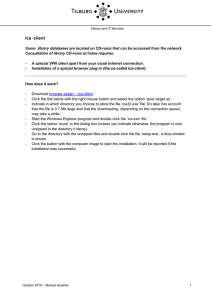Document 14380355
advertisement
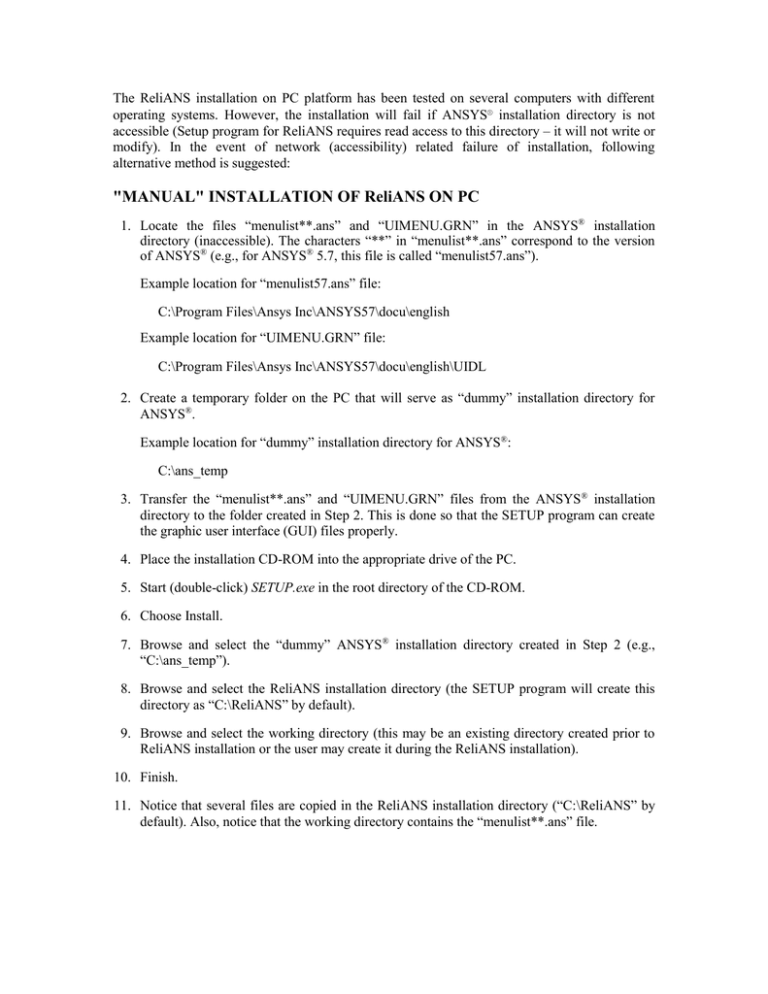
The ReliANS installation on PC platform has been tested on several computers with different operating systems. However, the installation will fail if ANSYS® installation directory is not accessible (Setup program for ReliANS requires read access to this directory – it will not write or modify). In the event of network (accessibility) related failure of installation, following alternative method is suggested: "MANUAL" INSTALLATION OF ReliANS ON PC 1. Locate the files “menulist**.ans” and “UIMENU.GRN” in the ANSYS® installation directory (inaccessible). The characters “**” in “menulist**.ans” correspond to the version of ANSYS® (e.g., for ANSYS® 5.7, this file is called “menulist57.ans”). Example location for “menulist57.ans” file: C:\Program Files\Ansys Inc\ANSYS57\docu\english Example location for “UIMENU.GRN” file: C:\Program Files\Ansys Inc\ANSYS57\docu\english\UIDL 2. Create a temporary folder on the PC that will serve as “dummy” installation directory for ANSYS®. Example location for “dummy” installation directory for ANSYS®: C:\ans_temp 3. Transfer the “menulist**.ans” and “UIMENU.GRN” files from the ANSYS® installation directory to the folder created in Step 2. This is done so that the SETUP program can create the graphic user interface (GUI) files properly. 4. Place the installation CD-ROM into the appropriate drive of the PC. 5. Start (double-click) SETUP.exe in the root directory of the CD-ROM. 6. Choose Install. 7. Browse and select the “dummy” ANSYS® installation directory created in Step 2 (e.g., “C:\ans_temp”). 8. Browse and select the ReliANS installation directory (the SETUP program will create this directory as “C:\ReliANS” by default). 9. Browse and select the working directory (this may be an existing directory created prior to ReliANS installation or the user may create it during the ReliANS installation). 10. Finish. 11. Notice that several files are copied in the ReliANS installation directory (“C:\ReliANS” by default). Also, notice that the working directory contains the “menulist**.ans” file.