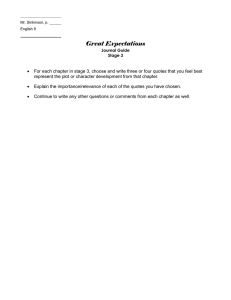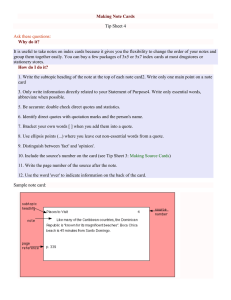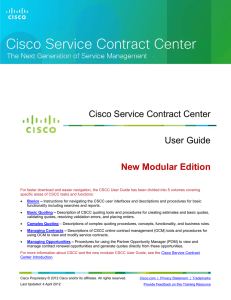Setting Default Preferences Tip Sheet
advertisement
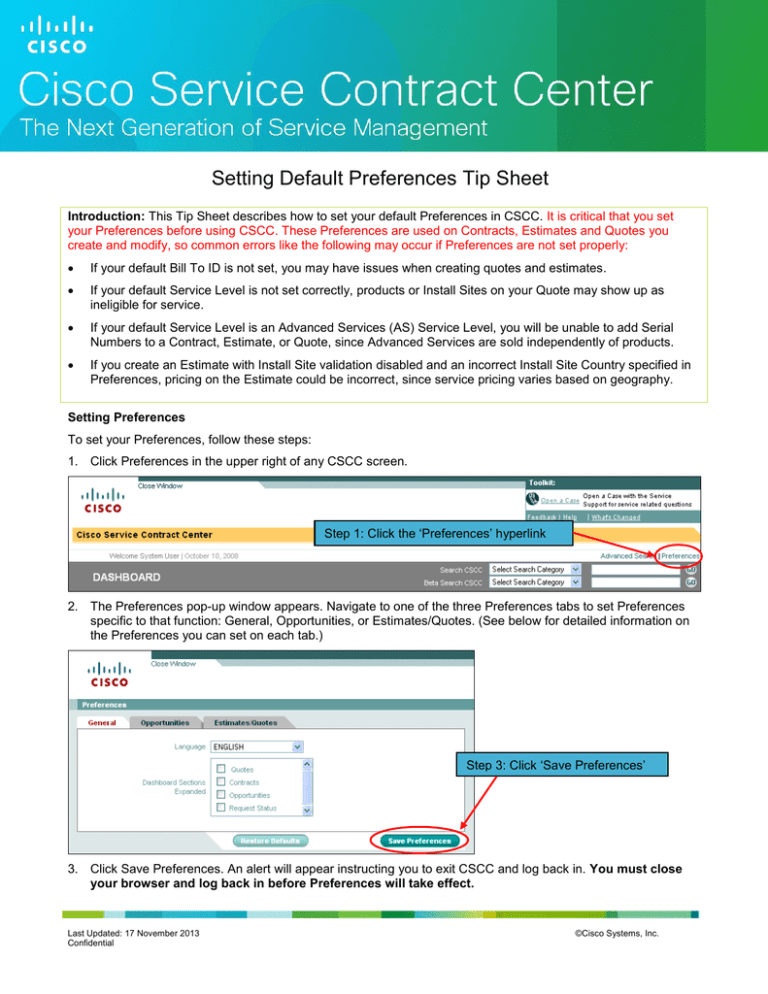
Setting Default Preferences Tip Sheet Introduction: This Tip Sheet describes how to set your default Preferences in CSCC. It is critical that you set your Preferences before using CSCC. These Preferences are used on Contracts, Estimates and Quotes you create and modify, so common errors like the following may occur if Preferences are not set properly: If your default Bill To ID is not set, you may have issues when creating quotes and estimates. If your default Service Level is not set correctly, products or Install Sites on your Quote may show up as ineligible for service. If your default Service Level is an Advanced Services (AS) Service Level, you will be unable to add Serial Numbers to a Contract, Estimate, or Quote, since Advanced Services are sold independently of products. If you create an Estimate with Install Site validation disabled and an incorrect Install Site Country specified in Preferences, pricing on the Estimate could be incorrect, since service pricing varies based on geography. Setting Preferences To set your Preferences, follow these steps: 1. Click Preferences in the upper right of any CSCC screen. Step 1: Click the ‘Preferences’ hyperlink 2. The Preferences pop-up window appears. Navigate to one of the three Preferences tabs to set Preferences specific to that function: General, Opportunities, or Estimates/Quotes. (See below for detailed information on the Preferences you can set on each tab.) Step 3: Click ‘Save Preferences’ 3. Click Save Preferences. An alert will appear instructing you to exit CSCC and log back in. You must close your browser and log back in before Preferences will take effect. Last Updated: 17 November 2013 Confidential ©Cisco Systems, Inc. Preference Settings The following settings are available in the Preferences pop-up: General Preferences Language: The language you will see on the CSCC user interface. Select English, French, Spanish, Portuguese, or Japanese. Dashboard Sections Expanded: The sections of the CSCC Dashboard you want to appear expanded when you log in. By default, all sections are collapsed so the page will load quickly. Check a boxes to show that section expanded when you log into the system. Opportunities: The Currency used to calculate and display your Renewal Opportunities. Select the desired currency from the drop-down menu. Estimates/Quotes – General and Financial Channel: The sales channel you are selling into. Select 1T (1-Tier Partner) or DC (Direct Customer). Intended Use: The intended use for the services you are quoting. Select Resale or Internal Business Use to ensure that taxes and pricing are calculated appropriately. Display Partner Discount: Handling of partner discounts in Quote and Estimate displays and reports. Select Yes from the drop-down to include partner discounts in the pricing shown; Select No to exclude them. Displaying full prices without discounts can be useful when communicating with your end-customers. Apply Site Changes to Contract Immediately: Handling of edits to site information. Check the box to immediately write Install Site changes to the existing contract when you make site changes to a Contract or Quote. If you know a customer’s equipment has moved to a new location, simplify your process by checking this box and making the change on the Quote and the existing Contract simultaneously. Estimates/Quotes – Customers and Sites Install Site Country: The Install Site Country used by default on your Estimates. For best results, select the country in which all or most of your end customers are located. Last Updated: 17 November 2013 Confidential ©Cisco Systems, Inc. Bill To ID and Name: The Bill To ID, Name, and Address used by default on your Estimates and Quotes. For best results, select the Bill To ID for the location that receives all or most of your Cisco invoices. Note: Estimates and Quotes created by extending service coverage on an existing Contract inherit the Bill To ID of the existing contract. Estimates/Quotes – Service Level & Co-Term Hardware, Software, and Software Subscription Service Levels: The Service Levels used by default on your Estimates and Quotes. By default, SNT - SmartNet is selected for hardware and SAS - Software Application Support is selected for software. If you do not have specific service levels you quote most of the time, these defaults, which are quite common, will allow for smoother processing of simple Estimates and Quotes, and may help prevent issues when quoting. Hardware, Software, and Software Subscription Durations: The Service and Subscription Durations used by default on your Estimates and Quotes. Select the service and subscription durations you estimate and quote most frequently. 12, 24, or 36 months for hardware and software service 12, 24, 36, or 60 months for UCSS Software Upgrade Subscription 12, 36, or 60 months for other software subscriptions Note: some Service Levels will default to a fixed 36 month duration. Co-Term Flag and Date: Co-termination settings used by default on your Estimates and Quotes. Check Co-Term Flag and enter a Co-Term Date to automatically set co-termination on new Estimates and Quotes. Estimates/Quotes – Estimate Validations: Activation/deactivation of CSCC validations on your Estimates. To improve the accuracy of your Estimate amounts, check all or most of the validations. To improve processing speed and reduce the potential for errors, uncheck all or most of the validations. Last Updated: 17 November 2013 Confidential ©Cisco Systems, Inc. Note: Preferences can be modified at any time. In addition, many of the default settings on the Estimates/Quotes tab can be overridden at the Estimate, Quote, and Line Item levels. For further information, see the CSCC User Guide and the Quoting Basics Tip Sheet. Related Links: CSCC Training Website: Click Here. CSCC User Guide: Click Here. Quoting Basics Tip Sheet: Click Here. Navigation and Basics Part 1: Click Here. Last Updated: 17 November 2013 Confidential ©Cisco Systems, Inc.