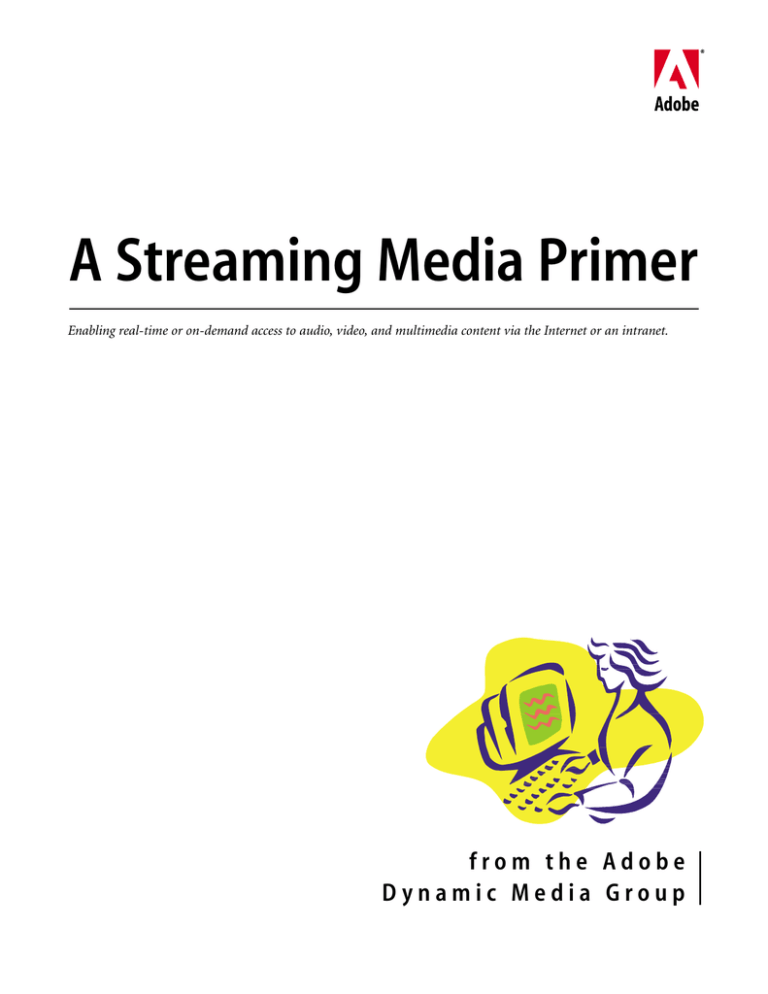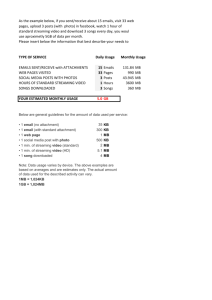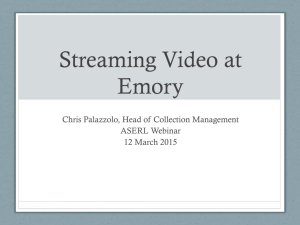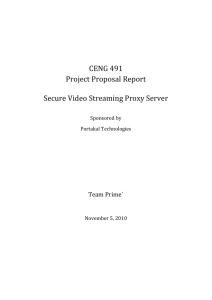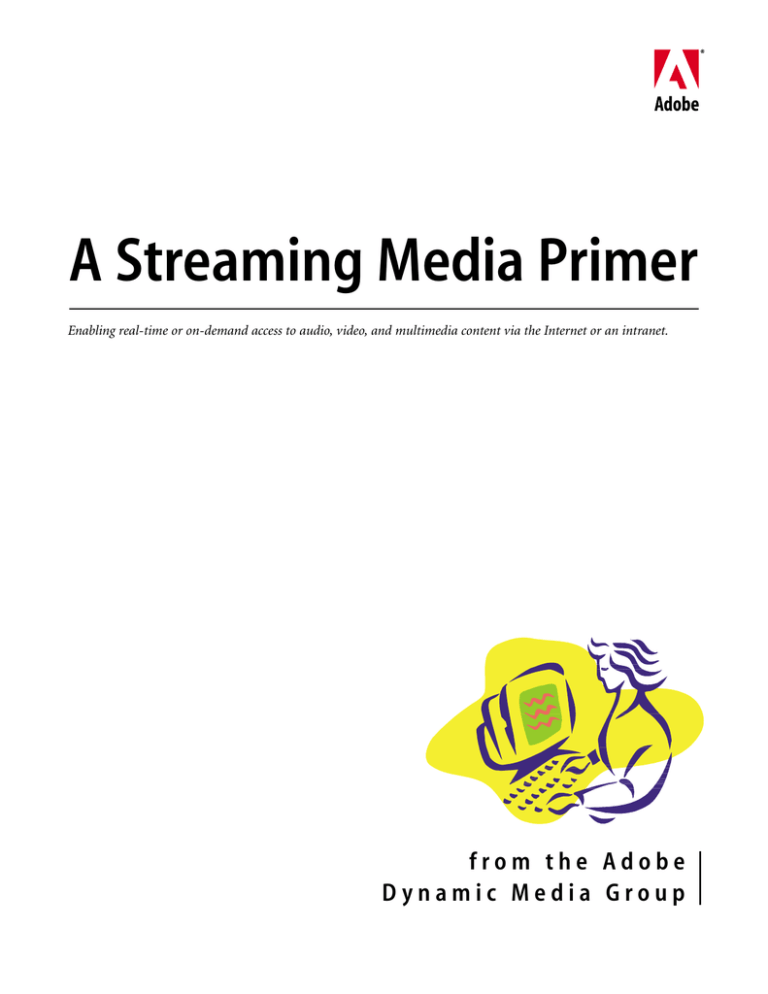
A Streaming Media Primer
Enabling real-time or on-demand access to audio, video, and multimedia content via the Internet or an intranet.
from the Adobe
Dynamic Media Group
A
S t r e a m i n g
M e d i a
P r i m e r :
INTRODUCTION & CONTENTS
Introduction
“…studies have shown that
visitors to sites with streaming
media remain up to twice as
long as they do at sites without
media content…
“…interest by enterprises is
changing rapidly as they begin
to realize that utilizing streaming
media can increase the reach,
impact, timeliness, and costeffectiveness of key communications with employees, customers,
partners, and suppliers.”
—The Aberdeen Group1
Streaming media adds engaging motion and sound to the Web experience, increasing
site stickiness, interactivity, and retention. Streaming allows timely, dynamic content to
be seen by a larger, even global audience, helping to cost-effectively disseminate information, to address new markets, and to bring your corporate culture closer to far-reaching
constituencies. Streaming in its truest form, can help to protect video content from being
“pirated” and misused.
Streaming media is no longer merely a promise. Streaming is here today.
This Primer won’t tell you everything about this rapidly emerging technology, but it
will give you an overview of the opportunities and the pitfalls, the costs, and the basics.
You’ll find out what makes streaming different, and how you can use compelling streaming media content to make your Web sites more dynamic. At the very least, you’ll learn
enough to be an informed member of a work group planning and executing streaming
implementations. But, even if you are a complete beginner, you’ll find out how easy
it can be to edit, encode, and integrate streaming video into your own Web site. And,
if you are already creating video productions, this Primer will introduce you to the
state-of-the-art streaming media technologies you can use to extend your content to
the Web, and to confidently share your productions online.
Contents
3
PRE-PRODUCTION . . . . . . . . . . . . . . . . . . . . . .21
JUST WHAT DOES IT MEAN TO STREAM? . . 3
PRODUCTION . . . . . . . . . . . . . . . . . . . . . . . . . .22
WHY DO I WANT TO STREAM? . . . . . . . . . . . . 4
POST-PRODUCTION . . . . . . . . . . . . . . . . . . . .25
WHAT MAKES STREAMING
MEDIA DIFFERENT? . . . . . . . . . . . . . . . . . . . . . . 5
OUTPUTTING STREAMING MEDIA . . . . . . .30
WHAT IS STREAMING MEDIA?
WHO’S STREAMING IN THE
REAL WORLD? . . . . . . . . . . . . . . . . . . . . . . . . . . . 8
HOW DOES STREAMING WORK?
10
WHAT ALL DO I NEED TO MAKE MY
PRODUCTIONS STREAM? . . . . . . . . . . . . . . . .12
HOW DOES IT GET THERE FROM HERE? . .15
HOW DO I MAKE (GOOD)
STREAMING MEDIA?
19
WHAT AFFECTS STREAMING
MEDIA QUALITY? . . . . . . . . . . . . . . . . . . . . . . .19
34
PUBLISHING STREAMING MEDIA . . . . . . . .34
INTEGRATING STREAMING MEDIA . . . . . . .37
HOW CAN ADOBE HELP ME
CREATE STREAMING MEDIA?
39
HOW TO PURCHASE
ADOBE SOFTWARE PRODUCTS . . . . . . . . . .40
FOR MORE INFORMATION
41
GLOSSARY
42
THE STREAMING MEDIA WORKFLOW . . . .20
A d o b e
D y n a m i c
M e d i a
WHERE DO STREAMS COME FROM? . . . . .10
HOW DO I PUT MY STREAMING
MEDIA ON THE WEB?
2
1 http://www.microsoft.com/windows/windowsmedia/en/archive/casestudies/hewlett/default.asp, “Using Streaming Media for Competitive Advantage,” Aberdeen Group, Inc., December 2000
A
S t r e a m i n g
M e d i a
P r i m e r :
W H AT I S S T R E A M I N G M E D I A ?
WHAT IS STREAM ING M EDIA?
Streaming media enables real-time or on-demand access to audio,
video, and multimedia content via the Internet or an intranet.
Streaming media is transmitted by a specialized media server
application, and is processed and played back by a client player
application, as it is received, leaving behind no residual copy of the
content on the receiving device.
The evolution
of streaming
1994
Accessible only by users with
high-end workstations, the
first true streaming videos run
over the experimental Mbone
(Multicast Backbone) network.
1995
Progressive download technology
allows audiences with standard
personal computers to hear
audio and view video files as
they are being downloaded.
1997
The first all-in-one, audio-video
players are released.
1999
A d o b e
D y n a m i c
M e d i a
True streaming is introduced to
the general market.
The World Wide Web Consortium
(W3C) endorses Synchronized
Multimedia Integration Language
(SMIL), a text-based tag markup
format for streaming multimedia.
SMIL frees developers from
proprietary formats, enabling
multiple vendors to supply
software tools.
2001
First implementations of MPEG-4,
an open standard that should
lead to player interoperability.
JUST WHAT DOES IT MEAN TO STREAM?
The primary characteristics of “streaming media”
Streaming is an emerging technology. You’ll find that there are many diverse, and often quite confusing,
definitions floating around. This primer deals with streaming media only—i.e., audio, full-motion
video, and multimedia content—as opposed to other applications of streaming technology, such as the
streaming of real-time stock quotes. For our purposes, three primary characteristics combine
to define streaming media, as explained below:
1. Streaming media technology enables real-time or on-demand access to audio, video, and multimedia
content via the Internet or an intranet.
Streaming technology enables the near real-time transmission of events recorded in video and/or
audio, as they happen—sometimes called “Live-Live,” and commonly known as Webcasting.
Streaming technology also makes it possible to conveniently distribute pre-recorded/pre-edited media
on-demand. In other words, media that is stored and published on the Web in streaming formats can
be made available for access at any time.
2. Streaming media is transmitted by a media server application, and is processed and played back by a
client player application, as it is received.
A client application, known as player, can start playing back streaming media as soon as enough data
has been received—without having to wait for the entire file to have arrived. As data is transferred,
it is temporarily stored in a buffer until enough data has accumulated to be properly assembled into
the next sequence of the media stream. When streaming technology was first available, the ability to
begin playback before the entire file had been transferred was a distinct advantage. Now, however,
pseudo-streaming techniques, such as progressive download, allow some other formats to begin to
play before file download is completed. So, while the ability to begin playback prior to completing file
transfer is a characteristic of streaming, it is not, in and of itself, a differentiating factor.
3. A streamed file is received, processed, and played simultaneously and immediately, leaving behind
no residual copy of the content on the receiving device.
An important advantage of streaming media (unlike either traditional or progressive download)
technology is the copyright protection it provides. No copy of the content is left on the receiving
device. Therefore, the recipient can neither alter nor redistribute the content in an unauthorized
manner.
Streaming marries something old with something new
If you take away the references to the Internet and the computer from our definition of streaming media,
it’s clear to see that we have been “streaming” media, according to industry expert Steven M. Blumenfeld,
“…since the dawn of the media age… Streaming media is not new, it has been around since the
inception of the radio (Guglielmo Marconi 1897 - inventor of the radio). We just called it broadcast.”2
Broadcast, however, as we currently know it in the form of radio and television, does not yet provide the
rich media experience that the Internet and the World Wide Web enable.
3
2 http://broadcastengineering.com/html/2000/august/features/streamMedia_0800.htm, “Streaming Media,” by Steven M. Blumenfeld, Broadcast Engineering, August 2000
A
S t r e a m i n g
Streaming media is the convergence of broadcast and rich
media, empowering both content
providers and audiences with a
whole new world of choices.
M e d i a
P r i m e r :
W H AT I S S T R E A M I N G M E D I A ?
Streaming media is the convergence of broadcast and rich media, empowering both
content providers and audiences with a whole new world of choices. Like broadcast,
streaming media delivers the real-time or on-demand access to audio, video, and
multimedia content that audiences want, while providing the copyright protection
content providers demand. But streaming media can also weave interactivity into the
experience. Unlike analog broadcasting, the digital nature of streaming media facilitates
the integration of interactive capabilities such as the chapterization of segments, clickable
hotspots within the video frame, URL flips that automatically launch Web pages at
specific instants during playback, and the intelligent indexing of media content through
the use of searchable keywords.
WHY DO I WANT TO STREAM?
Because, according to Arbitron/Edison Media Research, seven out of ten Internet users in the U.S. say
Web sites would be more enjoyable if sound and video were included more often.3 More than one
in every four is already a “Streamie” (someone who has listened to streaming audio or watched
streaming video online).4
Enterprises are reaping the benefits of streaming now
“Today, the noteworthy successes
of streaming video are happening
over intranets… streaming video
over networks is not typified
by tiny and clumsy imposters
for video, but rather, full-frame,
full-motion MPEG-1 or
MPEG-2 digital video… the
excitement and the bandwidth
for effective video streaming
D y n a m i c
M e d i a
already exists over intranets,
A d o b e
The three most common ways enterprises use streaming are for corporate communications, electronic learning, and sales and marketing. Enterprise customers should consider using streaming technology to:
and… business, educational,
• Send e-broadcasts across their corporations
medical, and entertainment users
• Give remote presentations to employees, customers, and partners
are now demonstrating that…
• Deliver end-to-end training to the sales force or retail locations
[it] is [a] money-making and
• Enhance professional development and communicate HR policies
money-saving business.”
• Conduct pre-sales demos
—Jeff Sauer
“Today’s Stream Believers”6
“Streamies” are twice as likely
to click on Web ads and make
online purchases.8
4
Offering numerous case studies on their Web site, Microsoft shows that enterprise
customers such as Aetna, Fujitsu, and Hewlett Packard are already gaining remarkable
ROI (return on investment) for their streaming initiatives. The Aberdeen Group,
an independent consultancy that prepared the Hewlett Packard case study, reports
“[HP] was able to streamline product introductions, increase the effectiveness and
reach of its communications, and significantly reduce the costs of key communications.
The cost savings—derived primarily from reducing the use of multi-city roadshows,
audio bridges, and satellite links—were approximately $1.2 million in the first year
and generated an ROI of over 1800% and a one-month payback. Therefore, Aberdeen
concludes that the business benefits are sufficiently compelling that enterprises
should seriously investigate deploying streaming media technology.”5
• Provide customer service
Streaming media attracts high-value e-consumers
The power of streaming is also becoming apparent for B2C (business-to-consumer)
e-commerce entrepreneurs. According to a study conducted in the U.S., called “The
Buying Power of ‘Streamies,’”7 and published by The Arbitron Company and Edison
Media Research, “Streamies, those people who watch or listen to Internet audio and
video… represent 43% of Web users and 24% of all Americans. These are the most experienced Web users, spending 46% more time online than the average person. Streamies,
twice as likely to click on Web ads and make online purchases, spend lots of money
3 “Startling New Insights About the Internet and Streaming” by Arbitron/Edison Media Research, September 2000, PDF available at http://www.arbitron.com or http://www.edisonresearch.com
4 “Streaming at a Crossroads” by Arbitron/Edison Media Research, February 2001, PDF available at http://www.arbitron.com or http://www.edisonresearch.com
5 The Aberdeen Group, as quoted at http://www.microsoft.com/windows/windowsmedia/en/business/others.asp
6 “The Moving Picture: Today’s Stream Believers” by Jeff Sauer, eMedia Live, December 2000
7 “The Buying Power of ’Streamies’,” Arbitron/Edison Media Research, February 2000, PDF available at http://www.arbitron.com or http://www.edisonresearch.com
8 “The Buying Power of ’Streamies’,” Arbitron/Edison Media Research, February 2000, PDF available at http://www.arbitron.com or http://www.edisonresearch.com
A
S t r e a m i n g
“DOWNLOAD” DEFINED
“Uploading” and “downloading” mean
transferring data from one computer to
another. The two words have the same
relationship as exporting and importing
—the correct choice depends on which
side of the border you’re on. Uploading
is sending, or exporting, data from one
computer to another; downloading is
retrieving, or importing data from one
computer to another.
Here’s where it gets a little confusing…
Whenever you import data from one
computer to another, you are, technically
speaking, downloading. As you have
already learned, streaming means that
the file is processed and played as it
is received—i.e., downloaded—and then
the content is discarded. So, even though
you have downloaded a file, it will not
and cannot be saved to your hard drive.
However... in common usage, “downloading” has come to mean receiving and
saving data to your hard drive. When you
save, or write a file to disk, if it has
not been “locked” or otherwise secured
against tampering, and if you have the
appropriate software application, you
could alter the file and/or redistribute it.
A d o b e
D y n a m i c
M e d i a
So a distinction has been drawn between
“downloading” and “streaming.” While
“traditional download” and “progressive
download” both result in media files
being written to disk (i.e., saved on
the end-user’s hard drive), when you
receive (i.e., “download”) streaming files,
the media content is not saved.
5
M e d i a
P r i m e r :
W H AT I S S T R E A M I N G M E D I A ?
online and plan to spend even more.” The study concludes that when Web sites integrate
streaming media into their content, they will attract more of these potentially highvalue customers. In an even more recent study, “Startling New Insights about the
Internet and Streaming,”9 published in September 2000, Arbitron/Edison Media
Research tell us that 56% of Streamies have made an online purchase, spending a mean
amount of $768 per year online, as opposed to 33% of non-streamies making online
purchases with mean online spending at $596 per year.
The advantages of streaming outweigh its shortcomings
Quality concerns will continue to challenge media streamed over the public Internet,
until broadband is ubiquitous. Even now, however, streaming offers distinct advantages
that other methods of media delivery do not provide:
• No waiting for complete downloads—well, not “much” waiting, anyway.
• Streamed files are not written to disk—they are processed and played as they are
received, then discarded, leaving no residual copy of the content on the receiving
device, and thereby alleviating copyright concerns.
• Streaming is capable of conveying live events around the globe in near real time.
• Supports interactivity, allowing content to be experienced in a non-linear
manner. Video-on-demand, for example, can be chapterized, allowing users
to jump to desired portions.
• Streaming content is an excellent way to enhance otherwise static Web sites.
WHAT MAKES STREAMING MEDIA DIFFERENT?
Traditional download makes you wait
The Internet and downloadable media formats have brought end-users access to a wide
range of multimedia content published on the World Wide Web. But, in a narrowband
world (as of this writing, most Internet users are still connecting at speeds of 56Kbps
or lower), downloading large media files is quite tedious and, very often, inconvenient.
It goes like this: Just click on a link to the file; choose “Save As;” designate a destination
folder on your hard drive; and then… wait… as… the… file… is… down… load…
ed…. You have to wait for the entire download to finish—and that could be minutes or
even hours—before you can see or hear what you downloaded. So you might spend a
lot of time downloading media files, only to find that when you play them, they are not
what you really wanted or expected. .
“Until recently, audio and video on the Web was primarily a download-and-play technology.
You had to first download an entire media file before it could play. It was like pouring milk into
a glass and then drinking it. But because media files are usually very large and take a long time
to download, the only content found on the Web was short 30-second clips—often even shorter.
Even these files could take 20 minutes or longer to download. In other words, it took a long
time to pour the milk, and then it would barely quench your thirst… Watching audio and
video files that stream is more like drinking straight from the carton; streaming media files begin
playing almost immediately, while the data is being sent, without having to wait for the whole
file to download. Other than a few seconds of delay before the file starts to play, you don’t have to
wait to start watching, no matter if the file lasts 30 seconds or 30 minutes.”
—Microsoft Windows Technologies Web Site10
9 “Startling New Insights About the Internet and Streaming’,” Arbitron/Edison Media Research, September 2000, PDF available at http://www.arbitron.com or http://www.edisonresearch.com
10 http://www.microsoft.com/windows/windowsmedia/en/compare/webservvstreamserv.asp
A
S t r e a m i n g
IS FLASH STREAMING?
The Macromedia® Flash™ (SWF) format
was designed to deliver low-bandwidth
motion graphics specifically for the Web.
It’s great strength lies in generating
smooth vector animations.
According to our definition of “true
streaming,” Macromedia Flash animations and other SWF format files are not
streaming media. However, SWF files do
share some of the important characteristics of streaming media.
SWF files do:
• Deliver content with motion and
sound, as well as with interactivity
However, SWF files do not deliver fullmotion video. AVI and MPEG files cannot
be imported into Flash. QuickTime
(MOV) files can be imported, but do not
become part of the Flash file and cannot
be viewed with the Flash player. A utility
can be used to reduce a video file to a
sequence of still bitmap images which
can then be used in a series of keyframes to simulate video, but the
resulting movie does not deliver the
same quality as streaming video optimized in a native streaming file format
and played back on a video player.
Furthermore, Flash files are limited in
size to 16,000 frames. At 15 frames per
second, that’s approximately 17 minutes
worth of material.
• Begin to play before the file is
A d o b e
D y n a m i c
M e d i a
entirely downloaded
6
However, SWF delivery is really progressive download. Served from a Web
server and transmitted via HTTP, Flash
playback will stall if network congestion
is encountered, and transmission cannot
be adjusted to accommodate real-time
conditions as can true streaming.
• Can only play back using the media
player that is part of the Flash
architecture
However, SWF files can be created using
a variety of other software tools in
addition to Macromedia Flash, including
but not limited to Adobe LiveMotion
and Adobe After Effects.
According to the Macromedia Web site,
“Flash was created to make small,
streamable, vector-based files for Web
delivery. This is… where Flash performs
best.… it’s important for users to ask
themselves, ‘Is this program designed to
do what I am attempting’’
M e d i a
P r i m e r :
W H AT I S S T R E A M I N G M E D I A ?
Traditional download lets you save and redistribute media
The downloadable approach is good for the end-user who wants to keep the content and
replay it whenever they like. In 1999, the phenomenal popularity of the 2 1/2-minute
movie trailer for “Star Wars: The Phantom Menace”—a whopping big 25 MB file at
480x216 resolution (good quality)—was proof that media-hungry Internet audiences are
willing to be forgiving of long waits for large files. But if an artist or publisher does
not want end-users to be able to save and freely redistribute their media content, the
downloadable approach is problematic—that’s the story of MP3s and Napster.
Progressive download can get hung up
Unlike traditional download, progressive download (also known as pseudo-streaming
and, in QuickTime, fast-start streaming) allows playback to begin before the file is
completely downloaded. Progressive download allows playback of content that has been
received to continue, while the remainder is still being downloaded. Progressive download, therefore, allows the end-user to view the beginning of the file, as the remainder is
being downloaded, and to quit the download if the content is not worth the wait.
Like streaming, progressive download does allow audiences to see and hear the content
immediately—as it is being downloaded—but only if the download speed can be maintained at the rate needed to keep up with playback. If the Internet connection becomes
busy, causing the download to slow or stall, audio and video playback may not always
stay synchronized, playback may become choppy or, as is often the case, may come to a
halt, as the player waits for the download to catch up.
Progressive download also leaves a copy of content behind
Unlike streaming, progressive download writes the media file to disk, leaving a copy of
the content in the memory of the receiving device. Streaming media is processed, played,
and discarded, leaving no physical copy behind.
Despite the drawbacks of progressive download, it can be a good alternative if true
streaming is not possible. Progressive download can be easier and less costly to implement than true streaming. All the production techniques described in this Primer should
be applied to preparing media for progressive download, as well as for streaming.
True streaming is based on a different architecture
Streaming media requires a different architecture from that used for downloadable
media—an architecture that supports a higher level interactivity over the Web, and offers
a wealth of additional advantages. Streaming allows you to browse through and jump
back and forth in the content—as opposed to progressive download, which requires
viewing from beginning to end. Streaming supports both on-demand and live content
to be transmitted over the Web in real time, allowing audiences anywhere in the world
to playback media whenever and however they need or want it, and to experience live
events as they happen.
True streaming requires a specialized media server
Downloadable media files—including those prepared for progressive download—are
typically served from a standard Web server that does not have any ability to adjust
transmission to the uncontrollable fluctuations in connection speed that are inherent in
the Internet environment.
Streaming exploits new Web transfer protocols, as well as communication techniques
between clients and servers, to facilitate the continuous playback of synchronized audio
and video in real time. Streaming media files are usually encoded in several versions,
optimized for different data rates. The streaming media server delivers the appropriate
version, either as selected by the end-user manually or as indicated by browser default
settings. In some cases, the server can automatically select the best version, based on
information brought back from the client regarding the platform and the connection
speed. Depending on the intelligence built into the media server and client player
software, the stream can be dynamically adjusted, at one or both ends, if the
connection slows down.
A
S t r e a m i n g
W H AT I S “ R E A L T I M E ? ”
“Real time” is one of those techie terms we were all
supposed to wake up one day (not so very long ago),
simply understanding. The implication is that “real time”
means “as-it-happens,” or “concurrent with reality.”
Since streamed files are processed and played back as
they are transferred from server to client, all streaming
is essentially “real-time,” as far as the data is concerned.
There is, however, always some amount of delay between
trans-mission and reception, making the use of the term
“real time,” when it comes to streaming, slightly inaccurate. Transmission of streaming media is dependent upon
such factors as available bandwidth, connection speed,
and network congestion. And there is often at least a
momentary delay while the client-dependent buffer
accumulates enough data to process and play. So, especially when media is being streamed to a wide variety
of platforms, via the public Internet, each recipient will
experience playback in a slightly different timeframe—
not actually concurrently.
WHEN IS “LIVE” LIVE?
The content of streaming media may be real-time—
meaning “live,” as in an event being Webcast as it occurs.
Or, it may have been stored in an archive and be streamed
“on demand.” Streaming media may be categorized into
three basic program types, based on the kind of content
streamed and how it is made available to the audience:
A d o b e
D y n a m i c
M e d i a
VO D ( V i d e o - O n - D e m a n d ) : When pre-recorded
streaming media content has been archived on a server,
it may be accessed “on-demand” by individual audience
members, at any time. Whenever an end-user clicks on
the link to request the program, it starts playing from the
beginning. In similar fashion to viewing a video cassette
or DVD, the end-user can control the experience by manipulating controls on the player interface to move forward
or backward, to pause, or to jump to any point in the
program. Multiple users may be streaming the same
program, but each user may be accessing different
portions of the content concurrently.
7
S C H E D U L E D W E B C A S T: Archived content may also
be used for a “scheduled Webcast,” sometimes called
a “streaming broadcast.” The designated URL is not valid
before the Webcast begins nor after it ends. The host
starts streaming the program at a scheduled time, continuing to stream from start to finish. Just like with television broadcasts, viewers who don’t start to access the
stream at the appointed time join the program “in-progress.” Scheduled Webcasts are sometimes referred to as
“live Webcasts,” when the audience is “live”—for example,
on-line meetings or distance learning situations in which
parts of the presentation consist of pre-recorded streaming media and other parts are interactive exchanges (chat,
panel discussions, Q&A, quizzes, etc.)
“ L I V E” LI V E W E B C AS T: When live content is streamed
as it occurs, it is, of course, considered “live.” Like any
scheduled Webcast, everyone in the audience experiences
the same thing at the same time. To differentiate a “live
Webcast,” (i.e., a scheduled Webcast streaming pre-recorded content to a “live” audience), you’ll sometimes hear “asit-occurs” Webcasts referred to as “Live-Live.”
M e d i a
P r i m e r :
W H AT I S S T R E A M I N G M E D I A ?
The benefits of using a specialized streaming media server include:
• More efficient use of the network bandwidth
• Better audio and video quality to the user
• Advanced features like detailed reporting and multi-stream
multi-media content
• Support for large numbers of users
• Multiple delivery options
• Content copyright protection
Files that have been encoded in a streaming media format can be served by
a standard Web server. Web server streaming, also called HTTP streaming
is, however, actually just a flavor of progressive download. HTTP streaming
creates a local cached copy of the media file, so there is no way to prevent
end-users from copying the file into a designated directory on their hard
drive. In other words, HTTP streaming does not provide the copyright
protection for media content that is, by definition, an essential characteristic
of true streaming.
One interesting advantage of HTTP streaming, however, is its ability to
transfer streaming media files across firewalls which often do not allow true
streaming media files to pass. Many specialized streaming server software
solutions provide streaming media publishers with the option of switching
over to HTTP streaming when true streaming is prevented by a firewall.
Streaming is not used to transfer normal data
Because audio and video are time-dependent mediums, in order for them
to play smoothly, packets of information being transferred must arrive on
time and in good condition. The public Internet, however, is based on an
asynchronous system, wherein it doesn’t matter in what order packets
arrive. Transfer Control Protocol—the “TCP” part of TCP/IP (“IP” stands
for Internet Protocol)—typically ensures that files are assembled in proper
sequence, and requests replacements for any packets lost or corrupted in
transport. This is known as “error correction,” and it is a luxury that is
sacrificed for streaming as we know it today. When media is streamed, data
that is lost or damaged is gone forever—at least as far as that stream is concerned—resulting in imperfect, sometimes even indecipherable, playback.
Fortunately, video is a very “forgiving” medium—we tend to get the gist of
the content, even when it skips a beat or two. So streaming technology is
still viable when the transmission isn’t ideal. Besides, streamies seem to be
just as forgiving an audience as the masses who supported the early implementations of so many other technologies that have brought us motion
and sound—scratchy-sounding phonograph records; grainy, black and white
films; early talkies with less-than-perfect sound synchronization; and the
frustratingly intermittent television reception some of us still recall from
pre-cable days. Easily-delighted streamies are, apparently, willing to forgive a
lot of the jittery, jumpy, jerky qualities of streaming media at its worst. But
the point is that streaming is not a reliable way to transfer “normal” data—
data that must be complete and uncorrupted to be acceptably reproduced on
the receiving end. So streaming is not used to transfer text files, databases,
intricate graphics, and other types of unforgiving information.
Streaming is bandwidth-dependent
When a non-streaming file is downloaded, bandwidth is relevant only in
so far as how long it takes for the data to be transferred. A file transferred
over a narrowband (low-bandwidth) connection will take much longer to
download than the same file transferred over a broadband (high-bandwidth) connection, so long as all other factors (such as server load, network
A
S t r e a m i n g
M e d i a
P r i m e r :
W H AT I S S T R E A M I N G M E D I A ?
congestion, etc.) are equivalent. But however long the download takes, when all is said and done, the
quality of the playback experience will be the same, assuming all other relevant factors (e.g., processing
capability, video support, quality of monitor and speakers, popcorn, etc.) are equal.
For streaming media to play back smoothly, a continuous, steady “stream” of data must be delivered—
a stream that won’t “choke” the pipes. In other words, you need to produce a file that streams at a
low enough bit rate (data transfer rate) for the connection to handle. Reducing the bit rate of a media
file enough to flow smoothly through a narrowband connection means sending much less data than a
broadband connection is able to handle—much less data than we are used to seeing when we watch
broadcast television; much, much less than when we play a DVD. There are several ways in which the
bit rate can be reduced:
• the physical dimensions (area) of the video frame can be made smaller
• the number of frames per second (fps) of the video can be lowered, and/or
• the amount of information in each frame can be reduced through compression.
When any or all of these strategies are employed, the quality of the playback experience suffers.
If a media file is encoded to optimize playback for the least common denominator—a typical
narrowband connection at 28.8 Kbps, for example—the quality will be relatively low. A user with a
higher bandwidth connection, such as cable modem, DSL, or a corporate T-1 line (which, with current
technology might support “near-broadcast” quality) can play any streaming media clip that has been
encoded for transmission at their connection speed or lower—but they will suffer poor quality unnecessarily. However, a user with a low bandwidth connection, who attempts to play a stream that has
been encoded for higher bandwidths, will experience choppy playback and delays. The best solution
the emerging streaming media industry has come up with to date, is to publish streaming media content
as multiple streams, encoded for an assortment of bandwidths, in order to accommodate a wide variety
of end-users. This is called multi-bit rate encoding, or MBR.
WHO’S STREAMING IN THE REAL WORLD?
There’s a whole lot of streaming going on…
According to Nielson/NetRatings, streaming media consumption skyrocketed to an all-time high in
November 2000, with 35 million Web users at home accessing streaming content, a 65% increase
from 21 million in November 1999. Nielson/NetRatings indicates that figure accounts for
36% of all Internet users, as compared to 28% during the same period in the prior year. Nielson/
NetRatings also reports that people with high-speed Web connections—11.2 million home users in
November 2000—are more likely to consume streaming media content. Active users with a broadband connection in the home (over 56 Kbps) were 50% more likely to access streaming media
than their dial-up counterparts (56 Kbps and below).11
A d o b e
D y n a m i c
M e d i a
Trends show streaming usage by Web users at home is skyrocketing
Audience
Demographic
November
1999
November
2000
Percent
Increase
Females
9 million
16 million
77%
Males
12 million
19 million
56%
Kids/Teens
4 million
7 million
65%
Seniors
700,000
1.4 million
95%
…And lots more streaming to come
A Q42000 report by U.S. Bancorp Piper Jaffrey indicates that the implementation of streaming media
to meet consumer demand will drive the next wave of Internet growth. The report predicts that total
spending on Web streaming media will grow from $9.7 million in 1999 to $21.6 million by 2004.
8
11 “Streaming Media Usage Spikes 65 Percent,” InternetNews.com, December 2000, http://www.internetnews.com/streaming-news/article/0,,8161_532781,00.html
A
S t r e a m i n g
“The popularity of rich media
grew steadily last year—to the
point that a majority of Internet
users are viewing some type of
M e d i a
P r i m e r :
W H AT I S S T R E A M I N G M E D I A ?
“Consumers are not the only ones who will benefit from the streaming media revolution,” the report states, “as e-tailers will find that streaming media allows them to target
ads more effectively than previous methods… In addition, streaming media will benefit
from an increase in business-to-business (B2B) broadcasting of events such as earnings
reports, meetings and conventions, seminars, product and service announcements, and
distance learning.”12
streaming media at least once a
Everybody’s streaming now…
month. In January 2000, about
Spending on streaming media technology and services is expected to grow from $9.7
billion in 1999 to $15.2 billion in 2002.13 So who’s doing all this streaming?
34 million Internet users viewed
web video… Over the course
of the year, that number grew
• Television and radio stations
• E-tailers
• Movie studios
• Educators and trainers
• News organizations
• Facilities managers and security providers
steadily to November’s high
• Music labels and musicians
• Architects, engineers, construction managers
of nearly 49 million (spurred
• Corporations (intranet and extranet)
• Individuals
in part by the American
presidential election, which
drove Internet traffic to an
all time high).”
—Dale Sorenson
Streaming Media Market Report 200114
…Come along, we’ll show you how!
There’s a lot to know about streaming, and new technology is emerging every day. This
Primer won’t make you an expert. But we hope it will encourage you to get started.
• If you are a business professional, you may want to use streaming media to
achieve a wide variety of objectives, from facilitating internal and external
corporate communications to implementing more cost-effective training
to bolstering your e-business effectiveness.
• If you are a video professional, your customers are probably already asking you
to create original content and to repurpose existing content for streaming applications. It is quickly becoming apparent that you need to add streaming media to
your capabilities. And, when you use streaming to deliver original media to Web
audiences, you maintain control of your content with copyright protection.
• If you are a Web designer or developer, your clients will be looking to you to
integrate streaming media into their Web sites to make them more compelling. Yep!
It’s one more capability you need to add to your continually expanding repertoire—
sooner is better than later.
“Streaming media is scary… But streaming media is easy… These days, it
is simple to create and to implement in your Web site. The only challenge
M e d i a
is in understanding the range of choices and directions the streaming media
industry offers.”
A d o b e
D y n a m i c
—Tim Kennedy
Streaming Media World15
9
12
13
14
15
“Report: Net Set for Streaming Media,” by Lori Enos, E-Commerce Times, October 2000, http://www.ecommercetimes.com/perl/story/4492.html
“Streaming Media: The Next Wave for Digital Content Distribution,” by C. Eugene Munster and Robert S. Drobinski, U.S. Bancorp Piper Jaffray
“Streaming Media Market Report 2001” by Dale Sorenson, Macintouch Special Reports, April 2001, http://macintouch.com/stream2001.html#2000use
“What is Streaming Media” by Tim Kennedy, Streaming Media World, June 1999, http://www.streamingmediaworld.com/gen/tutor/whatis/
A
S t r e a m i n g
SERVERS WITH A SMILE?
If you are a do-it-yourselfer who is not
going to be streaming very much media
to very many people, your Web server
and media server might just be different
processes (handled by different server
software applications) running on
the same machine.
If you are already going into technophobic shock at the very mention of
“clients” and “servers,” don’t despair,
read on… The techies who invent these
things love to confuse the rest of
us with tricky terminology, just to
make sure we keep them around.
While the term “server” sometimes
refers to hardware, as in “That old server
is collecting dust,” it may also mean
software, as in “We installed a new Web
server on that computer today.” Both
uses actually refer to the same principle—a server is a solution designed to
receive requests from a third party and
respond by delivering, or “serving up,”
a particular type of data. This process
is also known as a “transaction.”
A d o b e
D y n a m i c
M e d i a
Requests are sent to a server by a “client.”
Again, the term client may be used to
refer to a PC (hardware) or to a software
application. A good example of a client is
a Web browser, which is software installed
on a PC that functions as a client to Web
servers. When the client receives the data
it has requested from the server, it may
further process and/or display the data.
Media “players” are software clients that
process and play back video and/or audio.
10
Any computer on which the appropriate
server software has been installed can
function as a server. But typically, when
a piece of hardware is dedicated to
that role, it is made up of high-grade
components that will deliver reliable
24/7/365 availability.
If you reach the point where you are
serving so many streams to so many users
that, in order to handle the traffic, you
need a dedicated media server (and you
decide to handle your media hosting inhouse rather than outsourcing), you will
probably want what is known as an
“appliance server” or “network appliance.”
A network appliance is server hardware
with “factory-installed” server software,
designed specifically for a specific type of
server function—such as handling media.
M e d i a
P r i m e r :
HOW DOES STREAMING WORK?
H OW D OES STREAM ING WORK?
Although streaming technology can start to seem mighty complex mighty fast, it’s all
really based on this simple model:
1 The end-user selects
Web Server
2 The Web server relays the
request to the media server.
a media file, causing
a request to be sent
to the Web server.
Media Server
Client
3 The Media server
streams the media file
back to the end-user’s computer.
4 The client, or “player,” decodes
and plays back the media file.
WHERE DO STREAMS COME FROM?
Streaming media architectures
An architecture is an interdependent system comprised of a variety
of components that all work together to perform certain functions.
Streaming media architectures are comprised of encoding and transmission methods, server software, and players (client software).
Currently, the three most popular streaming media architectures
are RealMedia, Windows Media, and QuickTime.
There are also a few interesting alternatives available, including architectures based on Java applets that do not require the end-user to have
a proprietary player (or plug-in) installed. Instead, an ultra-light Java
applet delivers an ephemeral player to the end-user’s browser, enabling
playback for the duration of the streaming session, after which the
player is discarded. While such java-based players are usually less intrusive than proprietary players—some even virtually transparent—they
typically do not offer the full range of end-user controls made available
by the proprietary players.
Currently, however, and for a variety of technology and business reasons which
are beyond the scope of this document, the streaming market is dominated by three
architectures: RealMedia, Windows Media, and QuickTime. The unfortunate result is
that there are now three parallel standards that do not work together. Imagine what it
might have been like if, when television first hit the airwaves, each of the three major
networks required a different device to translate their signal into video and audio—each
home would have needed an ABC television set, a CBS television set, and an NBC television set, if the household wanted to watch programs on every channel. That’s essentially
what the situation is, in today’s streaming media marketplace. While there is some
limited cross-over in the players’ ability to play back other architectures’ formats, the
technology is so competitive, that end-users cannot count on cross-over capabilities
working, as the formats rapidly evolve. This can be confusing and irritating for endusers, who must continually download the latest plug-ins and then figure out which
to choose as the default player in their browser, based on which is being supported
by the majority of their favorite content providers.
A
S t r e a m i n g
Year 2000: unique monthly audience
by player, in millions of viewers
per month16
30
RealMedia
Windows
Media
QuickTime
M e d i a
P r i m e r :
HOW DOES STREAMING WORK?
“…most content providers support all the players—Microsoft’s Media
Player, Real Network’s Real Player and Apple’s QuickTime—in an effort to
reach as many eyeballs as possible. There are some solutions available…
25
that make it easier to handle multiple bit rates from one source, but
20
15
encoding for the different formats continues to be a challenge. In addition
10
to requiring more employees to handle the encoding, it also requires more
5
20-28
million
7-13
million
7
million
Jan.-Dec.
2000
Jan.-Dec.
2000
Jan.-Dec.
2000
space on servers….”
—Ken Kerschbaumer
Broadcasting & Cable Magazine17
0
Players
ATIBLE
COMP
CO D E C S
It’s all interrelated—in a streaming architecture,
everything must be compatible
A d o b e
D y n a m i c
M e d i a
11
C
P R OM P
O T ATIBL
E
OC
OLS
I
AT
MP AT
CO R M
FO
From the content
Encoders
provider’s perspective,
the situation is even more
difficult: the RealMedia server
BL
cannot stream Windows Media
S E
and QuickTime files; the Windows
Media server cannot stream QuickTime
and RealMedia files; and the QuickTime
server cannot stream RealMedia and Windows
Media files. Meanwhile, because end-users are
choosing their default players for different reasons,
Servers
and no content provider wants their media to be overlooked simply because the end-user has selected one player over
another, content providers usually choose to encode, serve, and stream their content in at least two, if
not all three of the major formats. And, making it even more complex and costly, depending on whether
they are delivering over narrowband or broadband or both, content providers may offer streaming files
at multiple bit rates, within each format. So there may be as many as nine different versions to be
encoded, stored, and streamed.
Each architecture has pro and cons, as well as champions and critics. Decisions you make about which
architectures to use, when, and how, will depend upon the parameters of your project, your audience,
your objectives, and other factors. Don’t be surprised if you find it quite difficult to decide—this is
the subject of great debate, even among the experts. But one thing upon which the experts agree, is
the need for an open, extensible standard that will satisfy the needs of technology providers, content
providers, and audiences alike.
Streaming media formats
Architectures are often mistakenly called “formats.” An architecture is much more than just a format.
A format, also known as a file format, is simply the file structure an architecture creates with its codecs
(short for compressor-decompressor—you’ll learn more about codecs later in this Primer). The file
format and, therefore, the architecture, can usually be recognized by the filename extension (a dot
plus three characters) tagged onto the name of the file.
16 Source: “Streaming Media Market Report 2001” by Dale Sorenson, Macintouch Special Reports, April 2001, http://macintouch.com/stream2001.html#2000use
17 “The Impossible Stream,” by Ken Kerschbaumer, Broadcasting & Cable Magazine, December 11, 2000
A
Shoot
Capture
Edit
S t r e a m i n g
M e d i a
P r i m e r :
HOW DOES STREAMING WORK?
The “big three” streaming architectures and their native file formats
Architecture
Native Formats
Streaming Media
File Extensions
QuickTime
QuickTime Format
.mov (sometimes .qt or .qti)
RealMedia
RealMedia Format
.rm
Windows Media
Advanced Streaming Format or
Windows Media Video/Audio
.asf, .wmv, .wma
MPEG (denoted by .mpg and several other file extensions) is a standard file format for video, and it
is also a codec that is used to create formats, but it is not a complete architecture. MPEG-1, originally
designed for multimedia formats on CD-ROM, does not support true streaming but only progressive
download. MPEG-4 is a brand new, international open standard for Web video, based around the
QuickTime format. Windows Media Video v1 is a derivative of the MPEG-4 codec, which has been
renamed to avoid confusion. QuickTime 5, just released as of the finalization of this Primer, is the first
full implementation of MPEG-4 for streaming media.
WHAT ALL DO I NEED TO MAKE MY PRODUCTIONS STREAM?
Encode
Serve
A d o b e
12
First, you’ll need some media you want to share
Whether it’s a live-live Webcast from a Web-cam trained on your baby’s first steps… or a scheduled
Webcast of your CEO giving a keynote speech that’s pushed to the extended enterprise… or an effectsheavy movie trailer that audiences can stream on-demand to build anticipation for the next “big
summer blockbuster”… if you can capture it, you can stream it.
The term “video capture” may be used to refer to the digitization of analog video, from a connected
camcorder (video camera) or from a connected tape deck, as it is saved onto a computer hard drive
via a video capture card installed in the computer. The captured video clips, once digitized, can then be
manipulated (edited and/or encoded) with computer software.
The very same term—“capture”—is also used to refer to the simple transfer of DV (a video format
typically shot with a digital camcorder and, therefore, already in digital form), from a camcorder or tape
deck, onto a computer via an IEEE 1394 connection (also known as FireWire or iLink). For Webcasting,
analog video and DV can both be captured “live” while filming, to be streamed “live”—i.e., in real time
(although a specialized video capture card designed to handle streaming is necessary for the live capture
and streaming of analog video).
D y n a m i c
M e d i a
Integrate
This section merely outlines the tools and techniques involved in streaming media—you’ll find more
detailed explanations in the section of this primer entitled “How Do I Make (Good) Streaming Media.”
The process from planning and shooting your video, through outputting the appropriate file formats for
the selected medium are, essentially, the same steps you would go through for developing any kind
of digital video project: pre-production (planning), production (shooting video and recording audio),
and post-production (editing, adding effects and titles, mixing and synchronizing audio, and outputting
for your medium of choice). But for streaming media, the process doesn’t end there—you still have
to publish your streams.
Play Back
Similarly, audio, whether recorded live or transferred from a CD or other sound storage medium is also
said to be “captured,” when it is saved onto a computer.
You’ll probably want some video editing and visual effects software
If you are not doing a live feed, you have the opportunity to edit and develop your video story with
titles, motion graphics, transitions, and visual effects, as well as with music, voice-overs, sound effects,
and other audio enhancements. Or, you may be repurposing content that was produced for other
A
S t r e a m i n g
M e d i a
P r i m e r :
HOW DOES STREAMING WORK?
mediums, that needs to be recut and simplified for best results on the Web. Adobe Premiere® and
Adobe After Effects® software provide all the tools you need for digital video editing and visual effects.
You’ll need tools for pre-processing and encoding streaming media
Outputting your production as streaming media is likely to include two basic steps: pre-processing
and encoding (also referred to as compression, although compression is only part of encoding).
Pre-processing filters out non-essential information from your video and audio—information
that is difficult to encode and is not required for generally accepted Web-quality media.
If you are doing a live Webcast, you’ll need to set up automatic pre-processing functions between
capture and encoding. If, however, you edited your project for VOD (video-on-demand), you may
have already done most, if not all, of the pre-processing in the editing stage. The compression part of encoding reduces the bit rate of the digital media file so that it can be
WHY DO WE
efficiently streamed at the proper bandwidth. Encoding also translates the media file
NEED PLUG-INS?
into the architecture’s format, and may add other functionality such as digital rights
management features.
When you click on a Web link for a media
file, you depend on your browser to automatically “know” how to play it.
It “knows” because most files on the Web
use a MIME (Multipurpose Internet Mail
Extension) format. Originally developed
for transmitting attachments to e-mail
messages, MIME is a standard system for
identifying the type of data contained in a
file, based on its extension. MIME types
that are automatically recognized and displayed by most browsers include formatted text files like HTML, graphics files like
GIF and JPEG, and interactivity-enhancing
files like those created in JavaScript or
ActiveX. When a browser encounters an
“unknown” MIME type, it does one of the
following:
• Begins downloading the file and opens it
with the application designated in your
browser preferences.
• If it does not find a corresponding
application, it may ask you with which
application you want to open the file, or
it may ask if you want to download an
appropriate application.
A d o b e
D y n a m i c
M e d i a
• Allows you to save the file to disk.
• Allows you to cancel the transfer.
13
Browsers can handle practically any file
type, even those that they cannot display
themselves, by using external, or “helper,”
applications known as plug-ins. These
auxiliary programs must be installed for
a browser to load and display (or play)
certain MIME types. Adobe Acrobat®
PDF files, Macromedia Flash SWF files,
and video and audio files formatted
for RealMedia, Windows Media, and
QuickTime players are just a few of the
more commonly encountered file types
requiring a plug-in for display or playback.
Browsers usually come with common
plug-ins already installed and, when they
encounter a file requiring a plug-in that
has not been installed, will often prompt
you to download and install it, if you
choose to do so.
Gotta have a streaming media server… or two… or three…
The term “server” can either be used to refer to server software, or to computer hardware
dedicated to serving processes. When we say that you need a specialized server to stream
media, we are primarily referring to the server software. You’ll recall from our definition
of streaming, that true streaming requires a specialized streaming server. Although files
formatted for streaming can be served from a Web server, files cannot truly be streamed.
In the next section, and later in this Primer, you’ll learn more about why this is so.
If you choose to deliver your streaming media in only one format, you need only use
the server software that supports that format. But if you decide to offer more than one
format, remember that each format must be served by its compatible server software.
So, if you want to offer your streaming content in all three of the popular streaming
formats—QuickTime, RealMedia, and Windows Media—you will need to run, or have
access to, servers for all three architectures.
New options for serving and hosting streaming media are emerging on an almost daily
basis. The pivotal question for every “streamer,” large or small, is whether to serve their
own streams or to outsource. A hosting provider may prove to be an excellent alternative
to setting up your own server(s), if you are an individual or small business expecting
to stream just a little. If you intend to serve a lot of streaming media—as part of an
enterprise initiative, in support of e-commerce, or for most any type of commercial
endeavor—you will need dedicated hardware, and/or a hosting provider.
And a streaming media player… or two… or three…
Streaming media requires client software on the receiving end—in other words, each of
the end-users in your audience needs a player to see and hear your streaming media
content. These players stream pre-recorded and live media over the Internet, and can play
back media that has been saved to disk in various formats.
There are two basic types of streaming media clients:
• Java clients—Java clients quickly download a Java applet to the user’s machine
before the streaming content begins, so that any Java-enabled browser can play back
the stream. Java clients can provide a virtually transparent experience for the enduser, playing content that appears to be seamlessly embedded into a Web page, a
banner, or an e-mail, without invoking a pop-up window for a plug-in player that
may interrupt the experience. Java clients do not, typically, offer the full range of
end-user controls provided by plug-in clients. For the moment, the plug-in client
model remains the popular standard.
• Plug-in clients—A plug-in is an application that adds functionality to your Web
browser. In the case of a media player, the plug-in provides the client software
needed to play back and control media that is either downloaded or streamed to
the browser. The three major streaming media architectures use plug-in clients.
A
S t r e a m i n g
M e d i a
P r i m e r :
HOW DOES STREAMING WORK?
QuickTime Player embedded into Web page
Standalone RealMedia Player offers
exclusive streaming coverage of
Major League Baseball
Standalone QuickTime Player displaying Favorites “drawer”
Users can acquire these and other “skins” to personalize their Windows Media Player:
• A nostalgic skin resembling an old-fashioned radio
Standalone Windows Media Player
displaying portal mode
“The issue for consumers will
be the irritation of having to
download the player and
A d o b e
D y n a m i c
M e d i a
figuring out which one is going
to become the default player…
Streaming media content
almost certainly requires
media companies to convert
to multiple formats.”
• A futuristic silver ball with sliding elements and hidden features
• A cute penguin named “Melvin” who plays your music and videos
RealNetworks, Apple, and Microsoft each offer players that are available via free download from their Web sites (although the Windows Media Player comes pre-installed on
PCs shipped with the Windows operating system, while the QuickTime Player is preinstalled on the Mac OS platform). All three of these major competitors sell downloadable player upgrades, offering premium models that can enhance playback controls
with such features as video contrast and color adjustment, audio graphics equalizers,
the selective recording and saving of streaming content (if authorized by the content
provider), and more.
While the three major architectures’ media players will all play back some competitive
formats, they do not always support the newest releases of a competing format. This is
a complication that makes it difficult for consumers to decide which player to choose
as the default in their Web browser. Meanwhile, content providers who want to reach
as many eyeballs as possible are forced to support all three players.
With competition between the three big players heating up, the contenders have begun
to incorporate portal-like functionality into their players to add value, offering categorized content choices such as movie trailers, news, and other vertical content, as well as
allowing end-users to add conveniently clickable access to their own favorite “channels.”
One of the ways in which the big three streaming media contenders compete is by vying
for exclusive rights to broadcast popular content—especially sports, entertainment, and news—only
via their own portal-player. As a primary means to generate revenue, portal-players offer advertisers
the opportunity for sponsorships, streaming commercial messages prior to playing user-selected content, and making the experience of streaming video on the Internet more and more like traditional
broadcast radio and TV.
—Jeremy Schwartz, consultant18
14
18 As quoted in “The Impossible Stream,” by Ken Kerschbaumer, Broadcasting & Cable Magazine, December 11, 2000
A
S t r e a m i n g
M e d i a
P r i m e r :
HOW DOES STREAMING WORK?
While the essence of the player is its capability to support media playback, the experience of the
player may take a variety of different forms, either as a standalone window, or embedded into a Web
page to enhance static content. In either case, the player’s UI (user interface) often looks and works
much like a familiar physical device—either a television set or a radio or a jukebox, of sorts. The player
can, in most cases, have a customized look and feel, known as a skin. Skins may be delivered by content
providers, in order to “brand” the streaming media experience. Skins for some players may also be
user-selected, allowing customization by end-users.
In the corporate world, streaming media players are evolving beyond just organizing and playing media.
Players are becoming comprehensive presentation engines, with the ability to present live or recorded
multimedia content with slides, video, music and narration. Such presentations can be streamed over
a corporate intranet or, via the Internet, to customers and constituencies around the globe.
HOW DOES IT GET THERE FROM HERE?
“Although the terms Web and
Internet are often used synonymously, they're actually two dif-
Streams are sent from a streaming media server to a client using a protocol known as
RTP (Real-time Transport Protocol). RTP is similar to HTTP and to FTP—protocols
used by Web servers—but there are some essential differences…
ferent things… The Internet is
Excuse me… you don’t know what HTTP and FTP are?
the global association of comput-
What’s the matter? Have you been living under a rock for the past eight years? (Just
kidding!) The first Web browser, called “Mosaic,” was created by Marc Andreeson in
1993. He went on to cofound Netscape in 1994, and the rest is history. The fact is, we’ve
only had the ability to surf the Web with GUI-enabled browsers for a few short years, so
don’t be embarrassed if you need a little education on the way the Internet works—its
history and technology has hardly made it into school curriculums yet, and most of
us have been too busy using the Internet and the Web to be bothered to learn how
they work.
ers that carries data and makes
the exchange of information possible. The World Wide Web is a
subset of the Net—a collection of
interlinked documents that work
In the computer world, just like in the “real” world, a “protocol” is a set of standards
that defines how information is to be conveyed and how parties are to interact. Unless
protocol called HTTP… In other
the conventions are strictly adhered to, one party will not recognize the other, and the
information will not be transferred. The Internet is a virtual Tower of Babel, connecting
words, the Net exists indepena great many different types of computing platforms via a vast array of different commudently of the Web, but the Web
nications mediums. So many types of protocols are used, on several different levels, all
at once. This may seem complicated, but it is not an unfamiliar concept. When you
can’t exist without the Net.”
make a telephone call, many protocols are also employed: the country code, area code,
—CNET19
exchange, and the identifying numbers are all a part of the addressing protocol; there
may be an automated protocol in use to locate the individual within the organization
you are calling that requires pressing the correct sequence of buttons; and there is even
a protocol for your verbal exchanges over the phone that includes critical success factors we now take
for granted, such as identifying yourself, communicating without reference to visual aids, and ending
the call with some form of “Goodbye.”
A d o b e
D y n a m i c
M e d i a
together using a specific Internet
TCP/IP is the most dominant protocol suite on the Internet, comprised of two main protocols—
IP and TCP. TCP/IP might be likened to a global air traffic control network that makes sure data goes to
the right destination and gets there intact. IP (Internet Protocol), the basis of most Internet protocols,
breaks up large chunks of information into digestible packets. In addition to the data being conveyed,
each packet (also known as a datagram) carries a header containing the source and destination
IP addresses, as well as a sequence number that allows the destination computer to reconstruct the
packets in the correct sequence, when they arrive. This sequencing information is critical, as the packets
may not arrive in proper sequence, since they each find their own way to the final destination—along
whatever path is necessary, depending on continually fluctuating network traffic conditions. If a telephone line breaks down along the way, a packet will find another route by which to travel. IP focuses
mostly on the location of hardware, getting the information across the vast network, from one
device to another.
15
19 http://coverage.cnet.com/Content/Features/Techno/Networks/ss03.html
A
S t r e a m i n g
ALPHABET SOUP:
A PROTOCOL PRIMER
F T P (File Transfer Protocol)
• Uses TCP/IP (one-to-one, reliable)
• Transfers files across the Internet
• Typically used to transfer Web pages
from the computer on which they
were created, to the server from
which they will be hosted
IP (Internet Protocol)
• Underlying protocol which transmits
data across the Internet
• Supports real-time transfer of data
HT TP (Hypertext Transfer Protocol)
• Uses TCP/IP (one-to-one, reliable)
• Protocol for transmitting hypertext
files, typically used for transmitting
Web pages
RT P (Real-time Transfer Protocol)
• Layered on top of IP or UDP which
support real-time transfer of data
• No error handling, no reliability, no
real-time guarantee
• Information is time-stamped for
synchronization
• One-to-one or one-to-many
RTSP (Real Time Streaming Protocol)
• Protocol for handling streaming
media, which supports VCR-like
operations
• Uses TCP; layered on top of RTP
A d o b e
D y n a m i c
M e d i a
SM T P (Simple Mail Transfer Protocol)
• Protocol for handling e-mail
• E-mail client software uses the SMTP
protocol to send mail to an e-mail
server and POP3 or IMAP4 protocols to
fetch mail from an e-mail server.
16
TC P (Transfer Control Protocol)
• Layered on top of IP
• Establishes a virtual connection
between a destination and a source
• Handles congestion and reliability
• One-to-one
TC P/ IP
• Protocol suite comprised of IP, TCP,
and some other protocols
• The protocol which handles most
Internet traffic
U DP (User Datagram Protocol)
• Layered on top of IP
• Unlike TCP, no virtual connection
• Provides very little error recovery
• One-to-many
• Used primarily for broadcasting
information over the Internet
M e d i a
P r i m e r :
HOW DOES STREAMING WORK?
TCP (Transfer Control Protocol) focuses on software, assuring that the data actually
gets sent, is delivered, and is correctly reassembled at the other end. If any errors occur
during transport, such as degradation or loss of some packets, TCP will call for those
packets to be resent. TCP also works to optimize network bandwidth by dynamically
controlling the flow of information, slowing it down as the network becomes congested.
HTTP (HyperText Transfer Protocol) is the protocol used to transfer hypertext files on
the Web. Hypertext, invented by Ted Nelson in the 1960s, is the standard for content
on the Web—i.e., Web pages are hypertext files. Hypertext is a database system by
which related “objects” (text, pictures, music, video, etc.) can all be linked together,
offering a non-linear experience of the information. In general usage, hypertext has
come to refer to any text that contains “links” to other documents. Since hypertext
is interactive, it requires a two-way communication protocol that allows the receiver
to communicate back through the network, to call up the URLs for the objects to
which the hypertext is linked. Take care not to confuse HTTP—a protocol—with
HTML (HyperText Markup Language), which is the computer language typically used
to code Web pages, defining how they look and how they behave.
FTP (File Transfer Protocol) is an efficient protocol used for transferring files between
two devices over the Internet, and does not rely on the Web. FTP is used for a wide
variety of purposes, as it is handy for the upload or download of most any type of
file. FTP is typically used for transferring Web pages from the computer on which they
were created to the server that will host the site of which they will be a part.
HTTP and FTP cannot be used for true streaming
HTTP and FTP are both layered on top of TCP, a protocol that ensures the retransmission of lost or damaged packets. Audio and video content transmitted using these
protocols will be received intact—eventually. Lost or damaged packets are simply
resent. This works just fine for the traditional “download it and then play it” modality,
where the file will not be played back until it is received in its entirety.
When HTTP is used for progressive download, the very reliability of the protocol can
cause problems, as the retransmission of lost or damaged packets may disrupt pseudostreaming playback. The media file will still—eventually—arrive in its entirety, can be
saved, and can then be smoothly played back from the destination hard drive, just
as it could be with a traditional download. So, as reliable as they are for document
transmission, HTTP and FTP cannot be used for true streaming, because their errorcorrection schemes undermine the temporal relationship between video and audio
packets. They provide no facility for accommodating the data transfer rate to the audio
or video data rate—that is, the rate at which the data comprising the media plays back.
Using HTTP or FTP, a one-minute movie might download in one second, one minute,
or even take an hour, depending on the size of the file and the speed of the connection.
If the connection speed is less than the media’s data rate, the media still makes it to the
client, progressive download just won’t play smoothly.
RTP enables streaming
RTP (Real-time Transfer Protocol) transmits data in real time. This means that a oneminute movie is transmitted in one minute. Layered on top of UDP (User Datagram
Protocol), rather than on top of TCP, RTP provides very little error-correction; lost,
late, or damaged packets are simply dropped. Whatever data arrives is what plays. So,
when we say that streaming is a “forgiving” medium, we are referring to the fact that it
will keep on playing, even if it “skips a beat,” and that these losses are tolerable—even
preferable, to the delays that would be imposed using TCP. In fact, “Live-Live” streaming
would be impossible without this tolerance. Of course, if the connection speed is lower
than the data rate, playback will be “jerky,” or the media might not play at all.
A
S t r e a m i n g
M e d i a
P r i m e r :
HOW DOES STREAMING WORK?
The other side of the coin, however, is that the media is always streamed at the constant data transmission rate needed to match the media’s data rate—i.e., in real time. So, with a faster connection, there
may be bandwidth left over. One of the advantages of streaming media is the predictable load per
stream, on both the server and on the network.
One of the disadvantages of RTP-enabled streaming is that many network firewalls block the transmission of UDP information, although this is changing as the corporate world embraces streaming.
RTSP controls streaming media
While RTP enables a one-way stream, transmitting media from the server to the client, RTSP is a twoway protocol (similar to HTTP) which uses TCP to communicate, and is usually layered on top of RTP.
According to its developers, “RTSP acts as a ‘network remote control’ for multimedia servers.”20 Like
a VCR remote control, RTSP provides mechanisms that allow individual end-users or designated Web
conference participants to specifically request streams from one or more servers, as well as a specific
transport type and destination(s) for delivery of the data; request information about the data in a
format-specific fashion; start, stop, and pause the delivery of the data; and gain random access to
various portions of the data (where applicable—not, for example, in the case of a real-time live feed).
This very simplified chart shows how
protocols are layered one on top of
another and, on the protocol level,
how the system for viewing a Web page
relates to the system for experiencing
streaming media.
Viewing a Web page
Experiencing Streaming Media
Browser
Viewing/Playback
Media Player
HTTP
Interactivity
RTSP
TCP
Transport
RTP/UDP
IP
Routing
IP
Physical Connection
Network
Physical Connection
When media is broadcast, a single stream is transmitted to all clients on the network. To understand
what broadcast means, one need only think about our traditional use of the term “broadcast media,”
where the network is a cable or satellite system, or the airwaves, and the clients are television or radio
receivers. Because only a single stream is transmitted, all the clients that are “tuned in” experience the
same portion of the media program, at the same time, whether the program is live or pre-recorded.
D y n a m i c
When media is streamed over the Internet, it may be either unicast or multicast.
Unicast: A unicast is a one-to-one “narrowcast,” in which each end-user gets a separate stream—even if
they are experiencing the same media simultaneously. Because they each get their own stream, end-users
can be given options for controlling the media, such as the ability to pause the stream, replay portions,
or to jump to a different part of the program. This type of control is, however, only possible with
pre-recorded content made available on-demand, and this flexibility comes at the expense of both server
capacity and bandwidth—every end-user must be served and sent a discrete stream.
A d o b e
M e d i a
Unicast and Multicast
Multicast: Multicasting, or “IP multicasting,” is also considered a narrowcast strategy, and it is
designed to conserve both server processing capacity and bandwidth. The server transmits only one
stream, which is replicated by special routers throughout the network, to be distributed to groups
of multiple end-users. Multicasting does not allow the same flexibility for the end-user as does
unicasting—every end-user must experience the same content concurrently.
17
20 “Real Time Streaming Protocol (RTSP)”, an Internet-Draft, by H. Schulzrinne, A. Rao, R. Lanphier, Columbia U./Netscape/RealNetworks, Internet Engineering Task Force, 1998,
PDF available at http://www.cs.columbia.edu/~hgs/rtsp/
A
S t r e a m i n g
M e d i a
P r i m e r :
HOW DOES STREAMING WORK?
Unicasting
4 x 100Kbps simultaneous clients
requires 400Kbps connection
from server
100Kbps
100Kbps
• Best choice for
on-demand media
100Kbps
• Each client gets a different
stream, even if they are
watching the same movie
100Kbps
• Heavier load (CPU and
bandwidth) on server per client
Media Server
Clients
• Each client can
be given individual
control over playback
of on-demand
content
Multicasting
4 x 100Kbps simultaneous clients
requires 100Kbps connection
from server
• Best for live or
scheduled media
100Kbps
• Each client gets
the same stream
A d o b e
D y n a m i c
M e d i a
• Conserves CPU
processing power
and bandwidth
at server
18
Multicast
Router
Clients
Media Server
• All clients playback
the same content
concurrently, with
no end-user control
over playback
Multicasting is an excellent method for delivering the same content to multiple clients at the same time.
The server sends only one data stream, whereas using unicast, the server must send a redundant stream
for each connected client. So unicast results in a high server CPU load as well as increased network
bandwidth demands at the server. Broadcast would solve the problem of duplicated streams, but would
end up flooding the entire network, even if only a few end-users wish to receive the content.
Multicasting is only possible if both the streaming software and the network support it—not all systems
do. On the software side, the latest versions of the big three architectures—Apple QuickTime, Microsoft
Windows Media, and Realmedia—do support multicasting. In terms of the network, to multicast over
an intranet, routers must be upgraded or replaced with multicast-enabled devices. While this adds
yet another expense to streaming implementation, for those organizations looking to reduce the high
costs of training and/or other essential enterprise-wide communications, the return on investment may
be well worth the expenditure. Furthermore, multicasting can be used for a wide variety of other
applications, in addition to streaming media.
A
S t r e a m i n g
M e d i a
P r i m e r :
HOW DO I MAKE (GOOD) STREAMING MEDIA?
HOW DO I MAKE (GOOD) STREAMING MEDIA?
WHAT AFFECTS STREAMING MEDIA QUALITY?
If you had never tasted ice cream, you would have no idea how to judge the quality
of your first cone. Just like early television viewers, who were delighted with black and
white, difficult to tune-in, often fuzzy transmissions, your first ice cream might seem
truly delectable—but your estimation of quality might change dramatically after you had
sampled a richer, creamier brand. Before we can address how to achieve the best quality
streaming media, we have to consider what kind of quality to expect.
“Someday, when you go online,
you’ll enjoy the same quality
and variety of video you now
see on cable TV… Someday.
But not today!… As yet, there
is no elegant, cost-effective, and
entirely satisfactory appliance
that integrates TV, phone, and
computer. However the goal of
integrating and standardizing
all media is overwhelmingly
guiding hardware and software
developers’ efforts in all three
media… So don’t worry, that
someday is coming very soon.”
A d o b e
D y n a m i c
M e d i a
—Video Software Laboratory21
19
Full-screen, broadcast-quality: It’s not completely science fiction—if you and your
organization have the funds and the wherewithal to upgrade your intranet to a fully
streaming-enabled network, complete with multicast routers, adequate media server
capacity, and enough bandwidth to support your unicast and/or multicast requirements,
then you can expect to achieve full-screen, broadcast-quality video on every up-to-date,
streaming-optimized desktop in your organization. You can also expect this type of
quality if you are streaming very selectively, only to those end-users who will be
connected through a reliable, outsourced, streaming-enabled broadband network, and
who will be viewing on broadcast-quality-streaming-capable desktops. Chances are, if
you are in this category today, you work for a sizeable enterprise that is ready, willing,
and able to commit to streaming as a business-critical component of its communications
strategy. If you are one of those few, you can pretty much expect the premium, gourmetquality ice cream experience of your favorite buy-it-by-the-pint brand.
Not anywhere near broadcast-quality: The rest of the world is in the “Wow!-It’sWeb-video!-Right-here-right-now!-So-who-cares-if-it’s-kind-of-small-and-choppy” category. Don’t expect high production values to come across. Expect the satisfaction level
of the cheap, off-brand, sundae-in-a-cup you might find in the freezer case of an out-ofthe-way convenience store, on a long, hot, dusty, rural road trip—it’s really great because
that’s all there is. At least for now. Of course there is a substantial difference between the
quality you can expect when the client is on a powerful PC connected via broadband, vs.
the quality you might expect on a slow machine connected via a 28.8 dial-up modem.
But, as the world continues to embrace broadband, as more of the Internet becomes
native multicast-enabled, and as the instrumentality of the streaming infrastructure
becomes more commonplace, your expectations for better quality should rise.
Meanwhile, it’s worth doing what you can to optimize the experience from every angle,
because audiences out there do want streaming media now—even though it is not the
broadcast-quality experience they know as television… yet.
What affects streaming media quality? Everything! Video content, video quality, the type of compression
used, server types and connections, how many people are viewing simultaneously, the Internet, the user
connection, and the user platform—all these, and others, are factors that will affect the quality of your
streams. The fact is, every step in your workflow can affect the quality of your streaming media, from
planning the project to how you choose to transmit the data streams across the network, whether over
the Internet or your own intranet. There are ways to help compensate for the some of the peculiarities
of streaming media. The next several sections discuss the steps in the streaming media workflow, with
particular emphasis on how to keep quality as high as possible.
“It is important to decide what constitutes acceptable delivery standards. If the limit is a delivery
platform for narrowband, you will be accepting severe performance limitations. Conversely, if a
higher standard is set, such as residential broadband, you will have more flexibility.”
—H. Peter Alesso, e-Video22
21 http://www.video-software.com/proj17.htm
22 e-video, Producing Internet Video as Broadband Technologies Converge, by H. Peter Alesso, Addison Wesley, 2000
A
S t r e a m i n g
Shoot
M e d i a
P r i m e r :
HOW DO I MAKE (GOOD) STREAMING MEDIA?
THE STREAMING MEDIA WORKFLOW
The first stages of the streaming media workflow are, essentially, identical to those used for creating any
type of digital video production. To learn more about digital video, check out the Adobe Digital Video
Primer that can be found on the Adobe Web site.22
Capture
There are some special considerations to bear in mind as you plan, shoot, and edit video specifically
for the Web—considerations that can mean the difference between “Compelling!” “Classy!” and “Way
cool!” versus “I wouldn’t waste my time watching that.” This section covers some of the basics, and
provides some tips to enhance the quality of your streaming media productions.
Pre-production
Production
Post-production
Edit
Plan the
Project
Create/Gather
Raw Material
Capture/
Import
Create/
Composite
Assemble/
Edit
Output and
Distribute
• Outline
• Shoot raw
video/stills
• Digitize analog
video
• Motion
graphics
• Procure stock
footage
• Import DV
• Visual effects
• Output to a
variety of
media:
• Import elements
• Sophisticated,
multi-layered
compositions
• Develop a
rough cut
• Perform nonlinear editing
(NLE)
• Author multimedia and
Web content
• Mix audio
• Script
• Storyboard
• Budget/Finance
• Cast
• Costumes
• Sets/Props
• Locations
Encode
• Logistics
• Create elements
such as 2D/3d
animations
and titles
• Import audio
• Record/
procure audio
• Video
• Film
• CD-ROM
• DVD
• The Web
• Output an edit
decision list
(EDL)
The chart above shows the steps in the digital video workflow. These steps are fully detailed in the
Adobe Digital Video Primer. In this primer, we will only cover considerations that are critical to creating
good quality streaming media.
Integrate
The chart below expands the workflow that happens in the last box in the chart above. It shows greater
detail in regard to publishing and serving your streams, integrating your streaming media content into
the Web visitor experience, and managing your Web site and your streaming media content, monitoring
usage and adjusting accordingly.
Prepare
Distribute
Serve
A d o b e
D y n a m i c
M e d i a
Output
Play Back
Assess/Plan
Pre-process
Encode
Manage
Publish
Integrate
• Pre-process
• For an Internet
• Develop Web
• Assess target
• Post encoded
live feeds
audience, outnavigation and
audience re:
files to media
put for multiple
UI support
> platform
• Perform any preserver (if
formats at multi> connection
for streams
processing not
available inspeeds
completed in post- ple bit rates
house, or work
• Create inter• Select parameters production—get • For a homogenous
with hosting
active UI eleproper image
intranet audience,
including:
outsource)
ments needed to
parameters,
output in selected
> target bit rate
access and aug•
Test
streams
on
format at optimal
> balancing audio/ adjust color and
ment streaming
minimum system
brightness, filter
bit rate
video bit rates
content
and enhance
> image size
you plan to
• Don’t forget
audio, etc.
> frame rate,
support
• Assemble Web
to test
> keyframes
pages incorp• Test early,
test often
orating interactivity and
links to
streaming
content
20
22 Adobe Digital Video Primer, PDF available for download at http://www.adobe.com/motion/main.html
Manage
• Monitor Web
site traffic
• Manage content
A
S t r e a m i n g
M e d i a
IF IT ABSOLUTELY,
POSITIVELY HAS TO BE
STREAMED LIVE
If it’s really got to be live-live, you’ll
be capturing video as it’s shot, mixing
audio, switching input signals from multiple devices, adding titles, pre-processing
and encoding, and sending your production out to the host for streaming over a
network or the Internet—all “on the fly.”
As you might imagine, this can complicate
matters somewhat… You will probably
want to invest in a specialized system—or
turn to an expert outsource equipped to
handle the rigors of live Webcasting.
A d o b e
D y n a m i c
M e d i a
Systems range from the multi-million
dollar, state-of-the-art setup CNN uses…
all the way on down to the “turnkey home
webcasting” system for $99 (add your own
computer) described by John Townley for
Streaming Media World—it’s a solution,
says Townley, that “can give you anything
from a lot of fun for yourself, family, and
friends to the beginning of a career as a
content provider and broadcaster… you’ll
have it up and rolling in no time… a
hands-on intro to the ins and outs of what
video streaming is all about.”24 Such
turnkey home webcasting systems, often
touted as “Webcams,” are the perfect solution for cat lovers seeking a remote monitoring system for the litterbox (check out
http://cats.about.com/pets/cats/cs/catcams)
and maybe even for streaming your kid’s
birthday party live to the grandparents—
if you can keep the little tyke close
enough to the camera and in the frame for
long enough to be recognized.
21
In between the multi-million dollar solution and the family fun pack are enterprise-class solutions, for tens of thousands
of dollars, that can capture source media
in real time; handle pre-processing, from
real-time color correction to digital watermarking; and perform single-pass encoding into multiple formats and bit rates.
Or, if you want to go on location and
stream a live show, you’ll find there’s even
an all-inclusive system-in-a-suitcase that
integrates an entire TV production studio
into a rugged, portable package for under
$25,000.
Outsourcing with an experienced
Webcasting firm is generally a safe choice.
Choose one with the equipment and the
now how to make sure your live Webcast
event all goes as planned.
P r i m e r :
HOW DO I MAKE (GOOD) STREAMING MEDIA?
“One of the first misconceptions about streaming video is that it is just an
add-on. By that, I mean that many people think that you can take any
video short and just ‘add-on’ streaming at the end of the process… The
reality with streaming video is the reality you would find when producing
content for any medium. You get out of it what you put into it. Good
video doesn’t just happen. Good video is designed. The choices you make
when planning, shooting, and editing your production will have a profound
impact on what happens when you try to make it stream.”
—Tim Kennedy
Streaming Media World23
PRE-PRODUCTION
Don’t skip the planning
Production is the actual shooting of video—and all the related activities, such as lighting, blocking, and sound recording. It follows, then, that pre-production is everything
that should be done before you begin to shoot. In the typical digital video workflow, preproduction includes such activities as generating the concept and, often, “selling” it;
developing an outline and/or a script; budgeting; and planning the shoot. Even if you
are shooting a very short bit of video—such as a brief message intended for streaming—
it is important to plan. Plan schedules, transportation, personnel, equipment rentals,
etc. Scout locations. Make sure you have a background that will work well for Web
compression. Make sure there is enough power to handle your cameras and lights.
Make sure everyone knows what to do, and when to do it. Make sure your actors or
subjects are fully briefed, know what to wear, and understand how to behave, based
on the limitations of the medium.
Plan to keep it short
Your audience is likely to have a short attention span for media in the limited size and
compromised quality you’ll be delivering. Unless you are developing streaming media for
a “controlled environment,” such as an intranet, or you know that all of your viewers
will have a high-speed connection, we would recommend that you limit your streaming
presentations to no more than 3-4 minutes, or even less.
Should it stream live or as VOD?
“Does it have to be live? Why do you think it has to be live?” According to an interview
in DV Web Video Magazine, these are the first questions Pat Paulson, one of the industry’s foremost Webcast experts, asks his clients. Paulson spent years covering live events
for television and film, before venturing into Webcasting in 1998. Since then, he has
overseen the Webcasting for the American Express concert series and for artists such as
Melissa Etheridge, Sheryl Crow, and Ozzy Osborne. Phil Fracassi, interviewed by DV
Web Video for the same article, is senior vice president of digital programming and
operations for House of Blues Digital, a business unit of the burgeoning media empire
founded in 1992 by comedian Dan Akroyd and his cronies. House of Blues expects
to Webcast between 800 and 1000 concerts in 2001. These guys know what they’re
talking about!
“Most of the events we do are to tape, and then we schedule like any network would.
There are a lot of reasons for that,” says Fracassi. “…for a lot of the festivals… we’ll have
a mixture of realtime live and tape delay… we prefer just to tape it all, get it back to
the office and encode it…”
23 “Streaming Basics: Shooting Video for Streaming,” by Tim Kennedy, Streaming Media World, January 12, 2001, http://smw.internet.com/video/tutor/streambasics1
24 “Turnkey Home Webcasting,” by John Townley, Streaming Media World, January 22, 2001, http://smw.internet.com/video/reviews/spotlife/index.html
A
S t r e a m i n g
M e d i a
MANAGING EXPECTATIONS:
A TRUE STORY
NASA (the U.S. National Aeronautics and
Space Administration) is incorporating
streaming media into its communication
strategy. With 15 separate centers across
the country, reports Streaming Media
Magazine, the agency hopes to use streaming media to help weave together the
efforts of its far-flung staff, while adhering
to the fallout of post-Cold War budget cuts
that mandates finding ways to do everything “faster, better, cheaper.”
“On January 11, 2001, NASA chief administrator Daniel Goldin and chief engineer
Brian Keegan entered the auditorium of
the government agency’s Washington, D.C.
headquarters for a streaming videoconference. After screening a pre-recorded interview segment, the webcast went live, and
Goldin and Keegan responded directly to
staff questions about a failed Mars mission and a report highlighting NASA’s
communications problems.
“Agency engineers encoded the video
feed from NASA’s Betacams and sent it
through the agency’s wide area network
to more than 300 employees in 13 facilities throughout the United States… This
was the first time Goldin had used webcasting to discuss a controversial agencywide report with his staff. It was a test
case for NASA’s use of streaming media.”
A d o b e
D y n a m i c
M e d i a
The Streaming Media Magazine article
recounts how NASA Webmaster Charlie
Redmond and a NASA computer engineer,
Alan Federman, got the agency on-track for
streaming. Managing the expectations of
the “head honcho” was a critical part of
their planning process.
22
“…In December, Redmond and Federman
showed Goldin streaming video at several
different bandwidths. When he spoke on
camera about the Mars report, Goldin
wanted staff to ‘see his eyes move.’
Clearly, 56Kbps would not achieve the
desired result. ‘When you’re talking to
someone about a crucial aspect of their
job, gestures like frowns and squints
are significant,’ says Redmond. ’Dan likes
meeting small groups of staff in person,
face to face, and he wasn’t happy with
jerky, low-bandwidth video…’ ”
—Jason Thomson
“2001: A Streaming Odyssey”
Streaming Media Magazine26
P r i m e r :
HOW DO I MAKE (GOOD) STREAMING MEDIA?
“I think we’ll definitely be moving to more VOD [video-on-demand],” states Paulson. “If
you think about it, how much of the TV that you watch is live, besides the news? There’s
a reason for that, and the reason is quality control. [Unless it’s] breaking news… you
want to take time to promote the event, you want to take time to optimize the encoding.
That way, when you deliver it, you’re delivering the best-quality product, and you can
definitely remove some of the uncertainty that goes along with the live Webcast.”25
Manage expectations
Perhaps the most important difference in planning for streaming media vs. traditional
media productions is in the area of “managing expectations.” Make sure everyone has
the same objective—to put a specific video and/or audio production on the Web, for
reasons that make sense—e.g., the Web is really the best way to distribute the production
to your intended audience. Make sure everyone with a vested interest in the success
of your streaming media venture knows what to expect in terms of the quality of the
finished production, as it is likely to be seen by your intended audience.
Know your audience; know your limitations
Before you pick up your camcorder to shoot, establish at what data rate your video
will be streamed. If you are targeting a broad range of Internet users, the overwhelming
majority of whom, in 2001, are still connecting with 56K or 28.8K modems, then you
should definitely stick to a very simple video design plan. If your audience is comprised
solely of viewers on a corporate intranet, or only those with high bandwidth connections, you can plan to take a little bit more license with motion and transitions. But even
high-speed connections sometimes suffer from network congestion, so you should still
plan your streaming production to be comprised of just a few, fairly static, shots.
PRODUCTION
The next phase in the workflow is “Creating and Gathering Raw Material.” This phase
may involve selecting pre-recorded footage to incorporate into your streaming project
or shooting original material. Creating or selecting video can be very exciting, but it’s
extremely important to remember that when it comes to streaming media, not all “good”
video is going to shine—temper your enthusiasm and your creative impulses with an
understanding of what will and won’t work well.
It’s a balancing act: complexity vs. quality
Minimalism is a an artistic style or technique that is characterized by extreme spareness
and simplicity. A minimalist approach most often makes the best streaming media.
In other words, keep it simple!
One reason is the small size at which most streaming media will appear on the enduser’s computer monitor. Lots of busy detail simply won’t be seen.
The other big reason has, at its core, compression—a full discussion of which we’ll
reserve for a later section. But, in order to understand some of the whys and wherefores
of shooting good video for the Web, you need to understand some basic principles of
compression. Succinctly worded by Logan Kelsey and Jim Feeley in their article for DV
Web Video Magazine, “Shooting Video for the Web,” the following two statements are all
you really need to know about compression in order to shoot good video for streaming:
• The simpler the information is within an image, and the more each frame in a
sequence resembles the frames before and after it, the easier the image and the
sequence are to compress and the better the resulting compressed video will look.
• The more complex the information is within an image and the less each frame
in a sequence resembles the frames before and after it, the harder the image and
sequence are to compress and the worse the resulting compressed video will look.27
25 “Webcasting Live Events,” by Kevin Seal, DV Web Video Magazine, November 2000
26 “2001: A Streaming Odyssey,” by Jason Thomson, Streaming Media Magazine, May 14, 2001, http://www.streamingmedia.com/article.asp?id=7315
27 “Shooting Video for the Web,” by Logan Kelsey and Jim Feeley, DV Web Video Magazine, May 2000
A
S t r e a m i n g
M e d i a
“Here’s the scenario: The opening
scene of a nature documentary
shows helicopter shots of antelope
running across the African landscape. The sun is beginning to rise
and the camera swoops over the
savanna as clouds of dust trail the
stampeding herd. If the production
company is preparing to stream this
nature video across a 28.8kbps or
56kbps modem, the most important
feature to convey to the viewer is:
A: The feel of the African savanna
at sunrise
B: The pounding antelope hooves
contrasting the serenity of
a rising sun
C: You are looking at antelope
If you chose C, you are correct.
Cinematographers and Directors
have a selection of zooms, fades,
and fancy camera tricks to choose
from— streaming media producers
do not (especially at low bandwidths). The best streaming media is
produced from very simple shots.”
“Attempt to correct problems
A d o b e
D y n a m i c
M e d i a
while shooting video, rather than
23
attempting a resurrection during
the edit or encode. Remember,
streaming video production should
not be approached the same as
television or film production.
The technology requires producers
to meet these challenges with
new techniques.”
—Michael Long
Streaming Media.com28
P r i m e r :
HOW DO I MAKE (GOOD) STREAMING MEDIA?
As Kelsey and Feeley warn, artsy “Blair Witch, MTV, and even VH1 ‘looks’ are out.”
You’ve got to avoid the stumbling blocks that might lead to poor quality, but you don’t
want to make everything so static that you bore your audience with dull content.
A bit of out-of-the-box thinking can go a long way. For example, Kelsey and Feeley
suggest using a short depth of field and a lot of distance between the subject(s) and
the background. While the subject stays crisp, the background elements are thrown into
soft-focus. The result is recognizable faces or objects, an interesting composition, and
video that’s not difficult to compress.
Streaming media can be “forgiving”
Here’s a piece of good news: You’re not shooting for a 20-foot high screen filled with
a gargantuan close-up of your CEO’s face, so the flaws about which he or she might
be self-conscious are likely to be miniaturized and compressed right out of existence.
What this really means is that you can produce video of high enough quality to make
good streaming media without extremely high-end equipment; without an army of
makeup artists, hairdressers, and other behind-the-scenes support crew; and without
a Hollywood-size budget. While the old, familiar video-production maxim, ”Garbage
in—Garbage out” is still valid, streaming media can be much more forgiving than film
or video destined for larger formats, higher resolutions, and faster frame rates.
If possible, keep it digital
If you are shooting original footage for your streaming media project, you can use either
a DV (digital video) camcorder or, literally, any video camera you can lay your hands on.
Today, you can get a good DV camcorder for under $1,500, and these reasonably-priced
devices shoot and record video as digital information—on DV casettes—offering the
advantage of the IEEE 1394 connection. IEEE 1394 (aka FireWire or iLink) lets you
transfer DV directly onto the hard drive of your computer for editing and encoding,
without risking any of the compression-related generation loss or artifacts you might
encounter when capturing analog video. You’ll find IEEE 1394 built into many newer
model computers, or you can connect using an inexpensive IEEE 1394 capture card.
If you do shoot with a traditional analog video camera, or you want to incorporate
analog video from tapes into your streaming media project, you’ll need to capture
it—translate it from analog to digital form as you transfer it to your computer—using
an analog-to-digital capture card. These cards are a bit more costly than IEEE 1394
cards, and the conversion process can degrade the quality of the video somewhat, but
due to the nature of the streaming process, the differences between analog and DV
source material can be minimal.
Will a better camera make a difference?
Maybe. Some people say it’s a waste to shoot for streaming on a high-quality video
format. According to experts Logan Kelsey and Jim Feeley, “Those people are wrong.”
Kelsey and Feeley suggest that you do not shoot Hi8, S-VHS, 3/4-inch, or VHS. “At
a minimum, shoot in DV. Consider shooting in DVCAM, DVCPRO, Digital-S, or
Betacam SP. The advantage of these last formats is that you get access to really good
cameras… The DSP and other advanced features in these cameras help compensate
for poor lighting conditions. Cameras with skin-tone filters and the resultant smooth
facial detail produce especially easy-to-compress images… professional cameras get
you access to better lenses. Industrial and broadcast lenses use better glass and give you
more control over focus, iris, and zoom…” But Kelsey and Feeley go on to say, “If you
work mostly with small camcorders, don’t despair… definitely shoot in DV, DVCPRO,
or DVCAM. And pay extra special attention to lighting and framing. Modern DV
camcorders are quite nice, and you can always rent a better camera for key shoots.”29
28 “How to Shoot Audio and Video for Streaming Over the Internet,” by Michael Long, Overdrive Media, Inc., Streaming Media.com, http://www.streamingmedia.com/tutorials/prod_shooting.asp
29 “Shooting Video for the Web,” by Logan Kelsey and Jim Feeley, DV Web Video Magazine, May 2000
A
S t r e a m i n g
M e d i a
“Video in essence is about light,
and no matter what quality-level
you’re shooting for, you need
to consider how you light your
subject. If you’re shooting beaches
in the Greek islands under the
world’s most stunning natural
light, you have few worries a
little sunscreen won’t cure. But
if you shoot a talking head in
a flourescent-lit office, or a band
on a stage rigged with a panoply
of different colors and levels of
lamps, you’re going to spend
thought and effort getting
good footage.”
—Tim Tully
Streaming Media.com30
“…remember that the detrimental effects of strong colors
and complex patterns will be
even more severe than those same
effects on tape.”
A d o b e
D y n a m i c
M e d i a
—Logan Kelsey and Jim Feeley
DV Web Video Magazine31
24
“…you’ll always get the best
results if you start with a clear,
clean audio recording, preferably
using a separate microphone that
isn’t mounted on the camera.
Keep the audio level as loud
as possible without driving the
meter into the red—this is
especially critical in DV, where
too much level can result in some
particularly nasty distortion.”
—Steve Cunningham
Streaming Media.com32
P r i m e r :
HOW DO I MAKE (GOOD) STREAMING MEDIA?
If possible, shoot exclusively for streaming
In many situations, video will be shot for a wide variety of uses, and intended for output
to several different mediums. But the “keep it simple” rule that works so well for a short
streaming media project, might yield footage that would translate into a very boring
production for a longer, larger format production. Conversely, if streaming media is not
the primary objective of the shoot, you might not end up with any footage at all that
will stream well.
So, if you are shooting an event or other production with the intention of creating
multiple versions for a variety of uses, and if you have enough budget and peoplepower
to do it, you should consider shooting concurrently with multiple cameras and/or crews.
Have one camera or crew shoot for the best streaming media footage possible, while the
other camera or crew shoots the wider angles, pans and zooms, and gets more of the
action you’ll want for the videotape or DVD version.
This is not such an unrealistic notion when you consider that adequate-quality DV
camcorders are so well-suited to capturing footage for streaming, and that they are so
reasonably priced for either purchase or rental.
Keep the lighting as even as possible
While lighting effects such as complex shadows or lens flare may add interest to the
composition of many of the movies you admire, streaming is not the place to experiment with your tricky lighting repertoire. Those complex shadows, hotspots, and other
forms of contrast just make the footage more difficult to compress, leaving unwanted
artifacts rather than added interest. The more even the light is, the better it will compress. Use bounce cards to minimize hard shadows outdoors; indoors, keep your lighting
soft. Avoid camera-mounted lights—they generate hotspots unless heavily diffused.
A standard 3-point lighting kit that can be rigged with umbrellas, bounce cards,
and/or diffusion is a worthwhile investment that will handle most any situation
you’ll encounter when shooting tight subjects for streaming media.
Action! (just don’t move around very much)
The whole point of putting video on the Web, rather than just still images, is the added
dimension that action brings to the experience. But, when compressed, more action in
your video—whether that action is due to subject movement, camera movement, or to
complex transitions—equates to a higher data rate in the file you want to stream. So,
in order to successfully stream action-packed video, you would need an audience you’re
sure will be connected at a high bandwidth, and/or you would need to make the size of
your image frame smaller. Unfortunately, the current limitations of the Internet mean
that streaming a video of an athlete’s “talking head” to endorse your footwear product
will work much better than streaming a video of the team in-action on the playing field.
Video with relatively stationary subjects will produce better streaming media than video
with lots of motion or rapid scene changes.
Consider using “bluescreen”
If you have the equipment and the expertise, bluescreen can be an excellent technique
for achieving quality streaming video. According to Kelsey and Feeley, “By shooting on
bluescreen [or greenscreen]—dropping the background and compositing your subject
on top of a digital still image—you’ll have a background that will be noise-free and rocksteady.”33 A background that does not change from frame to frame is easier to compress,
and leaves more bits available for what does change—your subject. But Kelsey and Feeley
also warn that lighting and shooting “good” bluescreen takes lots of experience, and the
post work required can be time-consuming and/or costly. (Although we’d like to note
that Adobe Premiere and Adobe After Effects software provide the tools you need to do
it yourself with relative ease).
30 “Shooting Video for the Web: Equipment,” by Tim Tully, Streaming Media.com, http://www.streamingmedia.com/tutorials/view.asp?tutorial_id=35
31 “Shooting Video for the Web,” by Logan Kelsey and Jim Feeley, DV Web Video Magazine, May 2000
32 “Creating Audio for the Web,” by Steve Cunningham, Streaming Media.com, http://www.streamingmedia.com/tutorials/view.asp?tutorial_id=38
A
S t r e a m i n g
M e d i a
P r i m e r :
SOME GUIDELINES FOR SELECTING OR
SHOOTING GOOD STREAMING VIDEO
• Minimize movement—The less subject movement, the
better. Avoid scenes with lots of activity or motion.
• Use a tripod—The less camera movement the better.
If you really need to pan, a tripod with a fluid head will
reduce motion to just one dimension.
• Keep the background simple—Within a small frame,
subjects moving on a simple background are easier to distinguish than subjects on a complex or moving background.
• Avoid complex textures and stripes—Patterned
clothing or scenic elements can cause distortion effects.
• Avoid trees or foliage with moving leaves—Very
small details in continuous motion compress horribly,
even at high data rates.
• Avoid “hot” colors—Bright whites, blues, reds and
yellows glare under video lights, and will look even worse
on the Web than they do on NTSC tape; darker colors and
earthtones will work better. If you can control what the
subject is wearing, recommend dark, solid colors.
• Avoid harsh contrast—Typically, video that is well-lit
and does not have a lot of contrast will compress better for
streaming. Brightly lit subjects shot at a constant exposure
will help keep the foreground detail crisp.
• Tight shots are best—Streaming video is seen on a
miniature screen. To your Web audience, a telescopic shot
of a cast of thousands storming a hill will look like “chaos
on an anthill.” Close-ups work best, allowing Web viewers
to recognize faces and expressions, or to distinguish objects
and their details. People engaged in conversation should
be positioned very close together, and be prompted to
remain that way.
• Keep your subjects within the frame—Be sure your
subjects or actors understand the boundaries within which
they can move and still remain within the frame.
A d o b e
D y n a m i c
M e d i a
• Create plenty of background space for titles—The
small image size means you’ll need a larger percentage of
the frame as a background for readable titles than you
would for a production with a larger image size.
• Stick to hard cuts—Pans and zooms add movement that
will not compress well.
• Slow your shutter speed —A slow shutter speed causes
moving objects to blur, but leaves still objects in focus,
making your video easier to compress. Try using a shutter
speed that’s about half your frame rate: shoot 24 fps film
at 1/48 second; shoot 30 fps video at 1/60 second.
• Don’t neglect the audio—Don’t rely on a built-in microphone—use wireless remote mics or boom mics. Pre-test
audio levels. Get a sound expert, if possible.
• Test whenever possible—Shoot some test video, encode
it, and stream it across the system you plan to employ. If you
have had trouble managing expectations, showing an early
test can convince clients that compromises or concessions
may need to be made.
HOW DO I MAKE (GOOD) STREAMING MEDIA?
Sometimes a word is worth a thousand pictures
You will be forgiven for bad video—but you will be abandoned for
bad audio. While those reasonably priced DV camcorders do yield
fine imagery for streaming, remember that consumer cameras have
consumer microphones built-in. Poor quality mics tend to pick up
lots of background noise, which can be virtually impossible to filter
out later. Don’t use a mic intended for rock and roll. Do use a remote
lapel, handheld, or boom microphone with either a strong proximity
effect or a directional pick-up pattern. If you are shooting DV, record
16-bit (not 12-bit) audio—the more information you start with, the
better result you are likely to get when you encode your audio. Keep
the audio level as loud as possible without driving the meter into the
red—with DV, too much level can result in distortion. Be sure to test
your audio levels prior to recording. Better yet, get an experienced
audio engineer to help. If feasible, record as much audio as possible
in post-production, rather than live. A voice-over recorded in a
studio will always produce much better audio than sound recorded
on location.
Shooting for live Webcasting
The operative word here is “live.” Make sure your subjects, and
the audience if there is one, know that your are Webcasting live.
Because what your cameras “see” and what your microphones pick
up is exactly what is being sent to the audience at large—on your
corporate intranet or on the Internet.
POST-PRODUCTION
In the digital video workflow, post-production includes everything
from capturing through outputting. However, for the purposes of
this primer, we will address only capturing through editing in this
“Post-Production” section, in order to cover the critical topic of
outputting more thoroughly in a section of its own.
Capturing video for streaming
Once you’ve shot or otherwise collected your video clips, you need
to get them into your computer, in digital format, so that you can
edit and/or encode your streaming production. Adobe Premiere
software, with native DV support for dozens of DV devices, as well
as support for most analog capture cards, is an excellent choice for
controlling and automating the capture process. If you are planning
to use Adobe Premiere or other non-linear video editing software to
craft your production for VOD (video-on-demand), you’ll follow the
same basic capture procedures that you would for any type of digital
video project. You’ll find a description of how to configure your
system and what capturing your clips entails, in the Adobe Digital
Video Primer.33
“If you shot DV, it’s as easy as ‘plug ’n play’—just connect your
DV camcorder to your computer via an IEEE 1394 connection
and you’re ready to edit.”
25
33 Adobe Digital Video Primer, PDF available for download at http://www.adobe.com/motion/main.html
—Adobe Digital Video Primer
A
S t r e a m i n g
M e d i a
P r i m e r :
SOME CAPTURE POINTERS
FOR STREAMING MEDIA
• Use AV hard drives—SCSI or RAID
• Research your video capture card—Test it, if
possible, before making a final decision.
• Conserve CPU power—Disable all anti-virus
programs, screen savers, and extensions during the
capture process.
• Optimize your hard drive—Defragment your
hard drive before capturing.
• Capture high quality—Capture your source
material (both video and audio) at the highest
quality settings your system can handle—30 fps
is recommended for video; 16-bit for audio.
• Avoid dropped frames—Test and improve your
system until you reach a zero-dropped-frames
standard.
• Capture mono audio—Unless you really, truly
need stereo output.
• Keep an archive of your raw video file—For
future use, and because “accidents” happen.
HOW DO I MAKE (GOOD) STREAMING MEDIA?
Compared to the final files you would output for other mediums, such as
DVD-ROM or VHS tape, the final files you’ll output for the Web will be
small—a smaller frame size, a lower frame rate, and more heavily compressed.
However, it is recommended that you capture your source material (both video
and audio) at the highest quality settings your system can handle—30 fps is
recommended for video; 16-bit for audio. You’ll be using up lots of hard-disk
space, but it’s better to start with high quality (i.e., more data) and, therefore,
have more choices about what information to discard when you reach the
encoding stage, than to start with low quality (less data) and potentially
regret having fewer options down the road.
Window size
(resolution)
Frames per second
(fps)
Color depth
(bits)
Data rate
per second
640 x 480
30
24
27.65 MB
640 x 480
15
24
13.83 MB
320 x 240
15
24
3.46 MB
160 x 120
15
24
865 KB
Make sure your system has adequate capacity. A 3.46 MB-per-second data
rate is standard for DV. In terms of disk space, you’ll probably want at least
a 30 GB hard drive. The larger your resolution (video window size), the
more colors, and the higher the frame rate captured… the bigger your
captured file will be.
Dropped frames, during capture, are something you want to avoid. You can’t recover dropped frames
after capture, so you’ll want to test and improve your system until you reach a zero-dropped-frames
standard. If you are using Adobe Premiere to control capture, make sure to select the “Report Dropped
Frames” option, so you’ll know when frames are dropped. You can also set Adobe Premiere to automatically abort capture when frames are dropped. Dropped frames are usually the result of a
configuration problem, or are caused by trying to capture video that exceeds the capture rate for
your system. DV requires a hard disk capable of sustaining a 3.6 MB per second data rate.
Capture cards for streaming
A d o b e
D y n a m i c
M e d i a
You’ll find there are capture cards designed specifically for streaming media. Your decisions will depend
on your needs and your budget. But the industry is now mature enough that there is, indeed, something
that’s right for every requirement.
The most basic capture cards are for input only. Some popular, inexpensive ones (under $200) let
you hook up a variety of sources at once (although only one of those devices can be used at a time)
including S-video and full-duplex audio input. Such cards provide basic capture software. “But in order
to stream, you’ll need a solid video editing package, such as Adobe Premiere, and streaming software like
Real Producer Plus, to refine and process the video before broadcasting from a site,” reports Joel Strauch
in his article for Streaming Media.com, “Video Capture on a Shoestring.”34
More expensive capture cards may have input and output capabilities, and may perform a variety of
ancillary tasks such as scaling (resizing), color conversion, de-interlacing, closed captioning and more.
One popular capture card priced under $2,500 has such on-board pre-processing capabilities, leaving
the bulk of your CPU power for creating higher quality video streams. These specialized streaming
cards enable real-time (live) streaming from a DV source, with the ability to transfer the digital video
directly to the host.
26
41 “Video Capture on a Shoestring,” by Joel Strauch, Streaming Media.com, http://www.streamingmedia.com/article.asp?id=6794
A
S t r e a m i n g
M e d i a
P r i m e r :
HOW DO I MAKE (GOOD) STREAMING MEDIA?
Pre-processing your video
Pre-processing—sometimes called “optimizing”—removes non-essential information from your video
and audio—information that is difficult to encode and/or does not substantively add to the quality
of the streamed media. So pre-processing prior to encoding reduces the burden on the compressor,
potentially saving time and CPU capacity. It also allows you to make some of the decisions about what
information will be included in the encoded media, rather than relying solely on your compression
software to make all the determinations.
S O M E T Y P I C A L P R E - P R O C E S S I N G TA S K S F O R S T R E A M I N G M E D I A
GET TING THE PROPER
IMAGE PARAMETERS:
• Cropping your video—Removing 5%
from the frame edges is a good starting
point to get rid of edge artifacts you might
not even be able to see without zooming
in very tightly, such as tearing or black
bands around any of the frame edges.
These anomalies can occur during capture
and create unnecessary pixels that would
waste precious bandwidth.
A d o b e
D y n a m i c
M e d i a
Pay attention to the aspect ratio when you
crop, either maintaining the original and/or
keeping the dimensions to multiples of
four. Compression algorithms often divide
images into blocks of 4x4 or 16x16 pixels.
Keeping the dimensions to multiples of
four assures that your aspect ratio won’t
be reconfigured during encoding to fit
the inherent constraints of the compression
software. If you need to scale the image to
a particular window frame, make sure
you maintain that aspect ratio—4:3, for
example, for a 160x120 window.
27
To crop your footage in Adobe Premiere,
drag and drop the Crop filter from the
Video Effects palette to the Timeline.
Then, in the Effect Controls palette, adjust
the crop setup to reduce the picture by 5%
on each side, or to whatever amount you
choose. You can also crop your movie
globally by using the Special Processing
functions in the Export Movie Settings
when you output.
• Image size—Video is typically captured
at a larger frame size than you are likely
to output for streaming. If your audience
is comprised only of broadband users and
want large frames, you can compress your
video at capture size. But, if you are streaming to users with slower connection speeds
and/or you want to improve image quality
and/or achieve higher frame rates, you may
want to scale your video to a smaller size.
The Cleaner 5 module of Adobe Premiere
offers convenient scaling options. The pulldown the Scaling Quality option in Media
Cleaner EZ 5 allows you to choose Fast,
Normal or Accurate scaling. Unless you’re
under time constraints, use the Accurate
function to anti-alias and to reduce
jagged edges.
• Deinterlacing—Traditional video systems
“paint” images on the screen in alternating
lines, in a process called interlacing. Computer monitors do not use interlacing to
display video and it should be removed
from video clips that will ultimately be
viewed on the computer. You can deinterlace in Adobe Premiere by selecting a clip
in the Timeline, pulling down the Clip
menu and choosing Video Options, then
Field Options, and checking the Always
Deinterlace box. Or you can deinterlace
a project globally by choosing the
Deinterlace option in the Special Processing
area of the Export Movie Settings.
• Inverse telecine—When film (shot at 24
fps) is converted to video (at 25 fps for
PAL; 29.97 fps for NTSC), additional frames
are added, in a process called telecine. You
can use inverse telecine to discard those
extra frames that would just burden your
encoder. You’ll find information on how to
do this with Adobe Premiere, in the Support
Knowledgebase at www.adobe.com.
• Two-dimensional filtering—Low-pass,
bandpass, and high-pass filters use mathematical functions to adjust the pixels of
which images are comprised, in order to
alter image qualities. By using these filters
to selectively or uniformly blur images or
sharpen edges, you can effect the differences, from frame-to-frame, that the compression software will have to deal with.
Cleaner 5 offers three such filtering options:
Blur, Unsharp Mask and Adaptive Noise
Reduction, each with a variety of different
settings for a wide range of flexibility.
ADJUSTING COLOR AND
BRIGHTNESS:
• Brightness, contrast, hue, saturation—
These are often subjective settings. Any
adjustments needed depend on the source
material and how it was captured. Experimentation is the key to finding the right
settings for each project.
• Gamma correction—Applies a non-linear function to the amplitude values of the
pixels, helping to create more whites without brightening the entire range or more
darks without affecting the bright areas.
• Black and white restore—This is an
option in Cleaner 5 that lets you adjust
only the very white or very black portions
of images, forcing values to pure black or
pure white. The Amount slider determines
what values will be affected by the operation, while the Smoothness slider adjusts
values near the transition points. A typical
use of Black and White restore is reducing
noise in flat areas such as black backgrounds behind titles.
AUDIO PRE-PROCESSING:
• Noise removal—Extraneous noise makes
the audio signal more difficult to encode
and uses up precious bits. When encoded
for streaming, the effects of noise are
usually amplified, and can result in an
unintelligible soundtrack.
• Enhancing the signal—Depending on
how well your audio was recorded, you may
need to uniformly or selectively boost or
cut the signal to arrive at the best level to
encode for the Web. You can also enhance
the signal using a variety of effects, or
filters, that alter different qualities of the
audio, such as reverb or echo.
Adobe Premiere 6.0 includes a sound studiostyle Audio Mixer and 20 audio filters that
make it easy for you to pre-process your
audio. The Media Cleaner EZ 5 module built
into Adobe Premiere 6.0 also provides tools
for optimizing your audio.
A
S t r e a m i n g
M e d i a
P r i m e r :
HOW DO I MAKE (GOOD) STREAMING MEDIA?
Pre-processing tasks may be performed at different points in the workflow:
A d o b e
D y n a m i c
M e d i a
“As you mourn the loss of your
effects, remember what streaming
your content is all about. Your
goal is to communicate a message. Effects cause unnecessary
change in your streaming video.
They force the video stream to
put more resources into something other than what the true
subject is of your video. Your
subject is what communicates
that message. Lose the effects.
Focus on the goal.
28
Is there hope for the editor/artist
who thinks special effects actually
add to their message? Maybe.
Increasingly, streaming players
are beginning to incorporate
built-in effects. Rather than
rendering the effect into video
pixels and encoding the digital
mash for streaming, a player
might take two streaming clips
and render the effect directly
on the viewer’s machine. The
result is a smooth dissolve or
motion wipe. The catch is the
viewer’s machine might not be up
to the task of figuring out all that
effects math. As connection and
computer speeds grow faster,
you will see more and more
options to use effects. Until
then, stick to cuts.”
—Tim Kennedy
Streaming Media World43
• As part of the capture process—For live Webcasting, you’ll need to set up
automatic pre-processing functions between capture and encoding. Some
sophisticated capture cards provide built-in features for handling and automating pre-processing tasks, whether for live Webcasting or for preparing
captured video for editing.
• As part of the editing process—If you are capturing media specifically for use
in a VOD (video-on-demand) project that you are going to edit, you’ll probably
do most, if not all, of your pre-processing at the beginning of or during the
editing process.
• As part of the encoding process—If you are putting together a single production
for multiple uses, you are likely to do your Web-specific pre-processing after
editing, but before encoding your media for streaming. Similarly, if you are going
to repurpose a previously edited project for streaming delivery, you may need to
do some pre-processing before encoding, to make the production more suitable
for Web delivery. But even if you do pre-process a multi-purpose production prior
to encoding, it may still not stream well. Beware of trying to stream productions
with too much action, lots of detail that will disappear within a small image, fancy
transitions, motion-laden effects, or complex audio tracks. You are likely to have
much better results if you capture and pre-process suitable raw footage and re-cut
a short version of your production, specifically designed for Web delivery.
Adobe Premiere 6.0 provides a variety of flexible tools for pre-processing your video
and your audio that can be conveniently used at whichever point in your workflow
you choose. Additionally, Adobe Premiere includes a special, built-in version of Media
Cleaner EZ 5, Terran Interactive’s popular software for pre-processing and encoding
media for the Web. Typical pre-processing tasks fall into three broad categories:
1) getting the proper image parameters, 2) adjusting color and brightness, and
3) audio pre-processing. The box below provides some details.
Editing video for streaming
Editing activities include cutting and pasting clips together to tell your story, inserting
transitions between clips, incorporating visual effects, mixing and synchronizing audio
with your video, and adding titles. The Adobe Digital Video Primer42 provides a general
introduction to the editing process.
“Non-linear editing (NLE) makes editing and assembling your production
as easy and as flexible as word processing.”
—Adobe Digital Video Primer
Assembling a video production for streaming is, essentially, the same process as for
any other medium. Adobe Premiere software, with its robust “DV in, Web out” features,
is an excellent choice for editing your video for streaming—or for any medium. Adobe
After Effects software adds the industry-standard compositing toolset to your capabilities. And these two powerful, professional products deliver tight integration that
streamlines your workflow.
But, bear in mind as you edit and develop your production, as you did when shooting for streaming,
that you need to be cognizant of the limitations of the Web, avoiding unnecessary motion or change
that will bog down streaming files.
42 Adobe Digital Video Primer, PDF available for download at http://www.adobe.com/motion/main.html
43 “Streaming Basics: Editing Video for Streaming,” by Tim Kennedy, Streaming Media World, March 8, 2001, http://smw.internet.com/video/tutor/streambasics2/index.html
A
S t r e a m i n g
M e d i a
P r i m e r :
HOW DO I MAKE (GOOD) STREAMING MEDIA?
A FEW TIPS FOR EDITING STREAMING MEDIA
• Skip the fancy stuff—Complex transitions add
motion. Try to stick with straight cuts as much as
possible. Focus on content, not on effects.
• Use slow motion or even still shots—If you’ve got
some shaky, handheld video you want to stream, try
slowing it down, or even using still images. Slow motion
footage does not change as quickly, and that makes it
easier to encode; still images are, of course even that
much easier.
• Try matte techniques—If you didn’t shoot bluescreen or greenscreen, but you have suitable footage
to mask your subject, you can composite in a still
background to achieve the same end—conservation of
motion for more efficient encoding.
• Try matte techniques—If you didn’t shoot bluescreen or greenscreen, but you have suitable footage
to mask your subject, you can composite in a still
background to achieve the same end—conservation
of motion for more efficient encoding.
• Make titles larger and simpler, and
let them linger longer—Remember that Web
viewers are looking at your titles in a potentially
blurry, possibly as small as 160x120 pixel window.
Choose large font sizes, simple bold typefaces, and
add a little space between characters. Keep backgrounds simple behind your type, and be sure there’s
a significant difference in brightness between the type
and the background. By keeping your titles onscreen
longer, the encoding software can recognize them as
unchanging “content and will better maintain details.
• Try titling outside of the video frame— Use event
markers within your streaming video to launch titles in
the form of still or animated GIFs, as part of the Web
page surrounding the video window.
Processing and mixing audio for streaming with video
“You’ve just finished recording your latest audio masterpiece for the Web. But on playback the audio
track sounds like an AM radio with dying batteries, and you realize it will sound even worse after
encoding. What can you do?” Steve Cunningham answers his own question in his Streaming Media.com
Tutorial “Creating Audio for the Web.43 Check it out for descriptions of many of the different techniques you can use in post-production to improve a recording that isn’t all you had hoped for.
A d o b e
D y n a m i c
M e d i a
“Streaming media, in its present
form, is not about being subtle.
In an audio mix of narration
and background, always remember what pays the bills. That
music is nice for establishing
mood but it is the voice-over that
sells, informs, or educates.
I am a big believer in clear mono
sound. Stereo may be nice, but
I don’t think it currently adds
much to the viewing experience
for most streaming users. I would
rather provide my viewers with
more data resources dedicated
to streaming the video than
providing a stereo soundtrack.”
—Tim Kennedy
Streaming Media World44
You’ll find all the tools you need for processing and mixing your audio—including a
full range of audio effects (aka filters)—in Adobe Premiere software. Adobe Premiere 6.0
provides a professional-level audio mixing tool—the Audio Mixer, so there’s no need
to purchase a separate software package to handle your audio. The Adobe Premiere
Audio Mixer resembles a sound-studio-style, multichannel mixer featuring gain and pan
adjustments for up to 99 audio tracks, a VU meter on each track that lights up to
indicate clipping, and automation features you can use to streamline your workflow.
The Audio Mixer lets you make adjustments in real time, playing the audio while
watching the synchronized video. You can also make adjustments in the Timeline, using
convenient rubberband controls for volume, panning, or balancing audio. Adobe After
Effects offers a full range of audio processing tools, as well, and allows you to generate
compressed audio and MP3’s for use in your streaming media productions.
The audio you’ve mixed may sound great on your computer’s sound system, but by the
time it gets encoded and streamed to an end-user listening with a 28.8 Kbps connection
and a dinky little built-in computer speaker, it may have turned to mush. How will you
know? Expert Tim Kennedy recommends that you “follow an old recording studio trick.
Go out and get a small worthless speaker and plug it into your system. Then turn off
those stereo speakers or put down your headphones and listen closely to what that little
mono speaker is putting out. Grab a co-worker (who doesn't know the material) and
get a second opinion.”
When it comes to audio for streaming with video, experts agree on the following:
• Avoid mixing multiple channels—opt for clarity.
• Make sure the message gets through—Sacrifice or subdue background music
in favor of clear narration that informs, educates, or sells.
• Stick to mono—If you’re streaming your audio with video, don’t waste
the bandwidth on stereo.
29
44 “Streaming Basics: Editing Video for Streaming,” by Tim Kennedy, Streaming Media World, March 8, 2001, http://smw.internet.com/video/tutor/streambasics2/index.html
A
S t r e a m i n g
M e d i a
P r i m e r :
HOW DO I MAKE (GOOD) STREAMING MEDIA?
Adding interactivity to your video production
Streaming allows you to take advantage of the interactivity made possible by the Web. Chapterization
allows viewers to jump to the beginning of a sequence, or chapter, that is specified in your production
with timeline markers. Adobe Premiere and Adobe After Effects also offer the ability to set Timeline
markers that include links to HTML pages. Using these markers, you can develop streaming videos
that automatically launch Web pages at precise points during playback. These URL flips may provide
different backgrounds for your video presentation, even titles, or offer additional information that is
relevant to the video content being viewed.
In this example, a URL flip provides relevant
information about the bald eagle, that automatically pops up in the right-hand column of
the Web page, at the moment the bird is seen
in the video.
Web Marker
OUTPUTTING STREAMING MEDIA
A single frame of uncompressed
video takes about 1 megabyte
(MB) of space to store. You can
calculate this by multiplying the
horizontal resolution (720 pixels)
by the vertical resolution (486
pixels), and then multiplying
by 3 bytes for the RGB color
information. At the standard
M e d i a
second of uncompressed video!
A d o b e
second, this would result in
D y n a m i c
video rate of 29.97 frames per
30
around 30 MB of storage
required for each and every
It would take over 1.5 gigabyte
(GB) to hold a minute of
uncompressed video!
—Adobe Digital Video Primer
Encoding compresses and formats media for streaming
You’ve finished editing and assembling your movie. Now it’s time to produce the final
file—or files—for streaming distribution via the Internet or your intranet. Outputting—
or exporting—your production for streaming requires encoding. Encoding accomplishes
two main objectives: 1) it reduces the size of your video and audio files, by means of
compression, making Internet delivery feasible, and 2) it saves your files in a format that
can be read and played back on the desktops of your targeted audience. Some encoding
solutions may also be configured to provide additional processing functions, such as
digital watermarking, for example.
What is compression?
The goal of compression is to reduce the data rate while still keeping the image quality
high. Video for the Web might need to be compressed at a ratio of 50:1 or even more.
Lossless compression, whereby, no essential data is lost (used for the transmission of
financial data, for example) can compress no more than 30 percent. Fortunately, because
human perception is based not only on what we actually see and hear, but also on what
we infer, video and audio can withstand lossy compression and still maintain enough
quality to be acceptable. Lossy compression can compress to any level, but the more
compression is applied, the more quality is sacrificed.
There are many different methods of compressing video. One way is to simply reduce the
size of each video frame. A 320x240 image has only one-fourth the number of pixels as a
640x480 image. Or we could reduce the frame rate of the video. A 15 frame-per-second
(fps) video has only half the data of a 30 frame-per-second video. Both of these methods
are used to compress video for the Web. For narrowband connections, a very small frame
size—usually 240x180—is standard. While larger image sizes are often transmitted via
broadband connections, the recommended frame rate for streaming video is still 15 fps.
43 “Creating Audio for the Web,” by Steve Cunningham, Streaming Media.com, http://www.streamingmedia.com/tutorials/view.asp?tutorial_id=38
44 “Streaming Basics: Editing Video for Streaming,” by Tim Kennedy, Streaming Media World, March 8, 2001, http://smw.internet.com/video/tutor/streambasics2/index.html
A
S t r e a m i n g
M e d i a
P r i m e r :
HOW DO I MAKE (GOOD) STREAMING MEDIA?
HOW MUCH COMPRESSION IS ENOUGH? UNDERSTANDING BANDWIDTH MATH 45
In order to be sure your streaming media plays
smoothly, you’ll need to determine how much
data you can send to your audience, without
clogging up the system. The good news is that
there are tools you can use so you don’t really
need to do any math, but it’s a good idea for you
to understand the underlying principles.
T H E F U N D A M E N TA L S
File sizes are measured in “K” or “KB”—short
for kilobytes (1,024 bytes; usually rounded to
1,000 bytes). Since a byte is 8 bits, a kilobyte is
(approximately) 8,000 bits.
Transmission rates are also measured in “K”,
but the “K” here is short for “Kbps”—kilobits
per second—not kilobytes, but kilobits. Note
that there are exactly 1,000 bits in a kilobit.
Don’t mistake kilobytes for kilobits. A 56K (i.e.,
Kbps, or kilobit per second) modem won’t
download a 56K (i.e., KB, or kilobyte) file in
one second. And it gets more confusing…
T H E L I M I TAT I O N S
A 56Kbps modem is rated to move 56 kilobits
of data per second. That’s 56,000 bits. Divide by
8 (the number of bits in a byte) and you get
7KB (kilobytes) per second—a more familiar, and
therefore more meaningful measure of file size
for most of us.
T H E VA R I AT I O N S
According to the quick calculation we’ve just
done, a 56 KB image file would need at least 8
seconds to stream over a 56K modem...
A d o b e
D y n a m i c
M e d i a
Why did we say “at least?” Well, for all you math
whizzes, a 56K modem won’t download a 56K file
in 8 seconds, because, as you’ll recall, a modem
K is exactly 1,000 bits, while a file K is actually
1,024 bytes and, with “start bits,” “stop bits,” and
modem compression, a byte can use more or less
than eight bits of bandwidth.
31
Furthermore, 56K modems do not consistently
provide 56 kilobits of throughput—56K is the
upper limit. The actual bandwidth fluctuates
continually, frequently dropping well below
56 kilobits per second.
Connection
28.8 modem
56K modem
Dual ISDN
DSL
T1
Cable modem
Intranet/LAN
100base-T LAN
T H E R E CO M M E N D AT I O N S
Check with the provider of your streaming
architecture to ascertain what bandwidth is
recommended. For example, Real recommends
using 34Kbps for 56K modems, while Apple
(QuickTime) recommends using 53Kbps.
T H E M AT H
Now let’s suppose you’ve got 50KB of video to
stream to a 56K modem. To determine how much
time the sequence needs to stream:
1. Convert the “storage” measurement (kilobytes) to the “shipment” measurement (kilobits) by multiplying by a factor of 8, since
there are 8 bits to a byte.
50KB (kilobytes) X 8 = 400Kb (kilobits)
2. Divide your shipment by the bandwidth recommended for the targeted connection. We’ll
use Real’s recommendation of 34Kbps for a
56K modem.
400Kb ÷ 34 Kbps = 12 (11.76) seconds
3. Divide your shipment by the bandwidth recommended for the targeted connection. We’ll
use Real’s recommendation of 34Kbps for a
56K modem.
400Kb ÷ 34 Kbps = 12 (11.76) seconds
So it will take a little less than 12 seconds to
stream the 50KB. If your video is comprised
of three different images, each about the same
size, and your transitions are equally spaced at
4-second intervals, it should stream quite nicely.
But what if your images are different sizes? For
example: 17KB, then 25KB, then 8KB... If we do
the math, everything will be fine for the first four
seconds. But, for the next image, we may start to
get into some trouble:
25KB X 8 = 200Kb
200Kb ÷ 34Kbps = 6 (5.88) seconds
Trying to push 6 seconds worth of material
through the pipe in 4 seconds could clog up the
pipe and/or choke the streaming player...
Rated
28.8 Kbps
53 Kbps
128 Kbps
384 Kbps
1.54 Mbps
6 Mbps
10 Mbps
100 Mbps
H E L P F U L TO O L S
You could use a calculator and graphing software
to carefully plot out kilobits vs. time... But, fortunately, clip analysis tools in software such as
Adobe Premiere and Terran Interactive’s Media
Cleaner will graph the data rate of your movie for
you. Using these tools, you can check portions of
your program as you develop it, to be sure you
stay within the required bandwidth limitations.
H E L P F U L H I N TS
• Don’t forget to include the audio in your
bandwidth calculations.
• Keep up with the latest documentation for
the streaming format you are using—different
formats handle bandwidth in different ways.
• Buy some time—put lightweight graphics
and text that consume little bandwidth up
front, to buy loading time for heavier-weight
material that comes later. Your audience will be
distracted while content is being loaded and
buffered in the background.
• Don’t disregard CPU capacity. Like most
video or graphics professionals, you probably
work on a relatively fast, powerful computer.
Everyone in your audience may not. Even if you
are careful to spread out the data rate, complex
transitions or effects can bog down the client
computer—especially if the user has other
applications running in the background.
• Test the limits. Don’t throw away or donate
those old dial-up modems or slow machines.
Keep them on hand for testing the limits.
How low can you go without completely
compromising your content?
R U L E S O F TH U M B
Even if you were to calculate and graph precisely
how much bandwidth a file requires, the result
would be only an approximation of the actual
data rate as it streams over the Internet. The
bottom line is that you need to use “rules of
thumb” and “leave some slop.” See the chart
below for “Safe bets” using Apple QuickTime.46
Typical throughput
2.4 KB/second
4.8 KB/second
12 KB/second
35 KB/second
150 KB/second
300 KB/second
350 KB/second
500 KB/second
Safe bets
2 KB/second
4 KB/second
10 KB/second
30 KB/second
50 KB/second
50 KB/second
35 KB/second
50 KB/second
Kbps = kilobits per second • Mbps = megabits per second • KB/second = kilobytes per second
45 The term “Bandwidth Math” and examples cited in this section derived from “Don’t Be Scared of Bandwidth Math,” by Tim Kennedy, Streaming Media World, May 26, 2000,
http://smw.internet.com/symm/tutor/bandmath/index.html
46 QuickTime for the Web, by Steven W. Gulie, May 1, 2000, Morgan Kaufmann Publishers
A
S t r e a m i n g
M e d i a
“…bloated streaming media…
has a tendency to alienate your
site visitors. Your clip may look
good off your LAN on your fast
CPU. But if it looks like junk
to your user, you have just told
them that you do not need
their business... Do the bandwidth math. Test on a slower
CPU. Take as many people along
for the ride as you possibly can.”
—Tim Kennedy
Streaming Media World47
A codec (set of mathematical
algorithms) is used by an encoder
(component of an architecture that
produces final streaming files) to
compress (reduce the data rate of)
digital video and/or audio. The player
(client component of an architecture
that plays back media files) must use
the same codec to decompress the
file that was used to compress it.
P r i m e r :
HOW DO I MAKE (GOOD) STREAMING MEDIA?
But even reducing both the frame size and the frame rate does not reduce the bit rate
of video files enough for efficient streaming. So additional methods for compressing the
amount of data that needs to be transmitted are used. We haven’t space here to go into
too detailed a discussion, but the following general descriptions will give you a general
understanding of compression methods.
Intra-frame compression: Derived from still formats, intra-frame compression, also
known as spatial compression, treats each frame individually. Some spatial compression
schemes work by discarding much of the color information in the picture. As long as this
type of compression is not too severe, it is generally unnoticeable. In fact, in even the
highest quality “uncompressed” video used by broadcasters, some of the original color
information has been discarded. Avoiding “hot” colors and harsh contrast when shooting helps ensure the best results from this type for compression. Spatial compression
works best on continuous-tone images without sharp edges, such as photography and
videography (as opposed to animated graphics). The softer and smoother the imagery,
the better results you’ll achieve with systems that use spatial compression.
Inter-frame compression: Inter-frame compression, also known as temporal compression, takes advantage of the fact that any given frame of video is probably very similar to
the frames around it. So, instead of storing all the information for each and every frame,
temporal compression schemes store keyframes in their entirety, while delta frames
(comprising the majority of frames in Web video) contain only the information that
is different from the keyframes that come before and/or after. You can usually specify
how frequently keyframes occur—less frequent (and, therefore fewer) keyframes mean
smaller files, but will also result in lower quality, since more frames will need to be
inferred, or “predicted,” from keyframe information.
What is a codec?
Compression and decompression are accomplished by a set of mathematical algorithms
called a codec—short for “compressor/decompressor.” Codecs compress data as it is
encoded, and decompress it for playback. In order to be played, a file compressed with a
certain codec must be decompressed by the same codec.
While the codec itself is comprised of software code, a codec may be a part of either a
hardware or a software solution. For example, an “onboard” codec may be found in a
video capture card, or in a specialized encoding workstation used for capture and encoding of real-time (live-live) streaming video. Encoding software, such as that included in
the three major streaming architectures, provides codecs, as well.
Different codecs for different tasks
M e d i a
run it through different codecs,
A d o b e
take advantage of these [different
D y n a m i c
“…the best way to learn to
32
codecs] is to play around with
them. Take the same source clip,
data rates, and frame rates,
and carefully explore the
results. This is still more of
an art than a science.”
—Ben Waggoner
DV Web Video48
Video codecs and audio codecs work differently. You’ll need to choose a video codec to
compress your imagery, and an audio codec to compress your sound. And some codecs
are more appropriate for certain kinds of work than others, since different codecs use
different compression strategies. The Adobe Premiere Technical Guides, which can be
found in the Support area of the Adobe Web site at www.adobe.com, offer some more
detailed descriptions of different types of compression and codecs.
Which streaming media codecs are available to you depends on which architecture(s)
you choose. You’ll find some of the same codecs (MPEG-4, for example, for video; MP3,
for example, for audio) in different architectures. But remember, since encoding not
only compresses the file but also formats it for a specific architecture, even if the same
codec is used, streaming files are likely to play back only on the player that is part of
the encoding architecture.
Currently, the three dominant architectures offer just a few options for streaming video
codecs. While QuickTime provides some variety, RealNetworks and Windows Media
deliver little choice in codecs for streaming video. In terms of audio codecs, Real offers
a wide variety of choices, with QuickTime
47 “Don’t Be Scared of Bandwidth Math,” by Tim Kennedy, Streaming Media World, May 26, 2000, http://smw.internet.com/symm/tutor/bandmath/index.html
48 “Choosing a Streaming Video Technology,” by Ben Waggoner, DV Web Video, May 2000
A
S t r e a m i n g
M e d i a
“[...after applying our basic settings...]
Then we start tinkering... Usually, there
are some parts of the movie that
don’t compress well in each [bandwidth]
version. We make a clip of the part that
looks the worst, including about 5-10 seconds before and 5-10 seconds after the
problem area, taking the clip from the
uncompressed version. We recompress this
section as many times as necessary, adjusting the settings each time until we get
it right. Sometimes we have to go to a
higher data rate. When the clip of the
worst part looks right, we recompress the
whole movie with those settings... We use
half a dozen computers at a time for tinkering, each one with slightly different set-
P r i m e r :
HOW DO I MAKE (GOOD) STREAMING MEDIA?
and Windows providing fewer options. Because streaming is an “emerging” technology, codecs are continually being improved. It is important to keep up with the latest
developments, so check the Web sites for the dominant architectures, as well as trade
publications and other resources on a regular basis.
Multiple bit rate encoding
When media is encoded as individual files for multiple bandwidths, end-users must
select which file they wanted to stream, often from among nine or more choices
if you encode for all three of the dominant architectures. Multiple bit rate (MBR)
encoding solutions alleviate such confusion for the end-user, and can also make the
process of encoding easier. There are, however, some trade-offs.
With the MBR approach, several different streams are encoded at different bit rates
and combined into a single file. This is called SureStream in the RealMedia architecture and Intelligent Streaming in Windows Media. In the QuickTime architecture,
the strategy is slightly different—separate files called “alternate data rate” movies
are stored in the same folder or directory. When the client calls for the media file,
a negotiation between client and server determines the available bandwidth, the
appropriate bit rate stream is automatically transmitted and, if the network becomes
congested, the transmission will automatically switch to a lower bit rate stream.
Critics of this “adaptive” streaming approach say that servers are sometimes oversensitive to network congestion, often streaming a lower bandwidth and, therefore,
poorer quality file than necessary.
Multiple bit rate (MBR) encoding vs. individual streaming files
tings. That saves a lot of time... We keep
our default settings on one machine, so
Issue
MBR Encoding
Individual Encoding
they don’t get overwritten, and drag them
Deployment
Requires the appropriate
streaming media server software
Files can be hosted on either a
streaming server or Web server
Network congestion
Server software monitors each
connection, automatically switching to a lower bandwidth stream
to prevent media player from
pausing to re-buffer.
May cause temporary disruptions
to playback
Storage
MBR files often require more space
than the sum of the individual files
Files require less storage space
Web page
integration
Only one “Play” button graphic or
link needed on Web page
Multiple “Play” button graphics or
links are required
Frame size
Video frame size must be the same
for all bandwidth streams so, while
quality can be better, size can’t be
larger to take advantage of higher
bandwidth capacity
Individual files can be optimized
to take full advantage of higher
bandwidths, e.g. larger frame sizes
Audio
Audio settings must be the same
for all bandwidth streams to avoid
disruptions to the soundtrack as the
stream is adapted to conditions
Individual files can be optimized to
take full advantage of higher bandwidths, e.g. higher quality audio
onto the others for tinkering...”
A d o b e
D y n a m i c
M e d i a
—“Secrets of the Apple Compressionist”
QuickTime Book49
33
Save for Web in Adobe Premiere features a
special edition of Terran Interactive’s Media
Cleaner EZ, making it easy to encode your
productions for streaming in QuickTime,
RealMedia, and/or Windows Media formats.
How do I encode my media productions?
While all of the choices make encoding sound complicated, it can be very, very easy to output your
productions for streaming. The “one-step Web output” Save for Web feature in Adobe Premiere, and
wizards available in other post production tools, deliver simple-to-use solutions. And, like most film
and video techniques, advanced tools are available which can, when combined with experience and
expertise, dramatically improve the quality of the final production. You can also look to a growing
number of specialists to outsource encoding. Your decision to encode your own video projects for
streaming or to call upon the services of a specialized outsource depends on your objectives, your
ambitions and, of course, your budget.
49 QuickTime for the Web, by Steven W. Gulie, May 1, 2000, Morgan Kaufmann Publishers
A
S t r e a m i n g
M e d i a
P r i m e r :
HOW DO I PUT MY STREAMING MEDIA ON THE WEB?
HOW DO I PUT MY STREAMING MEDIA ON THE WEB?
A URL that begins with HTTP:// points to a Web server; a URL that begins with RTSP:// points to a streaming server.
Like any other resource file you publish on the Web, you post your media file to a server that has a connection to the Internet and an accessible IP address. Like any other resource file served over the Web,
your streaming media file is referenced by a URL (uniform resource locator). But there are some significant differences between publishing Web pages and downloadable files vs. publishing streaming media.
PUBLISHING STREAMING MEDIA
Web server vs. streaming server—what’s the difference?
Earlier in this primer, we distinguished between a Web server and a streaming server. Publishing your
streaming media files on a Web server is possible, but it results in pseudo-streaming (aka progressive
download, aka HTTP streaming, aka fast start streaming in the QuickTime architecture). For true
streaming (aka hinted streaming in the QuickTime architecture), streaming media files must be posted
to a streaming server.
Are you absolutely, positively sure you want to do true streaming?
Web server pros
• No special server software
needed; just use your Web server
Web server cons
Streaming server pros
Streaming server cons
• Can’t transmit live feeds
• Only way to transmit live feeds
• Requires a streaming server
• Can’t broadcast or multicast
• Broadcasts and multicasts (one
stream to many viewers)
• Playback may be disrupted or
delayed if data rate exceeds
connection speed or available
bandwidth
• Media gets through no matter
how slow the connection, because
lost packets are retransmitted
until they are received
• No flexibility for end-user—e.g.
end-user cannot skip “chapters”—
audience must download file in its
entirety, from beginning to end
• With fast connections, media
plays as it downloads, so it seems
like streaming to the audience
• Leaves a copy of the media
file on the end-user’s hard disk,
risking unauthorized alteration
and/or redistribution
• End-user gets to keep a copy of
the file to play and/or share
• No problems with firewalls
• VOD (video on-demand) files
can provide flexible access
for end-users
• Doesn’t leave a copy of the movie
on the viewer’s hard disk
• Media typically loses some data in
transmission, and lost packets are
gone for good
• Does not use up space on enduser’s hard disk
• Firewalls may not allow
streaming files to pass
• Bandwidth usage can adjust
to conditions
A d o b e
D y n a m i c
M e d i a
What kind of streaming media server(s) do I need?
If you do not plan to stream too many files to very many people, and you can be sure that your entire
audience will be happy to use the same, single architecture, then you probably need only one server.
And it is possible to run your streaming server software on the same computer which is functioning
as your Web server.
But if your audience is large and you want to offer the opportunity for the end-user to choose which
player to use, remember that you need a different streaming server for each architecture you plan to
support. To serve streams that are compatible with the three dominant architectures, you’ll need server
software from Microsoft for Windows Media (.asf) files, from Real for RealMedia (.rm) files, and from
Apple for hinted QuickTime (.mov) files. What this means in terms of machines, is that you’ll need
a Windows or Unix operating system to run all three servers, since Windows Media and RealMedia
servers do not run on MacOS.
In terms of hardware, the amount of storage you need can be calculated using the bandwidth math
basics you’ve already learned in this primer—multiply the bit rate of your streaming media (in kilobits
per second) by the length of the media (in seconds) and divide by 8, to arrive at the amount of disk
space (in kilobytes) you need for your streaming media files:
(Kbps X seconds)
8
34
= KB
A
S t r e a m i n g
M e d i a
of streaming content over the
Internet, telecommunications
What about my Internet connection?
bandwidth is typically the major
high-bandwidth digital lines
you need can cost more per
week than your server and
HOW DO I PUT MY STREAMING MEDIA ON THE WEB?
If your files are MBR (multiple bit rate) encoded, use the above equation for each stream
contained in every MBR file. Add the results of your calculations for all of your streaming media files together, then don’t forget to add the amount of storage you need for the
server software itself, and whatever incremental capacity you anticipate needing.
“…If you’re delivering a lot
expense. Leasing costs for the
P r i m e r :
Perhaps surprisingly, the capacity of the streaming server is not typically the limiting
factor for throughput—the bandwidth of your Internet connection is what really counts.
“A single Macintosh running QuickTime Streaming Server can deliver up to 1,000
simultaneous streams at 56 kilobits each, or an aggregate of over 50 megabits per second.
That’s enough to saturate 40 T1 connections to the Internet, or to completely swamp
five 10Base-T Ethernet LANs.”51
But the good news is that you only need enough bandwidth to accommodate the
amount of streaming you plan to do… To serve a small number of streams from
your home or office, 128K DSL is the minimum you should consider. Cable modem
—“Setting up a Streaming Server”
can be used, but continual traffic fluctuations make the network unreliable, potentially
QuickTime Book50
compromising the quality of your streams. In fact, attempting a live Webcast over a cable
modem connection would be unwise. A single T1 line can carry enough streaming data
to serve 25 end-users simultaneously connected at 56K. Whatever your connection, be sure to check
with your ISP—your throughput will be limited by your ISPs backbone carrier; some ISPs are better
prepared for the anticipated explosion of streaming media demand than others.
software cost annually.”
So just how much bandwidth do you need? Let’s use a bit more bandwidth math to figure it out—
the bandwidth required for serving content can be calculated by multiplying the data rate (in kilobits
per second) of your streaming production(s) by the maximum number of simultaneous streams
you expect to serve:
Kbps X maximum number of simultaneous streams = Kbps of bandwidth needed
Example bandwidth calculations
Data rate of streams
Max. audience size
Bandwidth needed
Example connection
20 Kbps
60
1,200 Kbps or 1.2 Mbps
T1
60% 20 Kbps plus
40% 80 Kbps
100
4,400 Kbps or 4.4 Mbps
Fractional T3
80 Kbps
100
8,000 Kbps or 8 Mbps
10 Mbps fractional T3
20 Kbps
2,000
40,000 Kbps or 40 Mbps
T3
M e d i a
We’ve got good news for you... If you don’t want to mess around with servers, you don’t have to. Just as
there are Web hosting providers, there are hosting services that can serve your streaming media files for
you. Should you serve your own streaming media or outsource?
D y n a m i c
“…Define your target audience: Are they dial-up or broadband customers? Is your
A d o b e
Enough math already! I just want to make streaming media…
else to take the page at 3am when the service is down?”
35
content video, audio or both? Live or on-demand? Is your content mission critical?
How much redundancy do you require? Do you require support or do you have
the expertise to run the hardware and software? Do you want yourself or someone
—Steve Stevenson
Streaming Media.com52
50 QuickTime for the Web, by Steven W. Gulie, May 1, 2000, Morgan Kaufmann Publishers
51 ibid.
52 “Choosing a Hosting Provider,” by Steve Stevenson, http://www.streamingmedia.com/tutorials/view.asp?tutorial_id=52
A
S t r e a m i n g
M e d i a
P r i m e r :
HOW DO I PUT MY STREAMING MEDIA ON THE WEB?
What do streaming host providers have to offer?
“…quantify what you will need from
a host and do your due diligence in
investigating hosting companies.
Ask for a free evaluation to test their
service and talk to your friends in the
industry of their experiences… make
sure you have weighed the factors
of service, availability, speed,
A streaming service or an ISP that hosts streaming media is a very attractive choice for the hobbyist or small business—you get to do the creative part and leave most of the technicalities (and
capital expenditures) to experts. For industrial-strength, global implementations, there are enterprise-focused co-locations that maintain streaming server farms and dedicated bandwidth. Like
top-notch Web hosting co-locations, they provide security, dedicated or shared servers, load balancing, edge-caching, e-commerce transaction capabilities, metrics, and reporting. Some specialized streaming host providers also offer encoding and Web casting services.
How do the costs compare?
Several popular consumer-focused ISPs host streaming content at very reasonable prices—we’ve
seen advertisements for as low as $9.95 per month. The costs to set up a streaming server inhouse can range from $3,500 for hardware and software (really a consumer solution) up to
—Gene Shin
53
$25,000 or more for an adequate corporate system, and into the hundreds of thousands of
Streaming Media.com
dollars for an enterprise-level, live Web-casting facility. Commercial quality hosting costs are
likely to be thousands of dollars per month, but before you make the capital investment to do it
in-house, remember that streaming technology is rapidly advancing. Be sure to do the math to determine the
scope of your hosting needs and investigate potential providers with care. Ask direct questions about set-up
fees, surcharges (apparent and hidden), length of contract, upgrade/downgrade fees, and reporting costs. And
don’t forget that this is an emerging industry—everything is negotiable!
reliability, support, and quality.”
A d o b e
D y n a m i c
M e d i a
S H O U L D YO U S E R V E YO U R S T R E A M S I N - H O U S E O R O U T S O U R C E ?
F O R E N T H U S I A S TS :
If you are a hobbyist or have a very small
business, and you want to stream a few,
short clips, the easiest option is to outsource.
Check with your ISP—in addition to offering
Web hosting, they may provide streaming
media hosting services ,as well. There are
also some, primarily consumer-targeted,
businesses offering streaming services for
free or for very low monthly rates—check
out iClips, SpotLife, StreamCode, and
QuickStream, to name just a few.
If you’re an intrepid “stream-it-yourselfer,”
you may want to set up your own server.
To stream media yourself requires a combination of hardware, software, and bandwidth—here are some minimum basics:
• 500MHz processor
• 128K RAM
• Video capture card
• Minimum 7200rpm hard drive
• Minimum connection 128K DSL
• Video editing software
(e.g., Adobe Premiere)
• Encoding and server software (e.g.,
Windows Media, RealMedia, QuickTime)
To serve a small number of streams from
your home or office, you will need at least
128K DSL speeds. Cable modems will suffice,
although the amount of traffic on the network
is unpredictable and may degrade the quality
of the streams you provide. You definitely won't
be supporting a live Webcast using a cable
modem, because you need a reliable, dedicated
connection that does not fluctuate connection
rates. By doing it yourself, you are limited to
the backbone carrier of your ISP where your
streams may suffer from network congestion
or limited bandwidth availability due to
the ISP’s network.
F O R CO R P O R AT E I T D E PA RTM E N TS :
You probably do not want to set up
in-house streaming capabilities if:
• You lack a well-developed internal network
and a high-speed (T1+) Internet
connection with excess bandwidth
• Management wants existing IT staff to
focus on core competencies and/or progress
on mission critical tasks cannot be derailed
by a new initiative and/or existing IT staff
has significant project backlog
• Staff has little or no experience with
Web hosting, video streaming, or
video conversion
• No network management function is
in place to ensure availability, performance,
and bandwidth utilization
for a streaming system
• No access to video editing suite and
editing/conversion tools
• No existing server resources available
to provide video streaming service
• Number of concurrent video streams
is likely to vary significantly
• Bandwidth usage during peak video demand
is likely to exceed surplus bandwidth or
compete/degrade performance of mission
critical applications
• Monthly cost with no capital or up-front
expenditures for equipment or software
is preferred; organization willing to
pay higher monthly costs to reduce
short-term risk
• Very short timeline to implement; desire
is to begin streaming in days
• Organization is unsure of the role
of streaming media
• Company wishes to pilot a streaming
media program, and may bring it
in-house after pilot is successful
36
53 “Do It Yourself vs. Outsourcing,” by Gene Shin, http://www.streamingmedia.com/tutorials/view.asp?tutorial_id=51
F O R CO R P O R AT E I T D E PA RTM E N TS :
It may make sense to set up in-house
streaming capabilities if:
• You already have a significant internal
network and high-speed (T1+) Internet
connectivity with significant surplus
bandwidth available on Internet uplink
• Staff has experience in web hosting, video
streaming, and video conversion
• Network management ensures effective
bandwidth utilization
• Organization already owns video editing
suite and editing/conversion tools
• Data center has adequate existing server
resources available to provide video
streaming service
• Number of concurrent video streams is
expected to be fairly consistent
• Bandwidth usage during peak video
demand will be significantly less than
available surplus bandwidth
• Preference is to incur capital expenses
(servers, tools, software, etc.) to avoid
recurring charges; organization willing
to make long-term investments for
lower costs
• Organization is willing to spend time and
money to purchase equipment/software/
tools, and to build infrastructure
• IT department has existing excess staff
to implement, manage, and monitor the
streaming media solution.
• Organization has a clear vision of media
streaming strategy
A
S t r e a m i n g
M e d i a
P r i m e r :
HOW DO I PUT MY STREAMING MEDIA ON THE WEB?
INTEGRATING STREAMING MEDIA
How do I link my streaming media to my Web page?
If you use a standard HTML <a href> tag, browsers will download the streaming media file just as if it
was being served by a Web server—that is, the file must download completely before being played from
the user’s hard drive—as you know, this is not streaming.
To differentiate between a downloadable media file and a streaming media file, a media metafile is used.
The link you insert into your Web page points to the metafile, which is posted on the Web server. The
metafile, which is a simple text file, invokes the correct media player on the client desktop, locates the
selected streaming media file on the streaming media server and, as the streaming media file downloads,
redirects it from the browser to the media player.
Metafile extensions and streaming media file extensions
Architecture
Metafile Extensions
Streaming Media File Extensions
RealMedia
.rpm or .ram
.rm
Windows Media
.asx, .wax, or .wvx
.asf or .wmv (.wma for audio)
QuickTime
.mov or .sdp
.mov (sometimes .qt or .qti)
The QuickTime approach is a bit different from RealMedia and Windows Media. In the QuickTime
architecture, the streaming instructions are embedded right into the movie as a hint track, and the link
from the Web page goes directly to the streaming server. But some browsers will automatically attempt
to open an RTSP URL with the specified default player, which may not be QuickTime. To be sure the
QuickTime player is invoked, a form of metafile which Apple calls a reference movie can be employed;
to take advantage of QuickTime’s answer to MBR—alternate bit rate files—a reference movie must be
used. A reference movie is a separate, tiny .mov file published on your Web server. When invoked, the
reference movie calls up the appropriate streaming (i.e., hinted) movie file from the streaming media
server. Live feeds in QuickTime use a more standard metafile scheme, with a text file format called SDP
(Session Description Protocol); the SDP file is published on the Web server and points to the proper
location on the broadcasting media server.
A d o b e
D y n a m i c
M e d i a
Integrating streaming media into a rich media experience
“[SMIL] is a simple but powerful
markup language that lets you
coordinate the clips so that they each
play how, when and where you want
them to… If you are familiar with
other Web-based markup languages,
such as HTML, you will pick up
SMIL quickly. You’ll need to be
careful, though, because SMIL is less
forgiving than HTML. Lapses that
may not matter in HTML markup,
such as missing quotations marks…
will prevent a SMIL file from
working properly. ”
—SMIL Basics
realnetworks.com54
A Web page is often like a three-ring circus, with different things going on, in different
places, on different timelines. It has been difficult for Web developers to synchronize
presentations comprised of assorted components, especially when those components are
served up from different locations via connections that are each subject to their own congestion patterns. Synchronized Multimedia Integration Language, or SMIL (pronounced
“smile”), lets Web developers choreograph rich media presentations, including streaming
media, with comparative ease.
SMIL, based on the language XML, is reputed to be as easy to learn and use as HTML.
It can, of course, be written with a text editor, but there are several convenient SMIL
editors now available for this relatively new technology. In essence, SMIL is to RTSP and
media servers what HTML is to HTTP and Web servers—it is the language that best
takes advantage of the benefits of the streaming protocol. And, as HTML is the standard
language used to coordinate the content displayed on Web browsers, SMIL is the language
that is rapidly becoming the standard for coordinating the content played on media
players. Once your “clips” (e.g., video, text, still images, animations, etc.) are encoded in
their streaming (or other) formats, you assemble your presentation using SMIL.
The end-user must have an SMIL-enabled media player or browser to take advantage
of SMIL files. The latest versions of all three dominant architectures’ players and several
others’, as well as the newest version of Internet Explorer, are compliant.
37
55 http://www.realnetworks.com/devzone/tutorials/authoring/smil/smil_basics.html
A
S t r e a m i n g
M e d i a
P r i m e r :
HOW DO I PUT MY STREAMING MEDIA ON THE WEB?
SMIL offers numerous benefits:
• Bandwidth negotiation—Similar to QuickTime’s alternate bit rate scheme, you can individually
encode and optimize your media files to get the best result at different bit rates. SMIL can
automatically negotiate the appropriate file to stream, depending on available bandwidth, without
the quality compromises inherent in MBR files.
• Personalized content—A SMIL file can list different language or content options for clips.
For example, to create a video with soundtracks in different languages or soundtrack content
targeting different audiences, you could produce just one video clip, with no soundtrack, then
create separate audio clips for each language or version. Your SMIL file has just one link, and the
appropriate soundtrack is synchronized and streamed with the video, based on the preferences
each end-user set-up in his/her media player.
• Interactivity—Using SMIL, you can easily create interactive media presentations, such as an audio
or video jukebox that plays a different clip each time the user clicks a button.
• Flexibility and control—SMIL puts the developer in control of the presentation. When your
presentation includes multiple clips, you can use SMIL to define the layout. You can start playing
a clip at any point in its internal timeline, without changing the encoded clip itself. And, since a
SMIL file lists a separate URL for each clip, you can assemble presentations from clips stored on
any server (media and/or Web servers), anywhere.
• An open standard—SMIL can be used to choreograph a wide variety of file formats for a variety
of different media players and browsers.
This Web page, with its embedded media player,
was assembled with Adobe GoLive and other tools
in the Adobe Streaming Media Collection
What about embedding streaming media
into my Web pages?
This question should really be, “What about embedding a streaming
media player into my Web pages?’ When your end-user clicks on a link
to access streaming media, the media player first has to load, usually
opening a new window that is distinctly separate from the browser
window. If you want to provide an experience whereby your streaming
content is more seamlessly integrated with your other Web content—
including text, still images, animations, music and other audio—as well
as high levels of interactivity, you may want to embed a media player
into your Web page.
A d o b e
D y n a m i c
M e d i a
An embedded player can have a custom skin (look and feel), as well
as customized controls (functionality). You can also include functions
that trigger on mouse-over events, or player states. URL flips triggered
by Web markers inserted into the video timeline can synchronize other
elements on the Web page with the streaming content.
“ It is easier to run the streaming player as a
stand-alone application, but if you are creating
content that needs to be very interactive or needs to
be integrated with other Internet technologies,
embedding is the way to go… Lately, most popular
player platforms have been implementing interactive
content through information included in metafiles
(SMIL, ASX, RAM). This new trend has made it
easier to create the interactivity that developers are
looking for, but it is still not as extensible as embedding the player.
—Gene Shin
Streaming Media.com53
The drawback to embedding a media player is that you must choose
which player to embed. The quality of the rich media experience you
create for your audience comes at the expense of end-user preferences.
If your audience preferences are controlled (e.g., by corporate or institutional dictate) or predictable (e.g., by platform or content), then embedding a player is likely to be a good choice. If, however, you are targeting a
widely diverse demographic (e.g., consumers), embedding a player will be
sure to diminish the size of the audience you actually reach.
If you plan to embed a media player, especially for implementations
where end-users may employ a variety of browsers and/or platforms,
you’ll need some fairly advanced Web development skills and an understanding of the differences between the different browsers’ implementations of JavaScript, Active X controls and plug-ins. To learn more about
the specifics of embedding streaming media players, a good place to start
is the SDK (software developer kit) downloadable (typically for free)
from the Web site of your preferred architecture.
38
55 “Embedding Players,” by Michael Long, http://www.streamingmedia.com/tutorials/view.asp?tutorial_id=54
A S t r e a m i n g M e d i a P r i m e r : H O W C A N A D O B E H E L P M E C R E AT E S T R E A M I N G M E D I A ?
HOW CAN ADOBE HELP ME CREATE STREAMING MEDIA?
The best way to learn more about streaming is to actually start creating your own streaming media
content. Powerful, professional Adobe® software products are an excellent choice for creating
streaming media, Web graphics, and animations, as well as for integrating all kinds of content into
dynamic and compelling Web sites.
Output to all the most popular streaming formats: One of the best reasons to choose Adobe
software for creating streaming media is the broad range of output options available to help ensure
that everyone in your Web audience gets the files they need to enjoy your productions. In addition to
flexible output options for the traditional video mediums, Adobe Premiere offers one-step Web output
to all the most popular streaming media formats including RealMedia G2, Windows® Media, and Apple®
QuickTime™ streaming formats, through a special, built-in version of Terran Interactive’s Media Cleaner
EZ 5. Plus, Adobe Premiere provides advanced output options for both RealMedia and Windows Media,
offering even more precise control. With Adobe After Effects, you can render to both the QuickTime
and Flash (SWF) formats, as well as outputting for film, broadcast, and multimedia. Tight integration
also makes it easy for you to import your Adobe After Effects compositions and animations into Adobe
Premiere to take advantage of all the streaming media output options there.
DV in, Web out.: It can be just that easy. With a DV camcorder and Adobe Premiere, any reasonably
savvy software user can “Shoot it! Cut it! Web it!” But you’ll also find that Adobe Premiere software
delivers an extraordinarily powerful toolset for every aspect of digital video editing. Adobe Premiere
6.0 has been rebuilt from the ground up, making this long-popular digital video editing software an
even more powerful tool that novices and experienced professionals will all appreciate. Adobe Premiere
lets you work the way you want to, with more customizable features than ever before, more precise
creative control, more time-saving automation, and even a sophisticated new sound-studio-style audio
mixer that lets you view your video while mixing multi-track audio in real time. Cross-platform
interoperability and tight integration with industry-standard tools, including Adobe After Effects, Adobe
Photoshop®, and Adobe Illustrator®, enhance productivity and streamline your workflow. The awardwinning Adobe user interface makes Adobe Premiere easy to learn and use, sharing many of the same
intuitive toolbars, palettes, menus, and other features found in familiar Adobe software products.
A complete streaming solution: Combining comprehensive streaming media and interactive
animation with powerful Web capabilities, the Adobe Streaming Media Collection delivers the
cost-effective toolset professionals need to make Web sites more dynamic. The Adobe Streaming
Media Collection includes four full-featured Adobe software products:
• Adobe Premiere—The essential tool for professional digital video editing
• Adobe After Effects—The essential tool for motion graphics and visual effects
• Adobe LiveMotion™—Professional web graphics and animation
A d o b e
D y n a m i c
M e d i a
• Adobe GoLive®—Professional web authoring and site management
39
Cross-platform interoperability between the components, as well as tight integration with other familiar
Adobe products including Adobe Photoshop and Adobe Illustrator software, supports a highly productive, collaborative workflow and speeds learning. With every component in the Adobe Streaming Media
Collection, you’ll enjoy the extraordinary depth of features and functionality you have come to expect
from award-winning Adobe products.
A S t r e a m i n g M e d i a P r i m e r : H O W C A N A D O B E H E L P M E C R E AT E S T R E A M I N G M E D I A ?
HOW TO PURCHASE ADOBE SOFTWARE PRODUCTS
Via Web:
http://www.adobe.com/store
Via Phone:
Adobe After Effects Hotline: (800) 685-3504
Adobe Premiere Hotline: (888) 724-4507
Education customers:
Contact an Adobe Authorized Education Reseller at:
http://www.adobe.com/education/purchasing/resellers.html
Free Tryouts:
Adobe After Effects: http://www.adobe.com/products/aftereffects/tryreg.html
Adobe Premiere: http://www.adobe.com/products/premiere/tryreg.html
To find the reseller nearest you, visit:
A d o b e
D y n a m i c
M e d i a
http://www.adobe.com/store/otherplaces/uscanada/main.html
40
A
S t r e a m i n g
M e d i a
P r i m e r :
F O R
M O R E
I N F O R M A T I O N
FOR MORE INFORMATION
There are a variety of resources available for obtaining technical information about Adobe Streaming
Media Collection products. There also is an abundance of places to share your experiences with other
users. For a complete list of these resources go to http://www.adobe. com. Additionally, the following
digital video resources may be helpful:
VIDEO CAPTURE CARDS:
DIGITAL VIDEO TRAINING:
LIST SERVERS:
To find a video capture card that
suits your needs and is certified
with Adobe Premiere, go to
www.adobe.com/premiere; click
on the “Capture Cards” link.
Adobe Certified Training Program
Adobe certified trainers listing
www.adobe.com/products/
partnerfinder/searchtraining.html
Adobe After Effects Listserverwww.fido.se/Pages/maillist.html
Total Training Inc.
Video training (760) 944-3900
www.totaltraining.com
The DV-L List Server
www.dvcentral.org
BOOKS ON DIGITAL VIDEO:
Adobe Products “Classroom
in a Book” by Adobe Press
(800) 428-5331
www.adobe.com/products/
adobepress
Digital Video for Dummies by
Martin Doucette, published by IDG
Books Worldwide, Inc., 1999
Real World After Effects by Sherry
London and Eric Reinfeld, published
by Peachpit Press, Inc.
Creating Motion Graphics with
After Effects: High Impact
Animation for Video and Film
by Trish Meyer and Chris Meyer,
published by Miller Freeman Books
DIGITAL VIDEO CONFERENCES:
BDA (Broadcast Designers
Association)
www.bdaweb.com
DV Expo
T: (415) 278-5300/F: (415) 278-5200
www.dvexpo.com
A d o b e
D y n a m i c
M e d i a
IBC (International Broadcasting
Convention)
www.ibc.org.uk/
41
NAB (National Association
of Broadcasters)
T: (202) 429-5300/F: (202) 429-5343
www.nab.org
Digital Institute of Video Arts
Video training (510) 932-2282
www.knowpath.com
Mac/Windows Academy
Training on video cassette
(800) 527-1914/(904) 677-1918
www.macacademy.com
Payne Media Inc.
Video: “Up and Running
with Digital Video”
(425) 455-1025
www.paynemedia.com
Straight Scoop Enterprises
CD: “Secrets of
Adobe Premiere 5”
(503) 643-3976
www.straight-scoop.com
Virtual Training Company (VTC)
CD-based training for
Adobe Premiere
(888) TRAIN-CD/(408) 492-1051
www.vtco.com
VideoSyncrasies: The Motion
Graphics Problem Solver
Videotapes by Trish and Chris Meyer
www.deskimages.com/ae.shtm
DIGITAL VIDEO WEB
BASED FORUMS:
Adobe User to User Forums
www.adobe.com/support/forums/
main.html
Adobe Premiere List-server
www.wwug.com
After Effects Mail Group
www.softmotion.com/Pages/
start.html; Click on Mailists link; click
on Info button for After Effects list
DIGITAL VIDEO NEWSGROUPS:
rec.video.desktop
rec.video.production
rec.video.professional
ADOBE SYSTEMS
DIGITAL VIDEO RESOURCES:
Adobe Systems Incorporated
345 Park Avenue San Jose, CA 95110
T: 408-536-6000/F: 408-537-7000
Adobe After Effects
Customer Service
800-685-3504
Adobe Premiere Customer Service
888-724-4507
Adobe After Effects for Mac OS
Technical Support
206-675-6210
Adobe After Effects for Windows
Technical Support
206-675-6310
Adobe Premiere for Mac OS
Technical Support
206-675-6205
Adobe Premiere for Windows
Technical Support
206-675-6305
Helptalk Online www.helptalk.net/
audiovideo
Adobe Premiere for SGI
Technical Support
206-675-6405/www.adobe.com
SIGGRAPH
T: (312) 321-6830/F: (312) 321-6876
www.siggraph.org
Digital Editor Online
www.digitaleditor.com
Main Customer Support Website
www.adobe.com/support/main.html
WEVA (Wedding & Event
Videographers Association)
www.weva.com
The World Wide Users Group
Forums for After Effects Users
www.wwug.com/forums/
adobe_aftereffect/index.htm
Searchable Support
Databases Website
www.adobe.com/support/
database.html
The World Wide Users Group
Forums for Premiere Users
www.wwug.com/forums/
adobe_premiere/index.htm
Techdocs e-mail
(automated system)
techdocs@adobe.com
newMedia
www.newmedia.ca/
Index of Adobe Premiere and
Adobe After Effects documents
310099
Index of all available documents:
100099
A
S t r e a m i n g
M e d i a
P r i m e r :
G
L O
S
S
A
GLO S S A RY
adaptive streaming: See MBR.
analog: The principal feature of analog representations is that they are continuous. For example, clocks
with hands are analog—the hands move continuously
around the clock face. As the minute hand goes around,
it not only touches the numbers 1 through 12, but also
the infinite number of points in between. Similarly, our
experience of the world, perceived in sight and sound,
is analog. We perceive infinitely smooth gradations of
light and shadow; infinitely smooth modulations of
sound. Traditional (non-digital) video is analog.
animated GIF: GIF is a bitmap file format often used
on the Web. GIF (which may be correctly pronounced
as either “giff ” with a hard “g” or “jiff ”) stands for
Graphic Interchange Format. Because it applies data
compression, GIF is often used for photographic images. An animated GIF combines several images into a
single GIF file. Applications that support the animated
GIF standard (GIF89A) cycle through the images,
creating the impression of motion. The animated GIF
format does not provide as much control and flexibility
as other animation formats but, because it is supported
by nearly every Web browser, has become very popular.
architecture: The structure of the software, or the
system of software components, responsible for the
creation, storage, and playback of multimedia content.
An architecture may include such things such as encoders, compression/decompression support, file formats,
server software, and browser plug-ins. Different multimedia architectures offer different features and options,
and store data in different file formats. QuickTime,
RealVideo, and Windows Media are examples of streaming media architectures.
artifact: Visible degradations of an image resulting
from any of a variety of processes. In digital video,
artifacts usually result from color compression, and
are most noticeable around sharply contrasting color
boundaries such as black next to white.
A d o b e
D y n a m i c
M e d i a
ASF: Defined by Microsoft, “ASF” stands for Advanced
Streaming Format. ASF is the file format in the Windows
Media architecture.
42
ASP: An application service provider (ASP) is a third
party entity that manages and distributes softwarebased services and solutions to customers across a wide
area network from a central data center.
aspect ratio: The ratio of an image’s width to its
height. For example, a standard video display has an
aspect ratio of 4:3.
asynchronous: Not coordinated in time; contrasted
with synchronous. In a typical synchronous protocol,
each successive transmission of data requires a response
to the previous transmission before a new one can be
initiated. An asynchronous protocol allows transmissions to occur independently of one another. In computer communications using asynchronous protocols,
each piece of data usually has a start bit at the beginning and a stop bit at the end, so that the valid
data can be distinguished from random noise. Most
communications between computers and devices are
asynchronous; the public Internet is based on an asynchronous system.
AVI: Defined by Microsoft, “AVI” stands for Audio
Video Interleave. AVI is the standard file format for digital video on the Microsoft® Windows® platform. AVI
is not a streaming format; ASF (Advanced Streaming
Format) is the Windows Media streaming format.
bandwidth: The data-carrying capacity of a network.
Bandwidth is the maximum amount of data that can
travel a communications path in a given time, usually
measured in kilobits per second (Kbps). If you think
of the communications path as a pipe, then bandwidth
represents the width of the pipe, which determines how
much data can flow through it at once. Connections
of 56 Kbps or lower (typical dial-up connection rates)
are considered low-bandwidth, aka narrowband. Highbandwidth, aka broadband connections are higher than
56 Kbps (e.g., ISDN, DSL, cable modem, T-1).
bit: The smallest unit of data used by computer
systems. A bit (short for binary digit) has a value of
either 0 (nil) or 1. Bits are the “building blocks” of
binary data.
bit depth: See bitmap.
bitmap: Also known as raster, bitmap data comprises
a set of binary values specifying the color of individual
pixels that make up an image. Bitmap data is characterized by resolution and bit depth. Resolution relates to
the detail in an image, and is expressed in dots per inch
(dpi) or pixels per inch (ppi). The higher the resolution
(i.e., the more dots used to describe the image), the
more detail possible. Bit depth defines the number of
colors the image can display. A high-contrast (no grey
tones) black and white image is 1-bit, meaning it can be
off or on, black or white. As bit depth increases, more
colors become available:
Bit depth
Maximum colors
1
2
2
4
4
16
8
256
16
32,768
24/32
16.7 million
For image detail and quality, bit depth is as important
as resolution, since the bit depth determines the colors
available in the palette. When fewer colors are available,
areas that may have shown a subtle shift of tones and
hues are rendered instead as single blocks of solid color,
eliminating image detail. Bitmap data is indispensable
for continuous tone images, such as scanned or digital
photographs, and for anti-aliased images. However,
bitmap data is consistently larger than vector data. Each
pixel in a bitmap image has to be defined. A relatively
small 150-pixel x 150-pixel graphic requires 22,500
discrete bits of information plus the palette, or color
lookup table (CLUT), that is usually included. For more
information see the online Adobe Technical Guides at
http://www.adobe.com/support/techguides/livemotion/
lmobjects/page2.html
R Y
A
S t r e a m i n g
M e d i a
bit rate: In a digital network, the number of bits that
pass a given point, in a given amount of time, usually a
second. Bit rate is usually measured in kilobits (Kbps),
or thousands of bits per second. While the term “bit
rate” is a synonym for data transfer rate (aka data rate),
bit rate seems to be used more often when referring to
telecommunications transmission technology, and data
transfer rate (or data rate) is used more often when
referring to computing systems.
bluescreen: Video editing technique used to combine
a subject with a background shot separately. The subject
is shot against a solid blue (or sometimes green) color
screen. The blue color can be selected on a frame-byframe basis, through the use of a video editing system.
A matte can then be generated to isolate the subject, in
order to composite it onto the desired still or motion
background clip.
broadband: High-bandwidth network (Internet or
intranet) connections higher than 56 Kbps (e.g., ISDN,
DSL, cable modem, T-1).
broadcast: A single stream transmitted to all clients
on a network, whereby all the clients experience the
same portion of the media program, at the same time,
whether the program is live or pre-recorded.
broadcast quality: Standard of quality associated
with current expectations of clearly-received network
or cable television.
browser: A client application, usually with a graphical
user interface (GUI), that provides a way to experience
and interact with files hosted on a network, such as the
Internet or an intranet. Web browsers provide access
via the Internet to files posted on the World Wide
Web. Web browsers use the Hypertext Transfer Protocol
(HTTP) to make requests of Web servers connected
to the Internet, on behalf of the browser user. The
two most popular browsers in use today are Netscape
Navigator and Microsoft Internet Explorer.
buffer: A temporary storage area, or holding place,
usually in the RAM (random access memory) of a
computer or peripheral device (e.g., a printer), where
data can be collected and/or held for ongoing or later
processing.
A d o b e
D y n a m i c
M e d i a
byte: Eight (8) bits.
43
camcorder: A video camera, i.e., a device that records
continuous pictures and generates a signal for display or
recording. To avoid confusion, it is recommended that
the term “camcorder” be used rather than “camera”—in
contrast, a digital camera records still images, while a
digital camcorder records continuous video images.
capture: If the source footage is analog, “capture”
refers to the act of digitization (conversion to a digital
format) to make the video usable on a computer and,
usually, the simultaneous application of compression to
reduce the video to a manageable data rate for processing and storage. If the source video is DV, “capture”
typically refers to the simple transfer of video from
an external device, such as a digital camcorder or tape
deck, to a computer hard drive.
capture card: A printed circuit board that fits into an
expansion slot on a computer and provides functionality for capturing video from an external source.
chapterization: The process of placing markers into
the timeline of a video to demark the beginning points
of sequences, or chapters, to which a viewer may
P r i m e r :
G
L O
S
S
A
R Y
“jump,” at will, during playback, so long as chapterization is supported by the video architecture in use. True
streaming of video supports chapterization; pseudostreaming, a.k.a. progressive download, does not.
client: In a client/server architecture, the client is a
software application that makes requests of the server
on behalf of the end-user. A Web browser is a client
application; a media player is also a client application.
Sometimes the term “client” is also used to refer to
a PC or workstation (hardware) on a network being
used by an individual to access data and or applications
hosted on a server.
clip: A digitized portion of media, typically video or
audio.
clipping: Clipping occurs when audio volume reaches
or exceeds 0 decibels (db) for 3 consecutive seconds. If
you don’t lower the volume so it is within the clipping
threshold, data will be lost.
codec: Short for compressor/decompressor; comprised
of algorithms that handle the compression of video to
make it easier to work with and store, as well as the
decompression of video for playback.
co-location: An outsource, usually a dedicated facility
or facilities, that provides physical space for and/or
shared usage of essential computer equipment such
as Web servers and, often, mission-critical managed
services. Co-locations typically provide a high level of
security and protection against fire, theft, vandalism,
power outages or irregularities, and other risks which
might, potentially, devastate a business that is reliant
on 24/7/365 computer operations.
compositing: The process of combining two or more
images to yield a resulting, or “composite” image.
compression: Algorithms used by a computer to
reduce the total amount of data in a digitized frame or
series of frames of video and/or audio.
datagram: See packet.
data rate or data transfer rate: Amount of data
moved over a period of time, such as 10MB per second.
Often used to describe a hard drive’s ability to retrieve
and deliver information. Also see bit rate.
de-interlacing: The process, usually performed by
video editing software, of removing interlacing from
video originally intended for display on television
monitors, in order to make it suitable for display on
computer monitors.
delta frame: In interframe (a.k.a. temporal) compression, periodic keyframes store all the information
that comprises a frame, while delta frames store only
the information that changes from frame-to-frame in
between keyframes.
digital: In contrast to analog, digital representations
consist of values measured at discrete intervals. Digital
clocks go from one value to the next without displaying
all intermediate values. Computers are digital machines
employing a binary system, i.e., at their most basic level
they can distinguish between just two values, 0 and 1
(off and on); there is no simple way to represent all the
values in between, such as 0.25. All data that a computer
processes must be digital, encoded as a series of zeroes
and ones. Digital representations are approximations
of analog events. They are useful because they are
relatively easy to store and manipulate electronically.
A
S t r e a m i n g
M e d i a
digital rights management (DRM): Server software
that protects against the illegal distribution (a.k.a.
pirating) of copyrighted content over the Internet.
digitizing: Act of converting an analog audio or video
signal to digital information.
download: The act of one computer requesting and
receiving data, via a network, from another computer.
downloadable media: Media (i.e., video and/or
audio) that can be downloaded and written to disk
(i.e., saved onto a computer hard drive); typically refers
to media files hosted on a Web server (as opposed to
a media server) which can, and often must, be entirely
downloaded and written to disk in order to be played
(as contrasted to streaming media).
DV: Generally refers to a digital video format that
incorporates DV compression, the type of compression
used by DV systems or by a DV camcorder that employs
the DV format. A standard consumer DV camcorder
uses mini-DV tape, compresses the video using the
DV25 standard, and has an IEEE 1394 port for connecting to a desktop computer. The DV designation is also
used to for a special type of tape cartridge used in DV
camcorders and DV tape decks.
DV25: The most common form of DV compression,
using a fixed data rate of 25 megabits/sec.
dynamic media: Refers to design elements that incorporate motion and/or sound such as video, animation,
and audio.
effect: Distortion of a frame or frames of video to
change its appearance; distortion of audio to alter the
quality of sound.
A d o b e
D y n a m i c
M e d i a
encoder: A software application or a device (hardware) used to encode—i.e., compress and format (see
encoding) digital video or audio.
44
encoding: Encoding accomplishes two main objectives: 1) it reduces the size of your video and audio files,
by means of compression, making Internet delivery
feasible, and 2) it saves your files in a format that
can be read and played back on the desktops of your
targeted audience. Some encoding solutions may also be
configured to provide additional processing functions,
such as digital watermarking, for example. Encoding
may be handled by a software application, or by specialized hardware with encoding software built in. Note
that the term compression is often used interchangeably
with the term “encoding” when referring to the final
step in preparing media files for Web distribution; but
compression is only a part of the encoding process.
fast-start streaming: Term used in Apple’s QuickTime
architecture for progressive download.
fields: The sets of upper (odd) and lower (even)
lines drawn by the electron gun when illuminating the
phosphors on the inside of a standard television screen,
thereby resulting in displaying an interlaced image.
In the NTSC standard, one complete vertical scan
of the picture—or field—contains 262.5 lines. Two
fields make up a complete television frame—the lines
of field 1 are vertically interlaced with field 2 for 525
lines of resolution.
FireWire: The Apple Computer trade name for
IEEE 1394.
Flash: Macromedia Flash is a popular architecture
for vector-based Web animation. Often referred to as
P r i m e r :
G
L O
S
S
A
“streaming,” Flash does not fit the definition of “true
streaming” used in this Primer. While Flash shares
some characteristics with streaming media, and can
simulate video by animating sequential frames, it does
not deliver standard, full-motion video file formats
over the Web and is constrained to files containing no
more than 16,000 frames (approximately 17 minutes of
material at 15 fps). The Flash file format, SWF, can be
created using Adobe After Effects and Adobe GoLive
software, as well as other applications.
FPS: Number of “frames per second;” a method for
describing frame rate.
frame: A single still image in a sequence of images
which, when displayed in rapid succession, creates the
illusion of motion—the more frames per second (FPS),
the smoother the motion appears.
frame rate: The number of images (video frames)
shown within a specified time period; often represented
as FPS (frames per second). A complete NTSC TV
picture consisting of two fields, a total scanning of all
525 lines of the raster area, occurs every 1/30 of a
second. In countries where PAL and SECAM are the
video standard, a frame consists of 625 lines at 25
frames/sec.
FTP: File Transfer Protocol is the simplest way to
exchange files between computers on the Internet.
Like the Hypertext Transfer Protocol (HTTP), which
transfers displayable Web pages and related files, and the
Simple Mail Transfer Protocol (SMTP), which transfers
e-mail, FTP uses the Internet’s TCP/IP protocols.FTP is
commonly used to transfer Web page files from the on
which they were created to a Web server.
hinted movie: Term used in Apple’s QuickTime
architecture for video files that are formatted for true
streaming.
hint track: Term used in Apple’s QuickTime architecture for the set of streaming instructions which, in
the QuickTime streaming format, are embedded right
into the movie. Other architectures provide streaming
instructions as metafiles which are often downloaded
separately from the actual movie file.
host: A computer system providing data to be accessed
by a user working on a remote system, via a network
such as the Internet; can be a synonym for server. The
term “host” is also used to refer to businesses that provide such systems. A hosting services provider (HSP)
is an application service provider (ASP) dedicated to
providing hosting services. A hosting services provider
typically operates a Web server farm, at a data center or
co-location facility. The term “host” may also be used
as a verb, as in “to host” files on a server.
HTML: Hypertext Markup Language is a lexicon of
formatting commands typically used to create Web
pages. HTML is the language that describes all the basic
elements of a page (such as text and graphics), but
its current incarnation can’t do much to make a page
interactive; Java and ActiveX are often used to build
interactivity into Web pages.
HTTP: HyperText Transfer Protocol is comprises the
underlying set of rules used by the World Wide Web
to define how messages are formatted and transmitted,
and to communicate what actions Web servers and
browsers should take in response to various commands.
For example, when a URL is specified in a browser, an
R Y
A
S t r e a m i n g
M e d i a
S
A
MB: Megabytes
hypertext: A database system wherein objects (text,
images, video, audio, and applications) can be linked to
each other. For example, while reading an article about
jazz music, you might click on the name of a musician
to see a photograph, biography, or discography; you
might click on the name of a song to hear it played or
to view score. A Web page is simply a graphical user
interface (GUI) used to convey a hypertext document.
M-Bone: The MBONE (Multicast Backbone) is a
virtual network layered on top of the physical Internet
to support the routing of multicast packets. For more
information, see www.mbone.com.
interlacing: System developed for early television
and still in use in standard television displays. To
compensate for limited persistence, the electron gun
used to illuminate the phosphors coating the inside of
the screen alternately draws even, then odd horizontal
lines. By the time the even lines are dimming, the odd
lines are illuminated. We perceive these “interlaced”
fields of lines as complete pictures.
intra-frame compression: Also known as spatial compression, intra-frame compression reduces the amount
of video information within each frame individually.
IP: Internet Protocol, the basis of most Internet protocols, breaks up large chunks of information into digestible packets. In addition to the data being conveyed,
each packet (also known as a datagram) carries a header
containing the source and destination IP addresses, as
well as a sequence number that allows the destination
computer to reconstruct the packets in the correct
sequence, when they arrive.
M e d i a
S
HTTP streaming: See progressive download.
inter-frame compression: Also known as temporal
compression, inter-frame compression reduces the
amount of video information by storing only the differences between frames.
D y n a m i c
L O
lossless: A process that does not affect signal fidelity;
e.g. the transfer of DV via an IEEE 1394 connection.
i.LINK: The Sony trade name for IEEE 1394.
A d o b e
G
HTTP command is sent to a Web server directing it to
fetch and transmit the requested Web page.
IEEE 1394: The interface standard that enables the
direct transfer of DV between devices such as a DV
camcorder and a computer; also used to describe the
cables and connectors utilizing this standard.
45
P r i m e r :
IP address: A numeric identifier for a computer
or device on the Internet. An IP address consists
of four numbers separated by periods, or dots (e.g.,
192.168.0.1), representing a unique 32-bit address. An
IP address consists of a network portion and a host
portion; how many bits designate the network and how
many designate the host varies.
KB: Kilobytes
Kbps: Kilobits per second
keyframe: A frame selected at the beginning or end of
a sequence of frames, that is used as a reference for any
of a variety of functions. In inter-frame video compression, keyframes typically store complete information
about the image, while the frames in between may store
only the differences between two keyframes.
live feed: Data which is fed to a server in real time (i.e.,
as it is recorded), rather than being pre-recorded.
live-live: Sometimes used to refer to the streaming
of a live feed.
lossy: Generally refers to a compression scheme or
other process, such as duplication, that causes degradation of signal fidelity.
Mbps: Megabits per second
MBR: Short for multiple (or multi) bit rate, and also
known as adaptive streaming, MBR is a technique by
which several streams, compressed at different bitrates,
are encoded together into a single file. When the client
calls for the media file, a negotiation between client
and server determines the available bandwidth, and the
appropriate stream is transmitted.
media: A term with many different meanings, in the
context of streaming media, it refers to video, animation, and audio. The term “media” may also refer to
something used for storage or transmission, such as
tapes, diskettes, CD-ROMs, DVDs, or networks such
as the Internet.
media server: Specialized server software that takes
advantage of appropriate Web transfer protocols such as
RTSP (real time streaming protocol), as well as special
communication techniques between clients and servers,
to facilitate the continuous playback of synchronized
audio and video in real time, adjusting the streams
transmitted to the actual bandwidth available. Media
server software may be running on discrete hardware,
or can be deployed in combination with Web server
software running on the same device.
metafile: A file containing information that describes
or specifies another file. Some streaming media formats
use metafiles to invoke the client media player and/or
to specify the location of a streaming file on a media
server.
mic: Pronounced like “mike;” short for microphone.
MPEG: Motion Pictures Expert Group of the International Organization for Standardization (ISO) has
defined multiple standards for compressing audio and
video sequences. Setting it apart from JPEG which
compresses individual frames, MPEG compression uses
a technique where the differences in what has changed
between one frame and its predecessor are calculated
and encoded. MPEG is both a type of compression
and a video format. “MPEG-1” was initially designed
to deliver near-broadcast quality video through a
standard speed CD-ROM. Playback of MPEG-1
video requires either a software decoder coupled
with a high-end machine, or a hardware decoder.
“MPEG-2” is the broadcast quality video found
on DVD’s. It requires a hardware decoder (e.g.; a
DVD-ROM player) for playback. “MPEG-4” is a relatively new standard, now being used in some architectures for streaming media.
multiple (or multi) bit rate: See MBR.
multicast: Multicast is an efficient way to transmit the
same media stream to many recipients simultaneously,
by replicating the stream at router hops where the
path to different multicast group members diverges.
Multicast end-users experience the same portion of the
media, at the same time (in contrast to unicast, which
can allow each end-user to control their own experience
R Y
A
S t r e a m i n g
M e d i a
when accessing pre-recorded, or on-demand, files). The
infrastructure to handle multicasting, known as the
M-Bone (multicast backbone) is still emerging; the
Internet is not yet ready for the popular proliferation of
multicasting. The terms “multicast” and narrowcast are
sometimes used interchangeably, although “multicast”
more specifically refers to the actual technology inherent in the process.
narrowband: Low-bandwidth (typically dial-up) network connections usually 56 Kbps or lower.
narrowcast: Transmission of media to multiple endusers but, as differentiated from broadcast, not to
everyone on a network
NTSC: National Television Standards Committee standard for color television transmission used in the
United States, Japan and elsewhere. NTSC incorporates
an interlaced display with 60 fields per second, 29.97
frames per second.
on-demand: Media which is not transmitted live, as
it is recorded, but is made available as an archive
on a server, for end-users to access when they wish.
A television broadcast is “live;” renting a video and
watching it at home is “on-demand.”
optimize: Another term for pre-process.
packet: Although computers and modems can send
data one character at a time, it’s more efficient to send
information in larger blocks called data “packets,” or
datagrams. When using the standard Internet protocol,
TCP/IP, packets are typically around 1,500 characters.
Packets consist of the data being transmitted plus the IP
address information of the sender and the recipient
A d o b e
D y n a m i c
M e d i a
PAL: Phase-alternating line television standard popular in most European and South American countries.
PAL uses an interlaced display with 50 fields per second,
25 frames per second.
46
P r i m e r :
G
L O
S
S
A
progressive download: Also known as pseudostreaming, “progressive download“ allows end-users to
experience media accessed via a network such as the
Internet, while the media file is still in the process
of downloading; as opposed to downloadable media,
which cannot be played back until the entire file is
received. Unlike true streaming, progressive download
leaves a copy of the media file on the client. Progressive
download is also called HTTP streaming because Web
server software using standard protocols (HTTP servers) can deliver progressive download files, unlike
true streaming, which takes advantage of the special
protocols used by media server software to adjust
transmission to match the actual available bandwidth.
protocol: A formal description of, i.e., rules for, how
specific types of computer systems interact.
pseudo-streaming: See progressive download.
QuickTime: Apple’s multi-platform, multimedia software architecture; used by software developers, hardware manufacturers, and content creators to author
and publish synchronized graphics, sound, video, text,
music, VR, and 3D media. “QuickTime 4” includes
strong support for “real” (RTSP) streaming.
RealMedia: Architecture developed by RealNetworks
to deliver audio and video content on the Web. Along
with QuickTime and Windows Media, one of three
dominant streaming architectures.
real-time: In computing, refers to an operating mode
under which data is received, processed and the results
returned so quickly as to seem instantaneous. In terms
of streaming media, refers to content streamed live, or
as-it-happens.
reference movie: A metafile in the QuickTime architecture, used to invoke the QuickTime player and/or to
refer the browser to an adaptive bit rate (MBR) file.
pixel: An abbreviation for picture element. The minimum computer display element, represented as a point
with a specified color and intensity level. One way to
measure image resolution is by the number of pixels
used to create the image.
resolution: The amount of information in each frame
of video, normally represented by the number of horizontal pixels times the number of vertical pixels (e.g.
640x480). All other things being equal, a higher resolution will result in a better quality image.
player: In a multimedia architecture, the client software application, typically a plug-in, that enables playback of the media.
rich media: Another term for multimedia.
plug-in: A plug-in extends the capabilities of a Web
browser, enabling the client to display or playback a file
type which the browser itself cannot handle.
Pre-processing: Sometimes called optimizing, preprocessing removes non-essential information from
your video and audio—information that is difficult
to encode and/or does not substantively add to the
quality of the streamed media. So pre-processing prior
to encoding reduces the burden on the compressor,
potentially saving time and CPU capacity.
post-production: The phase of a film or video project
that involves editing and assembling footage and adding
effects, graphics, titles, and sound.
pre-production: The planning phase of a film or
video project—usually completed prior to commencing
production.
production: The phase of a film or video project
comprised of shooting or recording raw footage.
RTP: Realtime Transfer Protocol is used as the transfer
protocol for RTSP streaming (true streaming), and can
deliver a streaming media file to one or more end-users
simultaneously (i.e., can unicast or multicast).
RTSP: Realtime Streaming Protocol provides the functionality allowing end-users to randomly access and
control the delivery of streaming media content.
server cluster or server farm: A group of networked
servers that streamline internal processes by distributing the workload and expedite computing processes
by harnessing the power of multiple servers. Loadbalancing software tracks demand for processing power
from different machines, prioritizing the tasks, and
scheduling and rescheduling them depending on priority and demand users put on the network. Redundancy
ensures that if one server in the farm fails, another can
step in as backup.
SECAM: Similar to PAL at 25 FPS, the SECAM format
is employed primarily in France, the Middle East, and
Africa. It is only used for broadcasting. In countries
employing the SECAM standard, PAL format cameras
and decks are used.
R Y
A
S t r e a m i n g
M e d i a
S
A
24-bit color: Type of color representation used by
current computers. For each of the Red, Green, and
Blue components, 8 bits of information are stored and
transmitted—24 bits in total. With these 24 bits of
information, over a million different variations of color
can be represented.
streaming: Process of sending media over the Internet
or other network, allowing playback on the desktop
as the video is received, rather than requiring that the
entire file be downloaded prior to playback.
SWF: The SWF graphic file format is a version of
the Macromedia Flash Player vector-based graphics
format introduced in 1997. The SWF file format is ideal
for presenting vector-based interactive and animated
graphics with sound for the Web. Vector images are
ideal for graphics with solid areas of color and distinct
object definitions. Because a SWF file is vector-based,
its graphics are scalable and play back smoothly on
any screen size and across multiple platforms. A
vector animation usually has a smaller file size than a
bitmap animation. For more information see the online
Adobe Technical Guides at: www.adobe.com/support/
techguides/webpublishing/flash/
M e d i a
S
SMIL: Pronounced like “smile,” SMIL stands for
Synchronized Multimedia Integration Language. Like
HTML, it is a markup language designed to be easy
to learn and deploy on Web sites. SMIL was created
specifically to solve the problems of coordinating the
display of a variety of multimedia on Web sites. By
using a single timeline for all of the media on a page,
display can be time-coordinated and synchronized.
stream: Data of a distinct type sent from server to
client at a rate defined by the server. For a typical video
broadcast, for example, one stream could consist of
the video signal, one stream could consist of the audio
data, and one stream could contain the closed caption
information. In most cases, each stream is served at the
rate that it should be rendered by the client.
D y n a m i c
L O
tunneling: The use of specially designed paths to carry
multicast traffic over the Internet.
static media: Refers to design elements that do not
incorporate motion or sound such as still photos or
graphics.
A d o b e
G
skin: A custom GUI (graphical user interface) designed
for a specific media player.
spatial compression: See intra-frame compression.
47
P r i m e r :
TCP/IP: These two protocols (Transmission Control
Protocol/Internet Protocol) were developed by the U.S.
military to allow computers to talk to each other over
long distance networks. IP is responsible for moving
packets of data between nodes. TCP is responsible for
verifying delivery from client to server. TCP/IP forms
the basis of the Internet, and is built into most every
common operating system.
temporal compression: See inter-frame compression.
timeline: The graphical representation of program
length onto which video, audio and graphics clips
are arranged.
UDP: User Datagram Protocol, like TCP, runs on top
of IP networks. Unlike TCP/IP, UDP/IP provides very
little error recovery, offering instead a direct way to
send and receive datagrams over an IP network. It is
primarily used for streaming over the Internet.
unicast: The technique whereby a single stream is
transmitted to a single end-user; i.e., each end-user gets
a unique stream. Bandwidth-hogging unicasting is not
as efficient as multicasting.
upload: The act of one computer sending data, via a
network, to another computer.
URL: A Uniform Resource Locator is the “address” used
to find a document or resource on the World Wide
Web. The first part of the address specifies the protocol
(typically HTTP for Web pages, FTP for files not
residing on a Web server, or RTSP for streaming files);
the second part specifies the IP address, or domain
name; and the rest specifies the directory structure for
finding the discrete file on the host computer.
URL flip: A coded marker embedded in the timeline
of video or audio that calls up a link to a Web page
during playback.
video capture card (or board): Installed inside a
computer, adds the functionality needed to digitize
analog video for use by the computer. Using a hardware
or software codec, the capture card also compresses
video in and decompresses video out for display on a
television monitor.
VOD: Video On Demand refers to streaming files that
are archived on a streaming server and may be accessed
by an end-user at any time, as contrasted with live, or
real-time, content.
Webcasting: The technique of broadcasting media
over an intranet, extranet, or the Internet.
Web server streaming: Yet another term for HTTP
streaming, pseudo-streaming, or progressive download;
see progressive download.
Windows Media: Offered by Microsoft, one of the
three dominant architectures for distributing media on
the Web, including streaming media.
true streaming: Affording real-time access to content
via the Internet or an intranet, true streaming is
enabled by a specialized server application, that relies
on streaming protocols to adjust the rate of transmission to accommodate available bandwidth.
Adobe, the Adobe logo, After Effects, GoLive, Illustrator, LiveMotion, Photoshop, and Premiere are registered trademarks or trademarks of Adobe Systems Incorporated in the United States
and/or other countries. Apple, Mac and QuickTime are trademarks of Apple Computer, Inc., registered in the United States and other countries. Macromedia and Flash are trademarks or
registered trademarks of Macromedia Inc. in the United States and/or other countries. Windows and Windows NT are either registered trademarks or trademarks of Microsoft Corporation
in the United States and/or other countries. All other trademarks are the property of their respective owners.
© 2001 Adobe Systems, Inc. All Rights Reserved. PN 0000 8/01
R Y