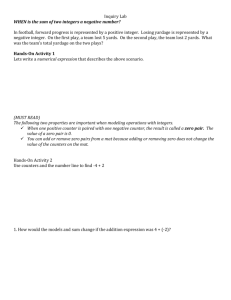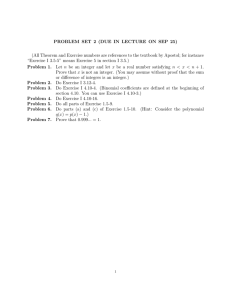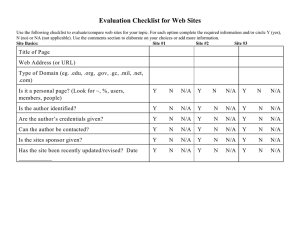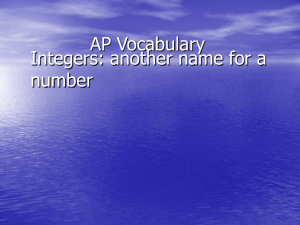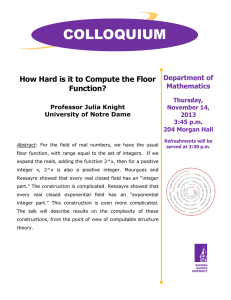LESSON 9 Visual Basic Accumulators & Counters
advertisement
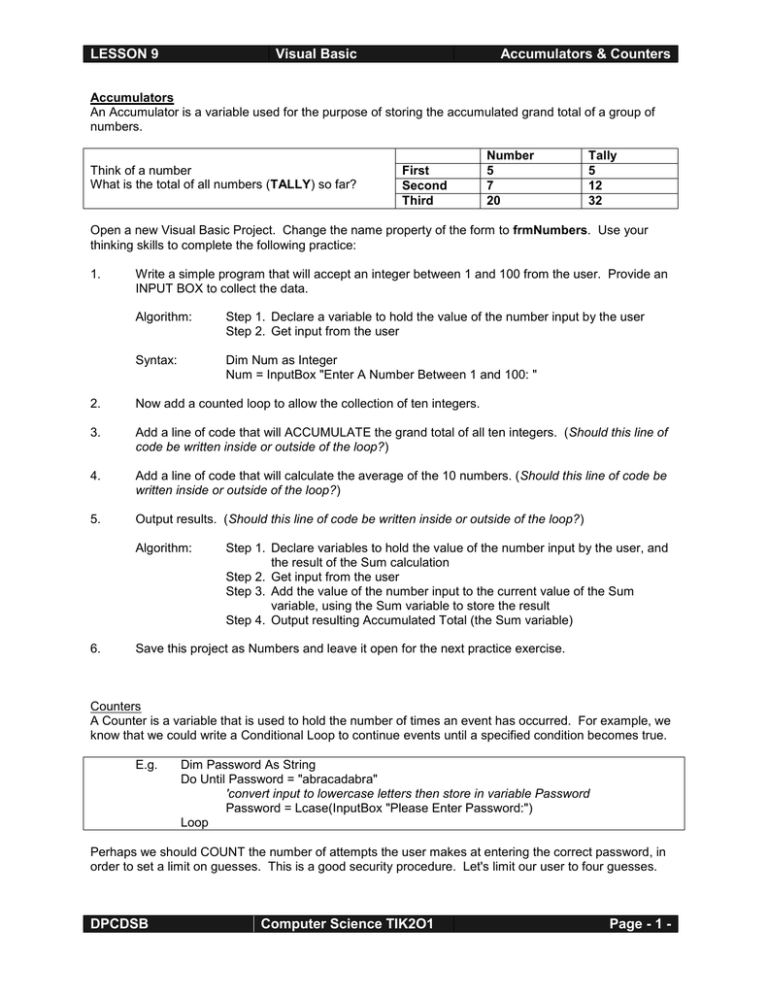
LESSON 9 Visual Basic Accumulators & Counters Accumulators An Accumulator is a variable used for the purpose of storing the accumulated grand total of a group of numbers. Think of a number What is the total of all numbers (TALLY) so far? First Second Third Number 5 7 20 Tally 5 12 32 Open a new Visual Basic Project. Change the name property of the form to frmNumbers. Use your thinking skills to complete the following practice: 1. Write a simple program that will accept an integer between 1 and 100 from the user. Provide an INPUT BOX to collect the data. Algorithm: Step 1. Declare a variable to hold the value of the number input by the user Step 2. Get input from the user Syntax: Dim Num as Integer Num = InputBox "Enter A Number Between 1 and 100: " 2. Now add a counted loop to allow the collection of ten integers. 3. Add a line of code that will ACCUMULATE the grand total of all ten integers. (Should this line of code be written inside or outside of the loop?) 4. Add a line of code that will calculate the average of the 10 numbers. (Should this line of code be written inside or outside of the loop?) 5. Output results. (Should this line of code be written inside or outside of the loop?) Algorithm: 6. Step 1. Declare variables to hold the value of the number input by the user, and the result of the Sum calculation Step 2. Get input from the user Step 3. Add the value of the number input to the current value of the Sum variable, using the Sum variable to store the result Step 4. Output resulting Accumulated Total (the Sum variable) Save this project as Numbers and leave it open for the next practice exercise. Counters A Counter is a variable that is used to hold the number of times an event has occurred. For example, we know that we could write a Conditional Loop to continue events until a specified condition becomes true. E.g. Dim Password As String Do Until Password = "abracadabra" 'convert input to lowercase letters then store in variable Password Password = Lcase(InputBox "Please Enter Password:") Loop Perhaps we should COUNT the number of attempts the user makes at entering the correct password, in order to set a limit on guesses. This is a good security procedure. Let's limit our user to four guesses. DPCDSB Computer Science TIK2O1 Page - 1 - LESSON 9 E.g. Visual Basic Accumulators & Counters Dim Password As String, Attempts As Integer Do Until Password = "abracadabra" or Attempts = 4 'convert input to lowercase letters then store in variable Password Password = Lcase(InputBox "Please Enter Password:") 'Add one to the counter Attempts = Attempts + 1 Loop Create a program to enter a variety of student marks. The program is to determine the letter grade (A’s, B’s, C’s, D’s, and F’s) and keep a running total for the Marks. Create the form, as seen below (to the right), and label each empty label box to the right of each letter using the corresponding letter. Such as: lblCountA, lblCountB, etc. Double Click on the Enter Marks button and enter the following text: ‘Declare Counters Dim CountA, CountB, CountC as integer Dim CountD, CountF As Integer Dim Mark as Integer ' Initizial the counters to zero CountA = 0 CountB = 0 CountC = 0 CountD = 0 CountF = 0 'Input Marks for a class size of 21 For i = 1 To 21 'enter Marks and count each letter grade txtMark = InputBox("Enter Mark Percentage", i) Mark = Val(txtMark) If Mark >= 80 Then CountA = CountA + 1 ElseIf Mark >= 70 Then CountB = CountB + 1 ElseIf Mark >= 60 Then CountC = CountC + 1 ElseIf Mark >= 50 Then CountD = CountD + 1 Else CountF = CountF + 1 End If Next I 'Display the tallies for each letter grade lblCountA = CountA lblCountB = CountB lblCountC = CountC lblCountD = CountD lblCountF = CountF DPCDSB Computer Science TIK2O1 Page - 2 - LESSON 9 Visual Basic Accumulators & Counters The use of graphic images will add interest to your Visual Basic programs. All pictures and images are composed of simpler elements called graphics. Graphics are shapes like dots, lines, and circles. In this lesson, we'll explore the fundamental graphic shapes. When plotting graphics on the form (or other object), we must specify where we want the graphic to be drawn. Recall that Visual Basic objects (forms and other objects) are measured in twips. How many twips is your Visual Basic screen? upper left corner of form is coordinate (0,0) upper left corner of active object will be displayed here size of this form (x=12000 twips & y=9000 twips) Visual Basic offers many methods (commands) that will automatically produce a graphic once you give certain specifications like size, position, and even colour of the graphic. Let's look at just a few of these methods: METHOD SYNTAX Pset Pset (x, y), (color) Line Line (x1, y1) - (x2, y2) Line Line (x1, y1) - (x2, y2), B Circle Circle (x, y), radius DESCRIPTION Displays a single pixel (dot). (Color specification is optional.) Draws a line on a form or other object. Also used to draw rectangles. Lines are plotted from x,y starting position to x,y ending position, which determines length. Draws a square BOX on a form or other object. Boxes are plotted from top left corner to bottom right corner. Draws a circle on a form or other object. Also used to draw ellipses, arcs and sectors. Circles are plotted from its centre and size is determined by radius specified. Refer to the following table when you need an integer to specify Colour of any graphic (for example, when generating random colours): TABLE OF QBCOLOR VALUES 0 1 2 3 4 5 6 7 DPCDSB Black Blue Green Cyan Red Magenta Yellow White 8 9 10 11 12 13 14 15 Grey Light Blue Light Green Light Cyan Light Red Light Magenta Light Yellow Bright White Computer Science TIK2O1 Page - 3 - LESSON 9 Visual Basic Accumulators & Counters Syntax: QBColor(6) You can also refer to any of these colours as vbBlack, vbRed, etc. 1. Your entire screen is made of tiny dots called pixels. Let’s display just one of those dots at position x = 500, y = 500 twips. Add these lines of code to a command button in your current project: 'change background colour of form to black Form1.BackColor = 0 'display the pixel at the given position in colour bright white PSet (500, 500), QBColor(1) 2. Let's make this pixel program a little more interesting. Add a counted loop to repeat the following steps 500 times (loop should start after changing background color of the form): Step 1. Generate a random number for the x coordinate (check your form for maximum number of twips) Step 2. Generate a random number for the y coordinate (check your form for maximum number of twips) Step 3. Generate a random number for the color of the pixel (between 1 and 15) Step 4. Display a pixel at random coordinates with random color Create a command button which will randomly set 100 pixels with 15 random colours Private Sub RandomPixels_Click() Dim x, y, colours As Integer For i = 1 To 100 Randomize x = Int(Rnd * 1000) y = Int(Rnd * 1000) colours = Int(Rnd * 15) PSet (x, y), QBColor(colours) Next i End Sub 3. Increase the number of pixels displayed to 5000. 4. Increase the area to fill the entire screen. DPCDSB Computer Science TIK2O1 Page - 4 - LESSON 9 Visual Basic Accumulators & Counters Create a Random Number Guessing Game: ‘Declare Vars in General Dim X, Answer As Integer Display Start button & Get a random integer between 1 and 100 Private Sub cmdStart_Click() cmdStart.Visible = False TxtGuess.Visible = True X = Int(Rnd * 100) + 1 End Sub Stop game when the ESC key is pressed Check when Enter key is pressed Check for the correct guess Check for the higher HINT Check for the lower HINT Show answer DPCDSB Private Sub cmdStart_KeyDown(KeyCode As Integer, Shift As Integer) If KeyCode = vbKeyEscape Then End End If End Sub Private Sub TxtGuess_KeyDown(KeyCode As Integer, Shift As Integer) If KeyCode = vbKeyEscape Then End End If If KeyCode = vbKeyReturn Then Answer = (TxtGuess) If Answer = X Then lblAnswer = "Correct" TxtGuess = "" cmdStart.Visible = True TxtGuess.Visible = False ElseIf Answer < X Then lblAnswer = "Higher" TxtGuess = "" ElseIf Answer > X Then lblAnswer = "Lower" TxtGuess = "" End If ElseIf KeyCode = vbKeyS Then lblAnswer = X End If End Sub Computer Science TIK2O1 Page - 5 - LESSON 9 Visual Basic Accumulators & Counters Assignment 1. Create a program which will allow the user enter ten numbers. The program is to count how many numbers were above 50. Hint: You will need to incorporate a Selection (If…then) statement. 2. Draw diagonal line from top left corner to bottom right corner of the screen and another diagonal line from bottom left corner to top right corner of the screen, forming a large "X". 3. Draw a red circle in the approximate centre of the screen. ‘HINT FillColor = vbRed FillStyle = 0 'plot circle of size 1000 twips radius Circle (4800, 3500), 1000, vbRed 4. Move a graphic shape across the screen from left to right. 5. Make the graphic shape bounce back and forth across the screen three times. 6. Bounce a graphic character around the screen in a bow tie formation. 7. Create a computer version of the dice game, “Rounders.” Create a computer game of chance. An introductory screen will appear, offering the player options to read rules of the game, play the game, or exit the game. If the player clicks a button to read the rules, a new form is displayed explaining the game. The player may then choose to either play the game or exit. If the player clicks a button to play the game, the game board form is displayed where the player can choose to play, read the rules, or exit. Add two pictures of Die and display the roll of the Die as a graphical component. Six different images are to be made in the C++ program using the Icon creator Here's how to play the game of "Rounders: " When the player clicks the PLAY button, a random number is generated by the computer, simulating the roll of two dice. This dice roll will result in one of the following combinations: 2, 3, 4, 5, 6, 7, 8, 9, 10, 11, 12. There are 11 rounds in the game, one for each combination. The object of the first round is to roll a 2. If the player does this, 2 points will be awarded. No points are won or lost if the desired number was not rolled. The object of round 2 is to roll a 3 for 3 points; 4 in round 3; 5 in round 4, etc. until the player gets to round 11, the final round, where the object is to roll a 12. The game ends after the 11th round, when the final score will be displayed." 8. Research the rules of the dice game Yahtzee. Allow the user to Roll the Dice and then choose which Die they would like to roll again for the best possible score. DPCDSB Computer Science TIK2O1 Page - 6 - LESSON 9 Visual Basic Accumulators & Counters Program Rubric Criteria Level 1 Knowledge/Understanding Uses graphics - demonstrates commands limited ability to SP3.08I use graphics commands Thinking/Inquiry Uses graphics with program constructs correctly SPV.04I SP3.06I, SP3.07I Communication Completes internal documentation and follows defined standards SPV.03I SP3.09I Validates program results SPV.03I, SP3.11I Follows descriptive naming conventions SP3.03I Application Can apply skills to challenge tasks SPV.04I SP3.08I Level 2 Level 3 Level 4 - demonstrates some ability to use graphics commands - demonstrates considerable ability to use graphics commands - demonstrates strong ability to use graphics commands; adds enhancements beyond requirements - demonstrates limited ability to use repetition and selection in conjunction with graphics - demonstrates some ability to use repetition and selection in conjunction with graphics - demonstrates considerable ability to use repetition and selection in conjunction with graphics - demonstrates strong ability to use repetition and selection in conjunction with graphics - limited use of documentation and following of local standards - some use of documentation and following of local standards - most program components are documented to local standards - all program components documented to local standards - program produces few correct results - program produces some correct results - most run situations provide correct results - rarely uses descriptive naming conventions - some variable names are not descriptive - one or two variables names are not descriptive - all test runs of the program produce correct results - always uses descriptive variable names - able to master one or two of the challenges - able to master three of the challenges - able to master four or five of the challenges - able to master all items in the graphics challenge and adds further enhancements Note: A student whose achievement is below level 1 (50%) has not met the expectations for this assignment or activity. DPCDSB Computer Science TIK2O1 Page - 7 -