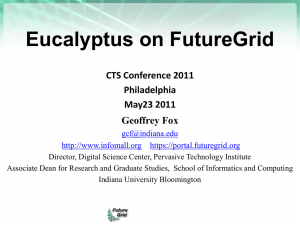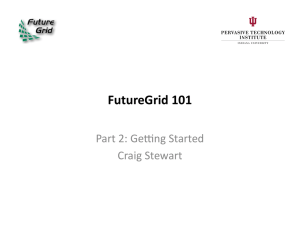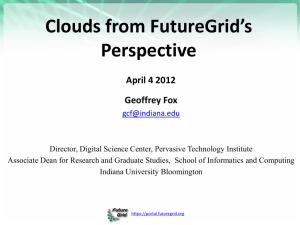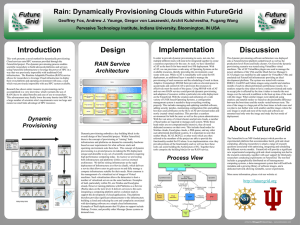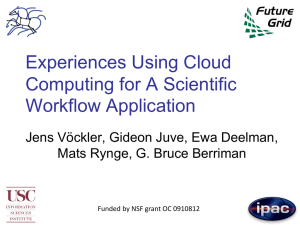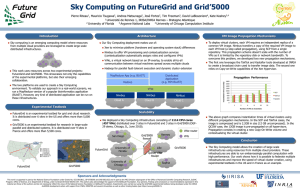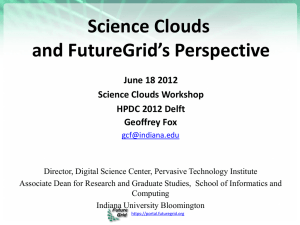FutureGrid Tutorial @ CloudCom 2010
advertisement
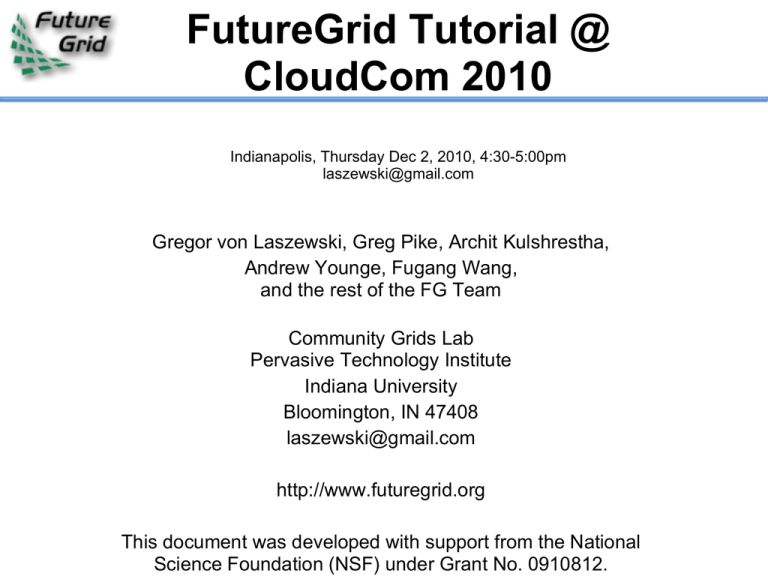
FutureGrid Tutorial @
CloudCom 2010
Indianapolis, Thursday Dec 2, 2010, 4:30-5:00pm
laszewski@gmail.com
Gregor von Laszewski, Greg Pike, Archit Kulshrestha,
Andrew Younge, Fugang Wang,
and the rest of the FG Team
Community Grids Lab
Pervasive Technology Institute
Indiana University
Bloomington, IN 47408
laszewski@gmail.com
http://www.futuregrid.org
This document was developed with support from the National
Science Foundation (NSF) under Grant No. 0910812.
Acknowledgement
Slides are developed by the team. We like
to acknowledge all FG team members for their help in
preparing these slides.
This document was developed with support from the
National Science Foundation (NSF) under Grant No.
0910812.
Overview
Introduction to FutureGrid
Support
Phase I FutureGrid Services
HPC on FutureGrid
Eucalyptus on FutureGrid
Nimbus on FutureGrid
(Gregor 15 min)
(Gregor 5 minutes)
(Pike 30min)
(Archit 29min)
(Archit 1 min)
Outline (cont. if time permits)
Phase II FutureGrid Services
Image Management
Repository
Generation & Management
Dynamic Provisioning
Portal
(Gregor)
(Andrew)
(Gregor)
(Gregor)
FutureGrid will provide an experimental testbed with a
wide variety of computing services to its users.
The testbed provides to its users:
A rich development and testing platform for middleware
and application users allowing comparisons in
functionality and performance.
A variety of environments, many be instantiated
dynamically, on demand. Available resources include,
VMs, cloud, grid systems …
The ability to reproduce experiments at a later time
(an experiment is the basic unit of work on
the FutureGrid).
A rich education an teaching platform for advanced
cyberinfrastructure
The ability to collaborate with the US industry on
HW Resources at: Indiana University, SDSC, UC/ANL, TACC, University of Florida,
Purdue,
Software Partners: USC ISI, University of Tennessee Knoxville, University of Virginia,
Technische Universtität Dresden
However, users of FG do not have to be from these partner organizations. Furthermore, we
hope that new organizations in academia and industry can partner with the project in the
FutureGrid has dedicated network (except to TACC) and a
network fault and delay generator
Can isolate experiments on request; IU runs Network for
NLR/Internet2
(Many) additional partner machines will run FutureGrid
software and be supported (but allocated in specialized ways)
(*) IU machines share same storage; (**) Shared memory and
System Type
Capacity (TB)
File System
Site
Status
DDN 9550
(Data Capacitor)
339
Lustre
IU
Existing System
DDN 6620
120
GPFS
UC
New System
SunFire x4170
72
Lustre/PVFS
SDSC
New System
Dell MD3000
30
NFS
TACC
New System
Machine
Name Internal Network
IU Cray
xray
Cray 2D Torus SeaStar
IU iDataPlex india
DDR IB, QLogic switch with Mellanox ConnectX adapters
Blade Network Technologies & Force10 Ethernet switches
SDSC
iDataPlex
sierra
DDR IB, Cisco switch with Mellanox ConnectX adapters
Juniper Ethernet switches
UC
iDataPlex
hotel
DDR IB, QLogic switch with Mellanox ConnectX adapters
Blade Network Technologies & Juniper switches
UF
iDataPlex
foxtrot Gigabit Ethernet only (Blade Network Technologies; Force10
switches)
TACC Dell
alamo QDR IB, Mellanox switches and adapters Dell Ethernet
Spirent XGEM Network Impairments Simulator
for jitter, errors, delay, etc
Full Bidirectional 10G w/64 byte packets
up to 15 seconds introduced delay (in 16ns
increments)
0-100% introduced packet loss in .0001%
increments
Packet manipulation in first 2000 bytes
up to 16k frame size
TCL for scripting, HTML for manual configuration
Need exciting proposals to use!!
Support
Support
Web Site
Portal (under development)
Manual
Expert team (see the manual)
each project will get an expert assigned
helps with questions, interfacing to other experts
helps contributing to the manual
staffs forums and points to answers in the manual
help@futuregrid.org
Knowledge Base
Job Opening
FutureGrid Phase I Services
HPC
Eucalyptus
Nimbus
HPC on FutureGrid
Gregory G. Pike
(30 min)
FutureGrid Systems Manager
ggpike@gmail.com
A brief overview
FutureGrid as a testbed
Varied resources with varied capabilities
Support for grid, cloud, HPC, next?
Continually evolving
Sometimes breaks in strange and unusual ways
FutureGrid as an experiment
We’re learning as well
Adapting the environment to meet user needs
Getting Started
Getting an account
Generating an SSH key pair
Logging in
Setting up your environment
Writing a job script
Looking at the job queue
Why won’t my job run?
Getting your job to run sooner
http://www.futuregrid.org/
Getting an account
LotR principle
If you have an account on one resource, you have an account on
all resources
It’s possible that your account may not be active on a particular
resource
Send email to help@futuregrid.org if you can’t connect to a
resource
Check the outage form to make sure the resource is not in
maintenance
http://www.futuregrid.org/status
Getting an account
Apply through the web form
Make sure your email address and telephone number are correct
No passwords, only SSH keys used for login
Include the public portion of your SSH key!
New account management is coming soon
Account creation may take an inordinate amount of time
If it’s been longer than a week, send email
Generating an SSH key pair
For Mac or Linux users
ssh-keygen –t rsa
Copy ~/.ssh/id_rsa.pub to the web form
For new keys, email ~/.ssh/id_rsa.pub to help@futuregrid.org
For Windows users, this is more difficult
Download putty.exe and puttygen.exe
Puttygen is used to generate an SSH key pair
Run puttygen and click “Generate”
The public portion of your key is in the box labeled “SSH key
for pasting into OpenSSH authorized_keys file”
Logging in
You must be logging in from a machine that has your SSH
key
Use the following command:
ssh username@india.futuregrid.org
Substitute your FutureGrid account for username
Setting up your environment
Modules is used to manage your $PATH and other
environment variables
A few common module commands
module avail – lists all available modules
module list – lists all loaded modules
module load– adds a module to your environment
module unload – removes a module from your environment
module clear – removes all modules from your environment
Writing a job script
A job script has PBS directives followed by the commands
to run your job
#!/bin/bash
#PBS -N testjob
#PBS -l nodes=1:ppn=8
#PBS –q batch
#PBS –M username@example.com
##PBS –o testjob.out
#PBS -j oe
#
sleep 60
hostname
echo $PBS_NODEFILE
cat $PBS_NODEFILE
sleep 60
Writing a job script
Use the qsub command to submit your job
qsub testjob.pbs
Use the qstat command to check your job
> qsub testjob.pbs
25265.i136
> qstat
Job id Name
User Time Use S Queue
---------- ------------ ----- -------- - -----25264.i136 sub27988.sub inca 00:00:00 C batch
25265.i136 testjob
gpike 0
R batch
[139]i136::gpike>
Looking at the job queue
Both qstat and showq can be used to show what’s running
on the system
The showq command gives nicer output
The pbsnodes command will list all nodes and details about
each node
The checknode command will give extensive details about a
particular node
Why won’t my jobs run?
Two common reasons:
The cluster is full and your job is waiting for other jobs to
finish
You asked for something that doesn’t exist
More CPUs or nodes than exist
The job manager is optimistic!
If you ask for more resources than we have, the job manager
will sometimes hold your job until we buy more hardware
Why won’t my jobs run?
Use the checkjob command to see why your job won’t run
[26]s1::gpike> checkjob 319285
job 319285
Name: testjob
State: Idle
Creds: user:gpike group:users class:batch qos:od
WallTime: 00:00:00 of 4:00:00
SubmitTime: Wed Dec 1 20:01:42
(Time Queued Total: 00:03:47 Eligible: 00:03:26)
Total Requested Tasks: 320
Req[0] TaskCount: 320 Partition: ALL
Partition List: ALL,s82,SHARED,msm
Flags: RESTARTABLE
Attr: checkpoint
StartPriority: 3
NOTE: job cannot run (insufficient available procs: 312 available)
[27]s1::gpike>
Why won’t my jobs run?
If you submitted a job that can’t run, use qdel to delete the
job, fix your script, and resubmit the job
qdel 319285
If you think your job should run, leave it in the queue and
send email
It’s also possible that maintenance is coming up soon
Making your job run sooner
In general, specify the minimal set of resources you need
Use minimum number of nodes
Use the job queue with the shortest max walltime
qstat –Q –f
Specify the minimum amount of time you need for the job
qsub –l walltime=hh:mm:ss
Eucalyptus on FutureGrid
Archit Kulshrestha ~30 min
architk@gmail.com
Eucalyptus
Elastic Utility Computing Architecture
Linking Your Programs To Useful Systems
Eucalyptus is an open-source software
platform that implements IaaS-style cloud
computing using the existing Linux-based
infrastructure
IaaS Cloud Services providing atomic
allocation for
Set of VMs
Set of Storage resources
Networking
Open Source Eucalyptus
Eucalyptus Features
Amazon AWS Interface Compatibility
Web-based interface for cloud configuration and credential
management.
Flexible Clustering and Availability Zones.
Network Management, Security Groups, Traffic Isolation
Elastic IPs, Group based firewalls etc.
Cloud Semantics and Self-Service Capability
Image registration and image attribute manipulation
Bucket-Based Storage Abstraction (S3-Compatible)
Block-Based Storage Abstraction (EBS-Compatible)
Xen and KVM Hypervisor Support
Source: http://www.eucalyptus.
com
Eucalyptus Testbed
Eucalyptus is available to FutureGrid Users on the
India and Sierra clusters.
Users can make use of a maximum of 50 nodes
on India and 21 on Sierra. Each node supports
upto 8 small VMs. Different Availability zones
provide VMsAVAILABILITYZONE
with differentindiacompute
and memory
149.165.146.135
|- vm types free / max cpu ram disk
capacities. AVAILABILITYZONE
AVAILABILITYZONE
|- m1.small 0400 / 0400 1 512 5
AVAILABILITYZONE
AVAILABILITYZONE
AVAILABILITYZONE
AVAILABILITYZONE
AVAILABILITYZONE
AVAILABILITYZONE
AVAILABILITYZONE
AVAILABILITYZONE
AVAILABILITYZONE
AVAILABILITYZONE
AVAILABILITYZONE
|- c1.medium 0400 / 0400 1 1024 7
|- m1.large 0200 / 0200 2 6000 10
|- m1.xlarge 0100 / 0100 2 12000 10
|- c1.xlarge 0050 / 0050 8 20000 10
sierra 198.202.120.90
|- vm types free / max cpu ram disk
|- m1.small 0160 / 0160 1 512 5
|- c1.medium 0160 / 0160 1 1024 7
|- m1.large 0080 / 0080 2 6000 10
|- m1.xlarge 0040 / 0040 2 12000 10
|- c1.xlarge 0020 / 0020 8 30000 10l
Account Creation
In order to be able to use Eucalyptus and obtain keys, users will
need to request accounts at the Eucalyptus Web Interfaces at
https://eucalyptus.india.futuregrid.org:8443/ and https:
//eucalyptus.sierra.futuregrid.org:8443/
In future there will be only one link
On the Login page click on Apply for account
On the next page that pops up fill out the Mandatory and
optional sections of the form.
Once complete click on signup and the Eucalyptus administrator
will be notified of the account request.
You will get an email once the account has been approved.
Click on the link provided in the email to confirm and complete
the account creation process.
Obtaining
Credentials
Download your
credentials as a zip file
from the web interface
for use with euca2ools.
Save this file and
extract it for local use or
copy it to India/Sierra.
On the command
prompt change to the
euca2-{username}-x509
folder which was just
created.
cd euca2-usernamex509
Source the eucarc file
Install/Load Euca2ools
Euca2ools are the command line clients used to
interact with Eucalyptus.
If using your own platform Install euca2ools
bundle from http://open.eucalyptus.
com/downloads
Instructions for various Linux platforms are
available on the download page.
On FutureGrid log on to India/Sierra and load
the Euca2ools module.
$ module add euca2ools
euca2ools version 1.2 loaded
Euca2ools
Testing your setup
Use euca-describe-availability-zones to test the setup.
List the existing images using eucadescribe-images
euca-describe-availability-zones
AVAILABILITYZONE india
149.165.146.135
$ euca-describe-images
IMAGE emi-0B951139 centos53/centos.5-3.x86-64.img.manifest.xml admin
available public x86_64 machine
IMAGE emi-409D0D73 rhel55/rhel55.img.manifest.xml admin available
public x86_64 machine
…
Key management
Create a keypair and add the public key
to eucalyptus.
euca-add-keypair userkey > userkey.pem
Fix the permissions on the generated
private key.
chmod 0600 userkey.pem
$ euca-describe-keypairs
KEYPAIR userkey 0d:d8:7c:2c:bd:85:af:7e:ad:8d:09:b8:ff:b0:
54:d5:8c:66:86:5d
Image Deployment
Now we are ready to start a VM using one
of the pre-existing images.
We need the emi-id of the image that we
wish to start. This was listed in the output
of euca-describe-images command that
we saw earlier.
We use the euca-run-instances command to
start the VM.
euca-run-instances -k userkey -n 1 emi-0B951139 -t c1.medium
RESERVATION r-4E730969 archit archit-default
INSTANCE i-4FC40839 emi-0B951139 0.0.0.0 0.0.0.0 pending userkey
2010-07-20T20:35:47.015Z eki-78EF12D2 eri-5BB61255
Monitoring
euca-describe-instances shows the status
of the VMs.
$ euca-describe-instances
RESERVATION r-4E730969 archit default
INSTANCE i-4FC40839 emi-0B951139 149.165.146.153 10.0.2.194
pending userkey 0 m1.small 2010-07-20T20:35:47.015Z india eki78EF12D2 eri-5BB61255
Shortly after…
$ euca-describe-instances
RESERVATION r-4E730969 archit default
INSTANCE i-4FC40839 emi-0B951139 149.165.146.153 10.0.2.194
running userkey 0 m1.small 2010-07-20T20:35:47.015Z india eki78EF12D2 eri-5BB61255
VM Access
First we must create rules to allow access
to the VM over ssh.
euca-authorize -P tcp -p 22 -s 0.0.0.0/0 default
The ssh private key that was generated
earlier can now be used to login to the
VM.
ssh -i userkey.pem root@149.165.146.153
Image Deployment (1/3)
We will use the example Fedora 10 image
to test uploading images.
Download the gzipped tar ball
wget http://open.eucalyptus.com/sites/all/modules/pubdlcnt/pubdlcnt.php?
file=http://www.eucalyptussoftware.com/downloads/eucalyptusimages/euca-fedora-10-x86_64.tar.gz&nid=1210
Uncompress and Untar the archive
tar zxf euca-fedora-10-x86_64.tar.gz
Image Deployment (2/3)
Next we bundle the image with a kernel and a
ramdisk using the euca-bundle-image
command.
We will use the xen kernel already registered.
euca-describe-images returns the kernel and ramdisk IDs
that we need.
$ euca-bundle-image -i euca-fedora-10-x86_64/fedora.10.x86-64.img -kernel eki-78EF12D2 --ramdisk eri-5BB61255
Use the generated manifest file to upload the
image to Walrus
$ euca-upload-bundle -b fedora-image-bucket -m
/tmp/fedora.10.x86-64.img.manifest.xml
Image Deployment (3/3)
Register the image with Eucalyptus
euca-register fedora-image-bucket/fedora.10.x86-64.img.manifest.xml
This returns the image ID which can also
be seen using euca-describe-images
$ euca-describe-images
IMAGE emi-FFC3154F fedora-image-bucket/fedora.10.x86-64.img.
manifest.xml archit available public x86_64 machine eri-5BB61255
eki-78EF12D2
IMAGE emi-0B951139 centos53/centos.5-3.x86-64.img.manifest.xml
admin available public x86_64 machine ...
Nimbus on FutureGrid
Nimbus
Hotel (University of Chicago) 41 nodes, 328 cores
Foxtrot (University of Florida) 26 nodes, 208 cores
Sierra (San Diego Supercomputer Center) 18 nodes, 144
cores
Online Tutorial: http://www.futuregrid.org/tutorials/nm1
FutureGrid users are automatically provided Nimbus
credentials.
Login to Hotel to find the zip file with your nimbus
credentials.
If missing write to help@futuregrid.org
Go to the Nimbus tutorial tomorrow.... Room 216, 11:00AM
FutureGrid Phase II Services
Image Management
Dynamic Provisioning
Image Generation and
Management on FutureGrid
Motivation
The goal is to create and maintain platforms in
custom FG VMs that can be retrieved,
deployed, and provisioned on demand.
Imagine the following scenario for FutureGrid:
fg-image-generate –o ubuntu –v lucid -s openmpi-bin,openmpi-dev,gcc,fftw2,
emacs – n ubuntu-mpi-dev
fg-image-store –i ajyounge-338373292.manifest.xml –n ubuntu-mpi-dev
fg-image-deploy –e india.futuregrid.org –i /tmp/ajyounge-338373292.
manifest.xml
fg-rain –provision -n 32 ubuntu-mpi-dev
http://futuregrid.org
Image Management
A unified Image
Management system to
create and maintain VM
and bare-metal images.
Integrate images
through a repository to
instantiate services on
demand with RAIN.
Essentially enables the
rapid development and
deployment of Platform
services on FutureGrid
infrastructure.
http://futuregrid.org
Image Generation
Users who want to create a
new FG image specify the
following:
OS type
OS version
Architecture
Kernel
Software Packages
Image is generated, then
deployed to specified target.
Deployed image gets
continuously scanned,
verified, and updated.
Images are now available for
use on the target deployed
system.
Deployment View
http://futuregrid.org
Implementation
Image Generator
Image Management
Still in development,
but alpha available
now.
Built in Python.
Debootstrap for debian
& ubuntu, YUM for
RHEL5, CentOS, &
Fedora.
Simple CLI now, but
later incorporate a web
service to support the
FG Portal.
Deployment to
http://futuregrid.org
Eucalyptus & Bare
Currently operating an
experimental BCFG2
server.
Image Generator autocreates new user
groups for software
stacks.
Supporting RedHat and
Ubuntu repo mirrors.
Scalability experiments
of BCFG2 to be tested,
but previous work
shows scalability to
thousands of VMs
Image Repository
on FutureGrid
Gregor
Dynamic Provisioning & RAIN
on FutureGrid
Gregor (4 slides)
Include slides or link to slides here.
dynamically partition a set of resources
dynamically allocate the resources to
users
dynamically define the environment that
the resource use
dynamically assign them based on user
request
deallocate the resources so they can be
dynamically allocated again
Static provisioning:
Resources in a cluster may be statically reassigned
based on the anticipated user requirements, part of an
HPC or cloud service. It is still dynamic, but control is with
the administrator. (Note some call this also dynamic
provisioning.)
Automatic Dynamic provisioning:
Replace the administrator with intelligent scheduler.
Queue-based dynamic provisioning:
provisioning of images is time consuming, group jobs
using a similar environment and reuse the image. User
just sees queue.
Deployment:
dynamic provisioning features are provided by a
Give me a virtual cluster with 30 nodes based on Xen
Give me 15 KVM nodes each in Chicago and Texas
linked to Azure and Grid5000
Give me a Eucalyptus environment with 10 nodes
Give 32 MPI nodes running on first Linux and then
Windows
Give me a Hadoop environment with 160 nodes
Give me a 1000 BLAST instances linked to Grid5000
Run my application on Hadoop, Dryad, Amazon and
Azure … and compare the performance
In FG dynamic provisioning goes beyond the services offered by
common scheduling tools that provide such features.
Dynamic provisioning in FutureGrid means more than just providing
an image
adapts the image at runtime and provides besides IaaS, PaaS, also
SaaS
We call this “raining” an environment
Rain = Runtime Adaptable INsertion Configurator
Users want to ``rain'' an HPC, a Cloud environment, or a virtual
network onto our resources with little effort.
Command line tools supporting this task.
Integrated into Portal
Example ``rain'' a Hadoop environment defined by an user on a
cluster.
fg-rain –h hostfile –iaas nimbus –image
img
fg-rain –h hostfile –paas hadoop …
fg-rain –h hostfile –paas dryad …
fg-rain –h hostfile –gaas gLite …
fg-rain –h hostfile –image img
Additional Authorization is required to use
fg-rain without virtualization.
Portal
Gregor
Include slides or link to slides here.
What is happening on the system?
System administrator
User
Project Management & Funding agency
Remember FG is not just an HPC queue!
Which software is used?
Which images are used?
Which FG services are used (Nimbus,
Eucalyptus, …?)
Is the performance we expect reached?
What happens on the network
Acceptance
tests
Phase
I
Phase
II
Phase III
Summary
Introduced FG Resource overview
Services for Phase I
HPC
Eucalyptus
Nimbus
Outlook: Services for Phase II
Dynamic Provisioning
Image Management