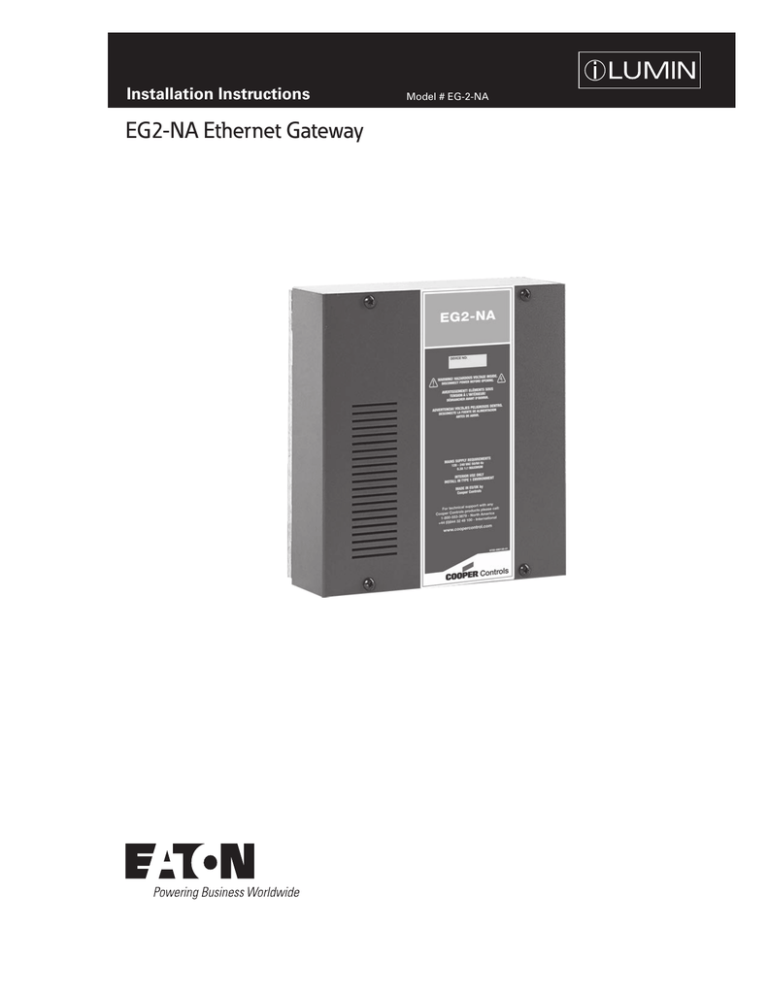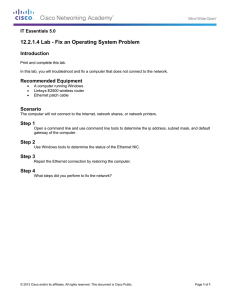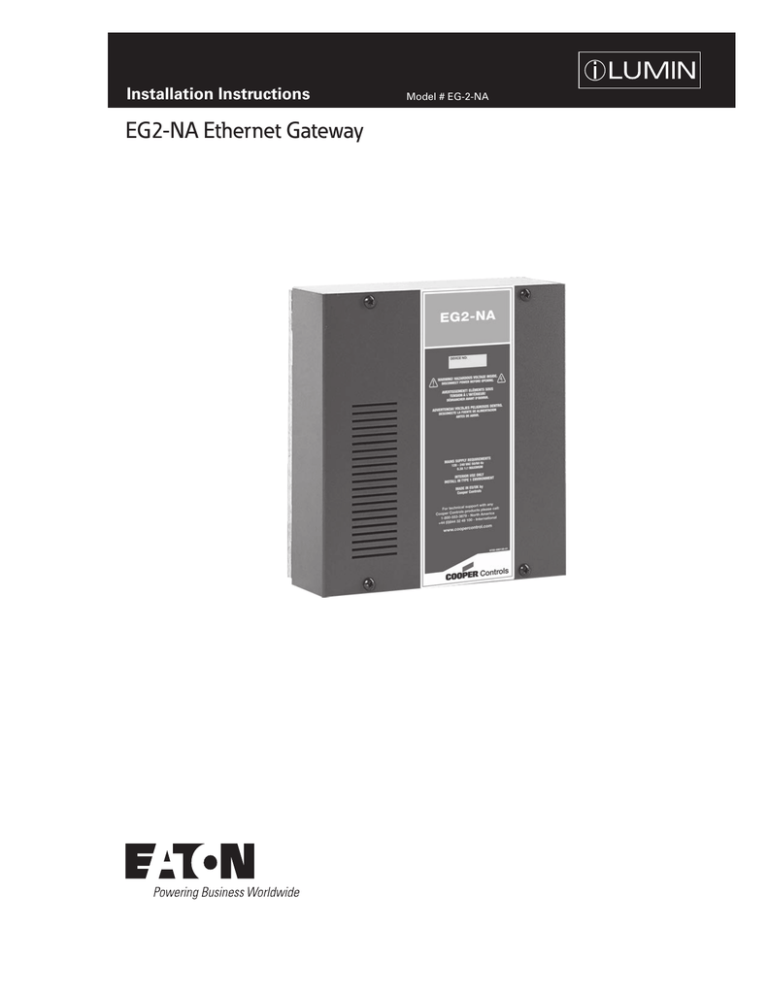
Installation Instructions
EG2-NA Ethernet Gateway
Model # EG-2-NA
INS #
Contents
Introduction. . . . . . . . . . . . . . . . . . . . . . . . . . . . . 3
Specification . . . . . . . . . . . . . . . . . . . . . . . . . . . . . . . . . . . . .
Dimensions. . . . . . . . . . . . . . . . . . . . . . . . . . . . . . . . . . . . . .
Weight . . . . . . . . . . . . . . . . . . . . . . . . . . . . . . . . . . . . . . . .
Product Overview . . . . . . . . . . . . . . . . . . . . . . . . . . . . . . . . .
3
3
3
3
Mounting . . . . . . . . . . . . . . . . . . . . . . . . . . . . . . . . . . . . . . . . . . 4
Location and spacing. . . . . . . . . . . . . . . . . . . . . . . . . . . . . . . 4
Ambient atmosphere requirements . . . . . . . . . . . . . . . . . . . 4
Mounting Holes. . . . . . . . . . . . . . . . . . . . . . . . . . . . . . . . . . . 4
Supply Wiring. . . . . . . . . . . . . . . . . . . . . . . . . . . . . . . . . . . . . . . 4
Connecting the Supply . . . . . . . . . . . . . . . . . . . . . . . . . . . . . 4
Setup Instructions. . . . . . . . . . . . . . . . . . . . . . . . . . . . . . . . . . . 5
Ethernet Network. . . . . . . . . . . . . . . . . . . . . . . . . . . . . . . . . 5
Configuration. . . . . . . . . . . . . . . . . . . . . . . . . . . . . . . . . . . . . . . 5
iCAN Device Number . . . . . . . . . . . . . . . . . . . . . . . . . . . . . .
Factory Default IP Settings. . . . . . . . . . . . . . . . . . . . . . . . . .
Power Up. . . . . . . . . . . . . . . . . . . . . . . . . . . . . . . . . . . . . . . .
Setting the IP Address. . . . . . . . . . . . . . . . . . . . . . . . . . . . . .
PC Node Method. . . . . . . . . . . . . . . . . . . . . . . . . . . . . . . . . .
Ethernet Port Method. . . . . . . . . . . . . . . . . . . . . . . . . . . . . .
Reset to Factory Defaults. . . . . . . . . . . . . . . . . . . . . . . . . . .
5
5
5
5
6
6
6
WARRANTIES AND LIMITATION OF LIABILITY. . . . . . . . . . . . 7
Control Wiring . . . . . . . . . . . . . . . . . . . . . . . . . . . . . . . . . . . . . . 4
iCAN Network. . . . . . . . . . . . . . . . . . . . . . . . . . . . . . . . . . . . 4
Wire Gauge for Supply Terminals . . . . . . . . . . . . . . . . . . . . . 4
iCAN Connectors. . . . . . . . . . . . . . . . . . . . . . . . . . . . . . . . . . 5
WARNING
WARNING HAZARDOUS VOLTAGES, DISCONNECT FROM SUPPLY BEFORE REMOVING COVERS
NO USER SERVICEABLE PARTS INSIDE SERVICE BY QUALIFIED PERSONNEL ONLY
Safety Instructions
Important Safeguards
Read and Follow All Safety Instructions
The EG2-NA is built and tested to strict safety regulations. By following the steps listed below and elsewhere within this
guide, you can ensure safe installation and operation of these controller units.
●●
The EG2-NA must be installed only by a qualified electrician
●●
The installation must comply with the appropriate electrical codes and regulations in force in your area.
●●
The EG2-NA is designed for indoor installation and use only.
●●
Ensure that all wiring used conforms fully to local specifications and is sufficiently rated for the installation.
●●
All new wiring must be fully verified before applying power.
●●
●●
●●
The high voltage supply should be fed to the EG2-NA via an external isolation breaker with sufficient capacity for the
planned installation.
Ensure that the supply is fully isolated at an external breaker before removing the chassis covers. Test that power has been
removed before starting to handle conductors.
Ensure that high voltage and low voltage wiring remains separate.
Save These Instructions
2
EG2-NA Ethernet Gatewaywww.eaton.com
Introduction
Introduction
Dimensions
The Ethernet Gateway provides a connection between an
iLumin lighting control network and an Ethernet Local Area
Network, either through an Ethernet switch or wireless
router.
The EG2-NA acts as a host for the iLumin series of
remote applications including iOS (iPhone/iPod Touch/iPad
& Android OS devices). Coupling the EG2-NA to a Wi-Fi
network enables secure scene control, visual feedback and
modification from your hand held device. Once configured,
the EG2-NA automatically loads room and scene information
to the connected hand held device.
In addition to its handheld device capability, the EG2-NA
houses internal webserver pages that allow for basic scene
control functions. These internal pages are accessed
through an internet browser and are password protected for
security.
The EG2-NA also facilitates the commissioning of the
iLumin system, allowing our factory trained technicians to
use the EG2-NA connection to configure the iLumin system
using iCANsoft on a LAN or Wi-Fi enabled PC or via the
internet rather than by connecting directly into the iLumin
network.
Weight
●●
Packed: 5.7 lbs. (2.6 kg)
●●
Unpacked: 5.3 lbs. (2.4 kg)
Product Overview
1
2
Specification
●●
Unit requires 120-240 VAC 50/60 Hz 0.45A 1Ø Maximum
●●
iCAN network connection
●●
Ethernet connection is fully transformer isolated
●●
3
6
Ambient temperature range 32°F to 104°F
(0°C to 40°C)
●●
Humidity 20% to 90% non-condensing
●●
Configuration and sequence memory
●●
Field upgradable FLASH program memory
●●
Internal +15 VDC, 2A power supply
5
4
1. Ethernet Connection
2. Reset Button
3. Main Supply Terminal
4. Power Supply
5. CAN ID Button
6. Block iCAN Network Connector with a green (power)
and yellow (network activity) LED
EG2-NA Ethernet Gatewaywww.eaton.com
3
Mounting
Mounting
Control Wiring
Location and spacing
iCAN Network
The EG2-NA should be installed in a dry ventilated location,
where ambient conditions are maintained within the
requirements of the unit.
A removable 5 position terminal block is provided for the
connection of iCAN network cables. If the EG2-NA is
located in the middle of the network, incoming and outgoing
cables will terminate within the same connector.
The unit has ventilation slots on the sides to allow
convection cooling and in no circumstances should these be
blocked.
Allow 2” (50mm) above and below the unit if trunking with
a depth greater than 2” (50mm) is used.
Termination OFF
Ambient atmosphere requirements
●●
Temperature: 32°F to 104°F (0°C to +40°C)
●●
Humidity: 20% to 90%, non-condensing
Termination ON
Mounting Holes
The unit is provided with four 0.25” (6.35mm) diameter
fixing holes for wall mounting. The mounting holes can be
accessed by undoing the four screws on the front cover and
removing it.
0V
(Black)
Supply Wiring
CAN-L
(Blue)
SHIELD
(Gray)
Connecting the Supply
CAN-H
(White)
This unit requires a 120-240 VAC single phase supply (live
and neutral) with 0.45 A capability.
A terminal block is used to connect the incoming feed to
the internal power supply
+12V
(Red)
Wire Gauge for Supply Terminals
The live, neutral and earth ground power connections
are made to the terminal block provided for main power
connection. Recommended cable size for live, neutral, and
earth is 26 AWG - 10 AWG.
Earth (Green/Yellow)
Neutral (Blue)
Live (Gray)
4
Earth (Green/Yellow)
Neutral (Blue)
Live (Gray)
EG2-NA Ethernet Gatewaywww.eaton.com
Setup Instructions
The EG-2-NA has in-built network termination. If the EG-2NA is at the end of the network, ensure the CAN TERM
jumper is fitted in the Termination ON position.
Configuration
iCAN devices are ‘daisy-chained’ on the network. Spurs
from the Network are not permitted and will result in
communications problems. Devices on an iCAN network
can be wired in any order. Termination is required at both
ends of the network.
iCAN Device Number
iCAN
Device
iCAN
Device
The EG2-NA is supplied with a iCANnet Device number
with Segment number 255 and a node number in the range
1-255. Both Segment and Node number can be changed
using iCANsoft.
EG2-NA
T - Indicates where a termination is required.
iCAN Connectors
●●
Cable type: Cooper LC or Belden 1502R or 1502P
●●
Maximum cable length: 1000 ft. (305 m) *
●●
Devices per segment: 100 (without bridge or repeater)
* A maximum segment distance of 3200 ft. (1000 m) is
possible if an additional 12V power supply and bridge/
repeater is used.
Setup Instructions
Factory Default IP Settings
●●
IP Address: 192.168.0.100
●●
Mask: 255.255.255.0
●●
Default Gateway: 192.168.0.1
●●
DHCP: Off
NNote: The EG2-NA default settings are to use a fixed
IP address of 192.168.0.100. Any device used to
communicate with the EG2-NA will need to be
located within the 192.168.0.x subnet unless IP
Address settings are changed.
Power Up
Ethernet Network
The EG2-NA takes approximately 60 seconds to be ready
for use once power is applied. Wait for the Green CAN
LED to flash slowly. The Green Power LED will double flash
continuously while EG2-NA is on. If Ethernet is connected
the Link and Data LEDs will indicate successful connection.
Connect the provided RJ45 (568B) jack to an Ethernet
Switch or Wireless Router.
Setting the IP Address
Ethernet Input
The factory set IP Address can be changed using iCANsoft
software either through a direct PC Node connection
through the iCANnet or directly into the Ethernet port of the
EG2-NA.
EG2-NA Ethernet Gatewaywww.eaton.com
5
Configuration
PC Node Method
Connect a computer running iCANsoft to the iCAN network
using a Cooper Controls PC Node. Search the network and
load the EG2-NA into iCANsoft.
Once the IP Address settings have been applied, initialize
the new settings in the EG2-NA device by pressing
the reset button next to the Ethernet conneciton or by
disconnecting and reapplying power.
Once configuration is complete, if you will be using
iCANsoft through the ethernet connection, you
will need to update the IP Address in the Toolbar
Tools>Options>Network section to match the settings you
have assigned to the unit. This screen will also allow you to
re-select the option for PC Node to allow for direct PC Node
access for this database.
Open the EG2-NA device and select the Ethernet tab. Type
in the desired settings. Select OK or Apply to downoad the
changes to the EG2-NA.
To restore settings back to default, select the ‘Restore
Settings’ button. Select OK or Apply to download the
changes to the EG2-NA.
Ethernet Port Method
The EG2-NA is supplied from the factory without DHCP
enabled and with a factory default IP address assigned. In
order to communicate to the EG2-NA using the Ethernet
port, the PC being used must be configured on the same
subnet as the default IP address. For details of setting the
IP address of your computer consult information online
specific to your Operating System.
If the EG2-NA you are configuring is at the factory default
settings, the following settings are suggested when
assigning a static IP address to your computer:
●●
IP Address: 192.168.0.99
●●
Subnet Mask: 255.255.255.0
●●
Gateway: 192.168.0.1
Once you have configured your PC’s IP address, connect
the EG2-NA directly to the PC. It may be necessary to use
a crossover cable, however, most current computers are
able to connect directly to another Ethernet device using a
standard Ethernet cable.
Reset to Factory Defaults
Factory defaults may be reset by the following procedure:
●●
●●
●●
Remove power from the board.
Press the CAN ID button and reapply power. Keep the
button pressed until the CAN LED flashes then stays on.
At this point the Ethernet settings will have been restored
to defaults.
After setting to factory defaults, the IP address of the
device will revert to 192.168.0.100
iCANsoft will be used for the configuration process.
Open iCANsoft, then select from the Toolbar
Tools>Options>Network. Select the Ethernet Gateway
option and change the IP Address to 192.168.0.100. Ensure
that the ‘Use Password’ check box is ticked and the default
password Cooper123 is entered (case sensitive).
Select OK to confirm.
Search the network and load the EG2-NA into iCANsoft.
Follow the steps outlined in the PC Node Method section to
configure the desired IP Address for the EG2-NA.
6
EG2-NA Ethernet Gatewaywww.eaton.com
WARRANTIES AND LIMITATION OF LIABILITY
Please refer to www.coopercontrol.com under the Legal section for our terms and conditions.
Eaton
1000 Eaton Boulevard
Cleveland, OH 44122
United States
Eaton.com
Eaton’s Cooper Controls Business
203 Cooper Circle
Peachtree City, GA 30269
CooperControl.com
© 2014 Eaton
All Rights Reserved
Printed in USA
P/N: 9850-000225-01
Eaton is a registered trademark.
All trademarks are property
of their respective owners.