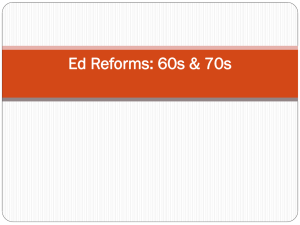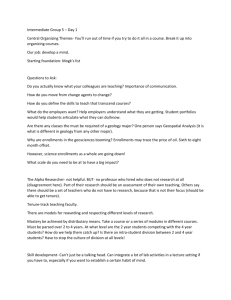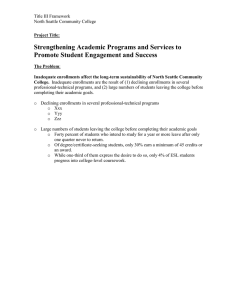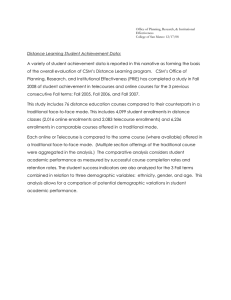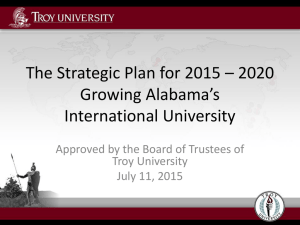Copy Course Content
advertisement
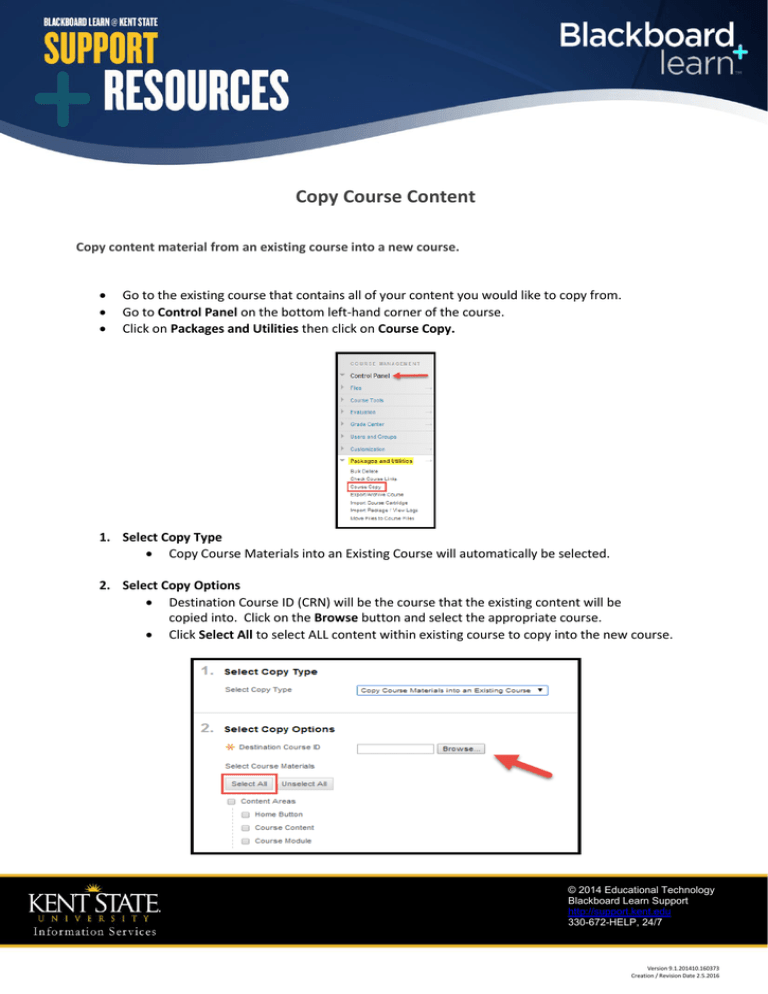
Copy Course Content Copy content material from an existing course into a new course. Go to the existing course that contains all of your content you would like to copy from. Go to Control Panel on the bottom left-hand corner of the course. Click on Packages and Utilities then click on Course Copy. 1. Select Copy Type Copy Course Materials into an Existing Course will automatically be selected. 2. Select Copy Options Destination Course ID (CRN) will be the course that the existing content will be copied into. Click on the Browse button and select the appropriate course. Click Select All to select ALL content within existing course to copy into the new course. [Type text] © 2014 Educational Technology Blackboard Learn Support http://support.kent.edu 330-672-HELP, 24/7 Version 9.1.201410.160373 Creation / Revision Date 2.5.2016 Copy Course Content (continued) 3. File Attachments Select this option to copy link and copies of the content over into your new course. 4. Enrollments Do not select Include Enrollments in the Copy. this will copy all enrollments from the existing course and place them into the new course. (Example – by selecting this option, it will copy all enrollments from your old spring course and insert them into the new summer course along with all of the new summer enrollments). Click Submit Additional Course Copy information can be found at: https://enus.help.blackboard.com/Learn/9.1_2014_04/Instructor/090_Course_Content/020_Reuse_Content/010_Co py_Courses [Type text] © 2014 Educational Technology Blackboard Learn Support http://support.kent.edu 330-672-HELP, 24/7 Version 9.1.201410.160373 Creation / Revision Date 2.5.2016