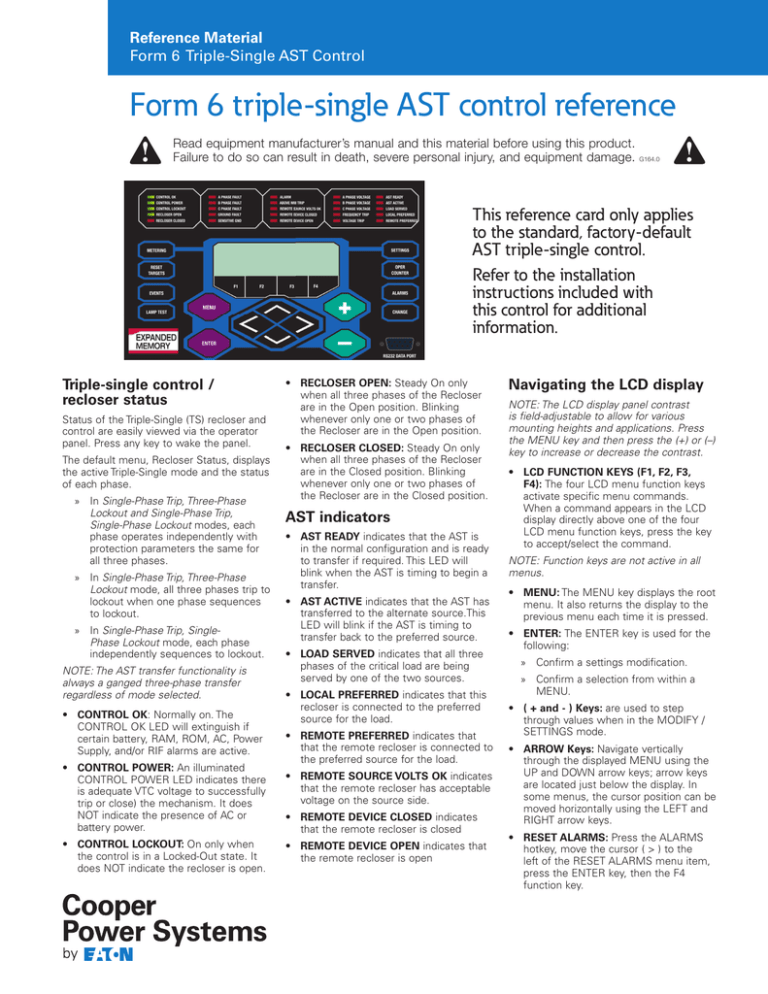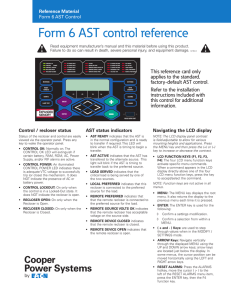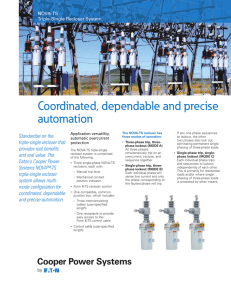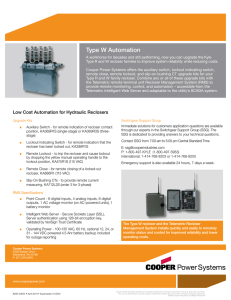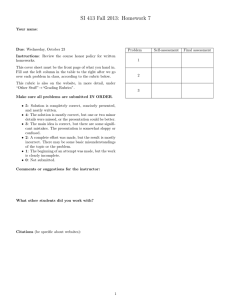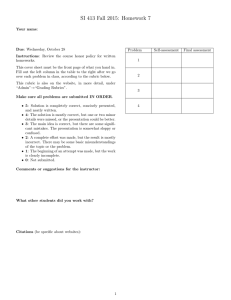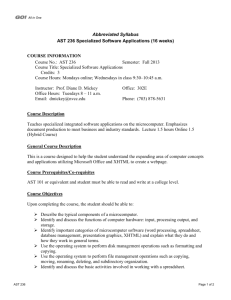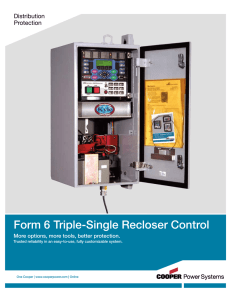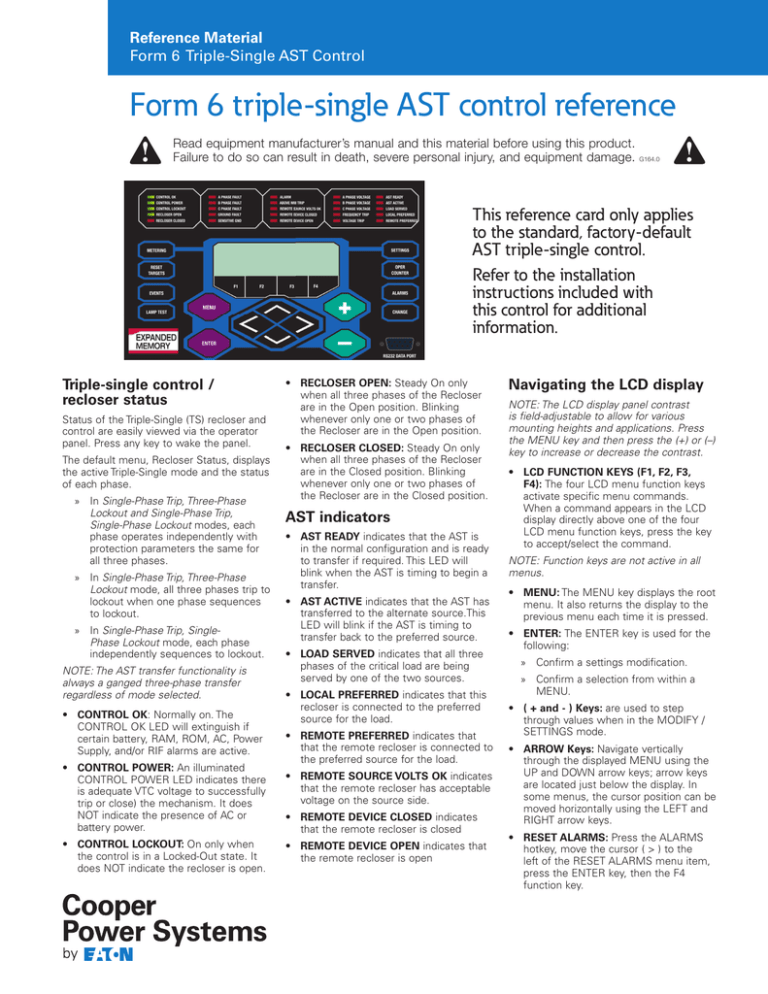
Reference Material
Form 6 Triple-Single AST Control
Form 6 triple-single AST control reference
Read equipment manufacturer’s manual and this material before using this product.
Failure to do so can result in death, severe personal injury, and equipment damage.
G164.0
This reference card only applies
to the standard, factory-default
AST triple-single control.
Refer to the installation
instructions included with
this control for additional
information.
Triple-single control /
recloser status
Status of the Triple-Single (TS) recloser and
control are easily viewed via the operator
panel. Press any key to wake the panel.
The default menu, Recloser Status, displays
the active Triple-Single mode and the status
of each phase.
» In Single-Phase Trip, Three-Phase
Lockout and Single-Phase Trip,
Single-Phase Lockout modes, each
phase operates independently with
protection parameters the same for
all three phases.
» In Single-Phase Trip, Three-Phase
Lockout mode, all three phases trip to
lockout when one phase sequences
to lockout.
» In Single-Phase Trip, SinglePhase Lockout mode, each phase
independently sequences to lockout.
NOTE: The AST transfer functionality is
always a ganged three-phase transfer
regardless of mode selected.
• CONTROL OK: Normally on. The
CONTROL OK LED will extinguish if
certain battery, RAM, ROM, AC, Power
Supply, and/or RIF alarms are active.
• CONTROL POWER: An illuminated
CONTROL POWER LED indicates there
is adequate VTC voltage to successfully
trip or close) the mechanism. It does
NOT indicate the presence of AC or
battery power.
• CONTROL LOCKOUT: On only when
the control is in a Locked-Out state. It
does NOT indicate the recloser is open.
• RECLOSER OPEN: Steady On only
when all three phases of the Recloser
are in the Open position. Blinking
whenever only one or two phases of
the Recloser are in the Open position.
• RECLOSER CLOSED: Steady On only
when all three phases of the Recloser
are in the Closed position. Blinking
whenever only one or two phases of
the Recloser are in the Closed position.
AST indicators
• AST READY indicates that the AST is
in the normal configuration and is ready
to transfer if required. This LED will
blink when the AST is timing to begin a
transfer.
• AST ACTIVE indicates that the AST has
transferred to the alternate source.This
LED will blink if the AST is timing to
transfer back to the preferred source.
• LOAD SERVED indicates that all three
phases of the critical load are being
served by one of the two sources.
• LOCAL PREFERRED indicates that this
recloser is connected to the preferred
source for the load.
• REMOTE PREFERRED indicates that
that the remote recloser is connected to
the preferred source for the load.
• REMOTE SOURCE VOLTS OK indicates
that the remote recloser has acceptable
voltage on the source side.
• REMOTE DEVICE CLOSED indicates
that the remote recloser is closed
• REMOTE DEVICE OPEN indicates that
the remote recloser is open
Navigating the LCD display
NOTE: The LCD display panel contrast
is field-adjustable to allow for various
mounting heights and applications. Press
the MENU key and then press the (+) or (–)
key to increase or decrease the contrast.
• LCD FUNCTION KEYS (F1, F2, F3,
F4): The four LCD menu function keys
activate specific menu commands.
When a command appears in the LCD
display directly above one of the four
LCD menu function keys, press the key
to accept/select the command.
NOTE: Function keys are not active in all
menus.
• MENU: The MENU key displays the root
menu. It also returns the display to the
previous menu each time it is pressed.
• ENTER: The ENTER key is used for the
following:
» Confirm a settings modification.
» Confirm a selection from within a
MENU.
• ( + and - ) Keys: are used to step
through values when in the MODIFY /
SETTINGS mode.
• ARROW Keys: Navigate vertically
through the displayed MENU using the
UP and DOWN arrow keys; arrow keys
are located just below the display. In
some menus, the cursor position can be
moved horizontally using the LEFT and
RIGHT arrow keys.
• RESET ALARMS: Press the ALARMS
hotkey, move the cursor ( > ) to the
left of the RESET ALARMS menu item,
press the ENTER key, then the F4
function key.
For assistance, contact the
Switchgear Support Group at
1-800-497-5953. 24/7
emergency support also available.
Basic control operations
AST function key buttons
• CHANGE: The CHANGE key must be
pressed prior to actuating any of the
nine (9) Function Key Buttons.
• DISABLE AST button is used to
manually disable the AST function.
A red LED indicates the AST is
disabled. Possible alternate causes
are Hot Line Tag, Overcurrent Trip, or
Communications Failure.
NOTE: The CHANGE key remains active
for 10 seconds after which time the LCD
display returns to the basic menu.
• LAMP TEST: When the LAMP TEST
feature is actuated, all front panel LEDs
will illuminate for approximately five
seconds.
• TRIP: Pressing the TRIP pushbutton
trips the recloser to the “RECLOSER
OPEN” position and places the control
in “CONTROL LOCKOUT” mode
(automatic reclosing is inhibited).
• CLOSE: Pressing the CLOSE
pushbutton closes the recloser. The
control is now ready to follow OCP
programming.
IMPORTANT: Verify the phase or phases
you want activated are selected prior to
pressing the TRIP or CLOSE button.
Hot Line Tag
Provided for live-line work applications.
• Does not cause recloser to trip open. It
only prevents the recloser from closing.
• Prevents all closing attempts from the
control and shifts protection to one tripto-lockout on the composite curve of
the Hot Line Tag definite time and the
TCC1 curve (whichever is faster). Takes
precedence over Cold Load Pickup, NonReclosing, and Fast Trips Disabled.
• Hot Line Tag is activated from either
the operator front panel toggle switch,
local or remote communications, or
configurable logic.
• Can only be reset by the source which
initiates it.
• When hot line tag is enabled from
either device, the AST is DISABLED
and the AST system will not transfer
automatically.
• AUTO REST will put the AST into
“automatic restoration” mode. When
activated without AUTO INIT, this mode
will wait for the operator to initiate the
restoration by operating one of the
devices. The system will automatically
perform the alternative action on the
remote device.
NOTE: This mode will only work if the
control is in a three phase lockout mode.
If the control is put into a single phase
lockout mode, manual mode or automatic
restoration with automatic initiation mode
must be used.
• AUTO INIT will put the AST in
“automatic restoration with automatic
initiation” mode. When activated this
mode will automatically return the
system to the preferred configuration
given the voltage on the preferred
source is within acceptable limits and
the user-definable time has expired.
NOTE: AUTO REST must be active to use
AUTO INIT.
NOTE: If the AST is in neither the AUTO
REST nor the AUTO INIT modes then the
AST system is in a completely manual
restoration mode. Operations on each
control need to be initiated separately to
bring the system back to the AST READY
state.
• The SWAP PREFERRED button
has been moved to the menu
structure of the TS Form 6 control.
The SWAP PREFERRED button
can be accessed by pressing the
MENU button. Then Navigating
to WORKBENCH>WORKBENCH
SWITCHES>SWAP PREFERRED.
Eaton
1000 Eaton Boulevard
Cleveland, OH 44122
United States
Eaton.com
Eaton’s Cooper Power Systems Business
2300 Badger Drive
Waukesha, WI 53186
United States
CooperPower.com
© 2014 Eaton
All Rights Reserved
Printed in USA
Publication No. B280-14047
KA20480733 REV 00
Published 3/14
• SWAP PREFERRED, when activated,
will swap which device is the preferred
source for the critical load.
IMPORTANT: If SWAP PREFERRED is
pressed while the system is AST READY
and AUTOMATIC RESTORATION mode is
enabled, the devices will open and close
respectively to keep the system in AST
READY state.
View / change settings
1. Press the SETTINGS hotkey, the LCD
will display: “Mod/View Settings.”
2. Press the ENTER key, the LCD will
display « Enter Password «. The default
password is «0» - therefore, if a
password has not been assigned just
press the ENTER key again, otherwise,
enter your password and then press
ENTER.
HINT: Use the + and – keys to enter a
password. Press-and-hold the key to skip
through the values faster.
Accept / cancel settings
change
Following a settings change press the
ENTER key and then the MENU key – the
screen shot shown below will be displayed.
SELECT AN OPTION FOR
THE ALTERED SETTINGS:
USE REVERT
BACK
F1
F2
F3
F4
If you made a change to one or more
settings either:
• Accept and USE a changed setting –
press the F1 function key.
• REVERT to the previously saved setting
– press the F2 function key.
• Step BACK to the previous dialog –
press the F4 function key.
Eaton and Cooper Power Systems are valuable
trademarks of Eaton in the U.S. and other
countries. You are not permitted to use these
trademarks without the prior written consent
of Eaton.
All other trademarks are property
of their respective owners.