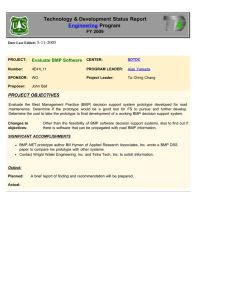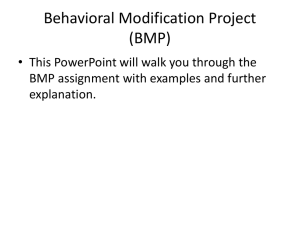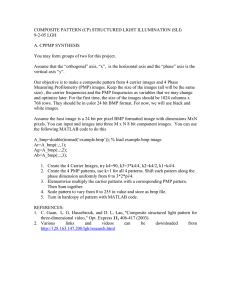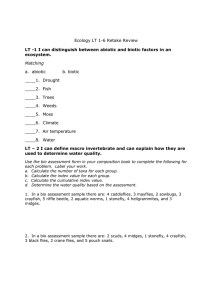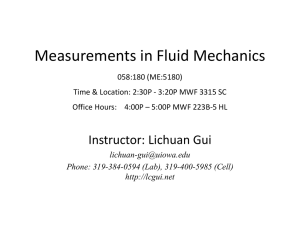2-D IMAGE CORRELATION 9-9-2011 By Laurence G. Hassebrook
advertisement
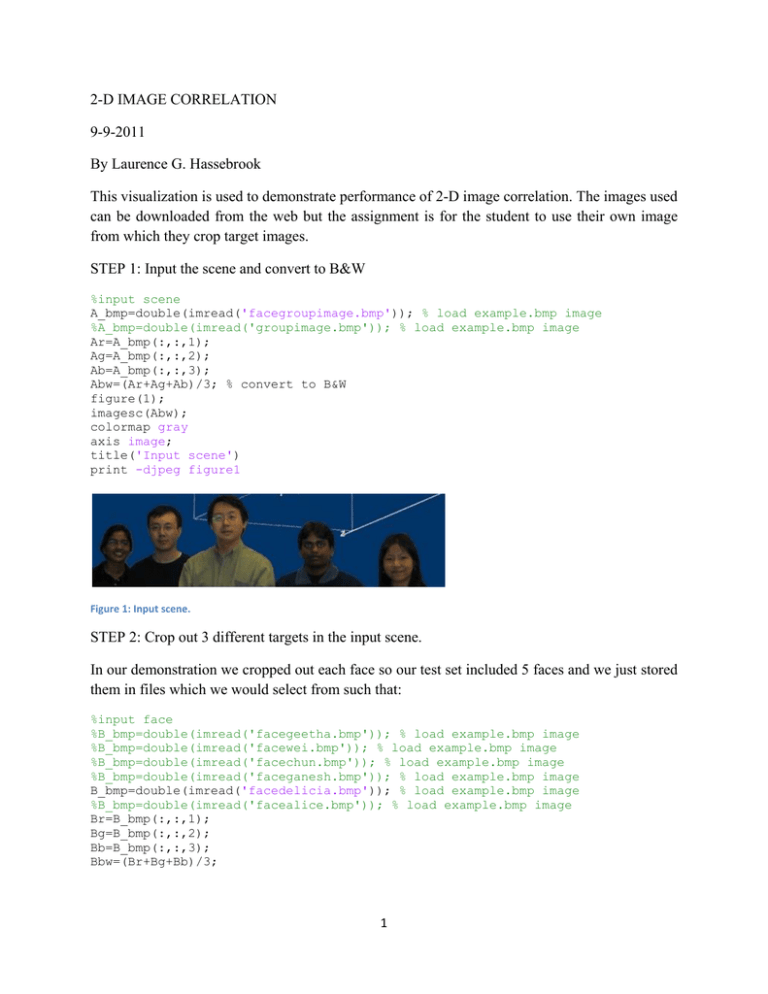
2-D IMAGE CORRELATION
9-9-2011
By Laurence G. Hassebrook
This visualization is used to demonstrate performance of 2-D image correlation. The images used
can be downloaded from the web but the assignment is for the student to use their own image
from which they crop target images.
STEP 1: Input the scene and convert to B&W
%input scene
A_bmp=double(imread('facegroupimage.bmp')); % load example.bmp image
%A_bmp=double(imread('groupimage.bmp')); % load example.bmp image
Ar=A_bmp(:,:,1);
Ag=A_bmp(:,:,2);
Ab=A_bmp(:,:,3);
Abw=(Ar+Ag+Ab)/3; % convert to B&W
figure(1);
imagesc(Abw);
colormap gray
axis image;
title('Input scene')
print -djpeg figure1
Figure 1: Input scene.
STEP 2: Crop out 3 different targets in the input scene.
In our demonstration we cropped out each face so our test set included 5 faces and we just stored
them in files which we would select from such that:
%input face
%B_bmp=double(imread('facegeetha.bmp')); % load example.bmp image
%B_bmp=double(imread('facewei.bmp')); % load example.bmp image
%B_bmp=double(imread('facechun.bmp')); % load example.bmp image
%B_bmp=double(imread('faceganesh.bmp')); % load example.bmp image
B_bmp=double(imread('facedelicia.bmp')); % load example.bmp image
%B_bmp=double(imread('facealice.bmp')); % load example.bmp image
Br=B_bmp(:,:,1);
Bg=B_bmp(:,:,2);
Bb=B_bmp(:,:,3);
Bbw=(Br+Bg+Bb)/3;
1 Figure 2: (left)The five target faces used for this demonstration. (right) Target image under test.
One of the biggest problems with this type of Matched Filtering is the DC component. Also, we
want to reduce relative variation in intensity. In real situation, the intensity variation of the input
scene would be measured and reduced as well as normalizing the target image energy. Here we
just normalize the target image energy after removing the DC.
% zero mean the face
Bsize=size(Bbw);
Bsize
dc=sum(sum(Bbw))/(Bsize(1)*Bsize(2));
Bbw=Bbw-dc;
% normalize Target energy to 1
energy=sqrt(sum(sum(Bbw.*Bbw)));
Bbw=Bbw./energy;
figure(2);
imagesc(Bbw);
colormap gray
axis image;
title('Input target image')
print -djpeg figure2
In order to use the FFT to conduct correlation, the target input image should be the same size as
the scene image. One way to achieve this, is to zero pad the target image to the same size as
shown in Figure 3:
Figure 3: Zero Padded target image.
In addition to zero padding, we correlate the output correlation with a rectangular function
(hrect) to broaden the peak response. This is only done for display purposes because MATLAB
plots can dither away single detection points. This would not be done if we were using the
response for an automatic pattern recognition application. The code for the zero padding is as
follows.
%zero pad face
Asize=size(Abw);
2 Asize
Cbw=zeros(Asize(1),Asize(2));
% create filter to widen thin spikes as to not be alias in MATLAB
Hwidth=3; % used to wident response prevent aliasing/dithering in MATLAB
plots
hrect=zeros(Asize(1),Asize(2));
hrect=irect(Hwidth,Hwidth,Asize(1),Asize(2));
Hrect=fft2(hrect);
size(Cbw)
Cbw(1:Bsize(1),1:Bsize(2))=Bbw(1:Bsize(1),1:Bsize(2));
figure(3);
imagesc(Cbw);
colormap gray
axis image;
title('Zero Pad Target to size of scene')
print -djpeg figure3
The correlation is performed by the following code as:
% correlation
FCbw=conj(fft2(Cbw));
%FCbw=(fft2(Cbw));
FAbw=fft2(Abw);
FCcorr=FAbw.*FCbw;
FCcorr=FCcorr.*Hrect;
corr=abs(ifft2(FCcorr));
figure(4);
% suppress correlation peaks below a fraction of the maximum
DetectThreshold=0.9;
peak=max(max(corr));
I=find(corr<(DetectThreshold*peak));
corr(I)=0;
imagesc(corr.^2);
colormap jet;
axis image;
title('Clipped Correlation Response to Target')
print -djpeg figure4
The peak suppression threshold, “DetectThreshold” allows isolation of only the highest peak.
The resulting correlation is positioned along with the input scene to show the location of the peak
with respect to the target. Because the target filter was not centered at the origin, the peak will be
offset half the width of the target image as shown in Fig. 4.
3 Figure 4: (top) Input Scene. (bottom) Correlation peak response greater than 0.9 of peak. The red spot indicates the location of the peak.
Figure 5: 3‐D plot of correlation plane.
A common way to view correlation planes is by using a 3-D plot as shown in Fig. 5. This is the
same data as in Fig. 4 (bottom) but displayed using the following MATLAB code:
4 % 3-D visualization
figure (5)
colormap(gray);
colormap(vga);
colormap(jet);
surf(corr);
shading interp
title('3-D surface topology of correlation')
print -djpeg figure5
Some insight into the discrimination capability of the correlation can be found by looking at the
response before thresholding where “DetectThreshold=0”. So Figs. 4 and 5 are rerun with no
thresholding, and shown in Figs. 6 and 7, respectively.
Figure 6: (top) Input Scene. (bottom) Correlation peak response. The red spot indicates the location of the maximum peak.
5 Figure 7: 3‐D plot of correlation plane.
6