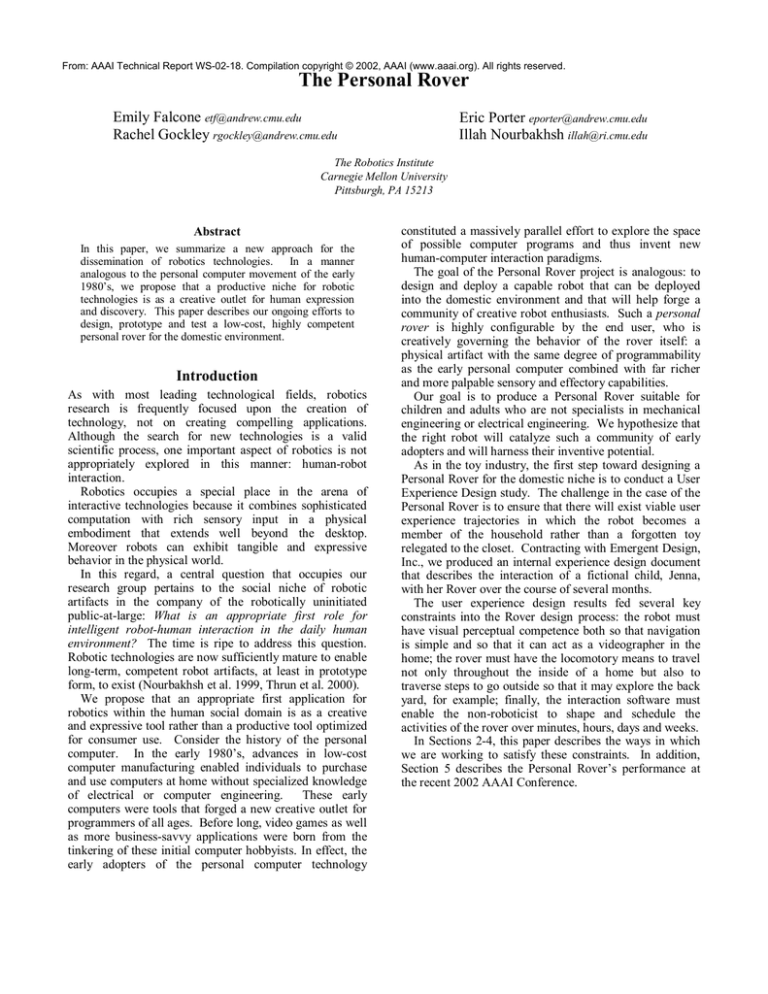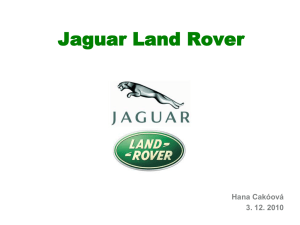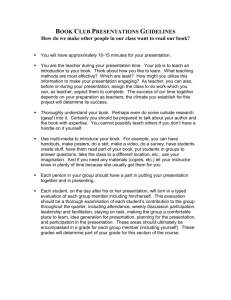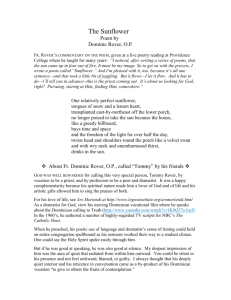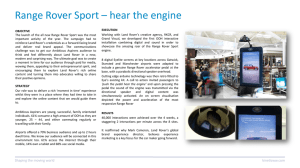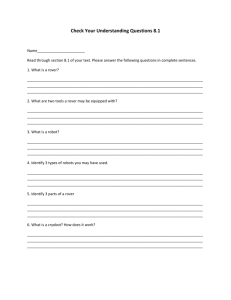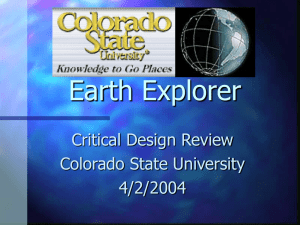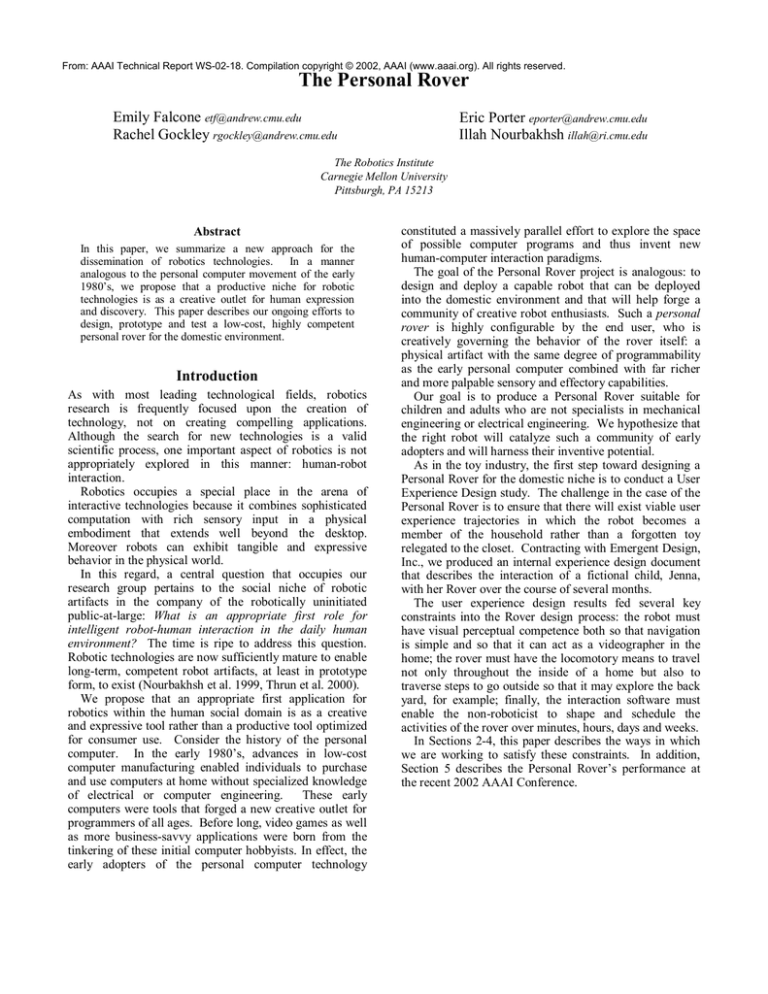
From: AAAI Technical Report WS-02-18. Compilation copyright © 2002, AAAI (www.aaai.org). All rights reserved.
The Personal Rover
Emily Falcone etf@andrew.cmu.edu
Rachel Gockley rgockley@andrew.cmu.edu
Eric Porter eporter@andrew.cmu.edu
Illah Nourbakhsh illah@ri.cmu.edu
The Robotics Institute
Carnegie Mellon University
Pittsburgh, PA 15213
Abstract
In this paper, we summarize a new approach for the
dissemination of robotics technologies. In a manner
analogous to the personal computer movement of the early
1980’s, we propose that a productive niche for robotic
technologies is as a creative outlet for human expression
and discovery. This paper describes our ongoing efforts to
design, prototype and test a low-cost, highly competent
personal rover for the domestic environment.
Introduction
As with most leading technological fields, robotics
research is frequently focused upon the creation of
technology, not on creating compelling applications.
Although the search for new technologies is a valid
scientific process, one important aspect of robotics is not
appropriately explored in this manner: human-robot
interaction.
Robotics occupies a special place in the arena of
interactive technologies because it combines sophisticated
computation with rich sensory input in a physical
embodiment that extends well beyond the desktop.
Moreover robots can exhibit tangible and expressive
behavior in the physical world.
In this regard, a central question that occupies our
research group pertains to the social niche of robotic
artifacts in the company of the robotically uninitiated
public-at-large: What is an appropriate first role for
intelligent robot-human interaction in the daily human
environment? The time is ripe to address this question.
Robotic technologies are now sufficiently mature to enable
long-term, competent robot artifacts, at least in prototype
form, to exist (Nourbakhsh et al. 1999, Thrun et al. 2000).
We propose that an appropriate first application for
robotics within the human social domain is as a creative
and expressive tool rather than a productive tool optimized
for consumer use. Consider the history of the personal
computer. In the early 1980’s, advances in low-cost
computer manufacturing enabled individuals to purchase
and use computers at home without specialized knowledge
of electrical or computer engineering.
These early
computers were tools that forged a new creative outlet for
programmers of all ages. Before long, video games as well
as more business-savvy applications were born from the
tinkering of these initial computer hobbyists. In effect, the
early adopters of the personal computer technology
constituted a massively parallel effort to explore the space
of possible computer programs and thus invent new
human-computer interaction paradigms.
The goal of the Personal Rover project is analogous: to
design and deploy a capable robot that can be deployed
into the domestic environment and that will help forge a
community of creative robot enthusiasts. Such a personal
rover is highly configurable by the end user, who is
creatively governing the behavior of the rover itself: a
physical artifact with the same degree of programmability
as the early personal computer combined with far richer
and more palpable sensory and effectory capabilities.
Our goal is to produce a Personal Rover suitable for
children and adults who are not specialists in mechanical
engineering or electrical engineering. We hypothesize that
the right robot will catalyze such a community of early
adopters and will harness their inventive potential.
As in the toy industry, the first step toward designing a
Personal Rover for the domestic niche is to conduct a User
Experience Design study. The challenge in the case of the
Personal Rover is to ensure that there will exist viable user
experience trajectories in which the robot becomes a
member of the household rather than a forgotten toy
relegated to the closet. Contracting with Emergent Design,
Inc., we produced an internal experience design document
that describes the interaction of a fictional child, Jenna,
with her Rover over the course of several months.
The user experience design results fed several key
constraints into the Rover design process: the robot must
have visual perceptual competence both so that navigation
is simple and so that it can act as a videographer in the
home; the rover must have the locomotory means to travel
not only throughout the inside of a home but also to
traverse steps to go outside so that it may explore the back
yard, for example; finally, the interaction software must
enable the non-roboticist to shape and schedule the
activities of the rover over minutes, hours, days and weeks.
In Sections 2-4, this paper describes the ways in which
we are working to satisfy these constraints. In addition,
Section 5 describes the Personal Rover’s performance at
the recent 2002 AAAI Conference.
Rover Mechanics and Control
Rover Hardware
The rover’s physical dimensions measure about
18”x12”x24” (length, width, height). A CMUcam vision
system is mounted on top so that it can pan and tilt (Fig. 1).
Its ability to track colorful objects permits the rover to
easily navigate a room using vision. On either side of the
rover, there are forward-facing infrared range finders. The
most unique feature of the rover is a movable center of
mass mechanism that allows it to actively shift its weight
forwards and backwards (Fig. 2). Because of elevated
Omni-Wheels located behind the rear wheels, the rover can
tip backwards and climb steps greatly exceeding its wheel
diameter. The two sides of the rover are connected with a
differential, which lets one wheel move over an obstacle
while keeping the remaining three wheels on the ground.
Two servo motors provide Ackerman steering and the
ability to rotate in place by turning the two front wheels
inward.
A Compaq iPAQ on the rover provides 802.11
networking, communicates with the CMUcam, and sends
motion commands to the Cerebellum microcontroller. The
role of the iPAQ is mainly as a wireless to serial bridge,
but it has a tracking routine built in to control pan and tilt
of the camera at 17 frames per second, which keeps the
tracked object centered in the camera. The Cerebellum
controls the servo motors, reads the range finders, and tells
the four daughter boards (one for each wheel) a speed to
maintain. Based on the directional encoders attached to the
motors, the daughter boards use PID control to adjust the
duty cycle. The daughter boards keep track of the encoder
counts as a 16 bit unsigned value that wraps around when
the value overflows or underflows. While 16 bits allows
for values from 0 to 65535, the encoders overflow quite
often because the encoders provide 30250 ticks per
revolution. Because the wheel circumference is about 9.3
inches, this means that the encoder wraps around after a
wheel has moved about 20 inches.
Rover Control
Command packets from the controlling computer to the
rover can specify any combination of the following
commands: a speed, a turn angle, a boom position, camera
pan and tilt, plus commands supported by the camera.
There are 36 possible turning angles: 17 to each side,
straight ahead, and rotation in place. From the rover, the
controlling computer receives a state array containing the
velocity, encoder counts, and duty cycle from each of the
wheels. In addition it is given the servo positions, the
range from the infrareds, and the boom position.
Figure 1: A CMUcam is mounted in the rover’s head,
where it can pan and tilt.
Figure 2: A moveable boom gives the rover a variable
center of mass.
Encoders. The controlling computer calculates the rover’s
position and angle by integrating the encoders from all four
wheels. Because the turning radius is known, only one
encoder is required for the calculations. With four
encoders, the problem is over constrained. Having four
wheels helps overcome errors and provides greater
accuracy than just one encoder. When a user wants to
update the encoders, they simply call a function that takes
the state array as an argument. This function begins by
finding the difference between the current encoder values
and the previous ones and possibly correcting for wrap
around. We check all four of the encoder differences to
make sure that they fall within an acceptable range. If the
encoder difference indicates that the wheel has spun in the
wrong direction or spun in the correct direction but too
quickly, that value is discarded.
In a vehicle with Ackerman steering, the axes of rotation
for all four wheels cross at a single point. That point is
always on the line that goes through the centers of both
rear wheels (Fig. 3).
center on the y-axis and containing points at (0, 0) and (x,
y). Because there are only 36 possible turning angles, the
rover starts off by turning the wheels to the position that
will take it closest to the ending point. The function drives
the rover towards the destination. After each command,
the encoders are updated and the function recomputes the
best turning angle. When the rover gets close to the goal, it
slows down so as to minimize dead reckoning error while
stopping. The TurnTo(theta) function rotates in place the
specified number of degrees. It works just like GoTo, but
does not need to recompute the turning angle between
cycles.
Figure 3: The axes of rotation for all four wheels cross
at a single point.
For each pair of wheels, we calculate the ratio of the
distance traveled by each wheel. We then use the ratio to
calculate the radius of the turn. We average the results to
identify the point about which the rover is turning. We can
use the resulting turn angle and turning radius values to
correct for real-world events such as wheel resistance or
unexpected wheel angle changes over the course of the
turn.
After we have the turning radius, we need to find out
how far the rover has moved along the circle in order to
determine its new location. We use the wheel that is
farthest away from the center of rotation, which is also the
wheel that has moved the greatest distance. Dividing the
distance that wheel traveled by the turning radius gives us
how many radians the rover has moved along its arc. Call
this angle alpha. Calculating the final position of the rover
requires three steps. First, we translate the coordinate
frame to the point around which the rover is rotating.
Second, we rotate the coordinate frame in place by alpha.
Third, we do a translation in the opposite direction than
that of the first step.
More simply, given r, the positive radius, and α, the
angle in radians the rover has moved around the circle, we
can calculate the new location of the rover with the
following formulas:
x1 = r*[cos(θ0 + α - π/2) + cos(θ0+π/2) + x0]
y1 = r*[sin(θ0 + α - π/2) + sin(θ0+π/2) + y0]
θ1 = θ0+ α.
GoTo and TurnTo. Two simple movement functions,
GoTo and TurnTo use the encoders to move and turn
accurately. While the rover is moving, a global x, y, and
theta are continuously being updated. Since the movement
commands run in a separate thread, they can be interrupted
at any time. These commands are needed for more
advanced motion control.
The GoTo(x, y) function moves to an arbitrary point by
moving along the arc between the starting and ending
points. The ending position is relative to where the rover is
when the command is issued with the rover facing the
positive x-axis and having the positive y-axis on its left.
The rover moves along the arc of the circle having its
Landmark-Relative motion. We can create advanced
motion control functions by using the tracking routine on
the iPAQ and the global coordinate frame. The function
called “landmark lateral” moves the rover a specified
distance towards a landmark, using the pan angle of the
camera to keep the rover moving straight, and using the
global coordinate frame to keep track of how far the rover
has gone. The position of the landmark in the global
coordinate frame is calculated by using the pan and tilt
angles of the camera, along with the known height of the
camera above the ground. Once we know the position of
the landmark, we can use the GoTo function to provide
landmark-relative motion. For example, the rover is able
to stop one foot in front of the landmark or two feet to the
left of it (Fig. 4).
Figure 4: The rover uses landmarks to navigate.
Climbing. By moving its center of gravity, the rover can
climb up stairs that a robot with a fixed center of gravity
would not be able to. While the rover is climbing, the code
controlling the rover detects the changes of state by
reading the motor currents in the wheels (Fig. 6, 7).
Because speed control is done on each wheel
independently, we can get an idea for how much resistance
each wheel is experiencing by reading how much power it
takes to keep the wheel spinning at a constant velocity.
The omni-wheels can be moved to allow the rover to climb
up stairs as high as 7 inches tall. In the proceeding
paragraphs, I will be referring to the angle of the boom.
For reference, 0 degrees is all the way back (near the omniwheels) and 180 degrees is all the way forward. I will also
be referring to the duty cycle, which in the units of the
robot ranges from -1024 to 1023; the duty cycle is not
represented as a percentage. While moving forward at a
small speed, the duty cycle is about 650. The actual stair
that the rover climbs in this example is about 6 inches high.
Climbing Up. The first step in stair climbing is moving
the boom to 50 degrees and waiting until the rover hits the
stair (Fig. 5a). We detect the rover hitting the stair by
waiting for the duty cycle from one of the rear wheels to go
above 950. Once both front wheels have hit the stair, the
back wheels are moving forward with full power and the
front wheels are actually applying force backwards to keep
them from moving too fast. This is because when the back
wheels move horizontally towards the stair one inch, the
front wheels have to move vertically up the stair by 4
inches.
The second step is to shift the boom back, causing the
rover to fall backwards onto the omni-wheels (Fig. 5b).
When the duty cycles for both back wheels drop below
900, we know that the rover has fallen back on the omniwheels and we start moving the boom forward to 145
degrees. With the rover moving at about half an inch per
second, the boom has moved far enough forward to tip the
Figure 5a
rover forward when the rear wheels are about an inch from
the step. The rover now has its center of gravity on top of
the stair.
When the duty cycles from the front wheels goes above
800, we know that the back wheels have hit the stair
because it takes more work to pull the back of the rover up
(Fig. 5c). Once the back wheels hit the stair, things get
tricky. If we leave the boom at 145 degrees, when the
rover makes it up, its weight will be too far forward and it
will fall on its face. If we immediately move the weight
back, the rover won’t be able to make it up because not
enough weight will be on the front wheels. We solve this
by waiting three seconds and then moving the boom to 125
degrees. This way the boom is moving backwards just as
the rear wheels are coming over the top of the stair. We
know that the rover has made it when the duty cycles from
all wheels go back to about 650 (Fig. 5d). Figure 6 charts
the duty cycles of the four wheels as the rover climbs a
step.
Climbing Down. To climb down, the boom is moved to
120 degrees and the rover moves backwards until the back
wheels drop off the ledge. When the rear wheels slide
down the ledge, they start spinning faster than usual and
the speed controller has to apply force in the opposite
direction of motion. The boom is moved to 100 degrees
and we wait until the front wheels drop off the ledge.
Figure 7 charts the duty cycles of the four wheels as the
rover descends a stair.
Figure 5b
Figure 5c
Figure 5d
Figure 5: Four different stages in climbing up a stair.
Climbing Up a Stair
1200
1000
fallen back
on rear wheels
800
Rear wheels
Climbing up
Front wheels
Climbing up
600
Front wheels fall
down onto stair
Front wheels hit stair
400
Duty Cycle
Back wheels
hit stair
Front left
Front right
200
Back left
Boom moves forward
Back right
Boom moves back
0
1
26
51
76
101
126
151
176
201
226
251
-200
-400
-600
-800
Samples*
Figure 6: Back-EMF trajectories during stair climb
*There are approximately 200-300ms between samples.
Climbing Down a Stair
800
600
400
200
Duty Cycle
Boom moving back
0
Front left
1
16
31
46
61
76
91
106
121
136
151
Front right
Back left
-200
Back right
-400
Rear wheels drop off stair
Front wheels fall
onto stair
-600
Front wheels drop off stair
-800
-1000
Samples*
Figure 7: Back-EMF trajectories during stair descent
*There are approximately 200-300ms between samples.
Perception Based Teaching
A key aspect of this research addresses the question of how
we can teach the rover to navigate an environment reliably,
when the environment is as complicated and dynamic as a
home.
Our chosen approach involves the idea of
landmarks, brightly colored objects that are purposely
placed in static locations throughout the home. In this
way, the rover can use its camera as a sensor, as well as its
other perceptions (such as IR rangefinders), to successfully
navigate its surroundings.
Goals
Our goals in developing a teaching environment for the
rover include:
• The user environment must be highly intuitive.
• The language must be expressive enough to navigate a
house.
• The navigational information must be stable to
perturbations in the physical environment.
Implementation
Definitions. The basic data structures used to implement
the teaching environment are Actions, LandmarkViews,
Landmarks, Locations, and Paths.
Action: any basic task that the rover can perform.
Actions include things such as pure dead-reckoning,
driving to landmarks, turning in place, and checking for the
presence of landmarks. Examples of Actions include:
- ClimbAction: climb up or down a stair
- DriveToAction: dead-reckon driving
- DriveTowardMarkAction: drive toward a landmark,
stopping after a set distance
- LookLandmarkAction: check for the presence of a
landmark
- SendMessageAction: send the user a message
- StopAtMarkAction: drive toward a landmark, stopping
at a location relative to the landmark (e.g. two feet to
the left, twelve inches in front, etc.)
- TurnToAction: turn a set number of degrees
- TurnToMarkAction: turn until facing a landmark
LandmarkView: what a landmark looks like; its “view.”
This can be thought of as a landmark “type,” that is, it
contains information about a landmark but not positional
information. It keeps track of the camera track color
parameters, a name for this type of landmark, and an image
of the landmark.
Landmark: a landmark with positional information. A
Landmark object contains a LandmarkView object as well
as pan and tilt values for where the rover expects to see this
landmark.
Location: a location is identified by a set of Landmarks
and a unique name. A Location also stores the known
paths leading away from that location. The rover neither
independently determines where it is, nor compares stored
images with what the camera currently sees. Rather, the
user must initially tell the rover where it is, at which point
it can verify whether it can see the landmarks associated
with that location. If it cannot see these landmarks, then it
can query the user for assistance.
Path: a series of Actions, used to get the rover from one
Location to another. A Path executes linearly; one action
is performed, and if it completes successfully, the next
executes. Paths actually have a tree structure, so that they
have the capability of having alternate Actions specified.
Thus, for example, a Path from point A to point B might be
“drive to the red landmark, but if for some reason you can’t
see the red landmark, drive to the green one and then turn
ninety degrees.”
User Interface. While the rover can dead-reckon with a
high degree of accuracy, navigation robustness is achieved
through the use of landmarks. Our teaching interface
allows the user to specify a landmark by outlining a box
around the desired landmark on the displayed camera
frame, as is occurring in Figure 8. If the rover is able to
track the landmark the user selected, it compares the new
landmark to all the previously seen and named
LandmarkViews. If no match is found, the rover asks the
user whether she would like to save this new type of
landmark. Saved landmarks can then be used offline in
mission design.
To begin teaching the rover, the user must first specify
the rover’s current location. To do this, the user just needs
to select one or more landmarks, so that the rover can
identify the location in the future. The interface for
teaching a location is shown in Figure 8. Note that on the
right-hand side of the window is a small picture labeled
“currently saved image.” By default, this image is set to
what the rover sees straight ahead from the location.
However, the user can also choose to associate a different
image with the location. This image merely serves as a
visual aid for the user, when selecting locations during
mission design.
To teach the rover paths between points in a home, the
user is presented with a simple, wizard-like interface to
define each step of the path. Each of these steps map
directly to Actions, and may be something like “drive until
you are directly in front of a landmark,” “climb up a step,”
or “turn ninety degrees.” Figure 9 depicts the start of path
teaching. The user is presented with an image of what the
rover can see, the wizard for instructing the rover, a box
where the history of the actions performed will be
displayed, and other information relevant to this path. By
progressing through a series of panels, such as those shown
in Figures 10 through 13, the user can instruct the rover
exactly as necessary. The full wizard, along with the
Actions that can be produced, is shown in Figure 14.
Figure 8: Selecting a landmark while saving a location
Figure 9: Start of path teaching
Figure 10: Driving options
Figure 12: Stopping conditions
Figure 11: Selection of a landmark
Figure 13: Summary
BasicActionPanel
DrivePanel
TurnPanel
DriveToPointNotesPanel
SelectLandmarkNotesPanel
DriveToPointPanel
SelectLandmarkPanel
DriveToAction
ClimbPanel
AbsoluteTurnPanel
TurnToAction
ClimbAction
MinMaxTurnPanel
DriveToMarkPanel
DriveTowardMarkAction
ClimbWarningPanel
StopAtMarkAction
TurnToMarkAction
Figure 14: Flow of ActionPanels in action design wizard. Actions are shown in dark gray, panels which request user input
are shown in light gray, and panels which merely provide information are shown in white.
Future Considerations
Repeatable Landmark Recognition. More work needs to
be done to improve landmark recognition. While the
current algorithm can detect landmarks repeatedly much of
the time, recognition is still heavily dependent on lighting
conditions and various other factors. The next version of
CMUcam, currently in development, promises to offer
histogram capabilities and other features that will be useful
in this regard.
User Interaction and Error Handling. Currently, while
path teaching is highly interactive, path execution is not as
much so. In the future, we plan to provide a great deal of
feedback and interaction while the rover is following a
path. For example, if the rover loses sight of a landmark, it
will contact the user, perhaps by email or via the internet,
asking for assistance. The user would then be able, for
example, to teleoperate the rover past an obstacle, or to
specify an alternate route that the rover could use.
Mission Design, Scheduling, and Execution
The rover’s daily activities are controlled through the
design and execution of autonomous missions. Each
mission is a task or experiment that the user has
constructed from a set of individual rover movements and
actions.
Missions may mimic the exploratory and
scientific missions performed by NASA’s Mars Rover or
accomplish new goals thought up by the user. Missions
are fairly autonomous, with varying degrees of user
interaction in the case of errors or insurmountable
obstacles. Mission scheduling allows the rover to carry out
missions without requiring the user’s presence.
Goals
Our goals in developing a user interface for mission
design, scheduling, and execution include:
• The mission design interface should allow the user to
design and program creative missions by combining
individual actions. The interface should be intuitive
enough so that the user can begin using it
immediately, but flexible enough so as not to limit the
user’s creativity as they grow familiar with the rover.
• Mission scheduling should make the user think beyond
the rover’s immediate actions to the rover’s long-term
future over days and even months.
• Mission execution should offer adjustable degrees of
human-machine interaction and control for mission
reporting and error handling.
• The software should support communication of the
rover’s status through different means such as email,
PDA, or cell phone.
Implementation
Mission Development. To build a mission, the user first
clicks on the Mission Development tab. Here there is a set
of “blocks” grouped by function, with each block
representing a different action that the rover can perform.
Some of the blocks are static, such as the block used to
take a picture. Others can be defined and changed by the
user through the teaching interface. For example, the block
used to follow a path allows the user to choose any path
that they have previously taught the rover.
The user can select a block by clicking on it. While a
block is selected, clicking in the Mission Plan section will
place the block and cause a gray shadow to appear after it.
This shadow indicates where the next block in the mission
should be placed. To build a mission, the user simply
strings together a logical set of blocks. Figure 15 shows the
building of a small mission.
As each block is placed, a popup window is displayed.
Here the user can enter the necessary details for the action,
for example, the starting and ending location of a path (Fig
16).
Fig 15: The user can build a mission by placing individual action blocks together.
Fig 16: A popup window prompts the user to select a starting location and then an appropriate ending location to create a
path. Ending locations which would create an invalid or unknown path are disabled.
We have currently implemented two different types of
blocks. The first simply represents a single action that can
be followed directly by another action, for example
sending a message (Fig 17). The second represents a
conditional action, in which different actions can be taken
based on the outcome. For example, when looking for a
landmark, one action can be taken if a landmark is found
and a different action can be taken if the landmark is not
found (Fig 18). These blocks can have any number of
conditions. As well as the true and false conditions shown
in the landmark example, blocks can condition on equality
and inequality. For example, one could implement a block
for checking if the IR rangefinder value is less than x,
equal to x, or greater than x.
It is possible to build a mission that cannot be run by the
rover. For example, the simple mission “follow a path from
A to B then follow a path from C to D” does not make
sense. The step to get the rover from location B to location
C is missing. When errors such as this occur, the mission
may not be run or scheduled. A red X icon indicates the
blocks where there are errors (Fig 19). The user can delete
the bad blocks, or right click on a block to display the
popup window and edit the details for that block. After the
errors are corrected, the user is free to run or schedule the
mission. Other than mismatched locations, currently
supported errors are invalid paths and invalid landmark
selections.
Fig 17: Sending a message is an unconditional action.
Fig 18: Looking for a landmark is a conditional action.
There are two different possible outcomes.
Fig 19: A red X icon indicates any blocks with errors. The mission may not be run or scheduled until the errors are
corrected or removed.
One planned future improvement in the area of mission
development is to implement two new block types. One
type of block will allow sections of the mission to be
repeated. The user will be able to choose a number of
times to repeat the section, or to repeat until a certain
condition is met. The other block type will allow the user
to define her own subroutine blocks. These user-defined
blocks can then be used as functions, allowing a set of
actions to be added to the mission as a group. The userdefined blocks will also allow the same set of actions to be
easily added to multiple missions. Other improvements
include allowing the user to save missions, open saved
missions, and copy sections of missions.
Mission Scheduling and Execution. After designing a
mission, the user has the option to run the mission
immediately or schedule the mission. Scheduling the
mission allows the user to select a starting time and date as
well as how often and how many times the mission should
be repeated. The user also gives the mission a unique
name. Figure 20 shows the scheduling wizard.
Before accepting a mission schedule, we check for
conflicts with all of the previously scheduled missions. If
any conflicts are found, we prompt the user to reschedule
the mission, cancel the mission, reschedule the conflicts, or
cancel the conflicts as shown in Figure 21. In the future,
we plan to allow both the precise scheduling currently
implemented and a less rigid scheduling method. For
example, the user could schedule a mission to run around a
certain time or whenever the rover has free time. For these
more flexible missions, the rover will handle conflict
avoidance without requiring additional user input.
All of the scheduled missions can be viewed by clicking
on the Mission Scheduling tab (Fig 22). The user can select
any of the scheduled missions to view the details of the
schedule. The user can also cancel a mission or edit the
schedule. In the future we plan to implement a graphical
view of the rover’s schedule. The Mission Scheduling
panel will include a calendar showing all of the scheduled
missions.
Fig 20: When scheduling a mission the user selects the start time and date as well as how often and how many times to
repeat the mission.
Figure 21: When there is a scheduling conflict, a dialog prompts the user to resolve the conflict.
Fig 22: Under the Mission Scheduling tab the user can see all of the scheduled missions and view the details of their
individual schedules. Here the user can also edit a mission schedule or cancel a mission.
Feedback. Currently under construction is a screen to
display the rover’s status. As a mission is executed, the
current mission and the current step in that mission will be
displayed. If the rover gets lost or stuck, this will be
displayed as well. Eventually the goal is for the rover to
ask for help in such situations. The user could then do such
things as instruct the rover to try again later, or help the
rover to drive around an obstacle. When the user helps the
rover, the rover could add the new actions to the mission in
case it gets stuck in the same way again. We also plan to
add communication through email, web page, PDA, or cell
phone.
Performance at the 2002 AAAI Conference
Although people enjoyed the rover at the 2002 AAAI
Conference, several things did not go as smoothly as we
would have liked:
• Wireless: We experienced a number of issues with
wireless networking, as many groups at the conference
attempted to support their own 802.11 networks.
However, many of the issues were resolved by the
second day of the exhibition.
• Electrical system: The rover that we presented is still
a fairly early prototype, and we are still working out
bugs in the electrical system. We found that, under
the heavy use at the conference, the rover’s
microcontroller would frequently freeze for a short
period. The next version of the rover will fix such
problems.
• Interface: Attendees at the conference were much
more interested in direct interaction with the rover,
such as having it track someone’s clothing, than in our
teaching interface. While we were prepared for such
an occurrence, we perhaps should have also provided a
scaled-down teaching interface that could have been
briefly utilized by anyone interested.
Acknowledgments. We would like to thank NASA-Ames
Autonomy for their financial support, Peter Zhang and
Kwanjee Ng for the design and maintenance of the rover
electronics, and Tom Hsiu for the design of the rover
hardware.
References
Nourbakhsh, I.; Bobenage, J.; Grange, S.; Lutz, R.; Meyer,
R.; Soto, A. 1999. An Affective Mobile Robot Educator
with a Full-Time Job. Artificial Intelligence Journal 114(12):95-124.
Thrun, S.; Beetz, M.; Bennewitz, M.; Burgard, W.;
Cremers, A.B.; Dellaert, F.; Fox, D.; Haehnel, D.;
Rosenberg, C.; Roy, N.; Schulte, J.; and Schulz, D. 2000.
Probabilistic Algorithms and the Interactive Museum
Tour-Guide Robot Minerva. International Journal of
Robotics Research 19(11):972-999.