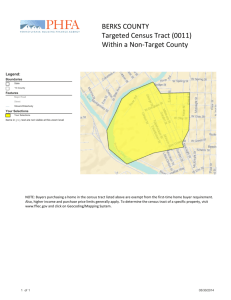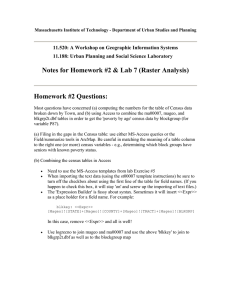Massachusetts Institute of Technology Department of Urban Studies and Planning
advertisement
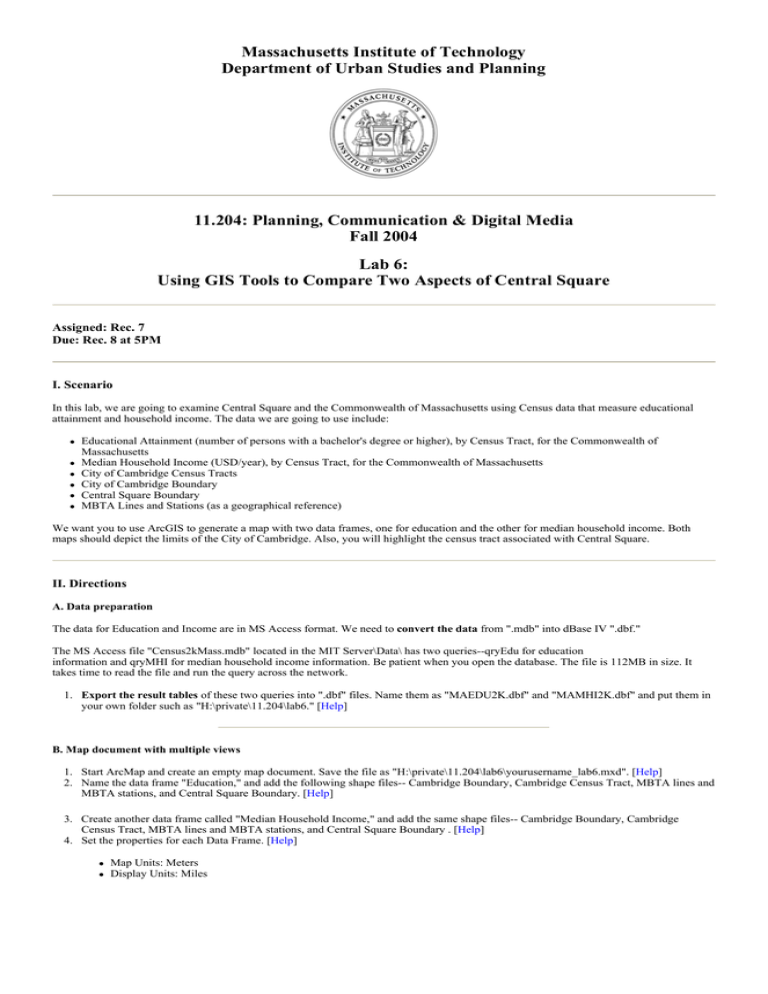
Massachusetts Institute of Technology Department of Urban Studies and Planning 11.204: Planning, Communication & Digital Media Fall 2004 Lab 6: Using GIS Tools to Compare Two Aspects of Central Square Assigned: Rec. 7 Due: Rec. 8 at 5PM I. Scenario In this lab, we are going to examine Central Square and the Commonwealth of Massachusetts using Census data that measure educational attainment and household income. The data we are going to use include: z z z z z z Educational Attainment (number of persons with a bachelor's degree or higher), by Census Tract, for the Commonwealth of Massachusetts Median Household Income (USD/year), by Census Tract, for the Commonwealth of Massachusetts City of Cambridge Census Tracts City of Cambridge Boundary Central Square Boundary MBTA Lines and Stations (as a geographical reference) We want you to use ArcGIS to generate a map with two data frames, one for education and the other for median household income. Both maps should depict the limits of the City of Cambridge. Also, you will highlight the census tract associated with Central Square. II. Directions A. Data preparation The data for Education and Income are in MS Access format. We need to convert the data from ".mdb" into dBase IV ".dbf." The MS Access file "Census2kMass.mdb" located in the MIT Server\Data\ has two queries--qryEdu for education information and qryMHI for median household income information. Be patient when you open the database. The file is 112MB in size. It takes time to read the file and run the query across the network. 1. Export the result tables of these two queries into ".dbf" files. Name them as "MAEDU2K.dbf" and "MAMHI2K.dbf" and put them in your own folder such as "H:\private\11.204\lab6." [Help] B. Map document with multiple views 1. Start ArcMap and create an empty map document. Save the file as "H:\private\11.204\lab6\yourusername_lab6.mxd". [Help] 2. Name the data frame "Education," and add the following shape files-- Cambridge Boundary, Cambridge Census Tract, MBTA lines and MBTA stations, and Central Square Boundary. [Help] 3. Create another data frame called "Median Household Income," and add the same shape files-- Cambridge Boundary, Cambridge Census Tract, MBTA lines and MBTA stations, and Central Square Boundary . [Help] 4. Set the properties for each Data Frame. [Help] z z Map Units: Meters Display Units: Miles z Data Frame Name: Education or Median Household Income 5. Set the properties for the layers in both Data Frames. Change the layer names according to their contents; pay special attention to the layer, "Cambridge Census Tract" in the data frame "Education" and the data frame "Median Household Income." (We'll need to change the name of each after we decide what each will represent.) [Help] 6. Save the map document. [Help] C. Joining data tables to layers The education and median household income information is not "connected" or "joined" to the attribute tables of the Cambridge Census Tract layers. Instead, these data reside in two external tables "MAEDU2K.dbf" and "MAMHI2K.dbf" that you extracted from "Census2kMass.mdb." To spatially enable (display) the information, you need to join each table ("MAEDU2K.dbf" and "MAMHI2K.dbf") to the Cambridge Census Tract layers. 1. Join the table, "MAEDU2K.dbf," to the layer (Cambridge Census Tract) in the "Education" data frame using the primary key, "Stcntytr," in the layer and the primary key "TRACTID" in the table "MAEDU2K.dbf." [Help] 2. Join the table, "MAMHI2K.dbf," to the layer (Cambridge Census Tract) in the "Median Household Income" data frame using the primary key "Stcntytr" in the layer and the primary key "TRACTID" in the table "MAMHI2K.dbf." 3. The table join is done in ArcMap on-the-fly (Everytime you open the map document, ArcMap seeks for the dbf files and operates the join). If you want to save the joined result as a file in order to skip the join operation everytime you open the map, you can save the layer "Cambridge Census Tract" in the "Education" data frame as a shape file. Save it in your own folder, "H:\private\11.204\lab6," and name it "yourusername_eduontract.shp". ArcMap will ask you if you want to add the exported shape file into your data frame. Anser yes, and remove the original census tract layer. [Help] Repeat the same process for the "Median Household Income" data frame. 4. Save your map document. D. Refining symbology 1. Change the symbol for Cambridge Border themes in both data frames as follows. [Help] z z z Fill: No Color Outline width: 3 Outline Color: Black 2. Change the symbol for the MBTA Routes layer. Hint: Use the Unique Value Categories. [Help] z z Width: 2 Color: According to the Line name (i.e., Green for Green line, Red for Red Line, etc.) 3. Change the symbol for the MBTA Stops layer. [Help] z z z Shape: Triangle Color: Dark Red Size: 12 4. Change the Census Tract layer to show the education or median household income information. [Help] For the "Education" data frame, z z z z z z Legend Type: Graduated Color Classification Field: MAEDU2K.hedu18up Classification Type: Quantile Number of classes: 5 Round value to nearest whole number Color Ramps: Blue Monochromatic For the "Median Household Income" data frame, z z z z z z Legend Type: Graduated Color Classification Field: MAMHI2K.mhi Classification Type: Quantile Number of classes: 5 Round value at: d Color Ramps: Orange Monochromatic After we refine the symbology for these two layers, they begin to have different meanings. Change the names for both layers according to their current content--one includes education information, the other income information. 5. Change the symbology for the Central Square Boundary layer. [Help] z z z Fill: No Color Outline width: 2 Outline Color: Yellow 6. Turn on and order the layers in the table of contents so that the map is legible. (From top to bottom in this order: MassMBTAstop, MassMBTAline, Central Square Boundary, Cambridge Boundary, and Education/Median Household Income.) Save your map document. E. More on layout--a layout with two data frames. [Help] 1. Set scales for both data frame. Since we would like to compare the data frames in one layout, we want the maps in the same scale. Arrange both data frames windows to show the extent of Cambridge (not the extent of all the MBTA lines). You can do that by using the Zoom To Layer function for the Cambridge Border layers in each Data Frame. 2. Switch to Layout View. Make sure both the Education data frame and the Median Household Income data frames are visible. Add legends for each data frame. 3. Add one north arrow and one scale bar. Add a title, a description of data sources, your name, and the date. Refine the layout. 4. Print out the final layout in ArcMAP in color. 5. Export the layout into an image file "H:\private\11.204\lab6\yourusername_lab6.jpg." Save your map document. 6. Write a paragraph (no more than 10 sentences) to describe what you see. (Note: You may begin by looking at the map you created that depicts educational attainment for people living in the City of Cambridge. Pay particular attention to Central Square in relation to the other areas of the city. Now, do the same using the map you generated using income data.) In the end of the help file, we offer you several examples of the final layouts made by former TAs. Take a look at their work and the comments for each. You will be graded on the quality of your presentation. III. Things to ponder z z z z z If you had to make a statement about Central Square using these data, what argument would you formulate? Would you create a thematic map showing all of Cambridge or would you zoom in to a particular portion of the city? Would you want to compare these data with data that represent the Commonwealth of Massachusetts? What title would you give to your presentation? Could you include photographs to strengthen your position? Charts or graphs? IV. Materials to submit This lab is due at 5:00pm on November 3rd. Print the map you created in E4, with your answer to the question E6. Submit the hardcopy to the "11.204 Box". For this exercise, you *must* print the map in color. . V. Grading criteria z z z z z z Two thematic maps are integrated as a single presentation. All necessary elements are included in both maps. All layers appear. Two different color ramps are used to differentiate the two maps. Central square is highlighted in both maps. Thoughtful and accurate comments are provided. Lab 6 is worth a total of 10 percentage points toward your final grade. VI. To learn more On general operation of ArcGIS and MS-Access, please refer to this section in Lab 4 and Lab 5. The following web sites contain additional data that might be of interest in analyzing Central Square. z z z MassGIS US Census Bureau Ortho.mit.edu Created July 2002 by Jinhua Zhao. Updated August 2002 by Lorlene Hoyt, October 2002 by Lorlene Hoyt, November 2002 by Jinhua Zhao, November 2002 by Lorlene Hoyt, for ArcGIS April 2003 by Linda Kim, November 2003 by Jinhua Zhao, June 2004 by Masa Matsuura. Updated July 2004 by Lorlene Hoyt.