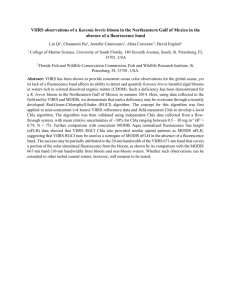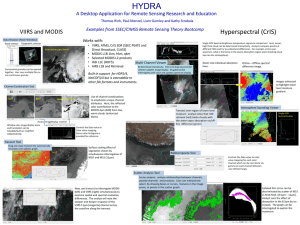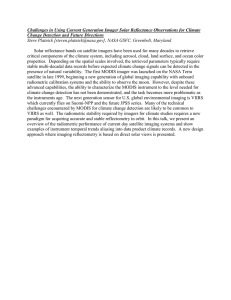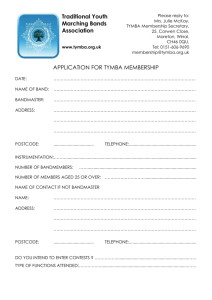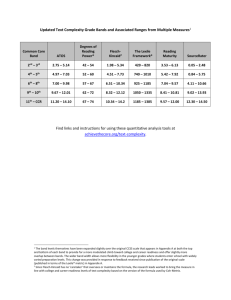April 26, 2016
advertisement
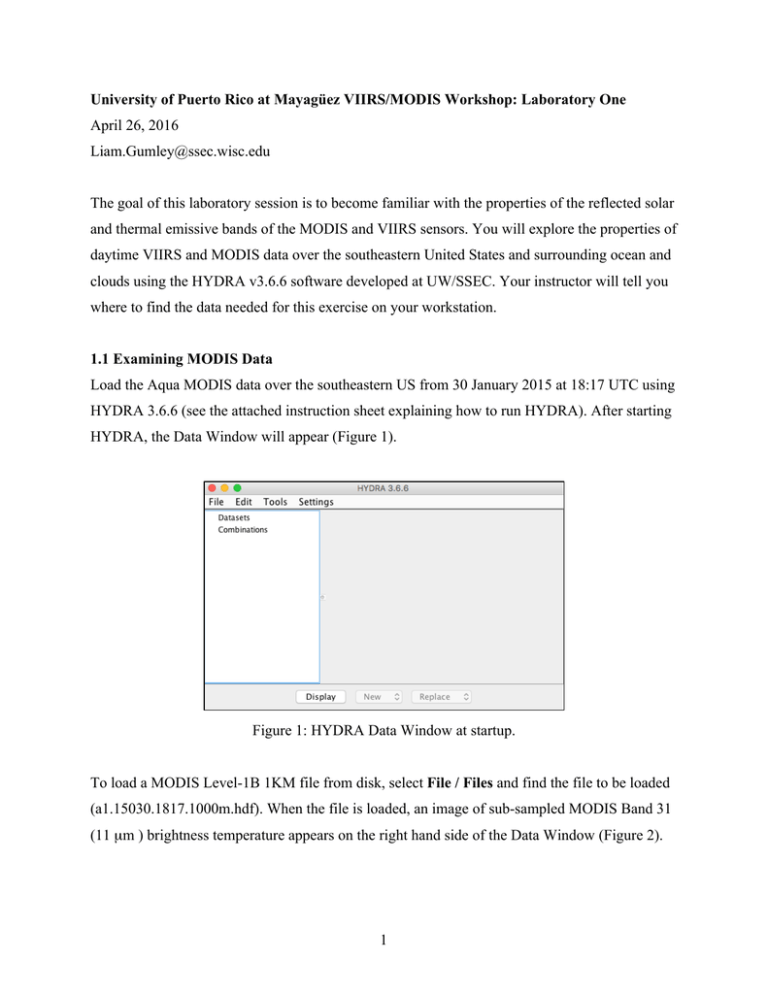
University of Puerto Rico at Mayagüez VIIRS/MODIS Workshop: Laboratory One April 26, 2016 Liam.Gumley@ssec.wisc.edu The goal of this laboratory session is to become familiar with the properties of the reflected solar and thermal emissive bands of the MODIS and VIIRS sensors. You will explore the properties of daytime VIIRS and MODIS data over the southeastern United States and surrounding ocean and clouds using the HYDRA v3.6.6 software developed at UW/SSEC. Your instructor will tell you where to find the data needed for this exercise on your workstation. 1.1 Examining MODIS Data Load the Aqua MODIS data over the southeastern US from 30 January 2015 at 18:17 UTC using HYDRA 3.6.6 (see the attached instruction sheet explaining how to run HYDRA). After starting HYDRA, the Data Window will appear (Figure 1). Figure 1: HYDRA Data Window at startup. To load a MODIS Level-1B 1KM file from disk, select File / Files and find the file to be loaded (a1.15030.1817.1000m.hdf). When the file is loaded, an image of sub-sampled MODIS Band 31 (11 µm ) brightness temperature appears on the right hand side of the Data Window (Figure 2). 1 Figure 2: HYDRA Data Window showing MODIS Level-1B 1KM data from 2015/01/30 at 18:17 UTC. To display the MODIS data at full resolution (every line and pixel), click the Display button, and the region enclosed in the green box will be displayed in a new Display Window (Figure 3). Figure 3. HYDRA Display Window showing MODIS Band 31 brightness temperatures at full resolution 2 To display a different region, go back to the Data Window and shift/left-click/drag on the image, then click Display. Select a region as shown in Figure 4 and display it. Figure 4: Ocean, Land, and Clouds data from MODIS Band 31 Now try different color table enhancements by left-clicking on the band number B31 in the Display Window to bring up the image enhancement tool. Adjust the min/max on the histogram by right-clicking on a green box and dragging. You can also type a value in the range or gamma boxes and then hit Enter to apply it. Switch from invGray to Rainbow. Try different color enhancements, then close the Image Enhancement Tool. You can zoom the image using shift/left-click/drag or via the scroll wheel, and you can pan the image by using control/rightclick/drag. You can display the data value under the cursor (the red cross) by using leftclick/drag. For infrared bands, the data value is Brightness Temperature in Kelvin. For visible bands, the data value is Reflectance (no units). 3 Now investigate the selected scene in Band 31 (11 µm thermal). In the Display Window, select Settings / min/max to turn on display of the minimum and maximum values in the scene. Note the minimum and maximum values of brightness temperature (Kelvin and Celsius) over Land, Ocean, and Clouds, and describe the region where it occurs (e.g., “just east of Miami”): Land: Min _______ K ______ C (describe the region): Land: Max _______ K ______ C (describe the region): Ocean: Min _______ K ______ C (describe the region): Ocean: Max _______ K ______ C (describe the region): Cloud: Min _______ K ______ C (describe the region): Cloud: Max _______ K ______ C (describe the region): Now load Band 2 (0.86 µm visible) data for the same region. Find the approximate minimum and maximum values of reflectance over Land, Ocean, and Clouds, and describe the region where it occurs: Land: Min _______ (describe the region): Land: Max _______ (describe the region): Ocean: Min _______ (describe the region): Ocean: Max _______ (describe the region): Cloud: Min _______ (describe the region): Cloud: Max _______ (describe the region): In areas where Band 2 reflectance is unavailable, report the maximum Band 1 reflectance below: Cloud: Max _______ (describe the region): 1.2 MODIS True Color and RGB Composite Images Create a true color image of the same region you examined in section 1.1 by selecting Tools / RGBComposite in the Data Window. Click on the band numbers in the Datasets section of the Data Window in the order you want them to be displayed as red/green/blue (to create a MODIS true color image, select bands 1, 4, 3). When the correct band numbers are displayed in the RGBComposite dialog, click the Create button. A new dataset will appear at the bottom of the 4 list under Combinations in the Data Window. Click Display in the Data Window to display the channel composite image. The true color image shows the scene as it would appear to the human eye (approximately). Another useful RGB combination is bands 7, 2, 1 (2.1, 0.86, 0.66 µm). With both (1, 4, 3) and (7, 2, 1) RGB images on screen, comment on the appearance (e.g, color, brightness) of the following regions in each image (you may want to adjust the gamma for both images first). Vegetation (1, 4, 3)_____________________ (7, 2, 1)_______________________ Soil (1, 4, 3)_____________________ (7, 2, 1)_______________________ Water (1, 4, 3)_____________________ (7, 2, 1)_______________________ Clouds (1, 4, 3)_____________________ (7, 2, 1)_______________________ 1.3 MODIS Atmosphere and Cloud Characteristics The following MODIS bands are useful for examining the properties of the atmosphere and clouds: 1-7, 26 (cloud detection and phase); 24, 25, 27, 28 (atmospheric temperature and moisture); 30 (ozone); 29, 31, 32 (cloud top temperature); 33-36 (cloud height). Note atmospheric features you can see in the selected region MODIS bands 1 and 31. In particular, note what kind of clouds appear in the region (e.g., stratus, cumulus, cirrus). Band 1:_____________________________________________________________________ Band 31:_____________________________________________________________________ For cloud detection, Bands 1, 2, 26, 27, and 31 are often used. Briefly describe the appearance and type of cloud features in each of these bands, particularly in comparison to regions that appear cloud-free. You may find it helpful to several bands displayed at the same time. Band 1:_____________________________________________________________________ Band 2:_____________________________________________________________________ Band 26:_____________________________________________________________________ Band 27:_____________________________________________________________________ Band 31:_____________________________________________________________________ Which of these bands would be most useful in the daytime? Why? 5 Which of these bands would be most useful at nighttime? Why? Does Band 26 show as many clouds as Band 1? Describe a region where Band 26 detects a cloud that is not obvious in Band 1. MODIS Band 31 is sometimes called an infrared window. This is because at a wavelength of 11 microns the atmosphere acts like a transparent window from the surface (or cloud top) to the top of the atmosphere. However, not all the infrared bands on MODIS are windows. Examine the following MODIS infrared bands and classify them as transparent, partially opaque, or opaque (an opaque band is one where surface features are completely invisible). Also note the brightness temperature (Kelvin) over a clear ocean location and over a cloud feature. Classification Clear Ocean BT Cloud Feature BT Band 24 _________________ _____________ _____________ Band 25 _________________ _____________ _____________ Band 27 _________________ _____________ _____________ Band 28 _________________ _____________ _____________ Band 29 _________________ _____________ _____________ Band 30 _________________ _____________ _____________ Band 31 _________________ _____________ _____________ Band 34 _________________ _____________ _____________ Band 36 _________________ _____________ _____________ 1.4 Examining VIIRS Data Now load the Suomi NPP VIIRS data from the same date (2015/01/30) at 18:40 UTC. In the HYDRA Data Window, select File / VIIRS directory, and navigate to the name of the directory containing the VIIRS data (don’t go into the directory). Click once on the name of the VIIRS data directory, then click Choose. This will scan all the VIIRS SDR files found in the directory and display the M15 (11 µm) brightness temperatures in the Data Window (Figure 6). By default, the green data selection will encompass the same region you selected previously for MODIS. Display this region at full resolution in the existing Display Window (Figure 7). 6 Figure 6: VIIRS M15 data from 2015/01/30 18:40 UTC Figure 7: VIIRS M15 full resolution data from 2015/01/30 at 18:40 UTC The MODIS data for this date should still be available in the HYDRA Data Window. Click on Band 31 of MODIS (11 µm), and then select the same region (Figure 8). 7 Figure 8: MODIS Band 31 full resolution data Note that to compare the two images effectively, you may wish to enhance them to the same color range and gamma values. Now zoom in on the cloud features at the upper right of the image. What are the approximate coldest cloud top temperatures you can find in (a) VIIRS, and (b) MODIS? Changing to a different color scale may help you find the coldest regions. VIIRS BT (K) ___________________ MODIS BT (K) _____________________ Does one sensor seem to be better at showing structure over the cold cloud tops? Keep in mind that the images were obtained at different times so features may have changed slightly. Now load the same scene for VIIRS band M7 (0.86 µm visible) in Display Window 1 and MODIS band 2 (also 0.86 µm visible) in Display Window 2. Zoom in on the cloud features at the bottom left of the image. What are the highest reflectances you can find in (a) VIIRS, and (b) MODIS? VIIRS Reflectance _______________ MODIS Reflectance ________________ 8 Does one sensor seem to be better at showing structure over the bright cloud tops? Look at some of the smaller scale cloud features on the northeast edge of the region. Can you see any differences between the VIIRS M-band 750-meter pixels and the MODIS 1000-meter pixels? 1.5 Examining Land and Ocean Features in VIIRS and MODIS Data Using the same region you selected in the previous section, and still displaying VIIRS band M7 and MODIS band 2 in two separate Display Windows, zoom in on the southern half of Florida. Enhance both images to show the land and ocean features (use the same enhancement for both). Note the appearance of the water surface and the land surface. At this wavelength bare soil will be dark and vegetation will be bright. At this wavelength the ocean should look dark unless there is sun glint. Comment on where land regions look bright and dark: Land is bright in this region ____________________ Reflectance value ___________ Land is dark in this region Reflectance value ___________ ____________________ Now display VIIRS band M4 (0.55 µm visible) and MODIS band 4 (0.55 µm visible) and examine the ocean areas that are free of clouds. Comment on where ocean regions look bright and dark: Ocean is bright in this region ____________________ Reflectance value ___________ Ocean is dark in this region ____________________ Reflectance value ___________ Now load VIIRS band I2 (375 meter) and MODIS QKM band 2 (250 meter) in new Display Windows. Center and zoom into Southern Florida. Note the difference in image resolution compared to the VIIRS band M7 and MODIS 1KM band 2 images. Close the VIIRS M7 and MODIS 1KM band 2 images. In the VIIRS band I2 Display Window, select Tools / Transect to activate the Transect tool. This will display a new window showing a transect plot along the magenta line shown in the VIIRS Display Window. You can move the endpoints or center of the transect by clicking on either end or the center and dragging. Use the Transect tool to create a north/south transect plot for VIIRS I2 from the southern end of Lake Okeechobee to the southern tip of Florida (avoid 9 clouds). On the transect plot, note where the highest and lowest values of 0.86 micron reflectance occur. Now load VIIRS band I1 (0.66 µm visible) in the same VIIRS Display Window as an overlay by changing Replace to Overlay in the Data Window and clicking Display. When an overlay image is present in a Display Window, multiple band names will be listed at the bottom of the Display Window (Figure 9). When you click the arrows to the right of the Band numbers at the bottom of the Display Window, it will cycle through the overlay bands. Figure 9: VIIRS Bands I1 and I2 in a Display Window with Transect. Flip between VIIRS Band I1 and I2 in the Display Window, and notice where the 0.66 µm reflectance is different than the 0.86 µm reflectance. It should tell you something about the vegetation cover on the Big Island. Figure 10 shows the visible reflectance of several land surface types (soil, grass, snow) as a function of visible wavelength. 10 Figure 10: Land Surface Reflectance at Visible Wavelengths From Figure 10, note the relative reflectance of soil vs. grass at 0.64 microns and 0.86 microns. Does the VIIRS imagery follow the same trend? In the HYDRA Data Window, select Tools / Band Math to construct an image of normalized difference vegetation index (NDVI) according to the following equation: NDVI = [Band I2 (0.86µm) – Band I1 (0.65µm)] / [Band I2 (0.86µm) + Band I1 (0.65µm)]. When the dataset has been created, display it in a new Display Window. Can you discriminate regions with some vegetation from those with little? What are the NDVI values in regions with significant vegetation; what are they in non-vegetated regions? NDVI for vegetation: ________________ NDVI for soil: _____________________ Now load VIIRS Band I5 (11.5 µm) in a new Display Window. Adjust the color scale to highlight the land surface features over the southern tip of Florida. Use the Transect Tool to 11 create north/south transect plots for the VIIRS NDVI Display Window and the Band I5 Display Window. What is the effect of vegetation on surface temperature? ____________________________________________________________________________ Finally, create a true color image of the Big Island using Tools / RGBComposite in the HYDRA Data Window from VIIRS Bands M5, M4, M3 and adjust the image enhancement so that the colors look natural (change the gamma value). Does the true color image confirm your discrimination of the areas of covered by vegetation vs. no vegetation? ____________________________________________________________________________ 1.6 Examining the VIIRS Day/Night Band (DNB) Load the VIIRS Day/Night Band imagery from 2015/01/31 at 07:07 UTC over the southeast US and the Gulf of Mexico in a new Display Window as shown in Figure 11. Figure 11: VIIRS DNB from 2015/01/31 at 07:07 UTC Note that when Hydra2 displays the VIIRS DNB, it converts the calibrated radiance to log10(radiance) to provide a more useful display. By examining this region, and other regions 12 contained in the entire dataset, see if you can identify and name the location(s) of the following features: Feature Geographic Location(s) name or lat/lon City Lights ____________________________________________ Snow Cover ____________________________________________ Low Clouds or Fog ____________________________________________ Lightning ____________________________________________ Oil Platforms ____________________________________________ Moon Glint ____________________________________________ Cloud Shadows ____________________________________________ Sea or Lake Ice ____________________________________________ Ships ____________________________________________ What is the phase of the moon in this dataset? ____________________________________________ How would the appearance of the image change during a new moon? ____________________________________________ Now load VIIRS band M15 (11 micron thermal infrared) as an overlay in the same Display Window. Describe features that are easier to see in the DNB imagery than in the M15 imagery. ____________________________________________________________________________ Describe features that are easier to see in the M15 imagery than in the DNB imagery. ____________________________________________________________________________ END OF LAB ONE 13