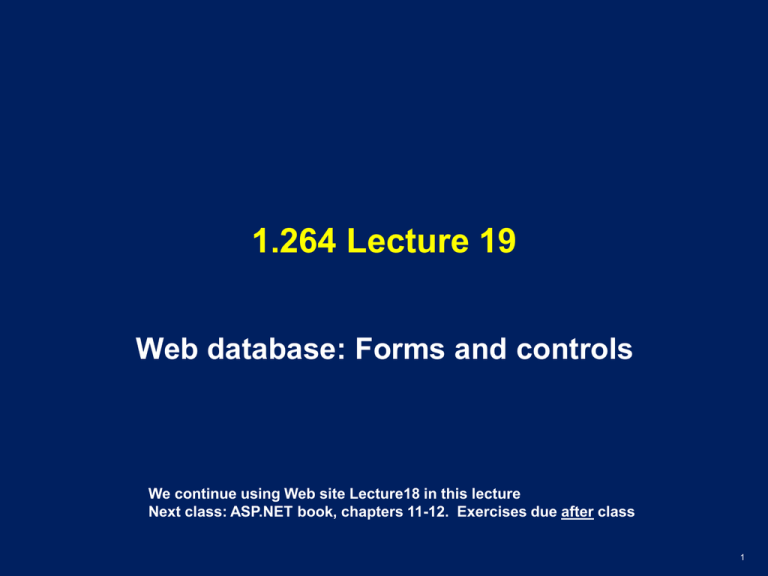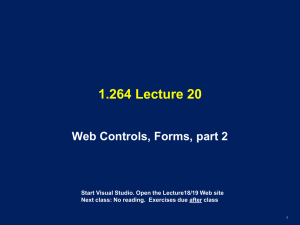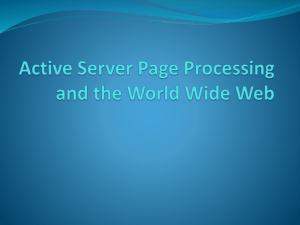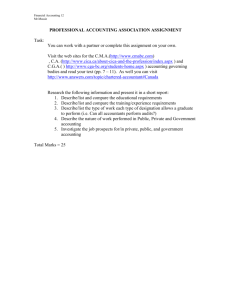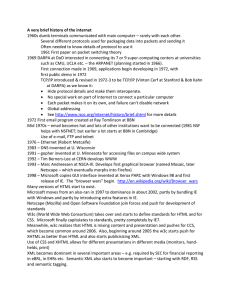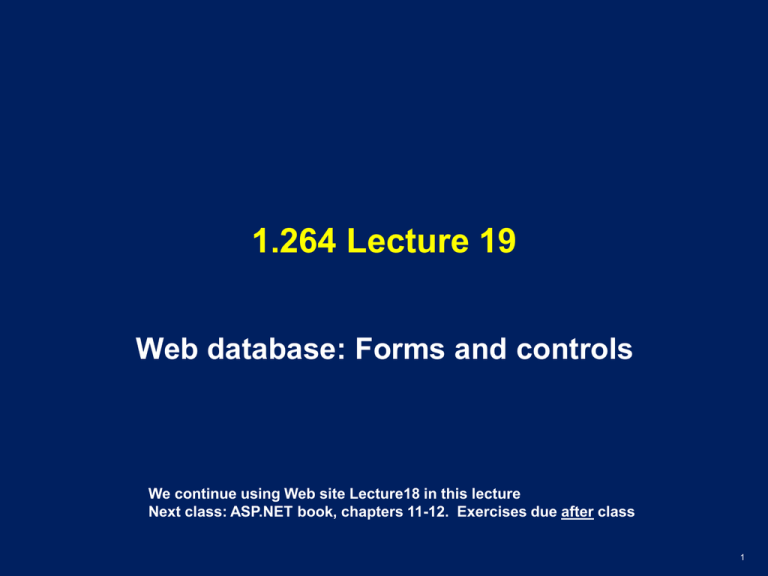
1.264 Lecture 19
Web database: Forms and controls
We continue using Web site Lecture18 in this lecture
Next class: ASP.NET book, chapters 11-12. Exercises due after class
1
Forms
• Web server and its pages are a communications
channel between databases
• We first create communications between a user
and a database by using forms
– More visible and intuitive, use the same principles
– Based on XHTML pages and HTTP
• Database-database communications will be
covered next
– Based on XML and HTTP, packaged in Web services
– Machine-readable, can be validated by machines
• Some human review is still used because there isn’t
complete trust among trading partners, engineering
collaborators, etc.
– Machine-machine communications create SQL database
queries to fill in ‘XML forms’ and send them to the
database
2
How XHTML forms transmit data
• Forms allow a series of controls to be placed on the page
– Controls are text boxes, dropdowns, radio buttons, check boxes…
– Each control has a name and a value
• Form data is sent when user presses ‘Submit’ button. Options:
– Data is sent to URL with HTTP POST command as string of form:
• Name1=Value1&Name2=Value2&…NameN=ValueN
• POST data is string sent after blank line after HTTP headers
– Data is sent to URL with HTTP GET command, appended to end of
GET string after a ?:
• GET/Index.html?Name1=Value1&Name2=Value2& …
– Data is sent to Web services
• POST followed by an XML document
• We cover XML later: it allows validation and business rules
• Form’s ‘Submit’ button is associated with the URL of an
application server method that will process the input data
– Server programs have methods (function points) to extract the
data from the POST or GET command and use it in the program
• We counted Web pages and estimated function points earlier
3
Browser-server forms interaction
Client Side
•
•
•
•
•
Step 1: Browser requests
form without any parameters
Step 2: Server fetches and
returns input form
Step 3: User fills out or edits
input form and presses
‘submit’ button
Step 4: Browser packages
form into query string and
sends to server
Step 5: Program synthesizes
a response document and
returns it
GET /App/Page.htm
Server Side
Web svr
Web svr
xxxxxx
xxxxxx
POST /App/Prog.htm
name=Pat&state=MA
MyProg
MyProg
Forms also support dynamic controls on an xhtml (aspx) page, such as
.NET’s SqlDataSource, GridView, etc.
In .NET, all pages that return dynamic results are .aspx pages and are forms
4
Example XHTML input form
<html xmlns="http://www.w3.org/1999/xhtml">
<head>
<title></title>
</head>
<body>
<form action="inputForm.aspx" method="post">
Last name: <input type="text" name="lName" />
First name: <input type="text" name="fName" />
<input type="submit" value="submit" />
</form>
</body>
</html>
© Mozilla. All rights reserved. This content is excluded from our Creative Commons
license. For more information, see http://ocw.mit.edu/help/faq-fair-use/.
5
Review: Set SQL Server database access
• Create login for SQL Server in SSMS if you
haven’t:
–
–
–
–
–
In Object Explorer, open Security-> Logins
Right click, select ‘New login’
Select SQL Server authorization; enter name, password
Select default database= MIT1264
Check all server roles, check user mapping for MIT1264
6
Review: Create Web site, database connection
• In VSW, use Lecture 18 site from last class
– Delete Default.aspx, Site.master. We’ll replace them.
• Download Lecture18 zip file if you didn’t already
– Unzip it in a temporary directory and then move its files to
the Lecture18 Web site at C:\Inetpub\wwwroot\Lecture18
– MIT.master has common graphics for each page and a
placeholder for active content
– Images folder contains graphics used in MIT.master
– Web.sitemap contains navigation structure of your site
• Refresh the solution explorer after moving files
into site
• Tools-> Connect to Database
–
–
–
–
Server: .\SQLEXPRESS or SQLEXPRESS
Login name and password you set up earlier
Database name: MIT1264
Test the connection
• Look at database in Database Explorer in VWD
7
Review: Create XHTML form (.aspx page)
• View->Toolbox
– To make toolbox appear along left margin of page
• File-> New File-> Web Form: Orders.aspx
– Check master page and select MIT.master
– Uncheck ‘code in separate file’
• In Design view, from the Toolbox
– Drag a SqlDataSource control into the ContentPlaceHolder
– Click the arrow at its top right, then on configure source
•
•
•
•
Select connection you already created
Select Orders table
Check * to get all columns, ORDER BY Cust
Test query and finish
– Drag a GridView control on top of the SqlDataSource
•
•
Choose data source
Check ‘enable sorting’ and ‘enable paging’
– Add header 2 <h2> with “Orders”. Save the page
•
Use the browser symbol on the toolbar to test the page
8
Exercise 1: XHTML Customers page
• Create a Web page to display the Customers
table: Customers.aspx. Same steps as before.
– Use MIT.master for its appearance
– Enable sorting and paging
• Create Default.aspx with new XHTML that uses
MIT.master
– Keep the name Default.aspx
– Place short text in the ContentPlaceHolder on the page
• Change links in MIT.master to point to your
Orders, Customers pages, not Default
• When done, test with the browser
– Start at Default.aspx
– Navigate to Orders and Customers and then back to
Default
– In browser, “View Source” to see what XHTML has been
generated
9
Solution 1
10
Exercise 2: Display, edit and delete data
• File -> New File-> Web Form: Customers2
• Drag SqlDataSource into ContentPlaceHolder
– SELECT * FROM Customers ORDER BY Company
– Click ‘Advanced’ and generate edit, update, delete SQL
– Test and save
• Drag GridView onto SqlDataSource
– Set data source
– Enable paging, sorting, edit, delete
• Put a header <h2> at the top of the
ContentPlaceHolder: “Customers”
• Save and test: edit, delete
– Can’t delete a customer if they have an order
– Insert not present in GridView
11
Solution 2
12
Exercise 3: Display, edit, insert, delete data
• File -> New File-> Web Form: SalesReps
• Drag SqlDataSource into ContentPlaceHolder
– SELECT * FROM SalesReps ORDER BY Name
• Drag GridView onto SqlDataSource
– Enable paging, sorting, selection
• Drag a second SqlDataSource into
ContentPlaceHolder, below the first one
– SELECT * FROM SalesReps WHERE …
– Click WHERE button: RepNbr, =, Control, GridView1, Add
– Click Advanced button: Generate INSERT,UPDATE,DELETE
• Drag FormView control onto 2nd SqlDataSource
– Choose second SqlDataSource as data source
• Add <h2>, save, and test in browser
13
Exercise 3, cont: Display, edit, insert, delete
• GridView doesn’t update when you change data.
To make it do so:
–
–
–
–
In Design view, click on FormView
Click Events button (lightning bolt) in Properties window
Double-click ItemInserted event
Add following code
• GridView1.DataBind();
– Then double-click ItemDeleted event and add same code
– And double-click ItemUpdated event and add same code
• Save and test your page
– Add Title at top of all the pages you created
14
Solution 3
15
Data transmittal across Web
• These pages request a response from the server
– Your Web browser sends an HTTP POST request to the
Web server
– URL is, e.g., localhost/Customers.aspx
– .aspx page is a program that dynamically generates the
response xhtml (or XML) page
– In your browser:
• Right click, select “View Source” on result page
• It is an xhtml page; the logic on the .aspx page has been
executed and the response returned to your browser
• Note that we are dragging and dropping controls,
without doing any programming
– This will probably become the standard way to build
business systems: it can be done by analysts, not IT
– Specialized controls for supply chain, etc.
16
HTTP and XHTML
• HTTP
– Is only direct form of interaction between browser and
server
– Was an extremely perceptive extension of email, ftp
protocols by Tim Berners-Lee to enable Web browsers
– Request-response paradigm
– Connection made for each request/response pair
– Core Web protocol, very stable
• XHTML
– Page definition language, based on tags
– High level page description, not specific formatting
– Forms used to enter and submit data to Web server, and
to invoke dynamic Web pages on Web server
17
MIT OpenCourseWare
http://ocw.mit.edu
1.264J / ESD.264J Database, Internet, and Systems Integration Technologies
Fall 2013
For information about citing these materials or our Terms of Use, visit: http://ocw.mit.edu/terms.