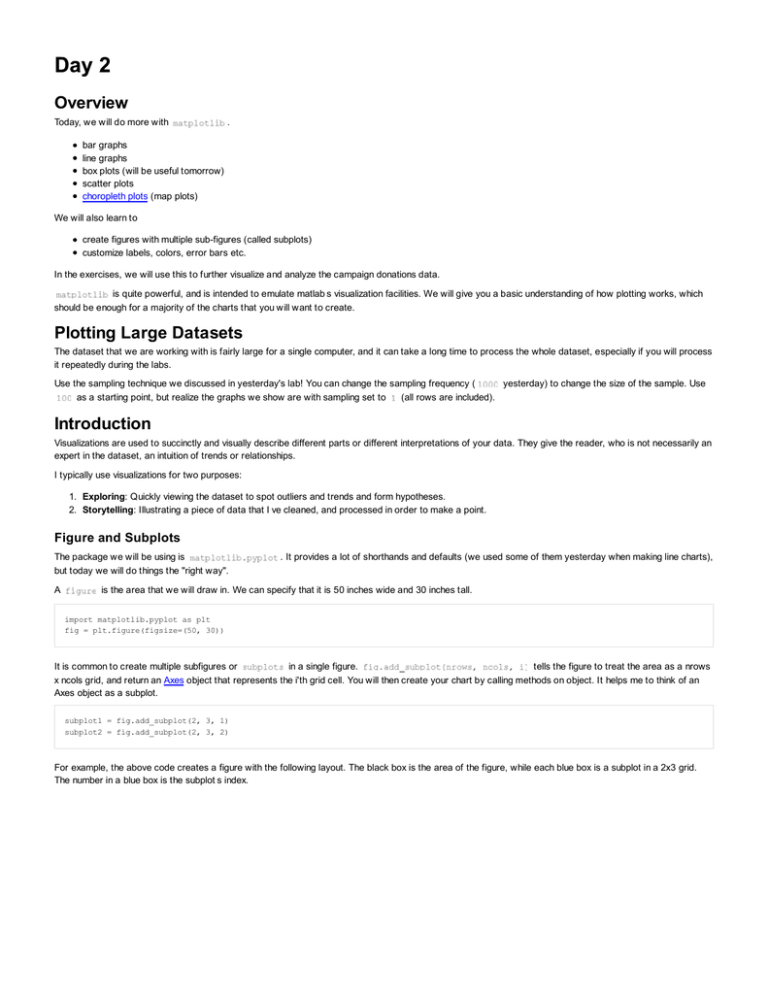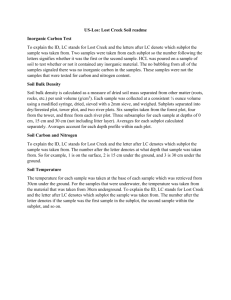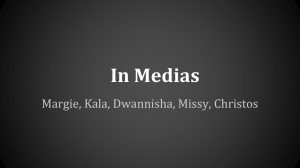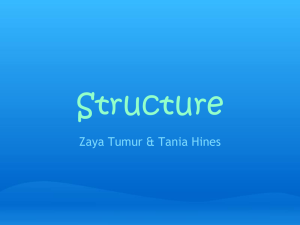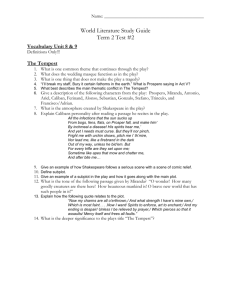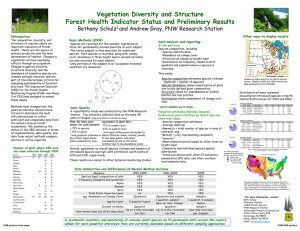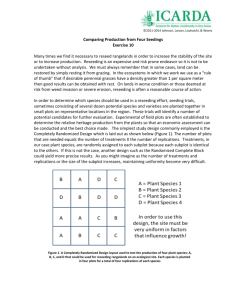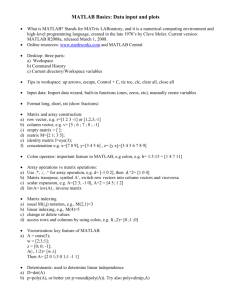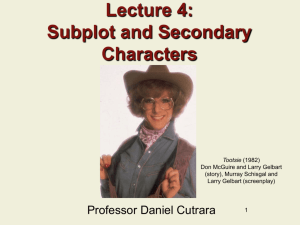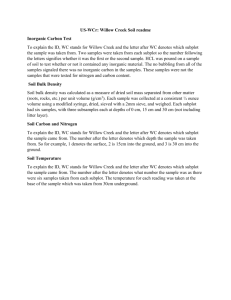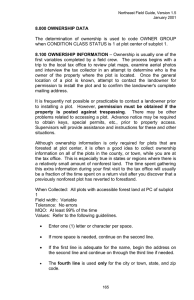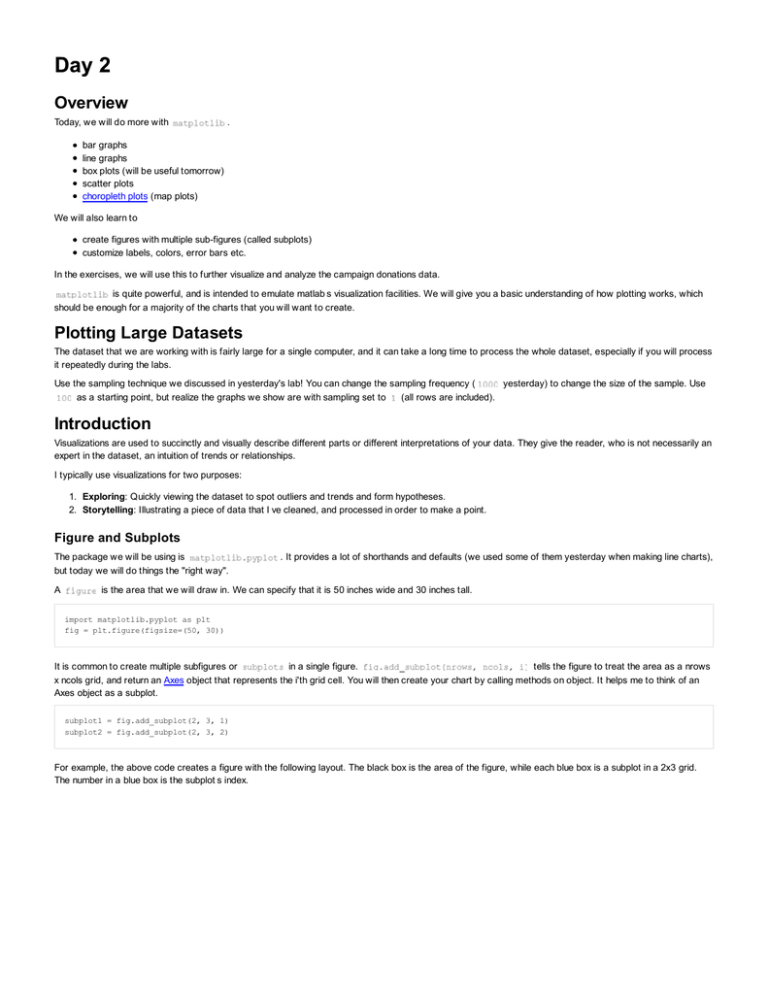
Overview
Today, we will do more with
.
bar graphs
line graphs
box plots (will be useful tomorrow)
scatter plots
choropleth plots (map plots)
We will also learn to
create figures with multiple sub-figures (called subplots)
customize labels, colors, error bars etc.
In the exercises, we will use this to further visualize and analyze the campaign donations data.
is quite powerful, and is intended to emulate matlab's visualization facilities. We will give you a basic understanding of how plotting works, which
should be enough for a majority of the charts that you will want to create.
Plotting Large Datasets
The dataset that we are working with is fairly large for a single computer, and it can take a long time to process the whole dataset, especially if you will process
it repeatedly during the labs.
Use the sampling technique we discussed in yesterday's lab! You can change the sampling frequency (
yesterday) to change the size of the sample. Use
as a starting point, but realize the graphs we show are with sampling set to
(all rows are included).
Introduction
Visualizations are used to succinctly and visually describe different parts or different interpretations of your data. They give the reader, who is not necessarily an
expert in the dataset, an intuition of trends or relationships.
I typically use visualizations for two purposes:
1. Exploring: Quickly viewing the dataset to spot outliers and trends and form hypotheses.
2. Storytelling: Illustrating a piece of data that I 've cleaned, and processed in order to make a point.
Figure and Subplots
The package we will be using is
but today we will do things the "right way".
A
. It provides a lot of shorthands and defaults (we used some of them yesterday when making line charts),
is the area that we will draw in. We can specify that it is 50 inches wide and 30 inches tall.
import matplotlib.pyplot as plt
fig = plt.figure(figsize=(50, 30))
It is common to create multiple subfigures or
in a single figure.
tells the figure to treat the area as a nrows
x ncols grid, and return an Axes object that represents the i' th grid cell. You will then create your chart by calling methods on object. It helps me to think of an
Axes object as a subplot.
subplot1 = fig.add_subplot(2, 3, 1)
subplot2 = fig.add_subplot(2, 3, 2)
For example, the above code creates a figure with the following layout. The black box is the area of the figure, while each blue box is a subplot in a 2x3 grid.
The number in a blue box is the subplot's index.
It's important to mention that
does not actually create a grid, it just finds the area in an imaginary grid where a
object that represents the area. Thus it is possible to do draw on overlapping
. Be careful!
should be and return an
fig.add_subplot(2, 3, 1)
fig.add_subplot(2, 1, 1)
When you read matplotlib code on the internet, you will often see a shorthand for creating subplots when the subplot index, number of rows, and number of
columns are all less than 10.
returns the z'th subplot in a x by y grid. So
returns the first subplot in a 2x3
grid.
How Drawing Works
The functions that we will be using to create charts are simply convenience functions that draw and scale points, lines, and polygons at x,y coordinates.
Whenever we call a plotting method, it will return a set of objects that have been added to the subplot. For example, when we use the
method to create
a bar graph,
will draw rectangles for each bar, and return a list of
objects so that we can manipulate them later (e.g., in an
animation).
As you use
, keep in mind that:
Many of the plotting functions will ask you to specify things similar to x,y coordinates / offsets.
When you call a drawing function, it won't rearrange the layout of what was drawn before. It simply draws the pixels on top of what has been drawn
before.
You are ultimately adding points, lines and polygons on top of one another.
Let's get to drawing graphs! By the end of this tutorial, you will have experience creating bar charts, line charts, box plots, scatter plots, and choropleths (map
plots). We will walk you through how to create a figure similar to
This figure creates subplots in a 3x2 grid, so let's first setup the figure and generate two sets of data. Both sets have the same x values, but different y values.
Think "obama" and "mccain" from yesterday :)
import matplotlib.pyplot as plt
import random
random.seed(0)
fig = plt.figure(figsize=(50, 30))
N = 100
xs = range(N)
y1 = [random.randint(0, 50) for i in xs]
y2 = range(N)
Bar Plots documentation
Bar plots are typically used when you have categories of data that you want to compare. The
function is:
The bar plot function either takes a single left and height value, which will be used to draw a rectangle whose left edge is at
, and is
tall:
subplot.bar(10, 30) # left edge at 10, and the height is 30.
or you can pass a list of lefts values and a list of height values, and it will draw bars for each pair of left,height value. For example, the following will create three
bars at the x coordinates 10, 20 and 30. The bars will be 5, 8, 2 units tall.
subplot.bar([10, 20, 30], [5, 8, 2])
and
will automatically scale the x and y axes so that the figure looks good. While the numbers along the x and y axes depend on the values of
, the sizes of the bars just depend on their relative values. That's why we've used the word "unit" instead of "pixel".
The
keyword argument sets width of the bars It can be a single value, which sets the width of all of the bars, or a list that specifies the list of each bar.
Set it relative to the differences of the
values. For example, the code above sets each bar 10 units apart (
), so I would set
.
The
keyword argument specifies the bottom edge of the bars.
subplot.bar([10, 20, 30], [5, 8, 2], width=[5,5,5], bottom=[5, 10, 15])
What if you want to draw 2 sets of bars? We simply call
multiple times. However, we would need to set the
we used the same
list for all the calls, then the bars would be drawn on top of each other.
argument appropriately. If
What if we want to shift the second set of bars by
units? One way to do this is to turn
into a
list. Numpy arrays let us perform math
operations (e.g.,
) on every element in the array, and
methods also accept
lists. So
adds
to every
element in
, which serves to shift the second set of bars to the right by
units. The following code should reproduce the first subplot in the figure.
import numpy as np
left = np.arange(len(xs))
width = 0.25
subplot = fig.add_subplot(3,2,1)
subplot.bar(left, ys, width=width)
subplot.bar(left+width, ys2, width=width, bottom=ys)
You can further customize your bar charts using the following popular keyword arguments:
: set color to a hex value ("#ffffff"), a common color name ("green"), or a shade of grey ("0.8").
: the width of the bar's border. set it to
to remove the border.
: set the color of the bar's border.
: give a set of bars a name. Later, we will teach you how to create legends that will display the labels.
For example, the following would draw a set of red bars:
subplot.bar(left, ys, color='red')
Line Plots documentation
Line plots are typically used when graphing data with two continuous dimensions. In addition, drawing the line implies that we can extrapolate values between
adjacent points on the line. This is a key difference between line plots and scatter plots.
The
command draws a line graph. It takes a list of x values and y values, and draws a line between every adjacent pair of points. Try it out using the data
in the previous section.
is a convenient shorthand for:
subplot.plot(xs1, ys1)
subplot.plot(xs2, ys2)
...
To reproduce the line graph, we can simply write
subplot = fig.add_subplot(322)
subplot.plot(xs, ys1, xs, ys2)
You can also customize the lines using the keyword arguments:
: same as
for bar graphs'
: specify the marker to draw at each point. I commonly use
or '
. Set it to
documentation has a full list of the available markers.
: give a line a name. I usually call
for each line if I want to give each one a name.
to not draw markers. The
Box Plots documentation
Boxplots are used to summarize and compare groups of numerical data. Each box summarizes a set of numbers and depicts 5 parameters:
NOTE The words we are about to use might seem foreign to you. We will teach boxplots in depth tomorrow. We are just introducing how to draw box plots
today, and will use them a whole lot tomorrow.
The smallest number
The lower quartile
The median
The upper quartile
The largest observation
will automatically compute these values, and also ignore numbers that it thinks are outliers. Don't worry about when and why they are used
-- we will discuss that tomorrow. Just know that one box summarizes a set of numbers.
Unlike the other charts, you can't draw each box individually. The
variable is either a list of numbers, in which case it will compute and draw a single box:
subplot.boxplot(range(10))
or
can be a list of lists. In which case, it will compute and draw a box for each list. The following code reproduces the box plot shown earlier. We create
sets of data (
,
,
) and create a box for each set.
subplot = fig.add_subplot(323)
boxdata1 = [random.randint(0, 20) for i in xrange(10)]
boxdata2 = [random.randint(20,40) for i in xrange(10)]
boxdata3 = [random.randint(40,60) for i in xrange(10)]
data = [boxdata1, boxdata2, boxdata3]
subplot.boxplot(data)
You can customize your box plots with the following keyword arguments
: By default, the boxes are drawn vertically. You can draw them horizontally by setting
: Like
in bar charts, this sets the width of each box
Scatter Plots documentation
Scatter plots are used to graph data along two continuous dimensions. In contrast to line graphs, each point is independent.
This method will draw a single point if you give it a single x,y pair
subplot.scatter(10, 10)
or you can give it a list of x and a list of y values
subplot.scatter([0, 1, 2], [9, 3, 10])
I've included the commonly used keyword arguments
: sets the size of each point to 20 pixels.
: sets the color of each point to blue
: each point will be drawn as a circle. The documentation lists large number of other markers
: the alpha (transparency) value of the points. Between
and .
: sets the width of the line around the point to 4 pixels. I usually set it to .
Choropleths/Maps
Cartography is a very involved process and there is an enormous number of ways to draw the 3D world in 2D. Unfortunately, we couldn't find any native
facilities to easily draw US states and counties. It's a bit of a pain to get it working, so we've written some wrappers that you can call to draw
colored state and counties in a
. We'll describe the api, and briefly explain how we went about the process at the end.
The API is defined in
. You can import the methods using the following code:
import sys
# this adds the resources/util/ folder into your python path
# you may need to edit this so that the path is correct
sys.path.append('resources/util/')
from map_util import *
will include the fips code. If you don't include a
: draws the county with the specified
county code. Most datasets that contain per-county data
, we will randomly pick a nice shade of blue for you.
don't include
: draws the state with the full state name as specified by the official USPS state names. If you
, we will pick a shade of blue for you.
: retrieve the full state name from its abbreviation. The method is case insensitive, so
is the same as
.
We also included a list of all fips county codes and state names in
them to reproduce the map charts.
and
. We will use
import json
# Map of Counties
#
subplot = fig.add_subplot(325)
# data is a list of strings that contain fips values
data = json.load(file('../datasets/geo/id-counties.json'))
for fips in data:
draw_county(subplot, fips)
# Map of States
#
subplot = fig.add_subplot(326)
data = json.load(file('../datasets/geo/id-states.json'))
for state in data:
draw_state(subplot, state)
The files are in JSON format, so we call
states, and draws them.
, which parses the files into python lists. The rest of the code simply iterates through the fips' and
The gritty details (advanced)
The process of drawing maps yourself requires a number of steps:
1. Download shape files. A shape file specifies the lat, lon positions that describe the border of an area (e.g., county, zip code, state).
2. Parse the shape files. They come in all types of formats. We downloaded the shape files that D3 uses. It comes in the GeoJS format, which is nice
because
can parse it for us.
Remember how we mentioned that there lots of ways to draw the world in 2D. Our shape files use the Albers Equal Area Projection, which is also
used by the US Census Bureau.
3. Once we have the shapes, we need to draw polygons in the subplot. Thankfully
fills in the region defined by the list of x,y
points.
4. Our methods actually take any keyword argument that
accepts. So take a look at its documentation if you want to further customize
your maps.
Customizing Subplots
We only touched a small part of what
can do. Here are some additional ways that you can customize subplots.
Keyword Arguments
: list of floats that specify x-axis error bars.
: list of floats that specify y-axis error bars
Additional Charting Methods
: plots a log-log line graph
: plots the x-axis in log scale
: plots the y-axis in log scale
: draws a filled polygon with vertices at
: write
at coordinates
.
.
Subplot Customization
: clear everything that has been drawn on the subplot.
- add a legend. You can specify where to place it using
, and the number of columns in the
legend.
: Set the subplot title.
: Set the x-axis label
: Draws x-axis tick marks at the points specified by
. Otherwise
: Draw x-axis tick labels using the
list.
: Sets the x-axis scaling.
is
or
.
will draw reasonable tick marks.
: Set the x-axis limits
: Set the y-axis limits
Color
This document provides a good summary of what to think about when choosing colors.
Color Brewer 2 is a fantastic tool for picking colors for a map. We used it to pick the default colors for the choropleth library.
Exercise 1: Histograms
We will use yesterday's Obama vs McCain dataset and visualize it using different chart types.
Many people say that Obama was able to attract votes from "the common man", and had far more smaller contributions that his competitors. Let 's plot a
histogram of each candidate's contribution amounts in $100 increments to see if this is the case. A histogram breaks a data range (donation amounts, in this
case) into fixed size buckets (100 in this case), and counts the number of items that fall into each bucket. Plot both candidates on the same graph. You'll want to
use a bar chart.
You'll find that it 's difficult to read the previous chart because the donation amounts vary from -$1 Million to $8 Million, while the majority of the donations are
less than 2000. One method is to ignore the outliers and focus on the majority of the data points. Let 's only print histogram buckets within 3 standard deviations
of the overall average donation.
For Obama, that's donations between
. For McCain, that's between
Exercise 2: More line graphs
Now create a cumulative line graph of Obama and McCain's donations. The x-axis should be the donation amount, and the y-axis should be the cumulative
donations up to that amount.
We can see that even though Obama and McCain have some very large contributions, the vast majority of their total donations were from small contributors.
Also, not only did Obama get more donations, he also received larger donations.
Only after we've verified that the small donations were the major contributors, is it safe to zoom in on the graph! Use the ranges in the previous exercise.
Exercise 3: Scatter plots
Scatter plot of re-attribution by spouses for all candidates. Find all re-attribution by spouses data points for each candidate and plot them on a scatter plot. The
x-axis is the donation date and the y-axis is the donation amount.
It seems to be concentrated in a small group of Republican candidates.
At this point, we've only scratched the surface of one dimension (reattributions) of this interesting dataset. You could continue our investigation by correlating
professions with candidates, visualize donations by geography, or see if there are any more suspicious and interesting data points.
For example, which professions and companies are using this "re-attribution to spouse" trick?
Also, the 2012 campaign contributions are also available on the website, so you could use your analysis on the current election!
Exercise 4
Now create a figure where each subgraph plots the total amount of per-state donations to a candidate. Thus, if there are 5 candidates (for example), there
would be 5 subplots.
The tricky part is mapping the donation amount to a color. Here's some sample code to pick a shade of blue depending on the value of a donation between 0
and MAXDONATION. The bigger index means a darker shade.
# this creates an array of grey colors from white to black
colors = ['0','1','2','3','4','5','6','7','8','9','a', 'b', 'c', 'd', 'e', 'f']
colors = map(lambda s: '#%s' % (s*6), colors)
colors.sort(reverse=True)
# assume MAXDONATION was defined
# assume curdonation is the donation to pick a color for
ratio = (curdonation/float(MAXDONATION))
color_idx = int( ratio * (len(colors) - 1) )
colors[color_idx]
Using this, you should be able to create something like the following:
You'll notice that if you plot more candidates, they are very difficult to see because their donations are eclipsed by Obama's. One way is to use a log scale
instead of a linear scale when mapping donations
Here's some sample code for computing a log
import math
math.log(100) # log of 100
Now you have hands on experience with the most popular python plotting library!
general process of using visualizations:
is far more power than what we have covered. To cover the
Always start by looking at your data with the simplest visualizations possible. For most datasets, a scatter plot or line graph is sufficient.
First view a summary of the whole dataset so that you know which subsets are worth visualizing in more detail, and how significant the details really are.
Plot your interesting data along a bunch of different dimensions.
Stare at your data, try to identify trends, outliers and other interesting regions and form hypotheses.
Use statistics to see if your hypotheses were correct (tomorrow 's lecture)
Repeat
Domain specific visualizations
We only covered a small number of core visualizations in this lab. There are lots of other types of visualizations specialized for different domains. A few of them
are listed below.
Gene Expression Matrix
Gene expression matrixes can be used to show correlations between genes and properties of patients. Here is one:
© Source unknown. All rights reserved. This content is excluded from our Creative
Commons license. For more information, see http://ocw.mit.edu/fairuse.
Network Graphs
Plotting graphs of social networks is a topic unto itself, and isn't well supported in
. There are other libraries for drawing them, but we unfortunately
don't have the time to talk about it in this class. If you're interested, one useful network graphing library is NetworkX. Here's an example of a network graph
overlayed on a map:
© NetworkX Developers. All rights reserved. This content is excluded from our Creative
Commons license. For more information, see http://ocw.mit.edu/fairuse.
TreeMaps
A Treemap helps summarize relative proportions of a whole. Here's a treemap of financial markets. You can make treemaps in matplotlib.
Image from Wikipedia, in the public domain.
Other visualization tools
Some other visualization tools. A few are in python, and many are in other languages like javascript or java.
http://orange.biolab.si/features.html: visualization and machine learning package for python
Processing: a fantastic java-based visualization language.
ProcessingJs: Processing ported to javascript
much much easier.
d3: A javascript based visualization library that makes drawing on
MIT OpenCourseWare
http://ocw.mit.edu
Resource: How to Process, Analyze and Visualize Data
Adam Marcus and Eugene Wu
The following may not correspond to a particular course on MIT OpenCourseWare, but has been
provided by the author as an individual learning resource.
For information about citing these materials or our Terms of Use, visit: http://ocw.mit.edu/terms.