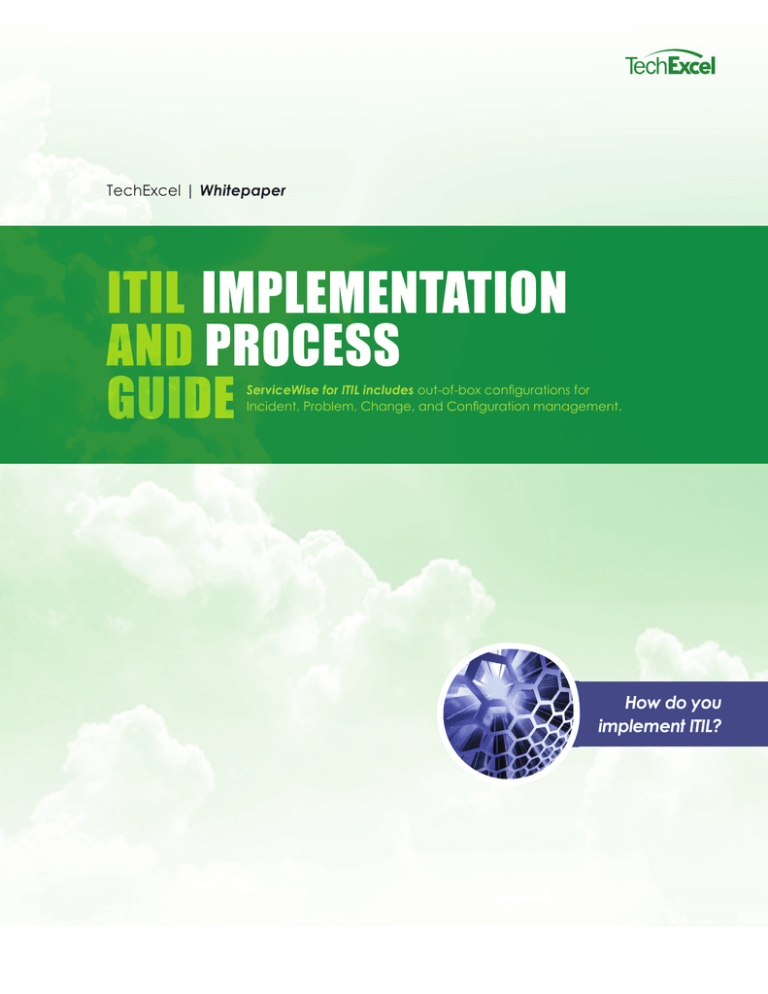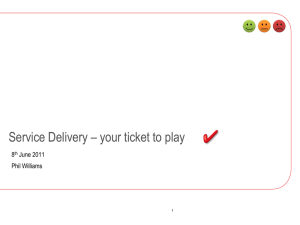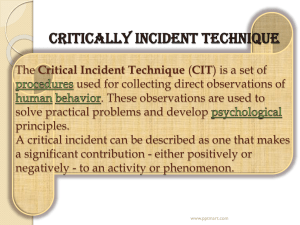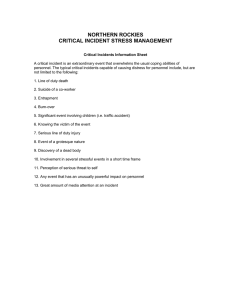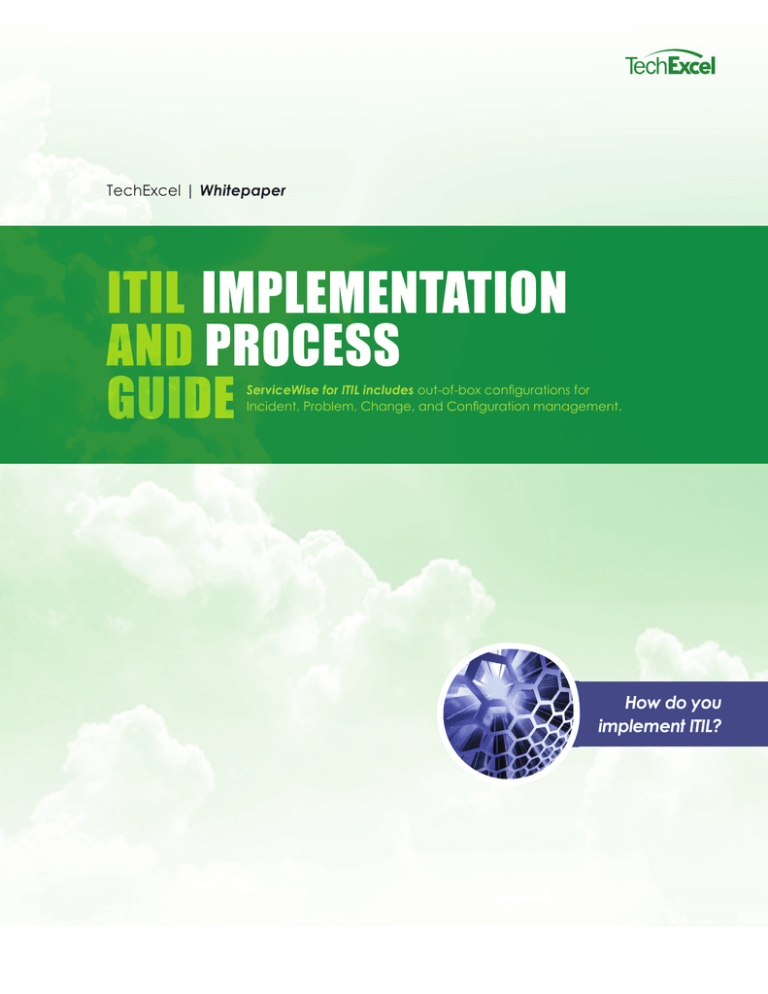
TechExcel | Whitepaper
ITIL IMPLEMENTATION
AND PROCESS
GUIDE
ServiceWise for ITIL includes out-of-box configurations for
Incident, Problem, Change, and Configuration management.
How do you
implement ITIL?
II
TechExcel Whitepaper : ITIL Implementation and Process Guide
Legal Notices
Copyright
© 1998-2012 TechExcel, Inc. All Rights Reserved.
TechExcel, Inc., TechExcel, ServiceWise, AssetWise, FormWise, KnowledgeWise, ProjectPlan, DownloadPlus, and CTI Data Connector are either registered
trademarks or trademarks of TechExcel, Inc. in the United States and in other countries. The names of actual companies and products mentioned herein may
be the trademarks of their respective owners.
Information in this document is subject to change without notice. TechExcel, Inc. makes no warranties, neither expressed nor implied, in this document. Without
limiting the rights under copyright, no part of this document may be reproduced, stored in or introduced into a retrieval system, or transmitted in any form or
by any means (electronic, mechanical, photocopying, recording or otherwise), or for any purpose, without the express written permission of TechExcel, Inc.
www.techexcel.com
Contents
What is ITIL? .................................................... 1
How do you implement ITIL? ............................ 2
Map the processes ............................................... 2
GAP analysis ....................................................... 2
Plan and create a roadmap ................................... 3
Implement, communicate and measure .................. 3
Continual improvements ...................................... 4
Where do you start with ITIL? .......................... 5
How does ITIL work in ServiceWise? ................ 7
Incident Management .......................................... 7
Change Management ........................................... 11
Problem Management .......................................... 15
Definitions ........................................................ 18
Workflows......................................................... 20
Incident Management .......................................... 20
Change Management ........................................... 21
Problem Management .......................................... 22
Complete workflow .............................................. 23
III
www.techexcel.com
What is ITIL?
The Information Technology Infrastructure Library (ITIL) is a set of concepts and practices for Information Technology Services
Management (ITSM), Information Technology (IT) development and IT operations. ITSM derives enormous benefit from a best
practice approach as it is driven both by technology and the huge range of organisational environments in which it operates; it is
in a state of constant evolution. Adopting ITIL can offer users a huge range of benefits that include:
•
Improved IT services
•
Reduced costs
•
Improved customer satisfaction through a more professional approach to service delivery
•
Improved productivity
•
Improved use of skills and experience
•
Improved delivery of third party service.
1
2
TechExcel Whitepaper : ITIL Implementation and Process Guide
How do you implement ITIL?
There are some pre-requisites that should be met before starting an ITIL project. First, you will need at least one person devoted
to the project management and coordination of the implementation. You will also need a Service Desk to act as an IT interface.
Finally, you will need an ITSM tool. Remember, however, that your processes should drive the tool and not the other way around.
The tool can often offer guidance on best practice but should not restrict your efforts. The high level areas in an ITIL
implementation are:
Map out your current processes
GAP analysis
Plan and create a roadmap
Implement, communicate and measure
Continual improvements
Map the processes
No organizations are the same in the way they
operate or how they decide to implement ITI in
terms of functions and organizational structure.
Their actual process designs will, however, have
a great deal in common since they will use best
practices in IT service management. This leaves
two choices when implementing ITIL process
flows. They can design detailed processes from
the ITIL documentation, or tailor generic templates. If you use process templates as a starting point it will enable the organization
to immediately start to interact with ITIL in a positive way. ITIL documentation published by the Cabinet Office contains a lot of
detail about how to implement best practices and process but make sure you tailor it for your circumstances and way of working.
GAP analysis
ITIL describes a gap analysis in the Continual Service Improvement (CSI) Book:
“A gap analysis is a business assessment tool enabling an organization to compare where it is currently and where it wants to go
in the future.”
Before a gap analysis can be undertaken, the organization must clearly understand its long-term vision with respect to the subject
of the gap analysis. The scope of a gap analysis also needs to be clearly defined. An organization might conduct a gap analysis
on their overall organizational processes and IT capabilities, or they might focus a gap analysis on some aspects of their business
operations and processes. Additionally, a gap analysis could be focused on overall information technology or some aspect of
information technology, such as a tool implementation.
ITIL does not come with a scale to help identify the extent to which an organization adheres to the best practice. Many different
scales have been used though. Most commonly, a scale that resembles a CMMI scale is used. This scale shows levels from 1 to 5,
with level 1 being low maturity and level 5 representing high maturity.
Finally, the conclusions of a gap analysis must describe how much effort is required in terms of time, money, and human resources
to achieve the vision.
www.techexcel.com
Plan and create a roadmap
The aim of the roadmap is to provide an overview of how
the implementation will be executed. In order to create the
roadmap, each of the actions needs be reviewed and classified
by the time and effort for completion. A good method is to
use time frames in the ITIL implementations such as:
0-6 months
6-12 months
12-18 months.
In the initial six months the focus should be on actions
that address high priority gaps and quick wins. Group the
actions by the process they support and make them part of
your Service Portfolio. It is also important that you start
collecting metrics on your quick win so you show progress
and justify the project.
Implement, communicate and
measure
Now it is time to start implementing your plan. Start
working through the action items, define your critical success factors, create a schedule, and identify the team and
owners for the process/action item. In fact, you can use
ITIL to implement ITIL by using the change and release
framework.
Another critical area of an ITIL implementation is the
communication. It is vital to draft a communication
strategy to make sure you communicate frequently about
positive progress and answer the question, “What is in it
for me?” at all levels. Also, make sure you cover all available media formats, such as: email, newsletter, intranet,
training sessions, and mentoring. Finally you will need to
identify an initial set of metrics, often called Key Performance Indicators (KPI). The KPI’s can be used to measure
the effect of the ITIL implementation project and help
determine whether a process is working as it should and is
likely to produce the desired outcome. Careful selection of
appropriate KPIs for each IT service management process
will provide a measurement framework that can be used
to monitor process performance. One of the best ways of
implementing KPIs is to use a Balanced Scorecard. The
Balanced Scorecard is a strategic performance management framework designed to help an organization monitor
its performance and manage the execution of its strategy.
A balanced scorecard is divided into four areas: Financial
information, Customer Metrics, Internal Business Process
Measurements and Learning and Growth Identifications.
3
4
TechExcel Whitepaper : ITIL Implementation and Process Guide
The definitions for the perspectives are:
•
Financial Information covers the financial objectives of an organization and allows managers to track financial success and
shareholder value.
•
Customer Metrics covers customer objectives, such as customer satisfaction and market share goals as well as product and
service attributes.
•
Internal Business Process Measurements covers internal operational goals and outlines the key processes necessary to deliver
the customer objectives.
•
Learning and Growth Identifications covers the intangible drivers of future success such as human capital, organizational
capital and information capital including skills, training, organizational culture, leadership, systems and databases.
The idea of the Balanced Scorecard is simple, yet extremely powerful if implemented well. You may use the key ideas of the BSC
to create a unique strategy and align your organization and its processes to the objectives identified in the strategic map. The BSC
can also be used to aid in designing meaningful KPIs to facilitate improved decision-making.
Continual improvements
The last step in the ITIL implementation is to check if you met your implementation plan. If not, ask why and determine how
you will improve. Below is the ITIL continual service improvements (CSI) circle. Together with ITIL’s CSI it helps maintain the
progress of a business process as it oversees the development and workflow of a company. CSI is a vital aspect of ITIL; it is the
stabilizer of the whole service lifecycle.
1. Define what
you should
measure
2. Define what
7. Implement
you can
measure
corrective
action
6. present
and use
information
7- Step
CSI Process
– ITIL V3
5. Analyze
the data
4. Process
the data
3. Gather
the data
As CSI identifies the areas in need of change
or the soft spots of the business, the collected
data can be used to start the onset of change.
CSI can easily distinguish with greater clarity
what the university needs the most. The 7-step
improvement process is an integral part of CSI
as it makes it possible for service resources
and teams to identify and understand which
processes and aspects of their operations are in
need of major monitoring and enhancement.
www.techexcel.com
Where do you start with ITIL?
There is no set way of where to start implementing ITIL; however the best way is to look for areas of the business that needs
solutions and start there. Implementing ITIL in a “big bang” approach rarely works. This is due to the fact that it is not only a
cultural change; it is also major process and workflow overhaul. This is difficult to do effectively in a “big bang” approach.
Incident
Management
Service
Level
Management
IT
Services
Problem
Management
Change
Management
Configuration
Managemen
The core ITIL processes you will need are:
Incident Management is the process that captures, tracks,
assigns, and manages incidents along with communicating
with the end-user. ITIL defines an incident as any event
which is not part of the standard operation of a service and
which causes, or may cause, an interruption to or a reduction
in, the quality of that service. The stated ITIL objective is
to restore normal operations as quickly as possible with
the least possible impact on either the business or the
user, at a cost-effective price. The benefits of Incident
Management are:
Problem Management is the process that manages the
lifecycle of all the problems including detection, analysis,
resolution and prevention of incidents. Problem
Management also collects and analyses data about incidents
for proactive problem solving. ITIL defines a problem as
the cause of one or more incidents. The benefits of
Problem Management are:
•
Higher availability of IT services
•
Higher productivity of business and IT staff
•
Reduced business impact of Incidents by timely resolution, thereby increasing effectiveness
•
Reduced expenditure on workarounds or fixes that do
not work
•
The proactive identification of beneficial system
enhancements and amendments
•
Reduction in cost of effort in fire-fighting or resolving
repeat incidents.
•
The availability of business-focused management
information related to the SLA.
5
6
TechExcel Whitepaper : ITIL Implementation and Process Guide
Change Management is the process that ensures standardized methods, processes and procedures are used for all
changes. This facilitates efficient and prompt handling
of all changes and maintains the proper balance between
the need for change and the potential detrimental impact
of changes. In ITIL, Change Management is responsible
for controlling change to all configuration items in the
configuration management database, within the live
environment, test, and training environments. The benefits
of Change Management are:
•
Improves efficiency
•
Reduces outages and downtime
•
Serves as an audit trail for compliance
Configuration Management is the introduction, discovery,
identification, tracking, and management of hardware and
software assets (CIs), configurations, changes, patches, and
new assets. ITIL defines Configuration Management as the
management and traceability of every aspect of a configuration from beginning to end, a process that tracks all
individual Configuration Items (CI) generated by
applying all of the key process areas in a system. The benefits of Configuration Management are:
•
Increased control over IT assets through improved
visibility and tracking
•
Enhanced system reliability through more rapid detection and correction of improper configurations that
could negatively impact performance
•
The ability to define and enforce formal policies and
procedures that govern asset identification, status
monitoring, and auditing
•
Improved asset maintenance through the ability to
better utilize proactive, preventative, and predictive
measures
Service Level Management is the definition, capture
and measurement of the level of service to the end-user.
ITIL describes service level management as the process
that provides for continual identification, monitoring and
review of the levels of IT services specified in the service
level agreements (SLAs). Service Level Management
ensures that arrangements are in place with internal IT
support-providers and external suppliers in the form of
operational level agreements (OLAs) and underpinning
contracts (UCs). The benefits of Service Level
Management are:
•
Setting more accurate service quality expectations
and effectively measuring, monitoring and reporting
service quality
•
Providing the necessary flexibility for business to
react quickly to market conditions
•
Creating more accurate infrastructure sizing based on
clearly defining service levels
•
Avoiding or mitigating the costs of excess or insufficient capacity
www.techexcel.com
How does ITIL work in ServiceWise?
ServiceWise for ITIL includes out-of-box configurations for Incident, Problem, Change, and Configuration management.
Incident Management
Available Actions:
Submit
This process should be used whenever an issue is reported
where there is a loss of service or lack of service. For
example, a user that receives an error message when trying
to run an application they have never had problems with in
the past or a user that cannot access a new web site would
each be examples of individual Incidents.
Accurate recording and tracking of these Incidents is
important for the following reasons:
1.
For future reference by support personnel if the issue
occurs again.
2.
To determine the ownership and total work
performed by the support group and so justify
additional resources and training.
3.
To identify areas of concern requiring regular effort
and warrant additional resources to either correct or
mitigate these problems.
4.
To provide complete information required for
effective problem management.
5.
When Service Level Agreements are used, an incident
record may be used to track the response and resolve
times defined within the SLA.
New
This is the state that a new ticket starts when information
regarding the Incident is entered. This is accessible to
anyone using ServiceWise.
This creates a record within the Incident
Management project. Customers will not be
permitted to submit Tickets to specific members of
EMS Support. This is to ensure that a Ticket is not
accidentally assigned to an individual that is not
available to work on it.
Level 1
This is the starting point for all tickets after they have been
submitted. Tickets are submitted to either a group folder
(or queue) which will be accessible to all members of the
support group or directly to an individual based on definable
auto-routing criteria. The auto-routing feature allows
tickets to be directly routed to a subject matter expert
based upon the categorization of the ticket.
A support group folder may be the first owner for new
tickets and a team member will be responsible for any
unassigned tickets in this state. They have the option of
either investigating the Incident themselves or forwarding
it to a more qualified member of the support team if this
would be more efficient.
Before any further actions are taken, the following
information regarding the Incident should be entered if it
has not been already:
•
Incident category
•
Urgency (What is the impact to IT service?)
•
Priority (How soon does it need to be resolved?)
•
Name of the person and/or group that reported the
incident
7
8
TechExcel Whitepaper : ITIL Implementation and Process Guide
•
Description of the symptoms
Resolved - Notify Employee
•
Any troubleshooting activities already performed
This action is performed when the support team is
able to restore service to the customer either using
known steps or through investigation and
troubleshooting. The support person should verify
with the customer that they have resolved the issue
prior to using this action.
The complete categorization of the incident will
automatically apply the appropriate Service Level
Agreement if the SLA feature is enabled.
This does not preclude other members of the support team
from assigning tickets to themselves if they feel that they
are able to be of assistance.
Available Actions:
Escalate to Level 2
This action is used when:
•
The error is not in the KEDB and has no
resolution.
•
No procedure documents (What to do if…”)
or this has been attempted and was unsuccessful in resolving the Incident.
•
The support team has investigated the ticket
and has been unable to resolve the ticket
within the time frame allowed. For
example, within 24 hours of the Incident
being reported. This escalation may also be
done automatically using the Auto-Escalation
feature. Auto-Escalations may be done based
on time triggers when a ticket is open too
long, no progress has been taken, or it is
nearing a defined SLA threshold.
Request Change
This action is used when a change to a Configuration Item is required in order to resolve the
incident. Performing this action will move the
Incident to the “Pending Change” state and create
a new Change Request record linked to the original
Incident record.
For more information on items that require a
change please refer to the section of this document
dealing with the Change Management process.
Resolved - Closed
This action is included to allow for incorrect
Incidents to be removed from the list of Tickets and is
available to ServiceWise administrators only.
Level 2
An incident in this state has had initial investigation and
troubleshooting performed without success. There are no
documented processes to resolve the Incident or those
processes have been attempted without success. Incidents
in this state should be given a higher priority as there has
already been an investment of time where there may still
be a loss of service.
Usually an incident that is escalated to Level 2 will be
assigned to a new individual that is an expert on the related
subject matter.
Available Actions:
Request Change
This is performed when the Level 2 support person
identifies that a change to a configuration item is
necessary to resolve the incident.
Performing this action will automatically move the
incident to the “Pending Change” state and create a
new change request record in the Change Management Project that is linked to the original Incident.
Report Problem
This action is performed if investigation at Level
2 has failed to provide a course of action that will
resolve the incident within a reasonable period of
www.techexcel.com
time. For example, 48 hours to 1 week after the
incident has been created. Based on the incident
categorization and priority and the Service Level
Agreement applicable these times may vary on a
per incident basis.
Performing the “Report Problem” action will move
the incident to the “Under Investigation” state
and automatically generate a new problem record
that is linked to the initial incident record. If the
incident is related to an existing problem record
(or an existing known error), then the incident may
be linked to the problem record so that when the
problem is resolved, or a workaround is defined,
service can be restored to the customer.
Resolved - Notify Employee
This action is performed when the Level 2 support
individual is able to restore service to the customer
either using known steps or through investigation
and troubleshooting. The support person should
verify with the customer that they have resolved
the issue prior to using this action. If the
investigation and troubleshooting has led to
creation of new knowledge articles or How-To
information the support member may publish this
to the knowledge database.
Resolved - Closed
This action is included to allow for incorrect
incidents to be removed from the working list. It
is only available to ServiceWise administrators or
support supervisors.
Pending Change
Incidents that are in this state are awaiting Change(s) to be
completed so that they can be resolved.
Normally, there will be a change request record linked to
the incident record if it is in this state. The incident will
be moved to another state automatically once the change
request has been completed. Before performing any of the
actions below, users should check for linked information to
determine the current status of any associated change
records.
Available Actions:
Change Implemented
This action is performed automatically when
a linked change request record is moved to the
“Change Complete” state in the change
management workflow. Normally, this action will
be performed automatically by ServiceWise
inter-project status automation settings.
Change Rejected
This is performed automatically when a proposed
change request is rejected by the change management team. The incident record is automatically
moved back to “Level 2” for further investigation
and will include visibility into any of the change
management teams comments, notes, or documents
to assist the Level 2 technician.
Under investigation
Incidents that do not have a resolution and are the result
of a recurring Problem will b placed in this state. The
incident will be related to a problem record in the Problem
Management Project. Once the problem has been resolved,
or a workaround has been identified, the incident will be
automatically moved to the “Resolved - Notify Employee”
state and the support person responsible for the ticket will
be notified.
Available Actions:
Resolved - Notify Employee
This action is taken automatically if a workaround
or resolution is found for the associated Problem.
Change complete
Incidents in this state have had required changes implemented and now require attention from the support person
responsible for the ticket. This may simply mean contacting the incident submitter to verify that that their issue has
been resolved or may involve additional troubleshooting
steps to complete required work.
9
10
TechExcel Whitepaper : ITIL Implementation and Process Guide
Available Actions:
Available Actions:
Resolved - Notify Employee
Resolved - Closed
This action is performed when the support
individual is able to restore service to the customer
either using known steps or through investigation
and troubleshooting. The support person should
verify with the customer that they have resolved
the issue prior to using this action.
This closes the incident and makes the incident
record read-only. This action may only be performed by support directors and ServiceWise
administrators who should verify that all work,
including customer contacts, has been completed
before closing the ticket.
Resolved - Notify Employee
Resolved – Closed
Incidents in this state indicate that either:
Any incidents in this state are read-only by anyone except
support supervisors and application administrators. It is
expected that the incident has been reviewed by a support
supervisor who is satisfied that all required work has been
completed.
1.
The IT Service has been fully restored.
2.
The underlying problem causing this ticket has been
resolved or a workaround has been discovered.
In the first case, the individual responsible for the incident
should contact the customer to verify that the original
incident has been resolved.
In the second case, where a workaround has been discovered, further action may be required by the support team
to implement the workaround. The support team should
verify with the customer that reported the incident to
ensure the service has been restored.
When the support person has confirmed that service is
restored they should indicate that all work is completed in
the work log for the incident.
Available Actions:
Reopen Incident
This is only performed when an incident is deemed
to be incomplete or reappears after it is believed
to have been resolved. The action can only be
performed by support supervisors or ServiceWise
administrators.
www.techexcel.com
Change Management
the beginning of this document for more information on the ECAB).
A change request record should be entered whenever an
action could have an effect on the normal operation of the
IT environment. For example, adding a new user to the
environment, installing a new application on a server, or
enabling a new port on a network switch.
You do not need to enter a change request record if you
are performing troubleshooting steps to restore normal
service in response to an incident. In other words, if you
are putting things back to the way they are supposed you
are not making a change; you are restoring a service. In
these cases make notes on the steps that were taken in the
incident record. For example, if a user reports that their
individual workstation is frozen and you determine that
you must reboot you may do so without entering a change
request for this. However, if an application server requires
a reboot, then the action of rebooting may have an effect
on large user population and requires a change request.
New
This is a preliminary state where the information for the
change request is entered. At this point, no change record
has actually been created. A new change request will be
entered when one of the following actions is performed.
Available Actions:
Submit for Review
This action should be taken for the majority of
changes that require the attention of the support
team. This includes any updates, additions or
removal of hardware, software, user access,
processes, agreements, etc. This may include
after-hours changes that are performed in response
to a call-out.
Urgent RFC
This is to be used for emergency changes that are
required to repair a failure (ASAP) in an IT service
that has a large negative impact on the business.
The Emergency Change Advisory Board (ECAB)
should be notified so they are ready to make
emergency decisions (see definition of ECAB at
This action should only be taken in situations
where there is a loss of critical functionality. In
most cases this translates to a loss of core systems
responsible for providing visibility and control of
the electrical grid to the system operators.
Review and Classification
The majority of Changes will be submitted to this state.
Once in this state the Change Manager reviews each
request and decides on the appropriate next step.
If necessary the Change Manager may forward the change
request record to another member of the change management team they feel would be more knowledgeable with
regard to the effects of the change, assigning them the role
of the Change Manager.
The Change Manager, or Change Advisory Board, should
attempt to perform the following steps while reviewing the
RFC:
1.
Evaluate the change based on the information that has
been provided. Is it necessary? Is it reasonable?
2.
Verify that the steps to be performed are complete and
accurate including updates to the CMDB.
3.
Identify the risk(s) to the business. The probability
that the risk will occur combined with the impact to
the business represent the risk category of the change.
4.
Verify that a remediation (recovery or back out) plan
has been identified.
5.
Determine the priority of the change (low, medium,
high, urgent/immediate).
6.
chedule the Change
11
12
TechExcel Whitepaper : ITIL Implementation and Process Guide
Available Actions:
•
Reject Change
This action should be taken if the RFC is illogical,
unfeasible, unnecessary, or incomplete. The party
that submitted the RFC must be notified along
with the reason that the change request has been
rejected. If the change request is a duplicate it may
be linked to an existing change record.
Note that the party that submitted the change
request is always given the opportunity to defend
their request and it is possible to resurrect a
rejected change at a later date if necessary.
CAB Review
A change request should be sent to the Change
Advisory Board for further review if:
The Change Owner (individual responsible
for the Change) and Change Manager have
identified the change to have a low level of
risk and low potential impact on the IT
environment should those risks occur.
Examples of this sort of change could be updating a user’s
security access (with approval), installing a new
application or scheduling a new job.
This action is also appropriate during after-hours call-outs
from the control center for occasions where it is
necessary to perform a change to resolve an incident. As
stated above, you should be confident that the change
is necessary and that the risks and potential impacts are
low before implementing the change. You should also
document the troubleshooting steps that are led you to the
change in your Incident.
Change Advisory Board (CAB) Review
•
It is not a routine or standard change and no
documented process exists for the change.
A Change ticket in this state is currently under review by
one or more individuals to:
•
The steps to be performed to implement the
change are unknown or untested.
•
Identify the risks to IT services inherent in the
change.
•
There are risks involved or the impacts of the
change are unknown.
•
Correctly classify and determine the potential impact
to the IT environment.
•
If there is uncertainty as to whether or
not further review is required. It is better to
request further review than to press forward
with the change and have it fail.
•
Define the steps that are required to implement
the change.
A change request record promoted to CAB Review
will automatically notify the appropriate individuals that should involved in the change review
process.
Implement Change
This action should be selected if:
•
This is a standard change with low risk for
which a known procedure exists and has been
documented.
A CAB review meeting should be performed periodically
by the members of the change management support group.
The agenda for this meeting will include:
•
Review Proposed RFC’s
•
Scheduled changes for the upcoming week
•
Review incidents encountered over the weekend
which may impact upcoming work
Meetings of the CAB can also be requested by the Change
Manager or Change Owner in response to high priority
www.techexcel.com
changes requiring immediate attention, or to appeal a
rejected change.
The party that submitted the RFC must be notified along
with the reason that the change has been rejected.
Available Actions:
Note that it is possible to resurrect a rejected change at
a later date if necessary and the party who submitted the
request is always given the opportunity to defend it.
Approve Change
This action should be taken once a plan has been
developed to implement the change with minimal
risk.
Review
If a change is of significant scope it may require
further review and approval by the IT Steering
Committee. Promotion of a change request to this
state may only be done by supervisors or change
managers.
Reject Change
See available actions for “Review and Classifications” state.
Steering Committee
Changes at this state imply that there could be a
fundamental shift in IT infrastructure or significant allocation of resources such that review and input by managers
and other stakeholders is required.
Available Actions:
Approve Change
See available actions for CAB Review…
If the RFC was opened as part of an incident then that
incident will be automatically moved to the “Level 2” state
within the Incident Management Process workflow so that
it can be further dealt with.
Available Actions:
Reopen RFC
This will allow a support supervisor or ServiceWise administrator to send a request for change
that was previously rejected for further review.
Scheduled
A change request record in this state has been approved by
the Change Manager and work is scheduled to be
performed but has not been started yet.
Available Actions:
Implement Change
This action is taken by the Change Owner when
they begin to perform the actions outlined in the
RFC. This includes al steps including development
work, hardware configuration and any other steps
that do not have a direct impact on the IT infrastructure.
Reject Change
Implementation
See available actions for “Review and Classifications” state.
A change that is in this state is currently in the process of
being performed. There could be several implementation
steps in a single change (indicated by multiple Events).
These steps may include notifying interested parties and
documenting planned outages in addition to performing the
actual required work tasks to complete the change.
RFC Rejected
Changes in this state have been rejected for some reason.
Some possible reasons for rejecting a change are if the
RFC is illogical, unfeasible, unnecessary or incomplete.
It is also possible that a change is in this state because it is
13
14
TechExcel Whitepaper : ITIL Implementation and Process Guide
in the process of being rolled back due to work performed
that has failed QA testing or did not achieve the desired
goal. Checking the history of the change will show you if
this is the case.
Available Actions:
QA Testing
After any work has performed that has an effect on
IT services testing must be performed to verify that
there has been no ill effects to existing services.
QA testing
Changes in this state are actively undergoing testing and
review to ensure that the work performed did not cause
unforeseen errors or consequences to other services. In
short, that any change work tasks performed do not have
an impact on the production environment. For example,
after operating system patch is installed on a server it is a
good idea to check the applications that server is supporting
to verify that they are still accessible.
Available Actions:
QA Testing Failed
This action should be performed if it is discovered
that IT services have been affected as a result of
the work that was done in the Implementation
state. This will return your change to the
implementation state so that you can then perform
the steps necessary to implement your back out
plan and restore the IT Service.
Change Review
Use this action once you have confirmed that the
steps performed during your change have not
resulted in errors being introduced.
Change Review
Several activities are performed in this state. First, a
determination should be made as to whether the change
produced the desired outcome. Was the problem fixed?
Was the desired functionality introduced? If not, this may
indicate that more work is required or the change should
be rolled back.
All documentation, drawings, lists, etc. should be updated
to reflect the work that was done at the implementation
state and the newly created knowledge items should be
made available.
Finally, a review meeting is held with the support team.
During this time the individual(s) responsible for the work
performed should report on the status and success of the
change to ensure that the support team is aware of the
change and are given a final opportunity to make comments or point out additional steps that should be taken
(for example, documents or procedures that need to be
updated).
Available Actions:
Rollback
This action is performed if it is determined that the
change did not have the desired outcome or did not
resolve the targeted issue. Even if no noticeable
negative effects result from the implementation
of a change, it should be rolled back to a known
stable state. This action does not require that a
review by the support team be completed first.
Change Complete
This action should be performed once all work
regarding the change has been completed. This
includes, review with the support team and
customers, updates to documentation, and updates
to the CMDB.
www.techexcel.com
CAB Emergency Change (EC)
Problem Management
An RFC in this state is required to repair a failure to an IT
service that has a large negative impact on the business.
From the perspective of our group, this would most likely
represent a loss of core functionality or business services.
The Problem Management process allows the support
team to track sources of recurring incidents that need to
be addressed. Investigation is then performed to diagnose
the root-cause of the incidents and find a solution. It also
helps to ensure that these solutions are implemented via
the correct channels; in other words, through the use of the
change management process.
If the required change requires input or permission from
the CAB but the full CAB cannot be assembled the
Emergency CAB (ECAB) should be contacted to make
emergency decisions.
Available Actions:
A problem record should be created when:
•
Support staff suspects or identifies an unknown cause
of one or more incidents. This results in a problem
registration. It may be immediately clear that an
incident was caused by a major problem in which
case a new problem record is created.
•
Analysis of an incident by a support team member
reveals an underlying problem.
•
Automatic tracing of an infrastructure or application
error in which a tool indicates a need for a problem
registration.
•
A supplier reports a problem that needs to be
resolved.
•
Analysis of incidents shows a trend that supports
creation of a problem record so that the underlying
cause can be investigated further.
Implement Change
Change Completed
A Change in this state is read-only and is available
for reference purposes only. All work regarding
this Change, whether it was successful or not, is
considered to be complete.
If the Change was requested in response to an
Incident or a Problem it will be moved to a new
state depending on whether or not the Change was
successful.
New
As with the other workflows, a problem in this state is in
the process of being entered. While in this state, the creator
of the problem record should enter a full description of
the service that is lost, error messages, how to recreate it
if possible, and any other relevant information that has
been obtained through initial troubleshooting steps. If the
problem being created is linked to an incident much of this
information may already be available there.
15
16
TechExcel Whitepaper : ITIL Implementation and Process Guide
Available Actions:
Create Problem Ticket
Performing this action will add your problem ticket
to the ServiceWise database and begin the problem
management workflow.
New Problem
impact of the related incidents, and how seriously the affect users effectiveness.
Available Actions:
Investigate
This action is performed when the owner of the
ticket begins actively investigating it.
This is the default state for any problems that submitted.
Problems in this state are initially assigned to the problem
management or second level support group folder instead of
an individual. If the individual that originally submitted the
problem believes that a particular support team member
should be working on this problem then they can forward it
to them or assign is using the Classify Problem action.
Investigation and Analysis
It is recommended that support team members responsible for development and maintenance review the list of
problems in this state regularly and take ownership of any
problems that are under their area of responsibility.
A problem remains in this state until a workaround or a
change is identified to restore the service.
Available Actions:
Classify Problem
This action is performed when an individual from
the problem management team takes ownership of
a problem or assigns it to an individual for further
work. This requires that the person performing the
action assign an owner.
Classification
At this state, the individual that has been made the owner
of the problem record reviews the information entered and
determines whether they are the most appropriate person
to investigate it. During this process they should categorize
the problem according to its source.
In this state, the problem should be given a priority in
the same way that incidents and changes are. Similar to
incidents and changes, Operational Level Agreements or
Service Level Agreements may be assigned automatically
based on the classification. Consider the frequency and
Problems in this state are currently under investigation
by the owner of the problem record. The problem may be
forwarded to different members in the support team where
required until the underlying cause of the problem has
been identified.
Available Actions:
Known Error - Workaround
This action is performed if a method is identified
to restore service to a customer experiencing the
associated error, but does not eliminate the
possibility of additional Incidents from occurring as
a result of the problem. When performing this action, the problem owner must document the workaround steps and publish them for future reference
by support individuals.
Request Change
This action should be taken if the problem owner’s
investigation causes them to identify that a change
is required to resolve the problem. This will result
in the problem being moved to the Pending Change
state and linked to a new change record that is
automatically created.
www.techexcel.com
Pending Change
Problems in this state are awaiting the results of a
requested change. The problem should have a change
record linked to it where more information can be obtained
on the status of the change.
Available Actions:
Known Error
This action is performed if a change is not successful in resolving the problem and moves it into the
“Known Error” state.
Change Implemented
This action is performed if a change successfully
resolves the problem. Any linked Incidents that
were not able to be closed previously should be
resolved before the problem.
Known Error
A problem ticket in this state has been defined as a known
error that may or may not have a workaround available to
resolve Incidents that are caused by the problem.
It is important to note that a problem in this state may still
be under investigation, especially if there is no available
workaround. However, if there is a workaround available to restore service to customers then the priority of
resolving this problem may be low. In this case, it may be
decided that the steps required to resolve the problem versus the continuing cost of applying the workaround when
necessary may be too great.
If regularly applying the workaround is preferred, then
ownership of the problem should be transferred to the
support group and left in the known error state. In this way,
it is easy to check which problems are currently classified
as known error records and are no longer being actively
investigated.
Available Actions:
Request Change
This action should be taken if the problem owner’s
investigation causes them to identify that a change
is required to resolve the problem. This will result
in the problem being moved to the Pending Change
state and linked to a new change record that is
automatically created.
Resolved
This action is performed when a problem is
resolves through an unrelated action. For example,
when a server that regularly drops connections is
upgraded because it has reached its end of life, not
to resolve the issue where connections are dropped.
This action is only available to ServiceWise administrators and support supervisors.
Problem Closed
A problem record in this state has been resolved through
some action taken by the support team and is now in a
read-only state for reference purposes.
17
18
TechExcel Whitepaper : ITIL Implementation and Process Guide
Definitions
Change
Change Owner
The addition, modification or removal of anything that
could have an effect on IT Services.
The person responsible for performing the work associated
with a Request for Change (RFC).
Change Advisory Board / The Change Advisory
Board (CAB)
Emergency CAB
A group of people that advises the Change Manager in the
assessment, prioritization and scheduling of Changes. This
board is usually made up of representatives from all areas
within the IT Service Provider, the Business, and Third Parties such as Suppliers. A CAB may consist of the following
depending on the type of change:
A smaller group of individuals and stakeholders that are to
be contacted in the event of a serious loss of service to critical IT Services.
Incident
•
Change Manager, chairing the process
•
Relevant IT services staff
•
Suppliers, maintainers and developers
An unplanned interruption to an IT Service or a reduction
in the quality of an IT Service. Failure of a Configuration
Item that has not yet impacted service is also an Incident;
for example failure of one disk from a mirror set. The term
Incident is used in the ServiceWise application to identify
the primary vehicle for work tracking, this represents a task
or a set of tasks that must be managed by the Support Team.
•
Customers and Users
Known Error Database
•
Office services, department managers and non-IT supporting services
•
Experts/technical consultants
The Known Error Database contains all Known Error Records and applicable solutions, workarounds and pertinent
information. This database is created and maintained by
Problem Management and is used by Incident and Problem
Management. This consists of “What to do if…” documents
and ServiceWise Knowledge articles.
Change Manager
The individual that is responsible for assessing the risk and
impact of a RFC and ensuring that all required information
is included before sending to the CAB. If the RFC is approved they are also responsible for approving and scheduling the Change.
www.techexcel.com
Known Error Record
Steering Committee
A record containing the details of a Known Error. Each
Known Error Record documents the lifecycle of a Known
Error, including the Status, Root Cause, Workaround and
other relevant data.
A group of people made up of management, corporate IT,
customers and members of the IT Service Provider(s). This
group provides additional direction and assessment on
large-scale RFC’s which include a fundamental shift in IT
Services or infrastructure.
Problem
The underlying cause of one or more Incidents. The cause is
not usually known at the time the Problem record is created
and the Problem Management process is responsible for further investigation and determining the root cause which is
documented and may be used by change management and
incident management teams.
Request for Change
A Request For Change (RFC) is synonymous with a
Change Ticket. This represents a proposed Change to the
IT environment.
Service
Refers to an IT Service provided to one or more customers
by an IT Service Provider. An IT Service is based on the
use of Information Technology and support the Customer’s
Business Processes.
Ticket/Record
An individual Incident, Change or Problem Management
record in ServiceWise, usually preceded by the project that
it resides in. For example an “Incident Ticket”, “Change
Ticket” or “Problem Ticket” would be a record in the Incident, Change or Problem Management projects respectively.
19
20
TechExcel Whitepaper : ITIL Implementation and Process Guide
Workflows
Incident Management
Red Arrows indicate that the
transition is done automatically
using Inter-project Automation.
New
Create
Linked
Change
Submit
Level1
Escalate
to Level 2
Resolved Notify Employee
Level2
Request Change
Change Rejected
Request Change
Pending Change
Report Problem
Resolved Closed
Resolved Notify
Employee
Reopen
Incident
Under
Investigation
Change
Implemented
Resolved Notify Employee
Resolved Closed
Resolved -Notify
Employee
Resolved Closed
Resolved -Closed
Resolved Notify
Employee
Change Complete
www.techexcel.com
Change Management
CAB Emergency
Change (EC)
Urgent RFC
New
Submit For Revew
Review and
Classification
Reopen
RFC
Reject
Change
CAB Review
Standard
Change
Change Advisory
Board Review
Reject
Change
RFC
RFCRejected
Rejected
SC Review
Approve
Change
Reject
Change
Steering
Committee
Approve Change
Implement
Change
Scheduled
Implement
Change
Implementation
Rollback
Change Completed
Change
Complete
QA Testing
QA Testing
Failed
Change Review
QA Testing
Change Review
21
22
TechExcel Whitepaper : ITIL Implementation and Process Guide
Problem Management
New
Create Problem Record
New Problem
Classify Problem
Classification
Investigate
Investigation
And Analysis
Known Error Workaround
Request Change
Known Error
Known Error
Pending Change
Request
Change
Change Implemented
Resolved
Problem Closed
Successfully
Unsuccessfully
Reopen
Incident
Resolved Closed
Resolved Closed
Resolved Notify
Employee
Resolved Notify Employee
Red Arrows indicate that the
transition is done automatically
using Inter-project Automation.
Resolved -Closed
Resolved Closed
Resolved -Notify
Employee
Resolved Notify Employee
Under
Investigation
Report Problem
Level2
Escalate
to Level 2
Level1
Submit
New
Resolved Notify
Employee
Request Change
Change Rejected
Request Change
Incident Management
Linked
Incident
Change Complete
Change
Implemented
Pending Change
Create
Linked
Change
Urgent RFC
New
Change Review
Rollback
Linked Incident
Resolved Problem...
Reject
Change
Change Review
QA Testing
QA Testing
Reject
Change
RFC
RFCRejected
Rejected
Reopen
RFC
Reject
Change
QA Testing
Failed
Implementation
Implement
Change
Scheduled
Approve Change
Steering
Committee
SC Review
Change Advisory
Board Review
CAB Review
Review and
Classification
Submit For Revew
Create Linked Problem
Change
Complete
Approve
Change
Standard
Change
Change Completed
Implement
Change
CAB Emergency
Change (EC)
Rejected Change
Change Management
Create
Linked
Change
Successfully
Problem Closed
Change Implemented
Unsuccessfully
Resolved
Request
Change
Known Error
Known Error Workaround
Known Error
Pending Change
Request Change
Investigation
And Analysis
Investigate
Classification
Classify Problem
New Problem
Create Problem Record
New
Problem Management
www.techexcel.com
Complete workflow
23
24
TechExcel Whitepaper : ITIL Implementation and Process Guide
TechExcel, Inc.
Corporate
Headquarters
TechExcel EMEA
TechExcel
EMEA
US East
CoastSales
andS upport
US East Coast Sales and Support