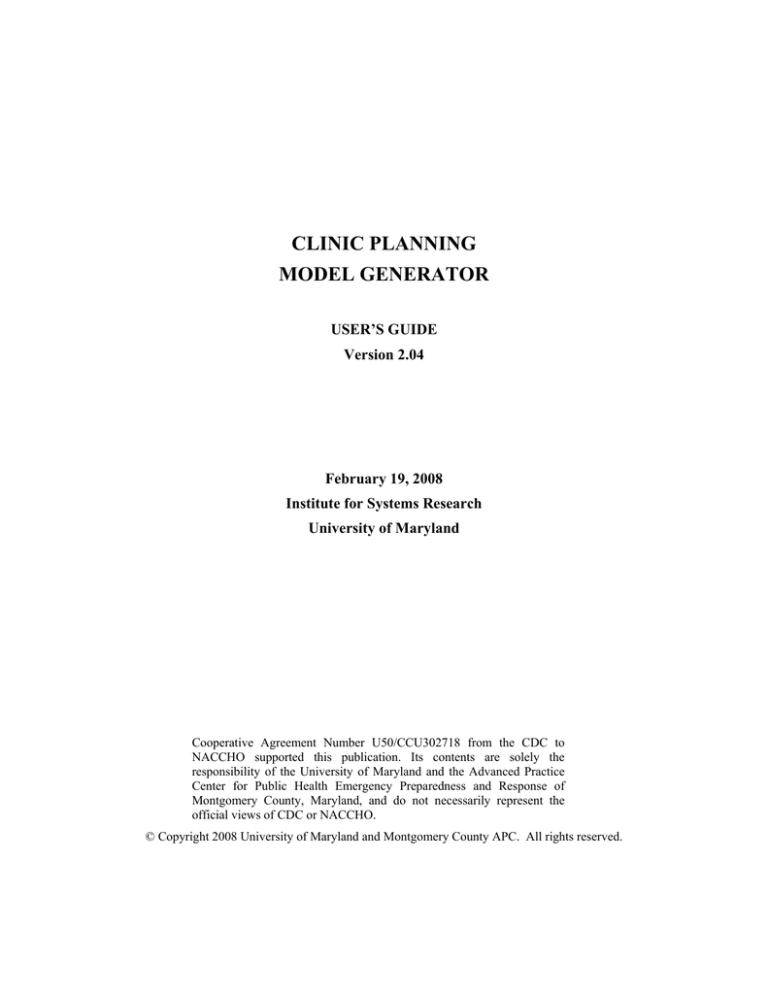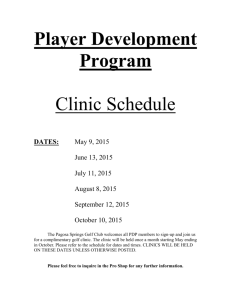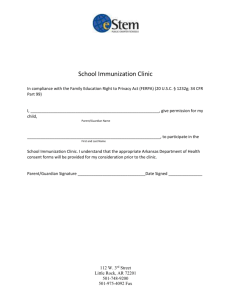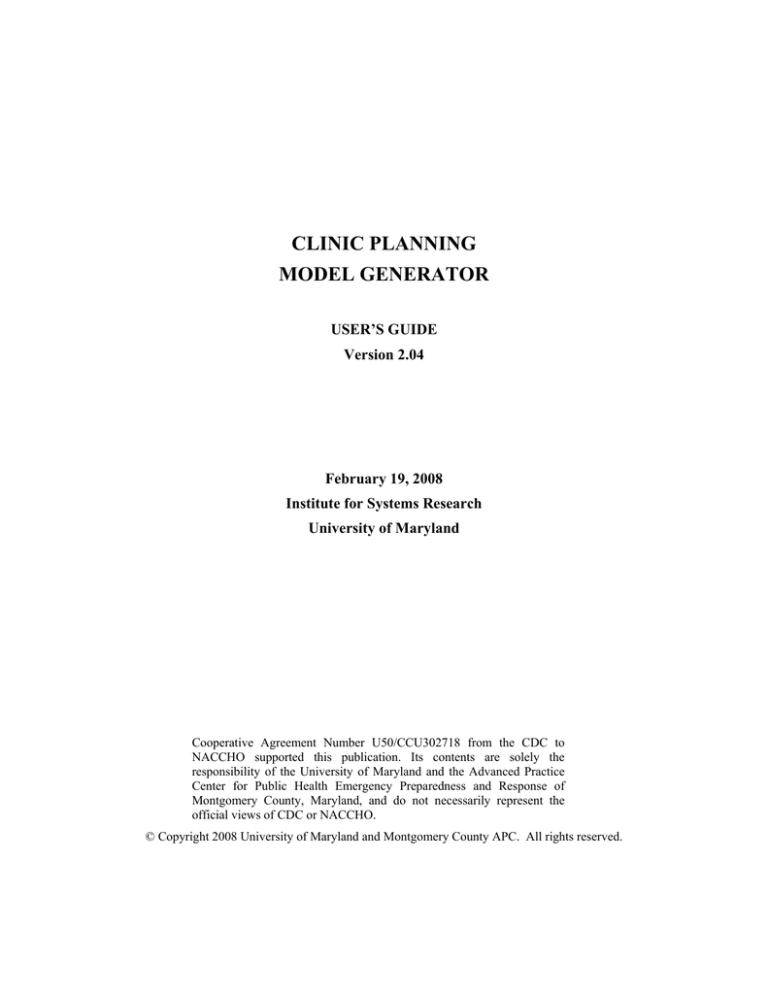
CLINIC PLANNING
MODEL GENERATOR
USER’S GUIDE
Version 2.04
February 19, 2008
Institute for Systems Research
University of Maryland
Cooperative Agreement Number U50/CCU302718 from the CDC to
NACCHO supported this publication. Its contents are solely the
responsibility of the University of Maryland and the Advanced Practice
Center for Public Health Emergency Preparedness and Response of
Montgomery County, Maryland, and do not necessarily represent the
official views of CDC or NACCHO.
© Copyright 2008 University of Maryland and Montgomery County APC. All rights reserved.
Table of Contents
Introduction......................................................................................................................... 1
Important Terms.................................................................................................................. 2
Creating a Clinic Planning Model....................................................................................... 3
Preparation ...................................................................................................................... 3
Clinic Setup..................................................................................................................... 4
Default Station Types ..................................................................................................... 7
Working with a Clinic Planning Model .............................................................................. 9
Clinic Planning Model Pages: Table of Contents ........................................................... 9
Clinic Model Pages: Main ............................................................................................ 10
Clinic Model Pages: Model Parameters........................................................................ 14
Clinic Model Pages: Routing Table.............................................................................. 15
Clinic Model Pages: Staffing ........................................................................................ 16
Clinic Model Pages: Report .......................................................................................... 17
Additional Information ..................................................................................................... 18
Appendix A: Clinic Planning Worksheets....................................................................... 19
ii
Introduction
The Clinic Planning Model Generator is intended to grant public health officials
the ability to quickly create an accurate model that will provide immediate assistance
with planning for a treatment campaign. The model can be used either in the advance
planning stages of a campaign or for support during an active effort. In general this
program is designed to assist in planning a clinic with improved efficiency and
performance while enlightening the planners on what to expect in the event of an
outbreak.
This interactive software model allows clinic planners to enter known population
information and set time constraints specific to their application. Immediate results show
suggested staff levels and detailed clinic information regarding waiting times, queue
lengths, and cycle time. Adjustments can easily be made to staffing levels and other
inputs until the user is satisfied with the efficiency of the clinic. The versatility of this
program allows the user to accept default values if little information is known about their
clinic, or input more detailed information such as routing probabilities and process times.
Since the clinic models operate entirely in the Microsoft Excel environment, some
familiarity with this package is helpful. In order to run the model, two files are needed:
“Clinic Generator.xls” and “Clinic Template.xls.” These two files must be placed in the
same folder for the program to work.
This user guide includes details on creating clinic models with the Clinic Planning
Model Generator, and discusses how to use the models once created. At each step,
examples will be given pertaining to a small, fairly simple clinic; the Excel file for this
model, “Sample Clinic.xls,” is included in the installation package.
In 2004, Public Health Services of the Montgomery County, Maryland
Department of Health and Human Services became one of the first eleven public health
agencies in the nation to be recognized as Public Health Ready by the National
Association of County and City Health Officials (NACCHO) and the Centers for Disease
Control and Prevention (CDC) of the U.S. Department of Health and Human Services.
The county is home to one of eight Advanced Practice Centers (APCs) for Public Health
Preparedness funded by NACCHO through the CDC.
Introduction
1
Important Terms
1. Cycle Time – the average time that a patient spends at a station. It includes queue
time and process time. The total cycle time is the total time a patient is expected
to be in the clinic.
2. Interarrival Time – the average time between patients arriving. In the case of bus
interarrival time, this is the average time between two buses arriving with
patients.
3. Process Time (Service Time, to) – the average time that a staff member is in
contact with a patient at a station.
4. Queue Length – the average number of patients waiting in line at a station.
5. Queue Time (Wait Time) – the average time that a patient waits in line at a
station.
6. Routing Probability – the probability that a patient at one station will visit that
station when they leave. Example: If five percent of patients who leave
Reception go to Sick Bay, and the remaining ninety-five percent go to Education
then the routing probability from Reception to Sick Bay equals 0.05, and the
routing probability from Reception to Education is 0.95.
7. Self-Service: a workstation where patients perform a process without staff
assistance. Patients do not have to wait in line for staff to become available;
instead, they begin service as soon as they arrive.
8. Service Time: the average time that a patient spends performing the process at a
self-service workstation.
9. Utilization – the fraction of available station capacity being used.
10. Variance (σo) – the variance of the processing time at a station.
11. Work in Process (WIP) – the average number of people at a station. This includes
patients waiting and patients being serviced.
Important Terms
2
Creating a Clinic Planning Model
Preparation
Before beginning to build the clinic planning model, it’s helpful to gather all the
information that will be used, as well as planning out the overall structure of the clinic.
Worksheets are provided in Appendix A to help with this task; complete them before
proceeding to the next section. A completed worksheet with the details of our example
clinic is included below. Note that the listed stations are numbered so that the associated
destinations are all later in the order. Since the model does not allow patients to travel
backwards, the stations need to be listed in an order that permits the desired routings.
Look at the sample model for an example of how the table should be used. By doing this,
we ensure that we can easily fill in the appropriate probabilities for patient movement on
the second sheet. Note that Appendix A contains two versions of the second worksheet:
one with dashed lines for black and white printing, and one with colored lines.
Clinic Planning Model Generator
Creating a Clinic Planning Model
3
Clinic Setup
Step 1: Open the Clinic Generator.xls file (If a
Security Warning appears, select ‘Enable
macros’; they are required for this software
to function correctly). The clinic setup
dialog (right) will appear. The dialog can
also be called up by pressing the button
labeled “Create Clinic Model”.
Make the appropriate entries and selections
for your clinic in the “Clinic Setup” tab, then
move to the “Select Stations” tab by clicking
the “Next >>” button. In the picture at the
right, we’ve entered the sample clinic data
from our worksheet.
Step 2: Select the stations required for your clinic
from the list on the left, using the right arrow
button to add them to the list of selected
stations. Double-clicking a station will also
add it to the list.
You can use more than one of the same types
of station – for instance, if you have two
separate paths for patients, both of which
include a registration or dispensing station.
The order of stations in the list can also be
changed, using the “Move Up” and “Move
Down” buttons.
Proceed to “Support Staff” by clicking “Next
>>” or go back to “Clinic Setup” by clicking
“<< Previous.”
Creating a Clinic Planning Model
4
Step 3: Select the staff required for your clinic from
the list on the left. The Support Staff tab
operations the same as the previous tab.
The Support Staff tab can be used to keep
track of staffing in the clinic. However, it
does not affect the outcomes of the clinic
setup. Once a support staff has been
selected, the generator will automatically
add one to the total staff count.
The default list of support staff can be
removed by selecting a support staff and
clicking the left arrow button.
Step 4: When the initial clinic parameters are set to
your satisfaction, hit the “OK” button to
create the clinic. You will be asked to
choose a location to save the clinic model.
Next, the program will ask you to enter
names for your custom support staff and all
your stations. If you selected a Custom
support staff, please enter a name for the
member. The default station names will
work, but if you have multiple stations of
the same type, this is when you should
assign them distinctive names (for instance,
in the picture at right, we’ve renamed the
default “Triage (Greeting)” to the “Greeters”
we used in the worksheet). Certain station
types will also ask for extra information,
such as the classroom size for a classroom
education station.
If you selected a Custom station, please
specify whether it is a self-serve station by
selecting “Yes” or “No.” Enter the proper
average service time and variance in the
following dialog. These values can be
changed later, in the clinic model, if desired.
When you have entered all the necessary
data, the spreadsheet model will be
generated and saved.
Creating a Clinic Planning Model
5
Step 5: After naming all the stations, you will be required to enter information about where
patients go when they depart each station.
The Routing Table is used to determine what path a patient will take through the clinic.
For example, in a disease outbreak situation, some small percentage of patients will be
identified as symptomatic, and routed away from the main clinic path.
The table lists departure stations across the top, and arrival stations down the right side.
The cells denote the percentage of patients departing from a station that will arrive at
another station; a probability of 0% indicates that patients cannot make that particular
trip. For instance, using the values shown above, every patient who leaves the greeters
(100%) will proceed to the Triage (Nurses) station, and from there to the Registration,
Medical screening, Medical consultation, Dispensing, and Sick Bay stations before they
reach the exit. This is the default routing specified at model creation, and it should be
modified by the user if the patient paths are less straightforward. The cells in the upper
right corner of the table are shaded grey because the model does not allow patients to
move backwards through the clinic.
In this example (which contains more likely routings but is still fairly simplistic), only
10% of patients are identified as having potential problems and sent to from Greeters to
Triage (Nurses), while the other 90% proceed to registration. From the nurses’ station,
50% of the patients turn out to be healthy, and follow the others to registration. The
other 50% go to sick bay for treatment. After filling out their forms at registration, the
remaining patients have their forms checked at the medical screening station. While
10% have contraindictions or other reasons to have a consultation with a doctor, the
other 90% are cleared to get their medication and go home. Of the patients who have a
consultation, half receive medication and half go home. After treatment in the sick bay,
all remaining patients leave the clinic, either to go home or to be taken to the hospital.
Note that the sums in the bottom row are all 100%. If the patients departing from a
station aren’t all accounted for, this value will turn red to indicate an error.
After entering the appropriate values from the corresponding entries in the routing
worksheet, click the ‘Continue…’ button to finish building the clinic planning model.
Creating a Clinic Planning Model
6
Default Station Types
Several commonly used clinic stations are included in this program. Each is associated
with a processing time mean and variance, which will be added to the clinic model
automatically. These times will not describe every possible clinic with perfect accuracy;
they depend heavily on various factors, such as the familiarity clinic workers have with
their jobs, the length of forms which must be filled by patients, and the type of
medication being dispensed or vaccination being applied. The pre-defined parameters for
each process can be modified if data is available describing the specific type of operation
in question; otherwise, the default values will serve as guidelines.
The table below lists the included stations and the processes they are intended to model.
Many of the stations listed have overlapping functions, appropriate for various types of
clinic; only the ones appropriate for modeling your particular clinic should be used.
Station Type
Reception
Description
Arrival Stations
Patients arrive at this station with a set of forms filled out at a
Pre-POD; their answers are checked and then they are sent to
the appropriate subsequent station.
Triage (Greeting)
Patients are greeted as they arrive at the clinic; those
identified as needing special care (special needs populations),
contact with an infectious agent, or showing symptoms of an
illness are diverted to the appropriate stations.
Triage (Nurses)
Patients flagged as showing potential symptoms are examined
and either return to the main patient path or receive
appropriate treatment.
Registration
Patients receive forms and instructions on filling them out.
Education (Classroom)
Main Flow Stations
Patients are shown an educational video for purposes of
informed consent; this station includes an added parameter
defining the number of seats in each classroom.
Education (Individual)
Patients who have questions can be directed to this station to
receive further information.
Medical screening
Patients’ forms are examined to make sure they can safely
receive the treatment in question; those with potential
complications are referred to an expert for a consultation.
Medical consultation
Patients with possible complications have an interview with
an expert to determine whether they should be treated, and
how.
Dispensing (Single)
This station dispenses the same medication to every patient.
Dispensing (Multi)
This station has several medications available, and usually
Creating a Clinic Planning Model
7
follows consultation for patients who cannot take the standard
medication.
Vaccination
The times for this station are based on a vaccine that requires
three separate injections.
Flu Vaccination (Adult)
The times for this station are based on observations of a nurse
vaccinating only individual, healthy adults (rather than
children or family groups).
Flu Vaccination
(Children)
The times for this station are based on observations of a nurse
vaccinating only children and their parents.
Flu Vaccination (All
Ages)
The times for this station are based on the combined
observations of the two previous groups and can be used for
stations where families with children are not treated
separately.
Symptoms
Patient Care Stations
Patients showing symptoms consistent with the disease being
treated are brought to a holding room for medical
examination, after which they are allowed to re-enter the main
clinic flow, or sent to a primary care facility.
Contact
Patients who know they have been in contact with the agent
being treated for are held for medical examination, after
which they are allowed to re-enter the main clinic flow, or
sent to a primary care facility.
Sick Bay
Patients who develop symptoms after passing the initial triage
area are sent here for medical examination, after which they
are allowed to re-enter the main clinic flow, or sent to a
primary care facility.
Mental Health
Patients who become overly anxious or disruptive can be
brought here to receive care from mental health professionals
or crisis counselors.
Custom
Custom Station
If a custom station is selected, the user will first be asked if
the station is self-serviced or not, then required to enter
corresponding data, such as average service time and
variance.
Creating a Clinic Planning Model
8
Working with a Clinic Planning Model
Clinic Planning Model Pages: Table of Contents
When the clinic planning model is created or opened, the startup screen contains title and
author information, and a link to the table of contents. Below is a list of the entries in the
table of contents; more detailed explanations of each page follow. The same navigation
buttons are used throughout the model.
Main
This page is the most important part of the
interface, where demand and staffing
values are set, and where the resulting
clinic statistics can be seen.
Model Parameters
The Model Parameters page contains
values that govern station operations,
including arrival type and average process
time and variance.
Routing Table
The routing table on this page is used to set
the percentage of people who visit each
station. A distance table is also included,
which is used to calculate the time patients
spend walking from one station to another.
Staffing
The main portion of the model allows you
to dynamically configure the service staff
at each station, but many other personnel
are required for the operation of a clinic.
The Staffing page tallies the support staff
to provide an accurate estimate of total
clinic staff. Security personnel are not
included in the staffing estimate.
Report
This page gives a simple, printable
summary of the clinic’s performance,
including graphs comparing the
performance of individual stations.
Author Credits
The Author Credits simply names the main
authors of the Clinic Model Generator
program, along with several significant
contributors
Startup Screen
The Startup Screen button returns the user
to the initial screen of the model, which
gives the clinic’s name and creator.
Working with a Clinic Planning Model
9
Clinic Model Pages: Main
1
2
3
4
The main page of the clinic planning model contains a lot of information, so we’ll go
through it step by step according to the numbers above.
Step 1: Input Demand
After you create a model with the generator
program, the numbers you input for the population
demands and clinic operations will appear here.
To investigate alternative scenarios, such as the
effect of changing the number of clinic hours or
length of a treatment campaign, change the values
in the green-edged boxes.
The required throughput is the number of patients
that must be processed by the clinic every hour in
order to treat the given population in the allotted
time.
Note: The model assumes that the population will be
equally distributed among the chosen number of clinic
sites. If this is not appropriate for your region, each
clinic should be evaluated individually, with the
appropriate population size and with a single clinic
site.
Working with a Clinic Planning Model
10
Step 2: Input Staffing
Based on the patient flow requirements and the
performance of the stations you selected in the
model creation dialog, a minimum staffing level
for each station has been determined. This value is
shown in the right-hand column of black-edged
boxes. To the left is the staffing level that will
actually be used; this is set to the minimum value
at model creation.
It is often useful to add more staff to a station that
is not performing as well as it might. As in the
input demand area, green-edged boxes indicate a
user-input value. If the user-selected value for a
station is below the minimum value, it will be
highlighted in red. This must be corrected in order
for the model to function correctly; while belowminimum values are selected, outputs will give
errors or negative values.
The button in this area, labeled “Set all to
minimum,” allows the user to automatically update
all staffing values if the calculated minimum
changes (for instance, because of updates to
routing values or population size).
Station service staff are totaled below each
column; below that, the total staff, including team
leaders and administrators (see Staffing page), is
given.
Working with a Clinic Planning Model
11
Step 3: General Performance
This area gives overall performance measures for
the clinic; all of these values are calculated
dynamically, and will update automatically when
you change any input value.
• Time in clinic: the total time that, on average,
each patient will spend in the clinic, including
wait time, treatment time, and walking time.
• Average number of patients in clinic: the total
number of patients in queue and being serviced
at all stations.
• Bus interarrival time: if patients arrive at the
clinic by bus (bus sizes are set on the
Parameters page), this gives the necessary
arrival frequency to support the specified
patient flow. If individual arrival has been
selected, this box will be grayed out.
• Clinic capacity: the maximum number of
patients per hour that the clinic can serve. This
is based on the capacity of the stations and the
routing of patients through the clinic. The
clinic capacity should be larger than the
required throughput in the input demands
section.
• Total staff per shift across all clinics: This
total number of staff includes support and
service staff for each clinic in the model, but
does not take into account incident command
staff.
Working with a Clinic Planning Model
12
Step 4: Station-level Results
This part of the page gives more detailed
information about individual stations, including
averages for wait time, length of queue (the
number of people waiting at a station), and
utilization (the proportion of the time that servers
are not idle).
For each of these three columns, the station with
the highest value will be highlighted in red. This
is intended to call attention to the station most
likely to need improvement; however, no matter
how efficient the clinic is, there will always be
stations with the longest wait time, longest queue,
and highest utilization.
Working with a Clinic Planning Model
13
Clinic Model Pages: Model Parameters
The Model Parameters page
contains data describing patient
arrivals to the clinic and operations
at each station. With the exception
of group size, these values should
not be altered unless you have your
own data to replace them with.
• Arrival batch size: the average
number of patients in an arrival
batch. A value of 1 indicates
that patients arrive individually.
The next field is the variance of
the arrival batch size (the
default is zero).
• Interarrival time SCV: this
determines the regularity of the
arrival process. A variability of
1 indicates moderately variable
arrivals; values close to 0 mean
that patients arrive like
clockwork, while values greater
than 1 suggest that patients
arrive in very irregular spurts.
• Average walk speed: this
walking speed is used to
calculate the time patients
spend walking from one station
to the next. It should not be
changed unless the user has
data indicating a more accurate
value.
• Station processing time: this is
the average time required to
complete a station process.
Default values come from data
recorded at exercises in
Montgomery County,
Maryland, and Burlington
County, New Jersey.
• Self-Service: Self service stations can be
identified if self-service stations were not
designate during the clinic model generation
process. Entering “True” in the corresponding self
service station box will change the station into a
self service station. A new set of data will have to
be entered. The procedure is reversed in case the
station is changed from self-serve to regular
service. Enter appropriate data first, and then
change self-service box to “False.”
• Station variance: the variance in
a station’s processing times.
Working with a Clinic Planning Model
14
Clinic Model Pages: Routing Table
The Routing Table is used to describe the paths that patients will take through the clinic.
For example, in a disease outbreak situation, some small percentage of patients will be
identified as symptomatic, and routed away from the main clinic path. The default
routing specified at model creation is linear; all patients move through every station in the
clinic in order. This should be modified by the user if the patient paths are less
straightforward. The cells in the upper right corner of the table are shaded grey because
the model does not allow patients to move backwards through the clinic.
Note: if the number of stations in the model makes it difficult to see everything at once,
you can zoom out to view more of the table. Alternatively, you can select the first of the
‘To’ stations on the right and click on ‘Window – Split’. This will allow you to scroll the
main part of the table while the top and right labels remain visible.
The table lists departure stations across the top, and arrival stations down the right side.
The cells denote the percentage of patients departing from a station that will arrive at
another station; a probability of 0% indicates that patients cannot make that particular
trip. For instance, using the values shown above, upon leaving the Greeter station, 10%
of patients will be sent to Triage (Nurses), while the rest will proceed to Registration.
Note that the sums in the bottom row are all 100%. If the patients departing from a
station aren’t all accounted for, this value will turn red to indicate an error.
The Distance Table on the same page works similarly. Here, the distance from each
station to the next is specified, in order to incorporate walking times into the model. By
default, all distances are zero, so that walking time is ignored. When assigning distances,
it is only necessary to fill in values for possible combinations. For instance, in the
previous example, no patients go from registration to the exit, so there is no need to
assign a distance to this route.
Working with a Clinic Planning Model
15
Clinic Model Pages: Staffing
This page allows the model to estimate the various support staff required to run a clinic;
the default values come from Annex 3 of the CDC’s Smallpox Vaccination Clinic Guide.
The numbers for each support position, highlighted with green borders, can be adjusted
by the user, but service staff at each station can only be changed on the Main page. A
team leader is also provided for each station. The total of the staff specified here is the
number seen at the bottom of the Main page and used to calculate staffing across all
clinics. Incident command and security personnel are not included in this estimate.
Working with a Clinic Planning Model
16
Clinic Model Pages: Report
A printable summary of the clinic can be found on the Report page. It lists the clinic
demand information, along with the overall clinic performance data and a breakdown of
each station. Additional station details are included in this table, such as the physical
queuing space required and station cycle time. Two bar charts are also provided; these
allow easy comparison of station queue time and utilization.
Working with a Clinic Planning Model
17
Additional Information
For information about how the model calculates these results, see the report “Queueing
Network Approximations for Mass Dispensing and Vaccination Clinics,” by Ali Pilehvar
and Jeffrey W. Herrmann, Technical Report 2008-2, Institute for Systems Research,
University of Maryland, College Park, 2008. It is available via the project web site at
http://www.isr.umd.edu/Labs/CIM/projects/clinic/
If you have questions or suggestions, please contact Jeffrey Herrmann at the following
address:
Jeffrey W. Herrmann, Associate Professor
Department of Mechanical Engineering and
Institute for Systems Research
University of Maryland
College Park, MD 20742
Phone: 301-405-5433
Email: jwh2@umd.edu
Additional Information
18
Appendix A:
Clinic Planning Worksheets
Appendix A: Clinic Planning Worksheets
Cooperative Agreement Number U50/CCU302718
from the CDC to NACCHO supported this publication.
Its contents are solely the responsibility of the
University of Maryland and the Advanced Practice
Center for Public Health Emergency Preparedness and
Response of Montgomery County, Maryland, and do
not necessarily represent the official views of CDC or
NACCHO.
Clinic Planning Model Generator
Clinic Planning Worksheet
This worksheet is designed to help you prepare to use the Clinic Model Generator
tool. The series of questions below will guide you in gathering the necessary information
to build a clinic model.
Demand data
What is the size of the population to be treated in the clinics? __________
How many days have been allotted for treatment? ___________________
How many hours will the clinics be open each day? _________________
How many clinic sites will be opened for treatment? _________________
Station data
In the ‘Station Name’ column of the table below, list all stations that patients
might visit as they pass through the clinic. In the ‘Possible destinations’ column, make a
note of the stations that patients might visit after that station. Since the model only
allows for forward travel, the stations need to be listed in an order that permits the desired
routings. Use the column labeled ‘#’ to note the correct order for the stations; look at the
sample model for an example of how the table should be used.
Station Name
Appendix A: Clinic Planning Worksheets
Possible destinations
#
Clinic Planning Model Generator
Clinic Routing Worksheet
Guidelines for use:
1. Starting from the top left, list stations in the boxes,
order determined on the previous page.
2. In the blanks below the first station, enter the
probability that a patient leaving it will arrive at the
station to the right of that space. Repeat for all
stations.
3. Create a clinic model using the Clinic Model
Generator, and then enter the probabilities listed here
into the routing table.
___ %
___ %
___ %
___ %
___ %
___ %
___ %
___ %
___ %
___ %
___ %
___ %
___ %
___ %
___ %
___ %
Appendix A: Clinic Planning Worksheets
___ %
___ %
___ %
___ %
___ %
___ %
___ %
___ %
___ %
___ %
___ %
___ %
Clinic Planning Model Generator
Clinic Routing Worksheet
Guidelines for use:
1. Starting from the top left, list stations in the boxes,
order determined on the previous page.
2. In the blanks below the first station, enter the
probability that a patient leaving it will arrive at the
station to the right of that space. Repeat for all
stations.
3. Create a clinic model using the Clinic Model
Generator, and then enter the probabilities listed here
into the routing table.
___ %
___ %
___ %
___ %
___ %
___ %
___ %
___ %
___ %
___ %
___ %
___ %
___ %
___ %
___ %
___ %
Appendix A: Clinic Planning Worksheets
___ %
___ %
___ %
___ %
___ %
___ %
___ %
___ %
___ %
___ %
___ %
___ %