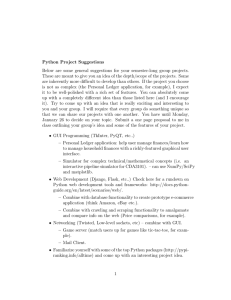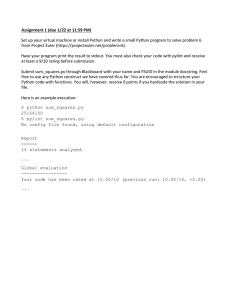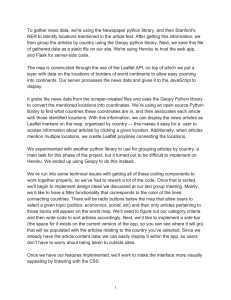Getting Started: Python and IDLE Introduction
advertisement
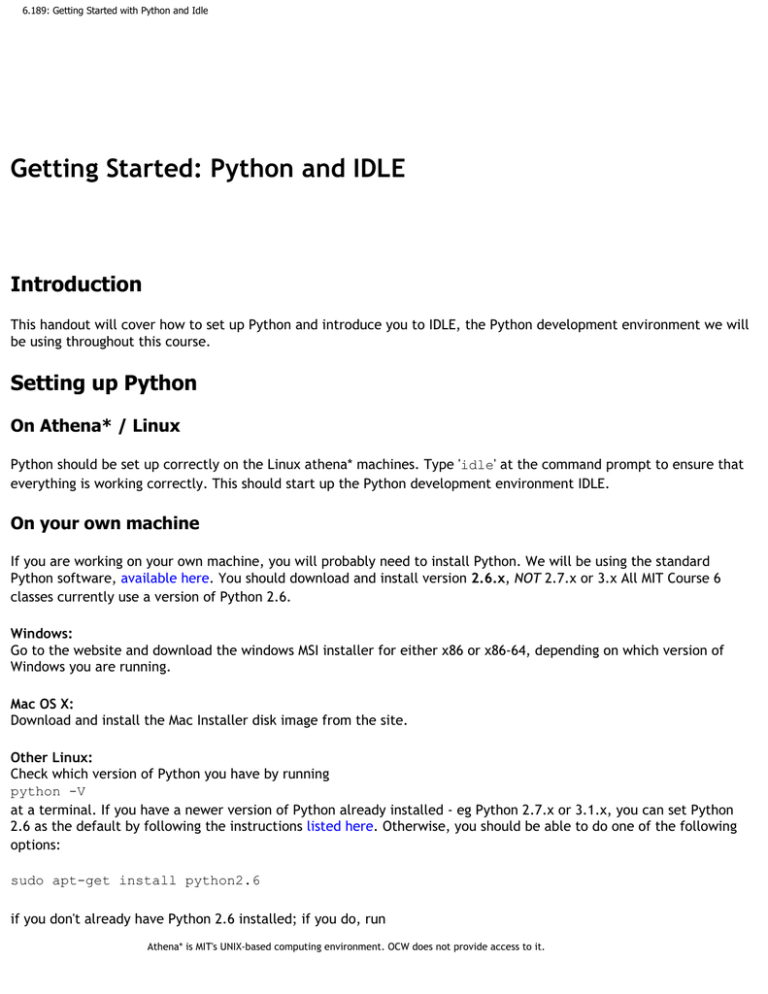
6.189: Getting Started with Python and Idle Getting Started: Python and IDLE Introduction This handout will cover how to set up Python and introduce you to IDLE, the Python development environment we will be using throughout this course. Setting up Python On Athena* / Linux Python should be set up correctly on the Linux athena* machines. Type 'idle' at the command prompt to ensure that everything is working correctly. This should start up the Python development environment IDLE. On your own machine If you are working on your own machine, you will probably need to install Python. We will be using the standard Python software, available here. You should download and install version 2.6.x, NOT 2.7.x or 3.x All MIT Course 6 classes currently use a version of Python 2.6. Windows: Go to the website and download the windows MSI installer for either x86 or x86-64, depending on which version of Windows you are running. Mac OS X: Download and install the Mac Installer disk image from the site. Other Linux: Check which version of Python you have by running python -V at a terminal. If you have a newer version of Python already installed - eg Python 2.7.x or 3.1.x, you can set Python 2.6 as the default by following the instructions listed here. Otherwise, you should be able to do one of the following options: sudo apt-get install python2.6 if you don't already have Python 2.6 installed; if you do, run Athena* is MIT's UNIX-based computing environment. OCW does not provide access to it. 6.189: Getting Started with Python and Idle sudo apt-get install idle to install Idle for Python 2.6. If you have Python and Idle installed with a newer version of Python (eg Python 3.1... Python 2.7 won't cause a conflict for 6.189 and you can leave it alone for now), you'll want to instead run these two commands to install the correct version of Idle: sudo apt-get install idle-python2.6 sudo ln -s /usr/bin/idle-python2.6 /usr/bin/idle You should then be able to run Idle by simply running idle& from the command prompt. If you would rather compile from source, visit the Python 2.6.4 release page for compressed tarballs. If you're having problems, please ask an LA for assistance. Warning: On the Python homepage, the latest version available for download is actually 3.0. Do not install this! This version is not backwards compatible with the code that you'll be writing in this course (for example, you have to type print("test") instead of print "test"). Instead, be sure to download the version listed above. Using IDLE IDLE is the standard Python development environment Its name is an acronym of "Integrated DeveLopment Environment". It works well on both Unix and Windows platforms. It has a Python shell window, which gives you access to the Python interactive mode. It also has a file editor that lets you create and edit existing Python source files. During the following discussion of IDLE's features, instead of passively reading along, you should start IDLE and try to replicate the screenshots. Interactive Python shell When you start up IDLE, a window with an interactive Python shell will pop up: 6.189: Getting Started with Python and Idle You can type Python code directly into this shell, at the '>>>' prompt. Whenever you enter a complete code fragment, it will be executed. For instance, typing: >>> print "hello world" and pressing ENTER, will cause the following to be displayed: hello world Try typing an underscore ( _ ). Can you see it? On some operating systems, the bottoms of hanging letters such as 'g' or 'y', as well as underscorces, cannot be seen in IDLE. If this is the case for you, go to Options -> Configure IDLE, and change the size of the default font to 9 or 11. This will fix the problem! IDLE can also be used as a calculator: >>> 4+4 8 >>> 8**3 512 Addition (+), subtraction (-), multiplication (*), division (/), modulo (%) and power (**) operators are built into the Python language. This means you can use them right away. If you want to use a square root in your calculation, you 6.189: Getting Started with Python and Idle can either raise something to the power of 0.5 or you can import the math module. Do not worry about what it means right now, we will cover this later during the course. Below are two examples of square root calculation: >>> 16**0.5 4.0 >>> import math >>> math.sqrt(16) 4.0 The math module allows you to do a number of useful operations: >>> math.log(16, 2) 4.0 >>> math.cos( 0 ) 1.0 Note that you only need to execute the import command once after you start IDLE; however you will need to execute it agin if you restart the shell, as restarting resets everything back to how it was when you opened IDLE. Don't worry too much about this right now; we'll cover it more in depth soon! Exercise (this is just for practice, solutions will not be graded or collected in class) Use IDLE to calculate: 1. 6+4*10 2. (6+4)*10 (Compare this to #1, and note that Python uses parentheses just like you would in normal math to determine order of operations!) 3. 23.0 to the 5th power 4. Positive root of the following equation: 34*x^2 + 68*x - 510 Recall: a*x^2 + b*x + c x1 = ( - b + sqrt ( b*b - 4*a*c ) ) / ( 2*a) -------The tutorial for IDLE is based on the official IDLE tutorial by Daryl Harms. Asfandyar Qureshi, Feb 2006. Edited by Vladimir Bychkovsky, Sept 2006. Edited by Calvin On, Feb 2007. Edited by Yang Zhang, Sep 2008. Edited by Chih-yu Chao, Feb 2009. Edited by Sari Canelake, Dec 2009. MIT OpenCourseWare http://ocw.mit.edu 6.189 A Gentle Introduction to Programming January IAP 2011 For information about citing these materials or our Terms of Use, visit: http://ocw.mit.edu/terms.