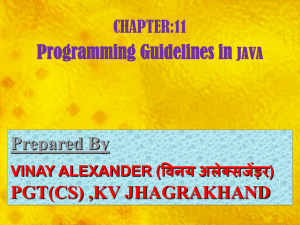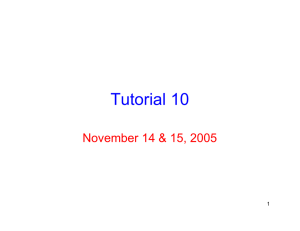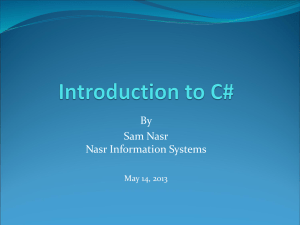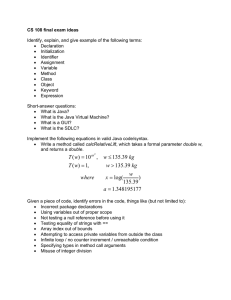1.00 Lecture 23 Streams
advertisement
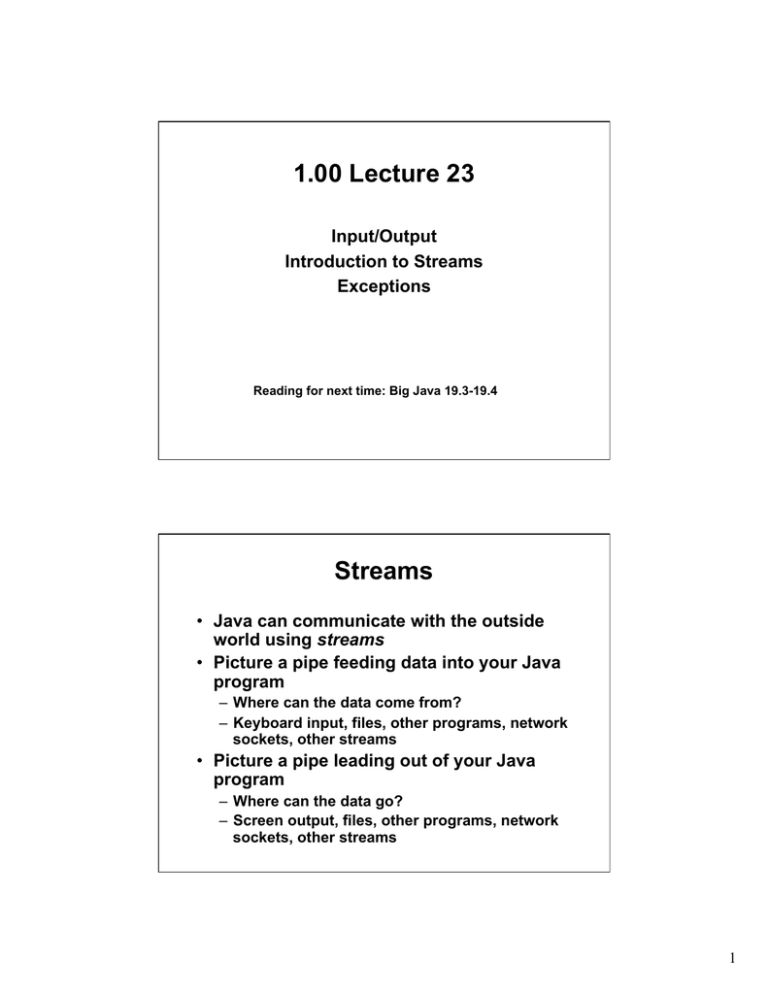
1.00 Lecture 23
Input/Output Introduction to Streams Exceptions Reading for next time: Big Java 19.3-19.4
Streams
• Java can communicate with the outside
world using streams
• Picture a pipe feeding data into your Java
program
– Where can the data come from?
– Keyboard input, files, other programs, network
sockets, other streams
• Picture a pipe leading out of your Java
program
– Where can the data go?
– Screen output, files, other programs, network
sockets, other streams
1
Java I/O
• I/O -- input/output, how you get data into
and out of your program
• Streams abstract away the details of I/O
– have the same methods whatever your data
source or destination
• Streams work in one direction only
– input streams control data coming into
program from some source
– output streams control data leaving the
program for some destination
– if you want to both read and write data, you'll
need two separate streams
Java Stream Classes
• Java provides a hierarchy of classes for
streams (in java.io.*)
– Abstract, top-level classes that define general
methods for different types of streams
•
•
•
•
InputStream -- reads bytes (binary data)
OutputStream -- writes bytes
Reader -- reads characters (text data)
Writer -- writes characters
– Many, many subclasses implement streams
• Some are tailored for specific data sources or
destinations, e.g.,
– FileReader reads chars from a file
• Some add functionality to existing streams
– BufferedReader buffers input into lines for more
efficiency
2
System.out
• What is System.out.println()?
– System is a special class that is automatically
instantiated once when your program runs
– It has three static member variables
• in -- InputStream (connected to terminal input)
• out -- PrintStream (connected to terminal output)
• err -- PrintStream (connected to error output -screen or special window in IDE)
– println() is an overloaded method in
PrintStream that takes a String or primitive
data type as an argument, prints it to a stream
and adds a line termination character.
Stream Pipeline
File
Reader
Buffered
Reader
• We can pipeline streams to get their combined
characteristics
• FileReader reads characters from a text file
• BufferedReader buffers the character stream
for efficiency and allows you to read line by line
(readLine())
3
Exercise 1: Download and Run
import java.io.*; public class SimpleReader { public static void main(String[] args) { try {
String eol = System.getProperty( "line.separator" );
FileReader fin = new FileReader("TestIn.txt");
BufferedReader b = new BufferedReader(fin);
FileWriter fout = new FileWriter("TestOut.txt");
BufferedWriter bout= new BufferedWriter(fout);
String currentLine;
int i = 1;
while ((currentLine = b.readLine()) != null) {
bout.write((i++) + " " + currentLine + eol);}
b.close();
bout.close();
System.out.println("Done");
}
catch (FileNotFoundException ef) {
// Later in lecture
System.out.println("File not found");}
catch (IOException ei) {
System.out.println("IO Exception"); }
} }
Exercise 2
• Create new text file of 10 lines for your program to read
– File-> New -> File, name it ‘TestIn1.txt’
– Modify SimpleReader to read the new file and write TestOut1.txt
– After the program runs, hit Refresh (F5) in Eclipse Explorer to
see the file
– Try to read a file that doesn’t exist.
• Change the while statement to (a bad idea):
while (b.readLine() != null) {
fout.write((i++) + " " + b.readLine() + "\n");}
– What happens, and why? (It’s a common error)
• “Accidentally” write to your input text file (e.g. TestIn.txt)
– Make a copy of your input text file first. What happens?
• Other notes:
– Always check for end of file (EOF):
• readLine() returns null
– Always close your streams when done: saves system resources,
avoids file corruption if system crashes
4
The 3 Flavors of Streams
In Java, you can read and write data to a file:
– as text using FileReader and FileWriter
– as binary data using DataInputStream
connected to a FileInputStream and as a
DataOutputStream connected to a
FileOutputStream
– as objects using an ObjectInputStream
connected to a FileInputStream and as an
ObjectOutputStream connected to a
FileOutputStream
Parsing
• readLine() is ok if you want to read whole lines
• read() is ok if you want to read character by
character
• What if you have structured data?
– meaning is dependent on position or formatting
– comma-separated values (or other delimiters/separators)
• Reading this data in a meaningful way is called
parsing
5
Parsing
• When you parse (tokenize) a file, you are looking
for tokens
– Sequences of one or more characters that "belong"
together
– Sometimes tokens are separated by delimiters ( ",", "\t",
" ", "\n"), sometimes not
• Three ways to parse in Java
– Use the split() method in String class with regular
expressions. Simplest way to parse simple delimited
files.
– StreamTokenizer : works with Stream, reads token by
token, treats delimiters as tokens, recognizes “words”
and “numbers”
– Scanner : default use is simple, works with files and
Strings
String’s split() Method
• Call split() on the String you want to parse and get
back an array of Strings parsed into “tokens”.
• Argument is the delimiter you want to use.
• Characters []\^$.|?*+() have special meaning in
split() and must be escaped to use them as a
delimiter, e.g., "\." to use a period as a delimiter.
• The String “\\s” as an argument to split() means
use any whitespace (" ","\t","\n"…) as a delimiter.
– “\\s+” means use any succession of whitespace characters
as a (single) delimiter.
String s = “James Bond,3-0007,10-250";
String[] parts = s.split(",");
// parts = { "James Bond", "3-0007", “10-250"}; 6
Exercise 3
• Write a new class called WordCount,based on
SimpleReader above.
• Read TestIn just as before, but instead of writing
it back out, use split() to count the number of
"words" on each line.
• Sum them as you read the file, and output the
word count at the end.
Errors
• Error is any condition that produces
unwanted or incorrect results. Strategies
to deal with errors:
– Anticipate where errors might occur, and
program to prevent them if possible
• We do this 99% of the time
– Catch errors as they occur; possibly reroute
execution flow, set alternate values, show
messages
• You may not anticipate everything that can go wrong
• Some errors may be out of your control (e.g. input)
• You still need to handle these, however
– Java exceptions are how we handle this second group of errors 7
Exceptions
• Exceptions are how Java handles errors
that the method in which the error occurs
can’t handle
– Exceptions are objects that are thrown
(created and sent to calling methods) in
response to runtime errors
– Runtime errors can occur from attempting
illegal operations, invalid input, corrupted or
unavailable resources, system problems, …
Exceptions: Try, throw, catch
• The Java exception mechanism has three elements:
– Throw (what a method does)
• If method detects error that it cannot handle,
• Method throws an exception
– Method returns either its usual return value or an exception object
– Try block (what the caller of the method does first)
• Called methods that may throw an exception are placed in a try
block (defined by curly braces) in the calling method
– A regular return value continues program flow as usual.
– An exception return causes execution to go to the catch block.
– Catch blocks follow try blocks (what caller does on error)
• Each block contains an exception handler of a given type
• Exception objects have types; different types can be handled by
different catch blocks, each with logic specific to the exception
8
Catching an exception
import javax.swing.*;
public class BadInput {
public static void main(String[] args) {
while (true) {
String answer = JOptionPane.showInputDialog("Enter an
integer (0 to quit)");
int intAnswer = -1;
// Must declare outside try block
try {
// Try block
intAnswer = Integer.parseInt(answer); // Throw
System.out.println(intAnswer);
// Regular flow
} catch (NumberFormatException e) {
// Catch block
JOptionPane.showMessageDialog(null, "Not an integer");
}
if (intAnswer == 0)
break; } System.exit(0); }
}
Exercise 4
• Download BadInput from the Web site
• Comment out:
– Try block (‘try’ and the curly braces; leave intAnswer =
…),
– Catch block (remove the entire block, including code)
– Save/compile
• Enter non-integer input. See what happens.
– What happens if the user types a non-integer, “Cathy”, for
example?
– Is this what we’ve been doing so far in 1.00 for input?
• Then remove the comments, restoring the try/catch
blocks
– Save/compile
– Enter non-integer input.
– What happens?
9
Exceptions, Streams, Inheritance
• Since exceptions are objects, exception classes
may use inheritance. FileNotFoundException
is a subclass of IOException.
• When an error is detected, Java will create and
throw a new instance of an appropriate type of
exception.
• The first catch statement matching the exception
class or one of its superclasses is executed.
– The order of the catch blocks matters
Exception Inheritance Example
try
// From exercise 1
{
// Read file. If bad file, throw exception
// If file ok, continue execution as usual
FileReader fin = new FileReader( “TestIn.txt" );
// Other statements follow, but need value of “fin”
// They can’t be executed if the line above didn’t work
}
catch ( FileNotFoundException ef )
{
// Handle not finding the file (bad file name, no permission…)
}
catch ( IOException ei )
{
// Handle any other read error (disk crashed…)
}
// If we reversed these catch blocks, the program
// would not compile (unreachable code)
10
Checked vs. Unchecked Exceptions
• Java distinguishes between checked and
unchecked exceptions.
• Checked exceptions are those which the
programmer must handle at runtime, such as a
FileNotFoundException.
– These are generated by user, not programmer, error.
– Example: All IOExceptions are checked exceptions.
– If you call a method that can throw a checked exception,
you must put the method call in a try block and catch the
exception.
• You do not have to handle unchecked exceptions
– Unchecked exceptions are the result of programmer error,
so the best way of handling them is to fix the program
– Examples: NullPointerException, ArrayIndexOutOfBoundsException. When to Use Exceptions
• Why do we need exceptions?
– Usually errors are caught in a low-level routine: file reader or
math function that is very general-purpose and has no idea
whether the error is serious or not
– The caller (user) of that routine is the one who knows the
context of the error and can decide the best course of action.
After an error in an I/O reader:
• A mangled Tweet message can be ignored
• A mangled turn left message to an aircraft cannot be ignored
• If you can fix an error locally, don’t use an exception
– Exceptions are used when the method can’t fix the error itself
• In 1.00, your primary use of exceptions will be in
stream I/O and sensor I/O, where their use is required
11
MIT OpenCourseWare
http://ocw.mit.edu
1.00 / 1.001 / 1.002 Introduction to Computers and Engineering Problem Solving
Spring 2012
For information about citing these materials or our Terms of Use, visit: http://ocw.mit.edu/terms.