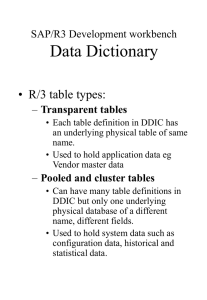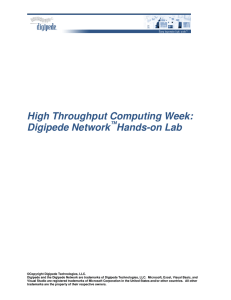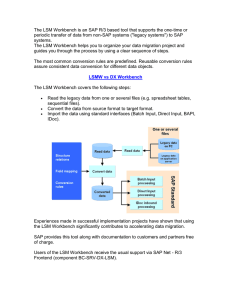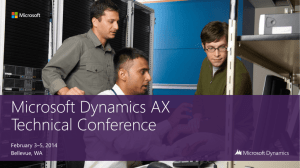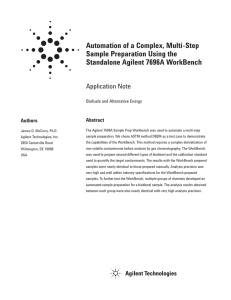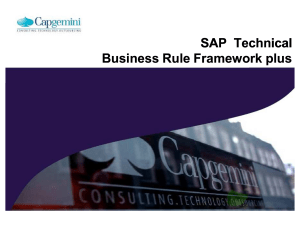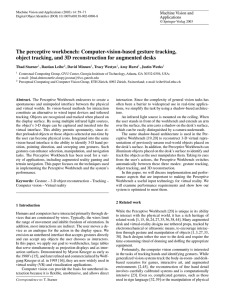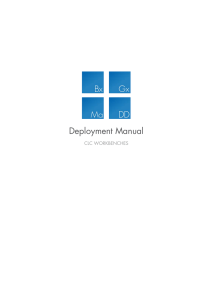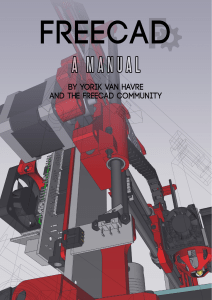Digipede Technologies High Throughput Computing Week Introduction to the Digipede Network
advertisement
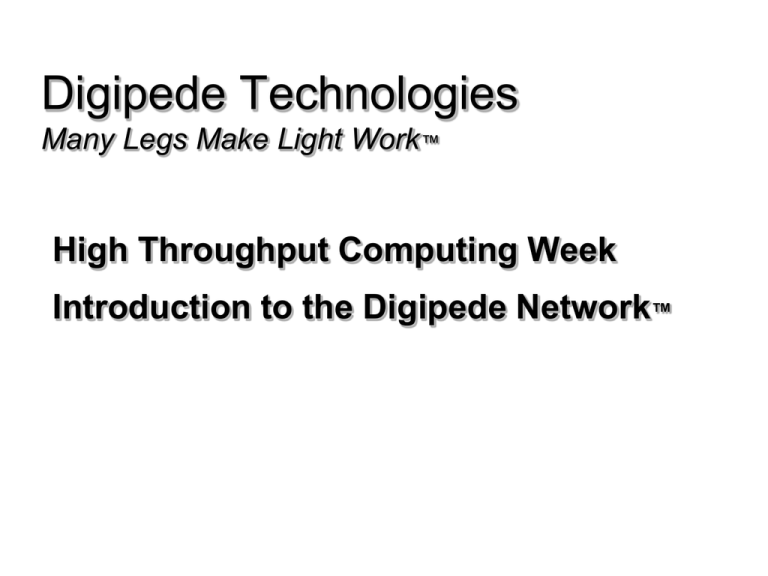
Digipede Technologies Many Legs Make Light Work™ High Throughput Computing Week Introduction to the Digipede Network™ Agenda • Introduction to the Digipede Network • System Overview • Components • Concepts in the Digipede Network • Job templates, jobs, and tasks • FileDefs, parameters, and other settings • Using the Digipede Network with no programming • Designing jobs using wizards in Digipede Workbench • Using designers http://www.digipede.net What is the Digipede Network? A Windows-based: • grid computing solution; • middle-tier, distributed computing solution; • tool to improve application performance, scalability, through-put, and reliability. The Digipede Network is a set of tools that make it easy to distribute an application’s execution onto a network. http://www.digipede.net Digipede Network Installation overview ` ` ` eb W S v er D as at s et s Re e ic ts ul s Digipede Agents Digipede Workbench e Master W Application(s) b r Se ce vi s Digipede Server Excel User Experience http://www.digipede.net External Resources Digipede Network Components • Infrastructure • Digipede Server • Digipede Agent • Administration • Digipede Control • Job Submission • Digipede Workbench • Digipede Framework SDK • PowerShell or JobSubmit.exe http://www.digipede.net Digipede Network Installation: Overview Infrastructure • The Digipede Server • A Digipede Agent on each compute node Job creation/submission tools • Digipede Workbench • Digipede Framework SDK http://www.digipede.net Concepts to Know Job Templates, Jobs, and Tasks • Job Templates • Defines how to work on a class of jobs • Describes files to move and cache • How to invoke the job • Jobs • Run against a job template • May contain data or files that apply just to that job • Task • Part of a job • Executed on one machine – atomic unit of work • May contain data or files that apply just to that task Basic Concepts • Job Template • Job • Task • Parameter • File Definition • Job Defaults Digipede Network File Definitions • File Definitions describe the files that will be moved as part of a job or task • Relevance • • • • JobTemplate JobPlaceholder -> Input InputPlaceholder -> Input ResultPlaceholder -> Result • File Transfer • Streamed (Digipede API apps only) • Hosted • Location • Transfer Types Digipede Network Parameters • Parameters are name-value pairs that can be used to pass information with a job template, job, or task • Relevance • JobTemplate • JobPlaceholder - Input • InputPlaceholder - Input • Substitution Variables • $(tmpfile) - A unique temporary file name • $(JobID) – The Job ID of the Job • $(string) – The variable is replaced by the value of the parameter or file name of the file indicated by string. Digipede Network Job Defaults Minimum CPU Minimum RAM Reassignment Interval Maximum Assignments Maximum Failures Digipede Network Job Template • File Definition • Job Defaults • Application Control • Command line • .NET • COM • Version Digipede Network Job • File Definitions • Parameter • Settings • Collection of tasks Digipede Network Task • File Definitions • Result Files • Parameters • Command line (can be combination of hardcoded text, parameters, and file names) Digipede Network Digipede Workbench: Wizards Job Template Wizard Digipede Network Digipede Workbench: Wizards Job Wizard Digipede Network Digipede Workbench: Designers Job Template Designer Digipede Network Digipede Workbench: Job Tracking Digipede Network Digipede Control: Monitoring Pages Job Page Hello, World! • Stage the files • Manually deploy to each node • Or put in an accessible (via copy or HTTP) location • Create a Job Template (and Job) in Digipede Workbench • Define “common file” (HelloWorld.exe) • Create tasks (use a “Range” parameter) • Tell it the command line • In advanced options, make sure you select “Save Standard Output” http://www.digipede.net Install and Start Workbench 1. Open a browser and navigate to \\HTC-Server\DigipedeControl, and log in. Use your PC name as a login and password (e.g., LABPC04). Then, click on “Digipede Workbench” and follow installation instructions. During the install, the server name is HTC-Server and the login/password is your PC name. 2. Start Workbench (Start Menu -> Programs -> Digipede -> Workbench) http://www.digipede.net The Job Wizard 3. Start Job Wizard 5. Name your job 4. Existing? No 6. Move files via Share http://www.digipede.net Define Files and Parameters 7. One common file 10.One parameter 8. Browse and select 11.Define range parameter 9. No Job or Task files http://www.digipede.net Finish and Submit 12.No result files or Digipede API 13.Define command line 16.Select Advanced Options, Save Standard Output 14.Add TaskID to the command line HelloWorld.exe $(TaskID) 17.Finish and run! 15.No notifications http://www.digipede.net