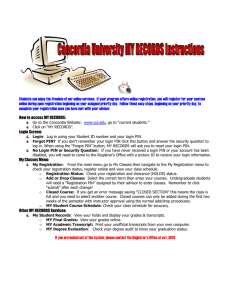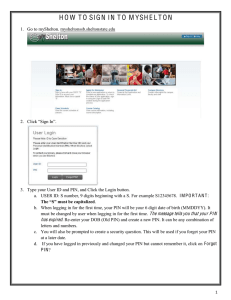Begin with the following for all faculty forms from
advertisement
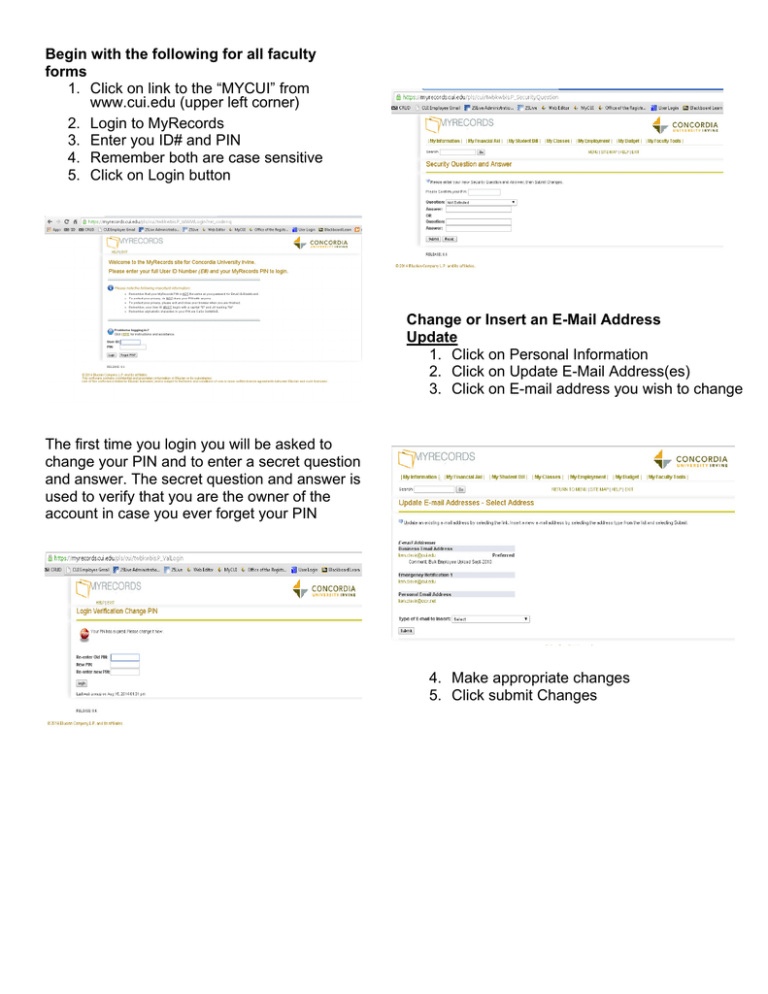
Begin with the following for all faculty forms 1. Click on link to the “MYCUI” from www.cui.edu (upper left corner) 2. Login to MyRecords 3. Enter you ID# and PIN 4. Remember both are case sensitive 5. Click on Login button Change or Insert an E-Mail Address Update 1. Click on Personal Information 2. Click on Update E-Mail Address(es) 3. Click on E-mail address you wish to change The first time you login you will be asked to change your PIN and to enter a secret question and answer. The secret question and answer is used to verify that you are the owner of the account in case you ever forget your PIN 4. Make appropriate changes 5. Click submit Changes Insert 1. Click on Personal Information 2. Click on Update E-Mail Address(es) 3. Click on Select Type of E-Mail to Insert 4. Insert 5. Enter E-Mail Address 6. Submit 5. Click on Submit Changing your PIN 1. Click on Personal Information 2. Click on Click on Change PIN Update Address Information 1. Click on Personal Information 2. Click on Update Addresses and Phone 3. Enter old PIN – new PIN – new PIN again to verify 4. Click Change PIN – This is your new PIN 3. Choose address you wish to change by clicking current in front of the address 4. Make the appropriate changes Steps for entering My Faculty Tools 1. Login 2. Click on My Faculty Tools 3. Enter Term 4. Enter CRN if necessary 5. Choose desired function: Faculty Detail Schedule, Faculty Schedule by Day and Time, Detailed Class Roster, Summary Class Roster, Wait List, Final Grades Summary Class Roster Detail Class Roster Detailed Schedule Entering Final Grades 1. Login to MyRecords 2. Click on My Faculty Tools 3. Click on Submit Final Grades 4. Select Term 5. Select CRN (Course Record Number) 6. Enter Grades 7. Check grades for accuracy 8. Click the Submit Grades button Please note: No data is required for the Last Date Attended and Attended Hours box. Please be aware that only 25 students at a time appear on the grade sheet. If you have more than 25 students in your class, a link button will appear. Click on the link button to see the rest of the students in your class. • • Be sure to check that all students in your class have received a grade. Incomplete grades can be given at the discretion of the instructor; if the situation is appropriate.