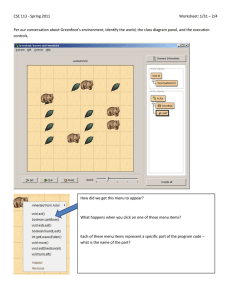Practice: StarNotes and StarForms – Find Patient & Form/Template
advertisement
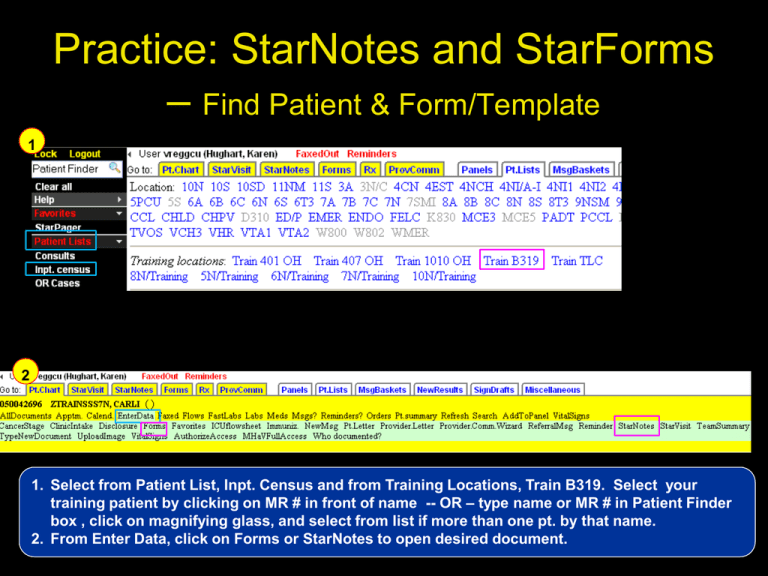
Practice: StarNotes and StarForms – Find Patient & Form/Template 1 2 1. Select from Patient List, Inpt. Census and from Training Locations, Train B319. Select your training patient by clicking on MR # in front of name -- OR – type name or MR # in Patient Finder box , click on magnifying glass, and select from list if more than one pt. by that name. 2. From Enter Data, click on Forms or StarNotes to open desired document. Short Cut! Customize Actions Menu to add frequently used Notes and Forms Once you have identified the Notes Templates or Forms you’ll use most often, you can customize your Actions Menu to include your “Favorites”. 1 4 2 3 1. Click Customize. 2. In the next frame, clicking on blue (active) items will inactivate; clicking on gray (inactive) items will activate. 3. Check boxes by Show favorite StarNotes … & StarForms in the Actions. 4. When you’ve made all your selections, click Install new Actions button to activate. Customize Actions Menu to add frequently used Notes and Forms (cont.) 3 StarForm and 3 StarNote Favorites added to Actions Menu. Once there, to use going forward, just select from Actions Menu Notes Templates StarForms StarNotes Vs. StarForms StarNotes StarForms • Templates easier to create; no programming skills required • Easy to use with reasonable typing skills • Data is Formatted but not Structure so less efficient source of data for future research • Must be built by programmer; take 10 x as long to build as Notes Template • Easier to use for those with minimal typing skills • Most data in forms is both Structured and Formatted so better source of data for research going forward. StarNotes From the StarNotes page, click on Tutorial hyperlink to open a short tutorial on use of the tool. Good refresher when you forget details. When using StarNotes: AVOID: • Re-Use & Copy/Paste WITHOUT follow-up editing. Failure to do careful editing can result in a note that is useless as a communication tool and in the worst case, dangerous to patient safety. DO: • Understand how your team uses the tool (which templates for various situations, how Attestations done, etc.) Remember that for notes that need Attestation, make sure you know how your supervising Physician wants to review your notes. You will be prompted to send to them when saving as final. StarNotes Practice 1. 2. 3. 4. 5. 6. Locate (under History and physical) H&P for advanced practice nursing Add as a Favorite Add to your Actions Menu Using your Training Patient, practice entering a note. Save the note as a Draft Where would you go to find the Note when you are ready to finalize? StarForms Practice 1. 2. 3. 4. 5. 6. From StarForms page, History and Physical section, find History and Physical (Medicine Non-teaching). Place a check mark in the box beside it to add to Favorites & then click on title to open the form in the frame below. In Provider Box, change to “Test, Physician”. Enter data in some of the fields, noting the variation in field types. Note that data would auto-import into some fields if available. Scroll to bottom and click on “Done. Send to Attending for Review and Signature” Where would you find this document once it’s complete? Questions & Break (Mid Levels who will NOT work in Inpatient Setting may leave here) If you work ONLY in outpatient setting: • Go to Systems Support Web Site to complete class evaluation, take resource materials, and you are excused. If you will work in Inpatient setting, take a break and return in 15 min. for part 2. • Restrooms down the hall inside locker room • Snacks available in food court on 2nd floor.