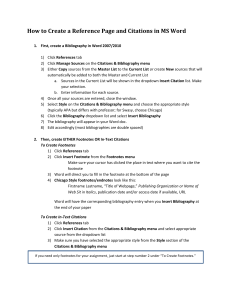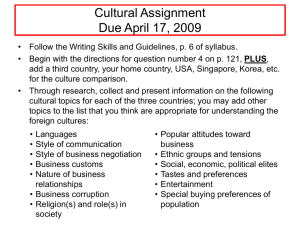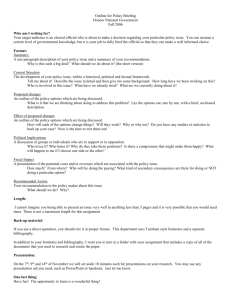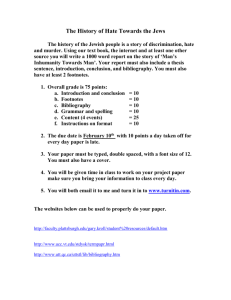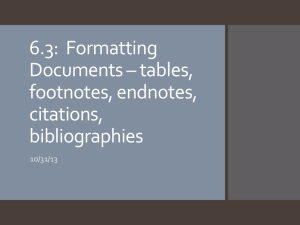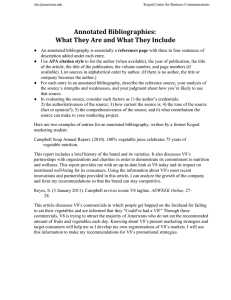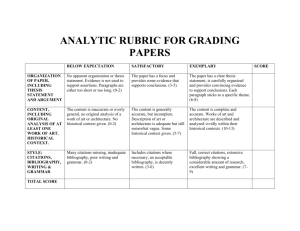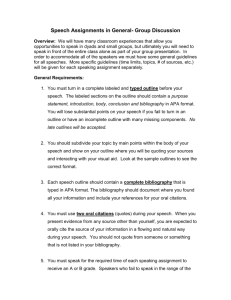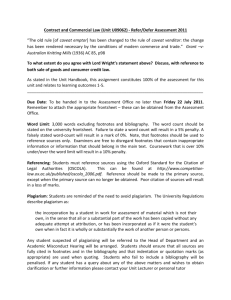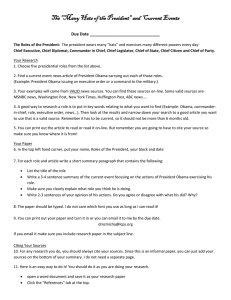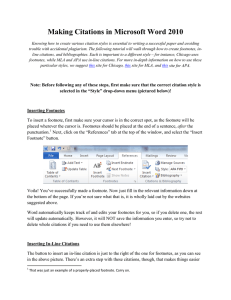How to Create a Reference Page and Citations in MS...
advertisement
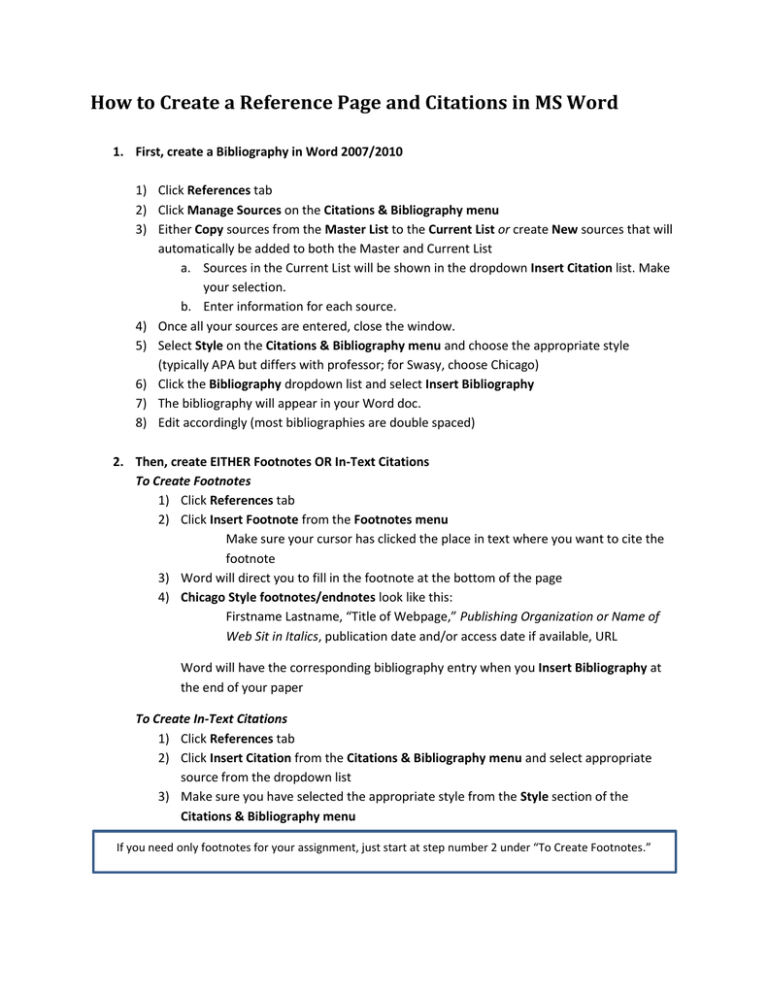
How to Create a Reference Page and Citations in MS Word 1. First, create a Bibliography in Word 2007/2010 1) Click References tab 2) Click Manage Sources on the Citations & Bibliography menu 3) Either Copy sources from the Master List to the Current List or create New sources that will automatically be added to both the Master and Current List a. Sources in the Current List will be shown in the dropdown Insert Citation list. Make your selection. b. Enter information for each source. 4) Once all your sources are entered, close the window. 5) Select Style on the Citations & Bibliography menu and choose the appropriate style (typically APA but differs with professor; for Swasy, choose Chicago) 6) Click the Bibliography dropdown list and select Insert Bibliography 7) The bibliography will appear in your Word doc. 8) Edit accordingly (most bibliographies are double spaced) 2. Then, create EITHER Footnotes OR In-Text Citations To Create Footnotes 1) Click References tab 2) Click Insert Footnote from the Footnotes menu Make sure your cursor has clicked the place in text where you want to cite the footnote 3) Word will direct you to fill in the footnote at the bottom of the page 4) Chicago Style footnotes/endnotes look like this: Firstname Lastname, “Title of Webpage,” Publishing Organization or Name of Web Sit in Italics, publication date and/or access date if available, URL Word will have the corresponding bibliography entry when you Insert Bibliography at the end of your paper To Create In-Text Citations 1) Click References tab 2) Click Insert Citation from the Citations & Bibliography menu and select appropriate source from the dropdown list 3) Make sure you have selected the appropriate style from the Style section of the Citations & Bibliography menu If you need only footnotes for your assignment, just start at step number 2 under “To Create Footnotes.”