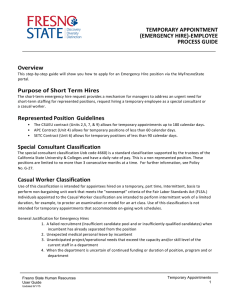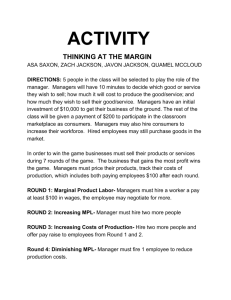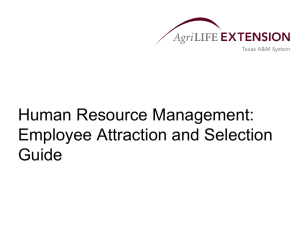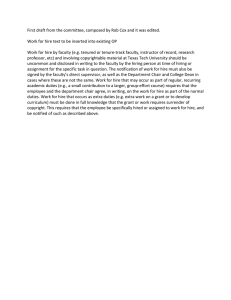Document 13063394
advertisement
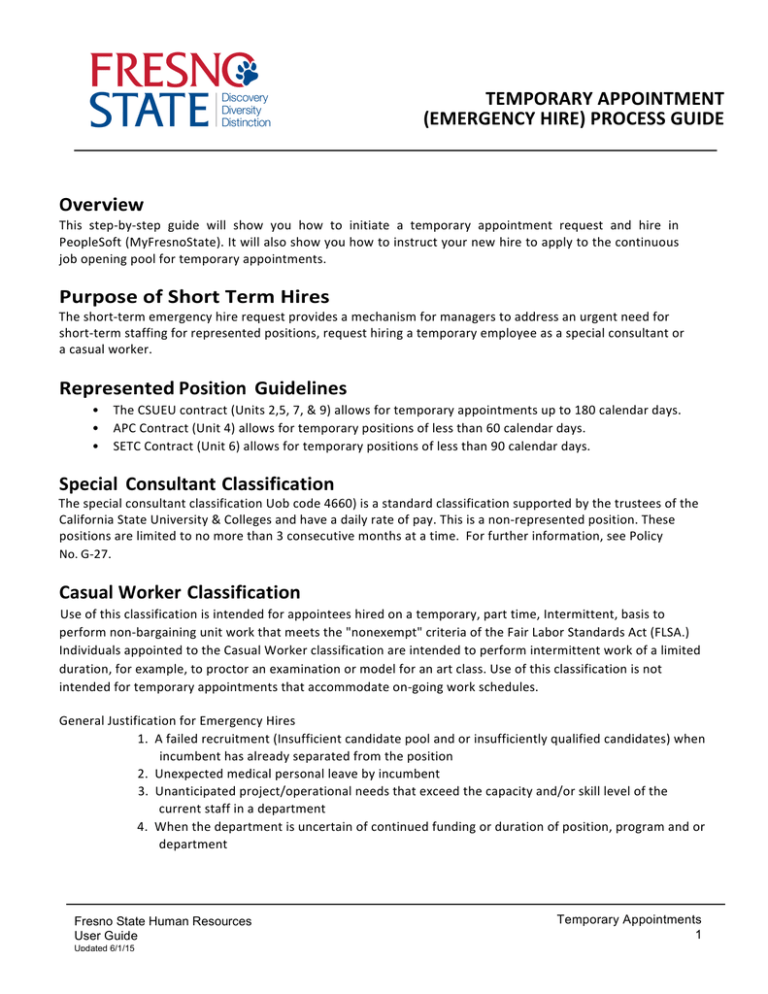
TEMPORARY APPOINTMENT (EMERGENCY HIRE) PROCESS GUIDE Overview This step-­‐by-­‐step guide will show you how to initiate a temporary appointment request and hire in PeopleSoft (MyFresnoState). It will also show you how to instruct your new hire to apply to the continuous job opening pool for temporary appointments. Purpose of Short Term Hires The short-­‐term emergency hire request provides a mechanism for managers to address an urgent need for short-­‐term staffing for represented positions, request hiring a temporary employee as a special consultant or a casual worker. Represented Position Guidelines • The CSUEU contract (Units 2,5, 7, & 9) allows for temporary appointments up to 180 calendar days. • APC Contract (Unit 4) allows for temporary positions of less than 60 calendar days. • SETC Contract (Unit 6) allows for temporary positions of less than 90 calendar days. Special Consultant Classification The special consultant classification Uob code 4660) is a standard classification supported by the trustees of the California State University & Colleges and have a daily rate of pay. This is a non-­‐represented position. These positions are limited to no more than 3 consecutive months at a time. For further information, see Policy No. G-­‐27. Casual Worker Classification Use of this classification is intended for appointees hired on a temporary, part time, Intermittent, basis to perform non-­‐bargaining unit work that meets the "nonexempt" criteria of the Fair Labor Standards Act (FLSA.) Individuals appointed to the Casual Worker classification are intended to perform intermittent work of a limited duration, for example, to proctor an examination or model for an art class. Use of this classification is not intended for temporary appointments that accommodate on-­‐going work schedules. General Justification for Emergency Hires 1. A failed recruitment (Insufficient candidate pool and or insufficiently qualified candidates) when incumbent has already separated from the position 2. Unexpected medical personal leave by incumbent 3. Unanticipated project/operational needs that exceed the capacity and/or skill level of the current staff in a department 4. When the department is uncertain of continued funding or duration of position, program and or department Fresno State Human Resources User Guide Updated 6/1/15 Temporary Appointments The hiring manager will, upon identifying the needs for an emergency hire, begin the online process to request a short term temporary hire (URL) to initiate the hiring process. Important Note: All candidates must apply online to the short-­‐term temporary pool(s). There will be no paper applications accepted. The hiring manager may not make an offer for an emergency appointment, written or verbal, to any candidate prior to receiving the necessary approvals from Human Resources and the appropriate Dean/Director. Sign Into MyFresnoState/PeopleSoft The MyFresnoState homepage displays. 1. Go to MyFresnoState. (http://my.fresnostate.edu/). 2. Click the Sign In button. The Campus Login Services page displays. Fresno State Human Resources User Guide Updated 6/1/15 Temporary Appointments The MyFresnoState Home page displays. 3. Navigate to eRecruit. eRecruit page displays. 4. Navigate to eRecruit, then select Short Term Temporary Hire. Fresno State Human Resources User Guide Updated 6/1/15 Temporary Appointments Short Term Temporary Hire page Displays. 5. Click Add a New Value tab. a. You may also search by Department, Job Code or Short Term Opening ID. Short Term Opening page displays. 6. Enter in the Effective Date. 7. Select which Job Position Type you wish to hire. a. 1) Special Consultant, 2) Casual Worker, 3) ASA, 4) ASC, 5) Custodian, or 6) Other. b. In this example, Special Consultant is chosen. Fresno State Human Resources User Guide Updated 6/1/15 Temporary Appointments 8. Enter the desired Position Number, which should be provided to you by the Budget Dept. 9. You may also select a Manager to enter into the Reports To field. 10. Check the Rehired Annuitant box if applicable. 11. Click Continue. Note: You may also enter any comments or reasoning for the Justification for Emergency Hire. Fresno State Human Resources User Guide Updated 6/1/15 Temporary Appointments Search Applicant page displays. 12. You may search the desired applicant you wish to hire by First Name and Last Name. 13. Enter the Compensation Rate, Hire Date, and Anticipated Apoint End Date. 14. Indicate whether the Employee will work 30 hours or more per week. 15. Enter Fund Code, Department, Account, or Project/Grant. If left blank, default funding will be used. 16. Click Continue. Fresno State Human Resources User Guide Updated 6/1/15 Temporary Appointments The Attachment Page Displays 17. Click Attachements. a. Click the Add Attachment hyperlink to add any attachments. 18. Recruitment Request Attachments displays. a. Position Description and Background Check Questionnaire are required. Use the “other” option for other necessary attachments. b. Click Browse to select the file to be uploaded. c. Uploaded Attachments display. d. Click Save for Later or Submit if complete. e. Verify that you wish to submit the application, then click Ok. Fresno State Human Resources User Guide Updated 6/1/15 Temporary Appointments Short Term Hire Approvals page displays. 19. The Approval chain displays to indicate the Short Term Hire is pending. Fresno State Human Resources User Guide Updated 6/1/15 Temporary Appointments