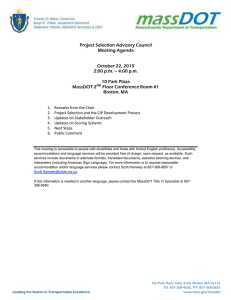DESIGN SCHEDULES Q - A –
advertisement
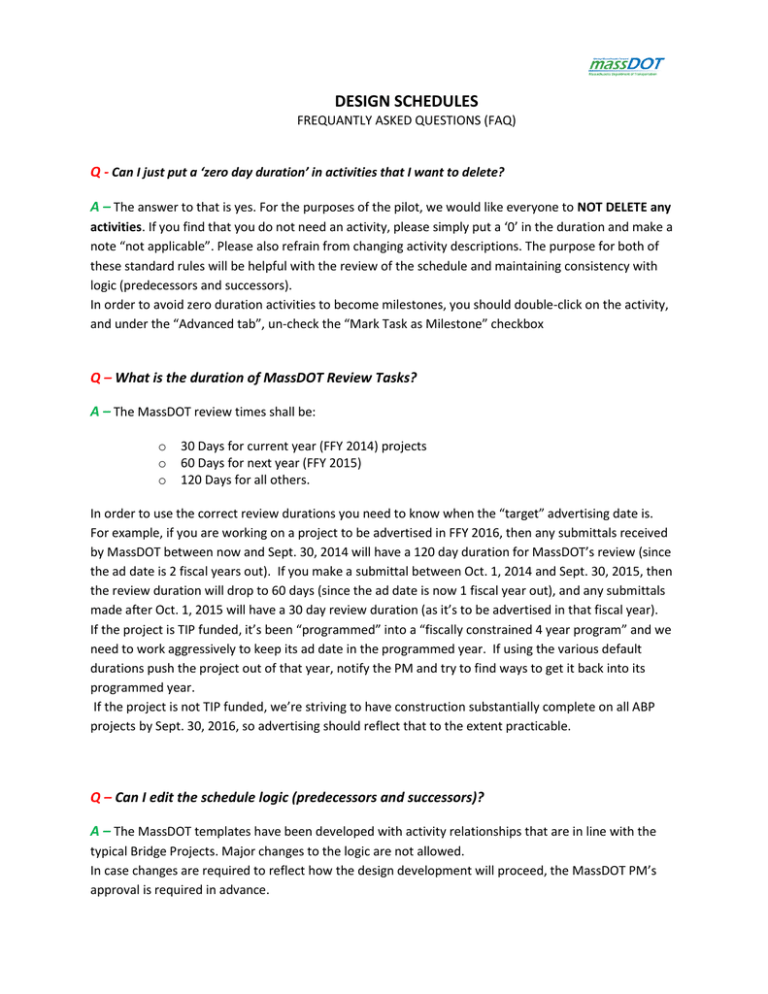
DESIGN SCHEDULES FREQUANTLY ASKED QUESTIONS (FAQ) Q - Can I just put a ‘zero day duration’ in activities that I want to delete? A – The answer to that is yes. For the purposes of the pilot, we would like everyone to NOT DELETE any activities. If you find that you do not need an activity, please simply put a ‘0’ in the duration and make a note “not applicable”. Please also refrain from changing activity descriptions. The purpose for both of these standard rules will be helpful with the review of the schedule and maintaining consistency with logic (predecessors and successors). In order to avoid zero duration activities to become milestones, you should double-click on the activity, and under the “Advanced tab”, un-check the “Mark Task as Milestone” checkbox Q – What is the duration of MassDOT Review Tasks? A – The MassDOT review times shall be: o o o 30 Days for current year (FFY 2014) projects 60 Days for next year (FFY 2015) 120 Days for all others. In order to use the correct review durations you need to know when the “target” advertising date is. For example, if you are working on a project to be advertised in FFY 2016, then any submittals received by MassDOT between now and Sept. 30, 2014 will have a 120 day duration for MassDOT’s review (since the ad date is 2 fiscal years out). If you make a submittal between Oct. 1, 2014 and Sept. 30, 2015, then the review duration will drop to 60 days (since the ad date is now 1 fiscal year out), and any submittals made after Oct. 1, 2015 will have a 30 day review duration (as it’s to be advertised in that fiscal year). If the project is TIP funded, it’s been “programmed” into a “fiscally constrained 4 year program” and we need to work aggressively to keep its ad date in the programmed year. If using the various default durations push the project out of that year, notify the PM and try to find ways to get it back into its programmed year. If the project is not TIP funded, we’re striving to have construction substantially complete on all ABP projects by Sept. 30, 2016, so advertising should reflect that to the extent practicable. Q – Can I edit the schedule logic (predecessors and successors)? A – The MassDOT templates have been developed with activity relationships that are in line with the typical Bridge Projects. Major changes to the logic are not allowed. In case changes are required to reflect how the design development will proceed, the MassDOT PM’s approval is required in advance. Remember to add a predecessor and a successor to new unique activities added to the schedule that are project specific. Q – Can I manually enter dates or can I only adjust task durations to replicate our Ad date? A – It is not recommended to manually enter the planned dates because this will automatically create a start or finish constraint on the activity. In cases where you develop schedules for projects that are already in their mid-design life (i.e. 75%), you should enter the Actual dates of all past activities as close as possible. If concurrent work happened in the past, you will be able to enter the Actual Dates and show work as progressed regardless of the project logic. For future activities, you can coordinate with the MassDOT PM for potential changes in the schedule logic. Q – Can I use the % Work Complete field to show the progress schedule? A – The answer is No since the schedule is not resource loaded. Instead, you can use the “% Complete” field which is the percentage of the task’s duration that has been completed. However, it is recommended to use the “Actual Start/Finish” and the “Actual Duration” fields and let the program calculate the “% Complete”. Q – When we add new activities, how should we number the WBS codes for those new activities? A – The WBS codes have been set up as follows: Area of work. Division of work from the Scoping workbook. Unique Identifier i.e. HWY.300.090 If you want to add a unique activity, add it under the most relevant WBS. The first two number sets will autopopulate (i.e. HWY.300). For the third set (unique identifier), enter the next sequential number followed by the letter N (New). See an example below: If you would like to add another revision (i.e. Prepare Bridge Sketch Plans Rev2) see an example below: It is important not to modify the existing WBS codes. Q – Can I enter Actual Dates for an activity that its predecessor hasn’t started yet? A – Yes. In MS Project you should be able to enter Actual Dates as happened and the software will reschedule the tasks based on the dates entered and not the initial planned logic. Q – Can I enter Actual Dates in the future? A – No. In the Actual dates columns, you should enter only dates that are less or equal to the Status date. Q – When I am updating the schedule, can I leave some tasks with planned dates before the Status date without updating them? A – No. You need update all tasks with planned dates before the Status Date. If they are already complete, you need to enter the Actual Dates as close as possible (Actual Start and/or Actual Finish).If they were planned to start but they didn’t you need to reschedule them to start after the Status Date.