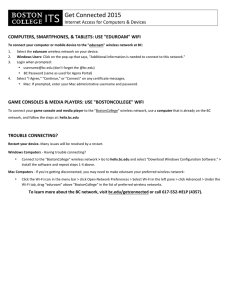Delete/Forget Wireless Network in Mac OS X Open Network Preferences
advertisement
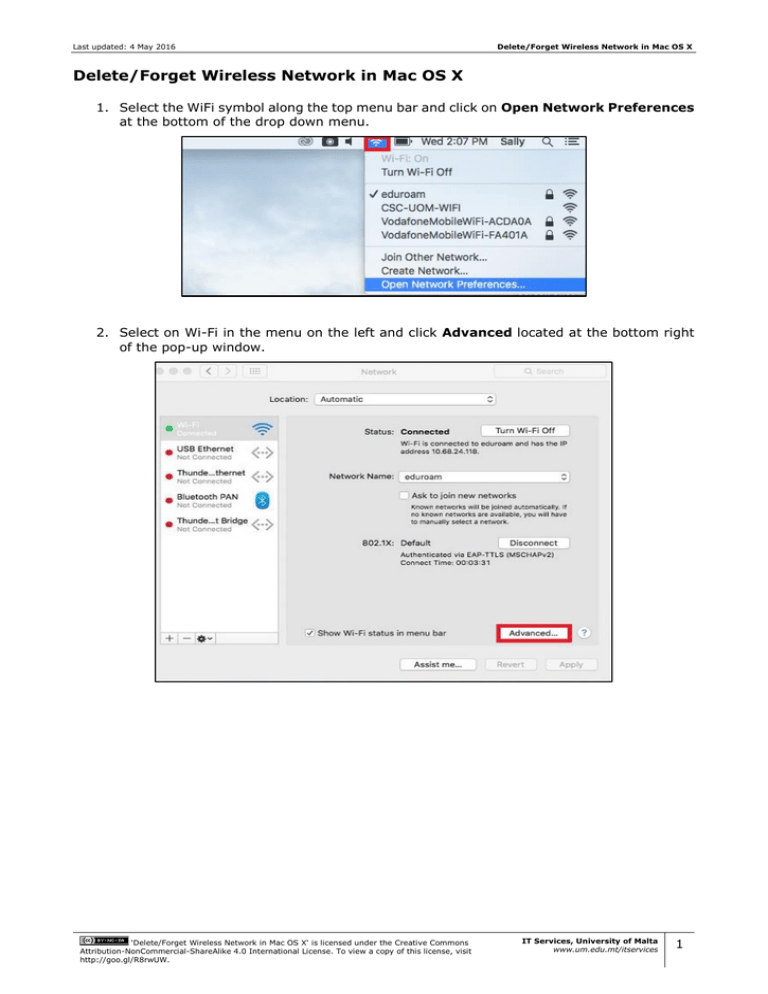
Last updated: 4 May 2016 Delete/Forget Wireless Network in Mac OS X Delete/Forget Wireless Network in Mac OS X 1. Select the WiFi symbol along the top menu bar and click on Open Network Preferences at the bottom of the drop down menu. 2. Select on Wi-Fi in the menu on the left and click Advanced located at the bottom right of the pop-up window. ‘Delete/Forget Wireless Network in Mac OS X‘ is licensed under the Creative Commons Attribution-NonCommercial-ShareAlike 4.0 International License. To view a copy of this license, visit http://goo.gl/R8rwUW. IT Services, University of Malta www.um.edu.mt/itservices 1 Last updated: 4 May 2016 Delete/Forget Wireless Network in Mac OS X 3. Select the eduroam network and click the minus sign as indicated in the image below. Click OK. To set-up eduroam, follow the guides available at: http://www.um.edu.mt/itservices/facilities/eduroam ‘Delete/Forget Wireless Network in Mac OS X‘ is licensed under the Creative Commons Attribution-NonCommercial-ShareAlike 4.0 International License. To view a copy of this license, visit http://goo.gl/R8rwUW. IT Services, University of Malta www.um.edu.mt/itservices 2