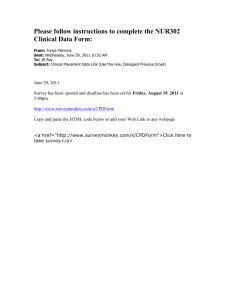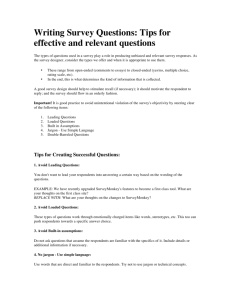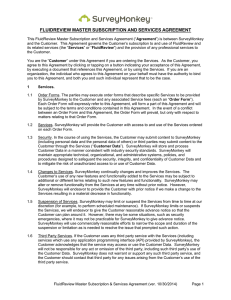How to design an online survey
advertisement
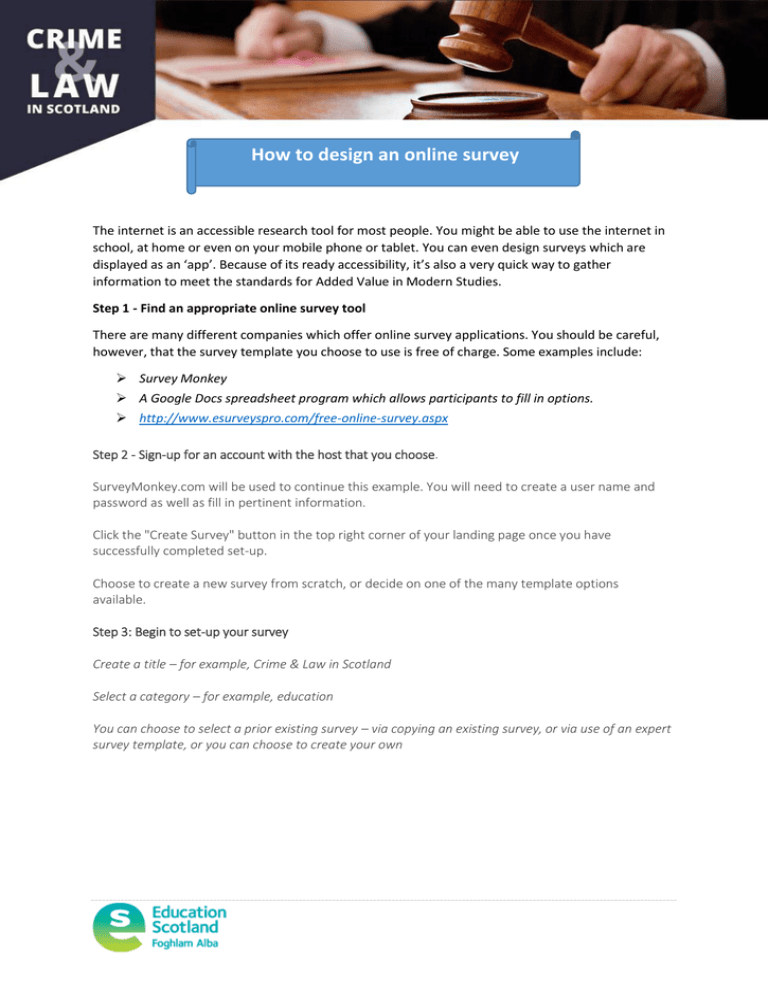
How to design an online survey The internet is an accessible research tool for most people. You might be able to use the internet in school, at home or even on your mobile phone or tablet. You can even design surveys which are displayed as an ‘app’. Because of its ready accessibility, it’s also a very quick way to gather information to meet the standards for Added Value in Modern Studies. Step 1 - Find an appropriate online survey tool There are many different companies which offer online survey applications. You should be careful, however, that the survey template you choose to use is free of charge. Some examples include: Survey Monkey A Google Docs spreadsheet program which allows participants to fill in options. http://www.esurveyspro.com/free-online-survey.aspx Step 2 - Sign-up for an account with the host that you choose. SurveyMonkey.com will be used to continue this example. You will need to create a user name and password as well as fill in pertinent information. Click the "Create Survey" button in the top right corner of your landing page once you have successfully completed set-up.5 Choose to create a new survey from scratch, or decide on one of the many template options available.6 Step 3: Begin to set-up your survey Create a title – for example, Crime & Law in Scotland Select a category – for example, education You can choose to select a prior existing survey – via copying an existing survey, or via use of an expert survey template, or you can choose to create your own Step 4: Design your survey If you Choose to design your own survey, Survey Monkey has its own ‘Question Builder’ which can allow you to select the question stem best suited to your needs. 1. You can start adding questions by clicking the "Add Question" button. 2. Use the drop-down menu to select a question type. In SurveyMonkey.com you can choose single answer closed end, multiple answer closed end, open ended comment boxes and more. 3. Choose a format display option from the next drop-down menu. 4. Begin to author your question. 5. In the answer box, type out your answers on separate lines in order for the software to pick up and distinguish between responses. 6. Add additional pages and questions as needed. Step 5: preview your survey When you have finished creating your survey, select the "Collect Responses" tab when you are to distribute it. You can create a link to send to your friends, have SurveyMonkey.com email it to your friends or even add it to your website / distribute via Facebook. Step 6: Collect Results and Analyse Data Once you have received a suitable number of responses from which you are able to draw conclusions, you should be able to access all the data required through your survey monkey account. The following link demonstrates how to analyse surveymonkey results: http://help.surveymonkey.com/articles/en_US/kb/How-to-analyze-results