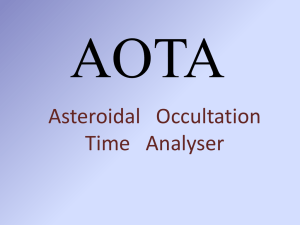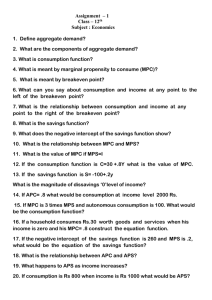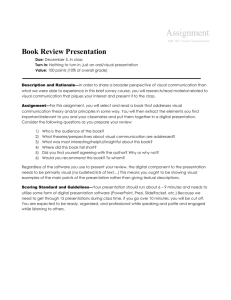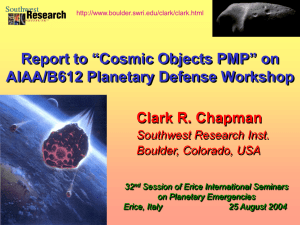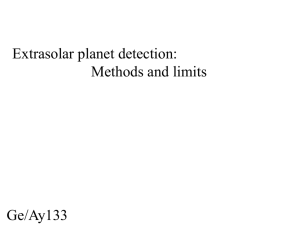A Guide to Video Astrometry
advertisement
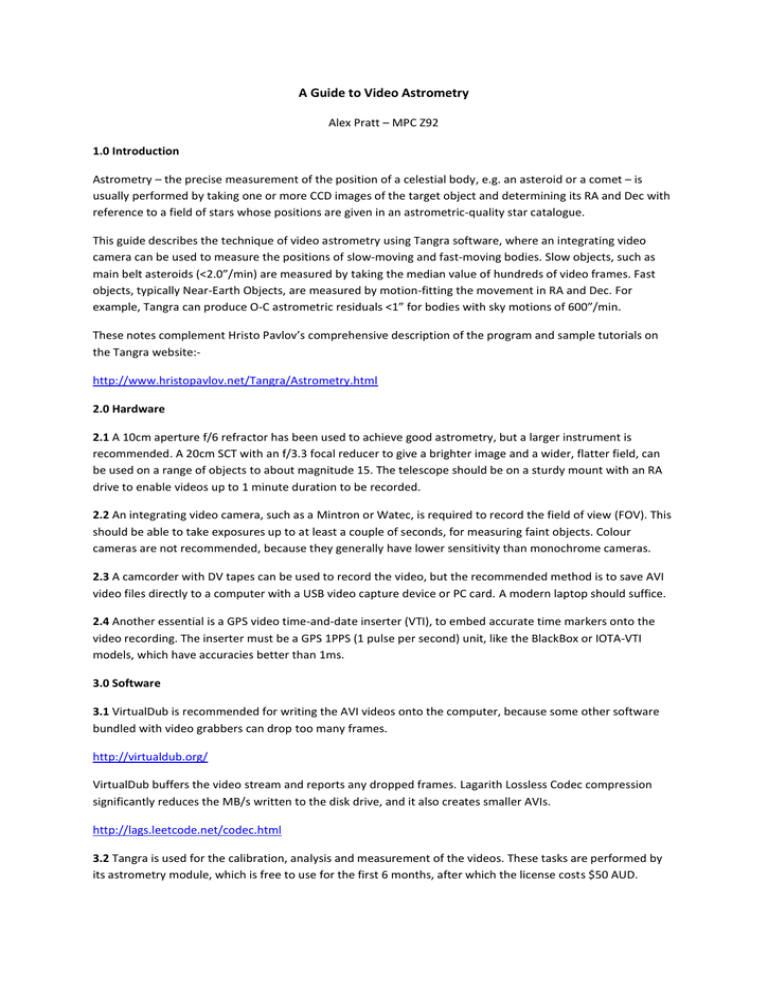
A Guide to Video Astrometry Alex Pratt – MPC Z92 1.0 Introduction Astrometry – the precise measurement of the position of a celestial body, e.g. an asteroid or a comet – is usually performed by taking one or more CCD images of the target object and determining its RA and Dec with reference to a field of stars whose positions are given in an astrometric-quality star catalogue. This guide describes the technique of video astrometry using Tangra software, where an integrating video camera can be used to measure the positions of slow-moving and fast-moving bodies. Slow objects, such as main belt asteroids (<2.0”/min) are measured by taking the median value of hundreds of video frames. Fast objects, typically Near-Earth Objects, are measured by motion-fitting the movement in RA and Dec. For example, Tangra can produce O-C astrometric residuals <1” for bodies with sky motions of 600”/min. These notes complement Hristo Pavlov’s comprehensive description of the program and sample tutorials on the Tangra website:http://www.hristopavlov.net/Tangra/Astrometry.html 2.0 Hardware 2.1 A 10cm aperture f/6 refractor has been used to achieve good astrometry, but a larger instrument is recommended. A 20cm SCT with an f/3.3 focal reducer to give a brighter image and a wider, flatter field, can be used on a range of objects to about magnitude 15. The telescope should be on a sturdy mount with an RA drive to enable videos up to 1 minute duration to be recorded. 2.2 An integrating video camera, such as a Mintron or Watec, is required to record the field of view (FOV). This should be able to take exposures up to at least a couple of seconds, for measuring faint objects. Colour cameras are not recommended, because they generally have lower sensitivity than monochrome cameras. 2.3 A camcorder with DV tapes can be used to record the video, but the recommended method is to save AVI video files directly to a computer with a USB video capture device or PC card. A modern laptop should suffice. 2.4 Another essential is a GPS video time-and-date inserter (VTI), to embed accurate time markers onto the video recording. The inserter must be a GPS 1PPS (1 pulse per second) unit, like the BlackBox or IOTA-VTI models, which have accuracies better than 1ms. 3.0 Software 3.1 VirtualDub is recommended for writing the AVI videos onto the computer, because some other software bundled with video grabbers can drop too many frames. http://virtualdub.org/ VirtualDub buffers the video stream and reports any dropped frames. Lagarith Lossless Codec compression significantly reduces the MB/s written to the disk drive, and it also creates smaller AVIs. http://lags.leetcode.net/codec.html 3.2 Tangra is used for the calibration, analysis and measurement of the videos. These tasks are performed by its astrometry module, which is free to use for the first 6 months, after which the license costs $50 AUD. 3.3 Tangra 1.4 does not (currently) access online star catalogues; it needs a local copy on the computer. The Minor Planet Center (MPC) recommends UCAC-4 (US Naval Observatory CCD Astrograph Catalog 4) http://www.minorplanetcenter.net/iau/info/Astrometry.html#cats which is free on request by e-mailing brenda.hicks[at]navy.mil with "UCAC4" as the subject and your full name and postal address in the body of the e-mail. (USNO dispatched my DVDs the day after receiving my request, and then it took a month for the package to arrive.) 3.4 A planetarium program compatible with UCAC4 is used when calibrating the video star field in Tangra. C2A is excellent for this, and for planning observing sessions. http://www.astrosurf.com/c2a/english/index.htm Project Pluto’s Guide software is also recommended:http://www.projectpluto.com/ 4.0 Recording a video 4.1 After selecting a target object it is necessary to know its position at the time of the planned observation. The Minor Planet & Comet Ephemeris Service (MPES) webpage of the MPC provides this information:http://www.minorplanetcenter.net/iau/MPEph/MPEph.html Enter your site coordinates, observatory code, or a code of a nearby observatory. Note the RA, Dec and sky motion in “/min. 4.2 VirtualDub’s Capture option has not dropped frames (using Lagarith compression) when recording AVIs on a 4-core Windows 7 laptop computer to a 2.5” format SATA 5400 rpm internal disk drive. From the ‘Audio’ tab, select ‘No audio’. To avoid overwriting an AVI, tick the Capture option ‘Autoincrement filename after capture’. 4.3 Power on the VTI and camera and check that the video signal is displayed on your computer or recorder. Set the camera to normal mode (25 fps) or a short integration interval, then align the telescope on the given coordinates, referring to the planetarium program to confirm the star field. Depending on the motion of the asteroid or comet, its magnitude, sky brightness and f/ratio of the telescope, increase the camera’s integration interval to maximise the number of field stars. 4.4 When a GPS VTI is switched on it might not display accurate UTC. The IOTA VTI needs to fix on at least 4 satellites to determine UTC, which can involve updating its internal almanac. This could take several minutes. You can cross-check your VTI against another source, e.g. the US Naval Observatory Master Clock:http://tycho.usno.navy.mil/what.html 4.5 As with standard CCD imaging, Tangra supports dark frames and flat fields. These can be taken at any time during the imaging session. To make a dark frame video, cover the end of the telescope and disconnect or disable the VTI feed. Any hot pixels should be clearly displayed. Save a 15s video and include ‘dark’ in its filename. Remove the telescope cover. If required, make a 15s flat field video of a white card, illuminated sheet or similar uniform light source. Include ‘flat’ in the filename. Enable the VTI feed. 4.6 Record a 60s video of the target object and note its integration interval in the filename, e.g. ‘32x’. The AVI file will be about 350 MB in size, depending on the compression used. Take further 60s videos at intervals of 30 minutes. Fast-moving Near-Earth Objects can be recorded at more frequent intervals. Remember that a recording isn’t secure until at least one backup copy has been taken. 5.0 Tangra configuration settings 5.1 Before using Tangra’s astrometry module it is necessary to enter some configuration settings. Click on ‘Settings’, click the ‘Star Catalogue & Location’ tab. From the ‘Star Catalogue’ drop-down list, select ‘UCAC4 (Local Disk)’. In ‘Path’, enter its folder location on the computer. From the ‘Magnitude Band for Photometry’ drop-down list, select ‘Cousins R – Computed from APASS V and B’ – this is the recommended default. Tangra offers a comprehensive set of photometry options, including Johnson V. (See also Section 7.16). Enter the longitude and latitude of your observing location, or preferably your MPC Observatory Code, if you have one. Click on the ‘MPC Reports Header’. Add details to the MPC Report Header as described in http://www.minorplanetcenter.net/iau/info/ObsDetails.html Click on the ‘Astrometry’ tab to display the default astrometry settings. Leave these unchanged for now. 6.0 Calibrating a video 6.1 After recording a video using a specific combination of telescope, focal reducer, capture device and camera, Tangra needs to determine the pixel width and height with reference to the effective focal length, to be able to calibrate the star field and to perform precision astrometry on the target object. 6.2 If a recording does not have a good spread of stars across the FOV it is recommended to record a 15s calibration video of a star field such as Messier 44 (Praesepe, the Beehive Cluster). Also take a dark frame video, as described above (and a flat field video, if you wish). 6.3 In Tangra, open the pre-recorded dark frame video. Click ‘Video Actions’, ‘Produce Dark or Flat Frame’, ‘Produce Averaged Frame’. This creates a dark frame BMP, showing the hot pixels. Repeat the process if a flat field video was recorded. (Not done for this calibration example). 6.4 Open the calibration video. Click on ‘Video Actions’, ‘Load Dark Frame’. The dark frame BMP will be subtracted from the image, effectively removing the hot pixels and the image will appear darker. Click on ‘Video Actions’, ‘Astrometry’. Tangra will automatically balance the brightness and contrast, but it might be necessary to adjust them. Click on ‘Adjust’ or ‘Skip’. 6.5 Tangra opens a Configuration window. If your camera (or a fully compatible model) is not listed in the drop-down list, e.g. ‘Mintron’, click ‘New’, create a new configuration entry and from the camera’s technical specification documentation complete the Cell Width, Cell Height, Matrix Width and Matrix Height fields. Under ‘Telescope + Focal Reducer + Recorder Configuration’ click ‘New’ and add a description, such as ‘C8 + f/3.3 + Mintron’. Tangra highlights Configuration Not Calibrated and proceeds to a calibration screen. 6.6 The VTI writes its information into the On Screen Display (OSD) area. Tangra needs to exclude this embedded data from its calibration process and subsequent astrometric measurements, but it will analyse any underlying stars. Click on the ‘OSD’ button and use the mouse to delineate the OSD area (shown in blue). Click ‘Calibrate Configuration’. 6.7 Refer to a planetarium program such as C2A or Guide and enter the RA and Dec of the field centre, the month when the video was taken, the focal length (with reducer) and the approximate limiting magnitude. Tangra places crosshairs over the field stars for use in 3-star identification. Clicking on a star brings up a list of possible candidates from the UCAC4 catalogue. Clicking on the same star in C2A, for example, gives its UCAC4 catalogue data. Note its designation number. If the UCAC4 entry says it is a ‘clean’ star click on its line in the candidate list displayed by Tangra, then repeat the process for 2 other stars that are widely distributed across the FOV. If the star is listed in UCAC4 as ‘poor astrometric result’ or ‘poor proper motion’, select another calibration star with ‘clean’ status. If Tangra successfully solves the field star registration and calibration, it saves the new configuration for future use. 7.0 Analysing and measuring a video 7.1 Once a specific configuration of telescope, focal reducer, capture device and camera has been calibrated and saved, it can be used to analyse other videos taken with the same setup. The following steps describe the measurement of Near-Earth Asteroid (285263) 1998 QE2 recorded during June 2013 with a 20cm f/10 SCT, f/3.3 focal reducer and Mintron video camera.. 7.2 Open the video of 1998 QE2. 7.3 Click on ‘Video Actions’, ‘Load Dark Frame’, and select the ‘dark frame’ BMP created previously. This will be subtracted from the video frames. 7.4 Click on ‘Video Actions’, ‘Astrometry’. Tangra automatically balances the brightness and contrast. Click on ‘Adjust’ or ‘Skip’. (Tangra is quite sensitive to the values of brightness and contrast, so if the subsequent analysis fails, try again with slightly different settings). 7.5 Select and confirm the camera configuration ‘C8 + f/3.3 + 1998 QE2' from the saved calibration(s). 7.6 Enter the date and time of the current video frame. Note that the value of ‘547’ ms was entered, taken from the VTI data line ’23:20:06 5672 5472’. The IOTA-VTI writes a timestamp at the end of each ‘odd’ and ‘even’ video field (50 per second). These are interlaced to form a video frame (25 per second). The timestamps of these fields are not always displayed in left to right order, so note the earlier of the times, which gives the end of the first video field, i.e. the mid-point of the video frame. (If a different model of VTI is used the owner must ascertain when it writes its timestamps.) 7.7 Identify the target object, either by its name or the RA and Dec of the field centre given by C2A or Guide. 7.8 Tangra now links to the MPC, and checks for known objects in the FOV. If successful, it highlights the target object, i.e. ‘(285263) 1998 QE2’. (Tangra may also list other bodies, which can be analysed individually). 7.9 Click on the object, then click ‘Multi-frame Astrometry’. 7.10 From the ‘Expected motion’ drop-down list, select the range of sky motion of the object, as previously noted from the MPC MPES. In this case it is 5.9”/min, so select ‘Slow Flyby (2.0”/min -> 200.0”/min)’. 7.11 From the ‘Current frame is’ drop-down list, select ‘First frame of integrated interval’. Click on the ‘Detect Used Integration’ tab. 7.12 Tangra auto-detects the video integration. This should match the camera setting used, then click ‘Accept’. Tangra moves through the video to the start of the next integration interval. This is displayed on the ‘Current frame time’, now ‘867’ ms (above) and on the main screen. 7.13 When integrating a number of frames it is necessary to correct for an Instrumental delay, so that the midintegration time is used. Gerhard Dangl has performed a thorough analysis of commonly used video cameras, and he has provided tables of the instrumental delay measured at various integration settings:http://www.dangl.at/ausruest/vid_tim/vid_tim1.htm To record 1998 QE2 the Mintron camera was set to an integration of 16 frames, for which Gerhard confirms an instrumental delay of 8 frames. (This is half the integration value in this case, but he has shown that each specific instance must be checked against his tables.) 7.14 Set ‘Instrumental delay’ to 8 frames and click Next > 7.15 Select how often to measure frames, e.g. ‘every 4th’, a Std. Dev. frame exclusion limit and a reference stars lower limit. Click ‘Next >’ 7.16 These photometry settings are recommended when there are more than 50 reference stars in the FOV. For fewer reference stars, Hristo Pavlov advises using a Magnitude Band setting of ‘SLOAN r (APASS)’. 7.17 Tangra reads the video and ‘plate solves’ each selected frame. It plots the measurements of RA and Dec and fits lines through the data. (Motion in RA and Dec is assumed to be linear over the duration of the recording). 7.18 Clicking on a point on the graph gives its motion-fitted RA and Dec, and estimated magnitude (if photometry was selected). The time is identified as a ‘normal’ place position, given to 6 decimal places, an extended precision used by the MPC when submitting measurements obtained from GPS-tagged video frames. These can be added to an MPC Report File by clicking on that option. Up to 5 measurements were taken from each 60s video. Example from ‘Add to MPC Report File’. (The line ‘NUM 5’ was added manually – this is not an MPC required line and so is optional). O-C residuals for the above observations, listed by the MPC MPES. 7.19 During 2013 June, a total of 75 measurements of (285263) 1998 QE2 were submitted to the MPC. From using the MPES options ‘MPC 8-line’ and ’ Show residuals blocks’ for Observatory Code Z92, the following average offset residuals and standard deviations in arcseconds were derived:RA Dec -0.21 +/- 0.17 -0.06 +/- 0.30 8.0 The fast flyby of the Near-Earth Asteroid 2012 DA14 8.1 On 2013 February 15 the 30-metre wide asteroid 2012 DA14 made a record close approach to the Earth, passing much nearer to us than our Moon. Its path took it into evening skies as seen from the UK. It was then magnitude 8, with a sky motion >2000”/min, slowing as it moved north. Such rapid movement made the measuring of its position by standard CCD astrometry a difficult task. 8.2 The inclement weather hindered observations, but recordings of 2012 DA 14 were taken with a 102mm f/8 apochromatic refractor, f/6 focal reducer and Mintron video camera, working at mode X2 (25 fps). 8.3 The video rate of 25 fps and lack of bright stars in the FOV resulted in few reference stars. The videos were recorded, analysed and measured as described in Sections 4, 6 and 7, except for step 7.10 where an ‘Expected motion’ setting of ‘Fast Flyby > 200.0” / min’ was used, because of the asteroid’s rapid sky motion of 590”/min, almost exclusively in Dec. This was equivalent to 10”/sec, i.e. 0.4”/video frame. The setting ‘Non integrated frame’ was selected, with an ‘Instrumental delay’ of 0.5 frames. 8.4 The refractor gave sharp images and a flat FOV; good motion-fitting was achieved. 8.5 A total of 84 measurements of 2012 DA14 were submitted to the MPC, with MPES giving the following average offset residuals and standard deviations in arcseconds:RA Dec -0.22 +/- 0.08 -0.21 +/- 0.30 9.0 Video astrometry of slow-moving objects 9.1 Having successfully recorded and measured the fast flyby of 2012 DA 14 the observations could not be immediately submitted to the MPC. Their ‘Guide to Minor Body Astrometry’:http://www.minorplanetcenter.net/iau/info/Astrometry.html says that budding astrometrists should not start by observing fast-moving objects, especially without an MPC Observatory Code. 9.2 To obtain an Observatory Code, good quality measurements of slow-moving main belt asteroids have to be submitted, with O-C residuals consistently <1”. Using the ‘What’s observable’ applet on the BAA Computing Section website, developed by Graham Relf:http://britastro.org/computing/applets_planets.html a couple of main belt asteroids were selected that would be favourably placed over the next few months, i.e. (471) Papagena and (739) Mandeville. Due to the UK weather, it took a few weeks to capture the recordings. 9.3 The videos were recorded with a 20cm SCT, analysed and measured as described in Sections 4, 6 and 7, except for step 7.10 where an ‘Expected motion’ setting of ‘Slow < 2.0” / min’ was used, because the MPC MPES listed the asteroids’ sky motions as 0.5”/min. 9.4 Unlike in step 7.18, Tangra is now analysing a slow object, so clicking on the RA graph gives a single value, the median of 200+ measurements; likewise for Dec. Note that the time is given to 5 decimal places. 9.5 Each asteroid was measured on 3 nights, taking 2 measurements each night, 30 minutes apart. These were submitted as ‘COD XXX’. A week later an e-mail was received from the MPC: “Your site is now code Z92”. 9.6 The residuals listed on MPES give the following average offsets and standard deviations in arcseconds:RA Dec (471) Papagena -0.02 +/- 0.19 0.03 +/- 0.29 (739) Mandeville -0.02 +/- 0.61 -0.33 +/- 0.66 10.0 Tangra Yahoo Group Users of Tangra are recommended to join its Yahoo Group:http://tech.groups.yahoo.com/group/Tangra/ 11.0 In summary Given the relatively small size and sensitivity of CCD chips used in present-day video cameras, it is better to use faster focal ratio optics and to observe unfiltered to maximise the number of reference stars. Video astrometry has advantages and disadvantages in comparison with standard CCD astrometry. 11.1 Pros Slow-moving objects – astrometry from the median value of hundreds of frames Fast-moving objects – astrometry from motion-fitting GPS-timestamped frames Can produce O-C residuals <1” in both cases 11.2 Cons Photometry limited to 8 bits (video camera output) Long video integrations and/or a large telescope needed to record faint objects 12.0 Future developments New high-sensitivity video cameras, such as the Watec 910 HX/RC, may improve the video limiting magnitude, increasing the number of available reference stars and the signal to noise ratio of the target object. A 16-bit video camera would give better photometry. 13.0 Acknowledgements The author expresses his grateful thanks to Hristo Pavlov for developing Tangra software and for his help in the use of the program. Thanks are also due to Jan Manek, for recommending Lagarith Lossless Codec for video compression, and to Richard Miles, for his helpful suggestions in improving this guide. Alex R Pratt 2013 July 6