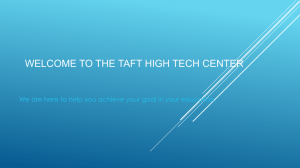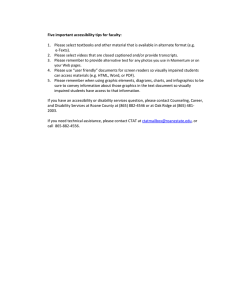Building Accessible Sites Jason Maseberg-Tomlinson Assistant Director Disability Support Services
advertisement
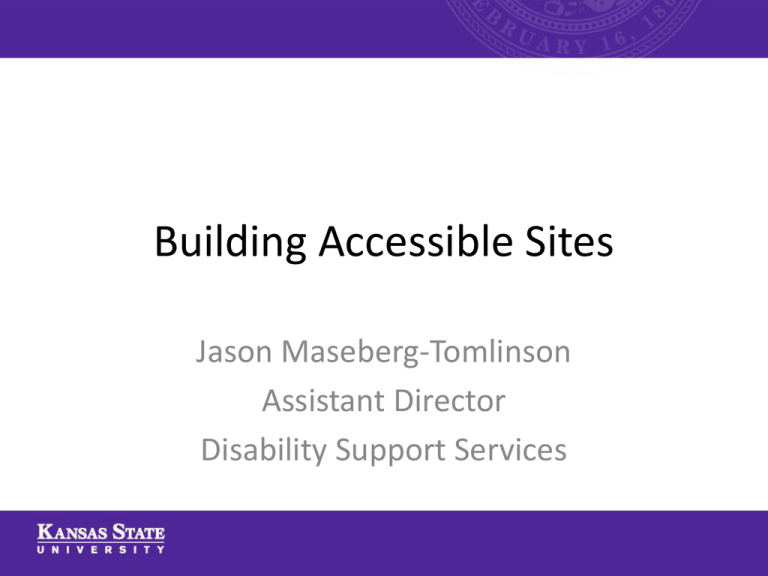
Building Accessible Sites Jason Maseberg-Tomlinson Assistant Director Disability Support Services History of Internet Accessibility • "The power of the Web is in its universality. Access by everyone regardless of disability is an essential aspect." • Tim Berners-Lee, the current director of the World Wide Web Consortium (W3C), credited as one of the inventors of the World Wide Web. What is Accessibility? • In regards to digital content, a document is accessible when it can be used by a wide variety of programs and is developed with adherence to standards. • Accessible documents can be used by adaptive technology that delivers the content in a mode that is accessible to the student. • Adaptive Technology refers to a wide variety of software and hardware that acts as translator for the student. – Screen Readers on a computer read contents of a screen with a synthetic voice (ex. JAWS / NVDA) – Text-to-Speech programs allow students to highlight text that software reads back to them. (Ex. NaturalReaders) – Magnifiers enlarge content on the screen for visual impairments (Ex. ZoomText). – Braille displays turn all computer commands and documents into Braille. (Ex. PAC Mate). Universal Design • Excellent article by the Disabilities, Opportunities, Internetworking and Technology center • Seven Principles – – – – – – – Equitable use Flexibility in use Simple and intuitive Perceptible information Tolerance of error Low physical effort Size and space for approach and use (for physical access) Legal Backdrop • Institutions of Higher Education follow laws, statutes, and policies at many levels. In Kansas, we must follow the: – Rehabilitation Act, Sections 504 and 508 – Americans with Disabilities Act as Amended – Section 255 of the Telecommunications Act – Kansas Web Content Accessibility Guidelines – Kansas State Course Accessibility Standards Policy Kansas State Course Accessibility Standards Policy • Course Accessibility Standards Policy • “Many of the courses offered at Kansas State University use technology to enhance course delivery, both on-campus and through distance learning (referred to as eLearning). The United States Department of Education, Office for Civil Rights (OCR) has stated that eLearning must be designed and delivered in such a way that all students, including students with disabilities, have equal access to course content.” Other Reasons for Accessibility • Documents that are accessible are often easier for all students to use (Universal Design) – Accessible PDF files are searchable – Accessible videos allow ESL students access to the printed word if they are still working on verbal skills – Accessible Word documents are easier for you to change in the future thanks to style sheets Other Reasons for Accessibility (Continued) • It is necessary for every individual to have access to content. It is our right. Being a person with a disability is a protected class that we will all enter as we age, if not sooner. Add Accessibility from the Start! • It is far easier to build accessible content when you start putting content together than to add in accessibility as a retrofit once a student needs accommodations. • All students deserve content in a timely manner; don’t let students fall behind while making files accessible. • The next PowerPoint will define accessibility Web Accessibility • Some items to keep in mind: – Make sure that you use text for links as much as possible. Graphic “buttons” often lack the correct elements for accessibility. – Make sure you use alternative text for any graphic elements. – Use headings and lists for proper structure. – Use a consistent layout for all of your pages and content. – Do not use frames and use tables for data only, not for aesthetics. – Use CSS for aesthetics with HTML – If you plan on using Flash, make sure that you enable all accessibility options. • Here are 25 more ways to make your site accessible. Text File Accessibility • Text files include: – – – – MS Word Open Office Word Perfect iWork Documents • Use styles with heading levels, lists, and paragraph text (tips for Word 2003 and Word 2010) • Use lists and bold items to make content stand out rather than lengthy prose • Add alternative text to pictures • Use tables for complex data • Use sans serif fonts for materials to be read online and serif fonts for print materials (these are easier to read in their respective mode) • Check WebAIM.org for more information on MS Word file accessibility PDF Accessibility • PDFs may all look alike, but accessibility may differ a great deal. – This is a simple scanned page – This is a scanned page that is accessible • • • • Can you spot a difference? Try to highlight text. The first page was scanned just like a picture. The second page used Adobe Acrobat Professional to perform OCR and to make sure that the text was usable by screen readers or for searching. • Even better, you can add tags to text and add headings just like an HTML page or text document done with styles. Captioning • Each semester, many videos are placed into KState Online. We have had a number deaf and hard-of-hearing students in online courses who need captions with all video content. • Record only what is important and keep your videos appropriately short. • As you plan your course, be aware of what costs are associated with captioning. A list of agencies is provided by K-Access. • Create MP4 or FLV video files and you can easily add captions to these files with K-State Online. Transcripts • If you use audio files without video, transcripts need to be made. • Ideally, you can use the transcript you wrote before making the file. Otherwise, transcripts can be made by listening to your file (this takes about 5-6 hours per hour of audio) or you can send your audio file to a transcription agency. • Place the transcript near your audio file as a .doc, .rtf or .txt file for students to use. Software Accessibility • Any software that students use must be accessible. If you link to a webpage for content, use a publishing company’s textbook software, or have students use software for class, make sure to find out what options are available to make that software accessible. Contact a representative of the company. • Here is a list of 29 questions on accessibility for software vendors. Contact Information Jason Maseberg-Tomlinson Assistant Director Adaptive Technology Specialist Disability Support Services Ph# 785.532.6441 jasontom@k-state.edu