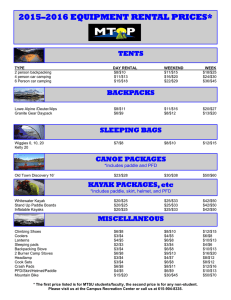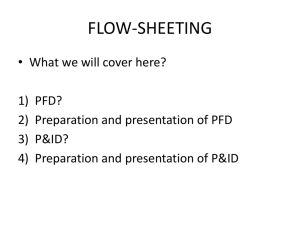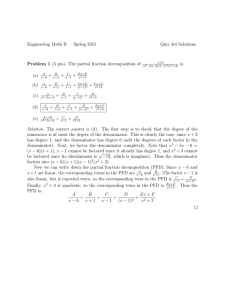Exercise 12: Use PFD Examination Tools in GIBC and GIMS Goal
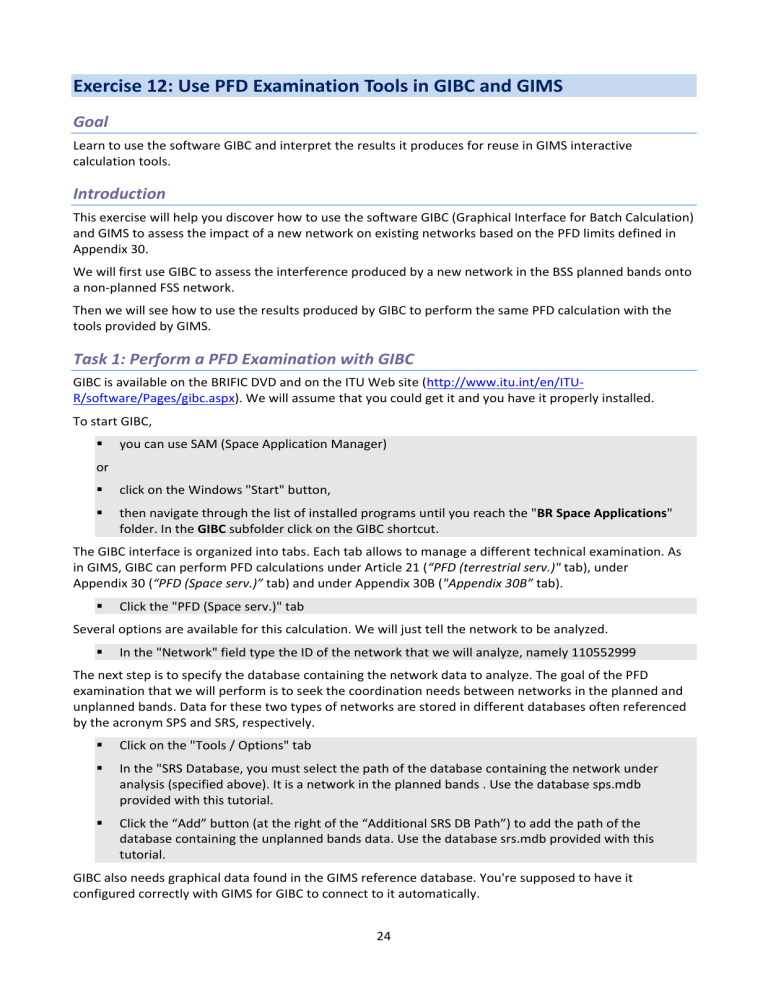
Exercise 12: Use PFD Examination Tools in GIBC and GIMS
Goal
Learn to use the software GIBC and interpret the results it produces for reuse in GIMS interactive calculation tools.
Introduction
This exercise will help you discover how to use the software GIBC (Graphical Interface for Batch Calculation) and GIMS to assess the impact of a new network on existing networks based on the PFD limits defined in
Appendix 30.
We will first use GIBC to assess the interference produced by a new network in the BSS planned bands onto a non-planned FSS network.
Then we will see how to use the results produced by GIBC to perform the same PFD calculation with the tools provided by GIMS.
Task 1: Perform a PFD Examination with GIBC
GIBC is available on the BRIFIC DVD and on the ITU Web site ( http://www.itu.int/en/ITU-
R/software/Pages/gibc.aspx
). We will assume that you could get it and you have it properly installed.
To start GIBC,
you can use SAM (Space Application Manager) or
click on the Windows "Start" button,
then navigate through the list of installed programs until you reach the " BR Space Applications " folder. In the GIBC subfolder click on the GIBC shortcut.
The GIBC interface is organized into tabs. Each tab allows to manage a different technical examination. As in GIMS, GIBC can perform PFD calculations under Article 21 ( “PFD (terrestrial serv.)" tab), under
Appendix 30 ( “PFD (Space serv.)” tab) and under Appendix 30B ( "Appendix 30B” tab).
Click the "PFD (Space serv.)" tab
Several options are available for this calculation. We will just tell the network to be analyzed.
In the "Network" field type the ID of the network that we will analyze, namely 110552999
The next step is to specify the database containing the network data to analyze. The goal of the PFD examination that we will perform is to seek the coordination needs between networks in the planned and unplanned bands. Data for these two types of networks are stored in different databases often referenced by the acronym SPS and SRS, respectively.
Click on the "Tools / Options" tab
In the "SRS Database, you must select the path of the database containing the network under analysis (specified above). It is a network in the planned bands . Use the database sps.mdb provided with this tutorial.
Click the “Add” button (at the right of the “Additional SRS DB Path”) to add the path of the database containing the unplanned bands data. Use the database srs.mdb provided with this tutorial.
GIBC also needs graphical data found in the GIMS reference database. You're supposed to have it configured correctly with GIMS for GIBC to connect to it automatically.
24
As part of this exercise, which involves networks with fictitious IDs we have stored their data stored in the database gsample.mdb supplied with this tutorial. If you have configured this database as REFDB in
Exercise 1 you can immediately start the calculation.
On the other hand, if you already installed REFDB using the BRIFIC DVD you must now provide GIBC with the path of the database gsample.mdb. To do this:
Under the "Additional GIMS Databases" section click on "Add ..."
Select the file gsample.mdb
During the calculations GIBC will search diagrams it needs in gsample.mdb and if he does not find them there will continue his search in REFDB.
To start the calculation:
reactivate the tab “PFD (Space serv.)"
click "Start"
when the message " Press any key to continue . . . " appears in the DOS window, close it (if you also see the message “PROGRAM SNSBPXT TERMINATED OK”
note the directory listed under the "Files Path" section in "PFD (Space serv.) tab" and open that folder with the file explorer of Windows.
in this folder, open the file PXT.LST containing the calculation results.
Task 2 : Making Sense of PXT.LST
In Task 1 the PFD examination made with GIBC generated a series of files the most important of which is
PXT.LST. The lower part of the file that is located after the text "SUMMARY FOR TRANSACTION" lists for each applicable provision and for each group the administrations with which it will be necessary to coordinate.
In the upper part of the file PFD excess cases are presented. These examples are by no means exhaustive but helps you get an idea of the PFD values produced. From that section we will extract information needed to replicate these results with GIMS.
Here's what this section should look like in your PXT.LST.
EXI DOWN-LINK IS AFFECTED
I S PNG PACIFISAT BSS-159E 159.00E 0.10 0.10 12.24534 G 33000 K 20.07.10 B110.552999/000.018800/0001
PNG2R EB L 39.8 DB
33M0G7W-- 16.2 DBW -59.0 DBW/HZ -59.0 DBW/HZ 2D:20.07.10
E S AUS AUSSAT B 160E MXL 160.00E 0.05 0.05 12.26150 G 2000 K 18.05.95 A C092.520999/092.634426/0001
NB EC 33.3 DB
5K00G1W-- -26.2 DBW -62.2 DBW/HZ 2D:26.03.92
E E AUS TYPE 6.8M 56.8 DB
AP30 AN1 SECT 6 BROADCASTING-SATELLITE
REGION 3 145E04 14S57 AUS 38.18 -136.96 28.29 -165.25 A30#A1S6.1
We're going line by line to extract information of interest. See Annex 3: GIBC - PFD Analysis Output Files, for a description of the GIBC output files.
I S PNG PACIFISAT BSS-159E 159.00E 0.10 0.10 12.24534 G 33000 K 20.07.10 B110.552999/000.018800/0001
From left to right, the highlighted values are:
25
I
0.10
12.24534 G
33000K indicates this is the information for the incoming satellite (the one we analyzed), longitudinal tolerance West of the nominal longitude of the space station the central frequency of the emission the bandwidth of the emission
PNG2R EB L 39.8 DB
PNG2R is the beam name
39.8 DB is the maximum antenna gain
33M0G7W-- 16.2 DBW -59.0 DBW/HZ -59.0 DBW/HZ 2D:20.07.10
16.2
-59.0
is the maximum peak envelope power is the maximum power density
E S AUS AUSSAT B 160E MXL 160.00E 0.05 0.05 12.26150 G 2000 K 18.05.95 A C092.520999/092.634426/0001
E
0.05
indicates this is the information for an existing satellite (already in the database) longitudinal tolerance West of the nominal longitude of the space station
AP30 AN1 SECT 6 BROADCASTING-SATELLITE
This line indicates the nickname of the provision and to which service it applies.
REGION 3 145E04 14S57 AUS 38.18 -136.96 28.29 -165.25 A30#A1S6.1
REGION 3 is the area where the provision is applicable
145E04 14S57 is the position of a point where the maximum PFD excess (for that pair of emissions) was
AUS
38.18
detected ( it is not necessarily the maximum PFD excess detected in the whole analysis is where the point is located is the antenna gain at that point
)
-136.96
28.29
-165.25
is the PFD at that point is the PFD excess at that point is the PFD limit at that point
Task 3: Making an Appendix 30 PFD Examination with GIMS
In Task 2, we extracted from the report created by GIBC information we will now use in GIMS to redo a PFD calculation.
The first thing to do is open the diagram corresponding to the analyzed beam as mentioned in the file
PXT.LST
Ensure REFDB is set as the current database
Open the co-polar gain contour diagram and the associated service area of the beam PNG2R in the network 110552999
In the View menu, click PFD Examination
In the Calculation menu, click on Appendix 30 .
Under the "Examined Network section, you must specify into which ITU region the beam is emitting and in which service it operates.
The service is clearly BSS. Select also ITU Region 1.
To fill in the section "Examination Frequency Limits, use the values of the center frequency and bandwidth of the emission.
Now, make sure that the first two sections correspond to the image below.
26
In the list of provisions, select "AP30 AN1 SECT 6 (I)" 1
To fill the field "Separation angle", we need to calculate the orbital separation of the two networks that is an input to the formula defining the PFD limit. We simply use the nominal longitude of the two networks and we also take into account the longitudinal tolerance of the two networks. In our case, this is 0.1 and
0.05 whose sum is subtracted from the nominal separation to get a worst case PFD limit.
In the "Separation angle" field , enter 0.85.
Then make sure the "Emission" section looks like the following image.
Finally, click "Start" to start the calculation.
A message tells you that the PFD limit is exceeded over the entire visible area. Now let’s check the calculated PFD value at the point mentioned in the file PXT.LST.
In the "Calculation" menu, click "PFD at point"
Enter the longitude 145.07
Enter the latitude -14.95
Click "Calculate" and compare the values with those extracted from the file PXT.LST in task 2 .
To visualize this point on the map, you can use the capture tool that allows to create a service area by discrete points.
Select the diagram window (not the one that allows for the PFD calculation)
In the "Capture" menu, click on "Discrete service points".
Enter the point coordinates as above
Click OK.
Re-enable the calculation window and note that the point just captured also appears in that window
Activate the PFD tool in the toolbar or by selecting the menu Tools | PFD Tool
Click on the point just created and check the value of PFD in the status bar.
1 "AP30 AN1 SECT 6 (II)" corresponds to the PFD limit set by the Note 1 of Section 6 of Annex 1 to Appendix
30.
27
Note that if you click a point nearer the boresight you obtain a greater PFD value and therefore a greater
excess than the one shown in the file PXT.LST
In fact, this provision applies only in the service area of the existing network’s beam (which must of course be itself included in the zone protected by that provision, namely ITU Region 3).
Open the diagram of the service area of the beam NB in the network 92520999
The service area is defined by the Australian territory where the point is actually located.
Click on other points in Australia to confirm that the file PXT.LST gives a value close to the maximum value of excess in the service area.
Task 4: Solve the PFD Excess
To convince yourself of the use of the service area in identifying coordination needs, you can change the values of power and gain with SpaceCap. You will find that GIBC does not detect any PFD excess anymore and you will see through GIMS that there is an excess, but is limited outside Australia.
Use SpaceCap to:
Modify the gain of the beams PNG2R PNG1R. Enter the value 18.5.
Modify the power of the emission of the group 18800. Enter the value 9.
Run GIBC and use these new values in the GIMS Appendix 30 PFD calculation dialog box.
Alternatively, simply run GIBC with the database sps_pfd_solved.mdb that has these values already modified.
28